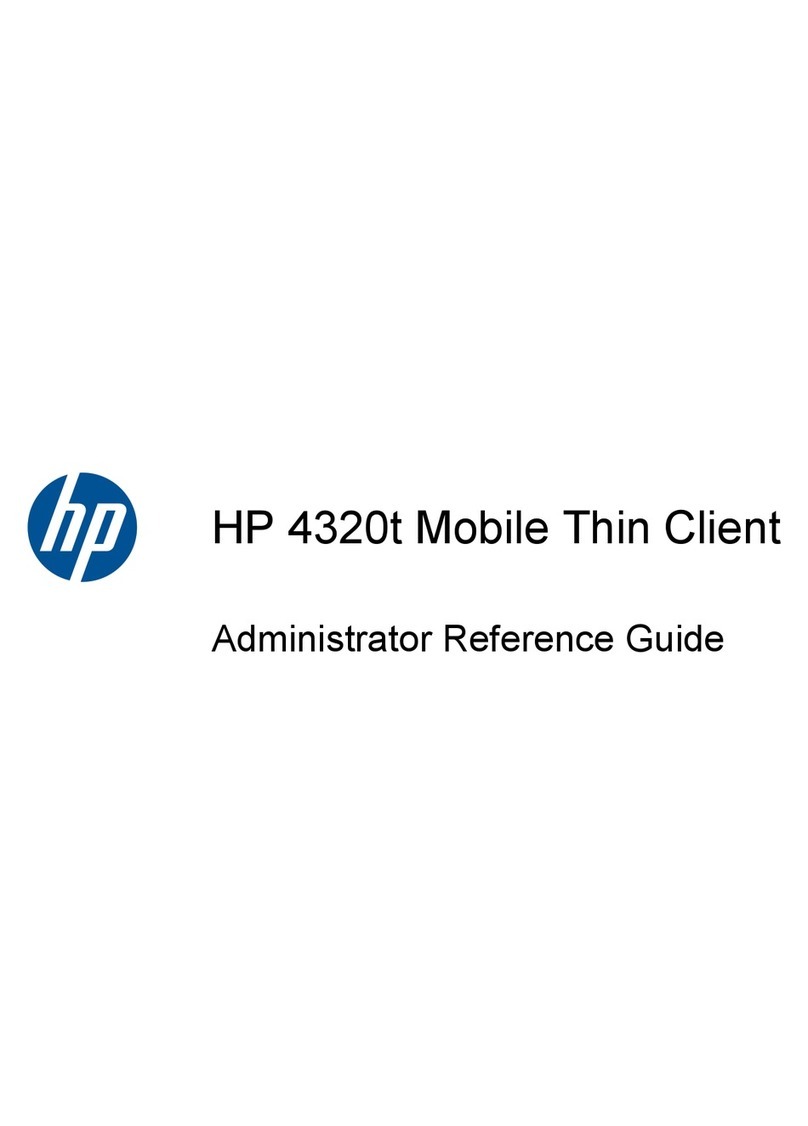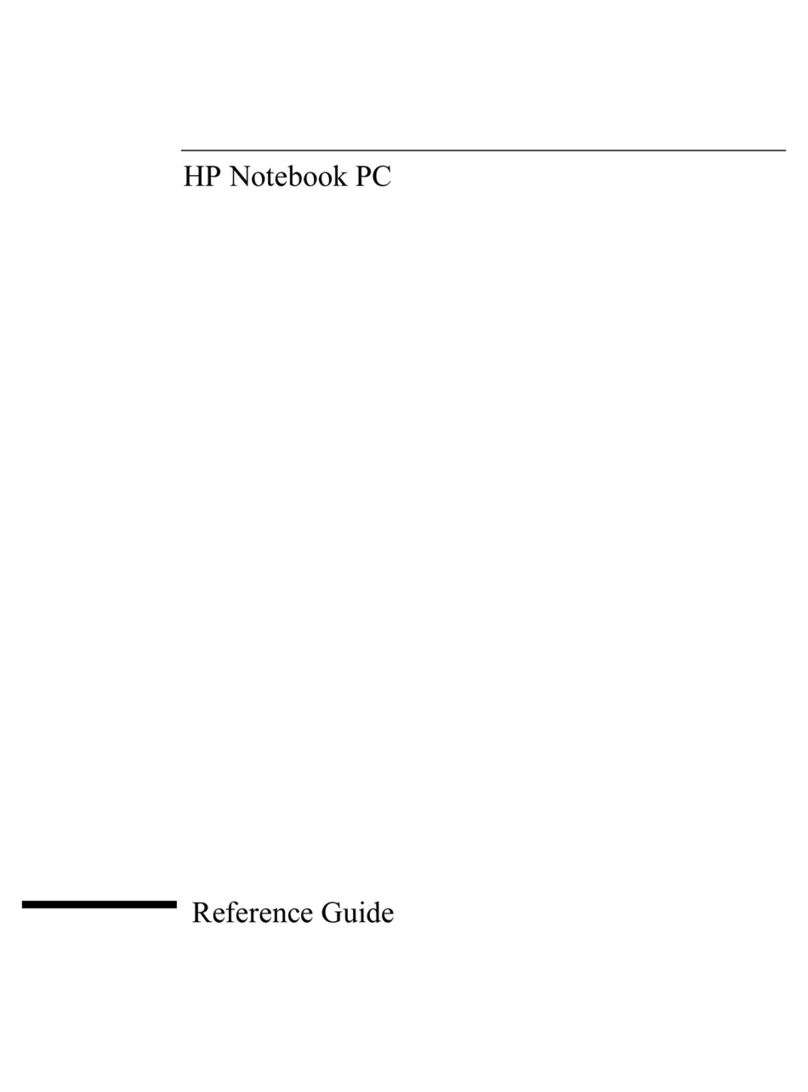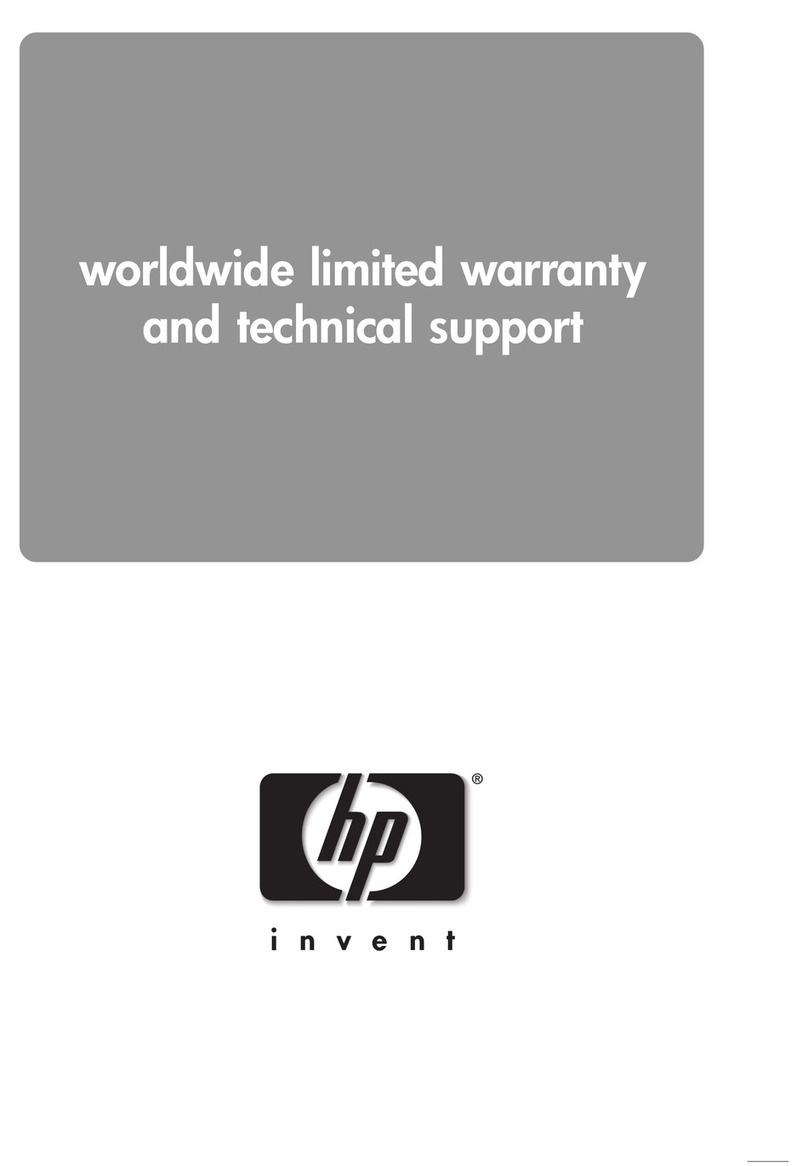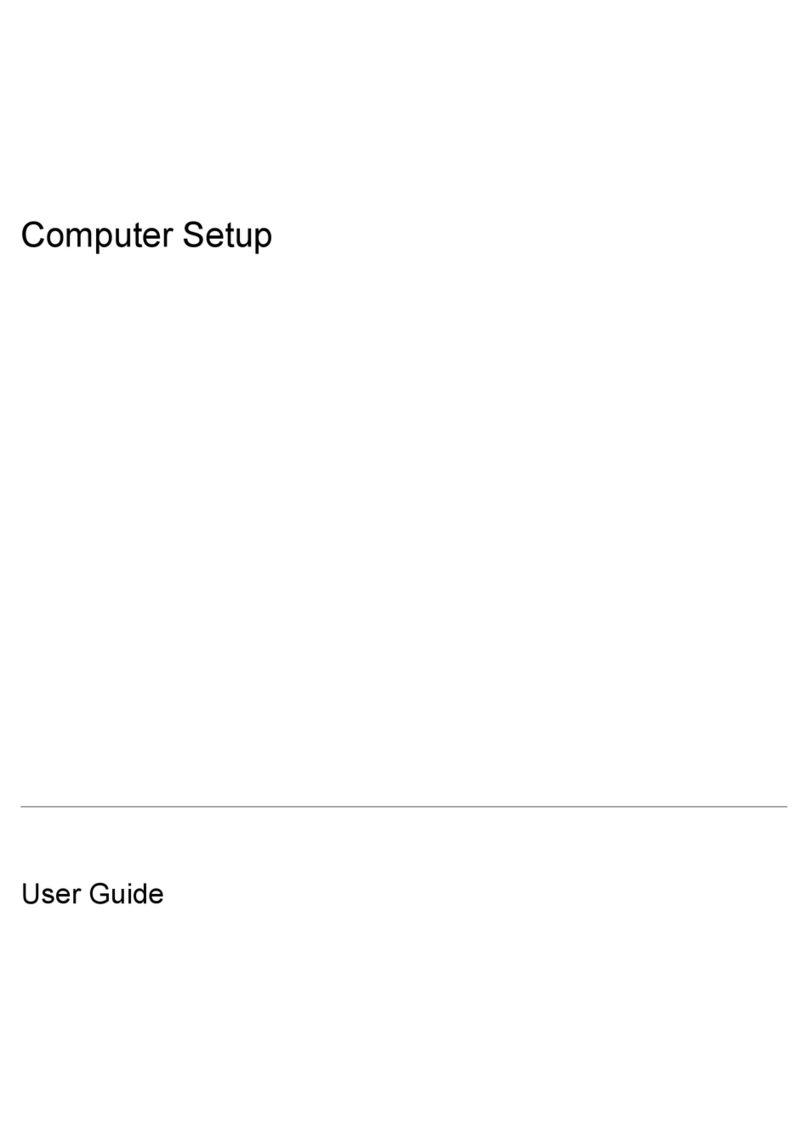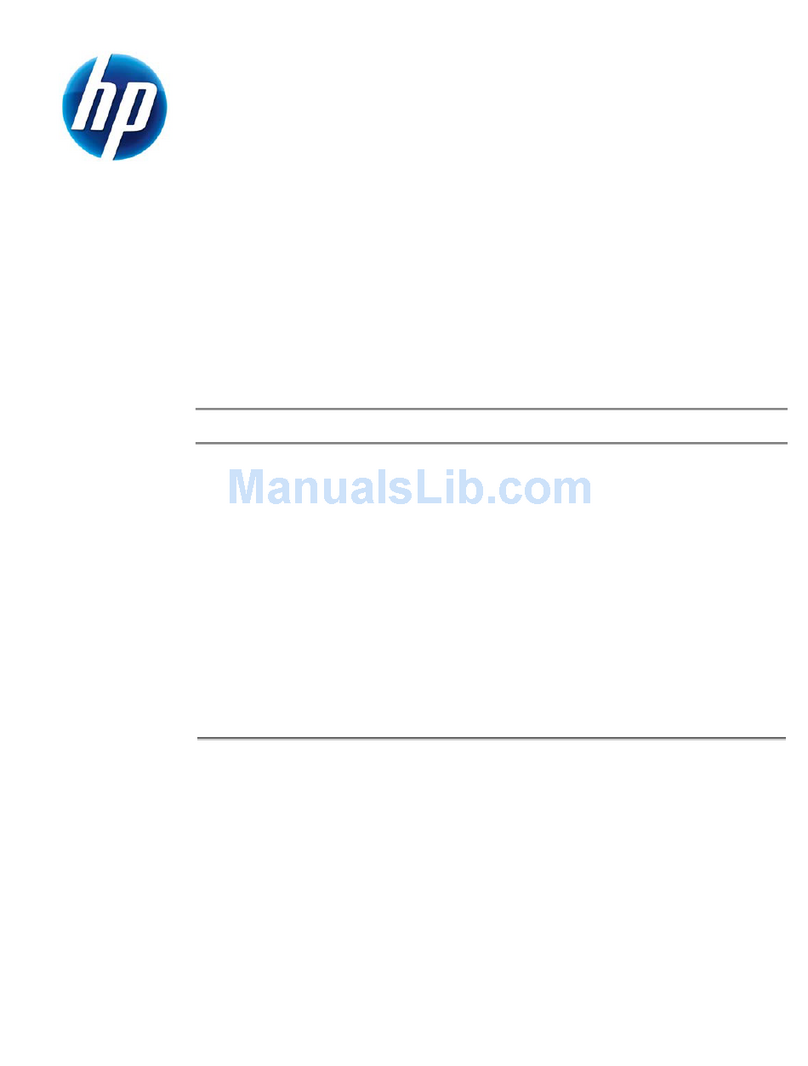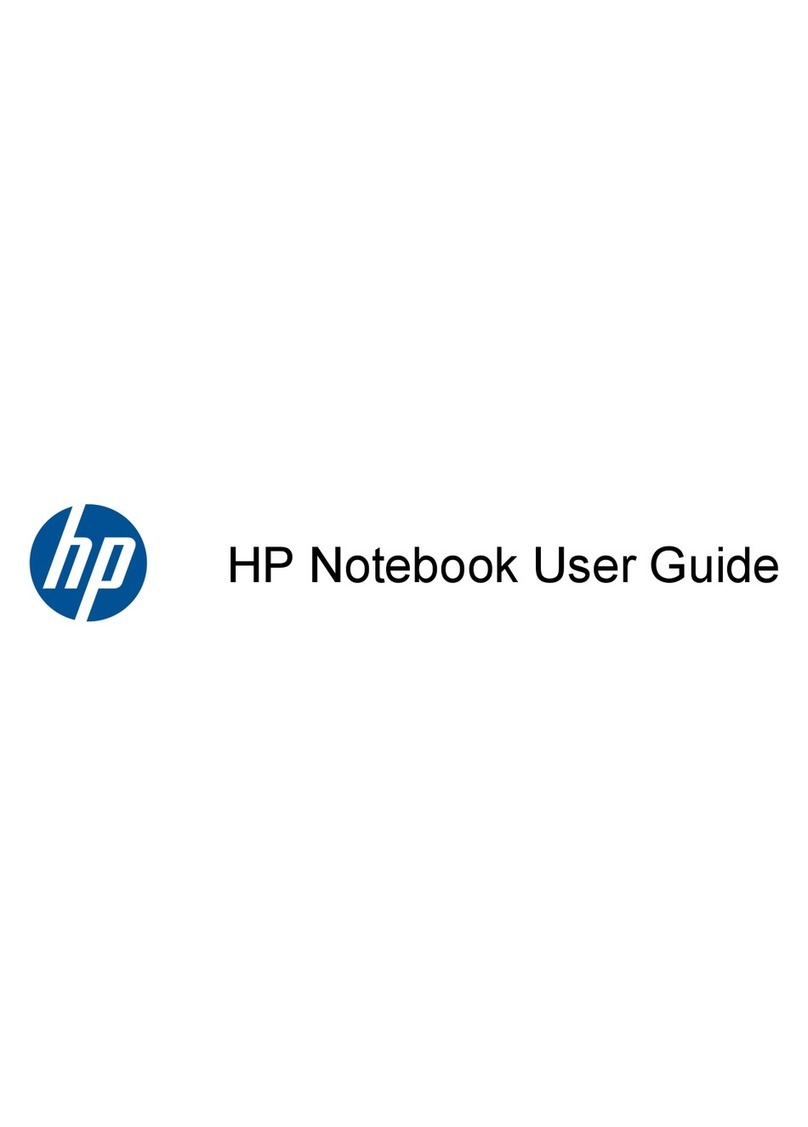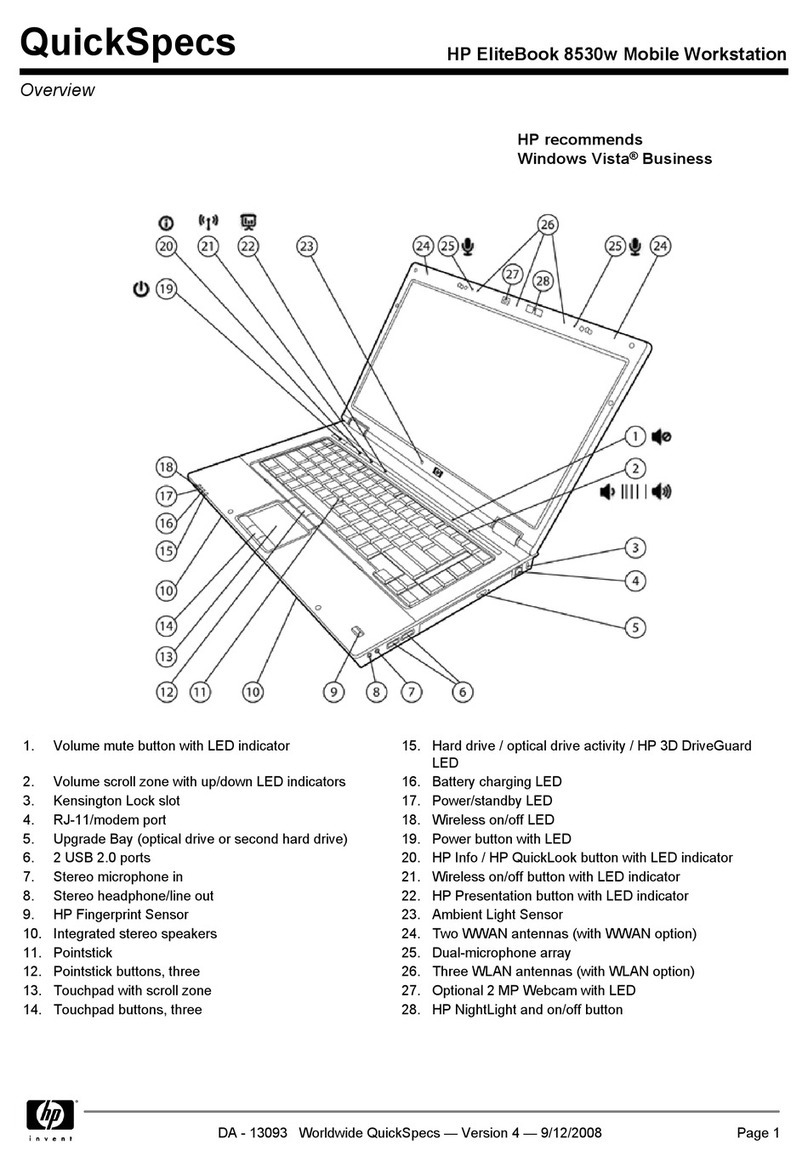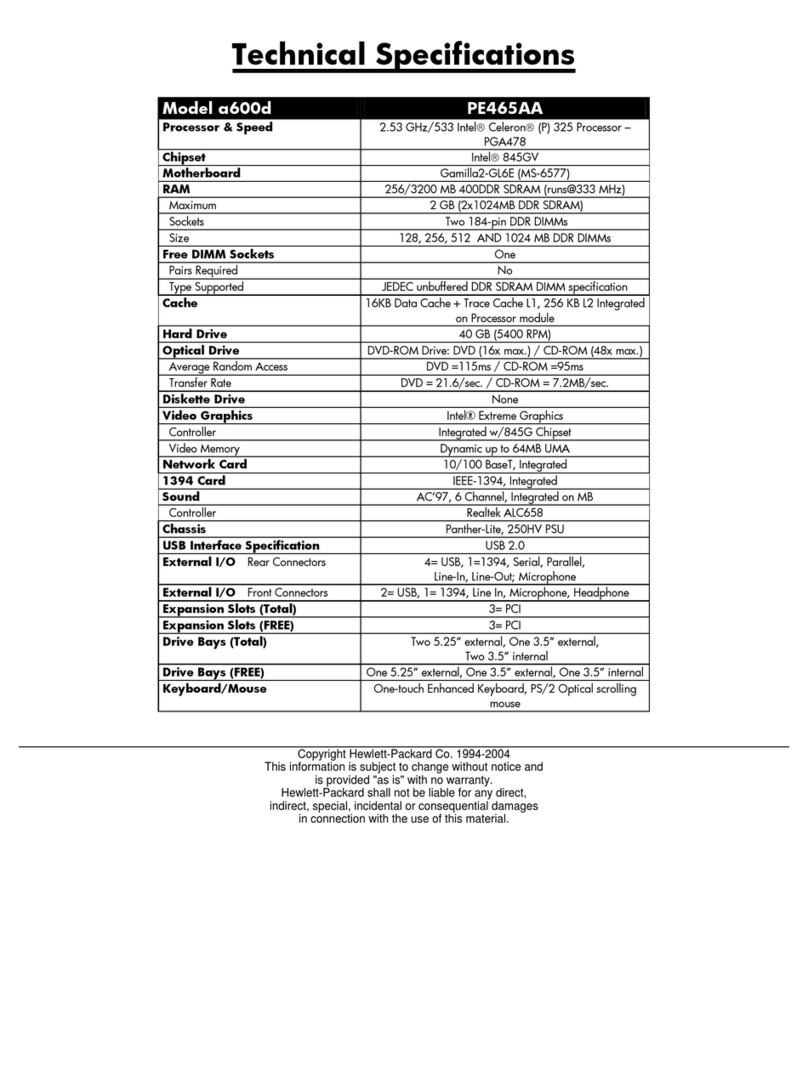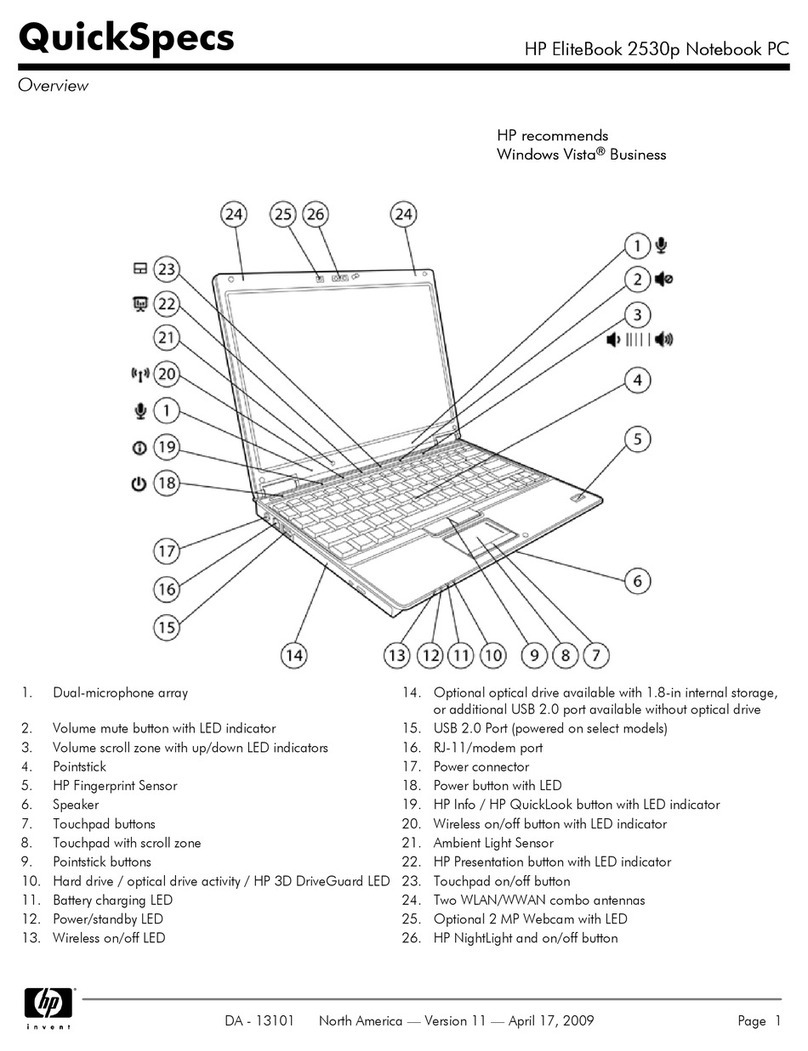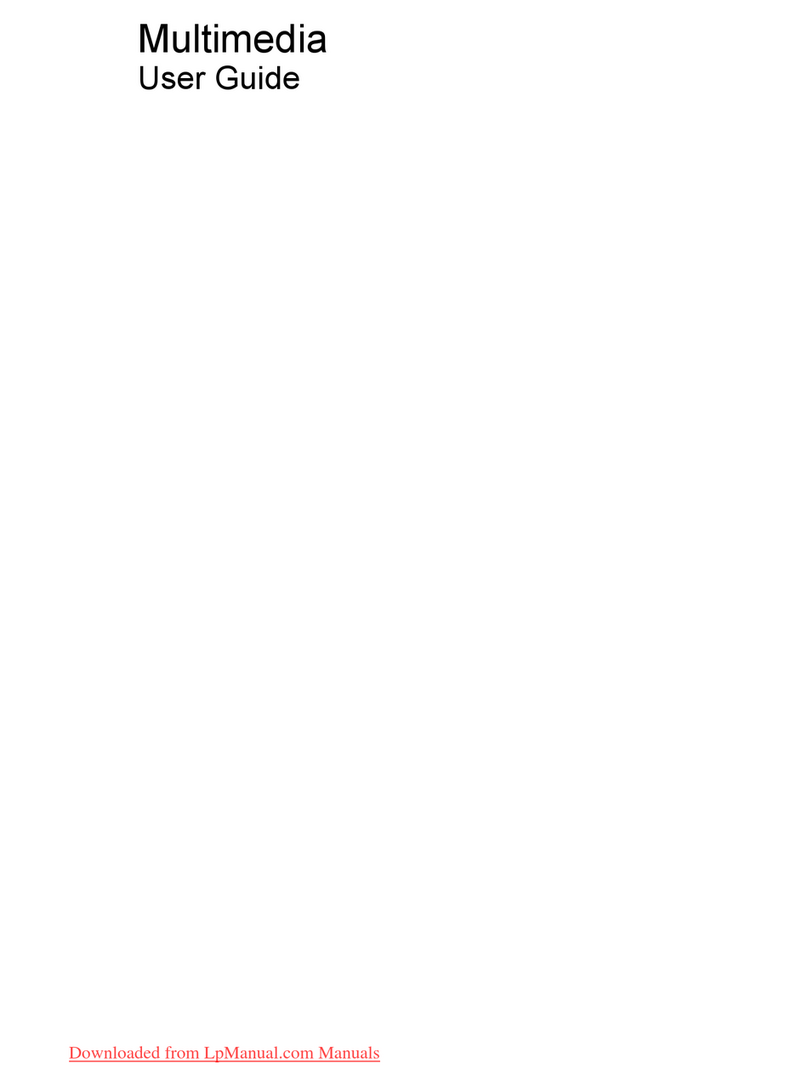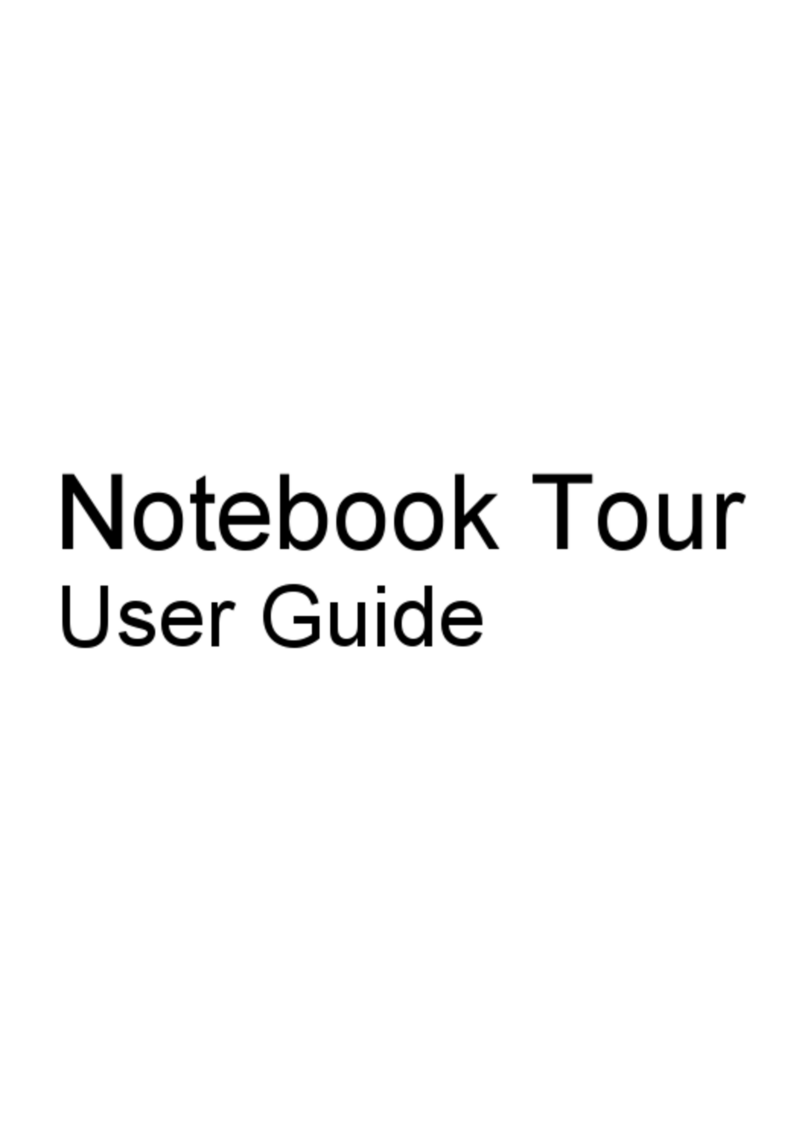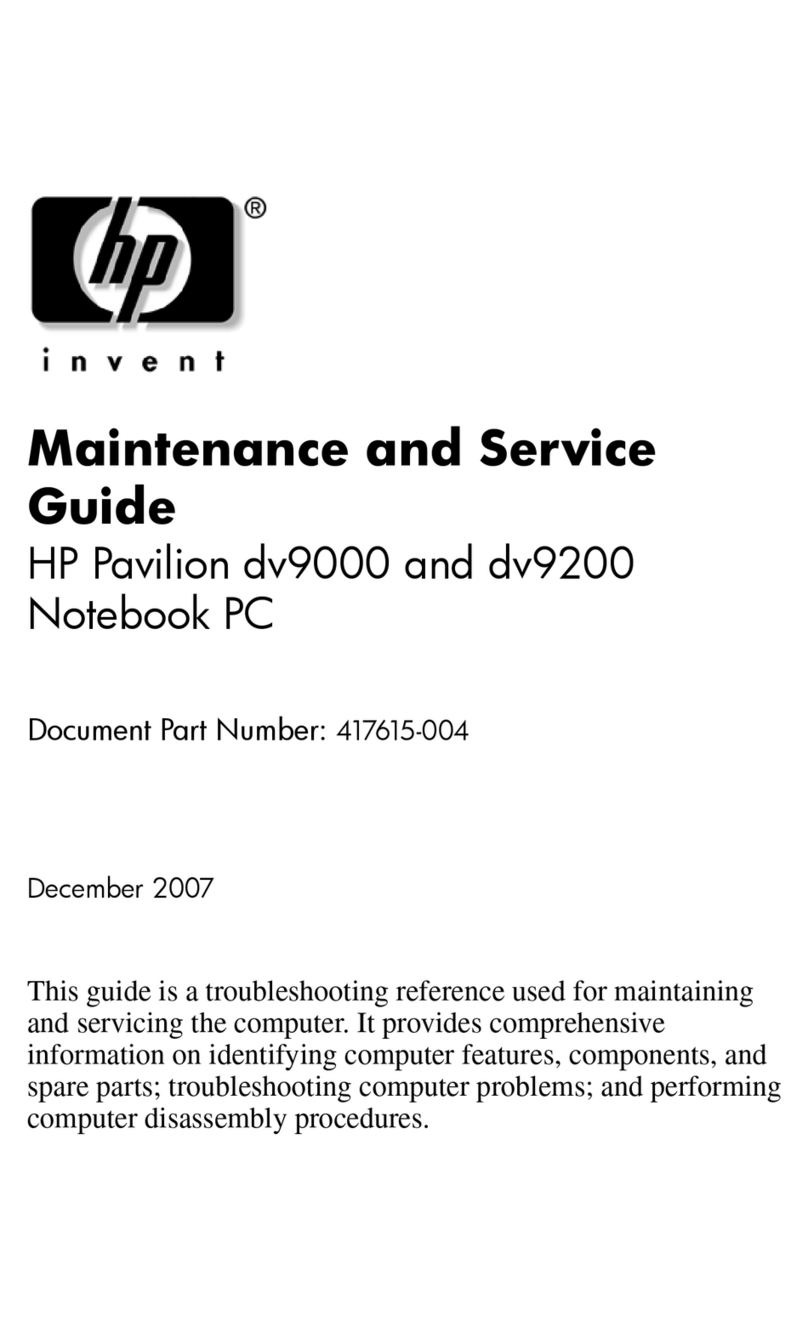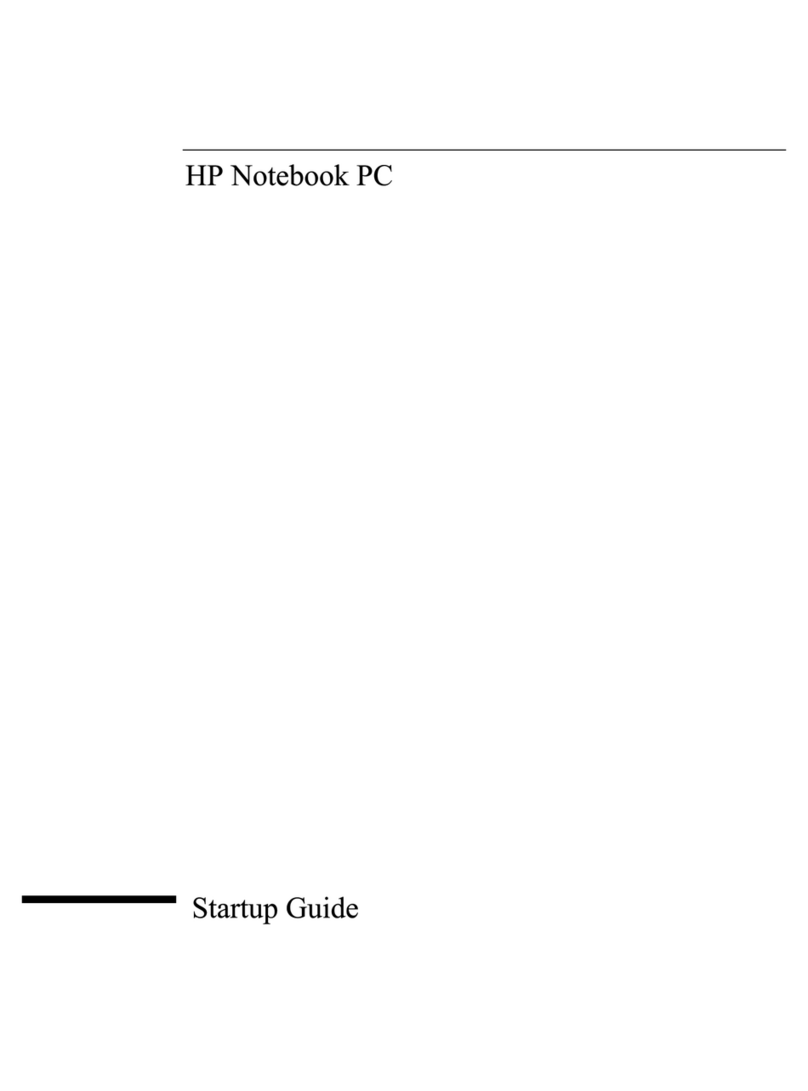iv Hardware and Software Guide
Contents
Initiating or Restoring from Hibernation . . . . . . . . 2–11
Using Emergency Shutdown Procedures . . . . . . . . 2–12
Power Options . . . . . . . . . . . . . . . . . . . . . . . . . . . . . . . 2–13
Accessing the Power Options Window . . . . . . . . . 2–14
Displaying the Power Meter Icon . . . . . . . . . . . . . . 2–14
Setting or Changing a Power Scheme. . . . . . . . . . . 2–15
Using a Security Password . . . . . . . . . . . . . . . . . . . 2–15
Processor Performance Controls (Select
Models Only) . . . . . . . . . . . . . . . . . . . . . . . . . . . . . . . . 2–16
Battery Packs . . . . . . . . . . . . . . . . . . . . . . . . . . . . . . . . 2–18
Identifying Battery Packs . . . . . . . . . . . . . . . . . . . . 2–19
Inserting a Primary Battery Pack . . . . . . . . . . . . . . 2–20
Removing a Primary Battery Pack . . . . . . . . . . . . . 2–21
Charging Battery Packs . . . . . . . . . . . . . . . . . . . . . 2–22
Monitoring the Charge of a Battery Pack . . . . . . . . 2–24
Managing Low-Battery Conditions . . . . . . . . . . . . 2–25
Calibrating a Battery Pack . . . . . . . . . . . . . . . . . . . 2–28
Conserving Battery Power . . . . . . . . . . . . . . . . . . . 2–32
Storing a Battery Pack . . . . . . . . . . . . . . . . . . . . . . 2–34
Disposing of a Used Battery Pack . . . . . . . . . . . . . 2–35
3 Pointing Devices and Keyboard
Pointing Devices . . . . . . . . . . . . . . . . . . . . . . . . . . . . . . 3–1
Using the TouchPad . . . . . . . . . . . . . . . . . . . . . . . . . 3–3
Using the Pointing Stick (Select Models Only) . . . . 3–4
Mouse Properties . . . . . . . . . . . . . . . . . . . . . . . . . . . 3–5
Hotkeys . . . . . . . . . . . . . . . . . . . . . . . . . . . . . . . . . . . . . 3–6
Hotkey Quick Reference. . . . . . . . . . . . . . . . . . . . . . 3–7
Using Hotkey Commands. . . . . . . . . . . . . . . . . . . . . 3–8
Viewing Battery Charge Information (fn+f8). . . . . 3–10
Decreasing Screen Brightness (fn+f9) . . . . . . . . . . 3–10
Keypads . . . . . . . . . . . . . . . . . . . . . . . . . . . . . . . . . . . . 3–11
Using the Embedded Numeric Keypad . . . . . . . . . 3–12