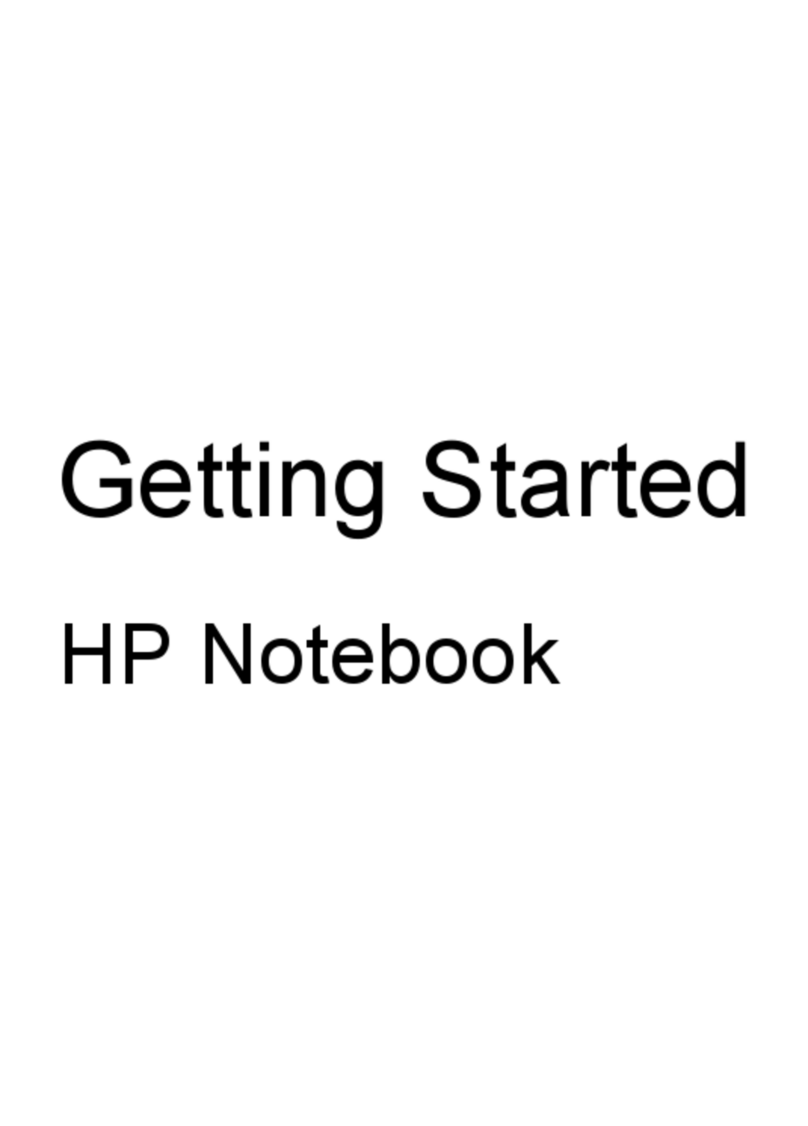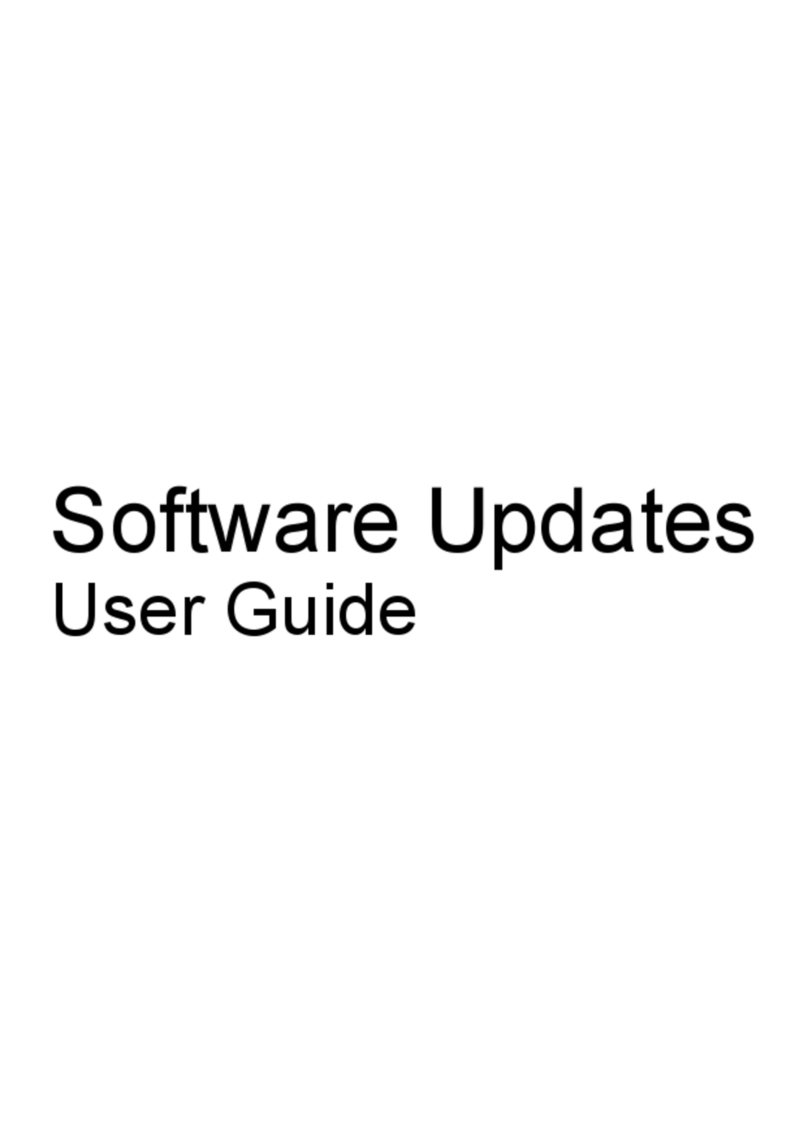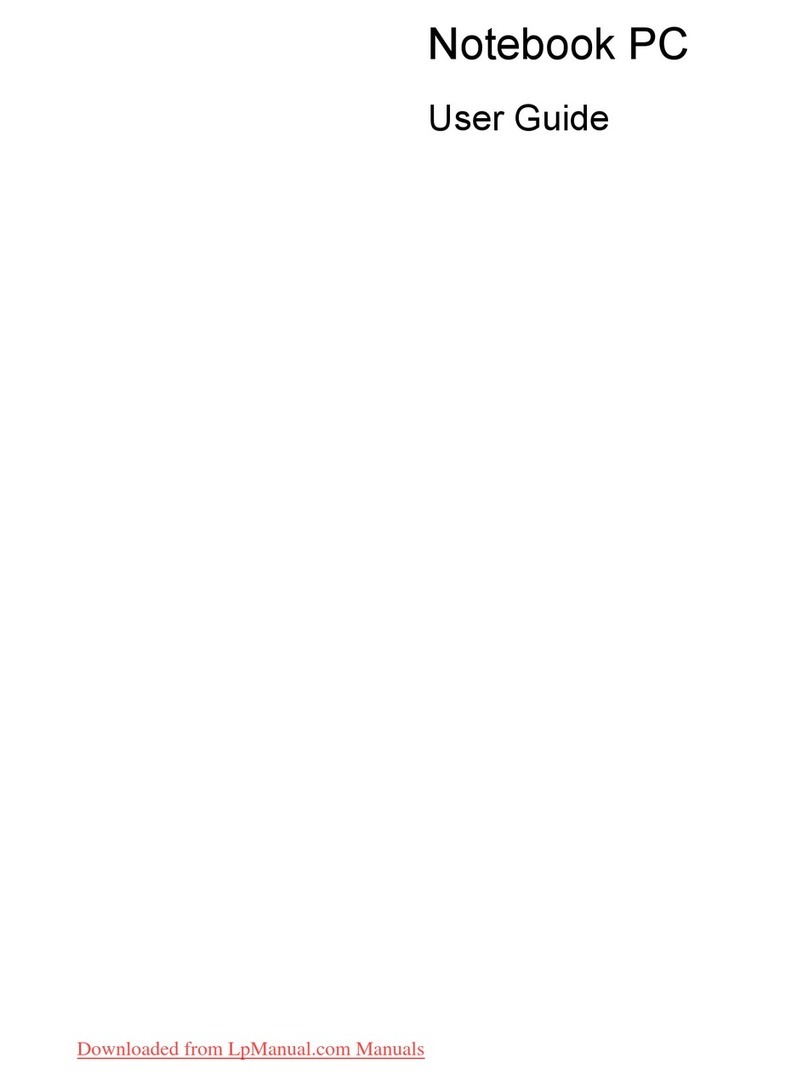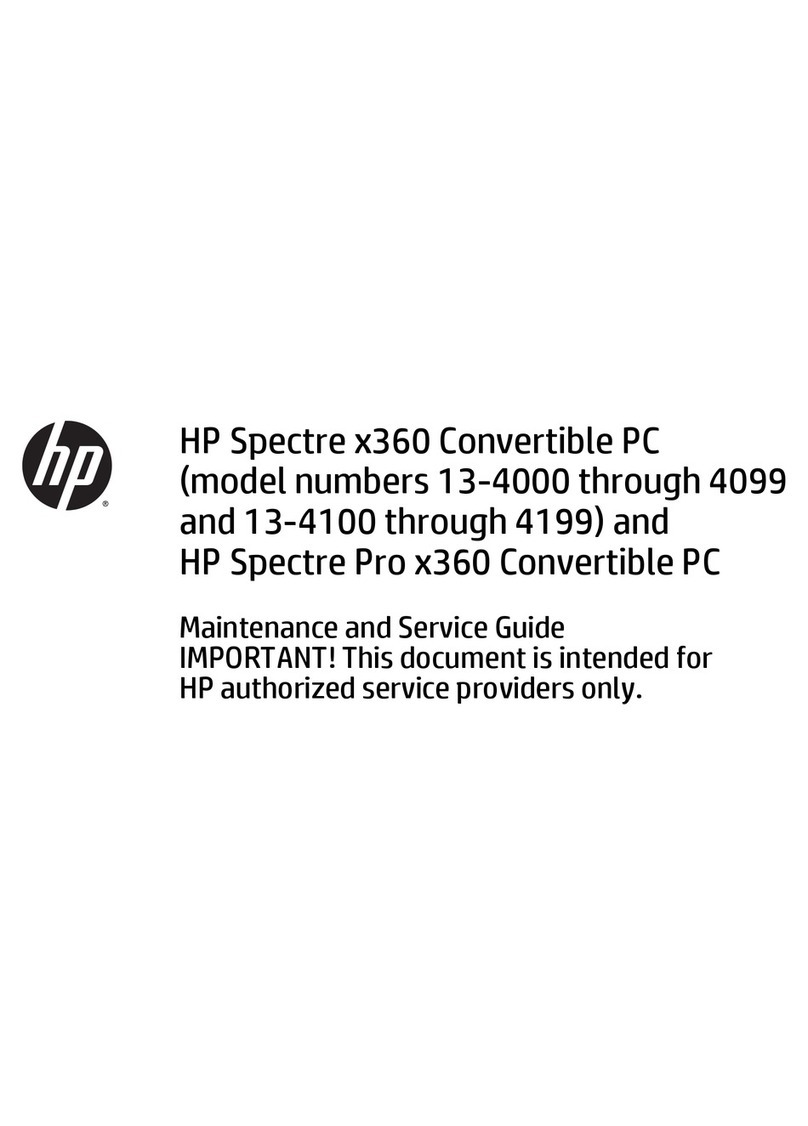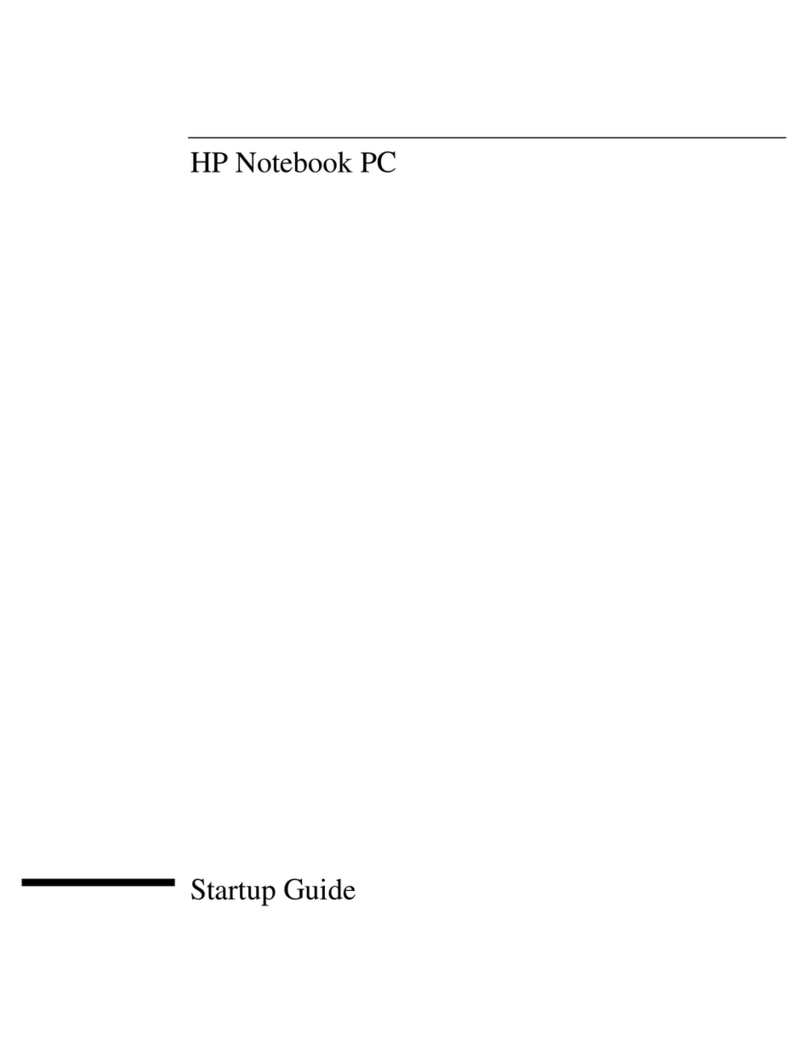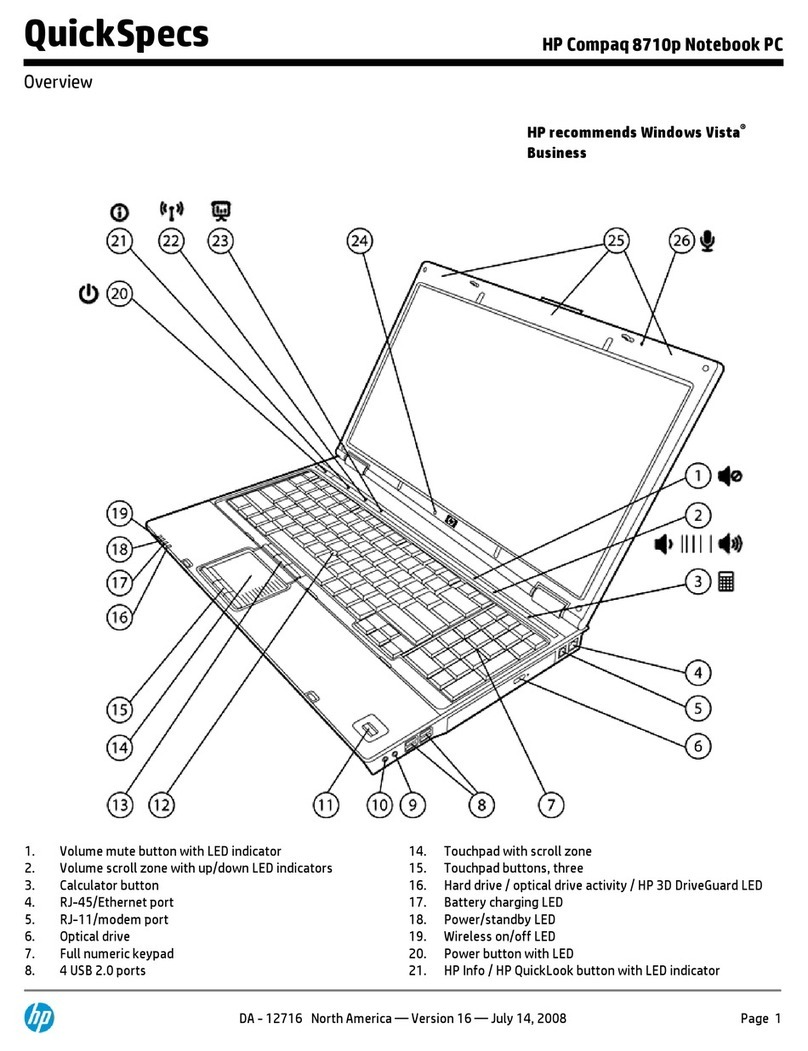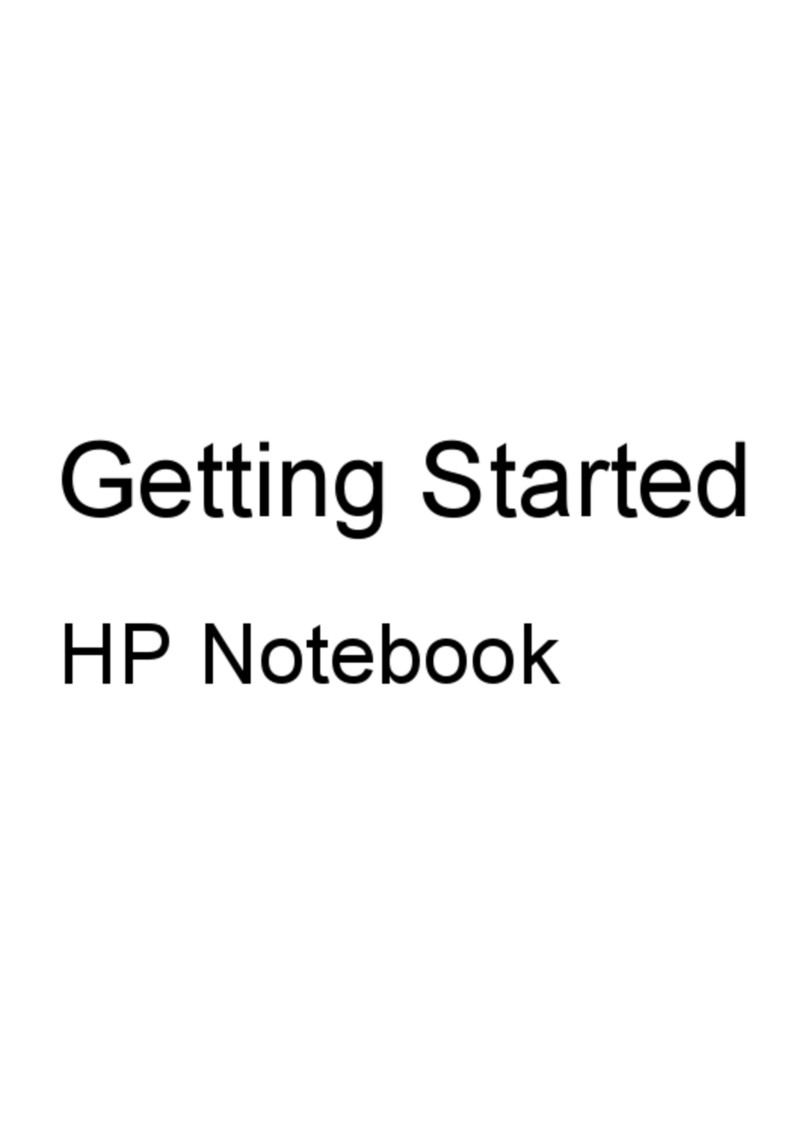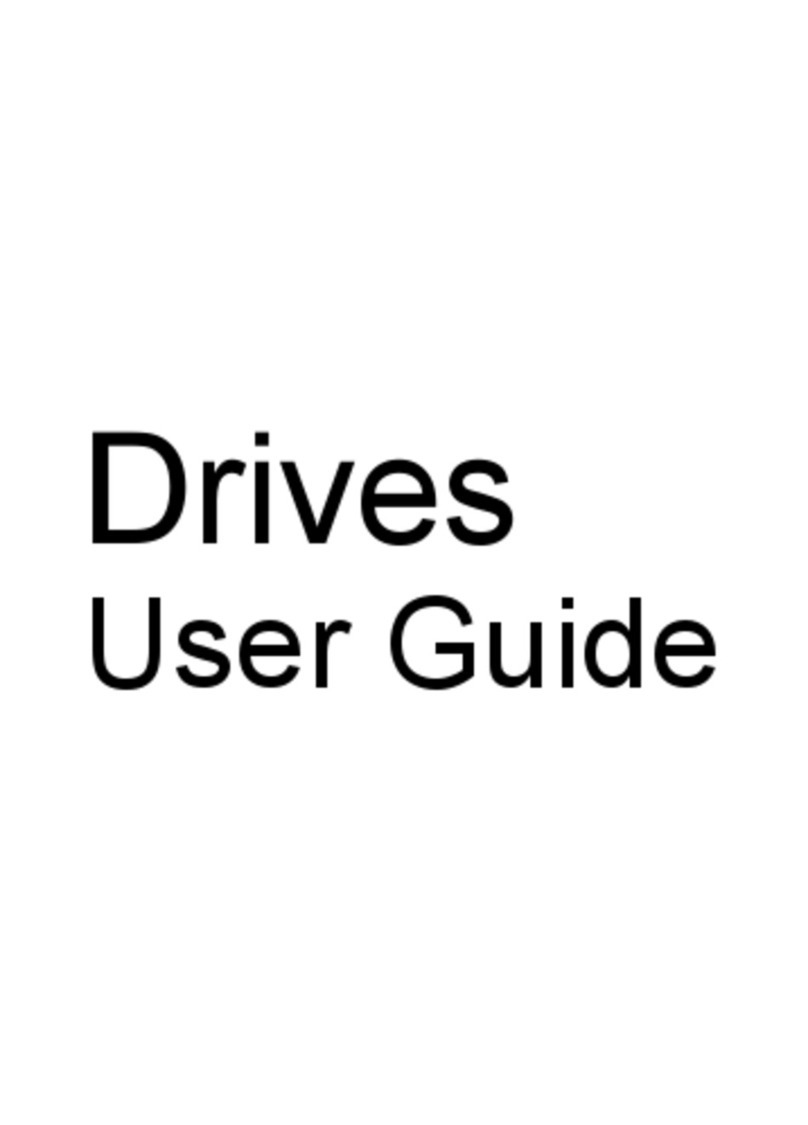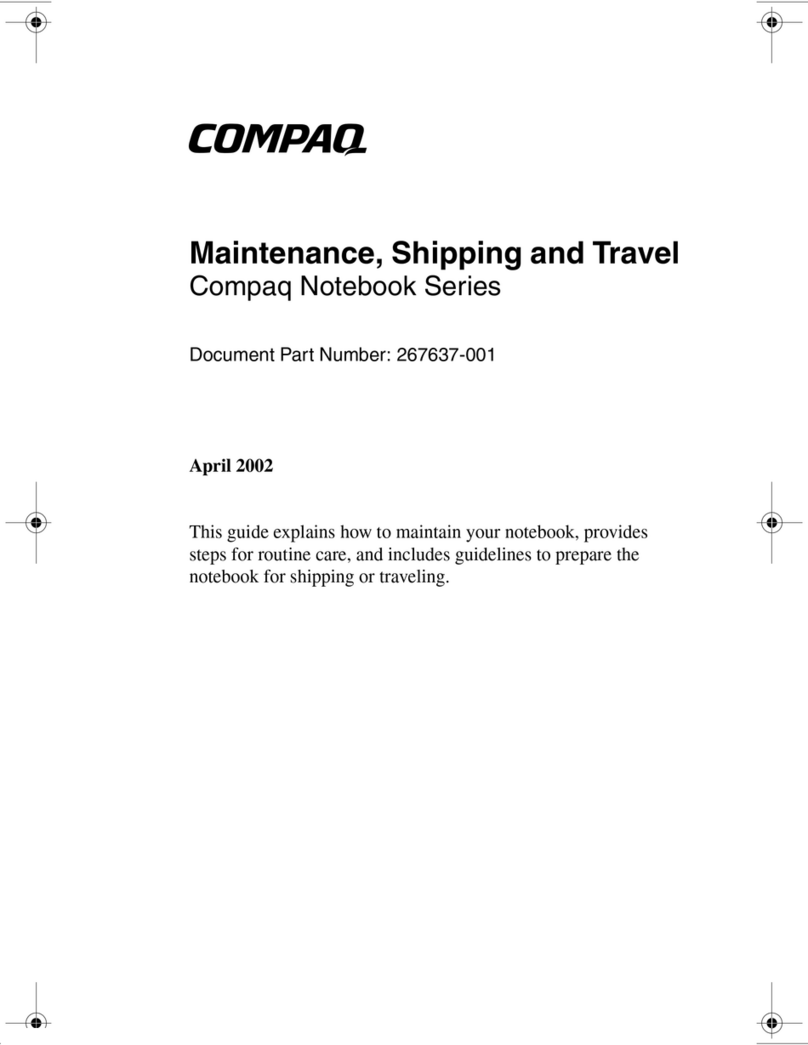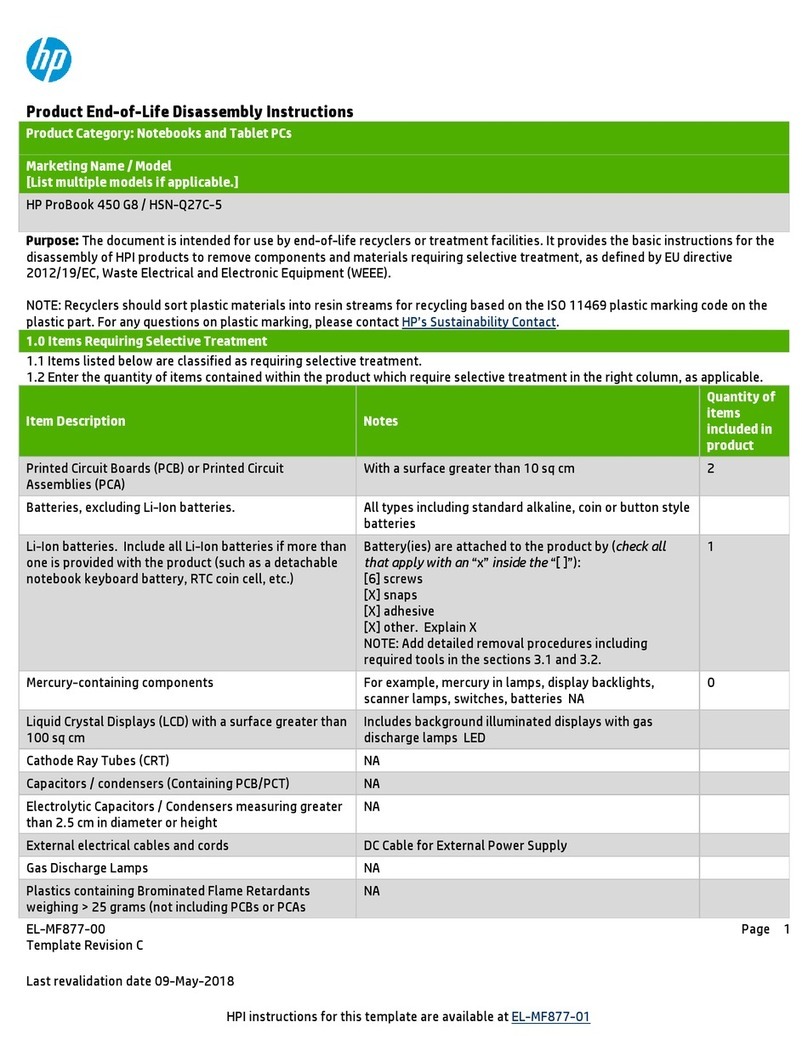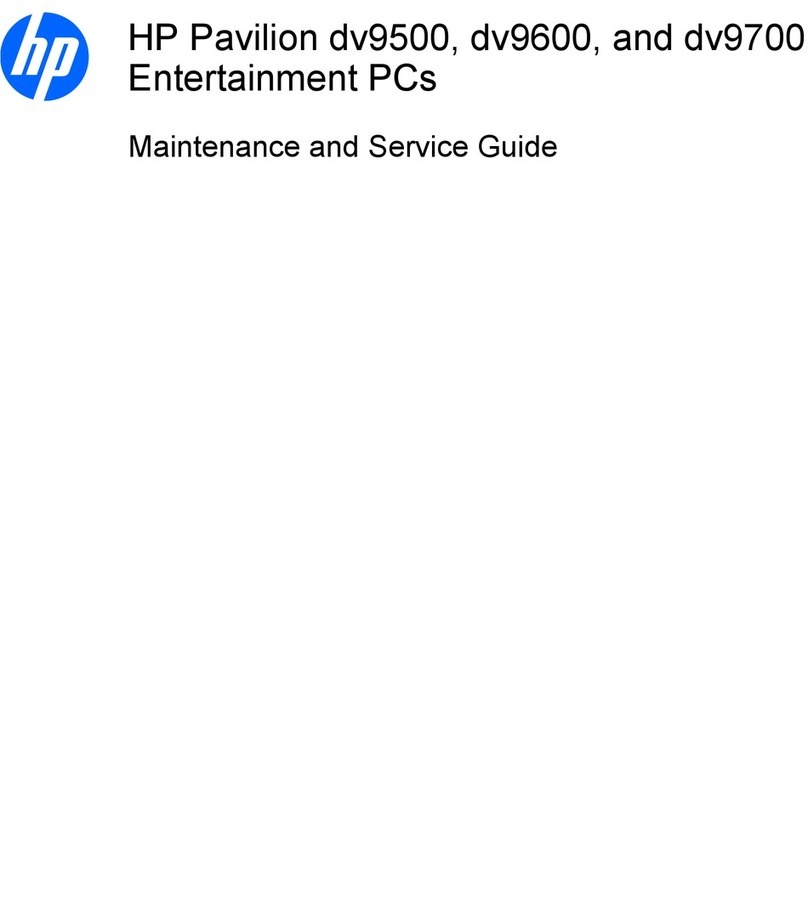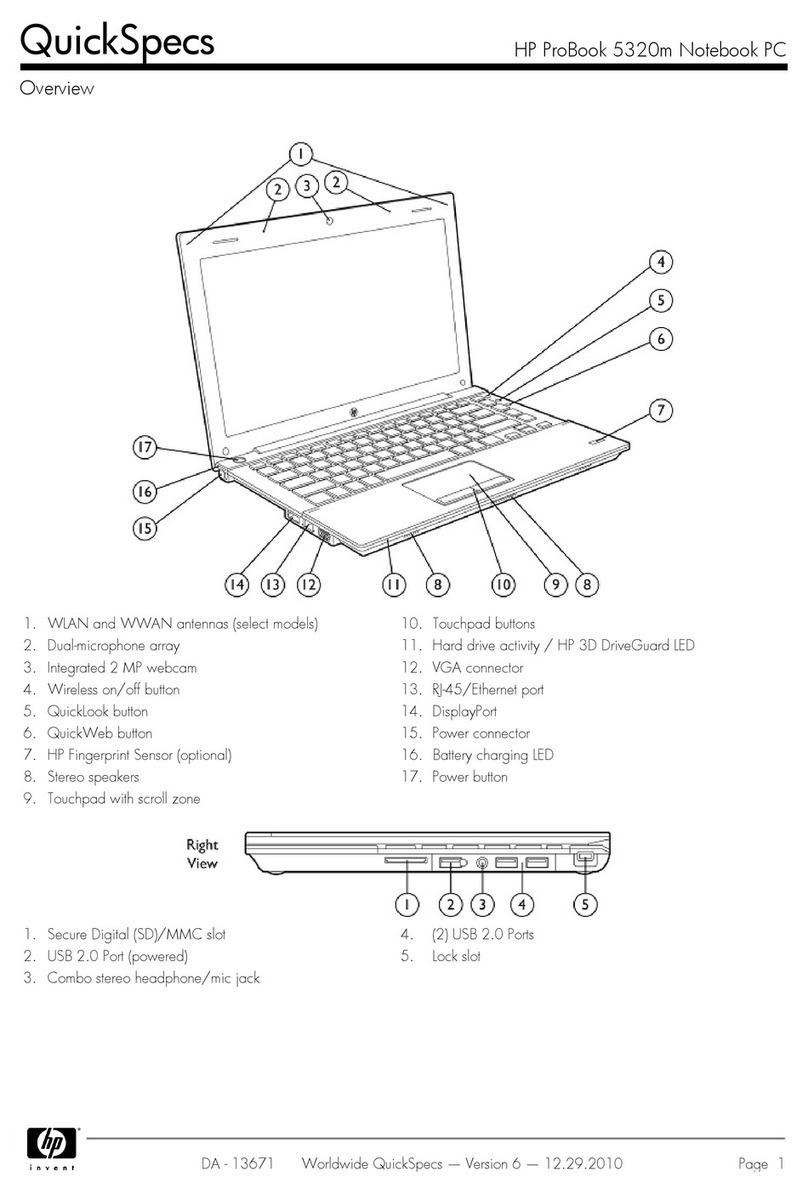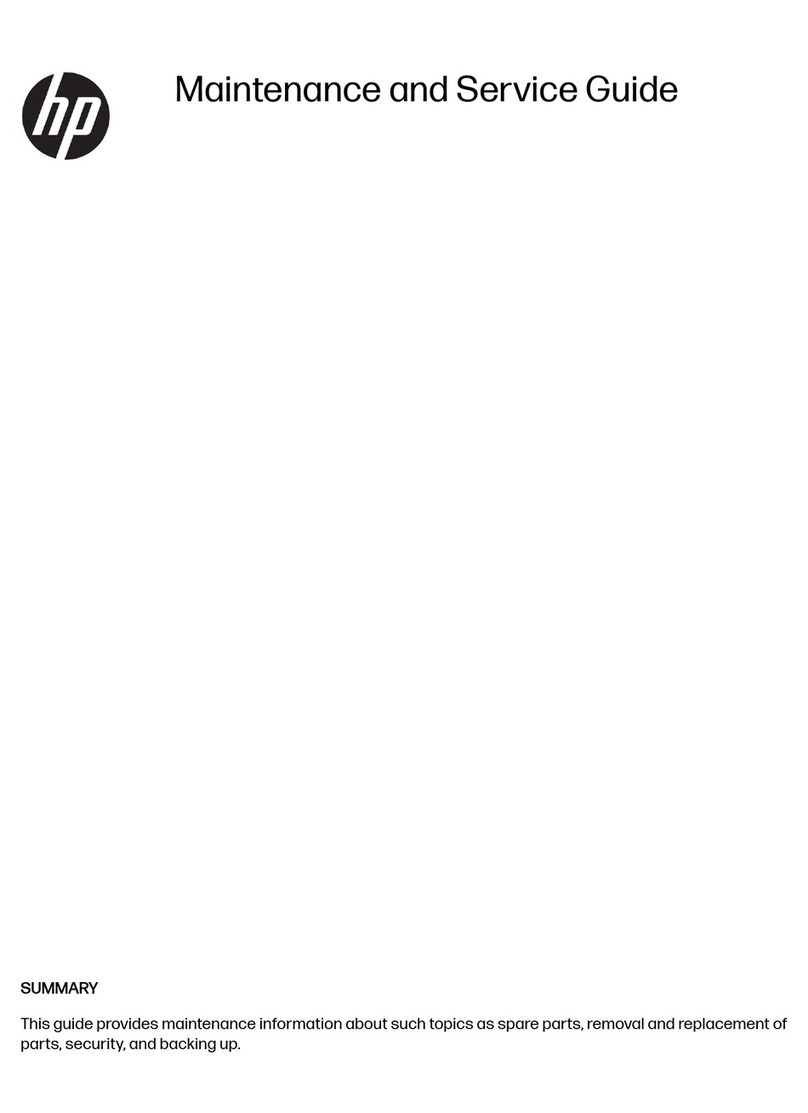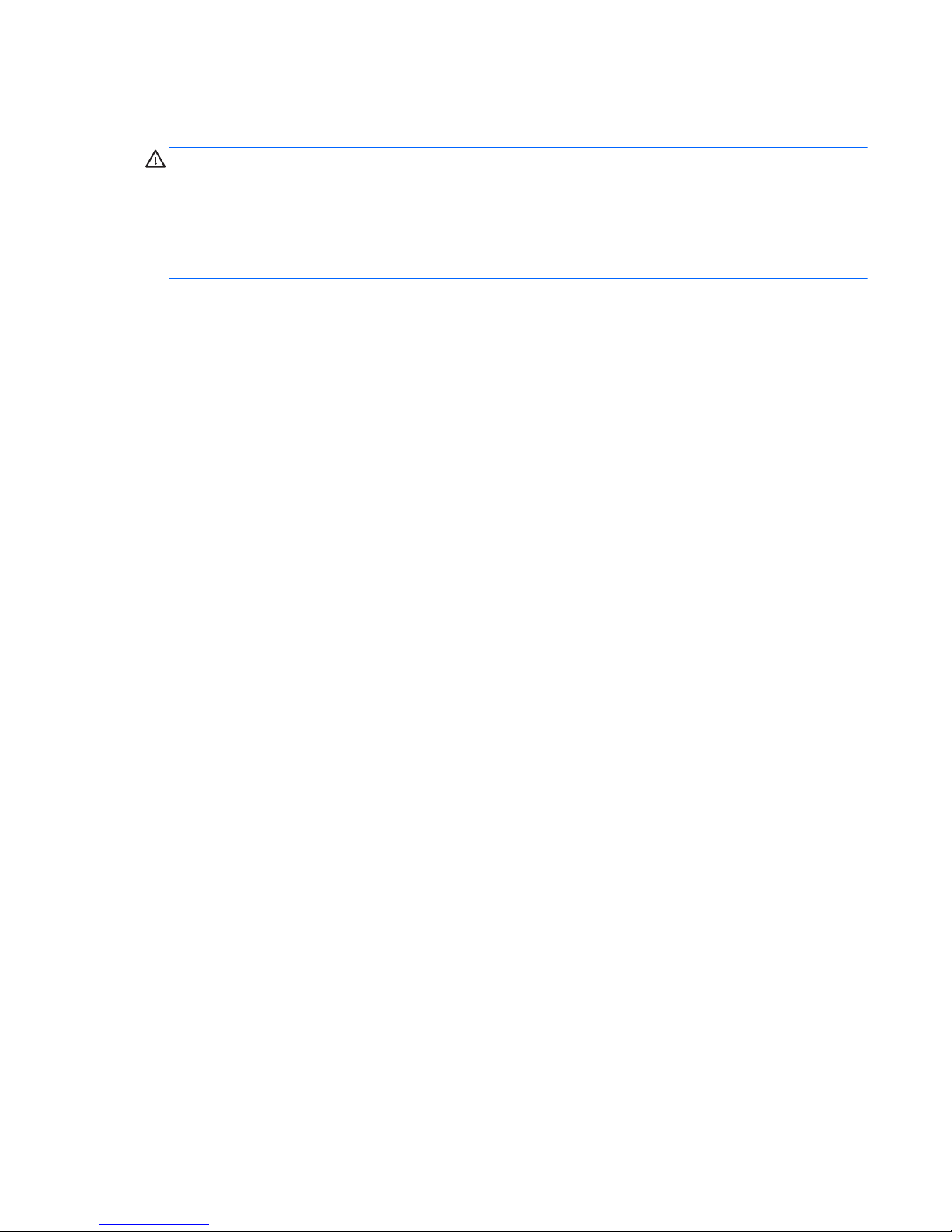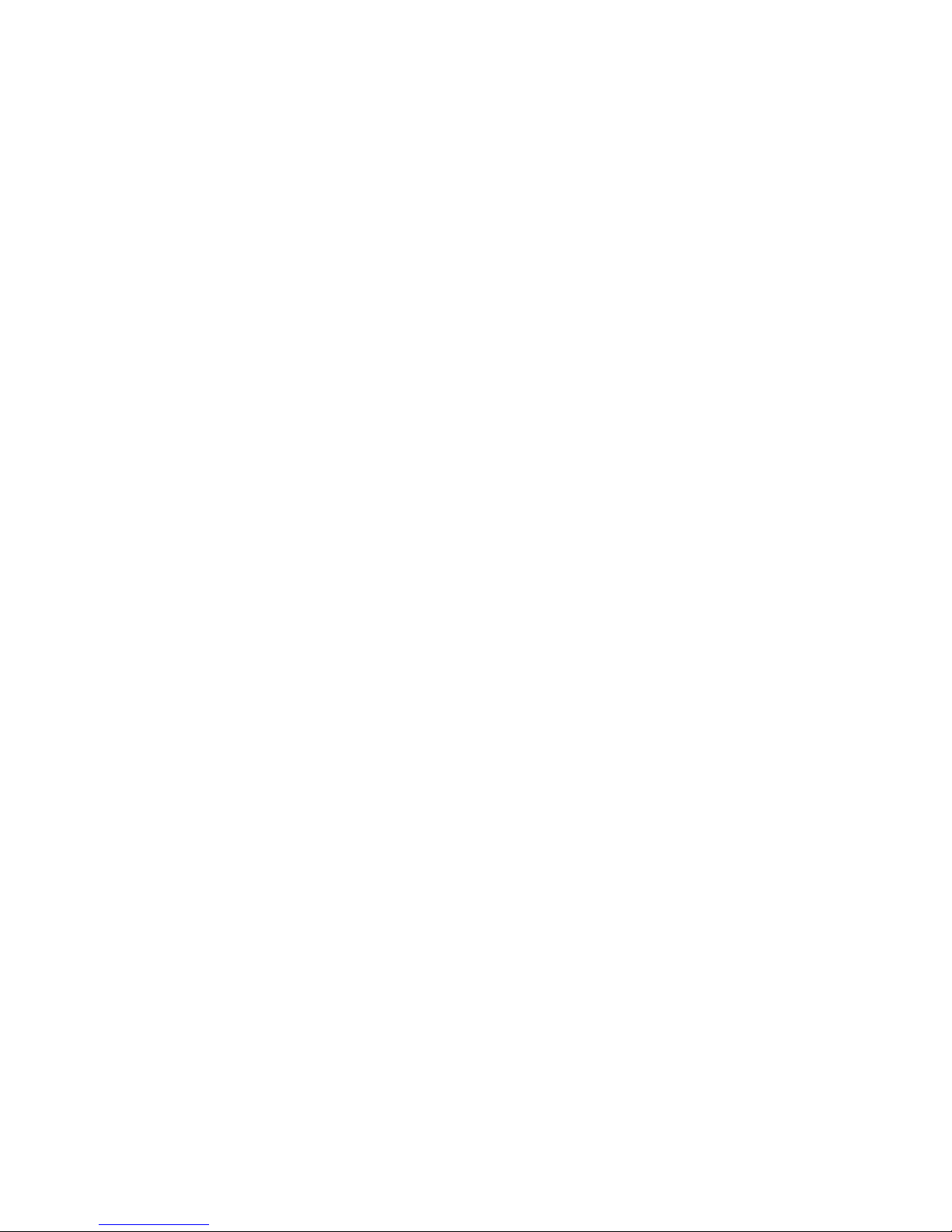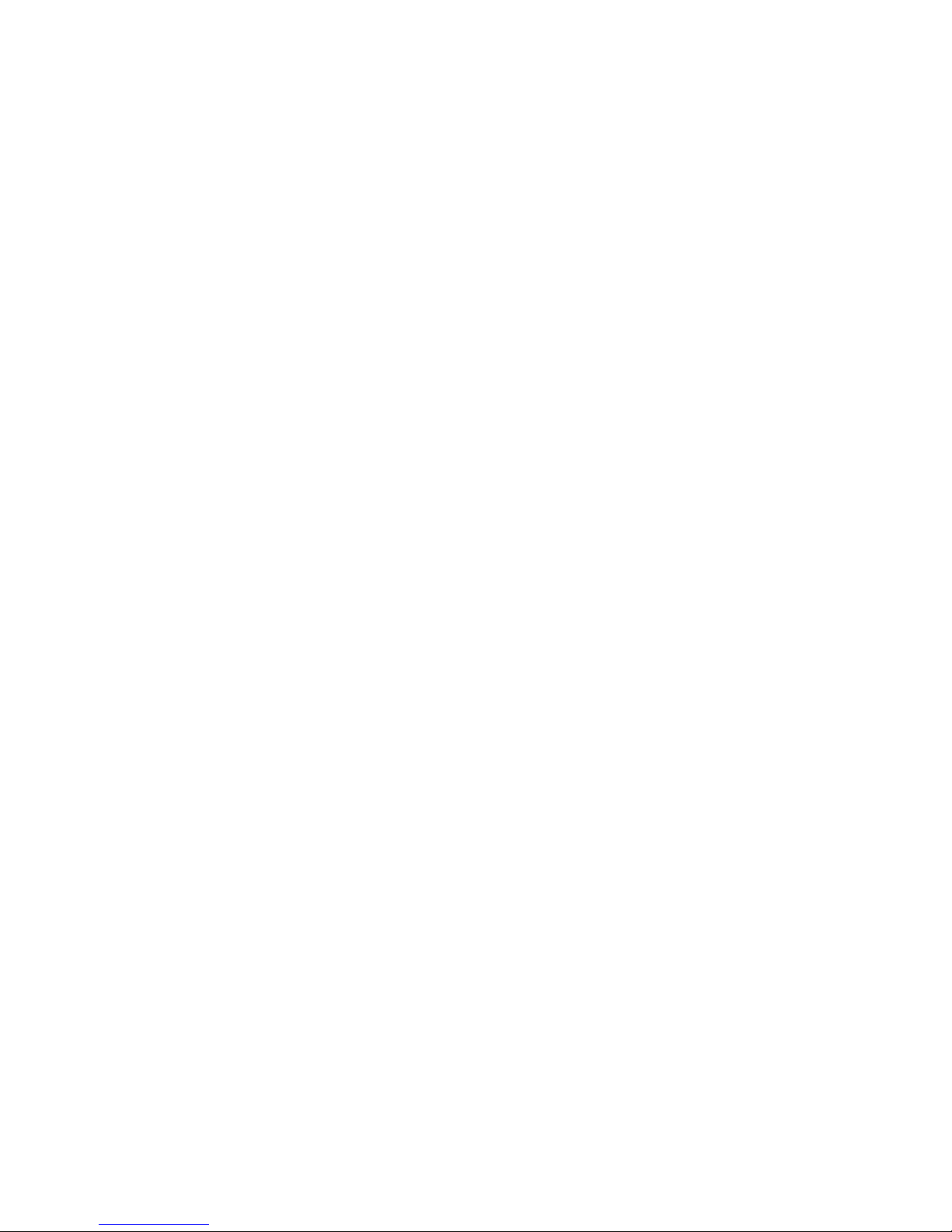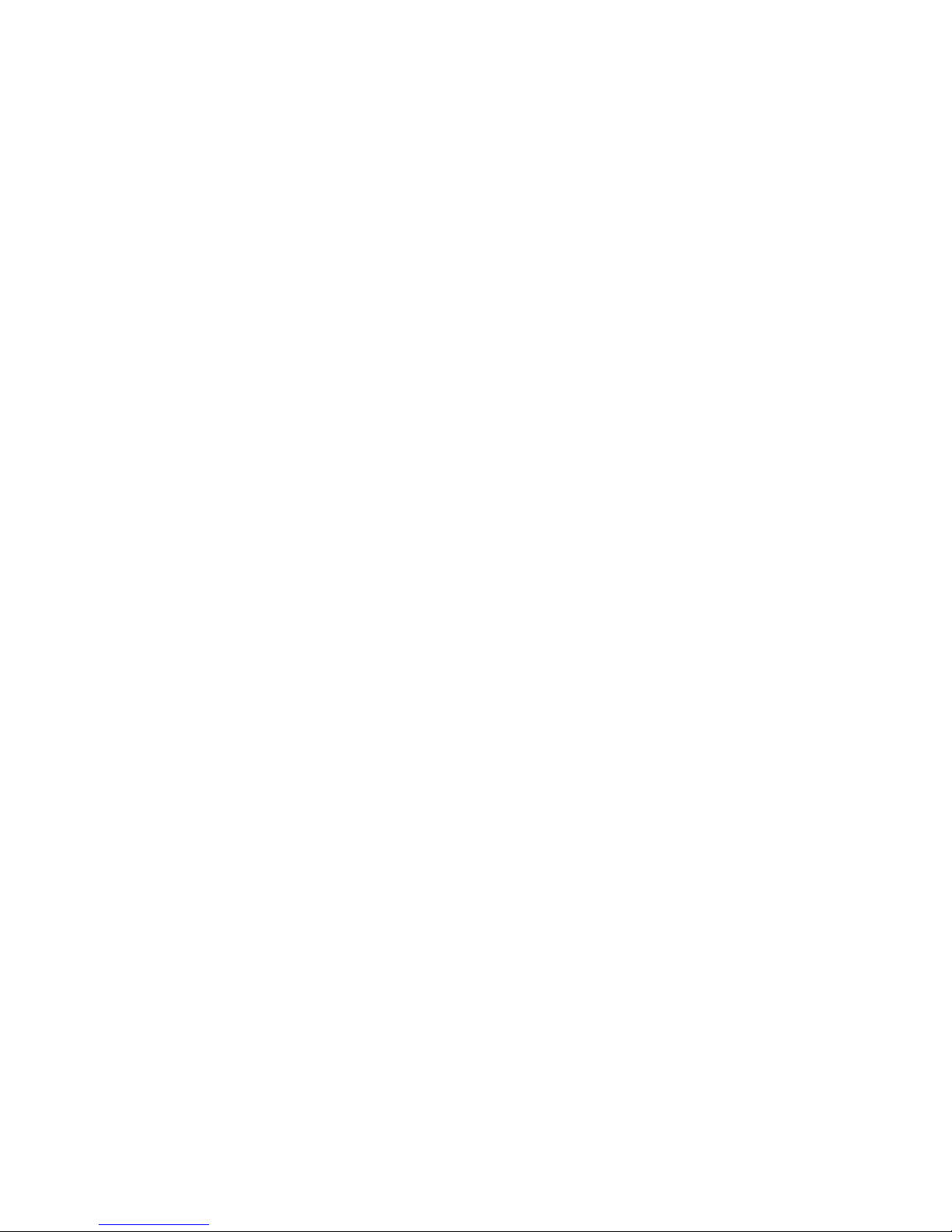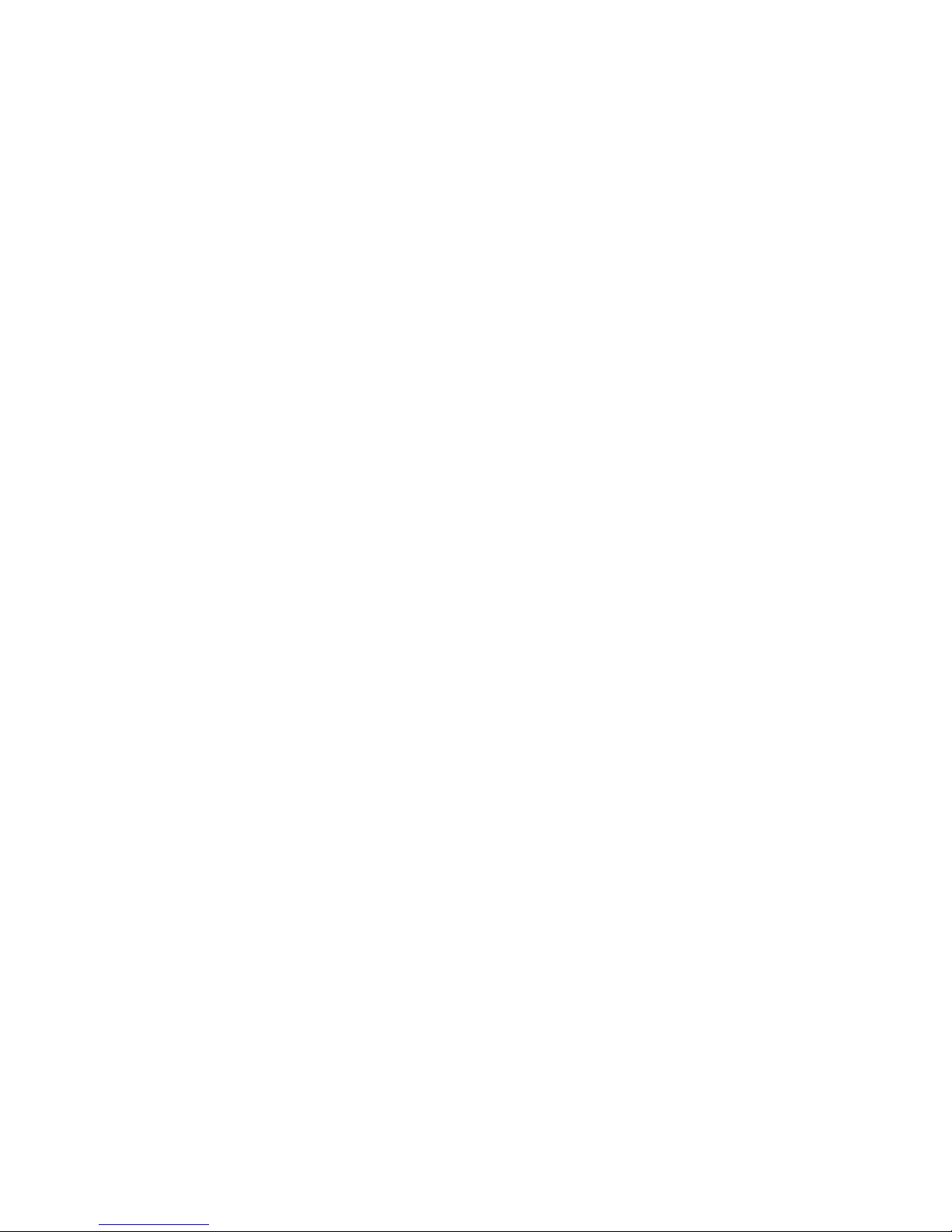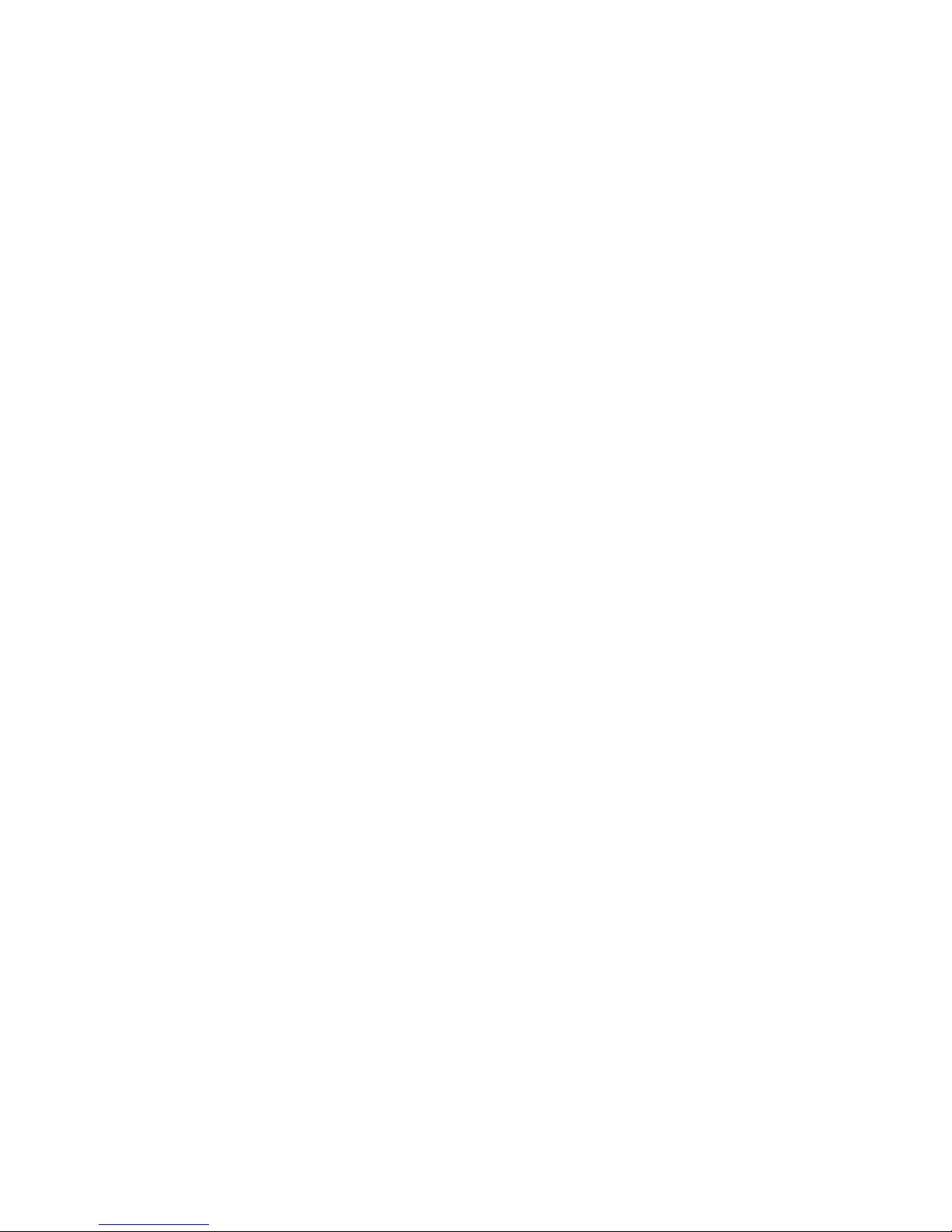Intel Rapid Start Technology (select models only) ............................................................ 34
Initiating and exiting Sleep ................................................................................................. 35
Enabling and exiting user-initiated Hibernation ................................................................. 35
Setting password protection on wakeup ............................................................................ 35
Using the power meter and power settings ........................................................................................ 36
Selecting a power plan ....................................................................................................................... 36
Running on battery power .................................................................................................................. 36
Removing a user-replaceable battery ................................................................................ 37
Finding battery information ................................................................................................ 37
Conserving battery power .................................................................................................. 38
Identifying low battery levels .............................................................................................. 38
Resolving a low battery level ............................................................................................. 38
Resolving a low battery level when external power is available ........................ 38
Resolving a low battery level when no power source is available ..................... 38
Resolving a low battery level when the computer cannot exit Hibernation ....... 38
Storing a user-replaceable battery ..................................................................................... 39
Disposing of a user-replaceable battery ............................................................................ 39
Replacing a user-replaceable battery ................................................................................ 39
Running on external AC power .......................................................................................................... 39
Troubleshooting power problems ...................................................................................... 40
HP CoolSense (select models only) ................................................................................................... 40
Shutting down (turning off) the computer ........................................................................................... 40
7 Managing and sharing information ............................................................................................................. 42
Using a USB device ........................................................................................................................... 42
Connecting a USB device .................................................................................................. 42
Removing a USB device .................................................................................................... 43
Connecting a powered USB device ................................................................................... 43
Inserting and removing a digital storage card .................................................................................... 44
Sharing data and drives and accessing software ............................................................................... 44
8 Maintaining your computer .......................................................................................................................... 46
Improving performance ...................................................................................................................... 46
Using HP 3D DriveGuard ................................................................................................... 46
Using Disk Defragmenter ................................................................................................... 46
Using Disk Cleanup ........................................................................................................... 47
Updating programs and drivers .......................................................................................................... 47
Cleaning your computer ..................................................................................................................... 47
Cleaning the display, sides, and cover .............................................................................. 47
Cleaning the TouchPad and keyboard .............................................................................. 48
Traveling with or shipping your computer ........................................................................................... 48
vii