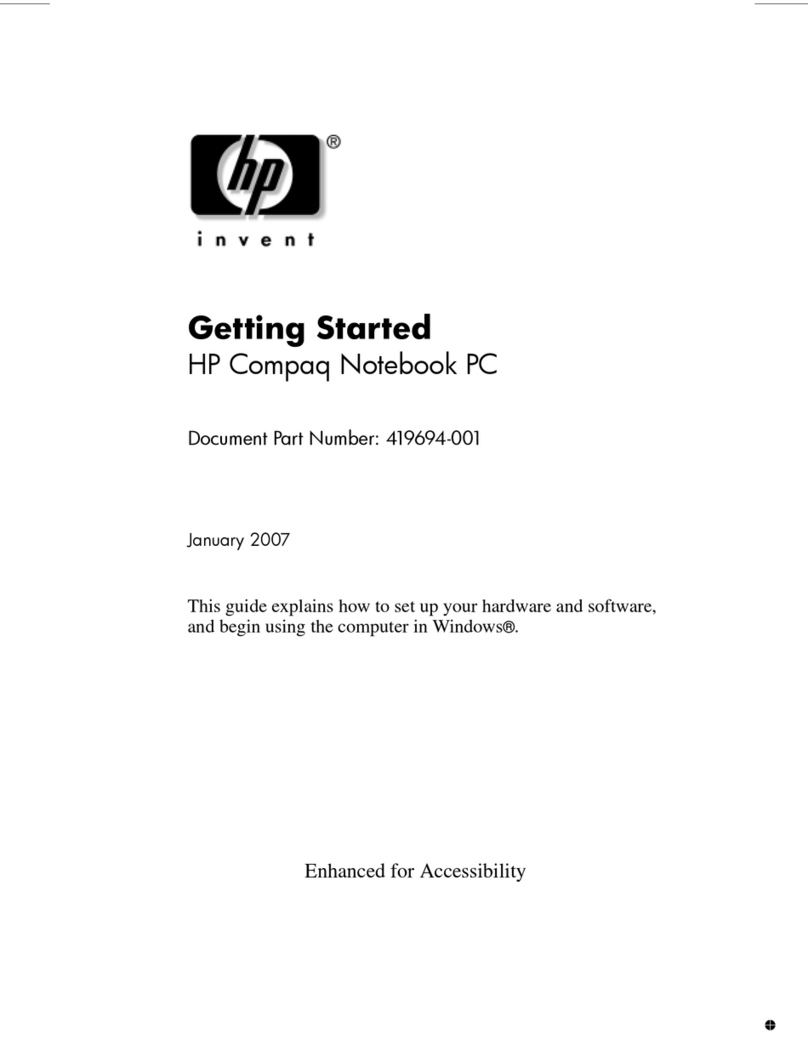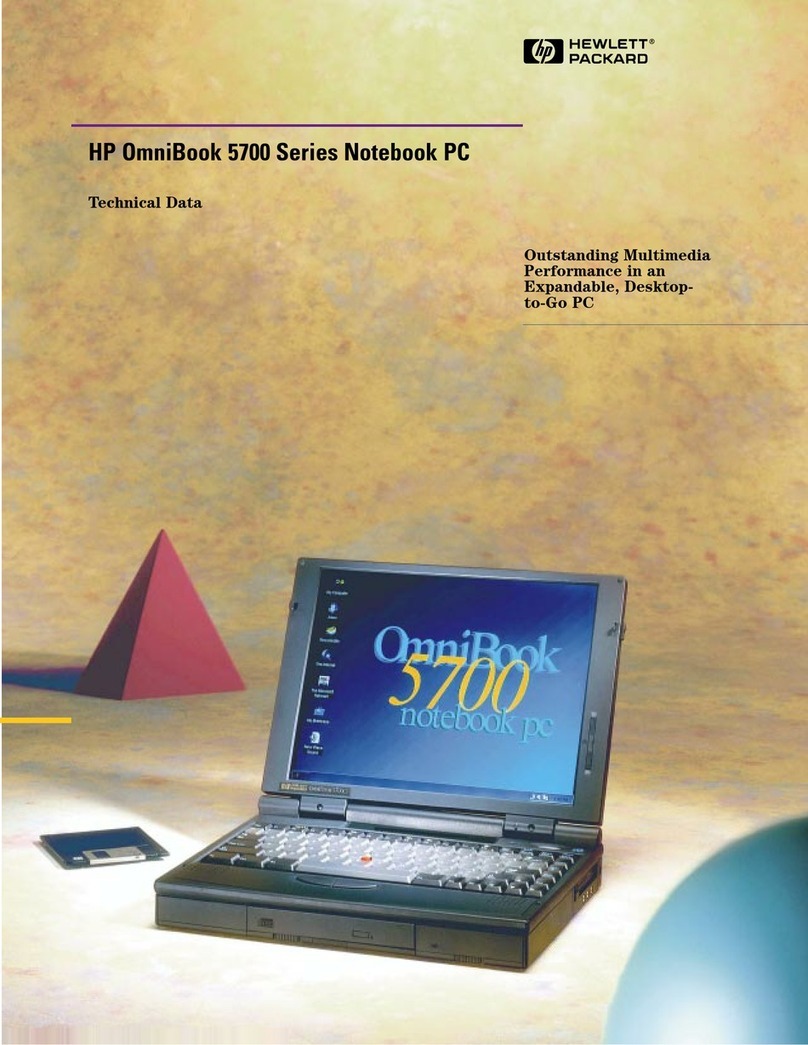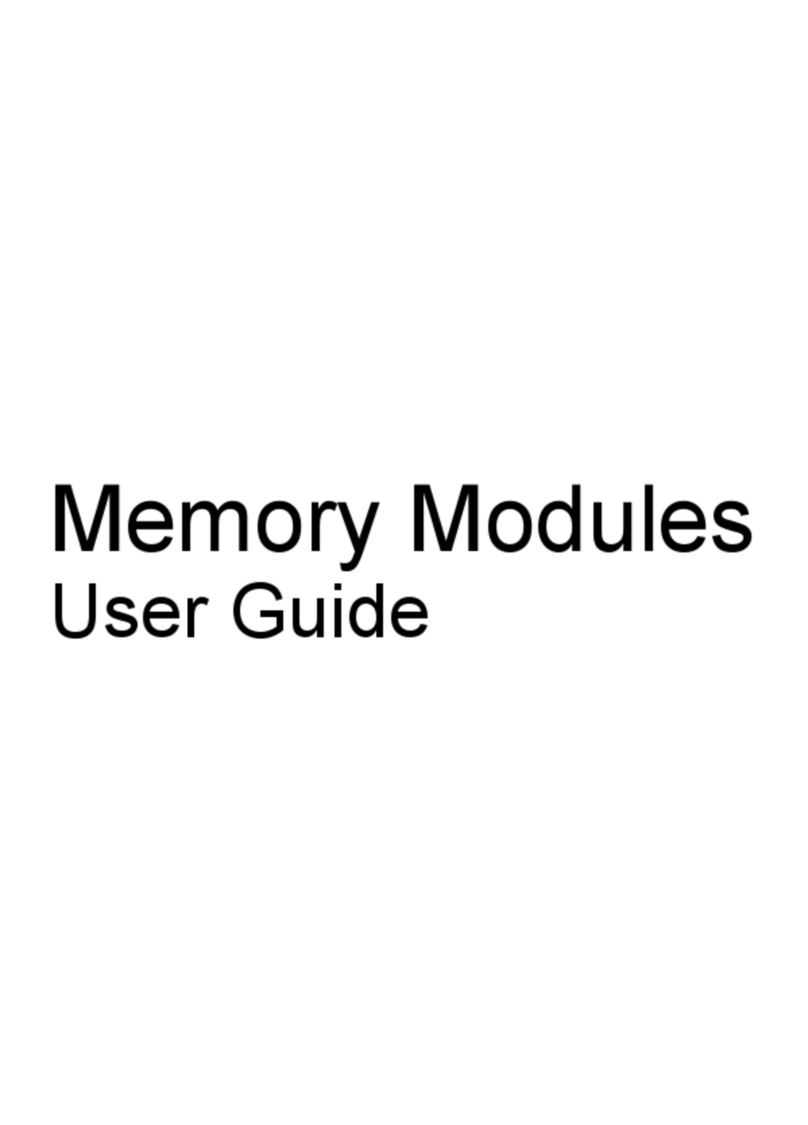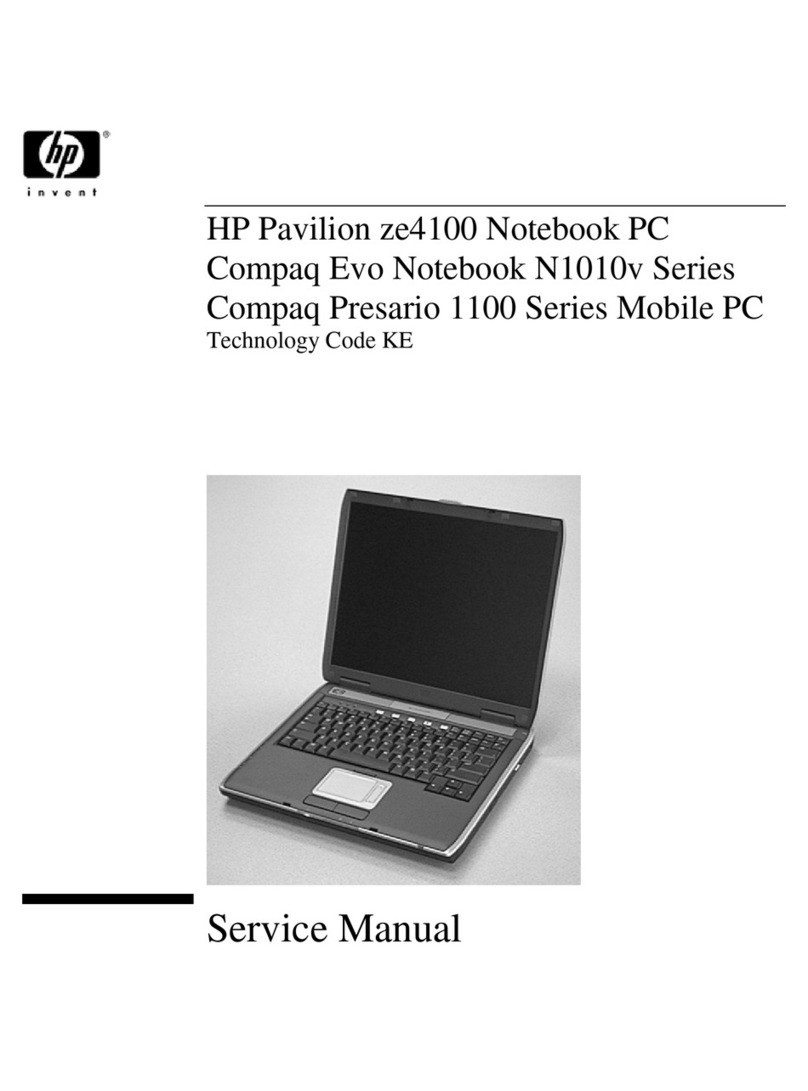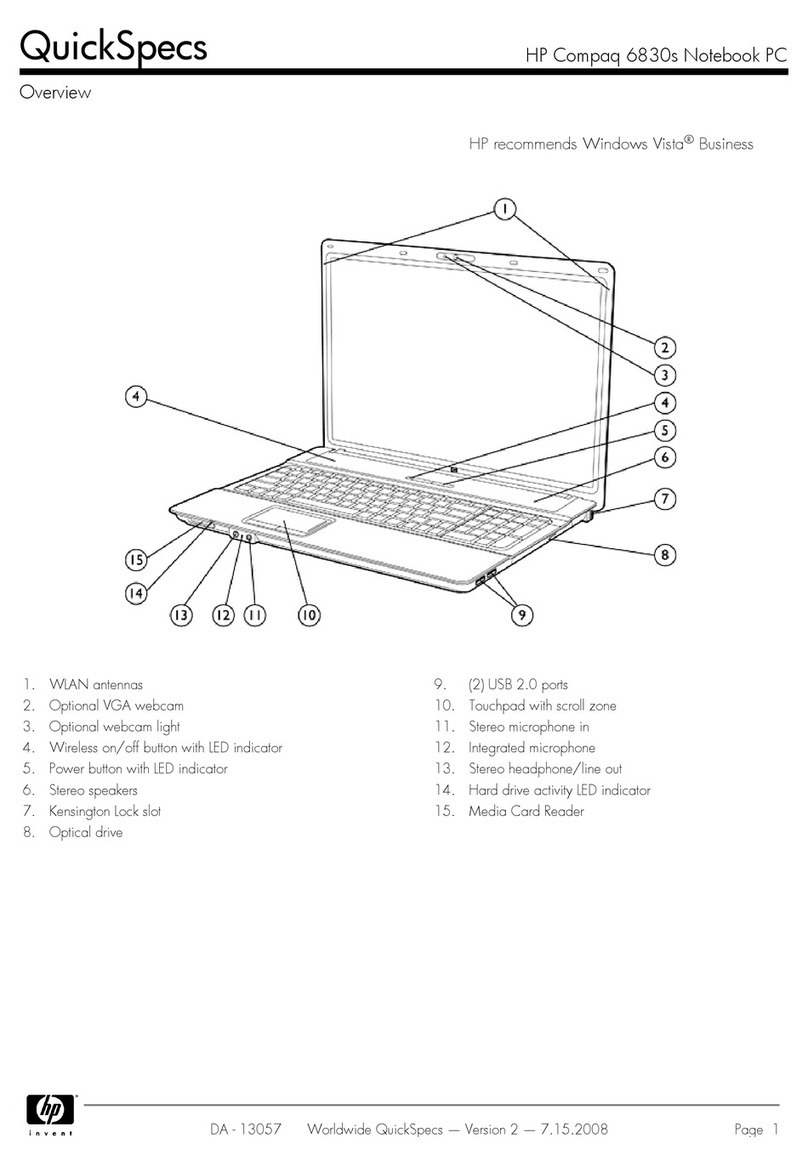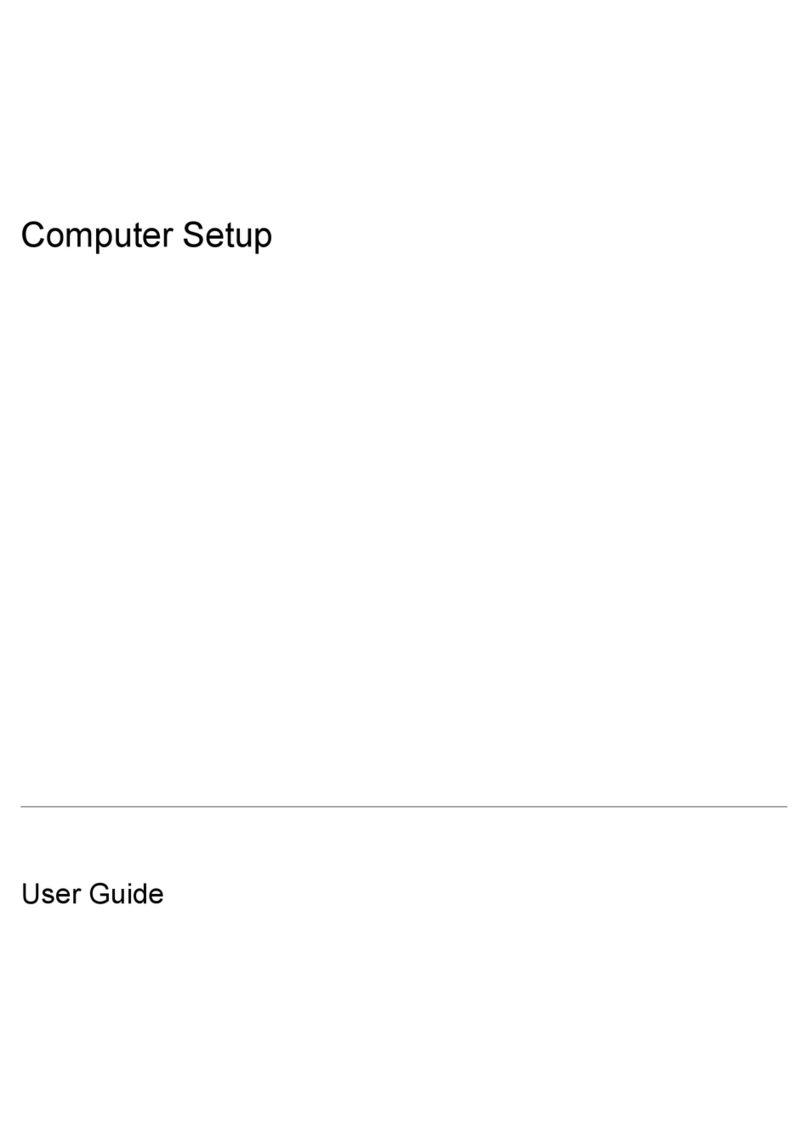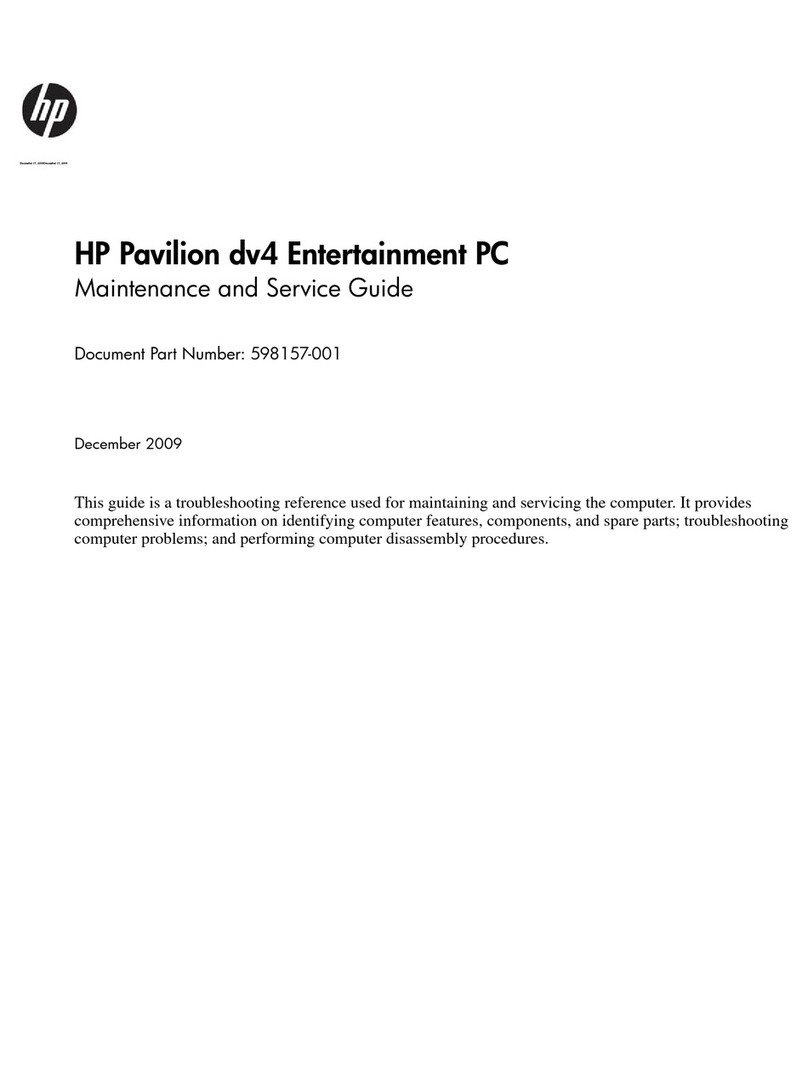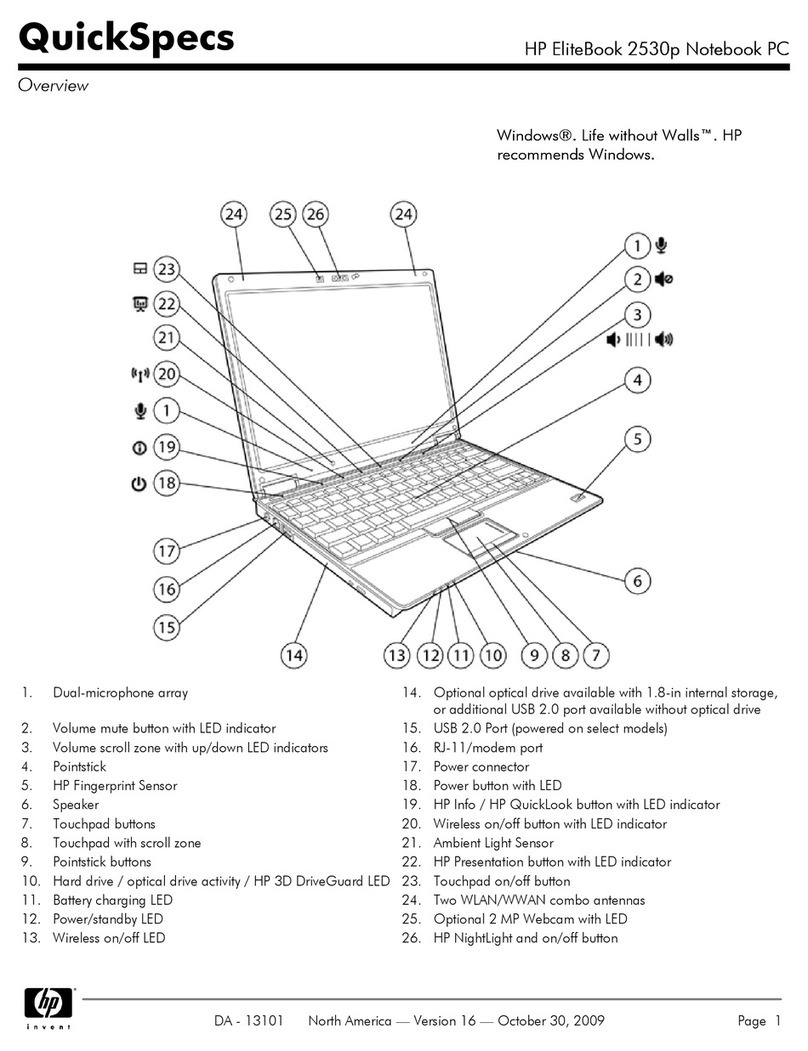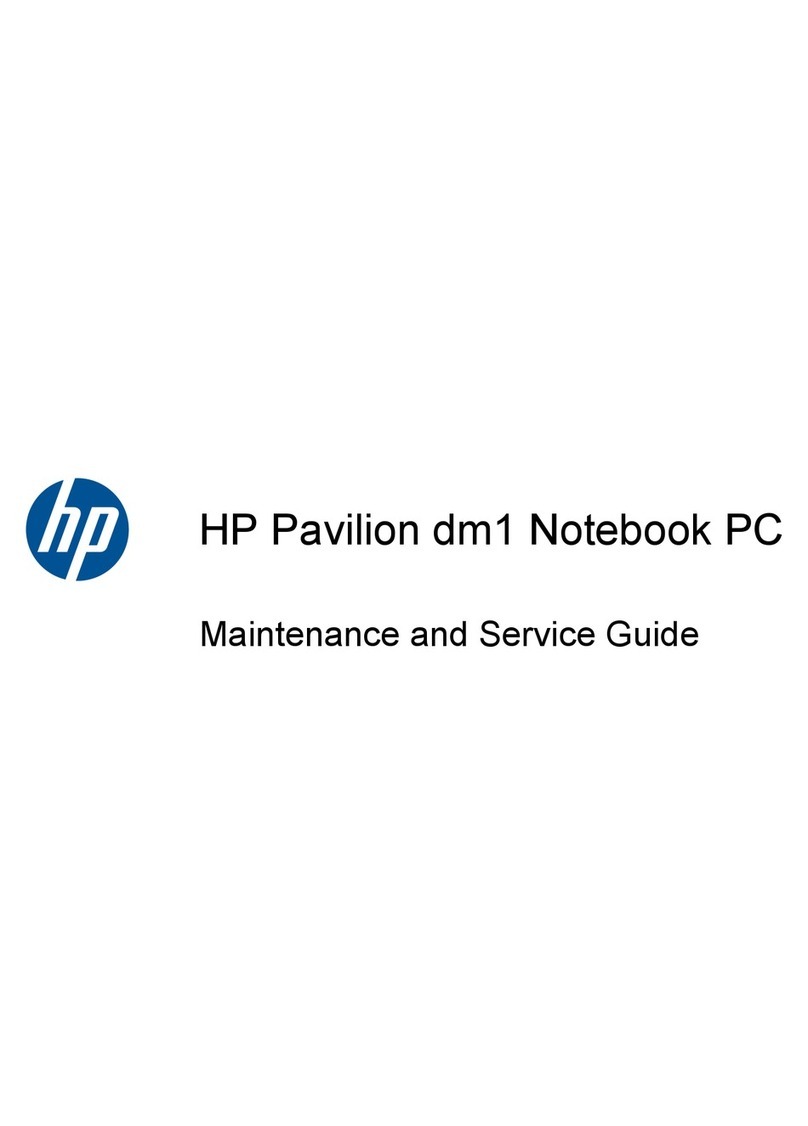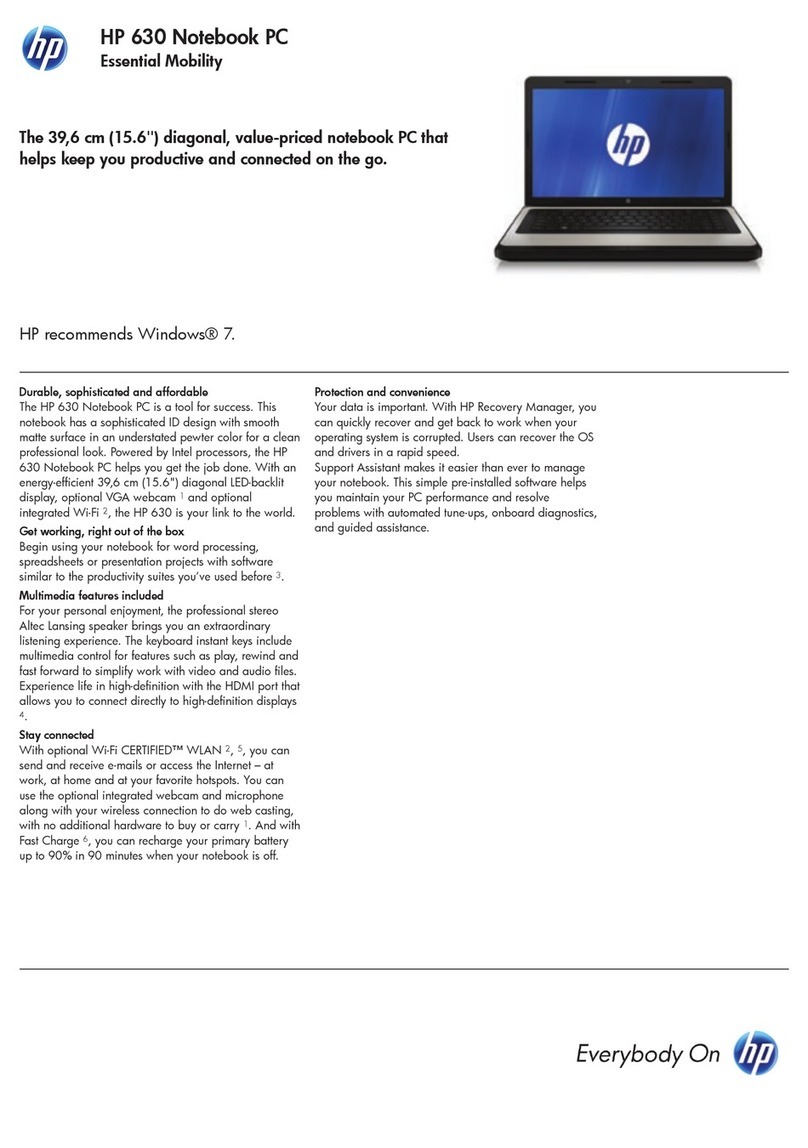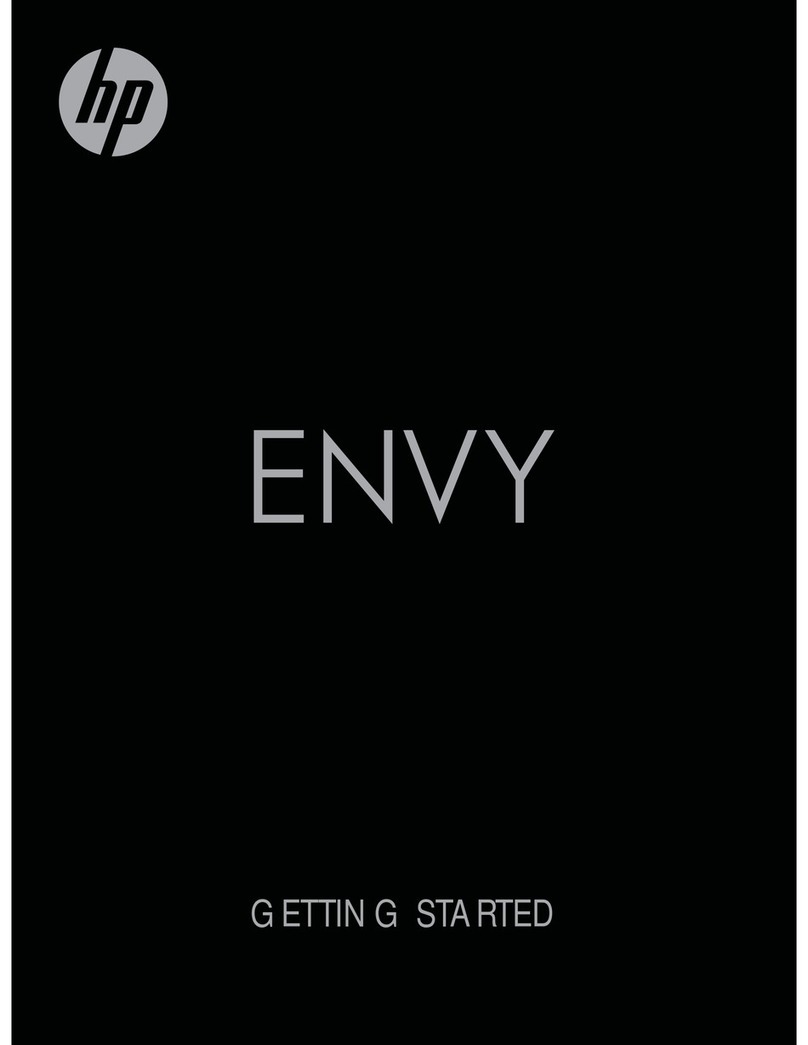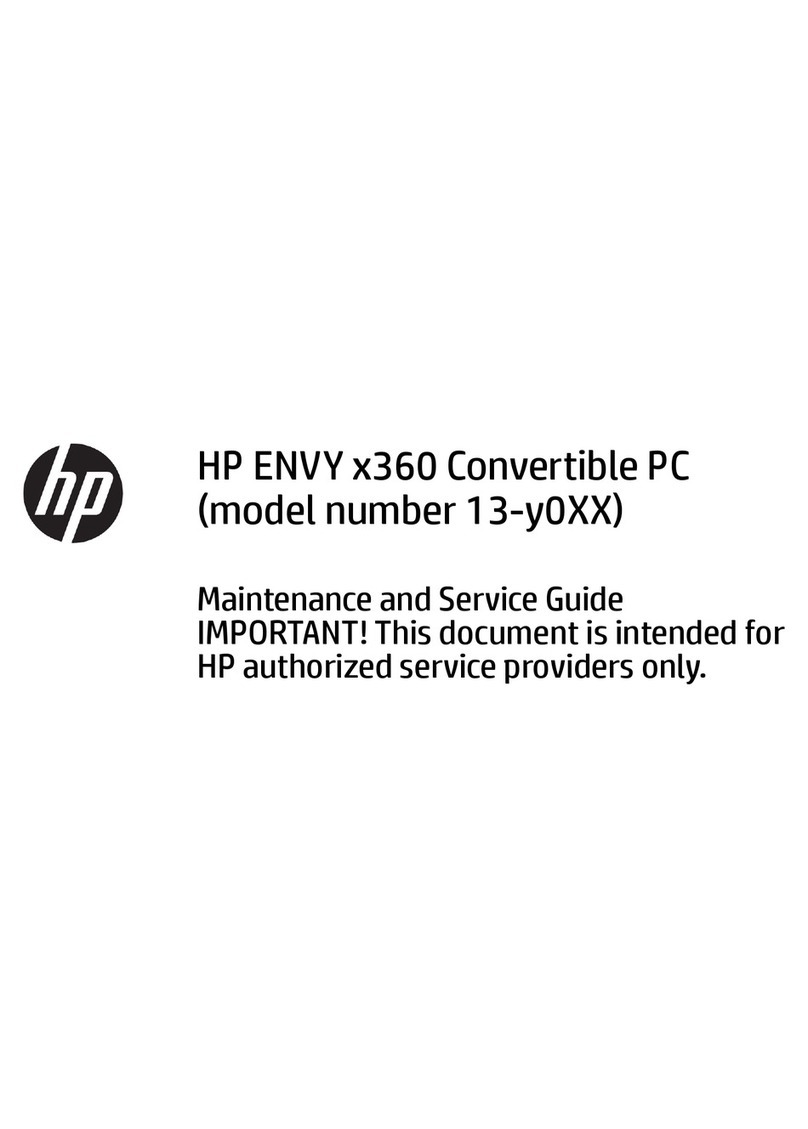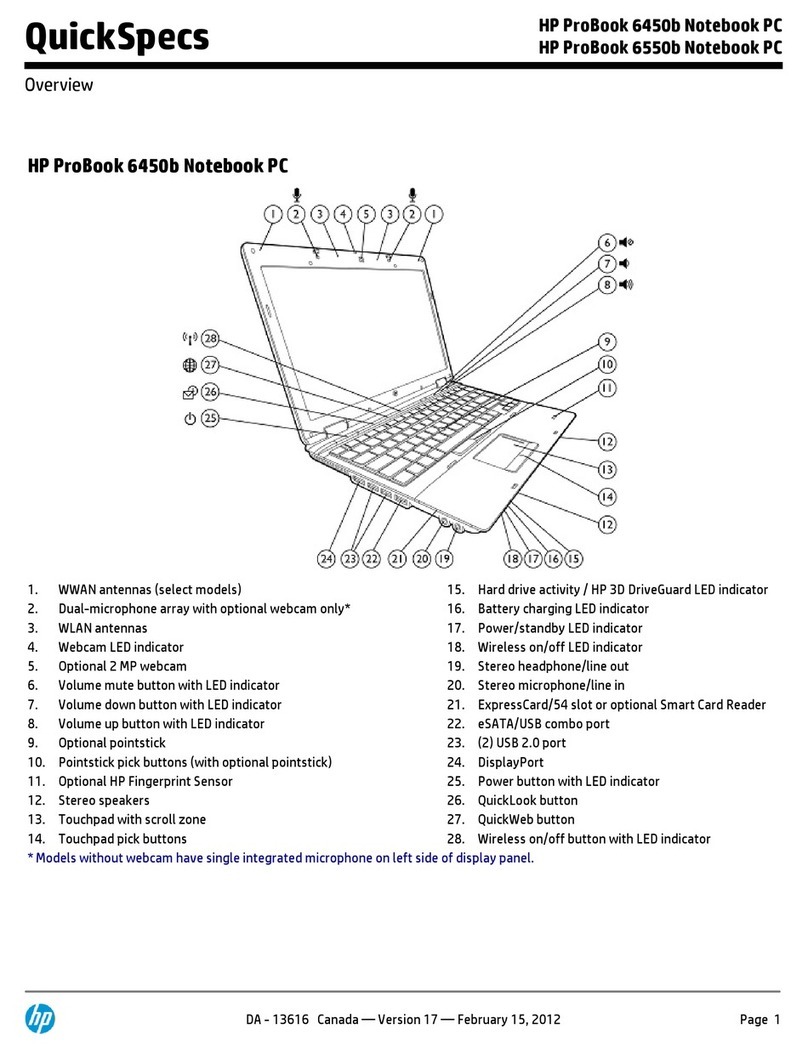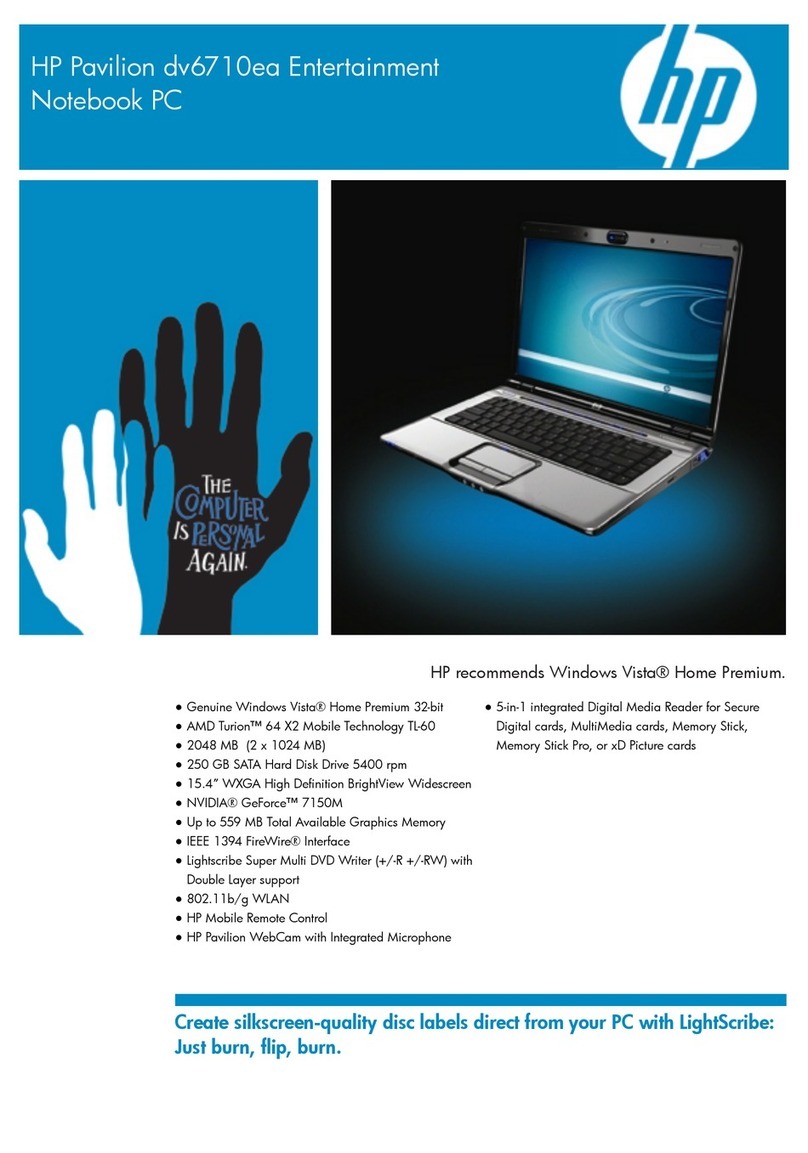POGO pin docking cable .................................................................................................................... 28
Speakers ............................................................................................................................................ 29
Card reader board ............................................................................................................................. 30
Microphone ........................................................................................................................................ 31
Front-facing webcam ........................................................................................................................ 32
Rear-facing webcam ......................................................................................................................... 33
3D camera board ............................................................................................................................... 34
WLAN antenna ................................................................................................................................... 35
WWAN antenna .................................................................................................................................. 36
Kickstand ........................................................................................................................................... 38
Kickstand retention assembly .......................................................................................................... 39
System board .................................................................................................................................... 40
Heat sink ............................................................................................................................................ 43
6 Using Setup Utility (BIOS) ............................................................................................................................. 45
Starting Setup Utility (BIOS) ................................................................................................................................ 45
Updating Setup Utility (BIOS) .............................................................................................................................. 45
Determining the BIOS version ........................................................................................................... 46
Downloading a BIOS update .............................................................................................................. 46
Synchronizing a slate and keyboard (select products only) ............................................................................... 47
7 Using HP PC Hardware Diagnostics (UEFI) ...................................................................................................... 48
Downloading HP PC Hardware Diagnostics (UEFI) to a USB device .................................................................... 49
8 Specifications ............................................................................................................................................. 50
Slate specifications .............................................................................................................................................. 50
9 Backing up, restoring, and recovering ........................................................................................................... 51
Creating recovery media and backups ................................................................................................................ 51
Creating HP Recovery media (select products only) ........................................................................ 52
Using Windows Tools ........................................................................................................................................... 53
Restore and recovery .......................................................................................................................................... 53
Recovering using HP Recovery Manager .......................................................................................... 54
What you need to know before you get started ............................................................ 54
Using the HP Recovery partition (select products only) ................................................ 55
Using HP Recovery media to recover ............................................................................. 55
Changing the computer boot order ................................................................................ 56
Removing the HP Recovery partition (select products only) ......................................... 56
viii