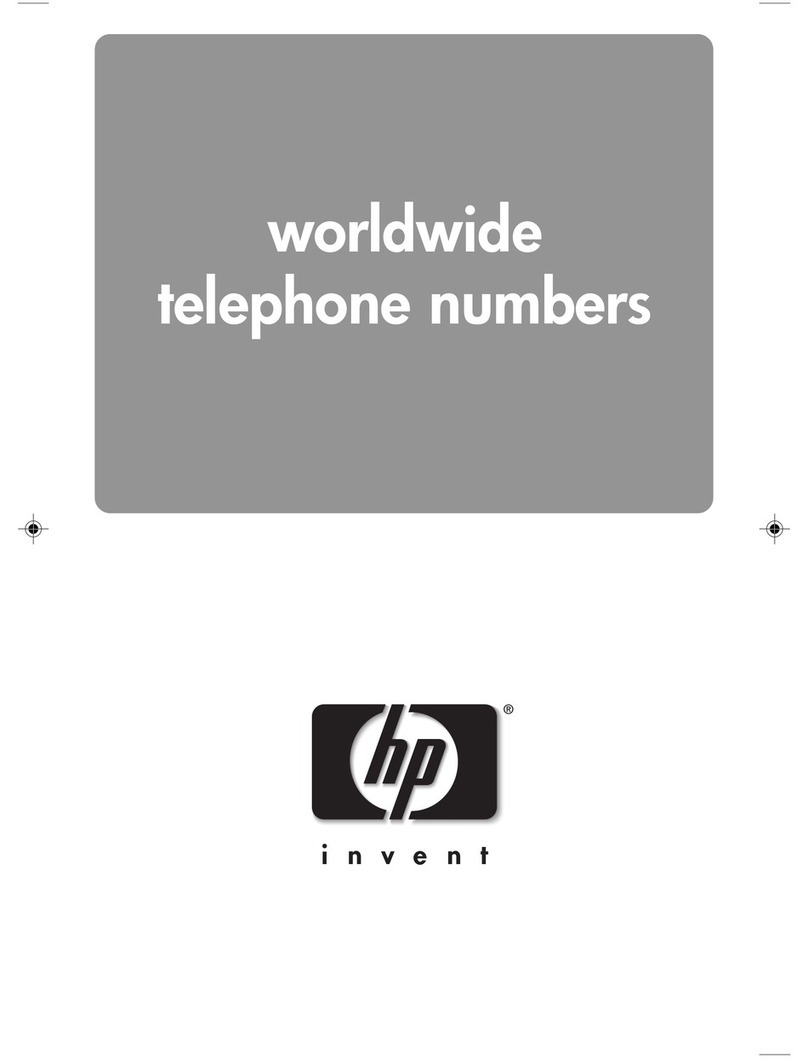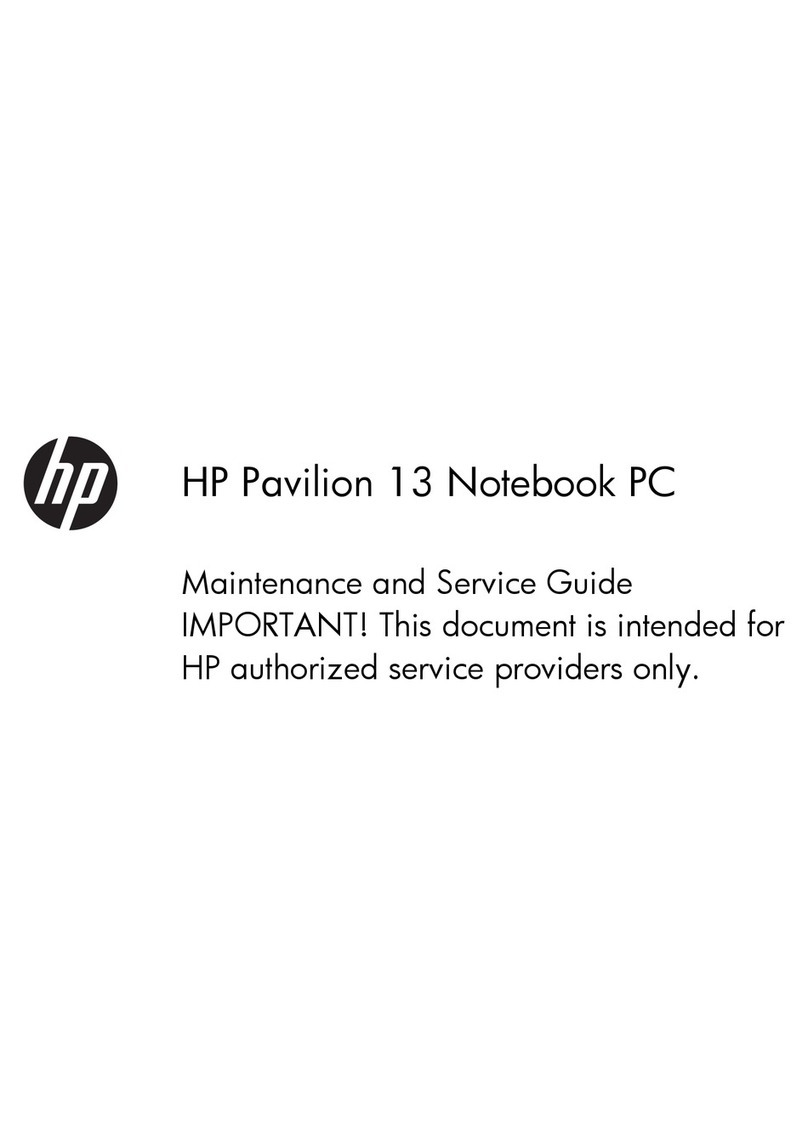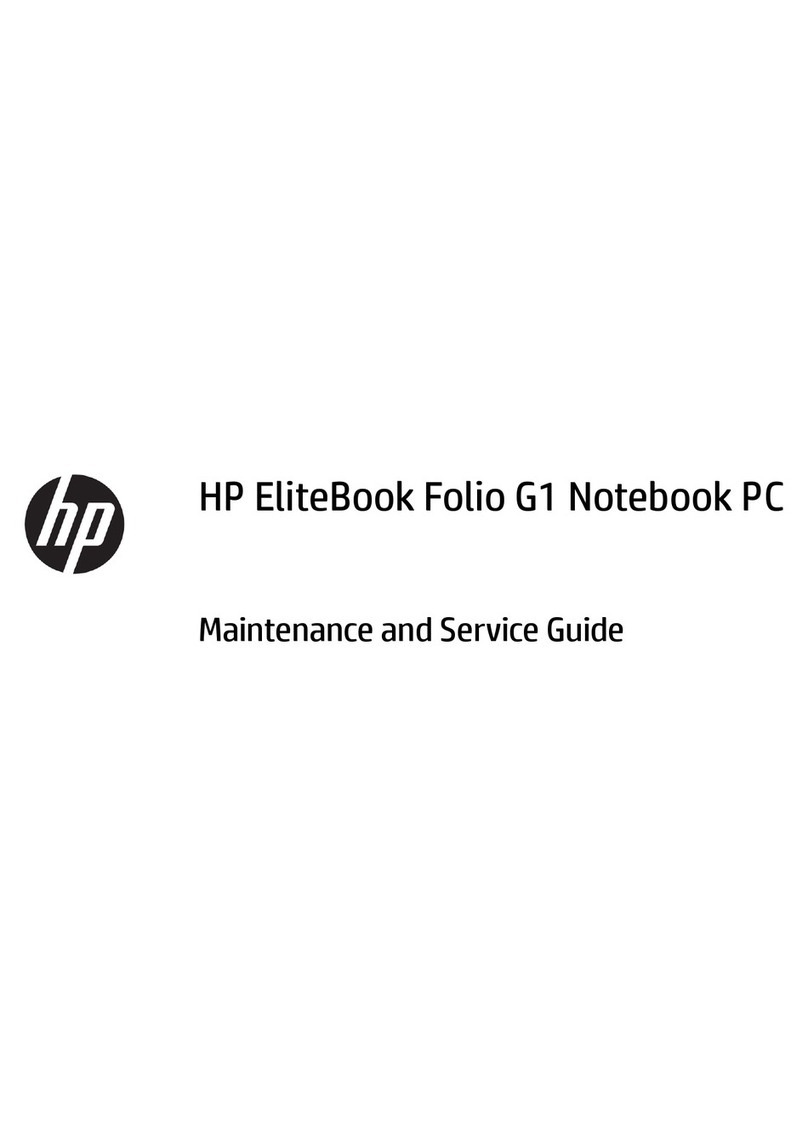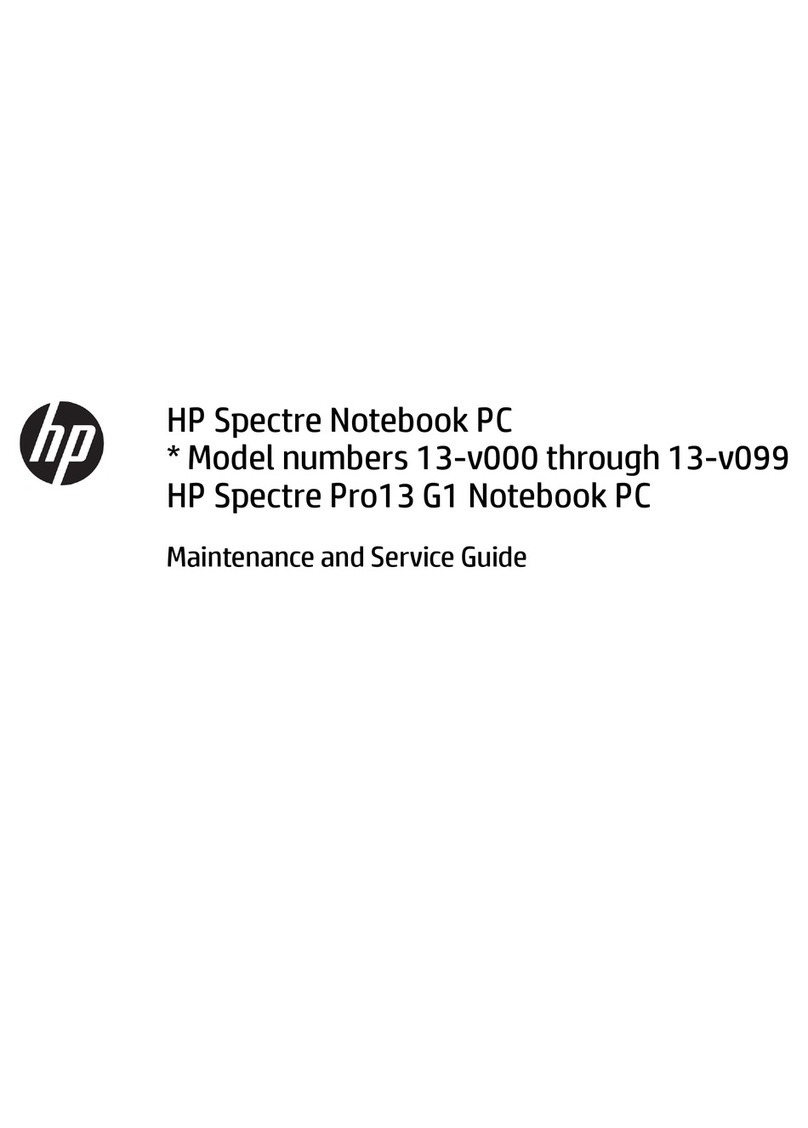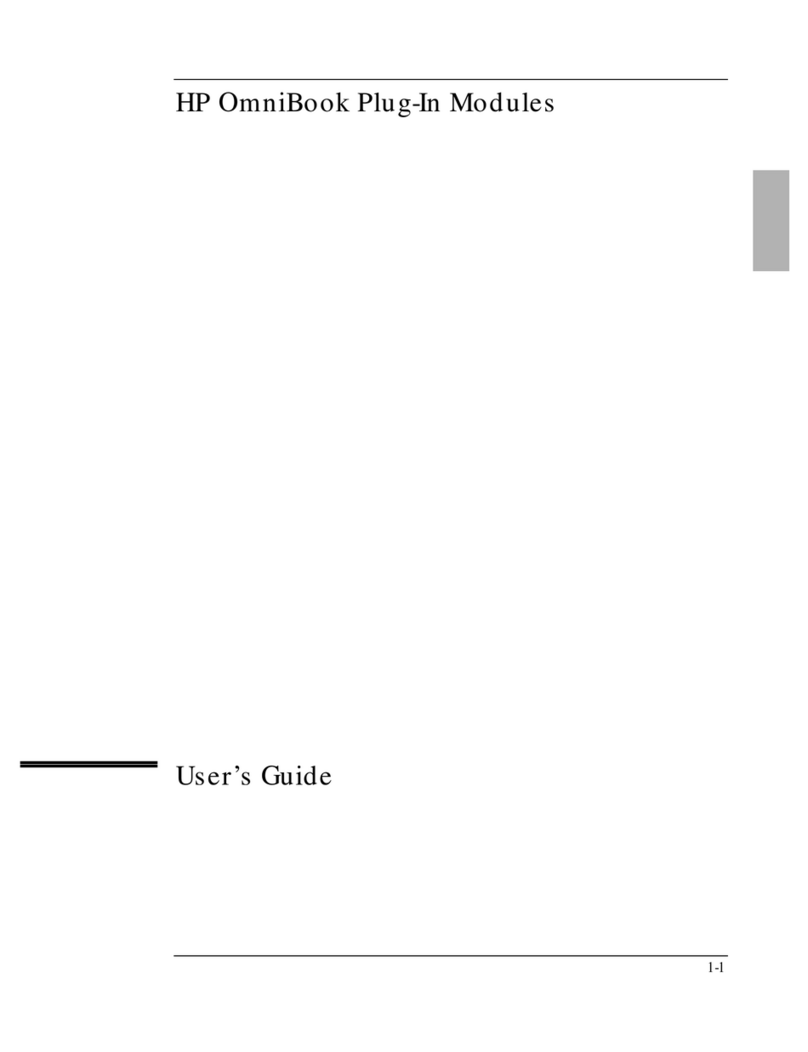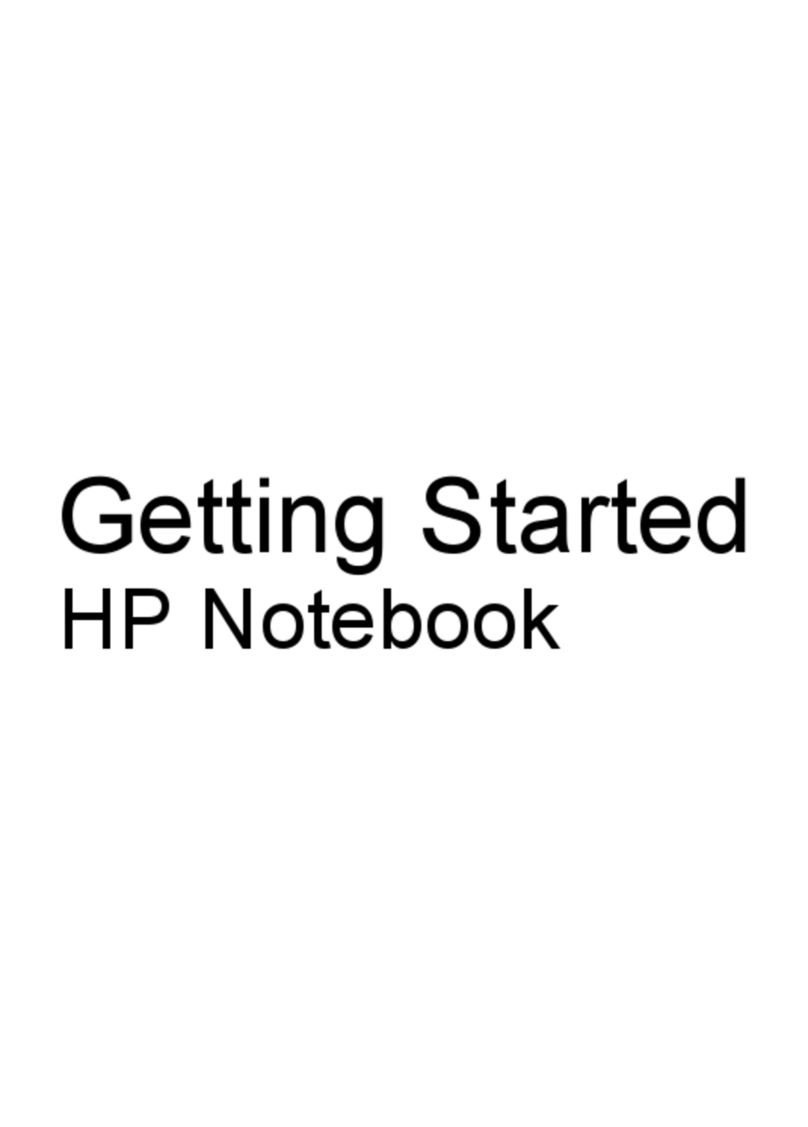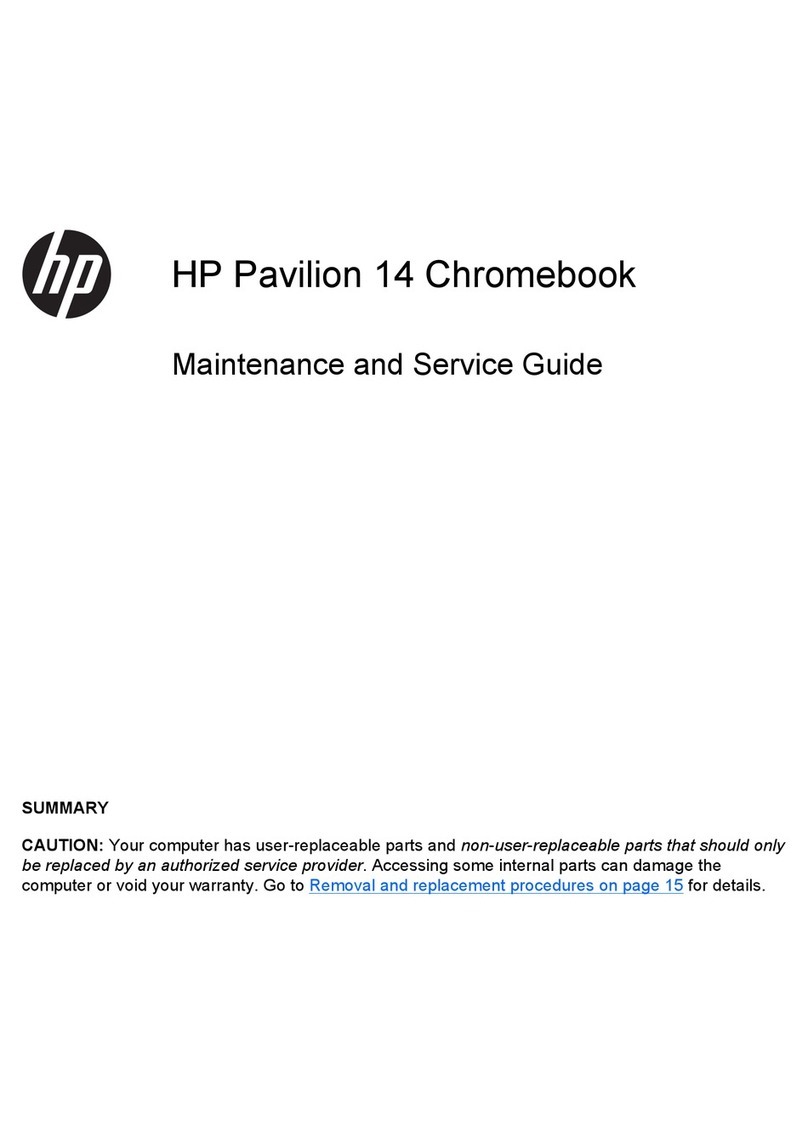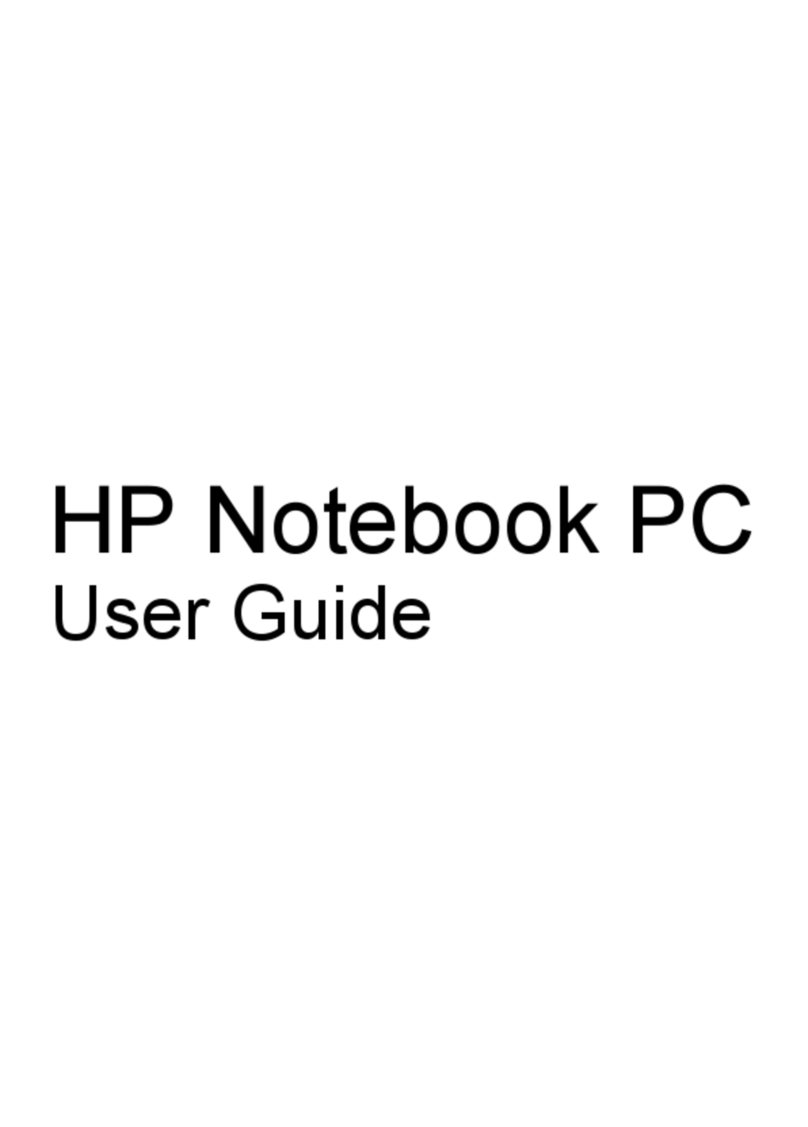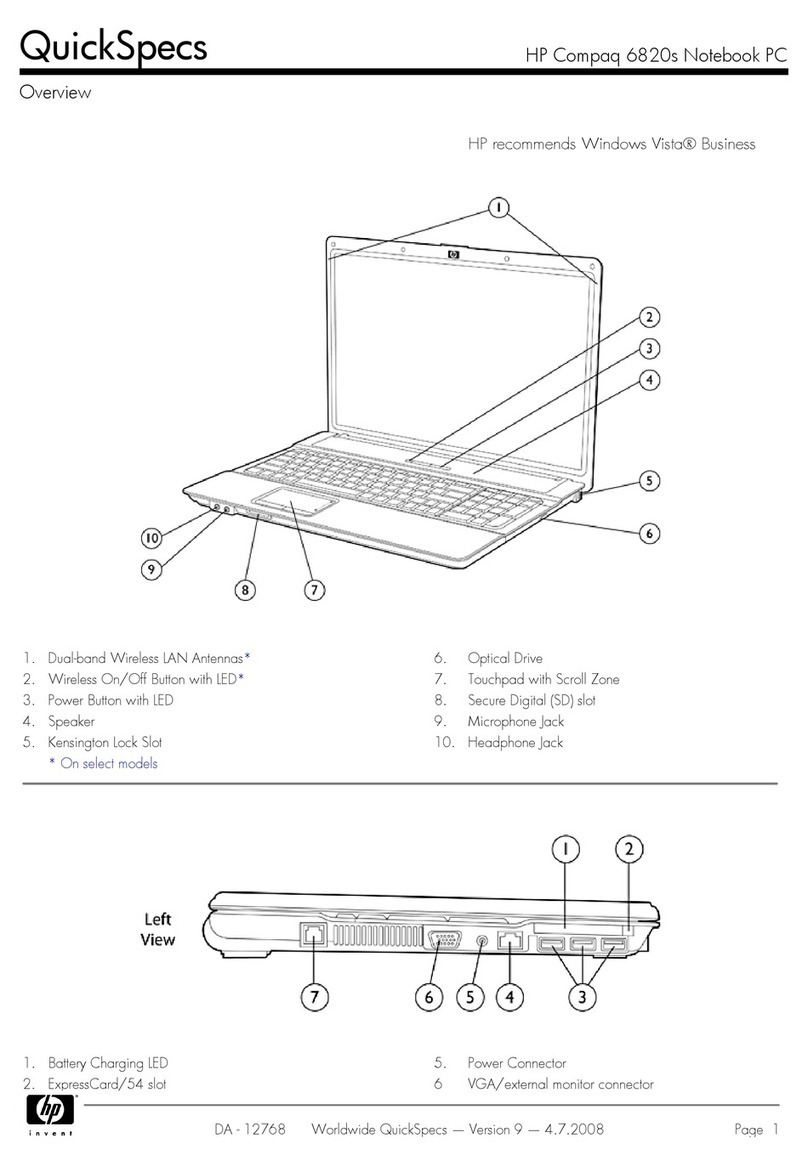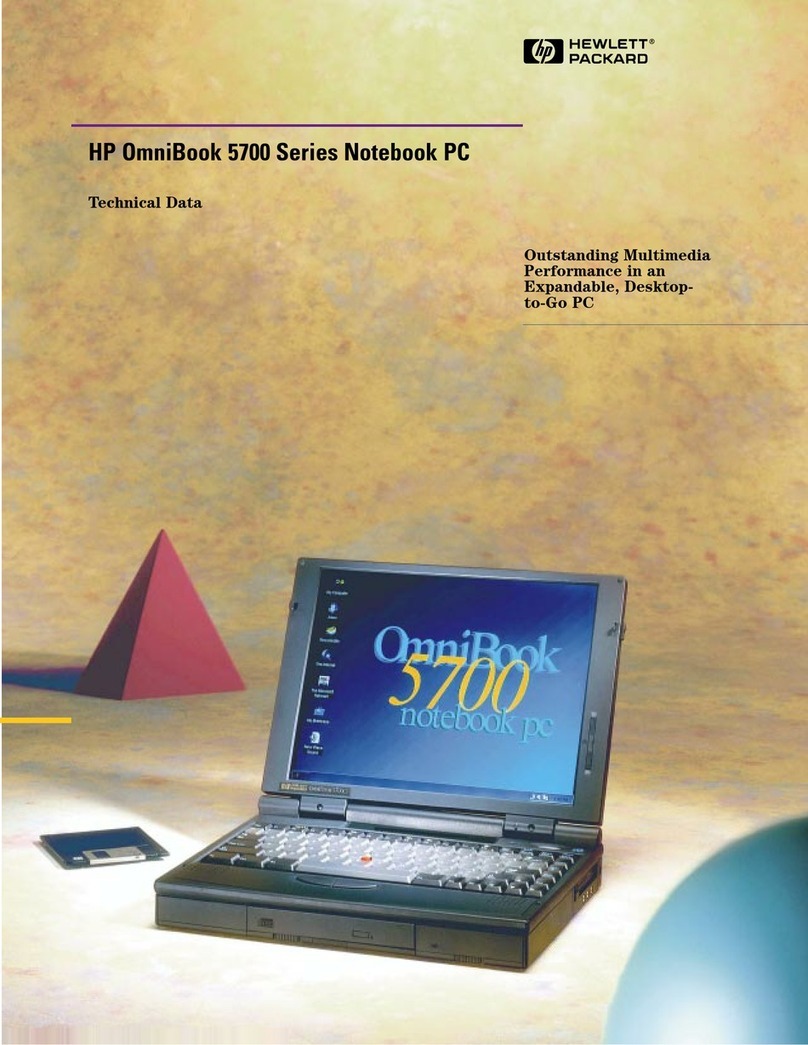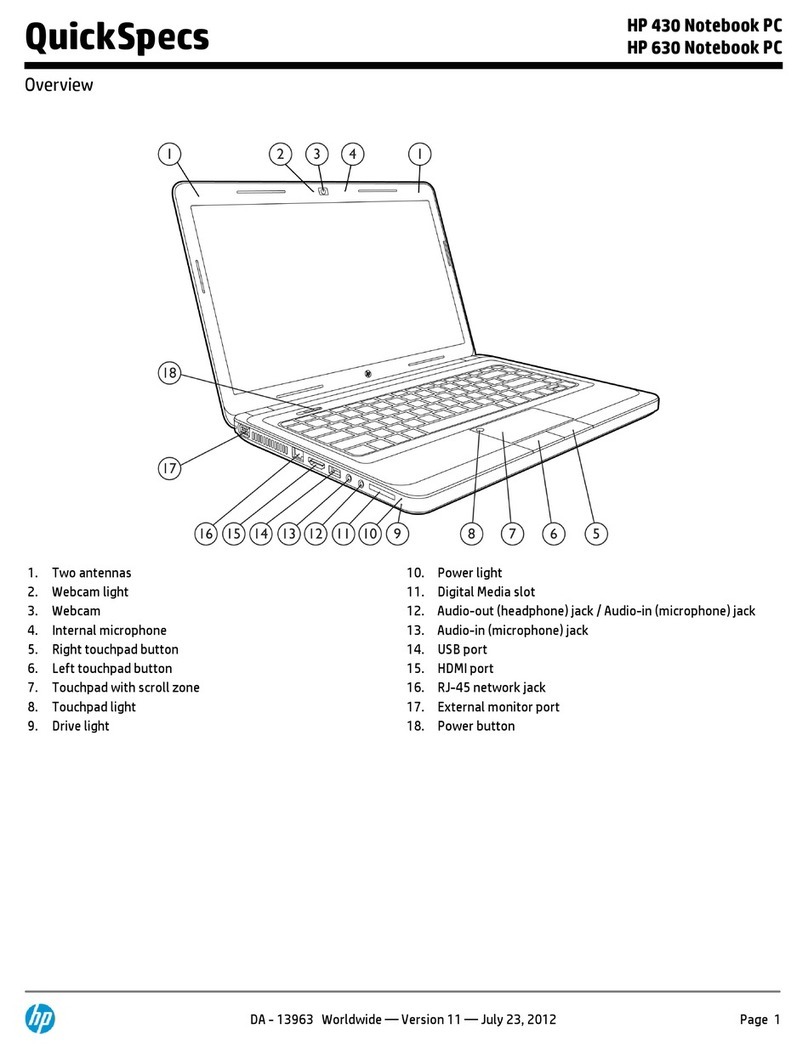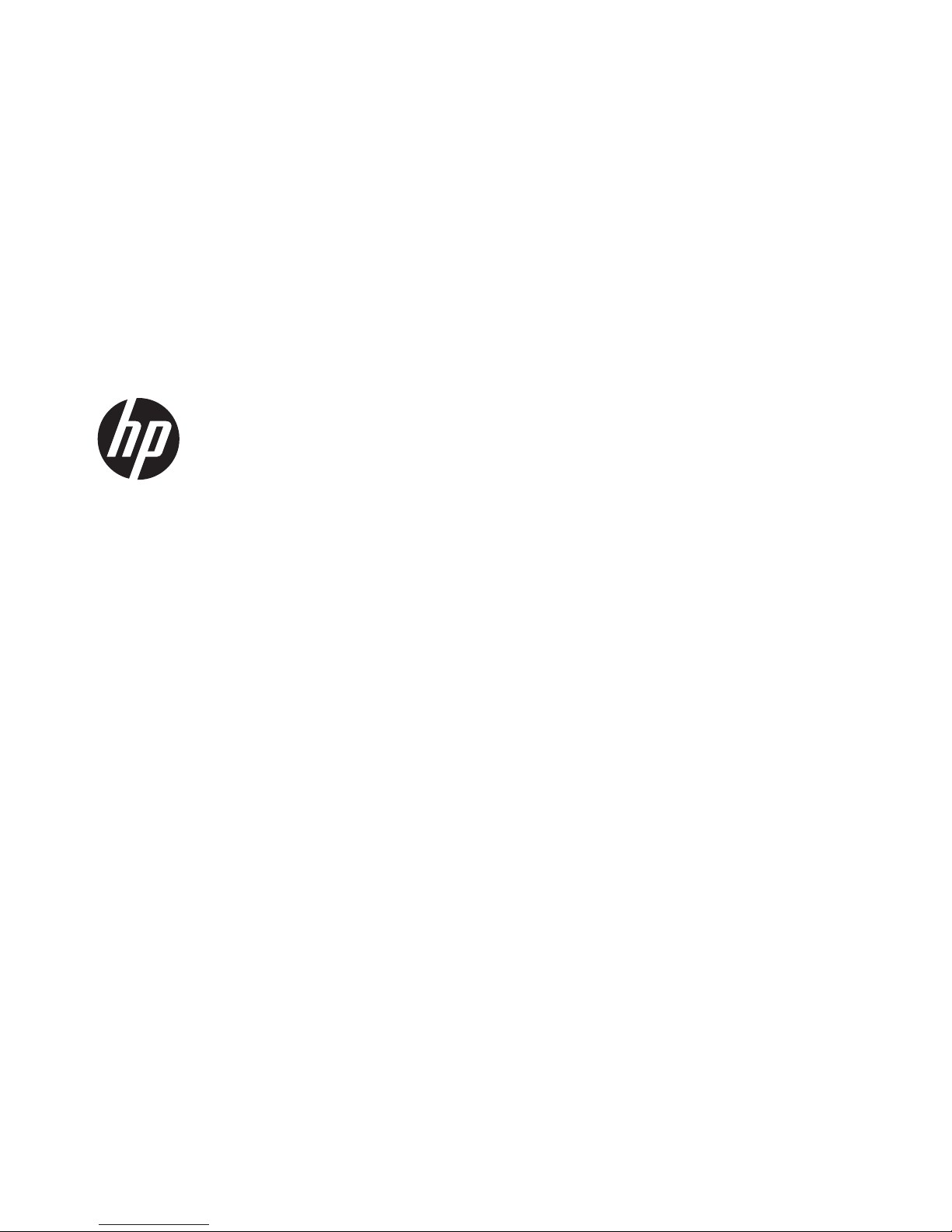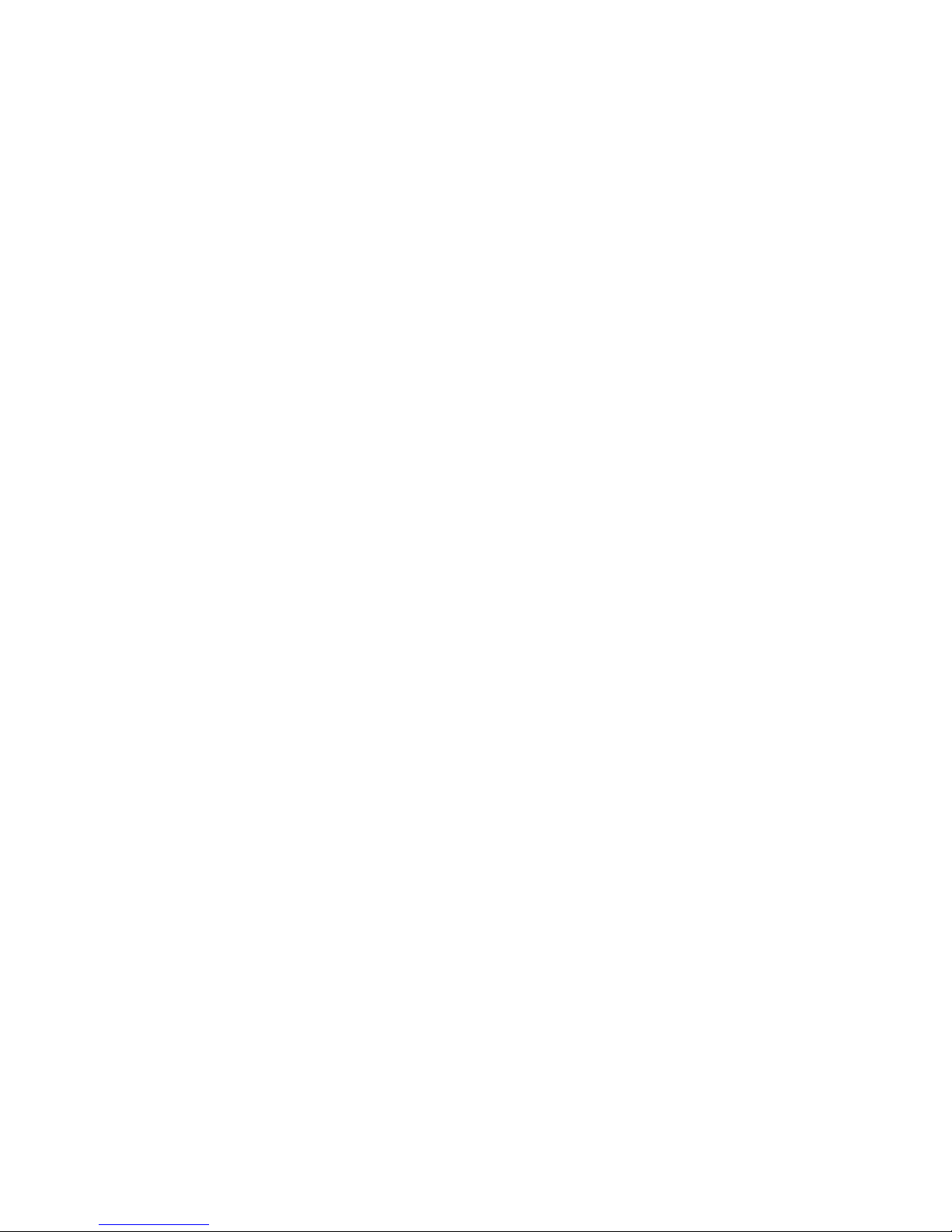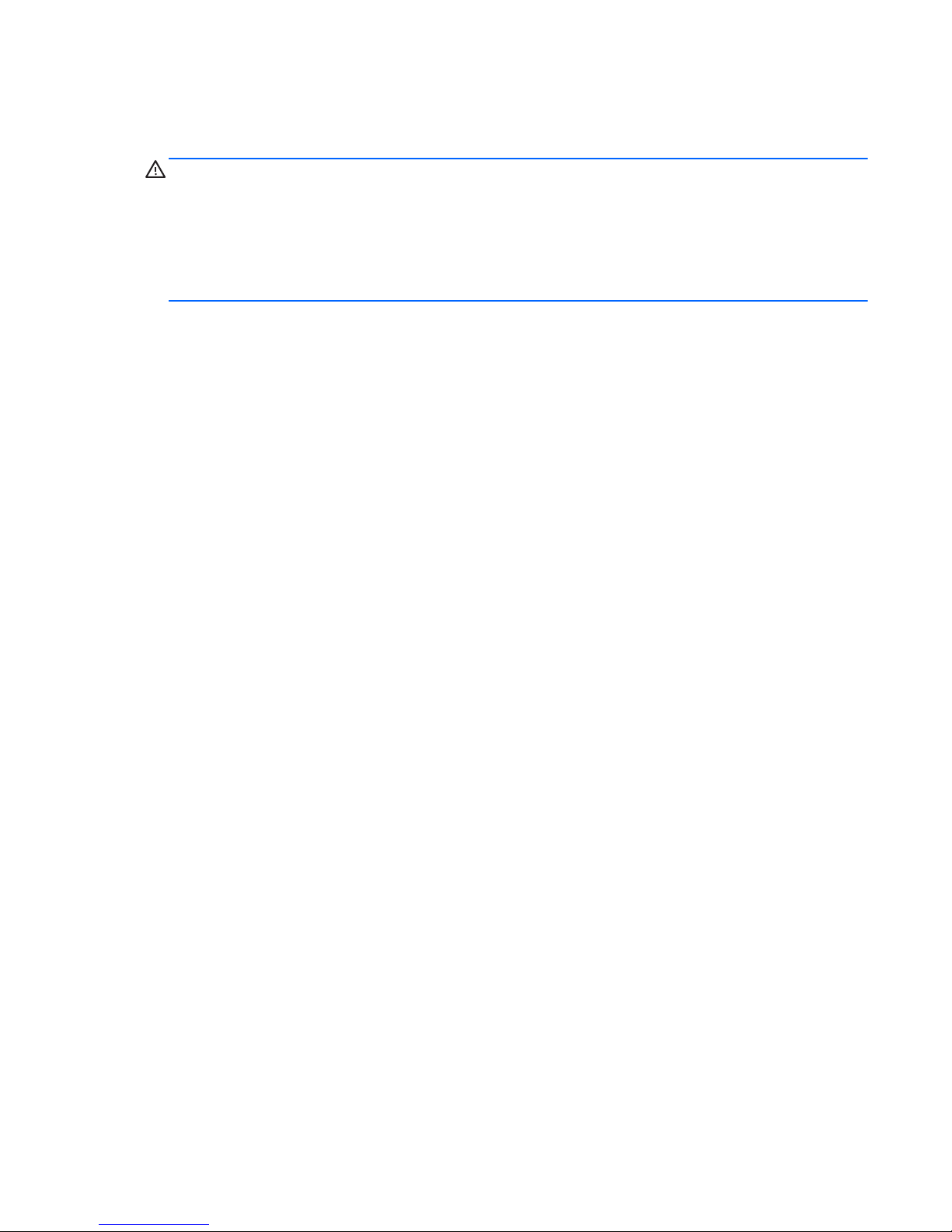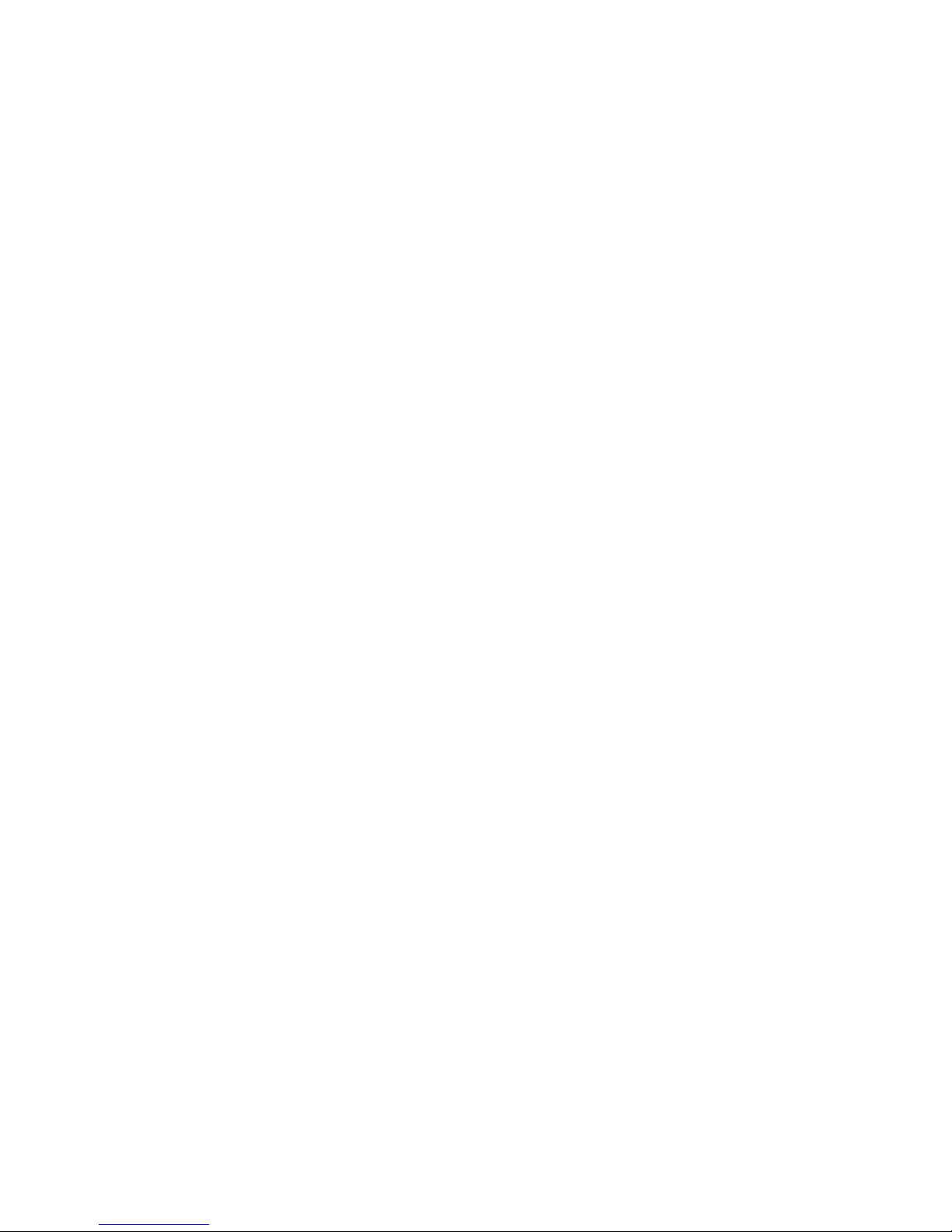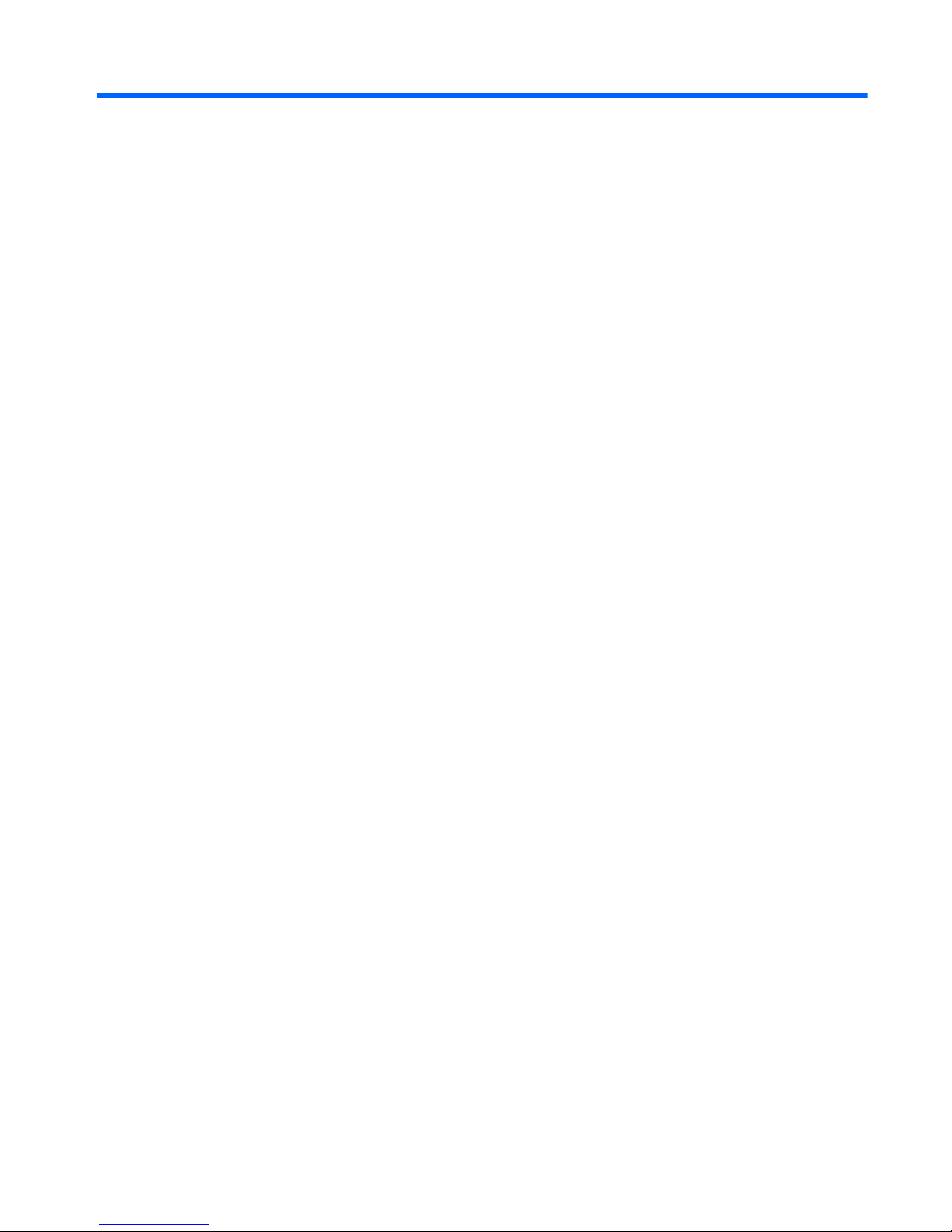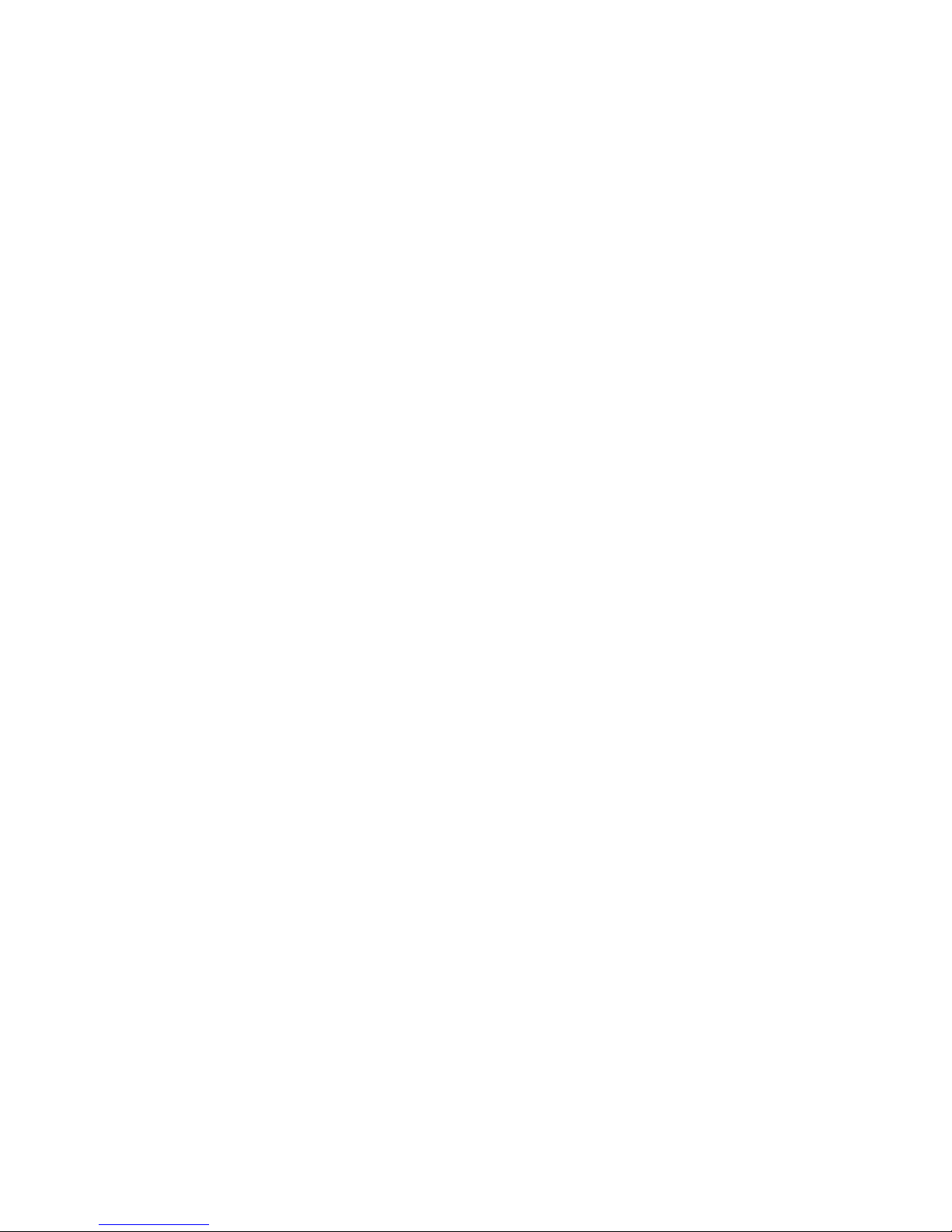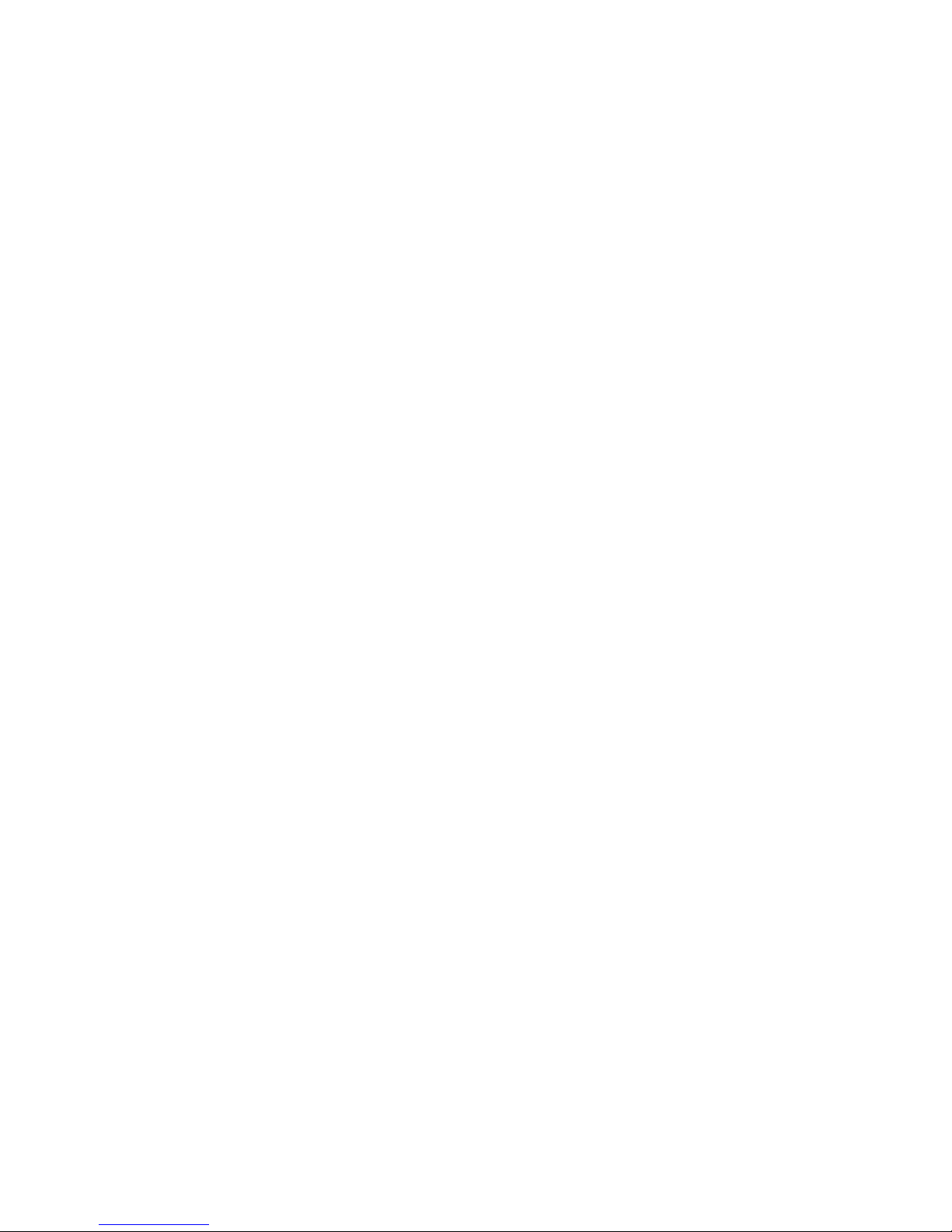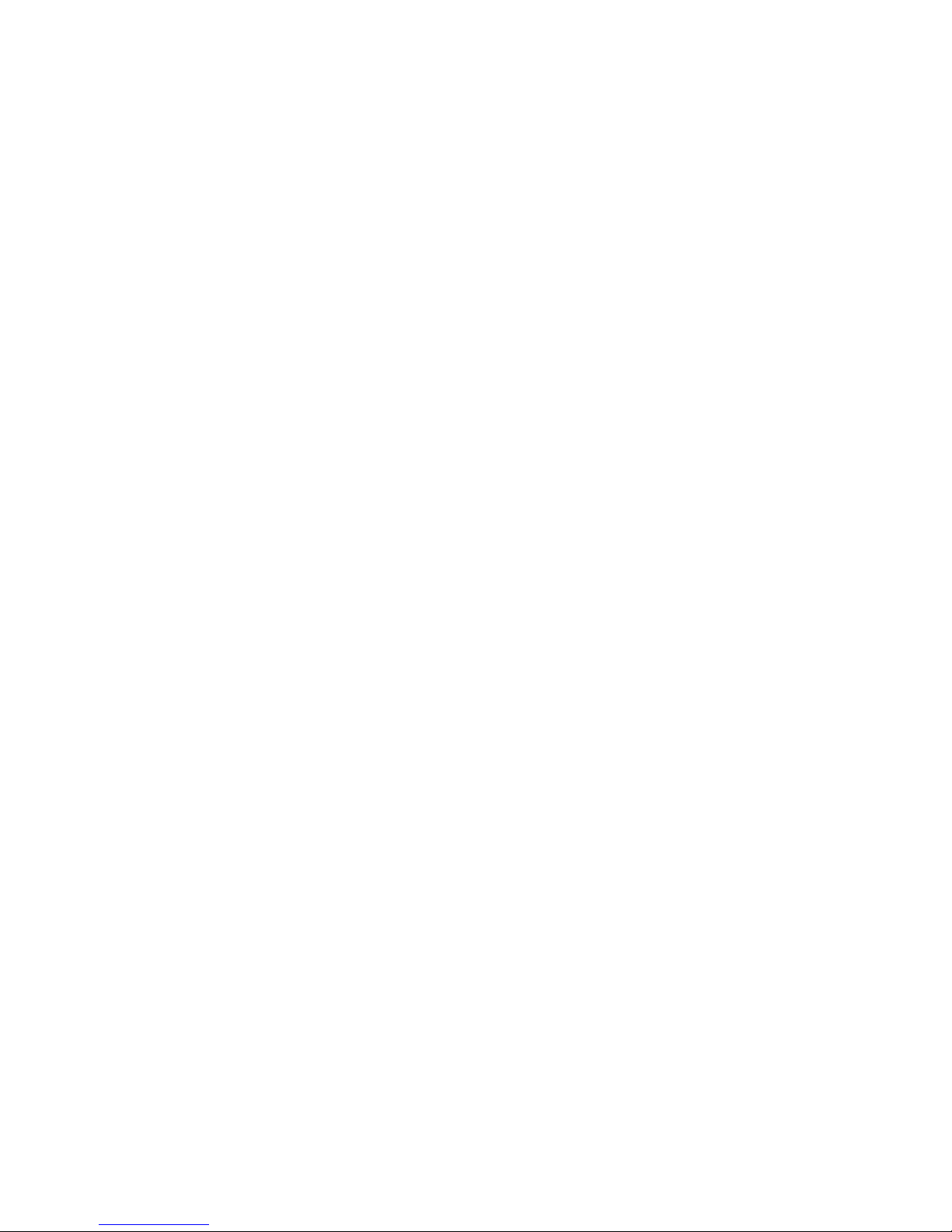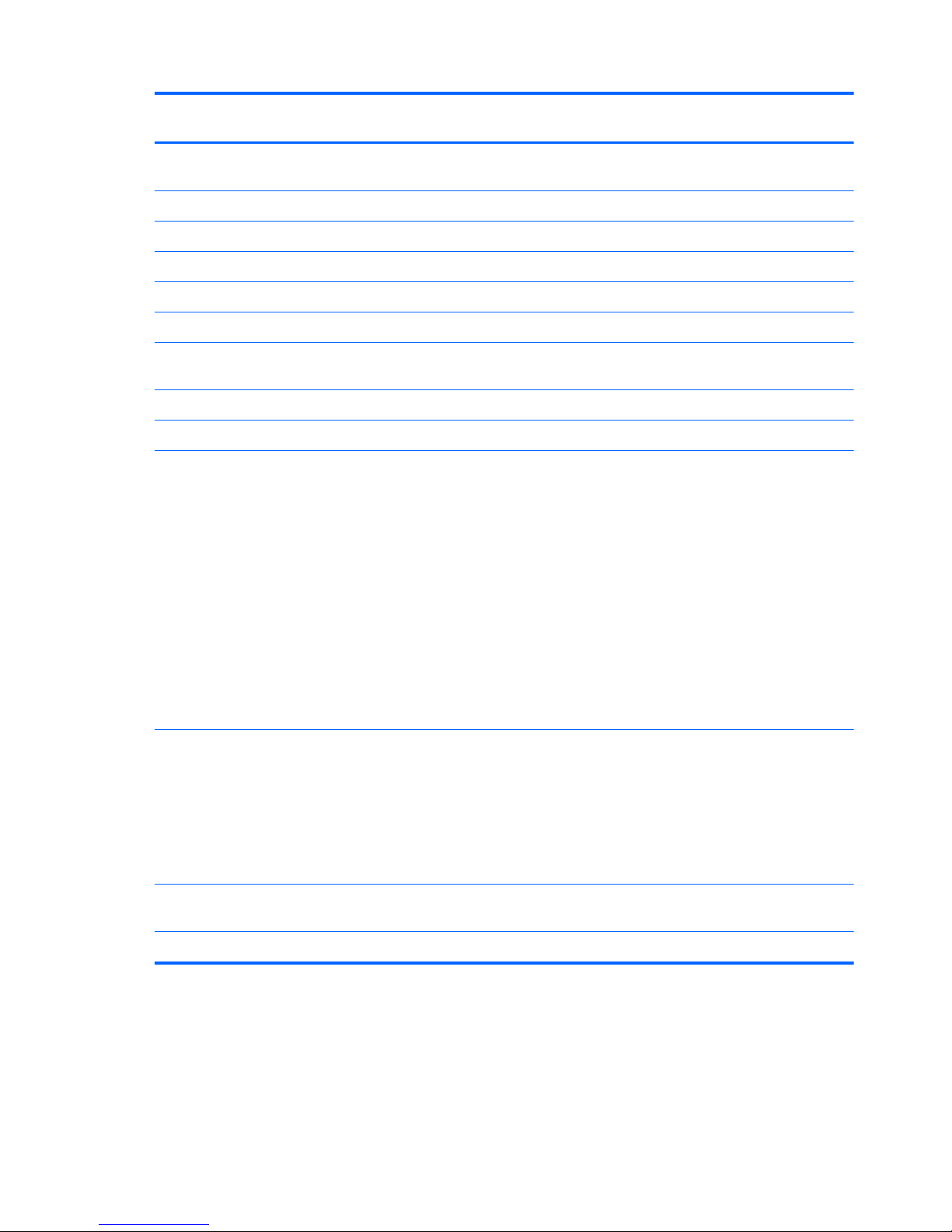Grounding guidelines .............................................................................................. 42
Electrostatic discharge damage .................................................................. 42
Packaging and transporting guidelines ........................................ 43
Workstation guidelines .............................................................. 43
Equipment guidelines ................................................................. 44
Component replacement procedures ........................................................................................ 45
Service tag ............................................................................................................. 45
Battery ................................................................................................................... 46
SIM ....................................................................................................................... 47
Bottom door ........................................................................................................... 48
Optical drive .......................................................................................................... 49
Hard drive ............................................................................................................. 51
Memory modules .................................................................................................... 53
WWAN module ..................................................................................................... 55
WLAN/Bluetooth combo card .................................................................................. 57
Keyboard ............................................................................................................... 62
Fan ....................................................................................................................... 65
Heat sink ................................................................................................................ 67
Processor ............................................................................................................... 68
Top cover ............................................................................................................... 69
RTC battery ............................................................................................................ 76
Modem module ....................................................................................................... 78
Audio board ........................................................................................................... 80
Speaker assembly ................................................................................................... 81
RJ-11 jack cable ...................................................................................................... 84
Quick Launch board ................................................................................................ 86
USB board ............................................................................................................. 89
System board ......................................................................................................... 90
Card reader board .................................................................................................. 94
Power cable ........................................................................................................... 96
Optical drive connector ........................................................................................... 98
Display assembly .................................................................................................. 100
5 Computer Setup (BIOS) and System Diagnostics ............................................................ 108
Using Computer Setup .......................................................................................................... 108
Starting Computer Setup ........................................................................................ 108
Navigating and selecting in Computer Setup ............................................................ 108
Restoring factory settings in Computer Setup .............................................................109
Updating the BIOS ................................................................................................ 110
Determining the BIOS version .................................................................. 110
Downloading a BIOS update ................................................................... 111
vi