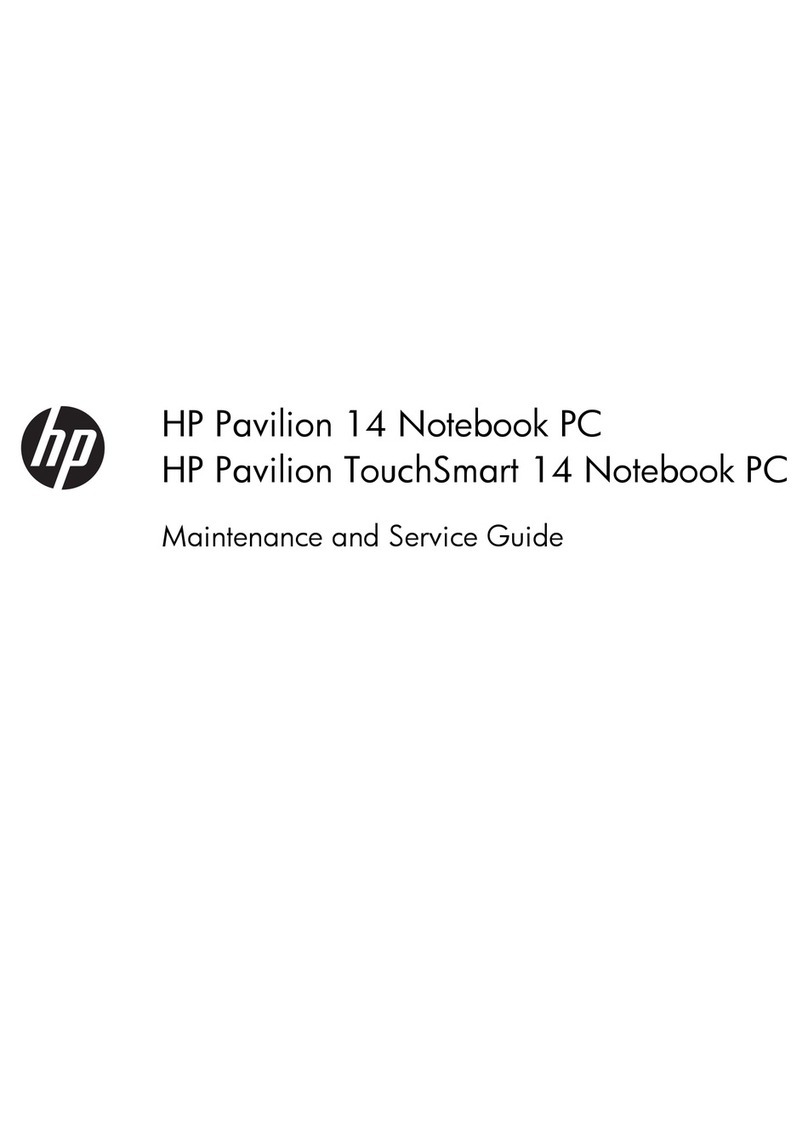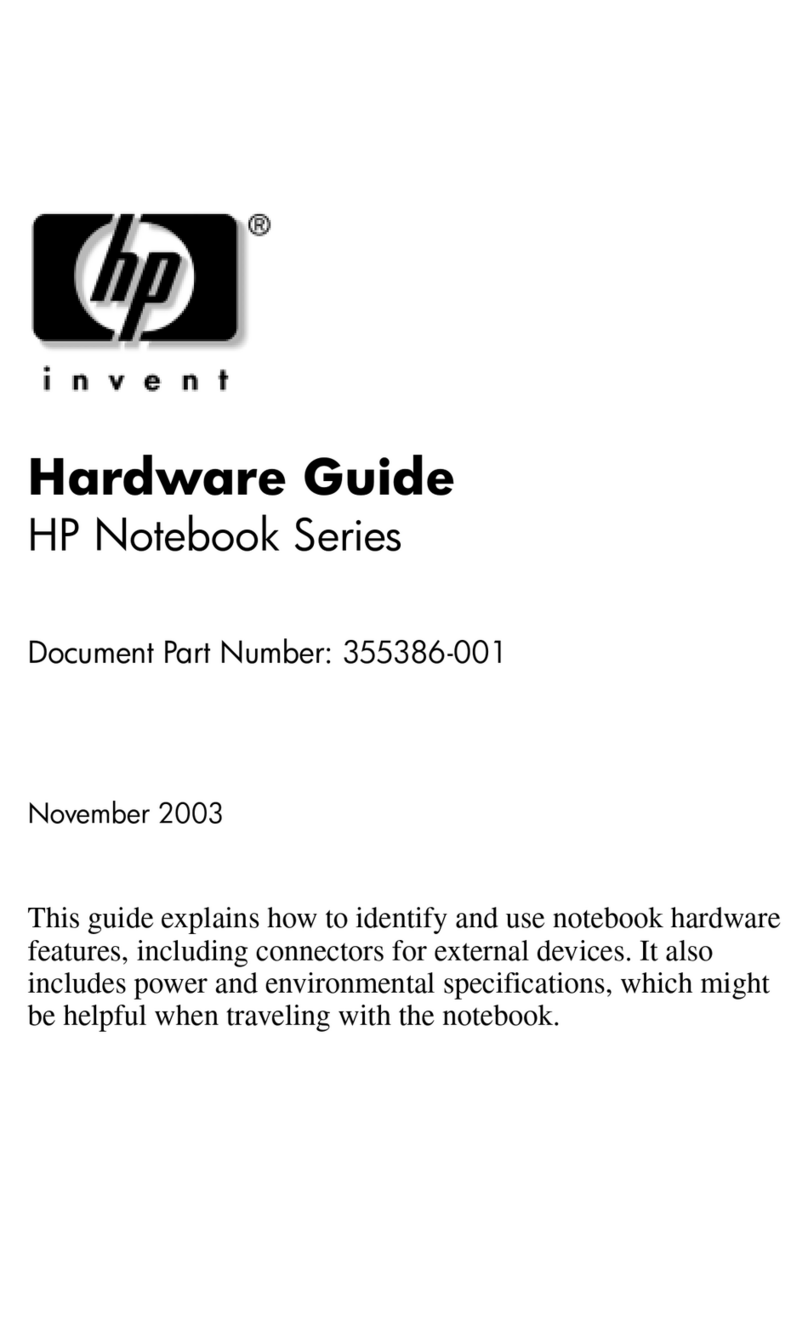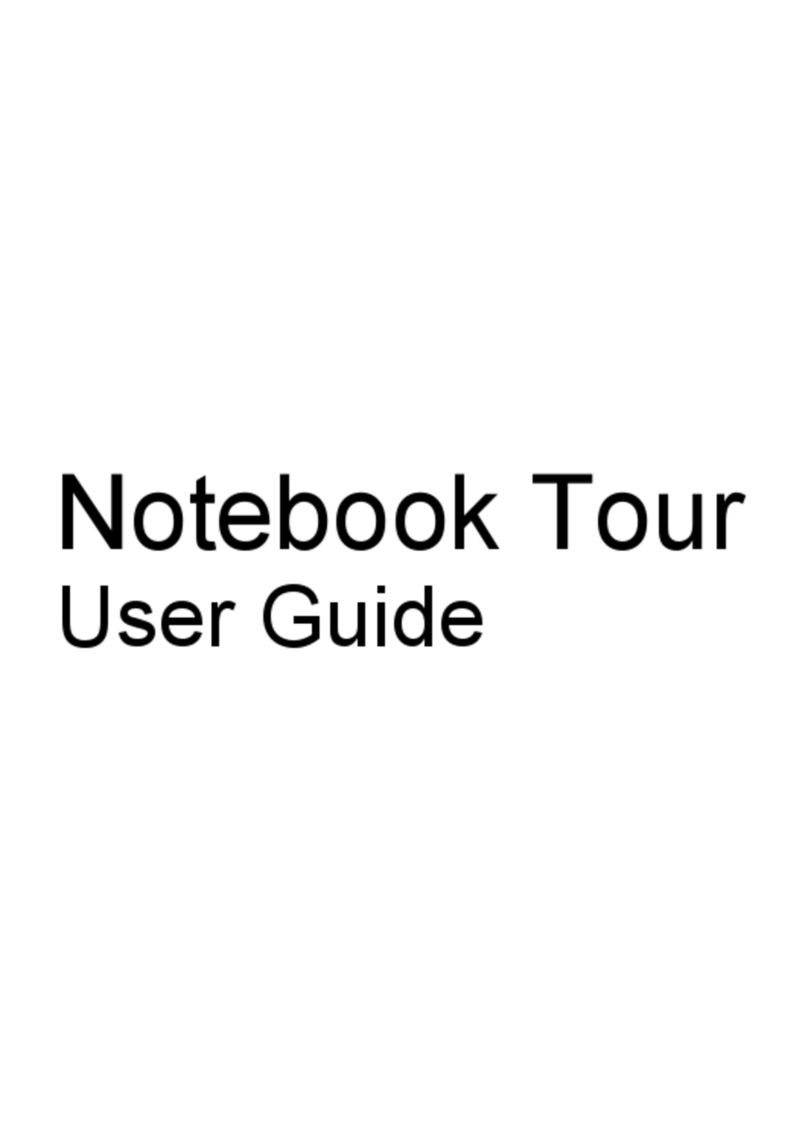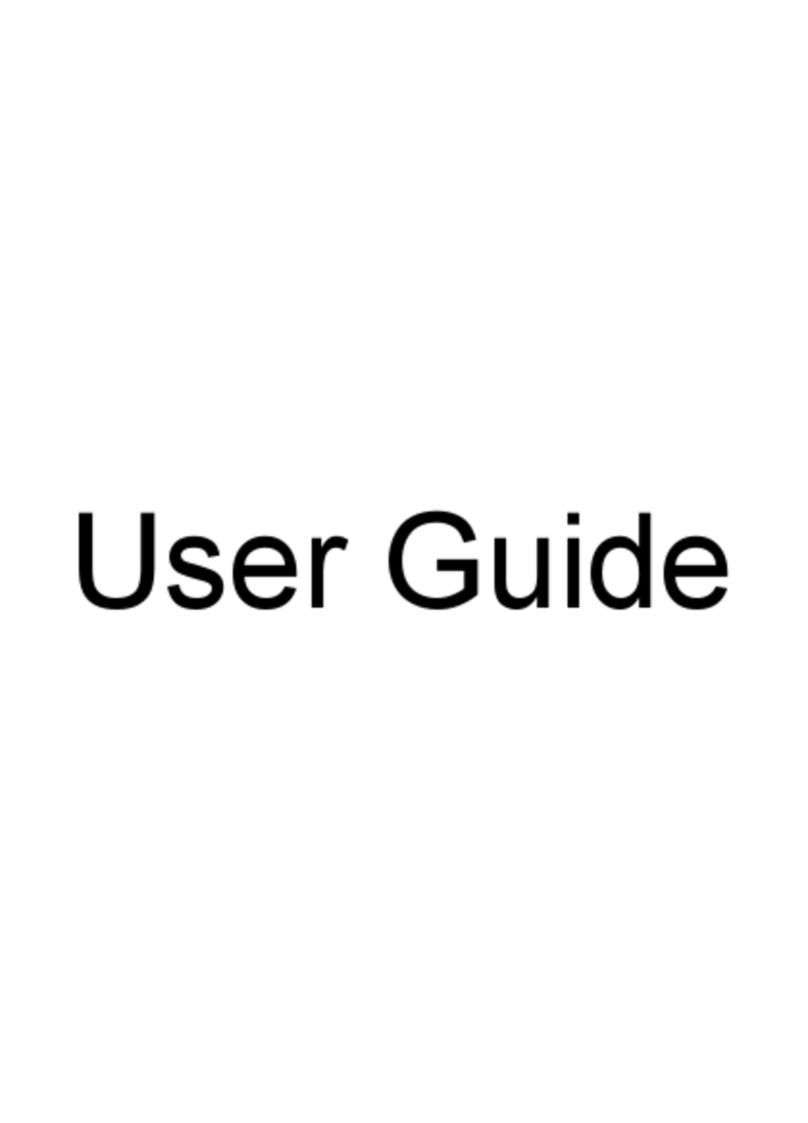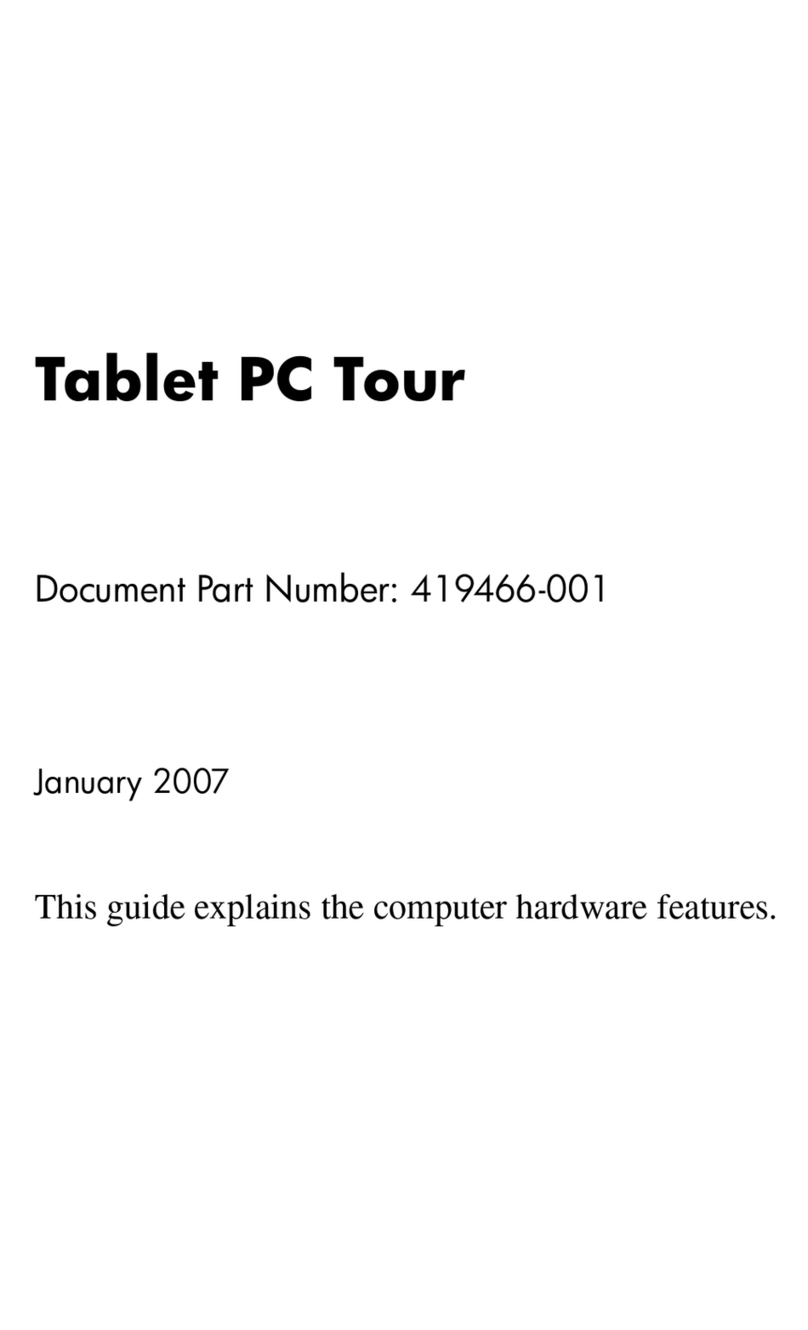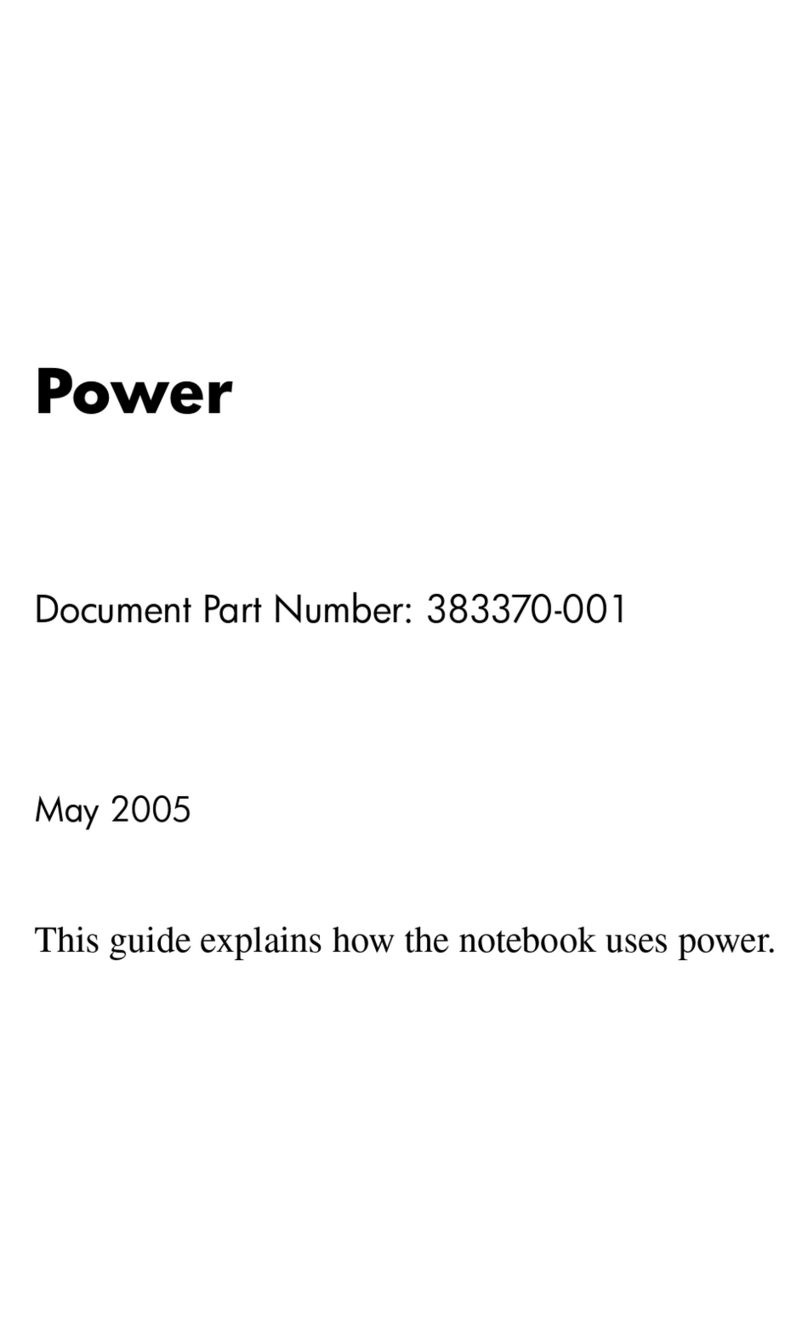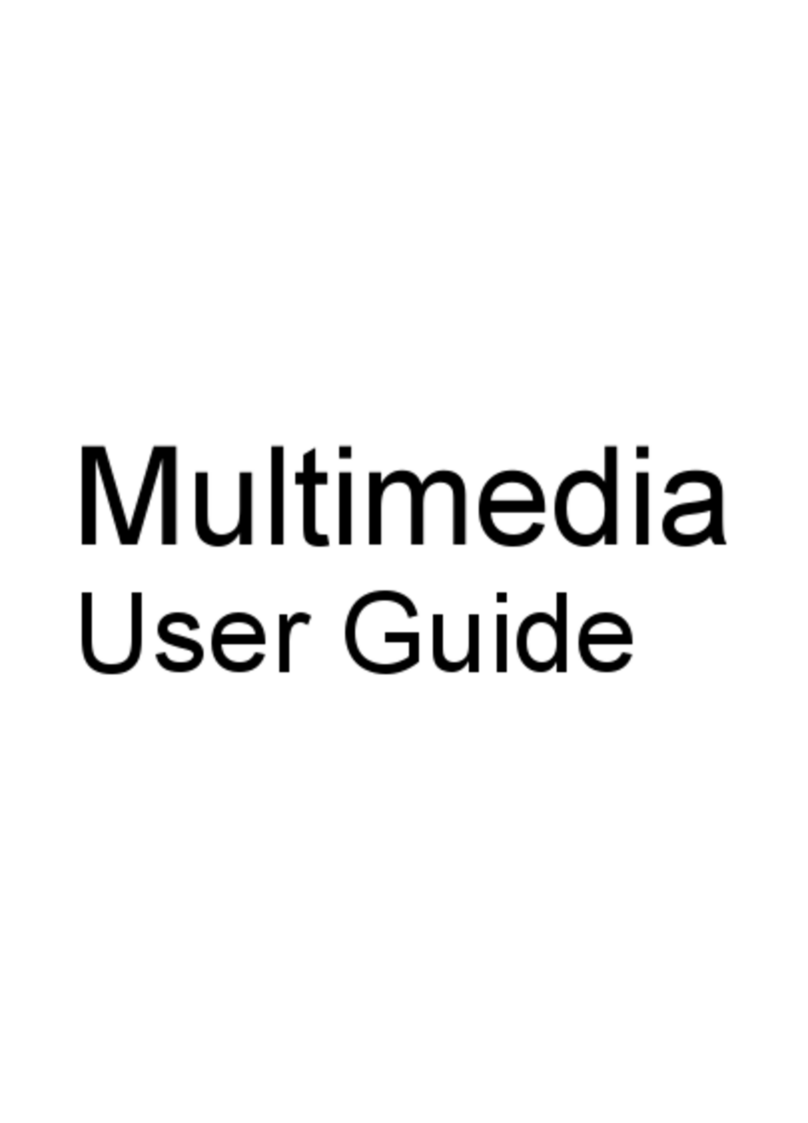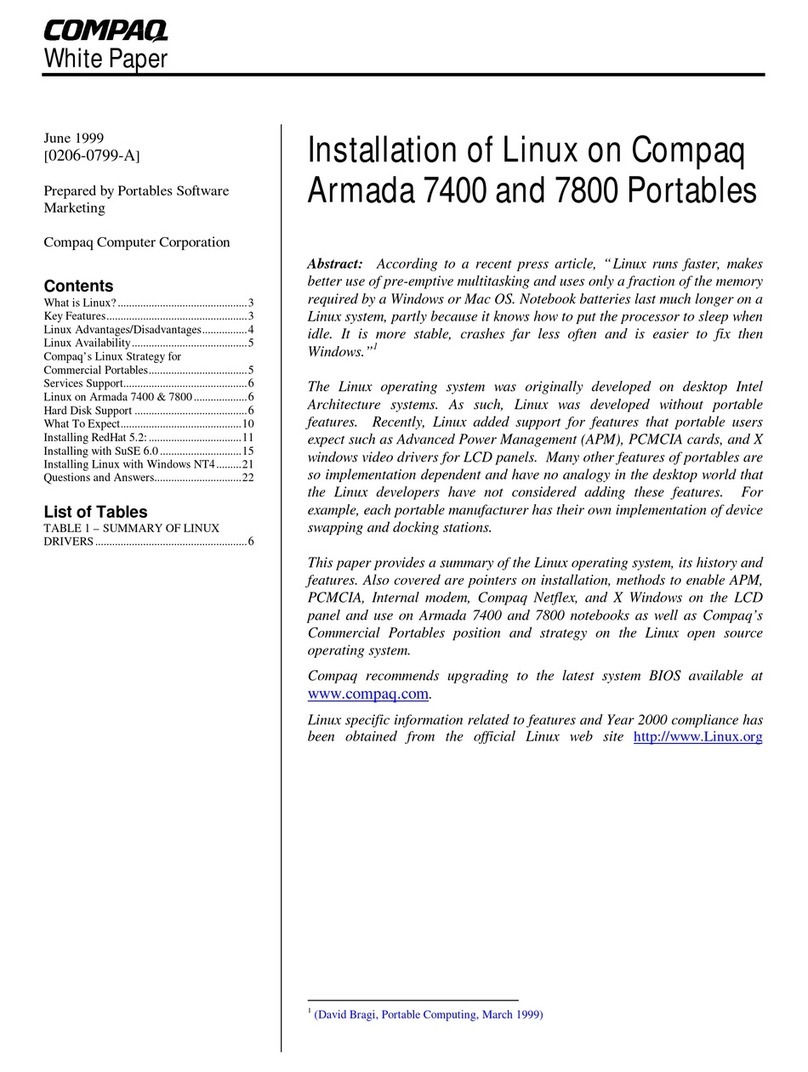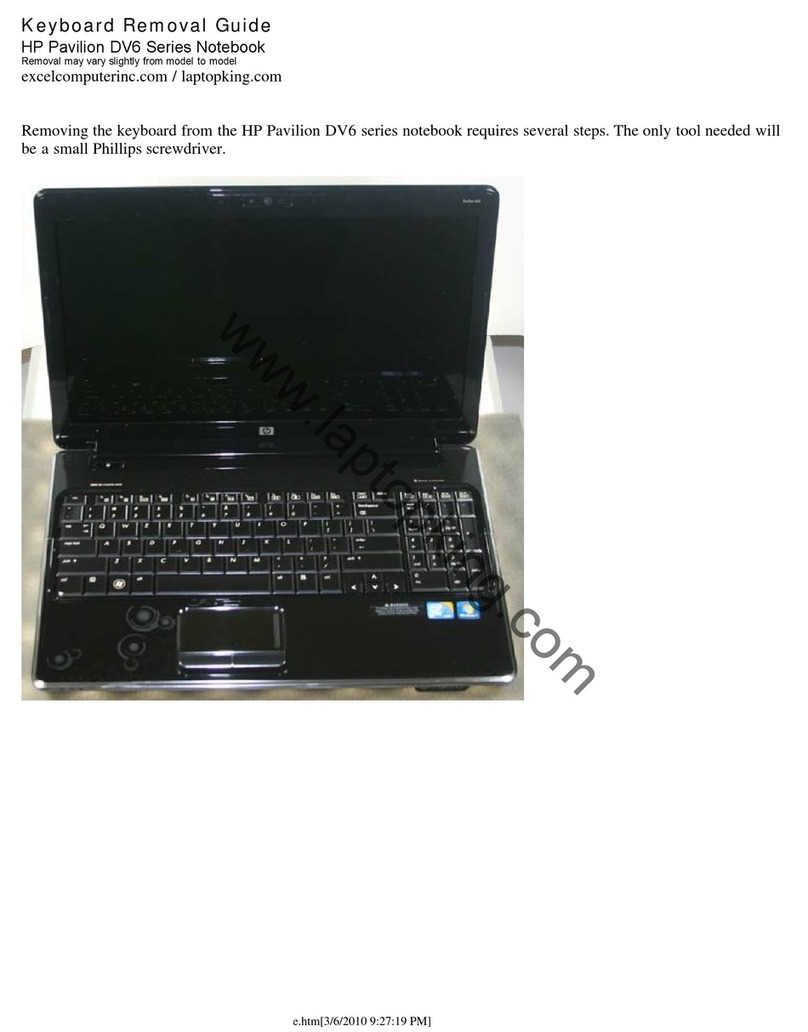Grounding guidelines ......................................................................................................... 43
Electrostatic discharge damage ........................................................................ 43
Packaging and transporting guidelines ............................................. 44
Workstation guidelines ..................................................................... 44
Equipment guidelines ....................................................................... 45
Component replacement procedures ................................................................................................. 46
Service tag ......................................................................................................................... 46
Battery ............................................................................................................................... 47
SIM .................................................................................................................................... 48
Bottom door ....................................................................................................................... 49
Optical drive ....................................................................................................................... 50
Hard drive .......................................................................................................................... 52
Memory modules ............................................................................................................... 54
WWAN module .................................................................................................................. 56
WLAN/Bluetooth combo card ............................................................................................ 58
Keyboard ........................................................................................................................... 63
Top cover ........................................................................................................................... 65
Card reader board ............................................................................................................. 70
Speaker assembly ............................................................................................................. 71
Quick Launch board ........................................................................................................... 73
Power button board ........................................................................................................... 74
Modem module .................................................................................................................. 76
Lid switch ........................................................................................................................... 78
USB board ......................................................................................................................... 80
Optical drive connector ...................................................................................................... 82
RJ-11 jack cable ................................................................................................................ 84
System board ..................................................................................................................... 85
Hard drive extension board (4730s models) ...................................................................... 89
RTC battery ....................................................................................................................... 91
Fan ..................................................................................................................................... 93
Heat sink ............................................................................................................................ 95
Processor ........................................................................................................................... 97
Power cable ..................................................................................................................... 100
Display assembly ............................................................................................................. 102
5 Computer Setup (BIOS) and System Diagnostics ................................................................................... 112
Using Computer Setup ..................................................................................................................... 112
Starting Computer Setup ................................................................................................. 112
Navigating and selecting in Computer Setup ................................................................... 112
Restoring factory settings in Computer Setup ................................................................. 113
Updating the BIOS ........................................................................................................... 114
vi