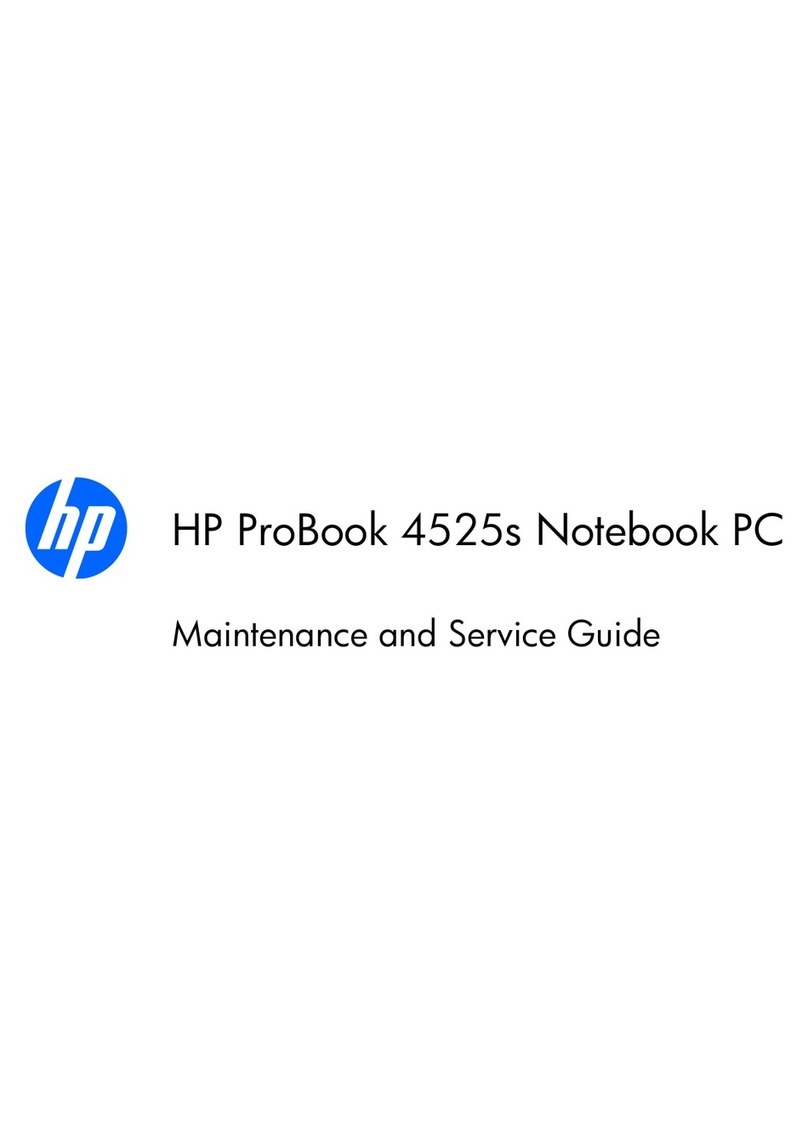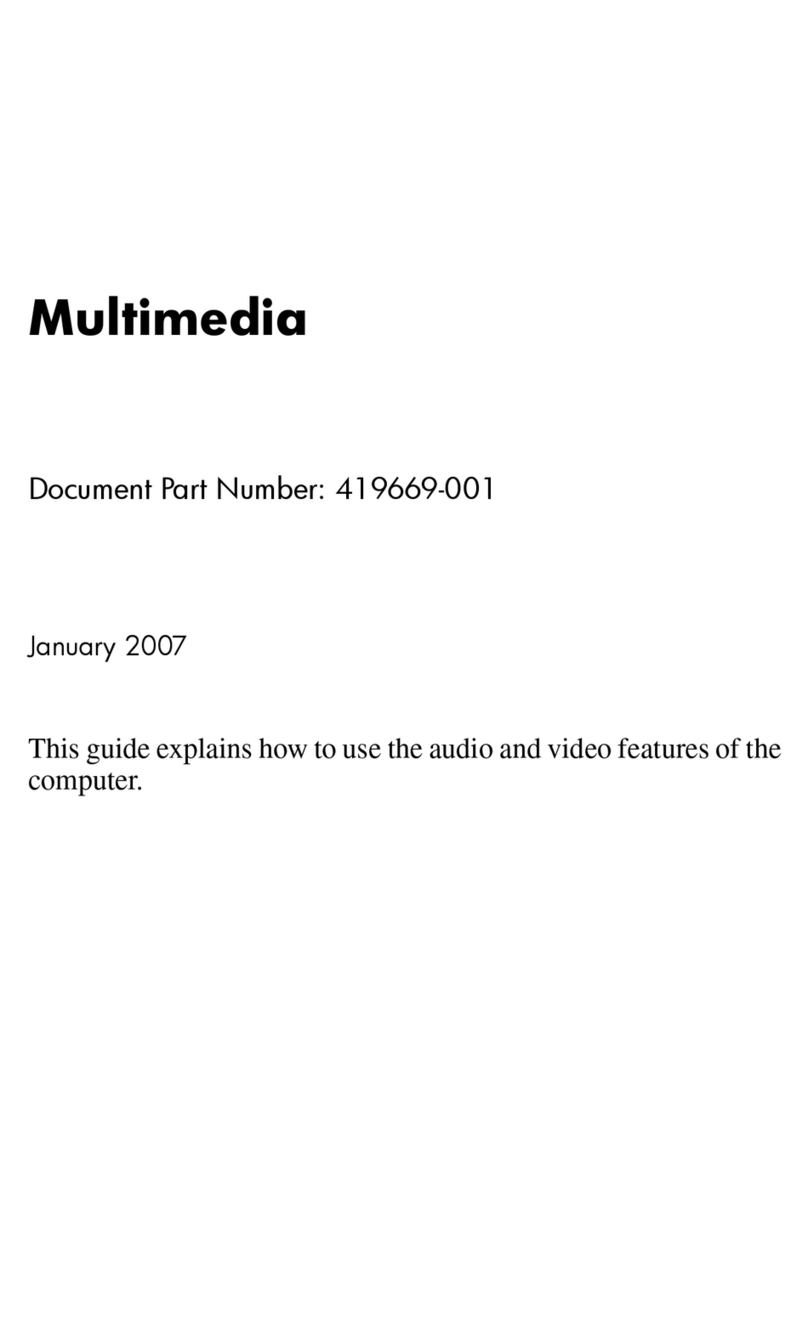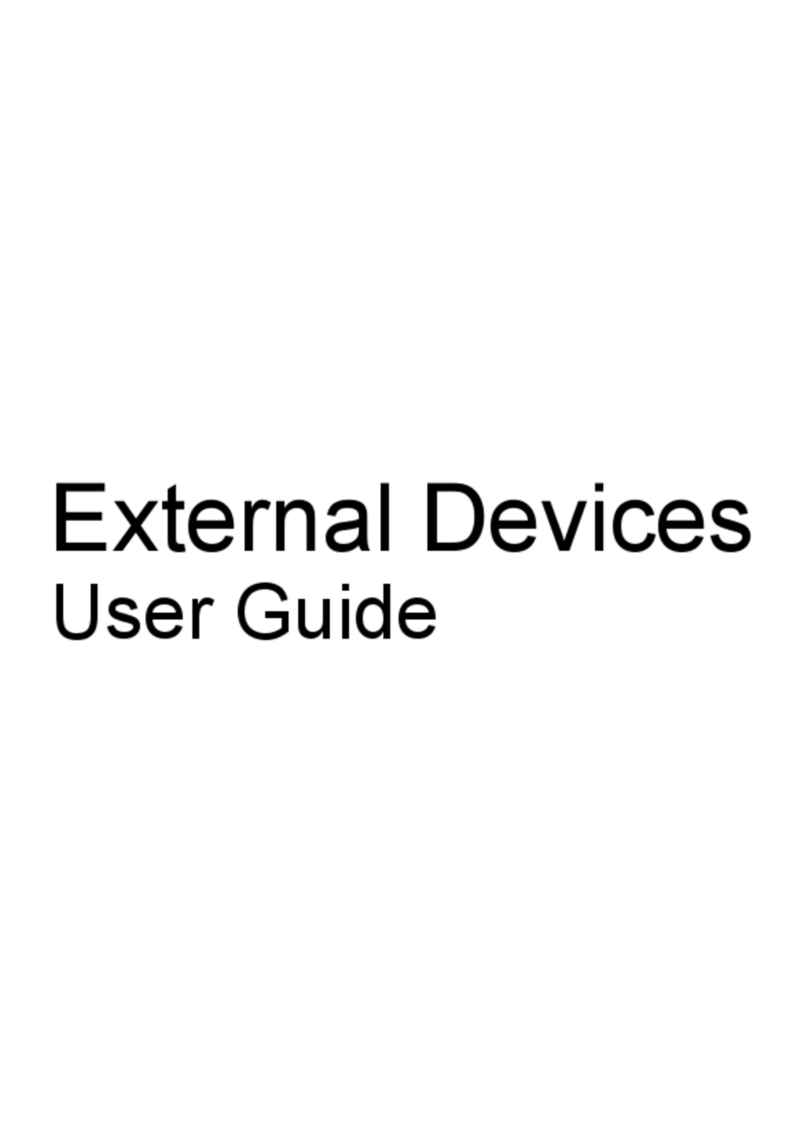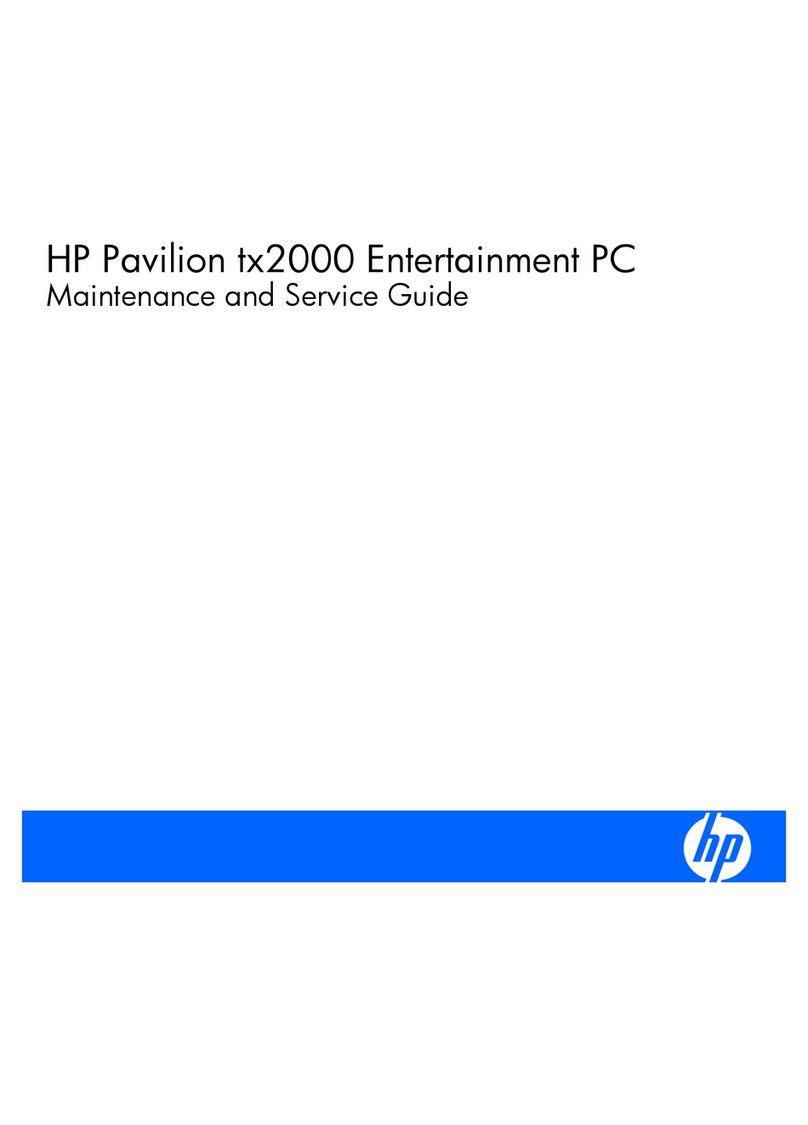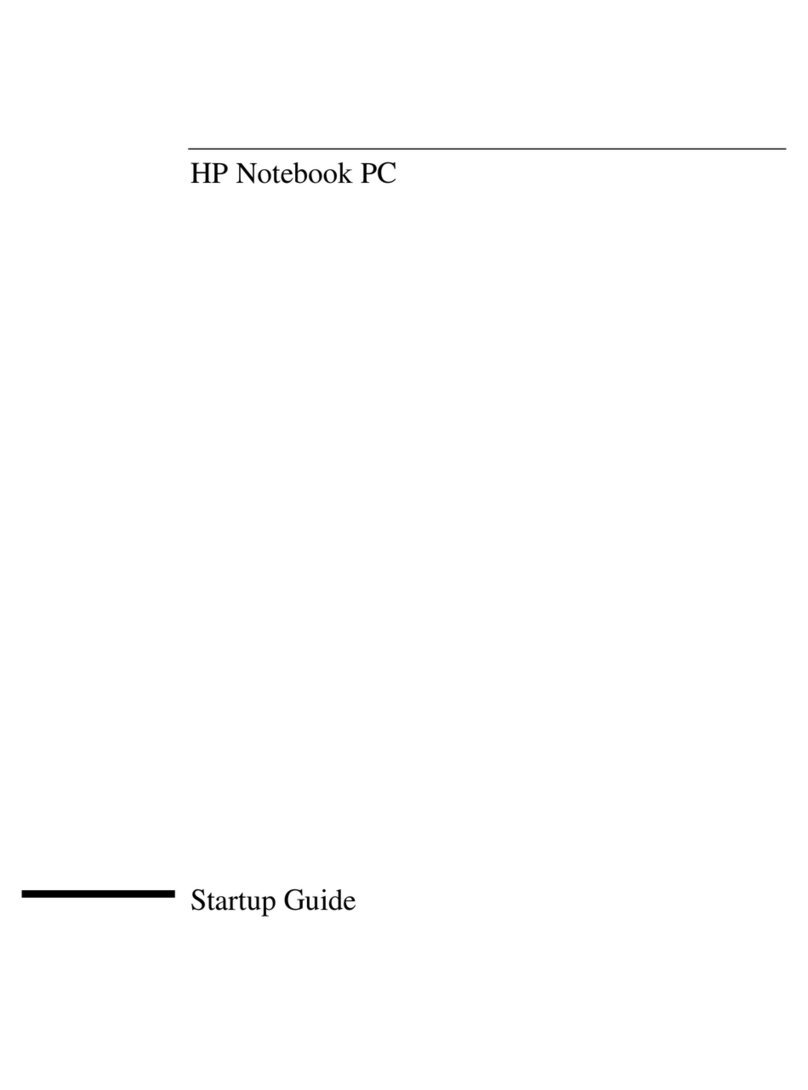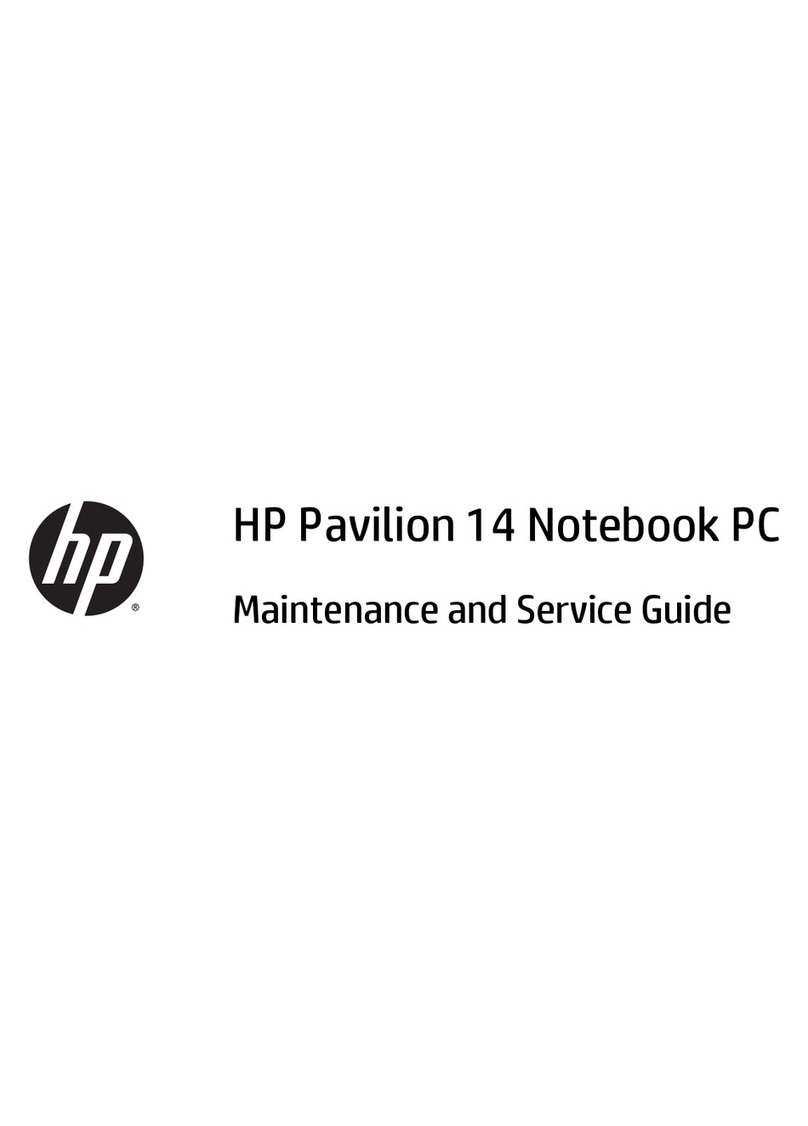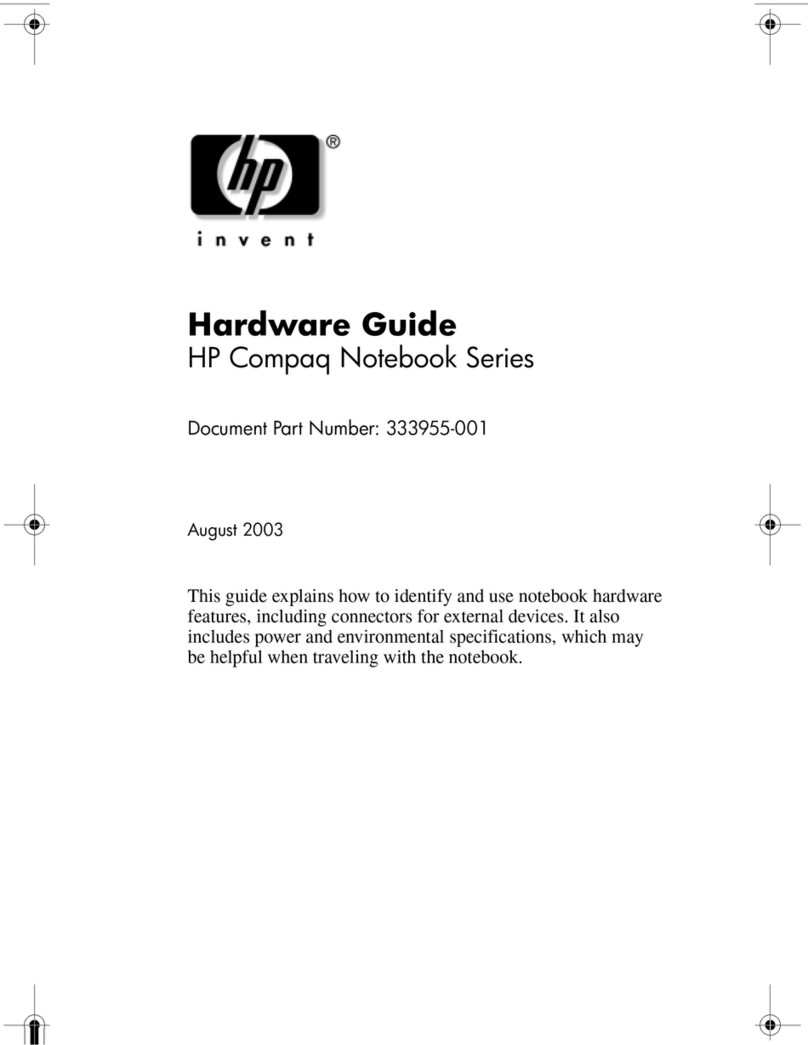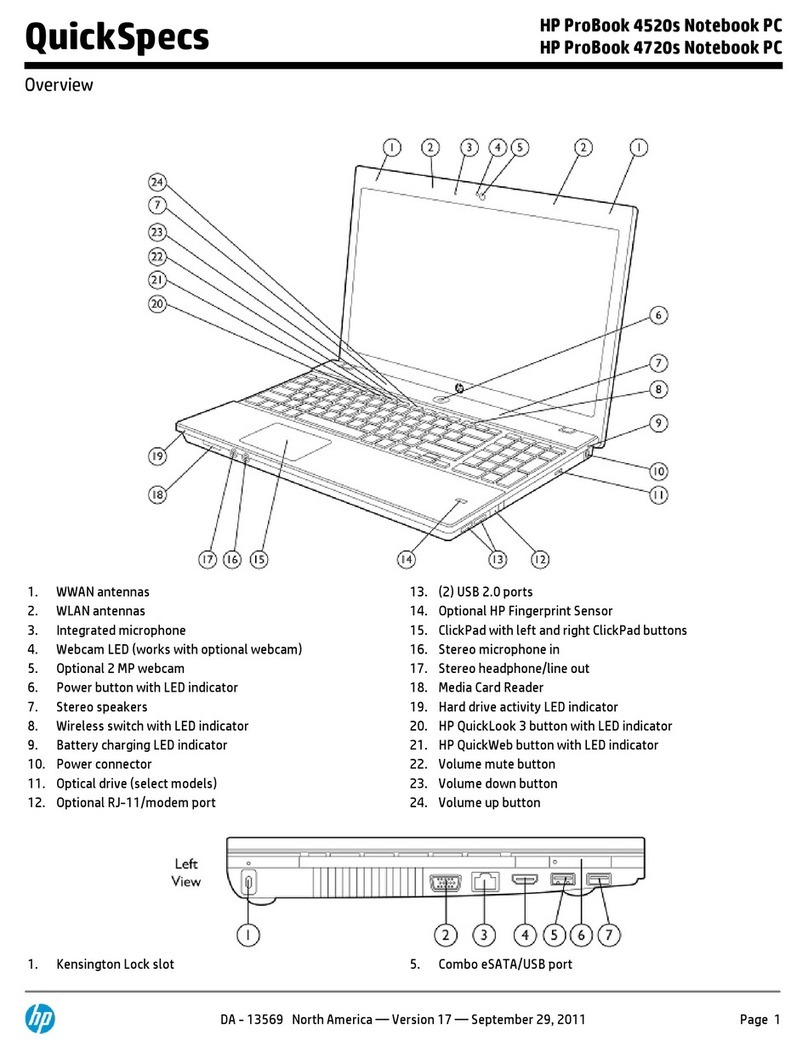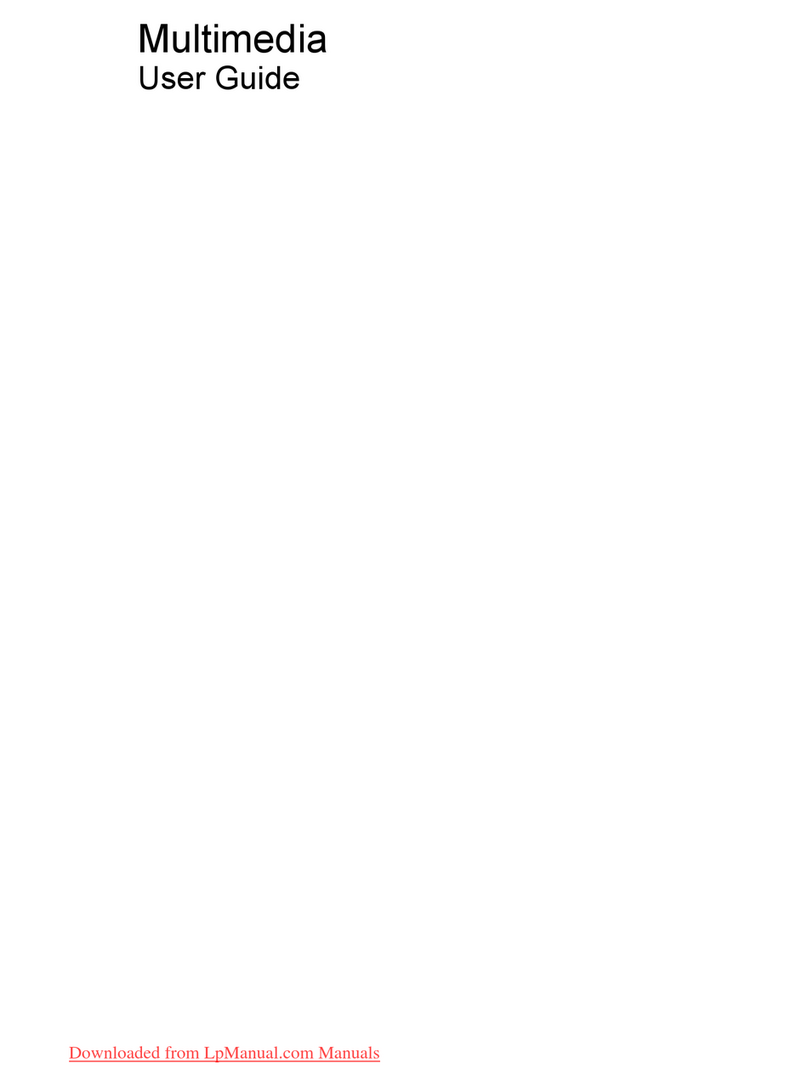Packaging and transporting guidelines ............................................. 37
Workstation guidelines ..................................................................... 37
Equipment guidelines ....................................................................... 38
Unknown user password ................................................................................................... 39
Component replacement procedures ................................................................................................. 40
Serial number .................................................................................................................... 40
Computer feet .................................................................................................................... 40
Battery ............................................................................................................................... 41
SIM .................................................................................................................................... 42
Bluetooth module ............................................................................................................... 43
Memory module ................................................................................................................. 45
RTC battery ....................................................................................................................... 47
WLAN module .................................................................................................................... 48
Hard drive .......................................................................................................................... 52
WWAN module .................................................................................................................. 54
Optical drive ....................................................................................................................... 56
Switch cover ...................................................................................................................... 57
Keyboard ........................................................................................................................... 59
Display assembly ............................................................................................................... 62
Top cover ........................................................................................................................... 67
System board ..................................................................................................................... 70
Speaker assembly ............................................................................................................. 73
Fan/heat sink assembly ..................................................................................................... 74
PC Card assembly ............................................................................................................. 76
Modem module .................................................................................................................. 78
5 Computer Setup ............................................................................................................................................ 80
Starting Computer Setup .................................................................................................................... 80
Using Computer Setup ....................................................................................................................... 81
Navigating and selecting in Computer Setup ..................................................................... 81
Restoring factory settings in Computer Setup ................................................................... 81
Computer Setup menus ..................................................................................................................... 82
File menu ........................................................................................................................... 82
Security menu .................................................................................................................... 83
Diagnostics menu .............................................................................................................. 83
System Configuration menu .............................................................................................. 84
6 Specifications ................................................................................................................................................ 86
Computer specifications ..................................................................................................................... 86
12.1-inch, WXGA display specifications ............................................................................................. 87
Hard drive specifications .................................................................................................................... 88
DVD±RW and CD-RW Double-Layer Combo Drive specifications .................................................... 89
DVD/CD-RW Combo Drive specifications .......................................................................................... 90
viii