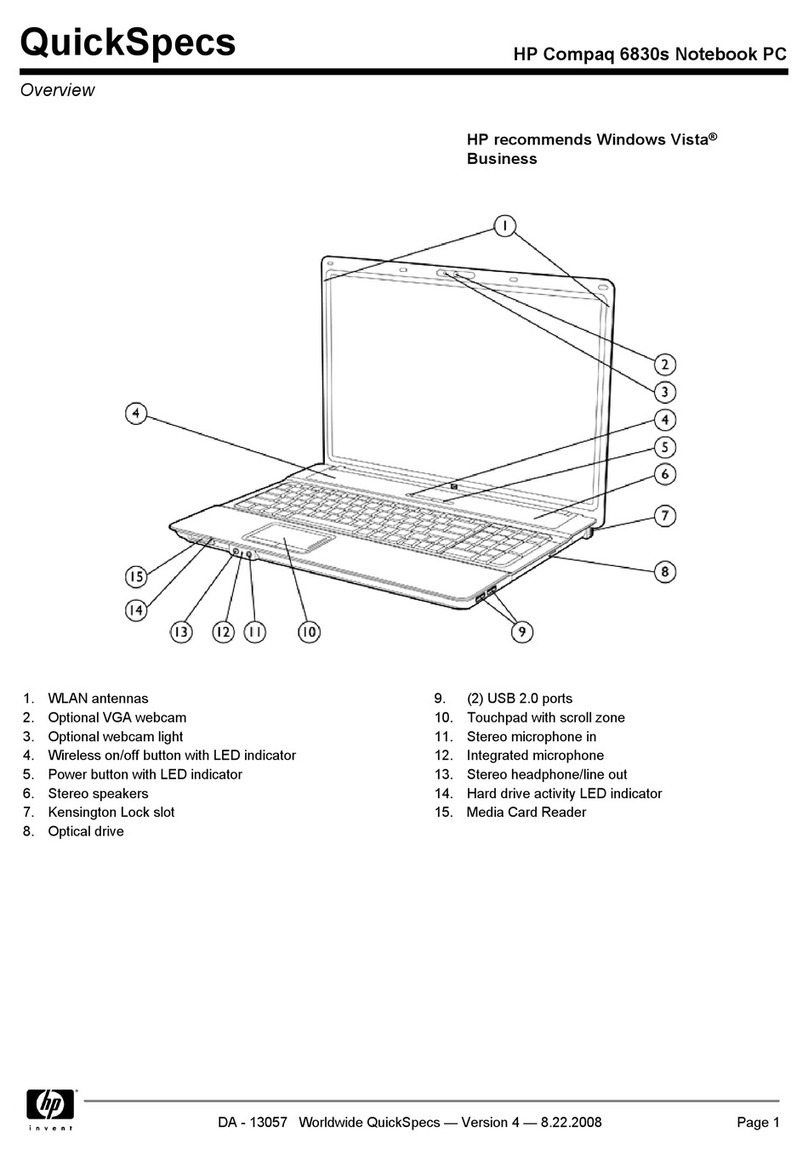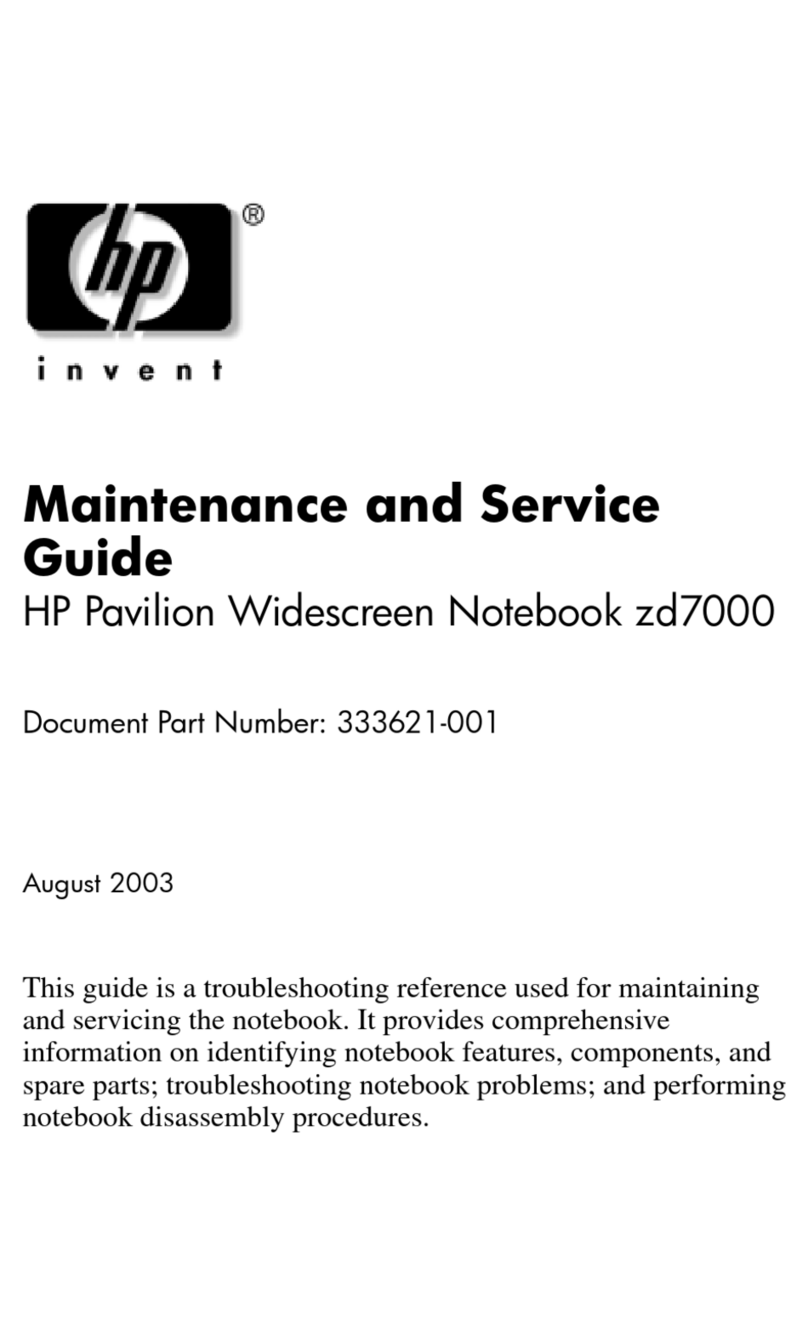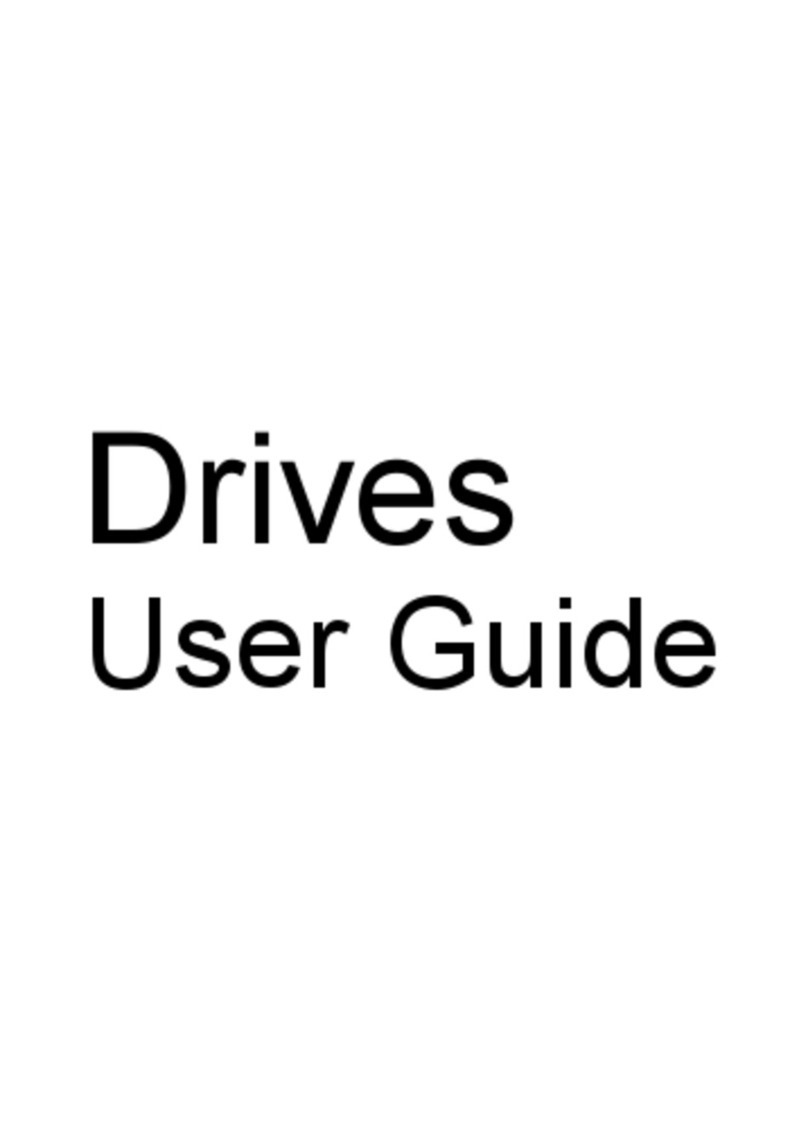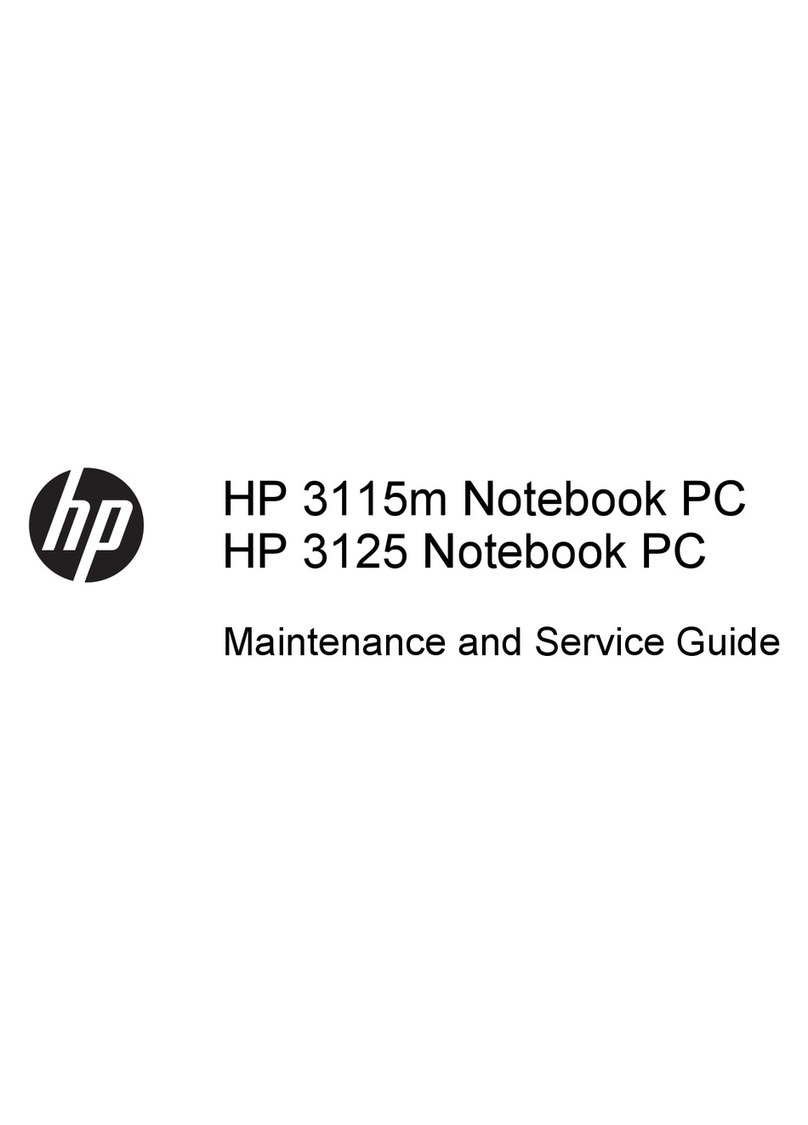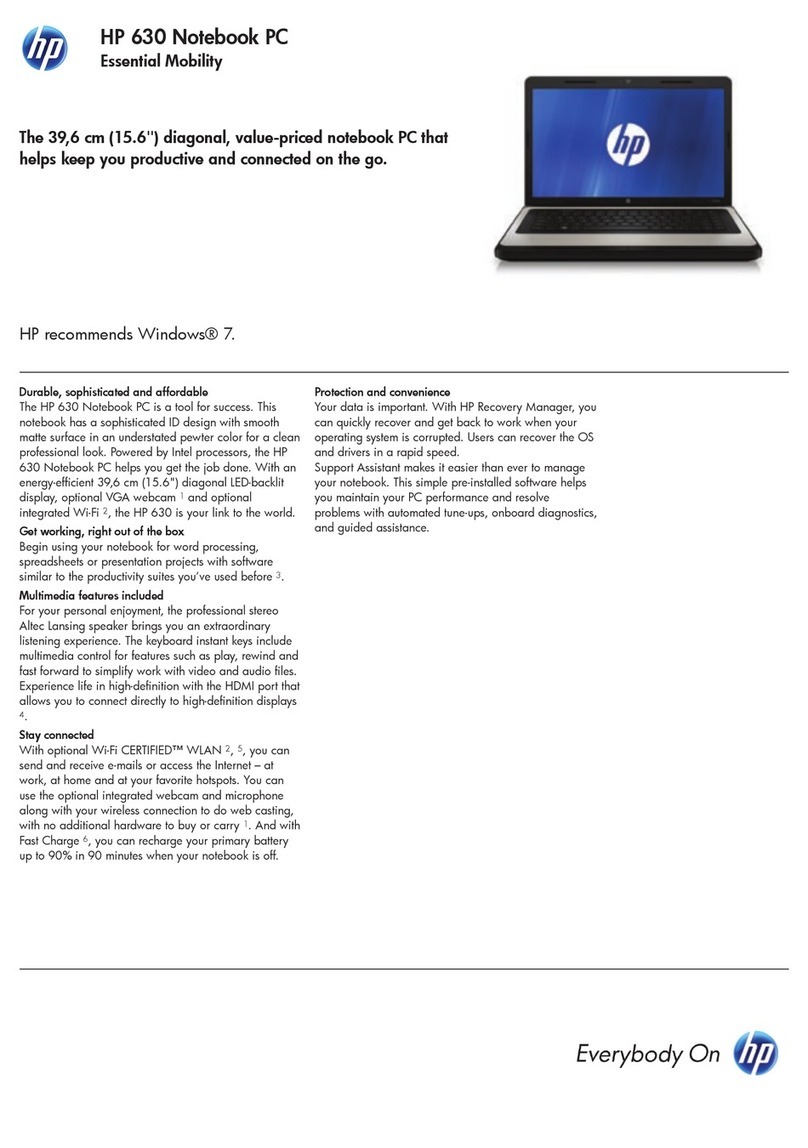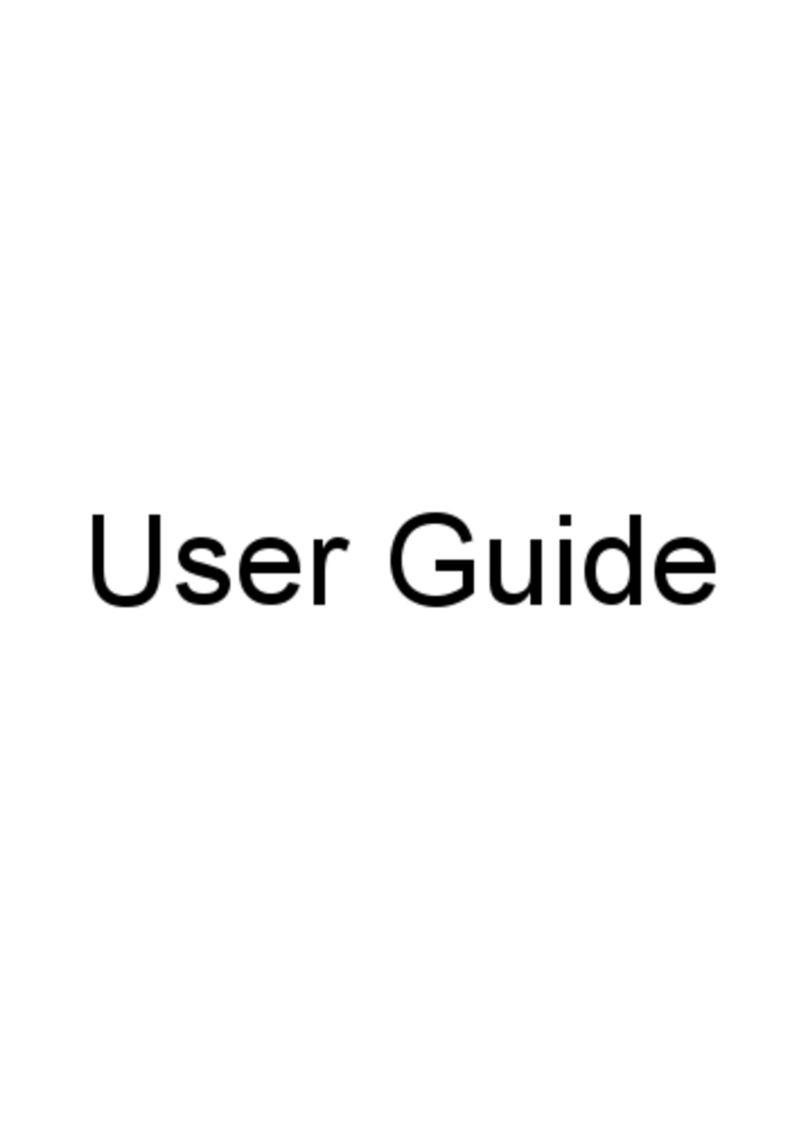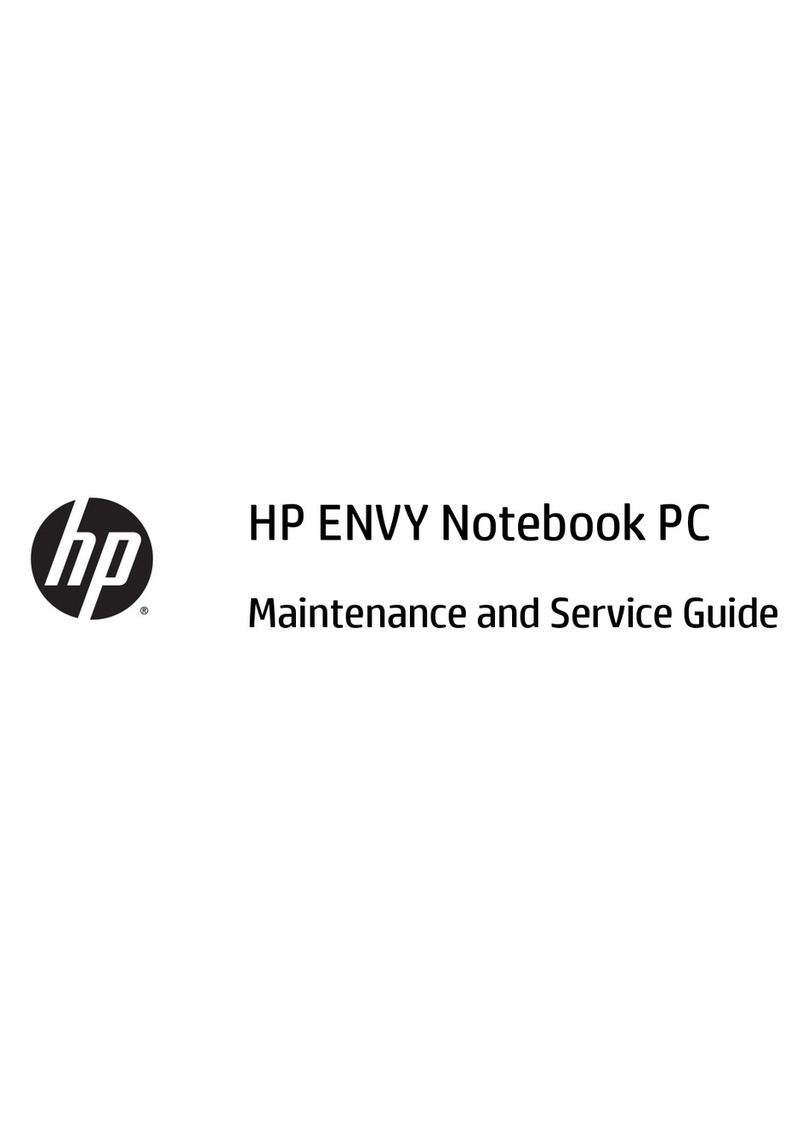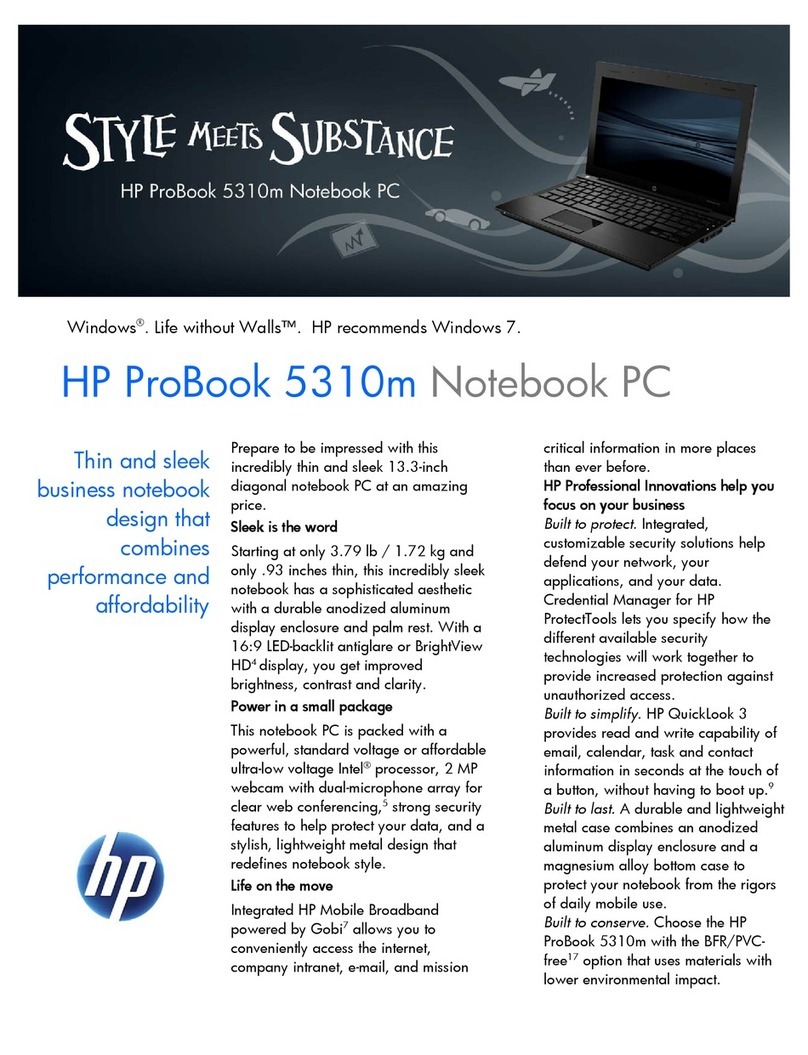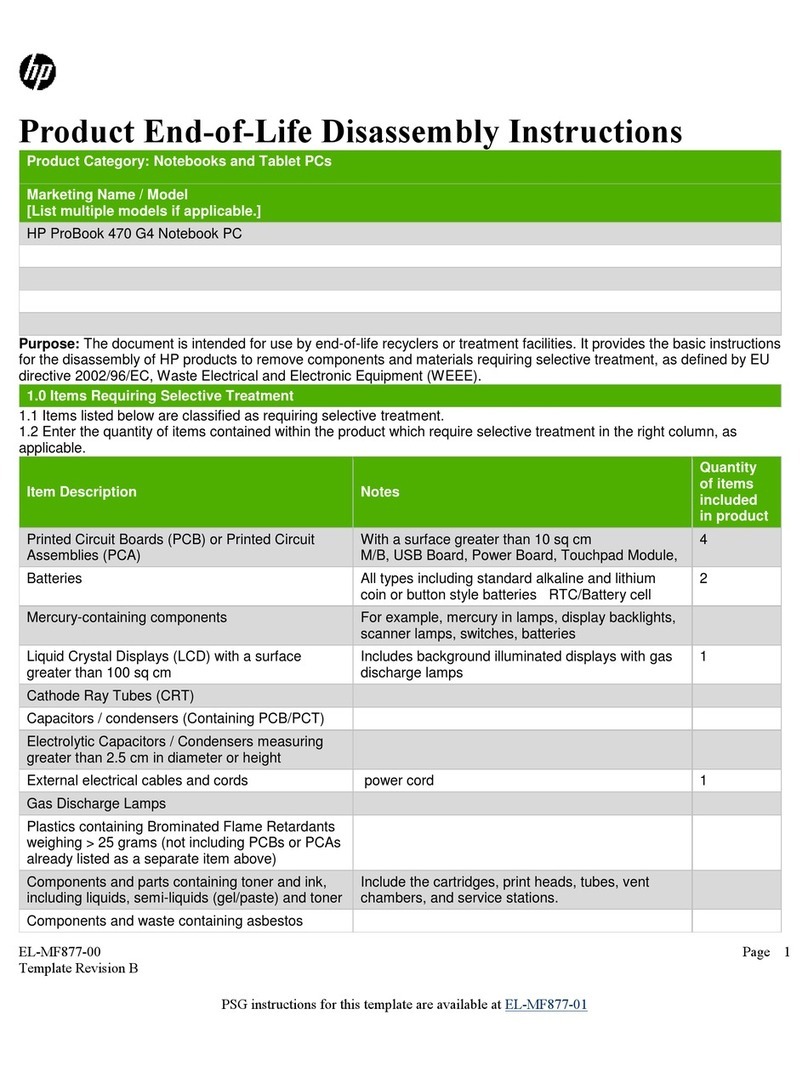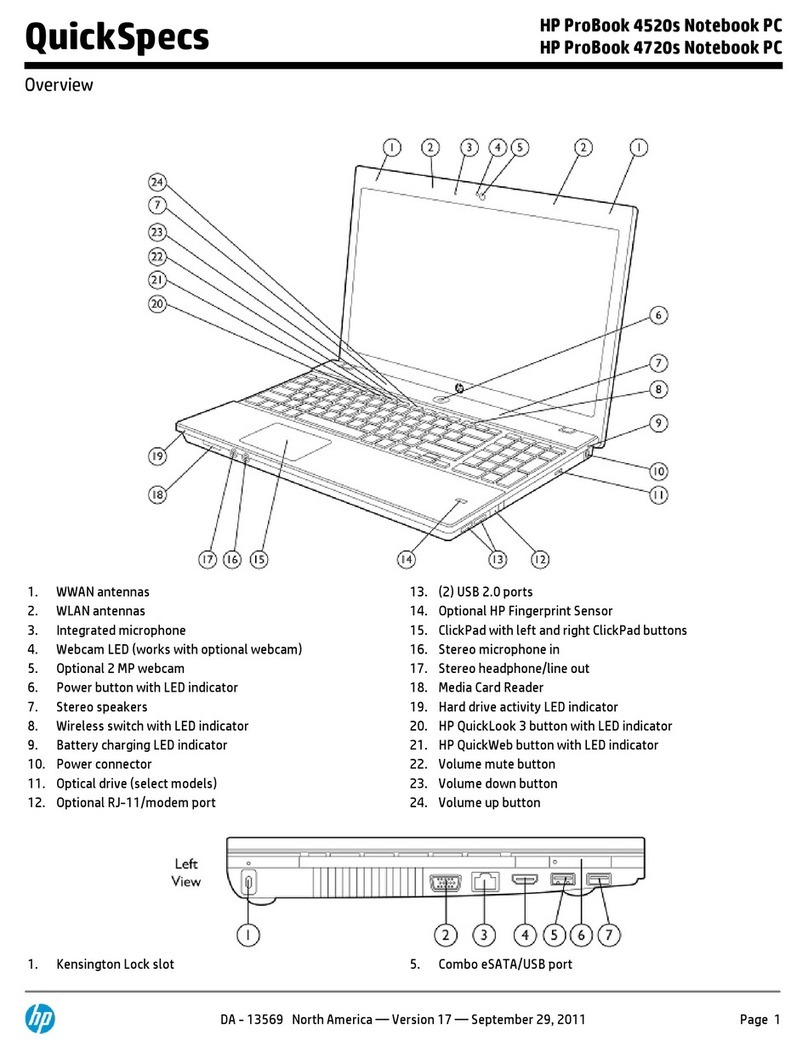Connecting headphones .................................................................................................................... 21
Connecting headsets ......................................................................................................................... 22
Using sound settings ......................................................................................................................... 22
Using video .......................................................................................................................................................... 22
Connecting video devices using a USB Type-C cable (select products only) .................................... 23
Connecting video devices using an HDMI cable (select products only) ............................................ 23
Setting up HDMI audio .................................................................................................... 24
Discovering and connecting to Miracast-compatible wireless displays (select products only) ...... 25
5 Navigating the screen .................................................................................................................................. 26
Using TouchPad and touch screen gestures ........................................................................................................ 26
Tap ..................................................................................................................................................... 26
Two-nger pinch zoom ..................................................................................................................... 27
Two-nger slide (TouchPad only) ..................................................................................................... 27
Two-nger tap (TouchPad only) ........................................................................................................ 27
Four-nger tap (TouchPad only) ....................................................................................................... 28
Three-nger swipe (TouchPad only) ................................................................................................. 28
One-nger slide (touch screen only) ................................................................................................. 28
Using the keyboard and optional mouse ............................................................................................................. 29
Using the on-screen keyboard .......................................................................................................... 29
6 Managing power .......................................................................................................................................... 30
Initiating and exiting Sleep and Hibernation ....................................................................................................... 30
Manually initiating and exiting Sleep ................................................................................................ 31
Manually initiating and exiting Hibernation (select products only) ................................................. 31
Setting password protection on wakeup (exiting Sleep or Hibernation) ......................................... 31
Using HP Fast Charge (select products only) ....................................................................................................... 32
Using the power meter and power settings ........................................................................................................ 32
Running on battery power ................................................................................................................................... 32
Factory-sealed battery ...................................................................................................................... 33
Finding battery information .............................................................................................................. 33
Conserving battery power ................................................................................................................. 33
Identifying low battery levels ........................................................................................................... 33
Resolving a low battery level ............................................................................................................ 34
Resolving a low battery level when external power is available ................................... 34
Resolving a low battery level when no power source is available ................................. 34
Resolving a low battery level when the computer cannot exit Hibernation .................. 34
Running on AC power ........................................................................................................................................... 34
Troubleshooting power problems ..................................................................................................... 35
Shutting down (turning o) the computer .......................................................................................................... 35
viii