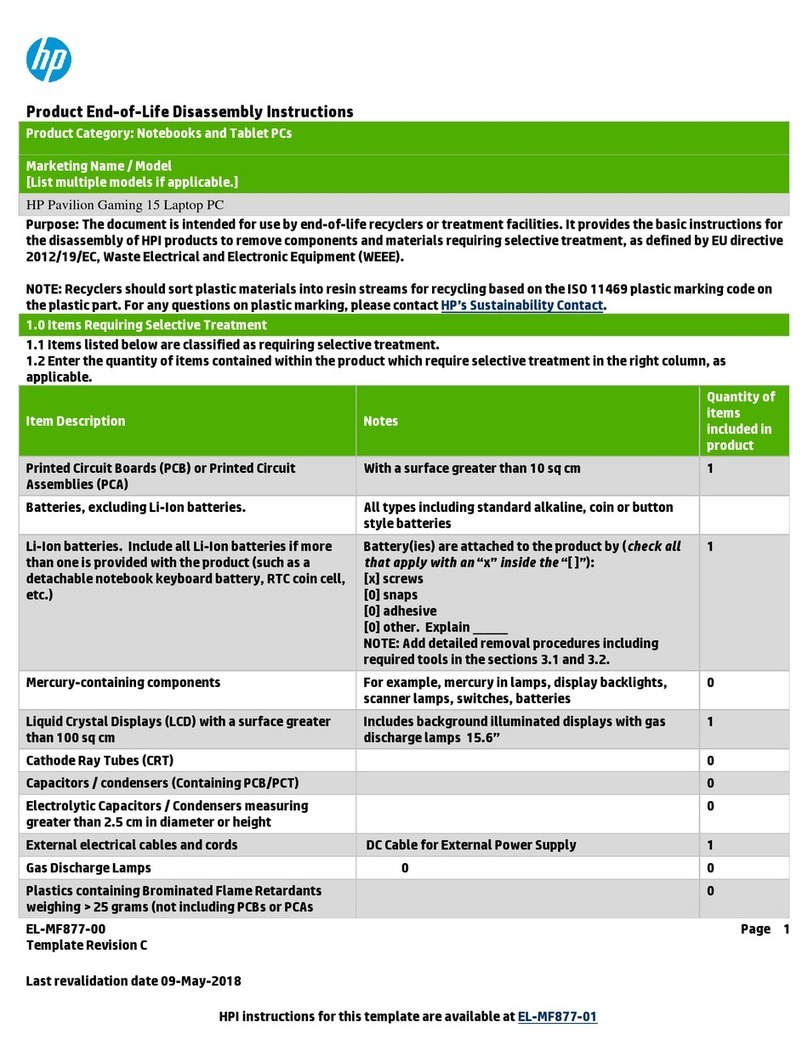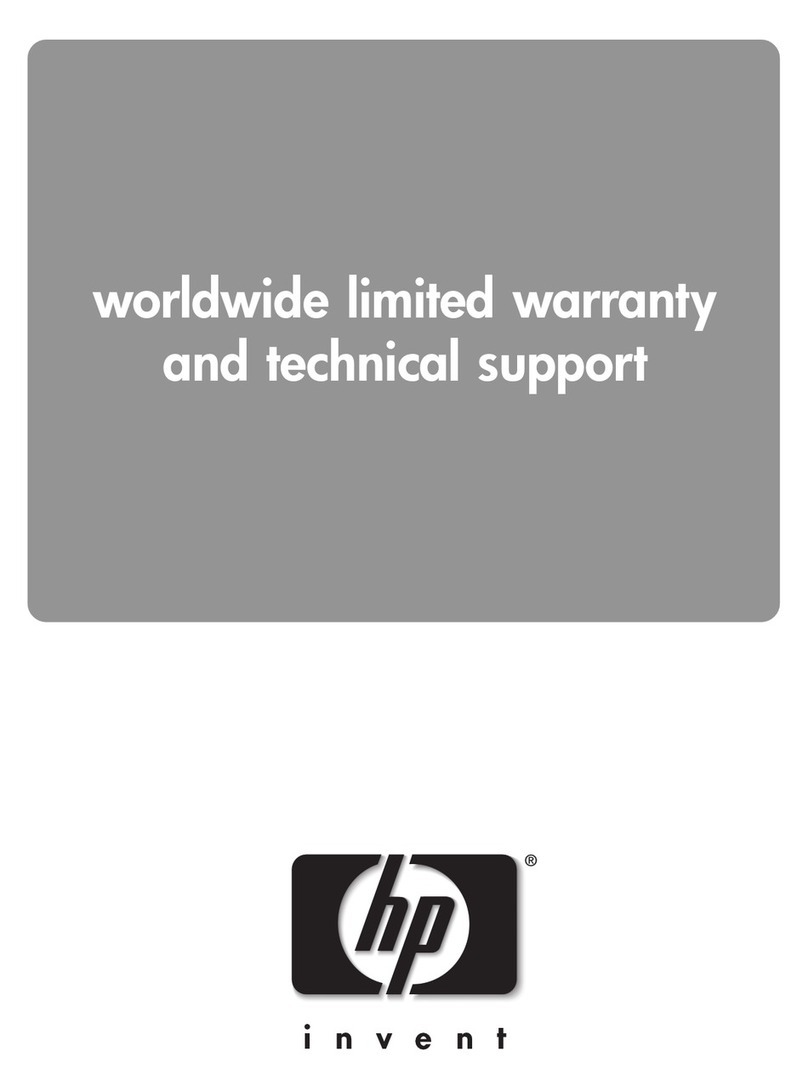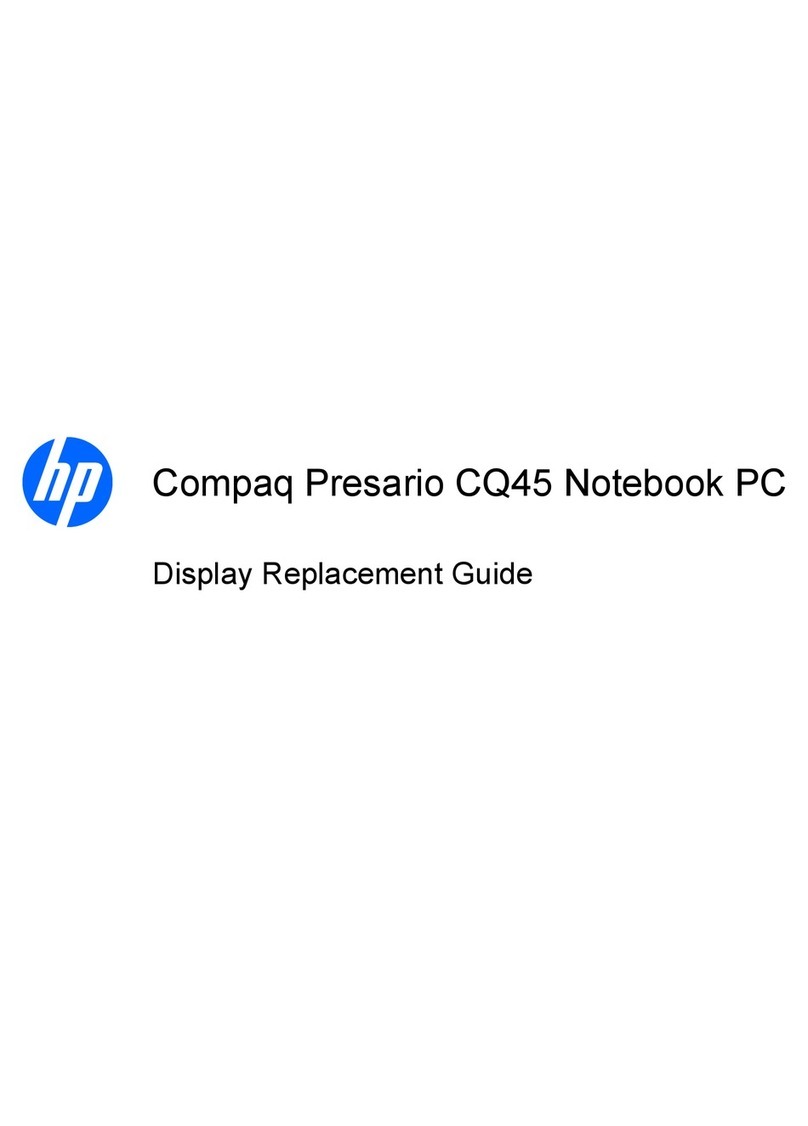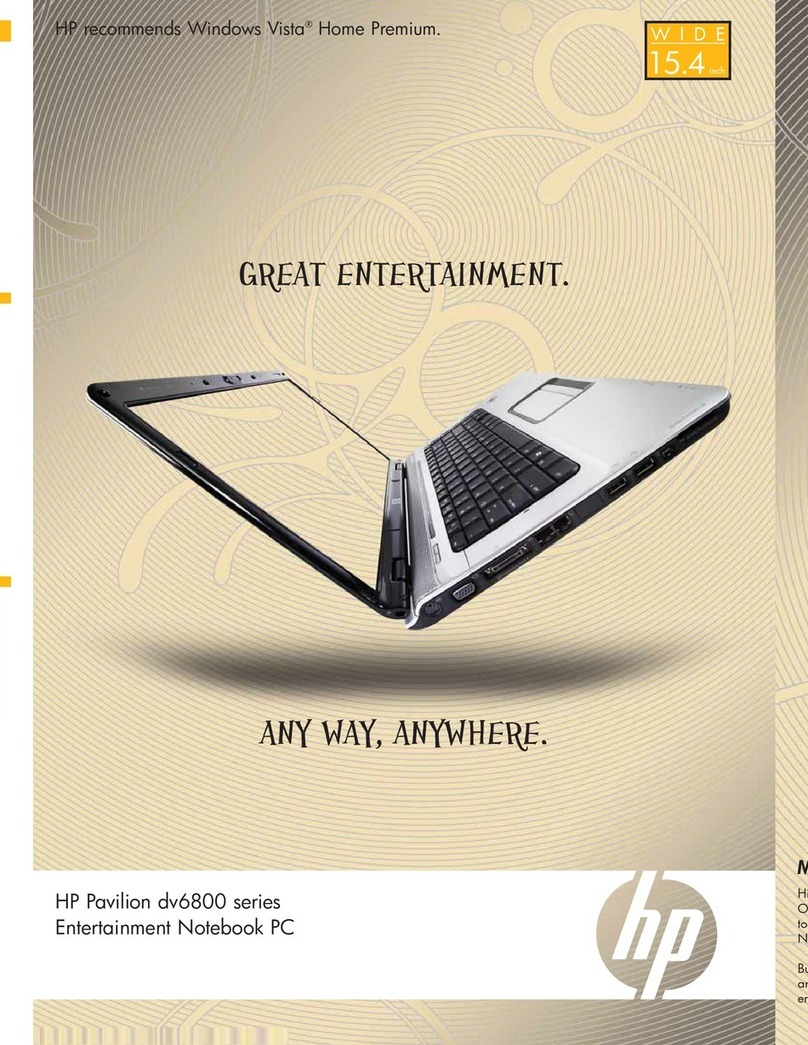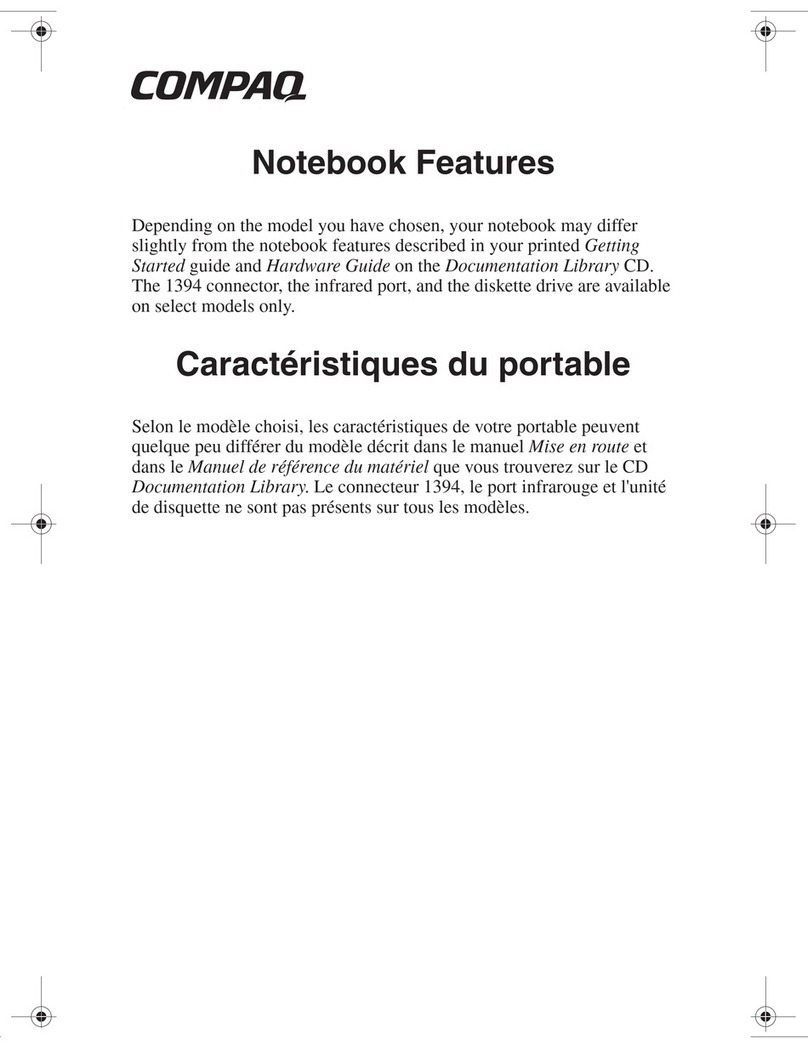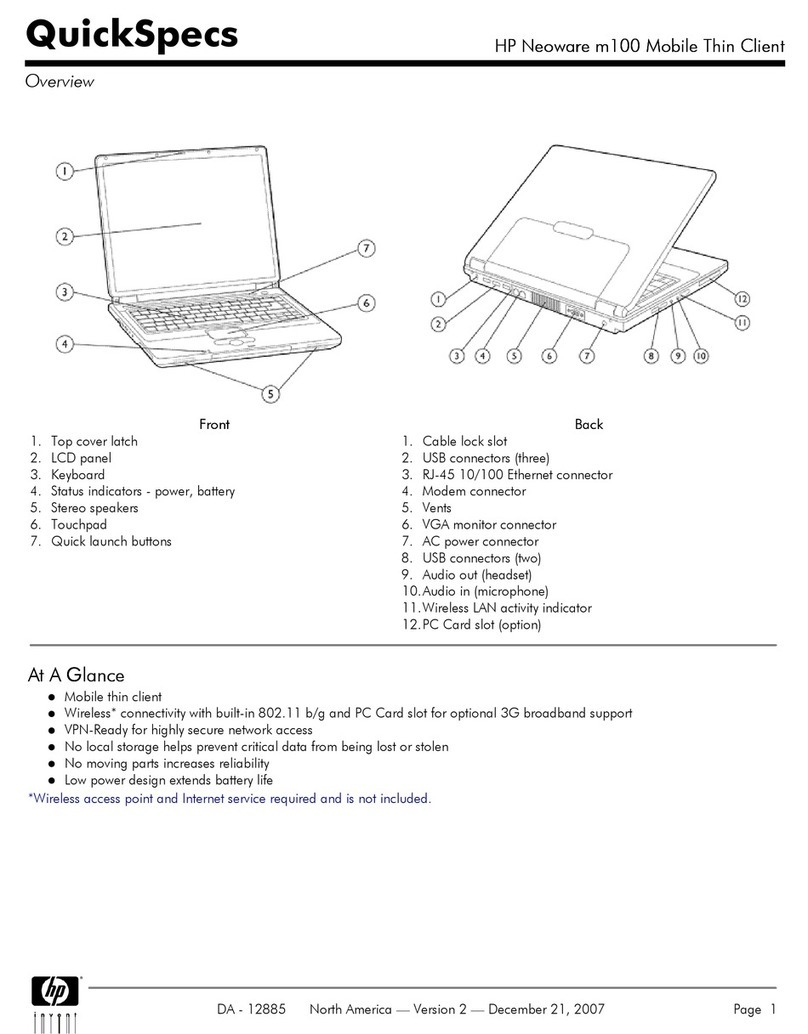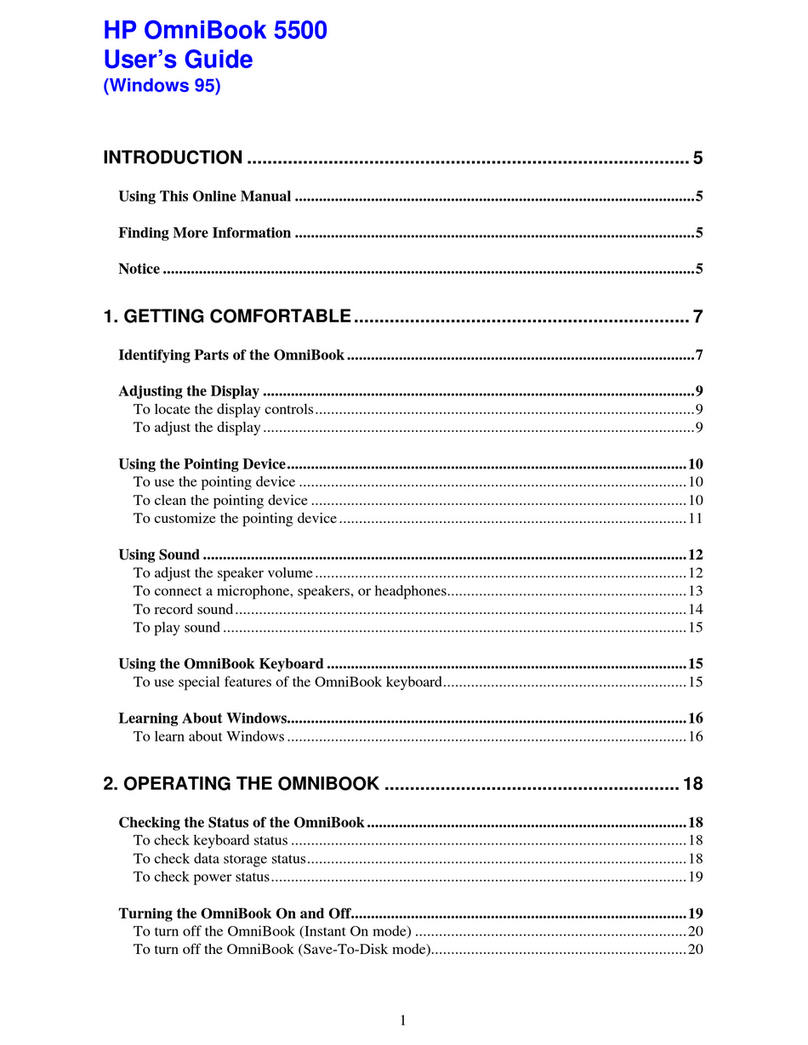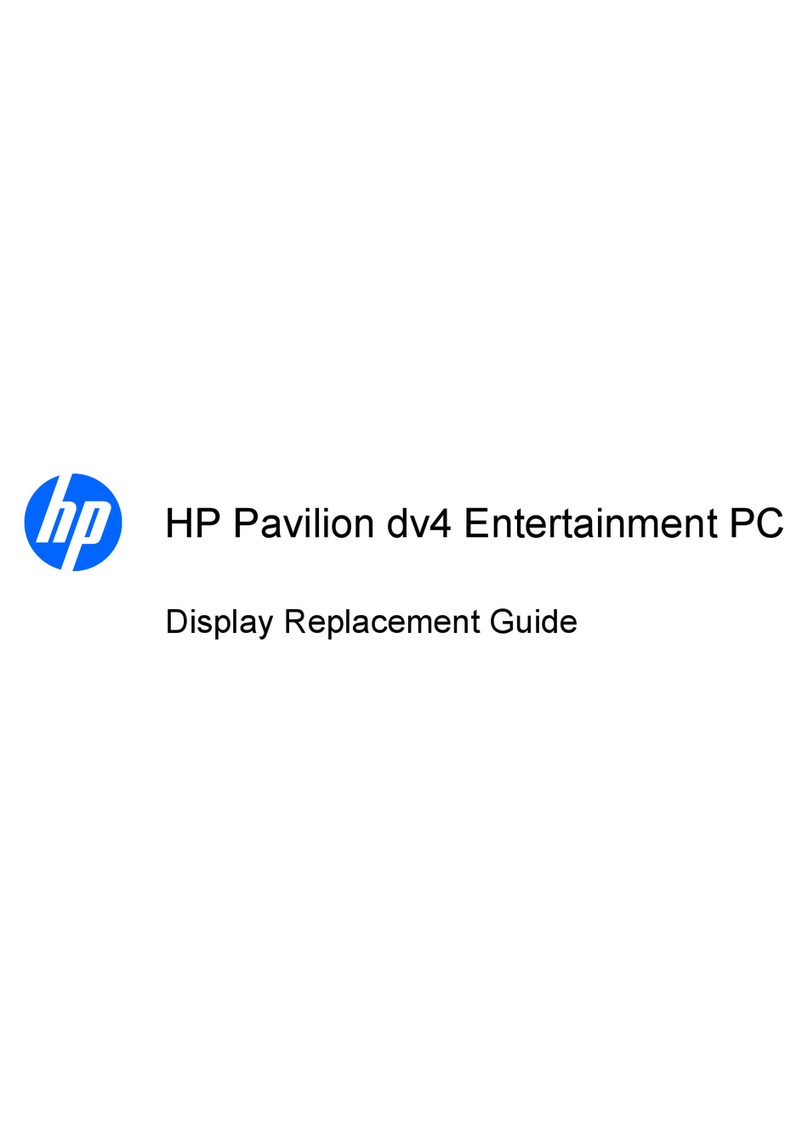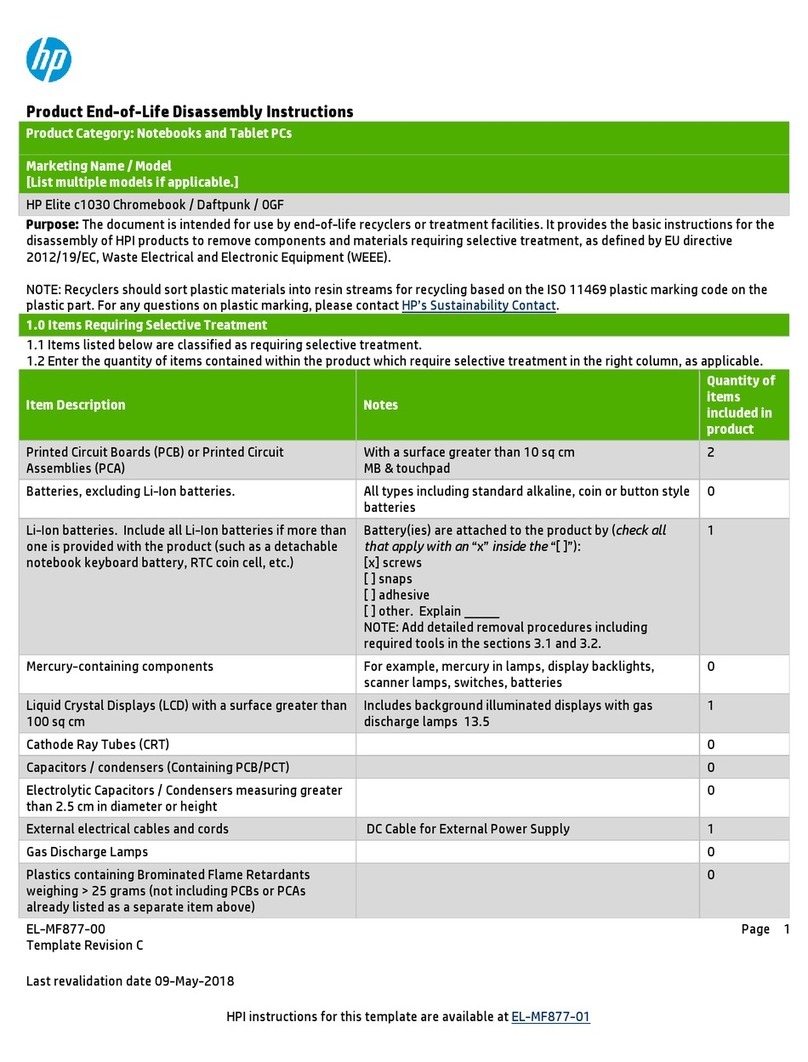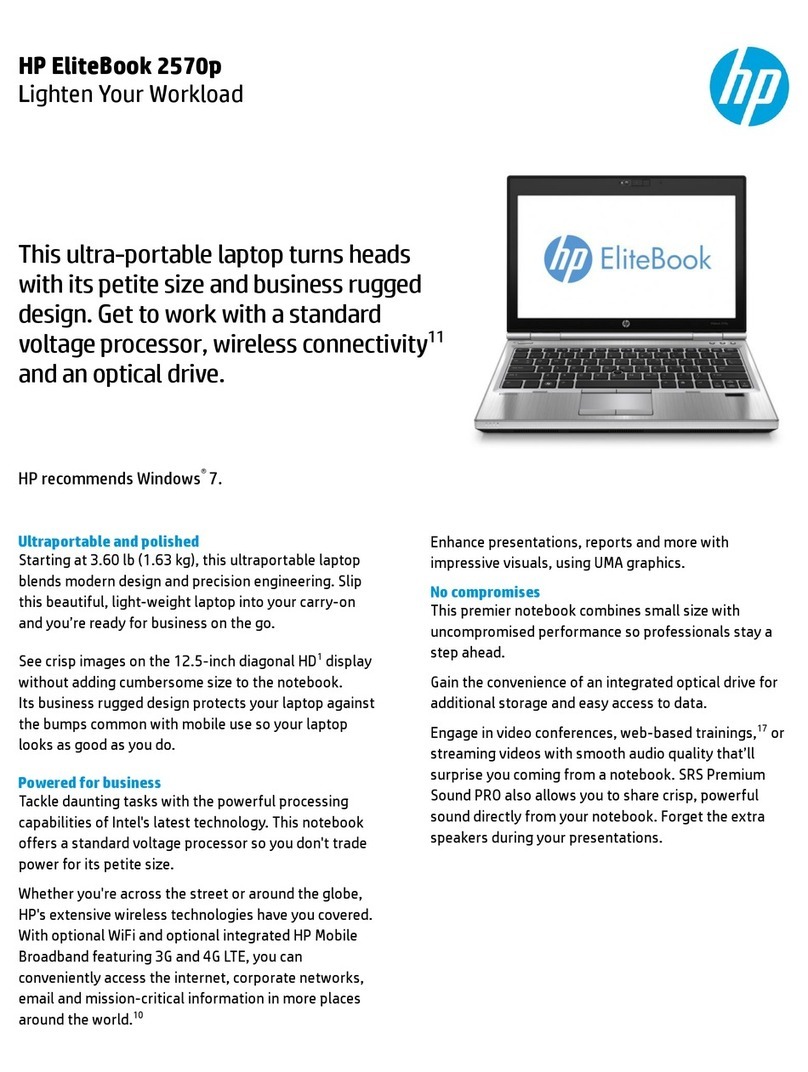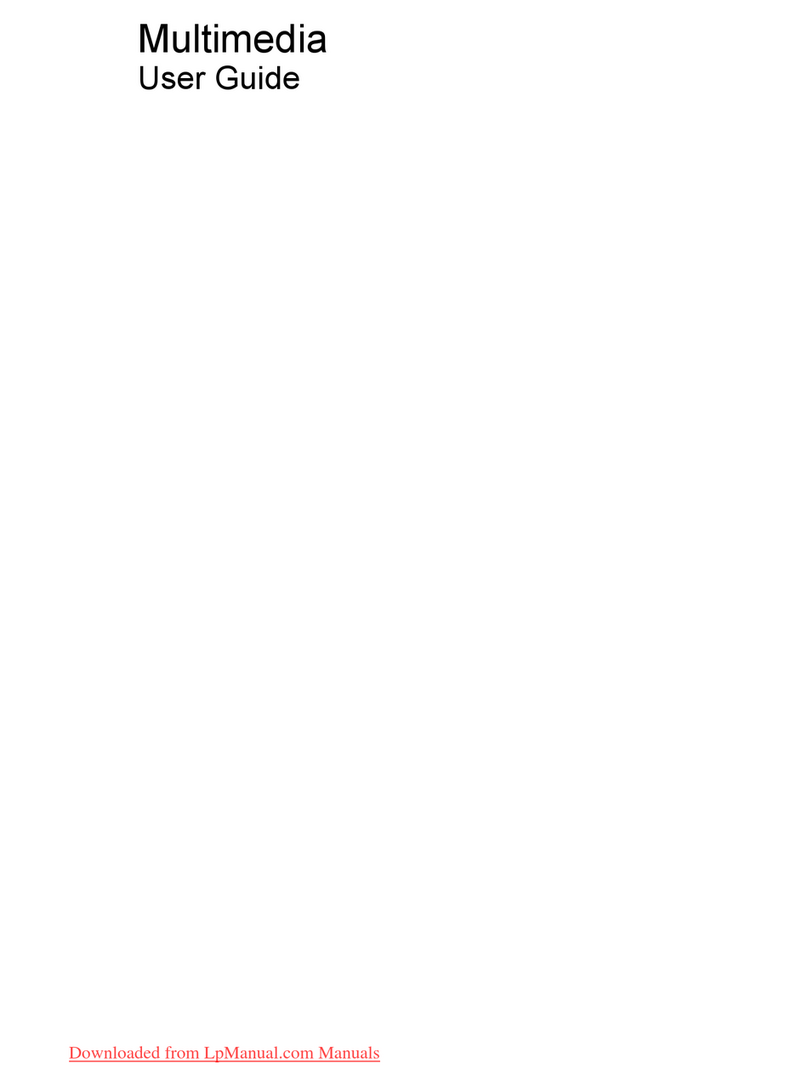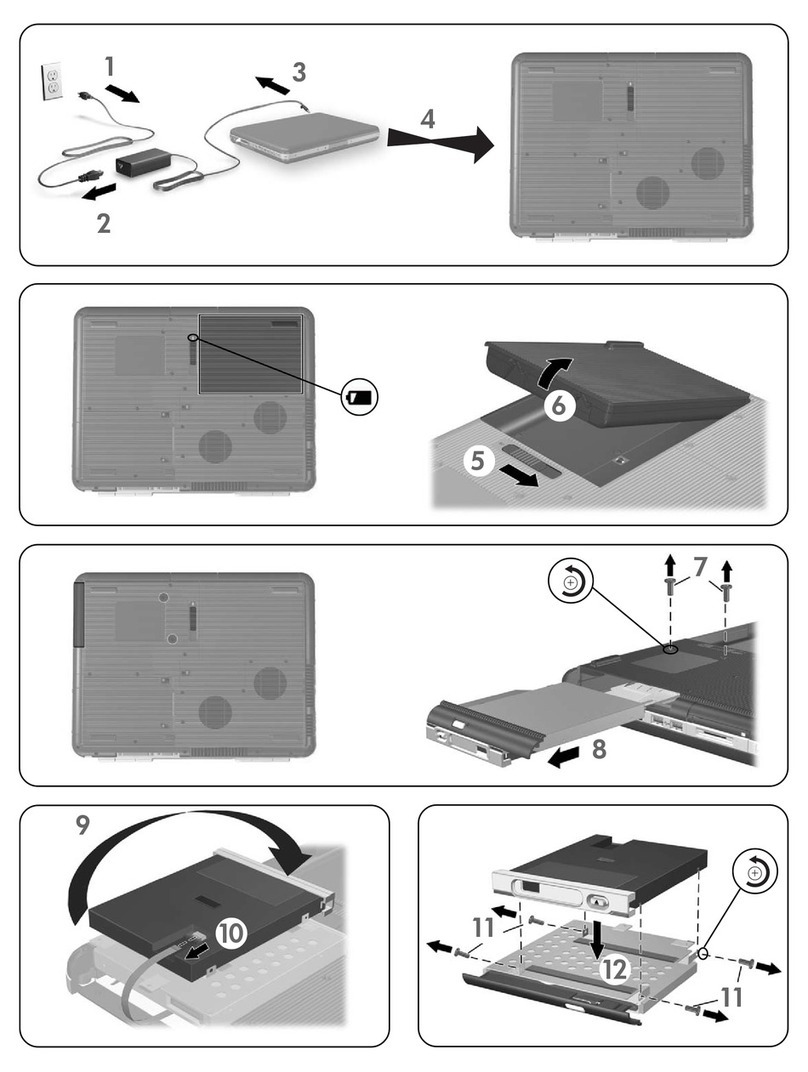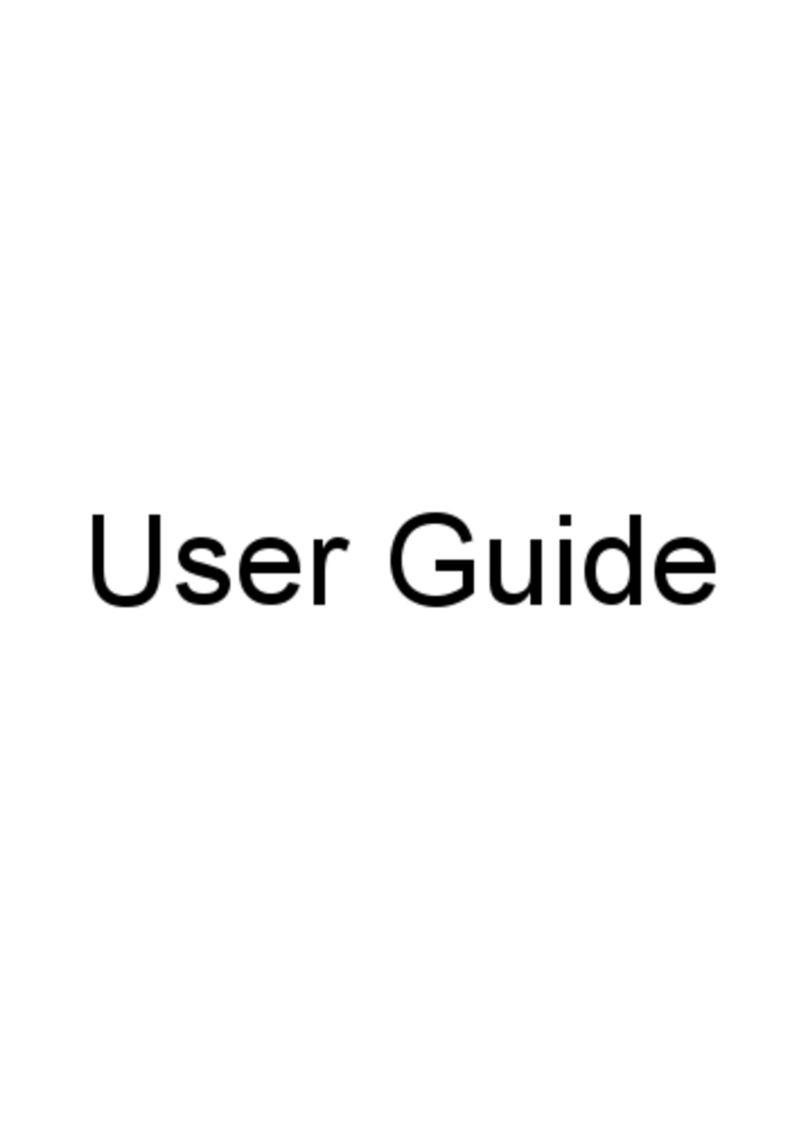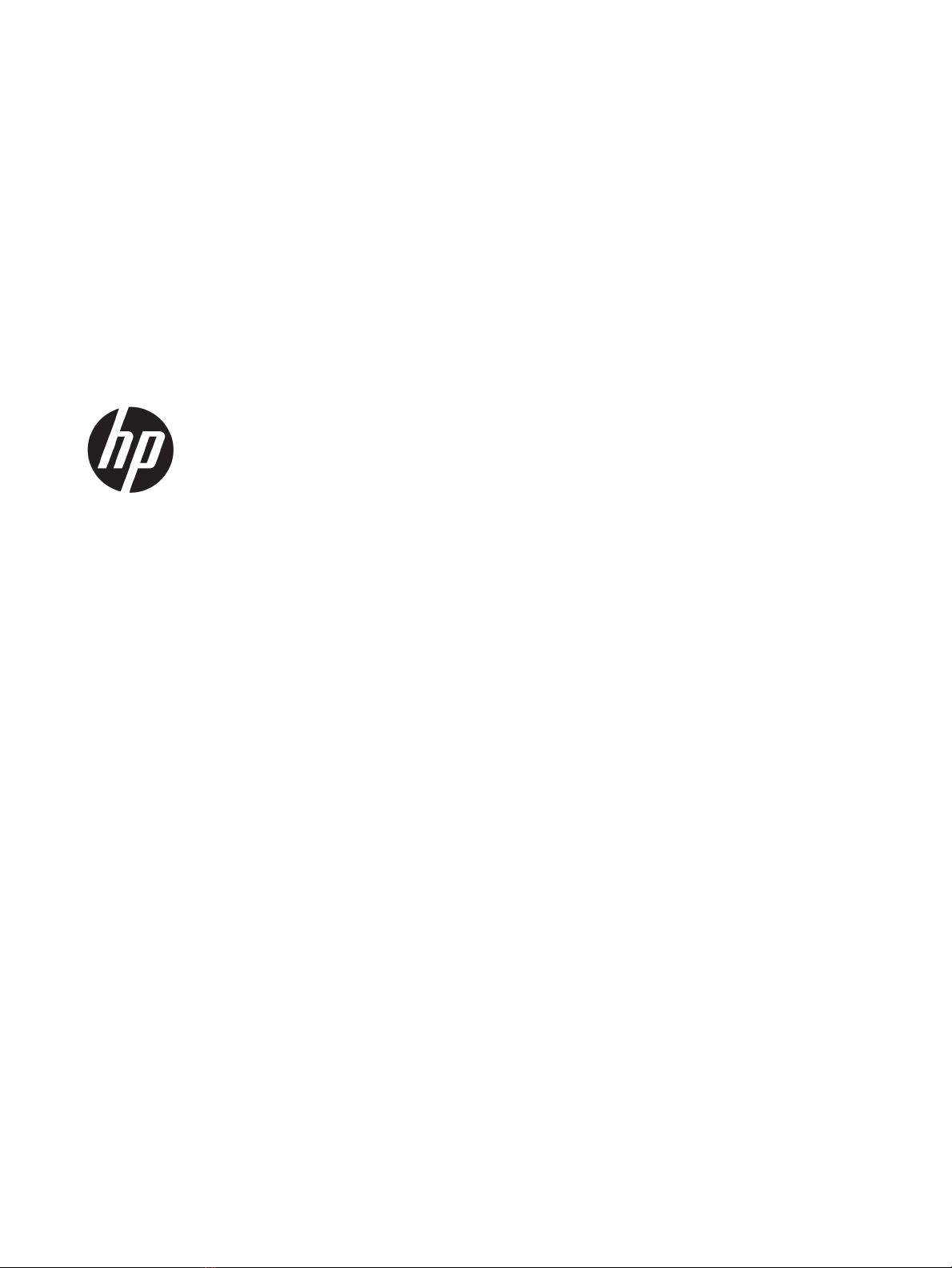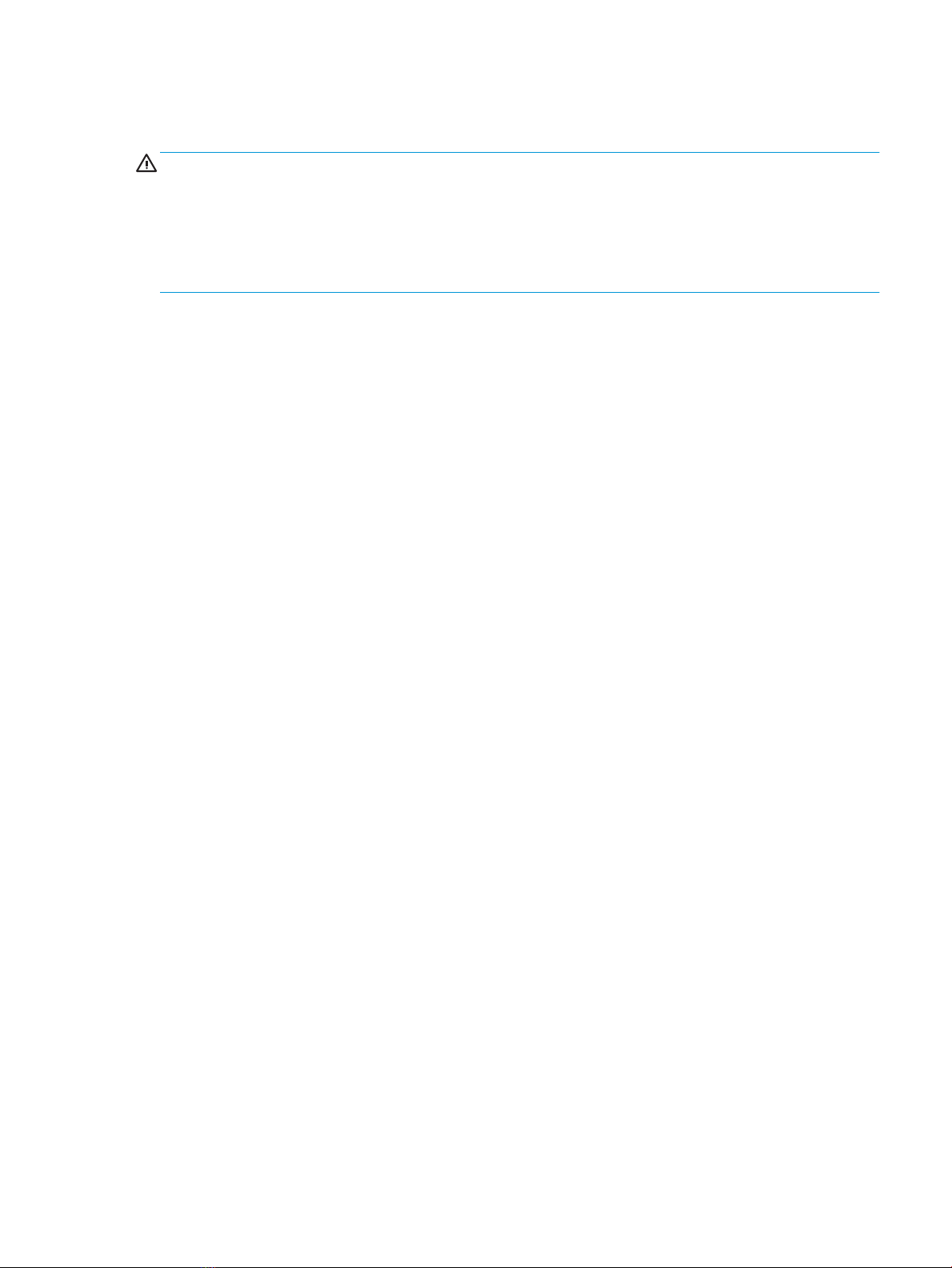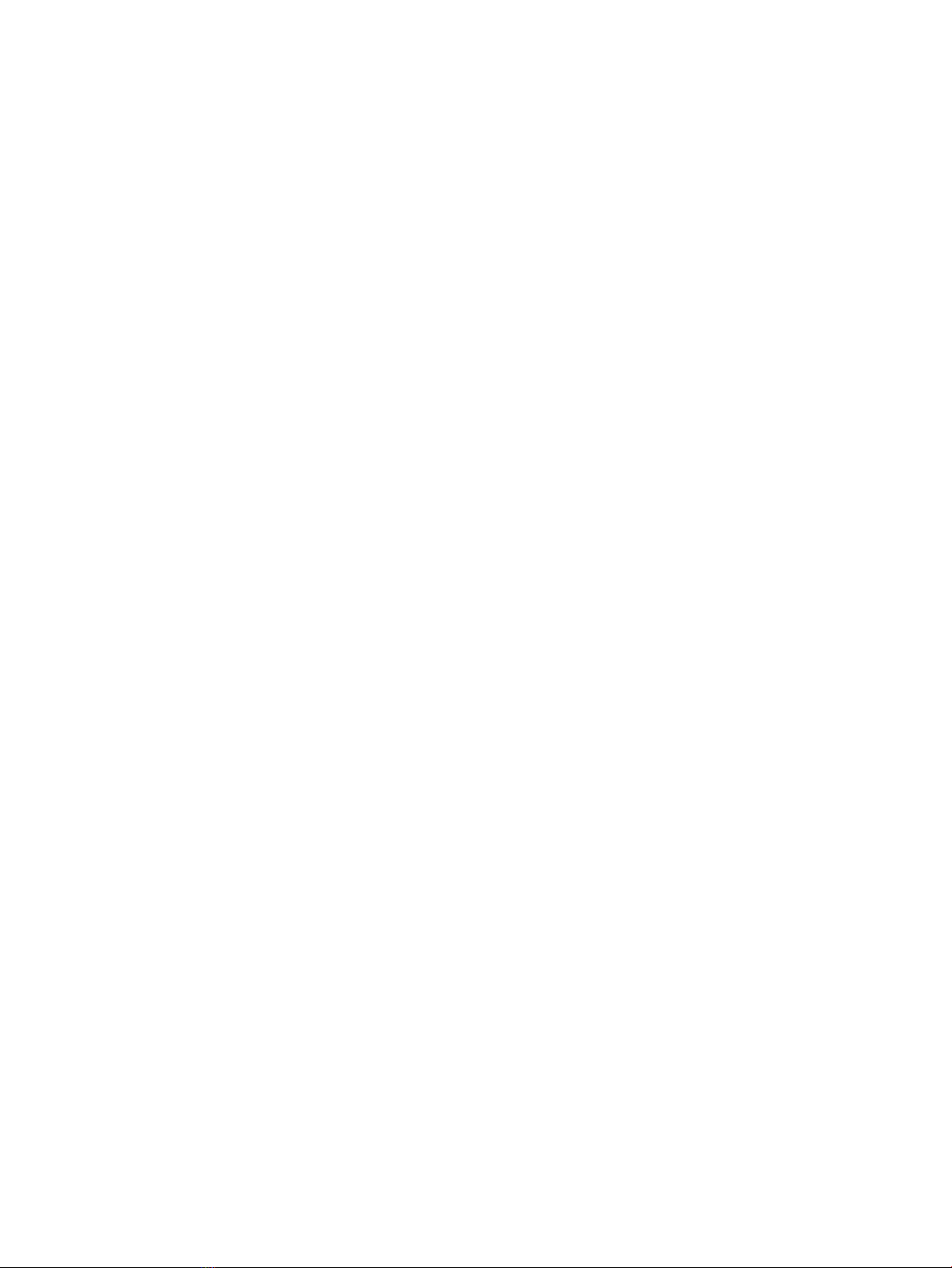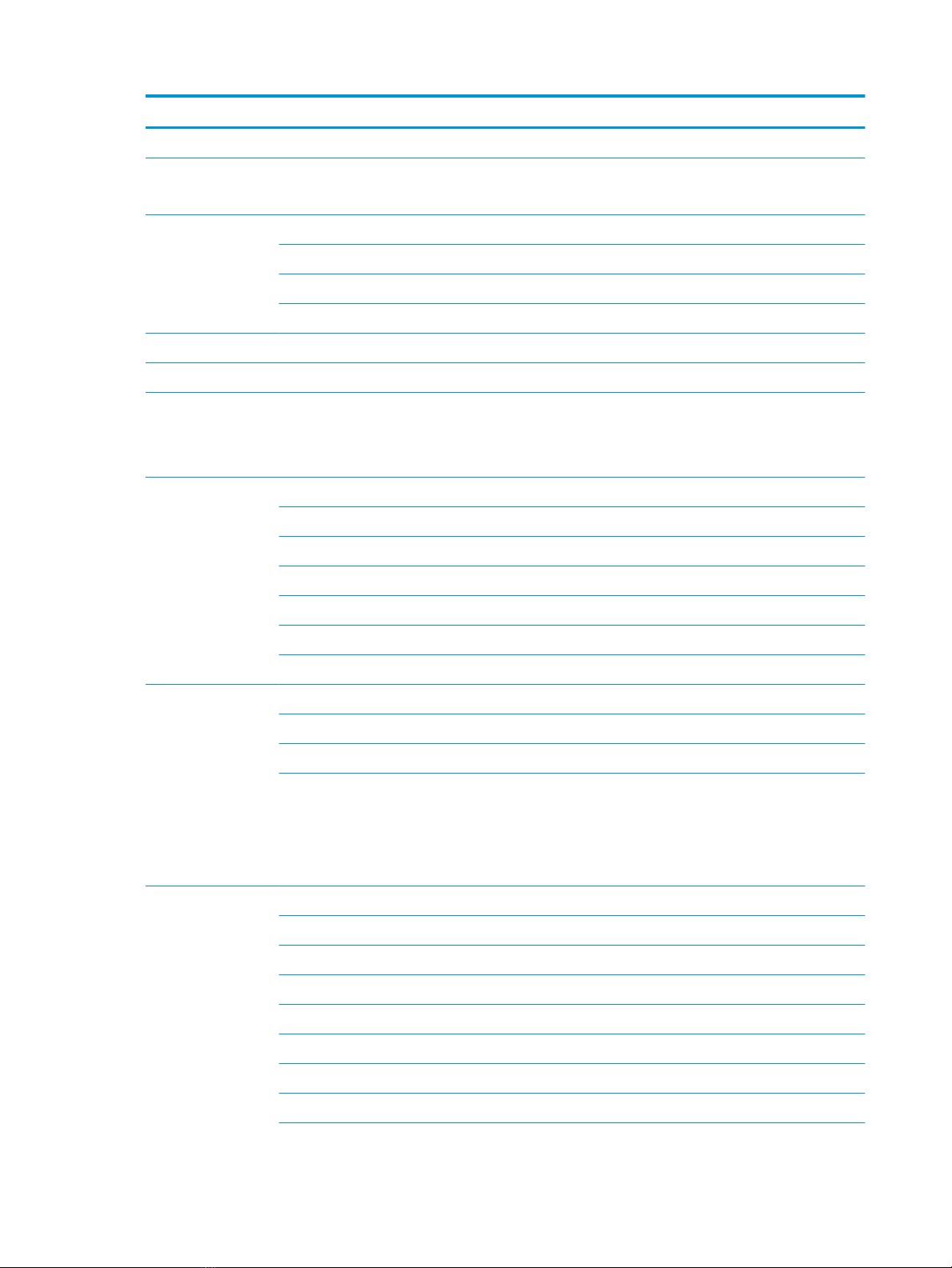Fingerprint Reader ................................................................................................................................................................. 38
Speakers (front) ...................................................................................................................................................................... 39
Power button board ............................................................................................................................................................... 39
WWAN module ........................................................................................................................................................................ 41
Solid-state drive ..................................................................................................................................................................... 43
Fans .......................................................................................................................................................................................... 44
IR sensor .................................................................................................................................................................................. 46
System board .......................................................................................................................................................................... 46
Heat sink .................................................................................................................................................................................. 49
Audio board ............................................................................................................................................................................. 50
Display assembly ................................................................................................................................................................... 51
Speakers (rear) ....................................................................................................................................................................... 52
6 Backing up, restoring, and recovering ................................................................................................................................................. 54
Using Windows tools for backing up, restoring, and recovering your computer ......................................................... 54
Creating backups ............................................................................................................................................... 54
Restoring and recovering ................................................................................................................................. 54
Creating HP Recovery media (select products only) ........................................................................................................ 55
Using HP Recovery Manager to create recovery media .............................................................................. 55
Before you begin ........................................................................................................................... 55
Creating the recovery media ....................................................................................................... 56
Using the HP Cloud Recovery Download Tool to create recovery media .................................................. 56
Restoring and recovery ......................................................................................................................................................... 56
Restoring, resetting, and refreshing using Windows tools ......................................................................... 56
Restoring using HP Recovery Manager and the HP Recovery partition .................................................... 56
Recovering using HP Recovery Manager ....................................................................................................... 57
Recovering using the HP Recovery partition (select products only) ......................................................... 57
Recovering using HP Recovery media ............................................................................................................ 58
Changing the computer boot order ................................................................................................................ 58
Removing the HP Recovery partition (select products only) ...................................................................... 58
7 Using HP PC Hardware Diagnostics (UEFI) .......................................................................................................................................... 59
Downloading HP PC Hardware Diagnostics (UEFI) to a USB device ............................................................................... 60
Using Remote HP PC Hardware Diagnostics (UEFI) settings (select products only) ................................................... 60
Customizing Remote HP PC Hardware Diagnostics (UEFI) settings .......................................................... 60
8 Specications .......................................................................................................................................................................................... 62
Computer specications ........................................................................................................................................................ 62
xx cm (xx-in) display specications ..................................................................................................................................... 63
Hard drive specications ....................................................................................................................................................... 63
vi