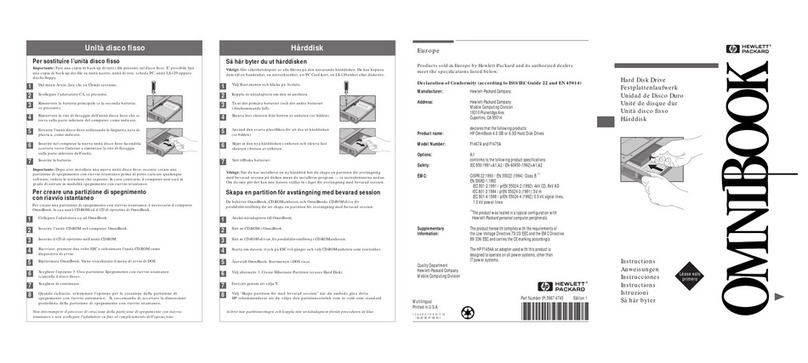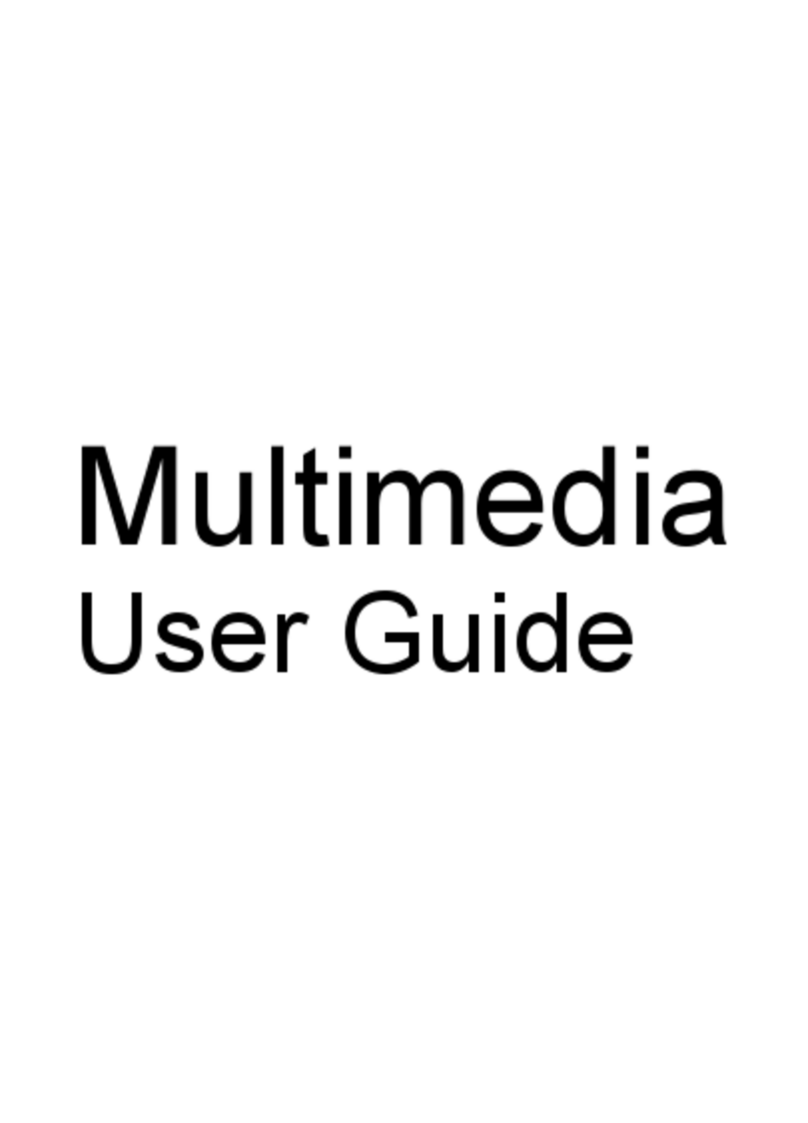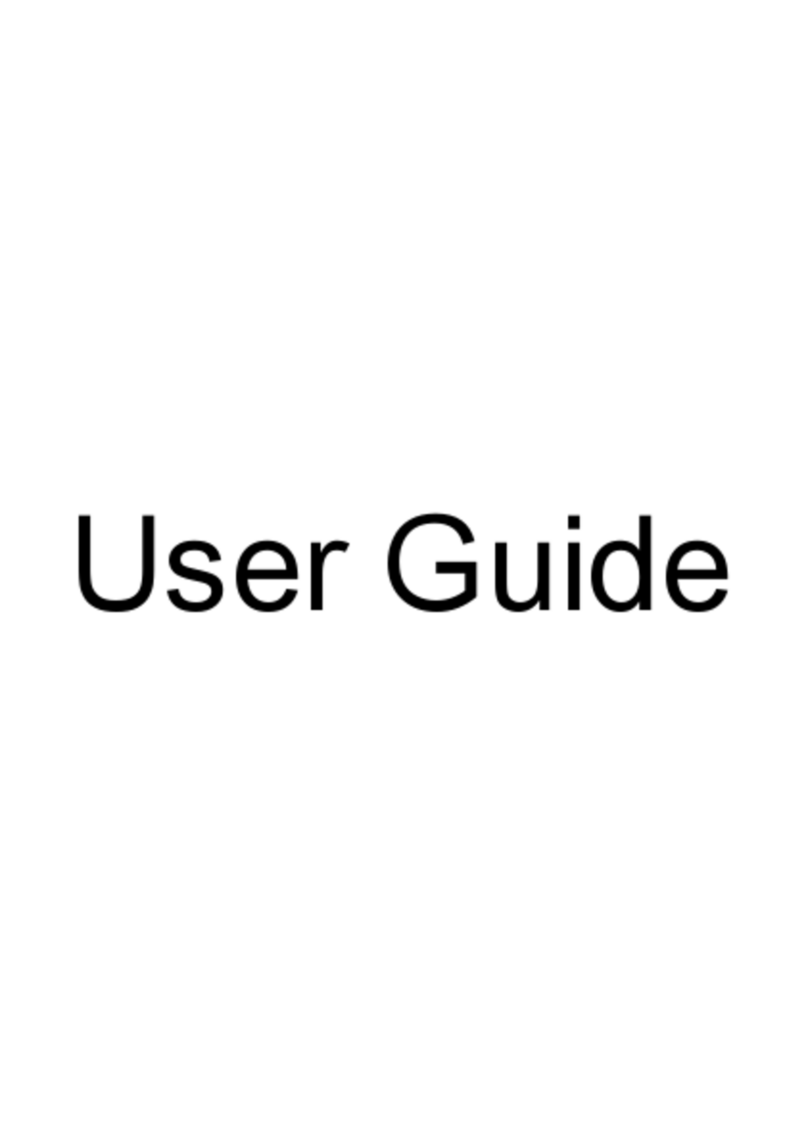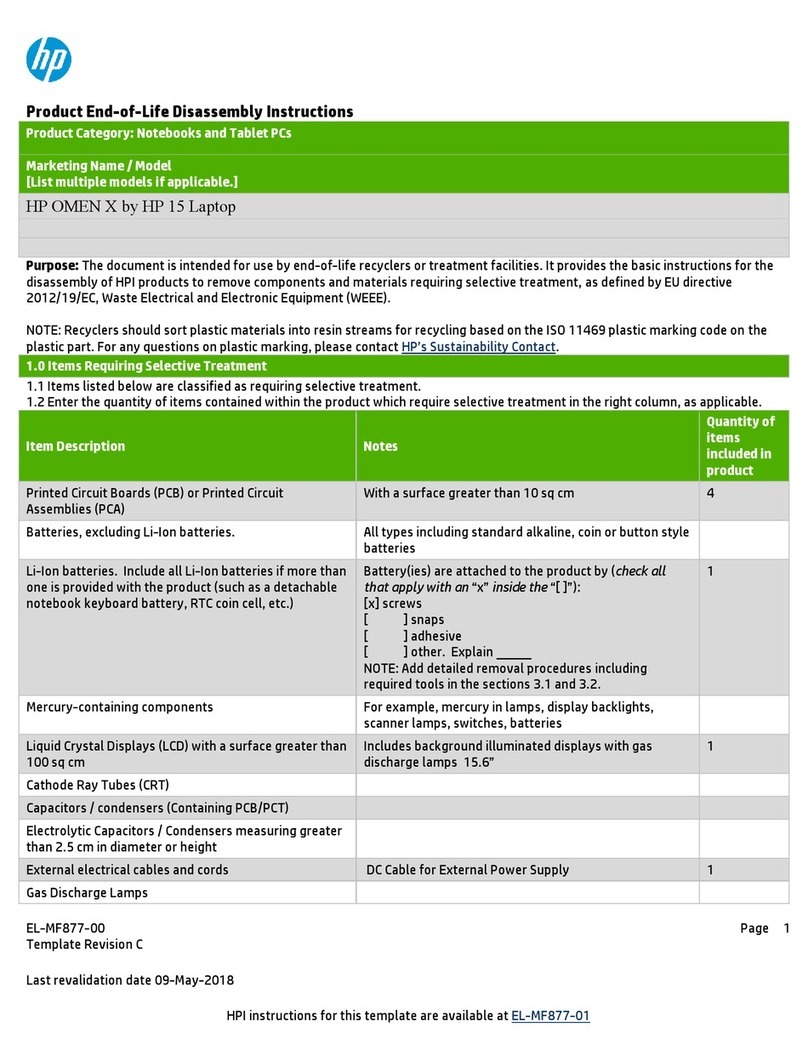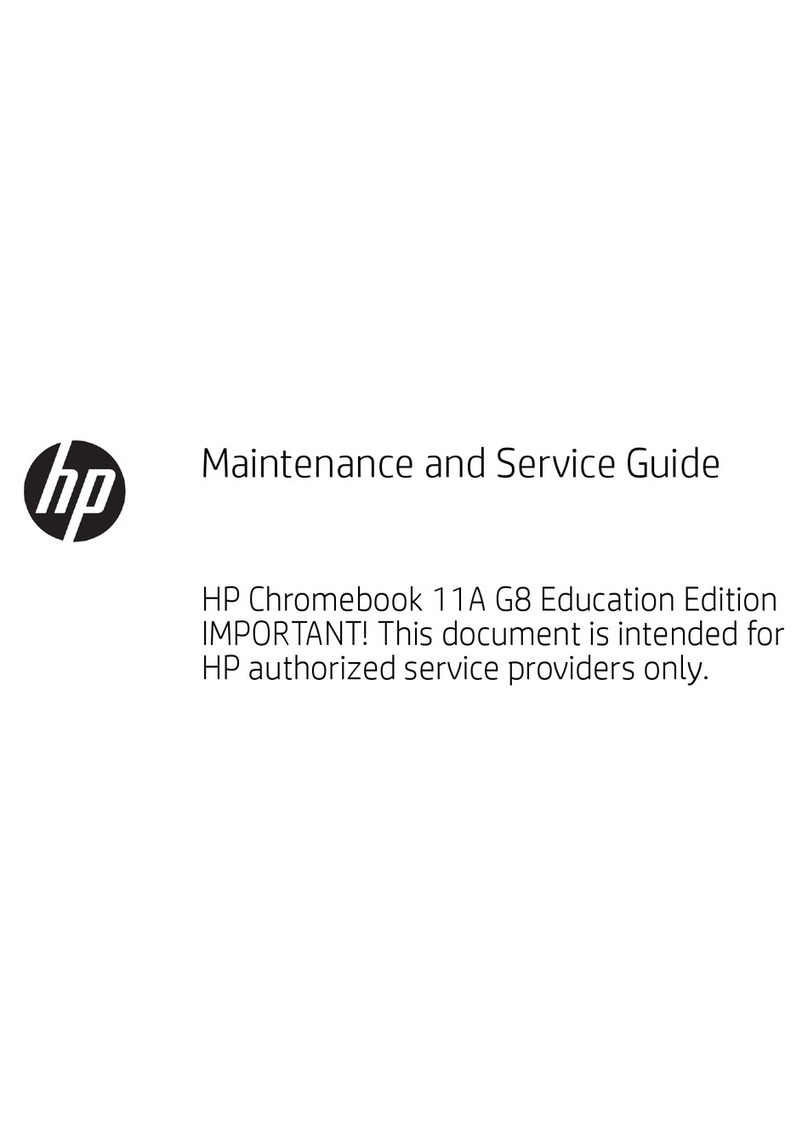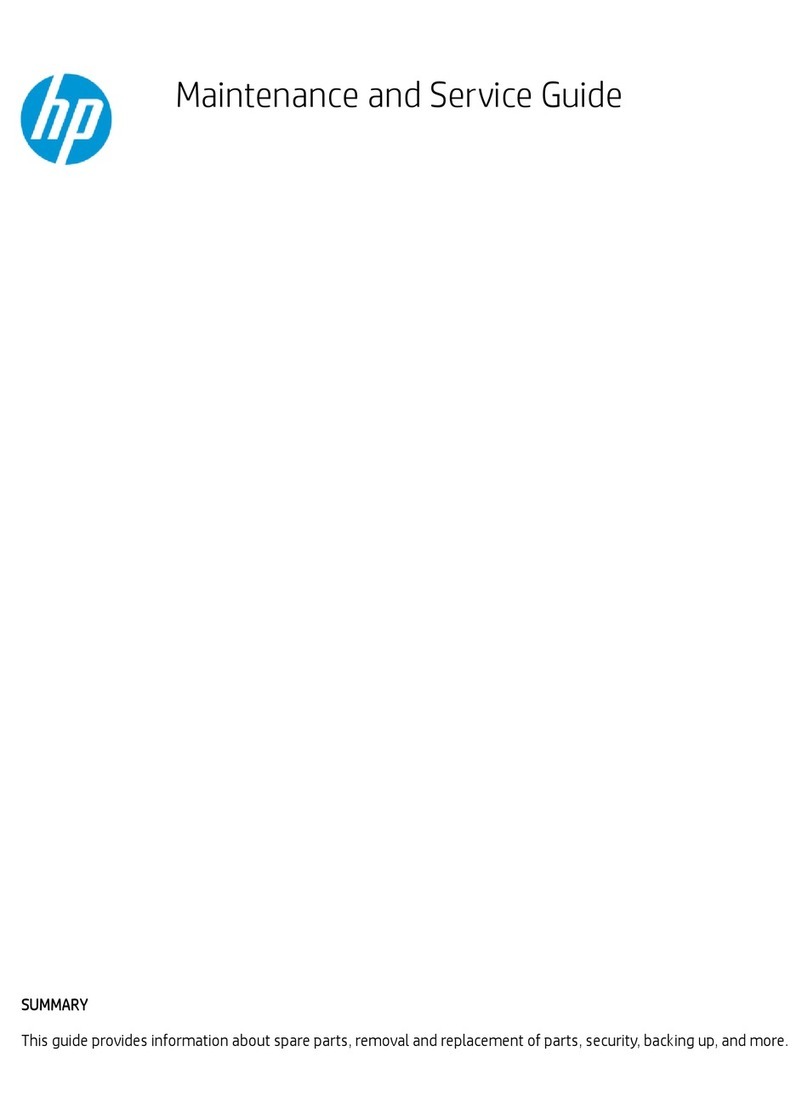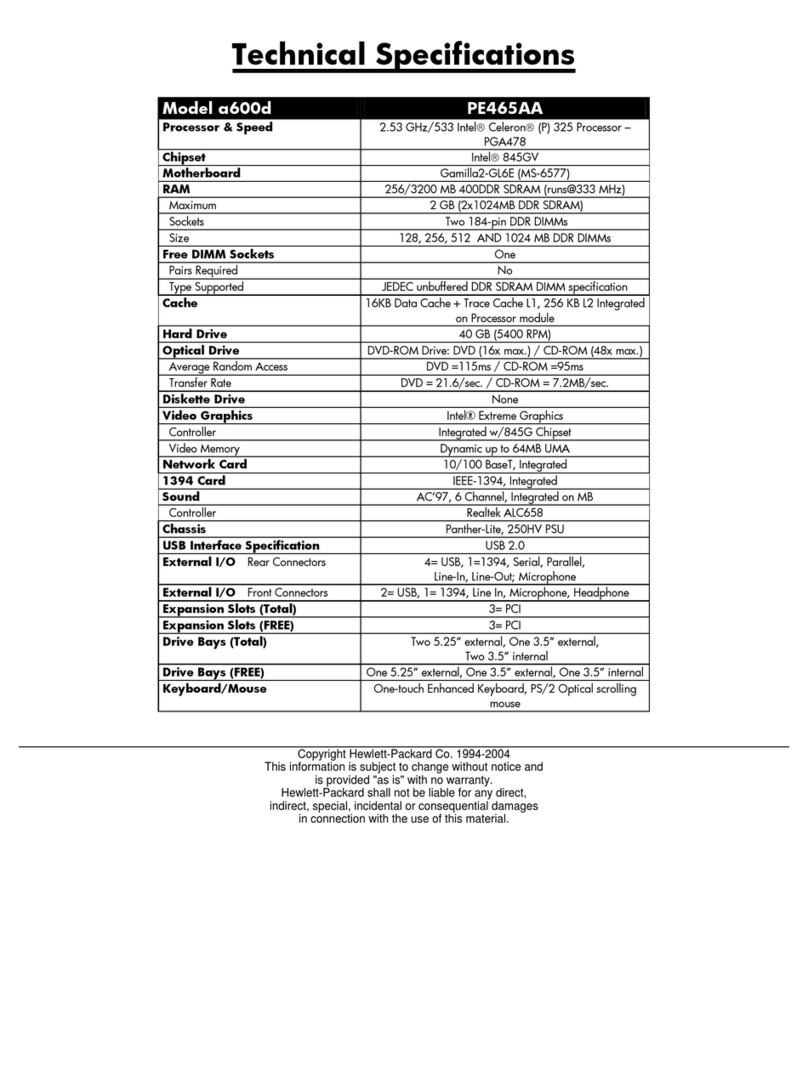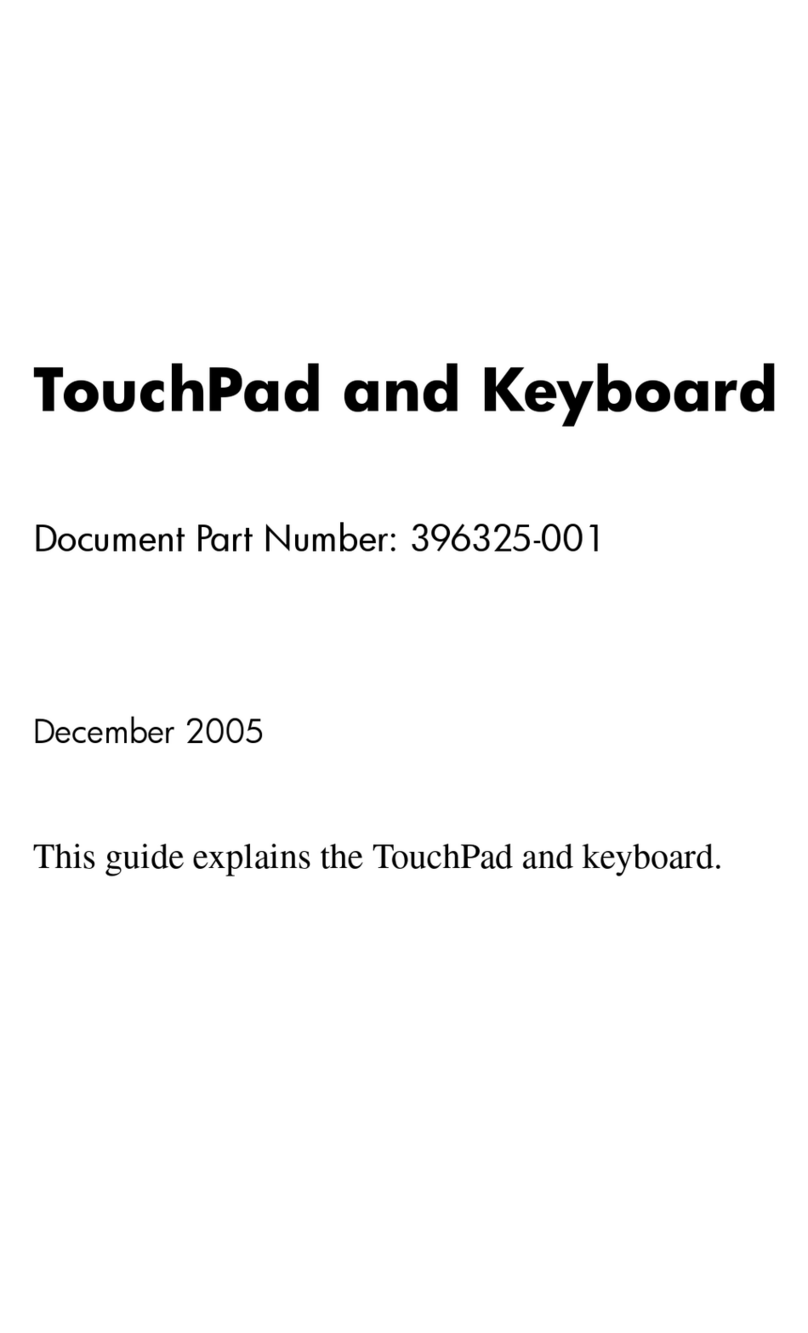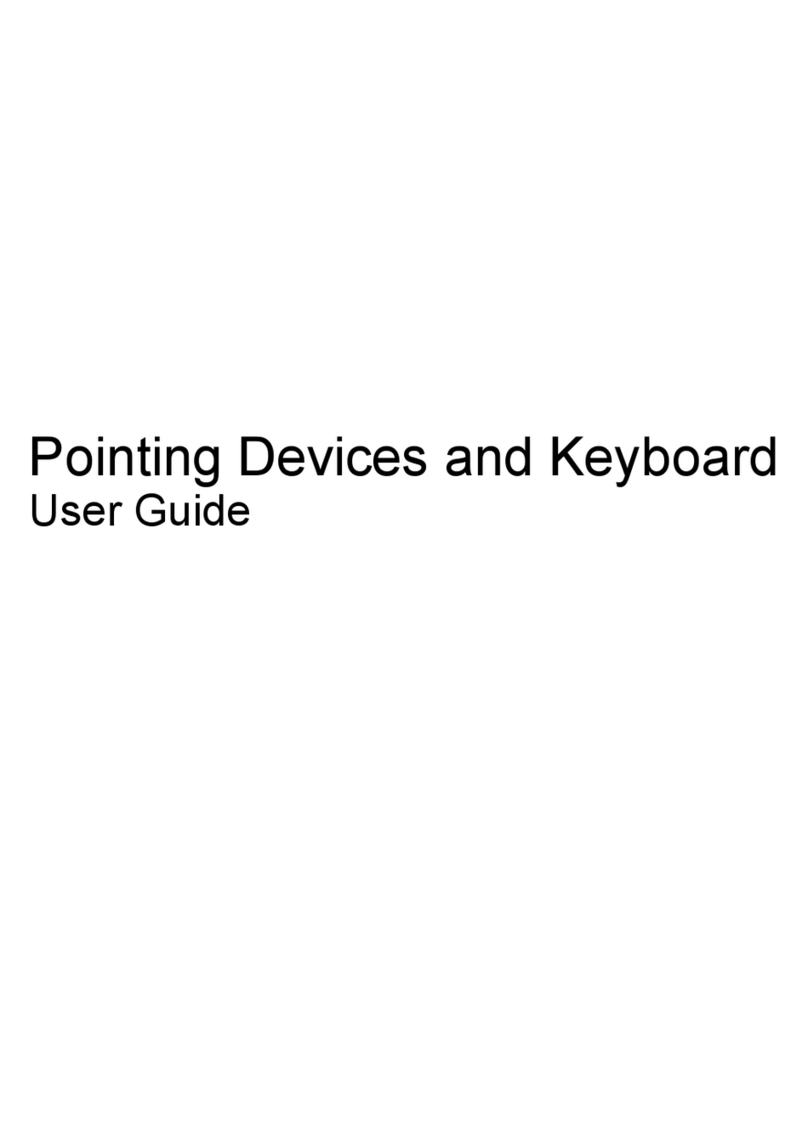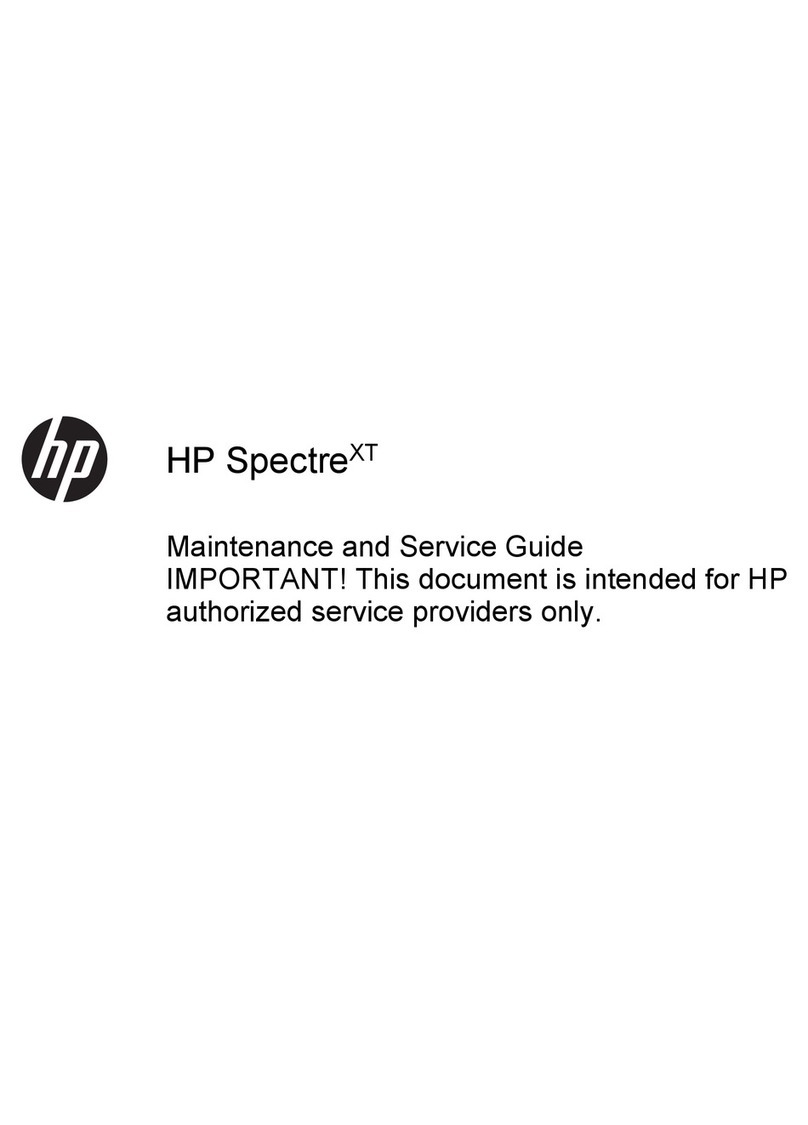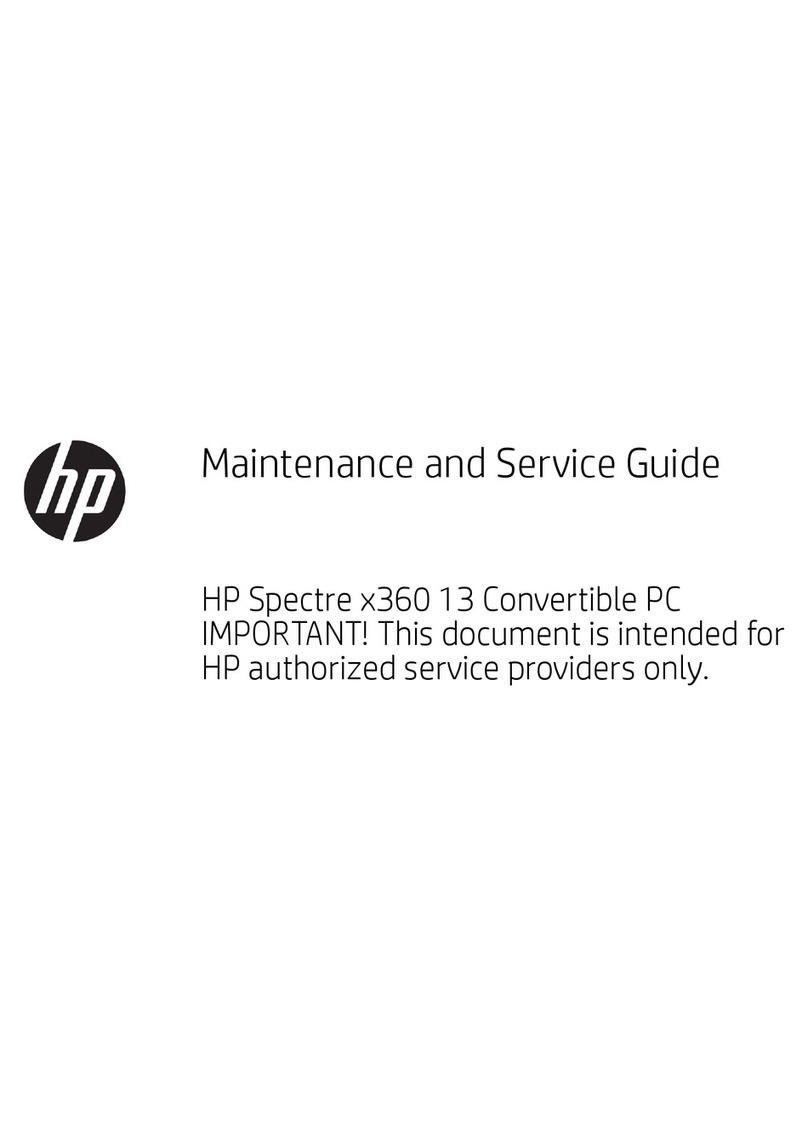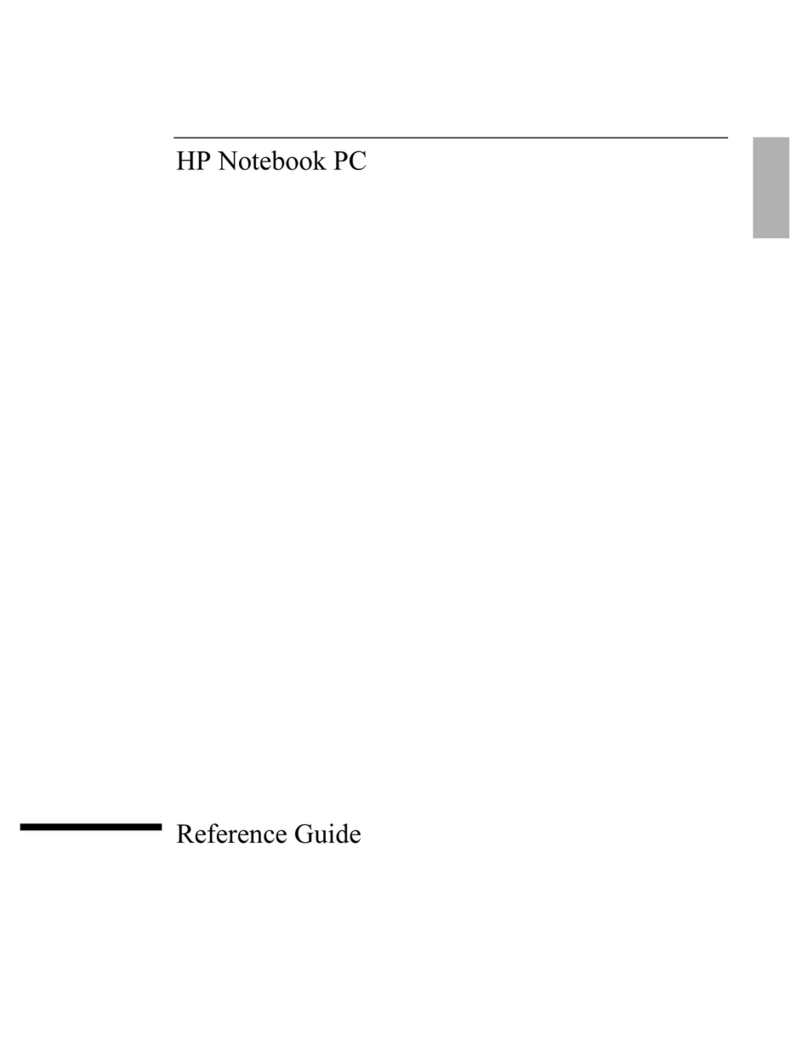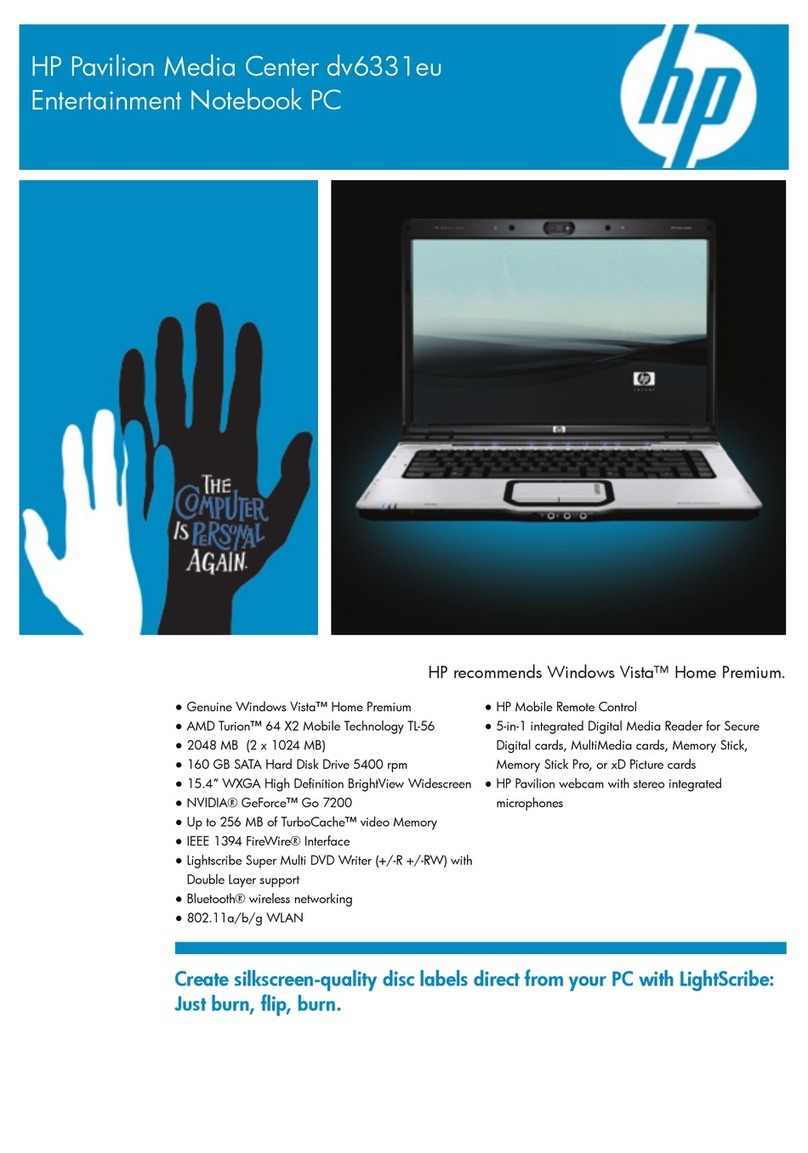Legal information
© Copyright 2023 HP Development
Company, L.P.
Bluetooth is a trademark owned by its
proprietor and used by HP Inc. under
license. Intel, Arc, Core, and Thunderbolt
are trademarks of Intel Corporation or
its subsidiaries in the U.S. and/or other
countries. Microsoft and Windows are either
registered trademarks or trademarks of
Microsoft Corporation in the United States
and/or other countries. USB Gen4, USB Type-
C, and USB-C are registered trademarks
of USB Implementers Forum. DisplayPort™
and the DisplayPort™ logo are trademarks
owned by the Video Electronics Standards
Association (VESA®) in the United States
and other countries. Miracast and Wi-Fi are
registered trademarks of Wi-Fi Alliance.
The information contained herein is subject
to change without notice. The only
warranties for HP products and services are
set forth in the express warranty statements
accompanying such products and services.
Nothing herein should be construed as
constituting an additional warranty. HP shall
not be liable for technical or editorial errors
or omissions contained herein.
First Edition: December 2023
Document Part Number: N74966-001
Product notice
This guide describes features that are
common to most products. Some features
might not be available on your computer.
Not all features are available in all editions or
versions of Windows. Systems might require
upgraded and/or separately purchased
hardware, drivers, software, or BIOS
update to take full advantage of Windows
functionality. Windows is automatically
updated, which is always enabled. High-
speed internet and Microsoft account
required. ISP fees might apply and additional
requirements might apply over time for
updates. See http://www.windows.com. If
your product ships with Windows in S
Mode: Windows in S Mode works exclusively
with apps from the Microsoft Store within
Windows. Certain default settings, features,
and apps cannot be changed. Some
accessories and apps that are compatible
with Windows might not work (including
some antivirus, PDF writers, driver utilities,
and accessibility apps), and performance
might vary, even if you switch out of S
Mode. If you switch to Windows, you cannot
switch back to S Mode. Learn more at
Windows.com/SmodeFAQ.
To access the latest user guides, go to
http://www.hp.com/support, and follow the
instructions to find your product. Then select
Setup & User Guides.
To help us improve this document, please
send any suggestions, comments, or errors
the document part number when submitting
your feedback.
Software Terms
By installing, copying, downloading, or
otherwise using any software product
preinstalled on this computer, you agree
to be bound by the terms of the HP End
User License Agreement (EULA). If you
do not accept these license terms, your
sole remedy is to return the entire unused
product (hardware and software) within 14
days for a full refund subject to the refund
policy of your seller.
For any further information or to request
a full refund of the price of the computer,
please contact your seller.