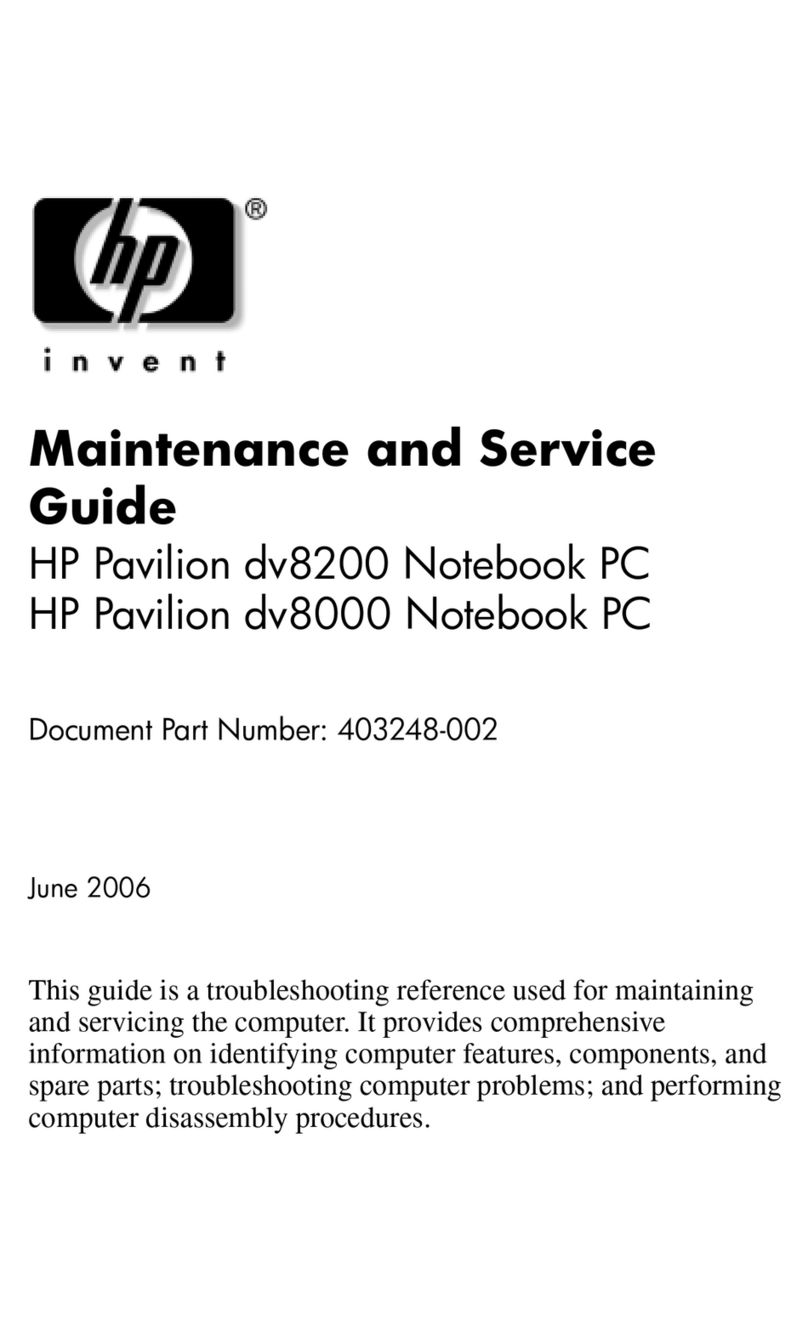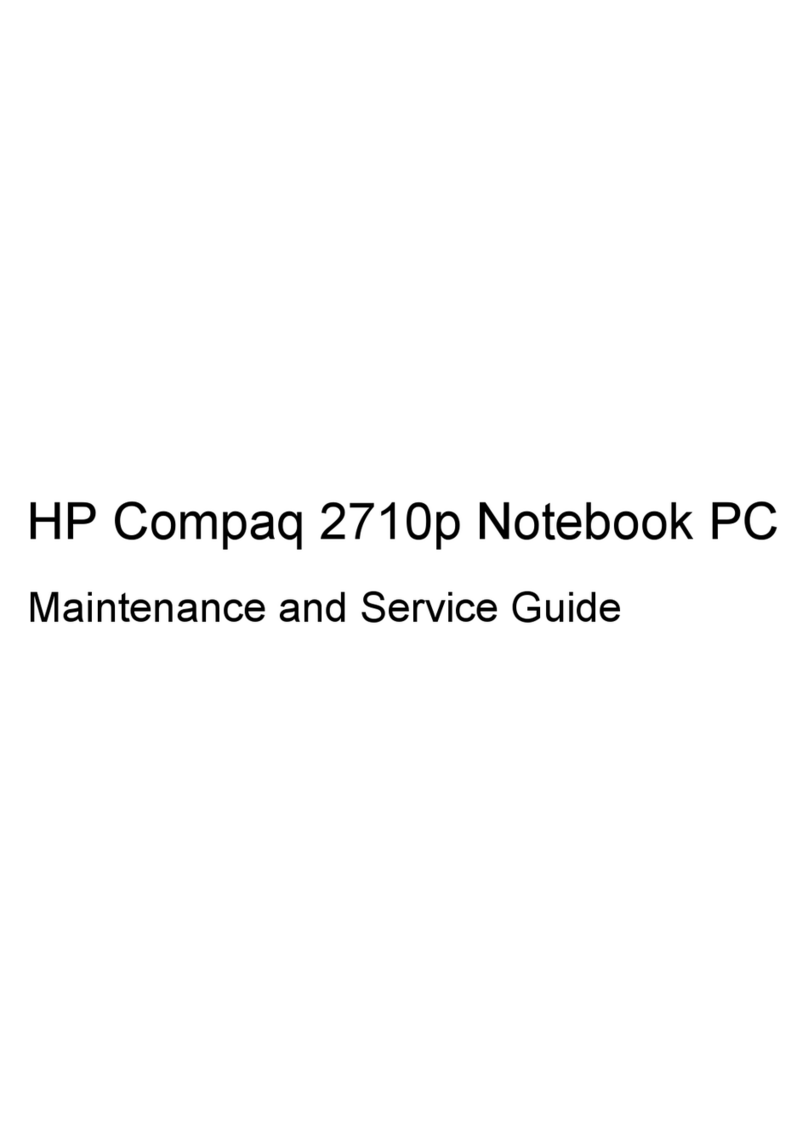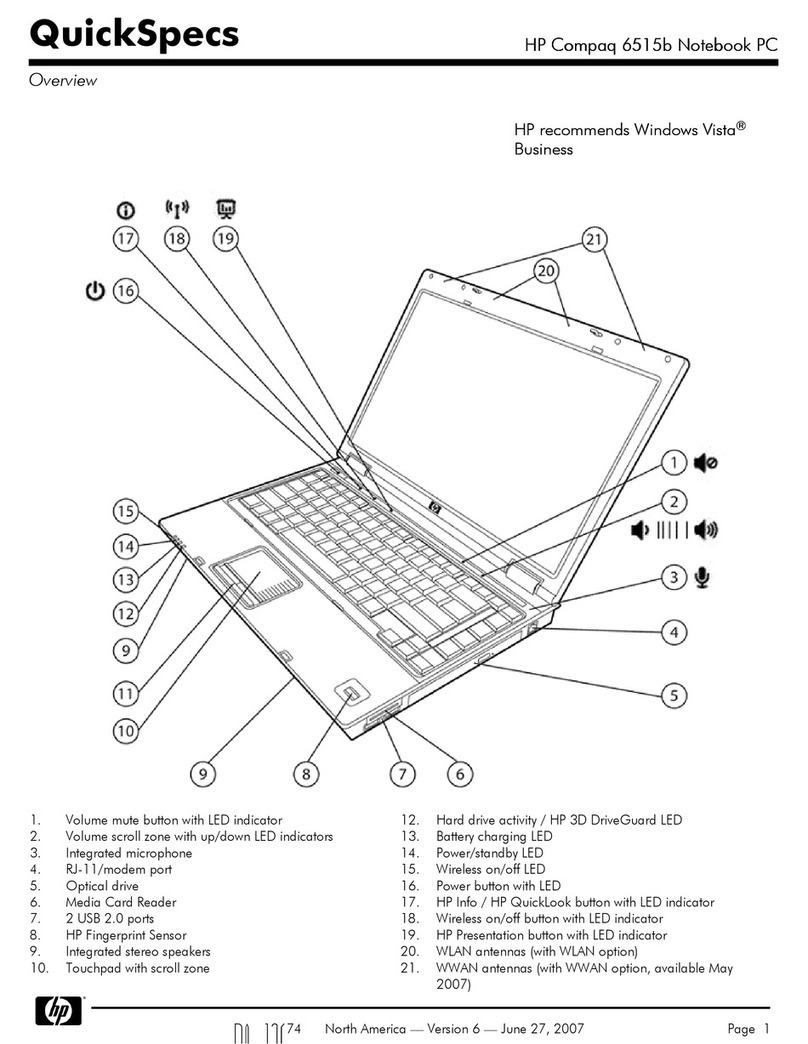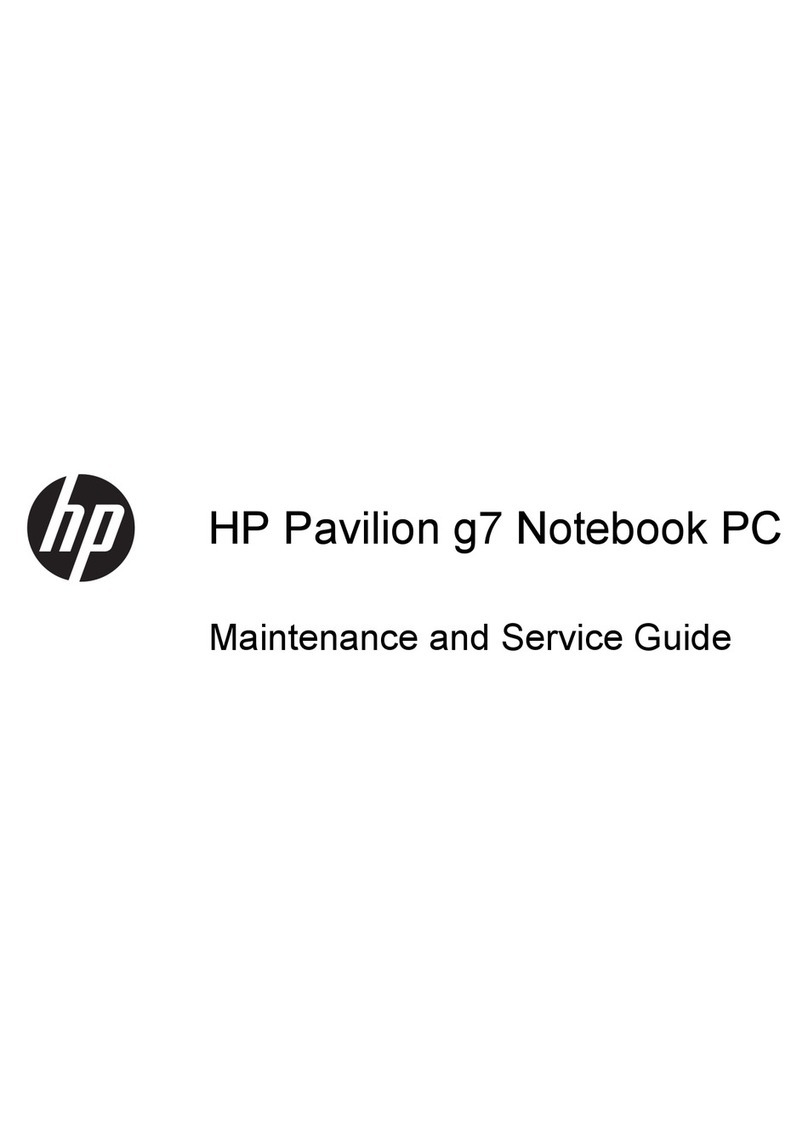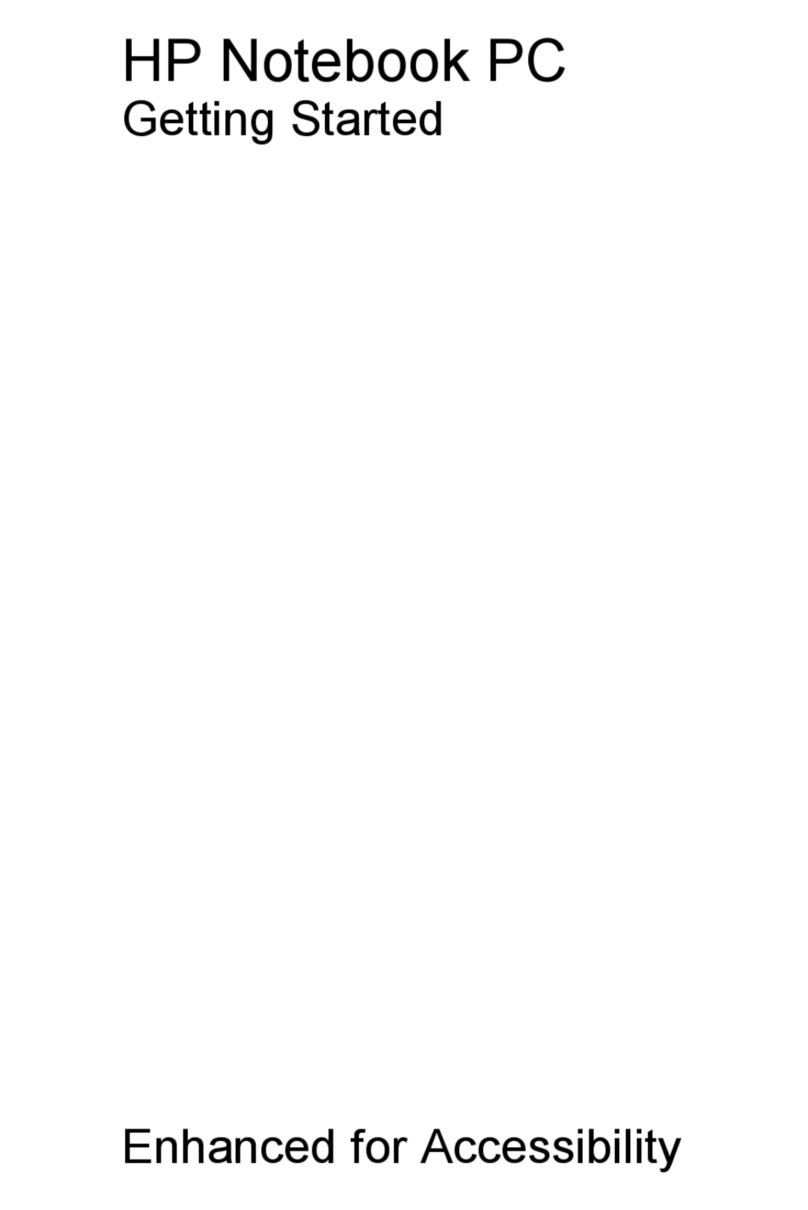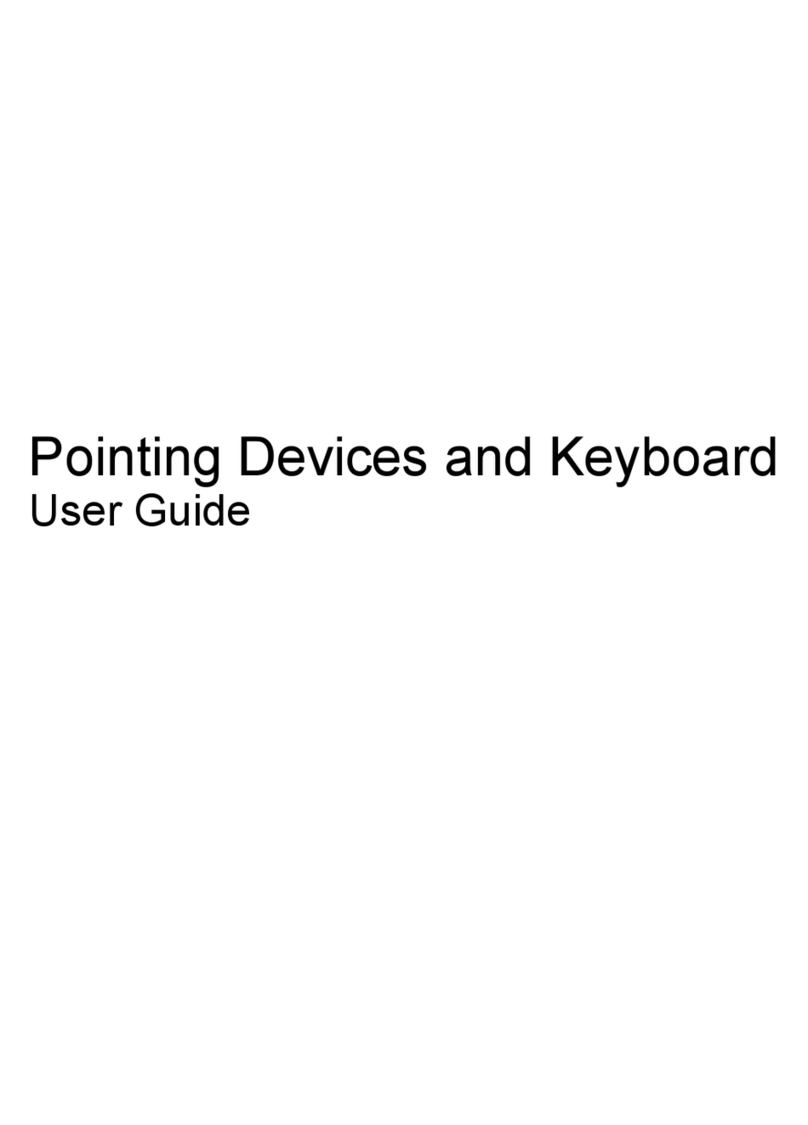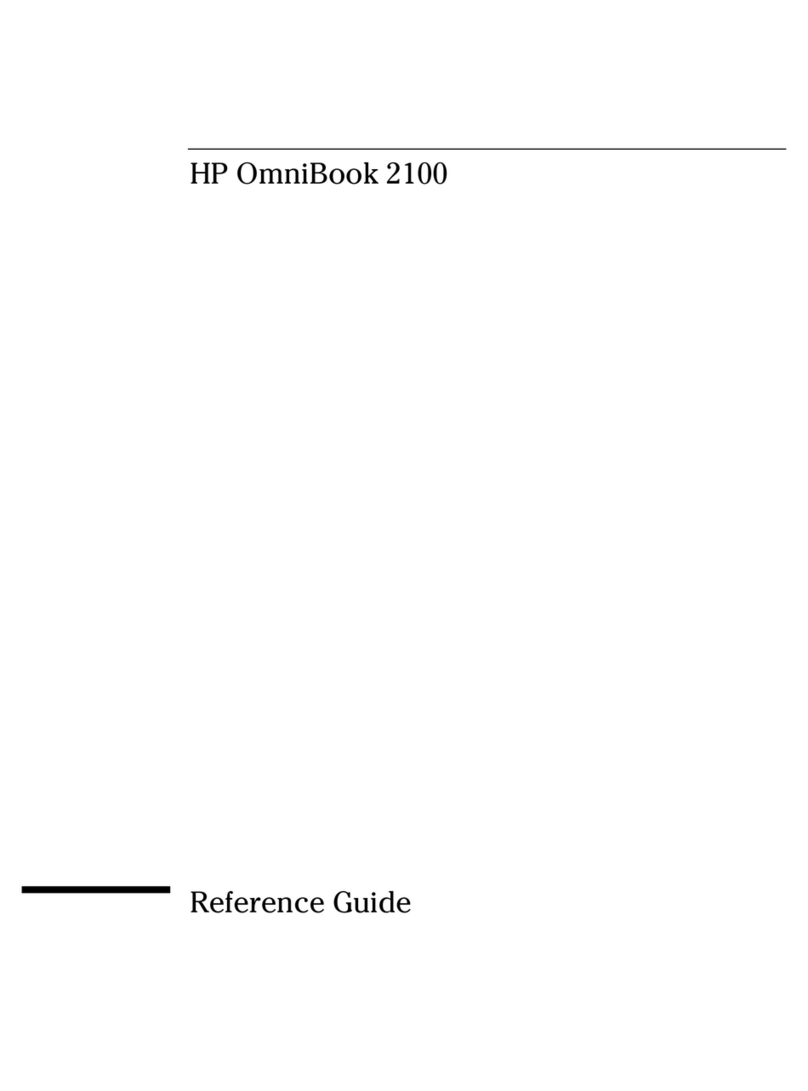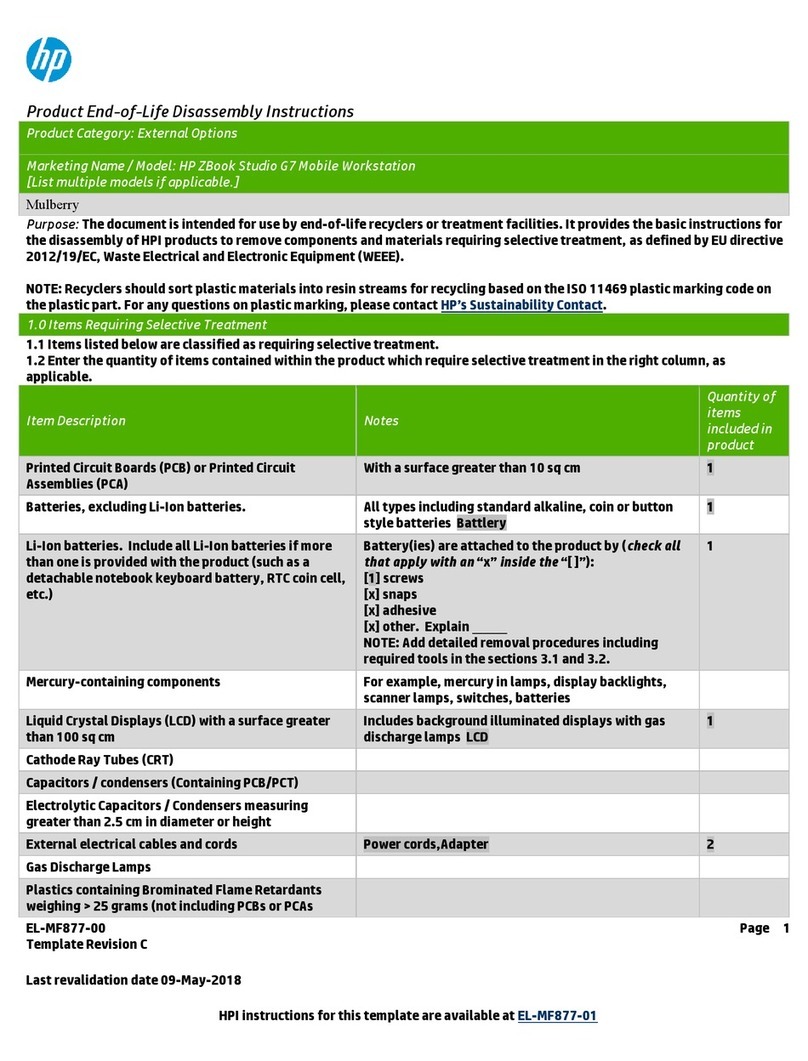Solid-state drive ................................................................................................................. 33
WLAN module .................................................................................................................... 34
Fan ..................................................................................................................................... 35
RJ-45 module cover ........................................................................................................... 35
System board ..................................................................................................................... 37
Heat sink ............................................................................................................................ 40
Speakers ............................................................................................................................ 41
USB/Audio board ............................................................................................................... 43
TouchPad module .............................................................................................................. 45
TouchPad LED board ........................................................................................................ 46
Power connector cable ...................................................................................................... 47
Power button board ........................................................................................................... 49
Display panel ..................................................................................................................... 51
Webcam assembly ............................................................................................................ 55
Backlit keyboard ................................................................................................................ 56
WLAN antenna cables ....................................................................................................... 58
Top cover ........................................................................................................................... 59
5 Setup Utility (BIOS) and System Diagnostics ............................................................................................ 61
Using Setup Utility .............................................................................................................................. 61
Starting Setup Utility .......................................................................................................... 61
Changing the language of Setup Utility ............................................................................. 61
Navigating and selecting in Setup Utility ............................................................................ 62
Displaying system information ........................................................................................... 62
Restoring factory settings in Setup Utility .......................................................................... 63
Exiting Setup Utility ............................................................................................................ 63
Updating the BIOS ............................................................................................................. 63
Determining the BIOS version ........................................................................... 64
Downloading a BIOS update ............................................................................. 64
Using System Diagnostics .................................................................................................................. 65
6 Specifications ................................................................................................................................................ 66
Computer specifications ..................................................................................................................... 66
13.3-inch display specifications .......................................................................................................... 66
7 Backup and recovery .................................................................................................................................... 68
Restoring the system .......................................................................................................................... 68
Creating restore media ....................................................................................................................... 68
Performing a system recovery ............................................................................................................ 69
Using the dedicated recovery partition .............................................................................. 69
vi