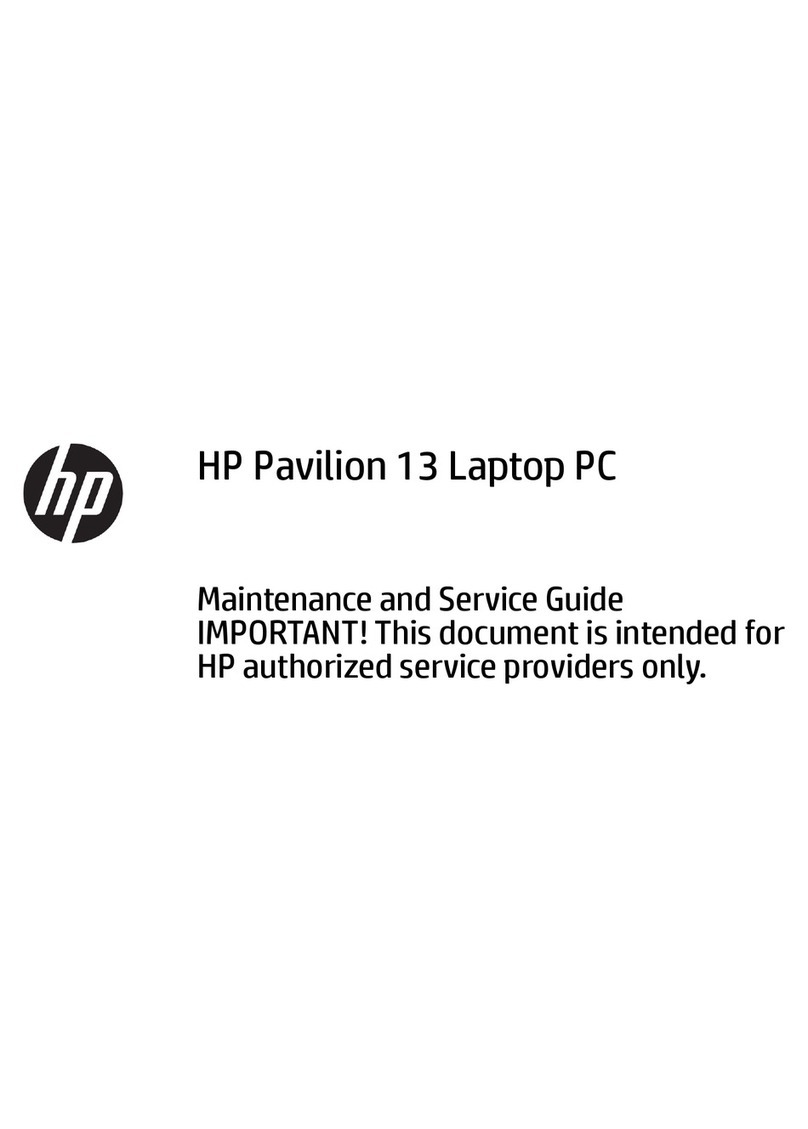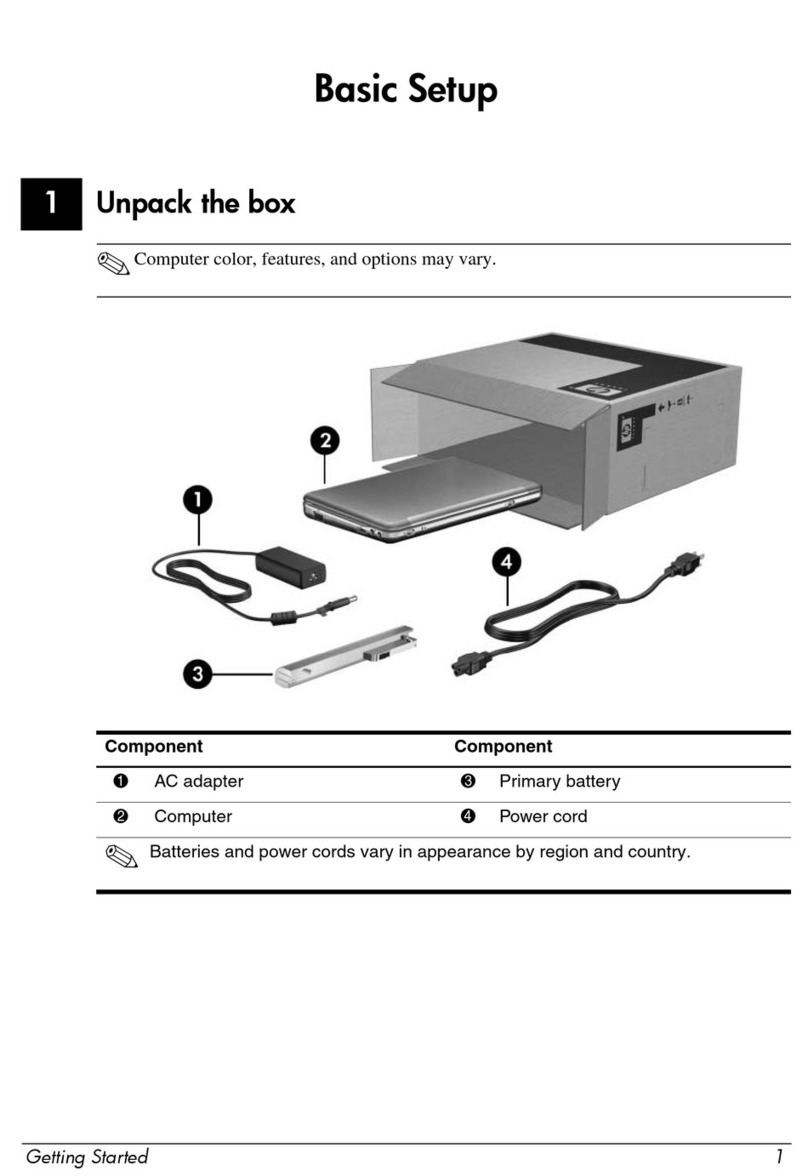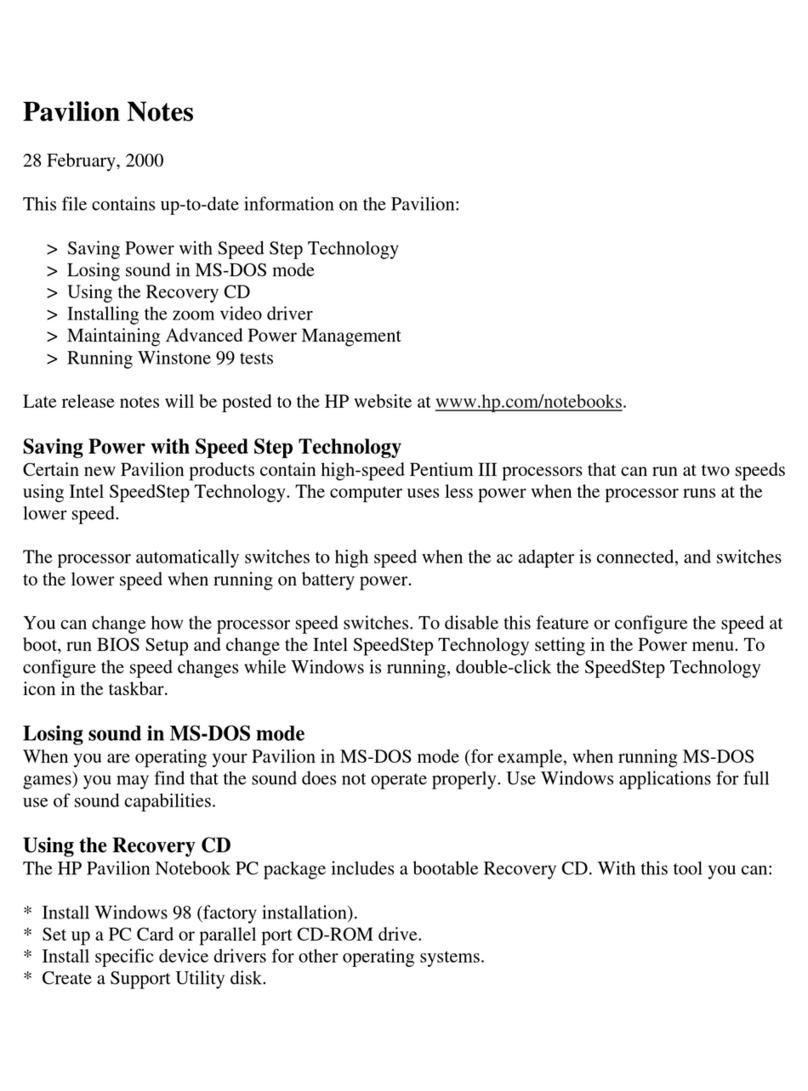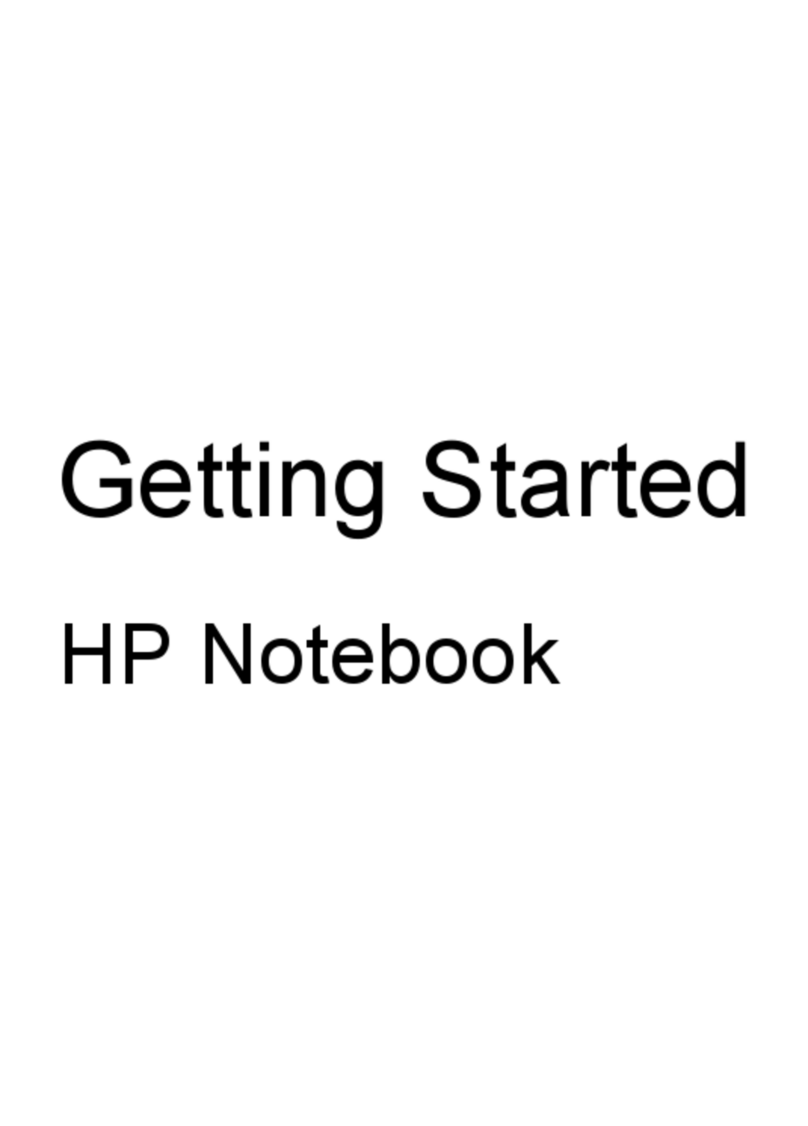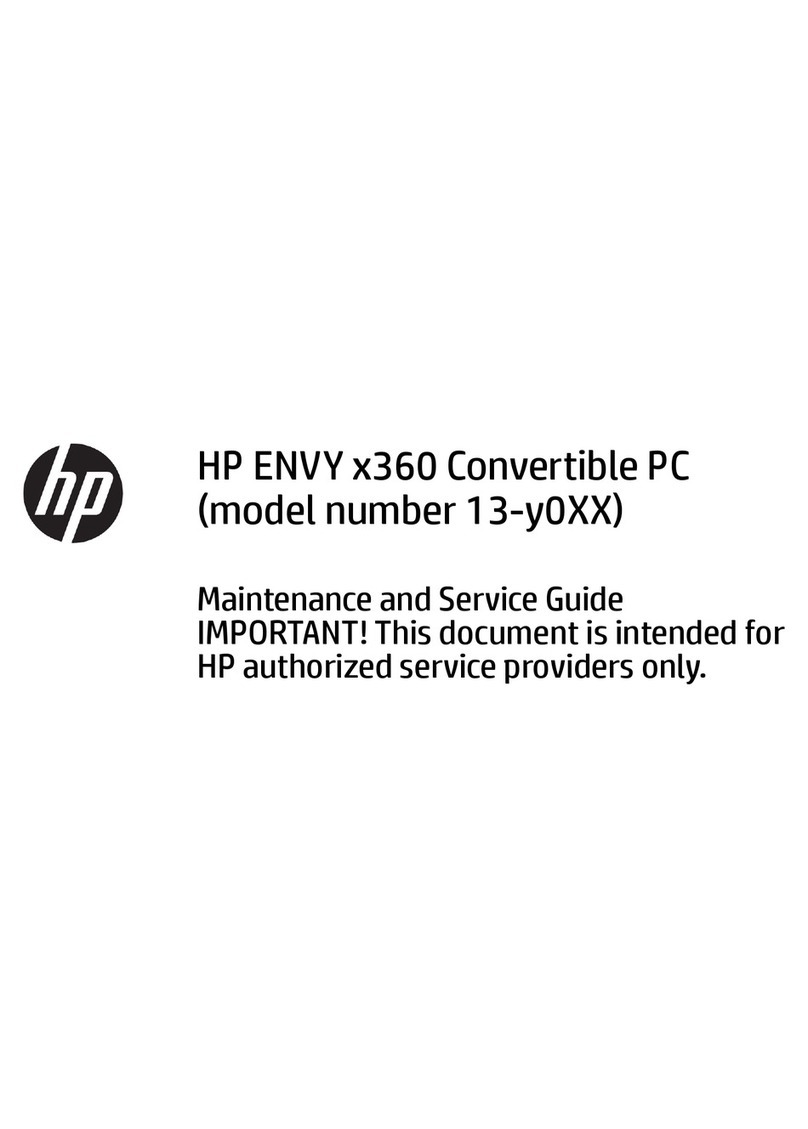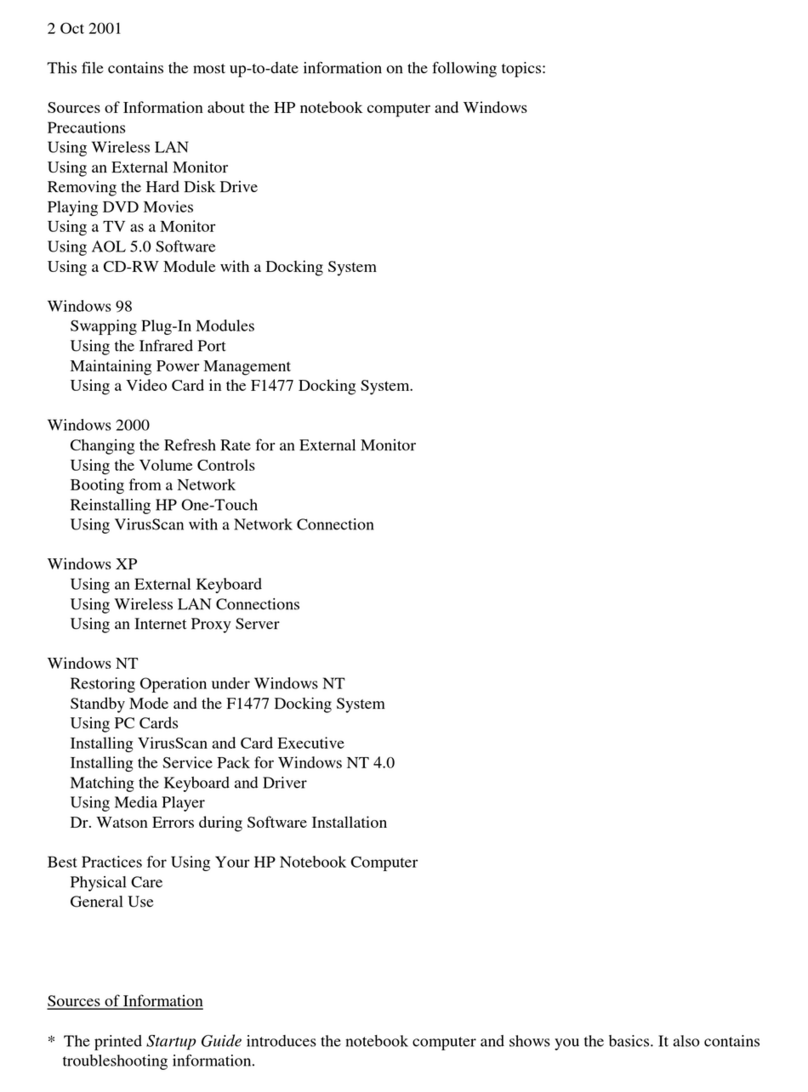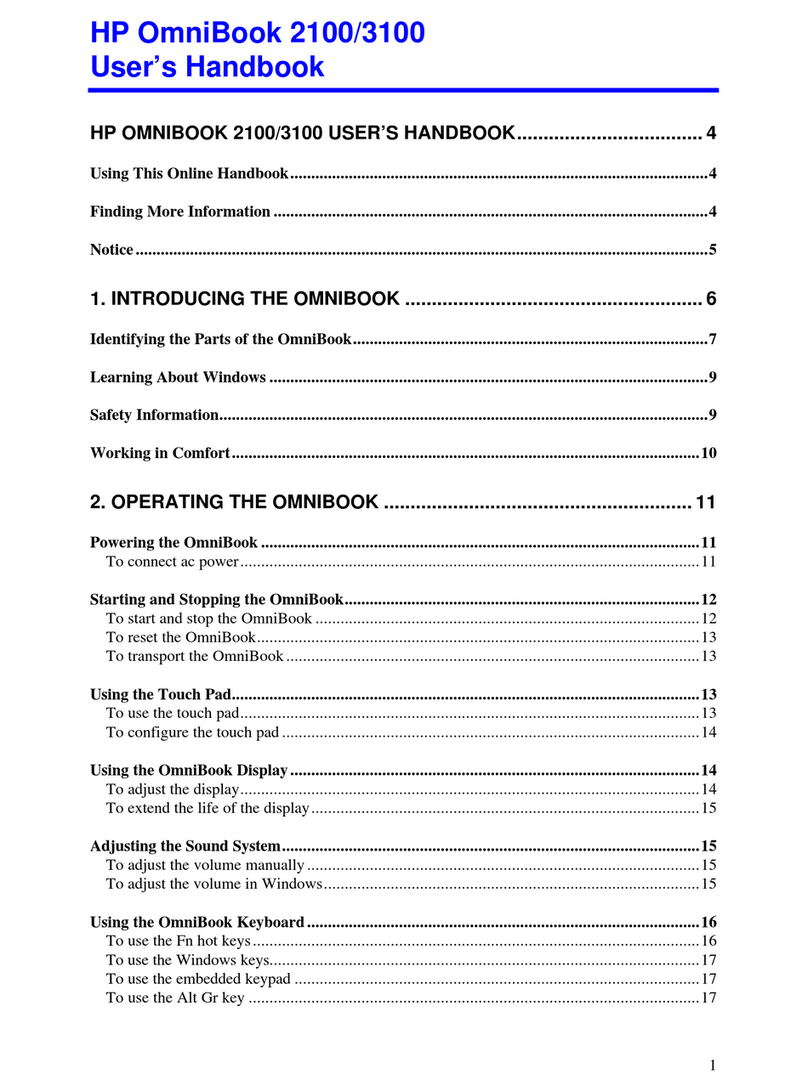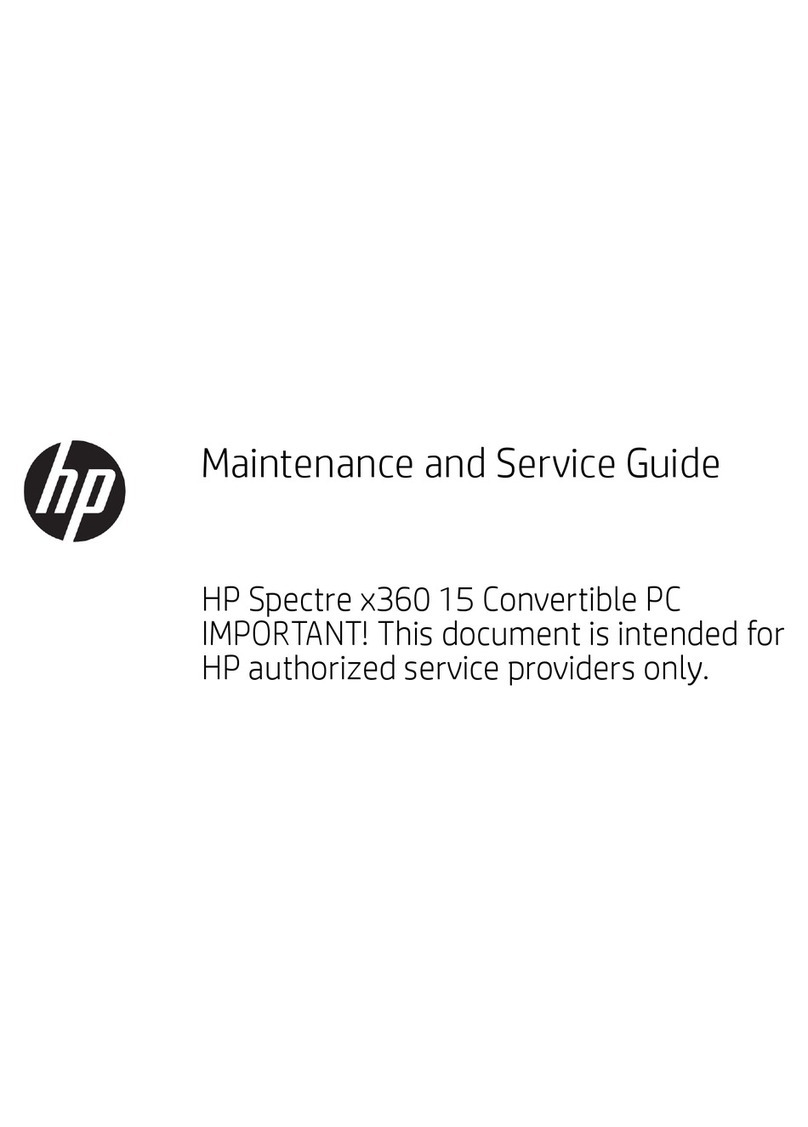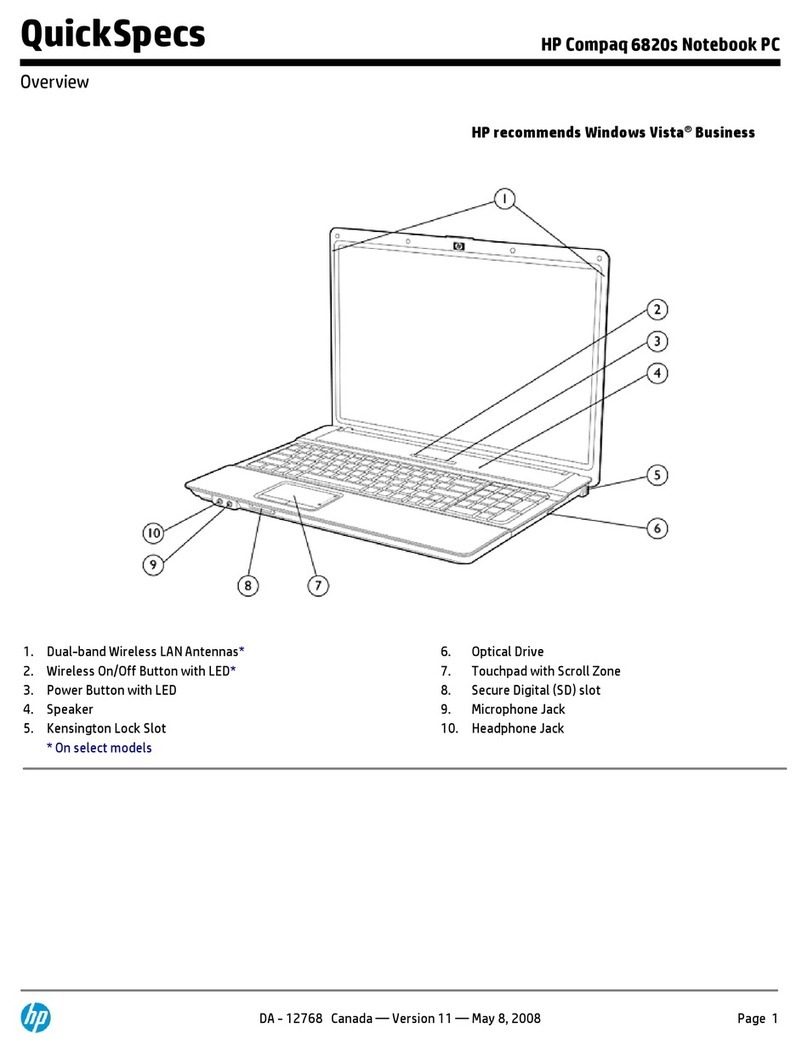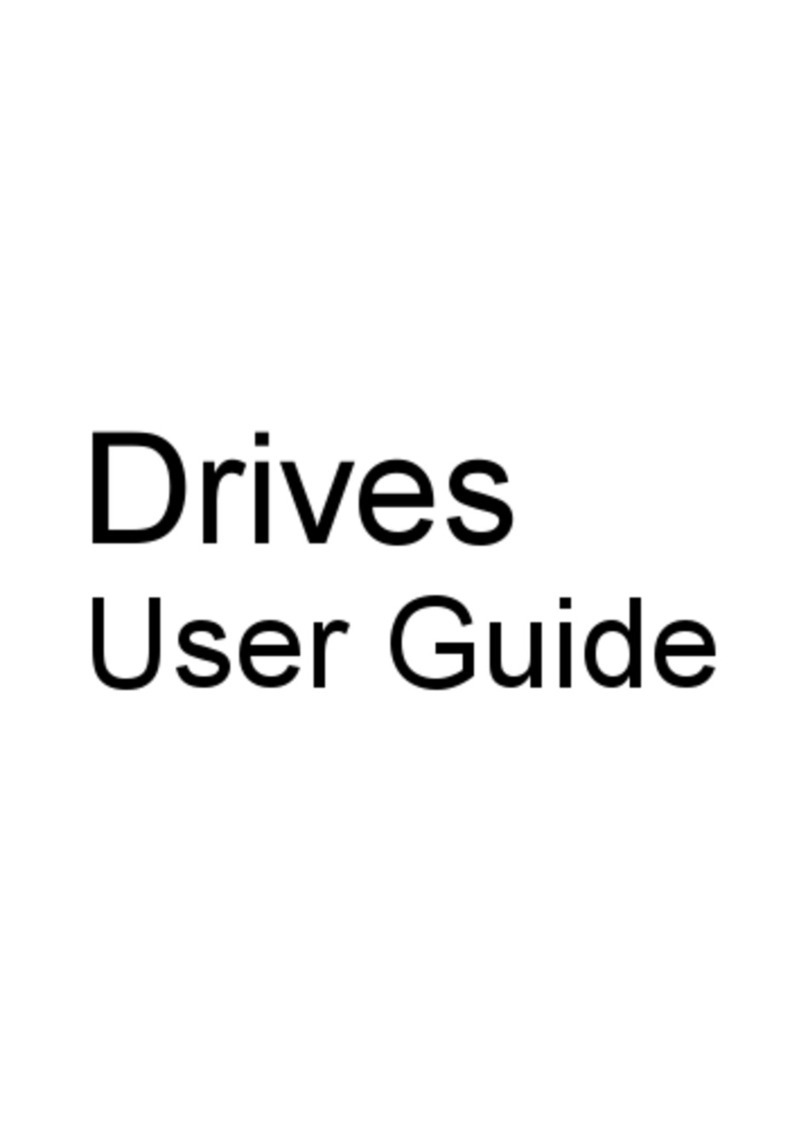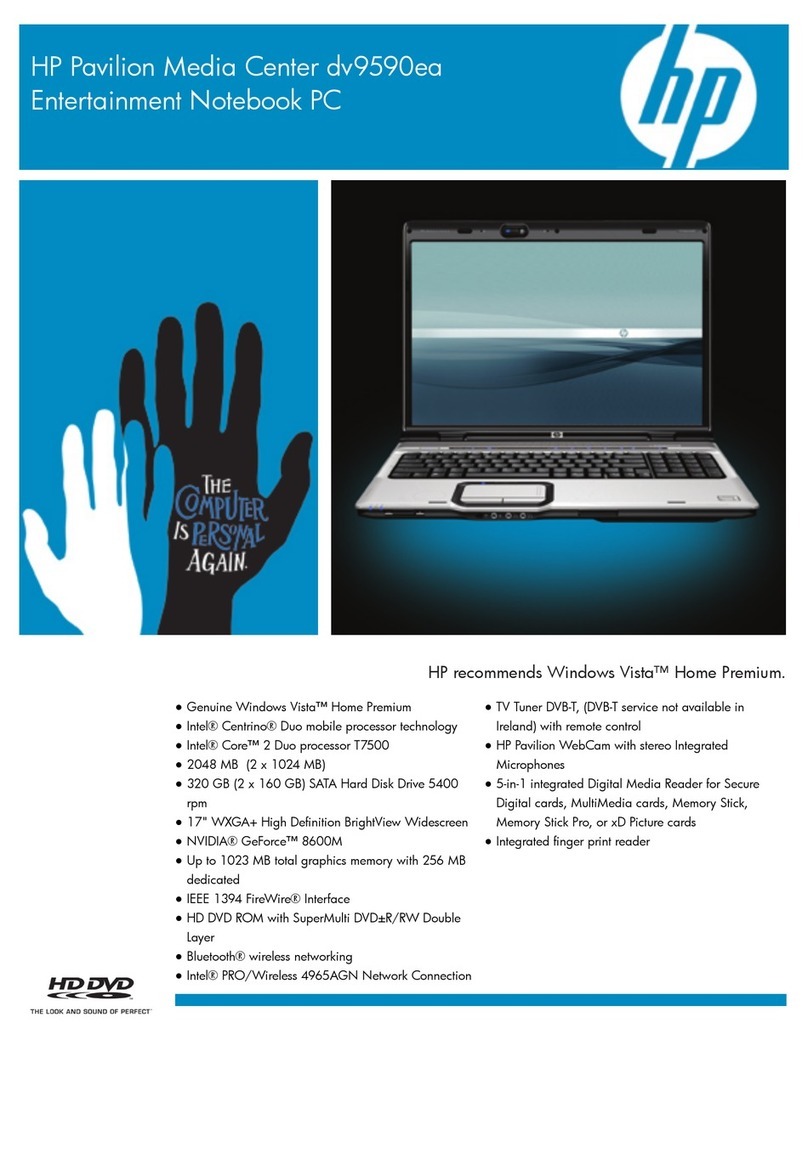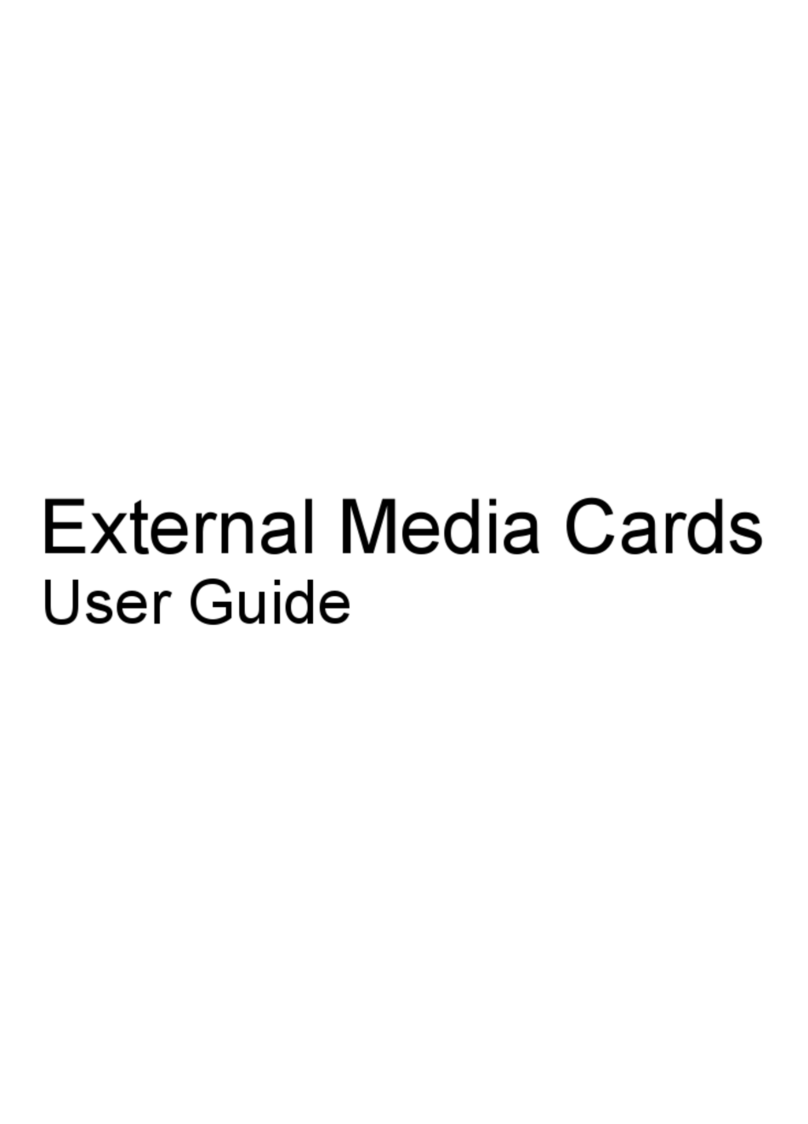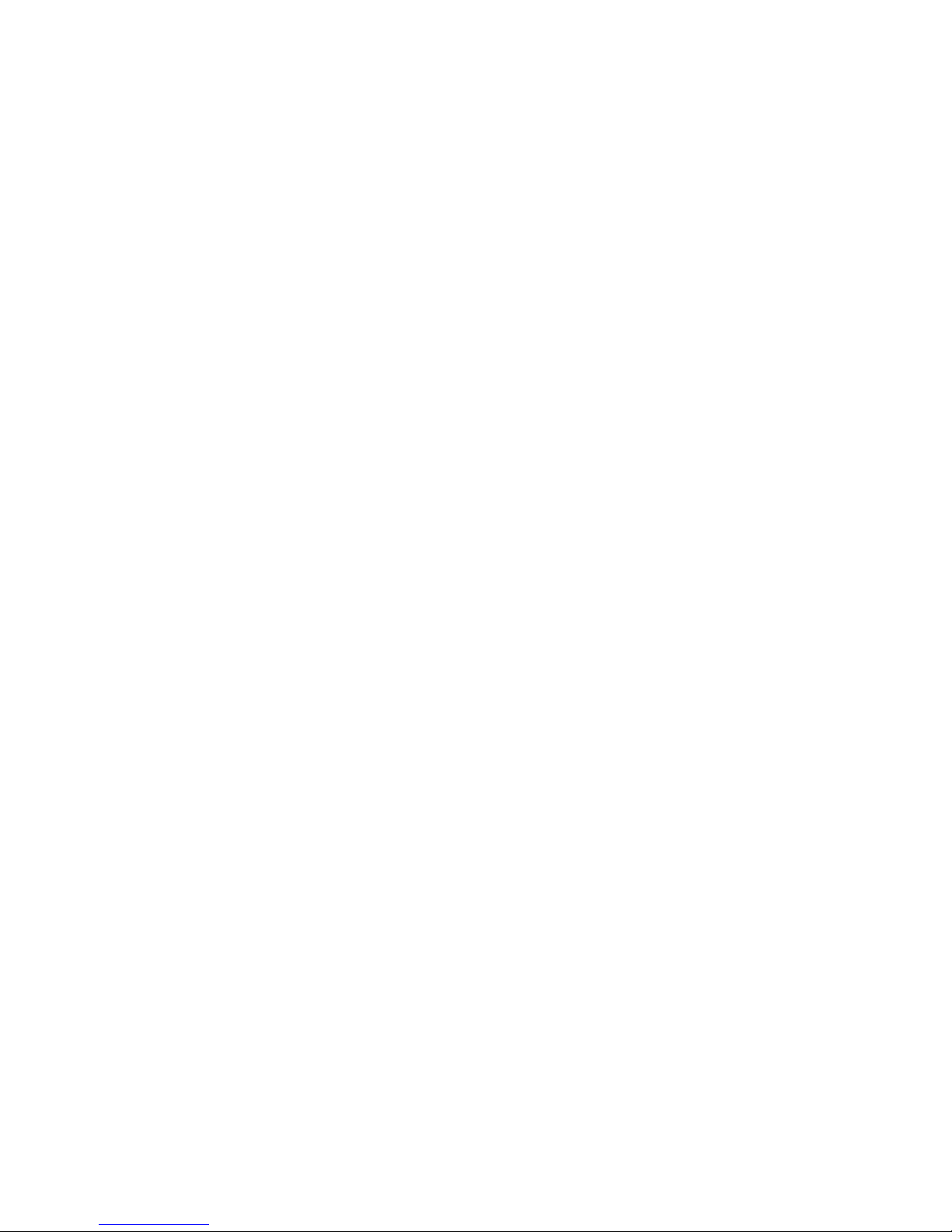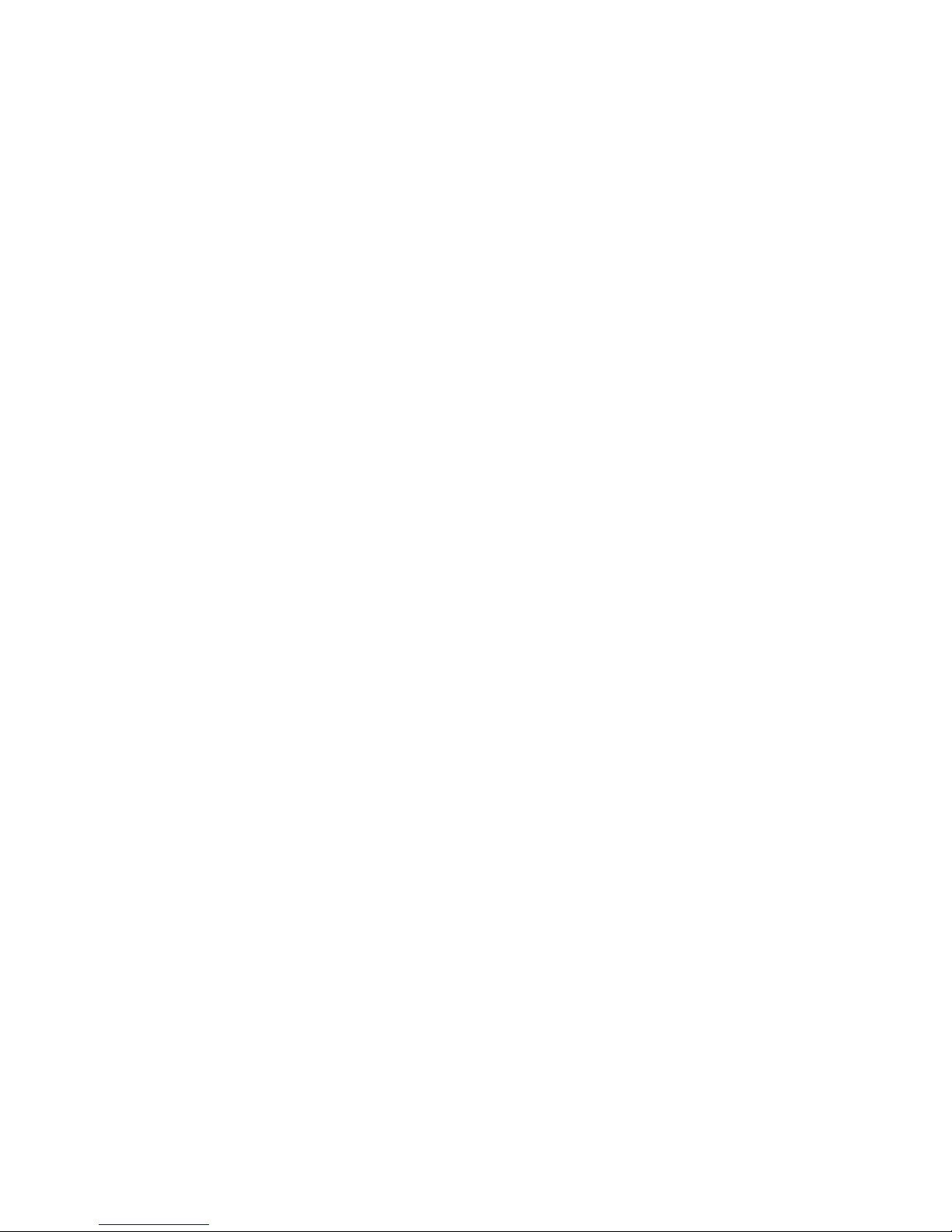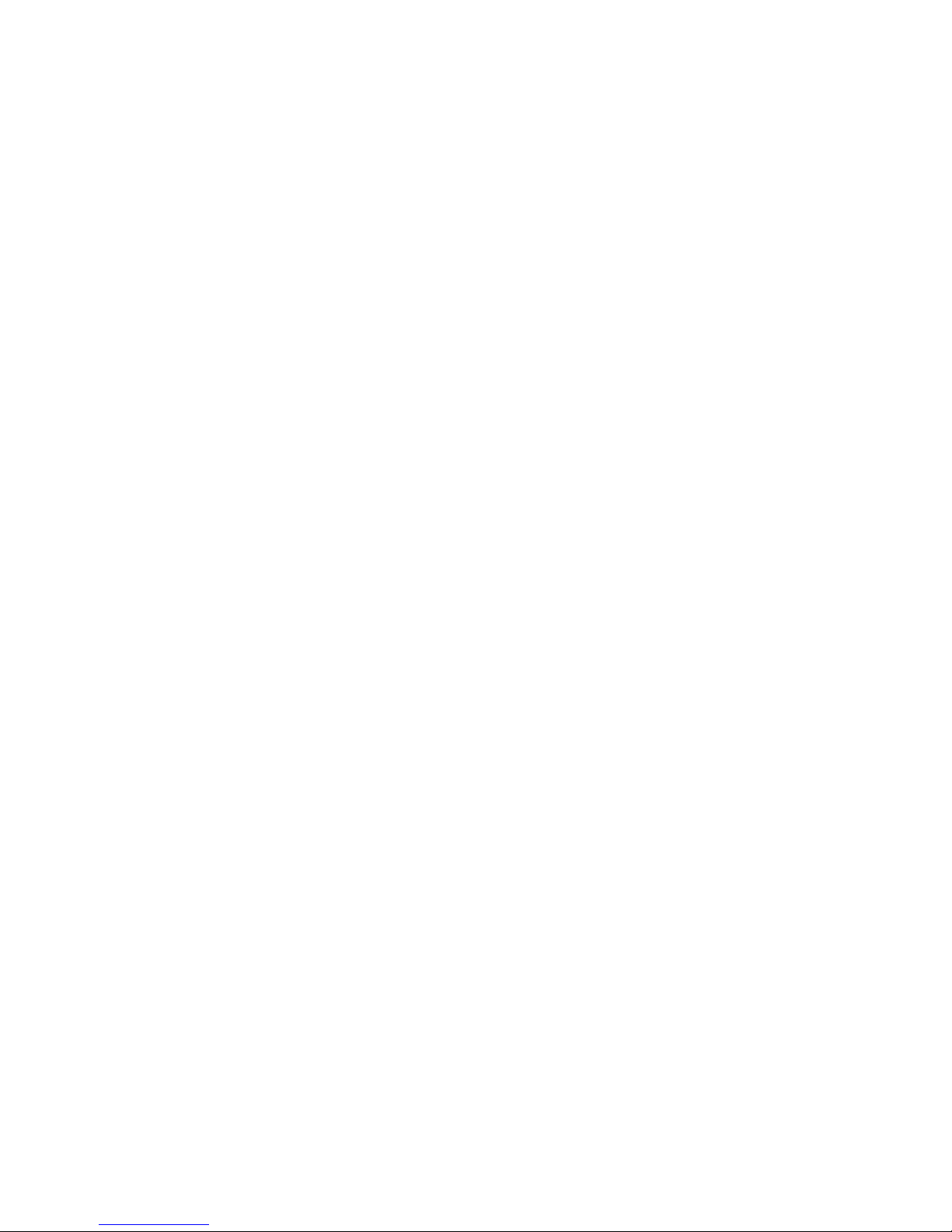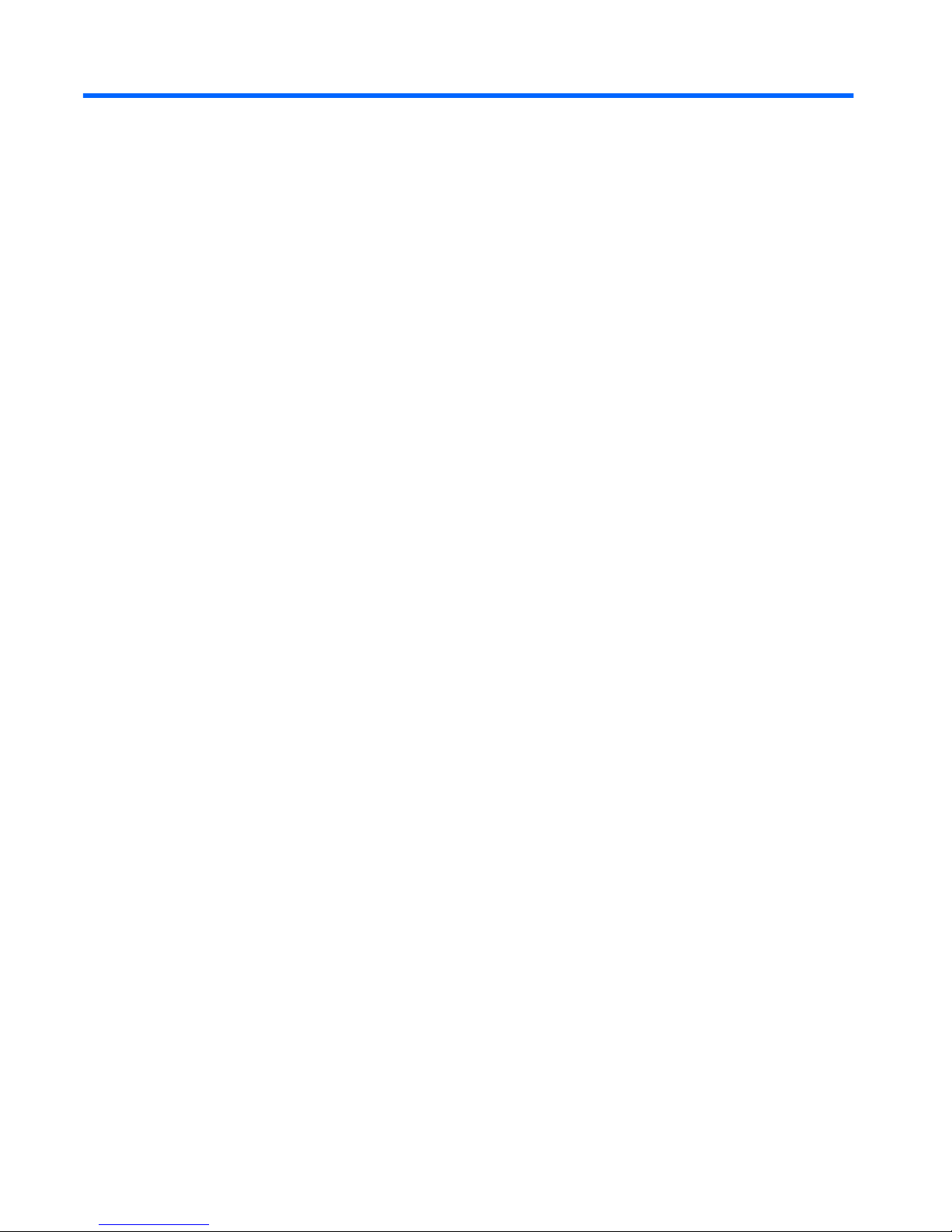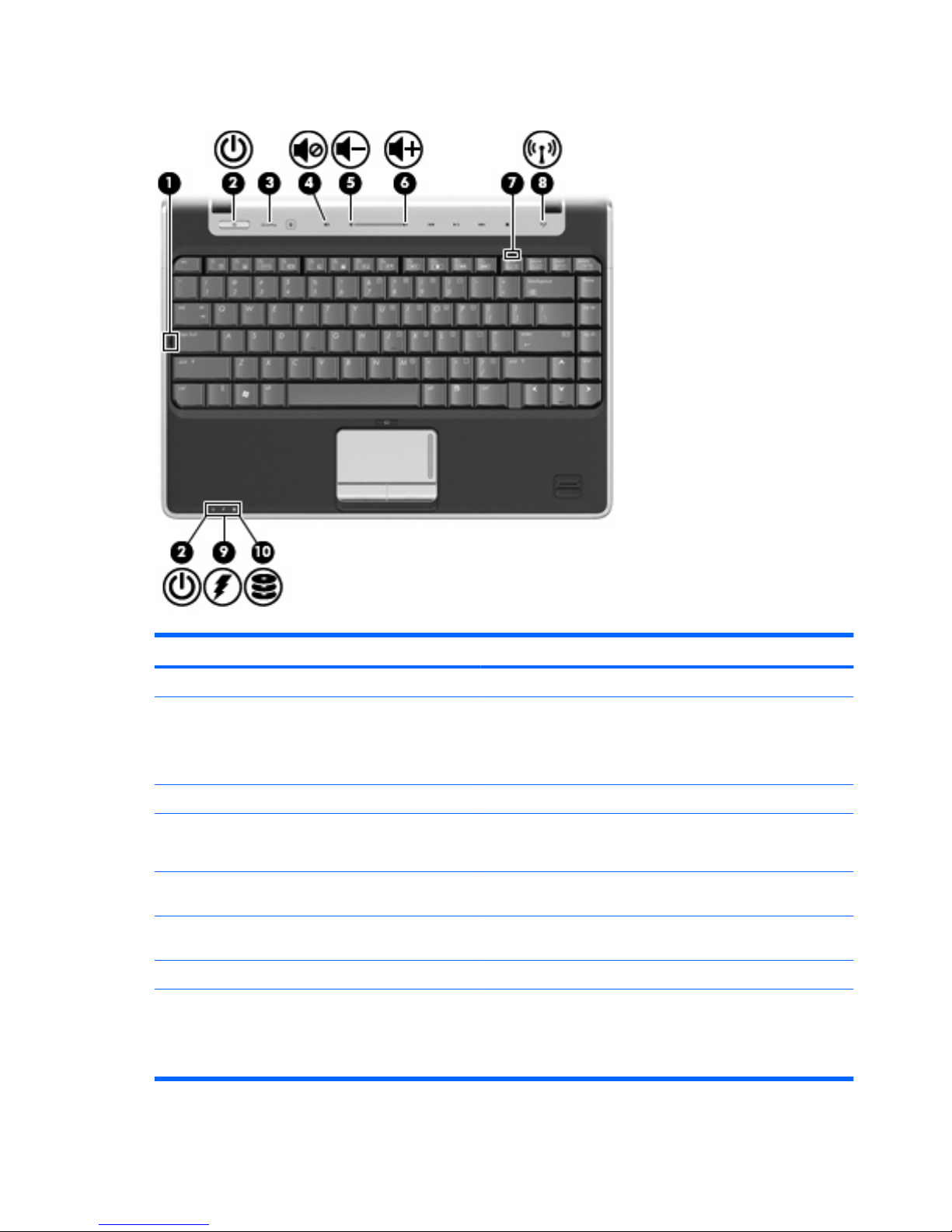Table of contents
1 Identifying hardware
2 Components
Product notice ...................................................................................................................................... 3
Top components ................................................................................................................................... 3
TouchPad ............................................................................................................................ 3
Lights ................................................................................................................................... 4
Buttons and fingerprint reader (select models only) ............................................................ 5
Keys ..................................................................................................................................... 7
Front components ................................................................................................................................ 8
Right-side components ......................................................................................................................... 9
Left-side components ......................................................................................................................... 10
Bottom components ........................................................................................................................... 11
Display components ........................................................................................................................... 13
Wireless antennae .............................................................................................................................. 14
Additional hardware components ....................................................................................................... 15
3 Labels
Index ................................................................................................................................................................... 17
v