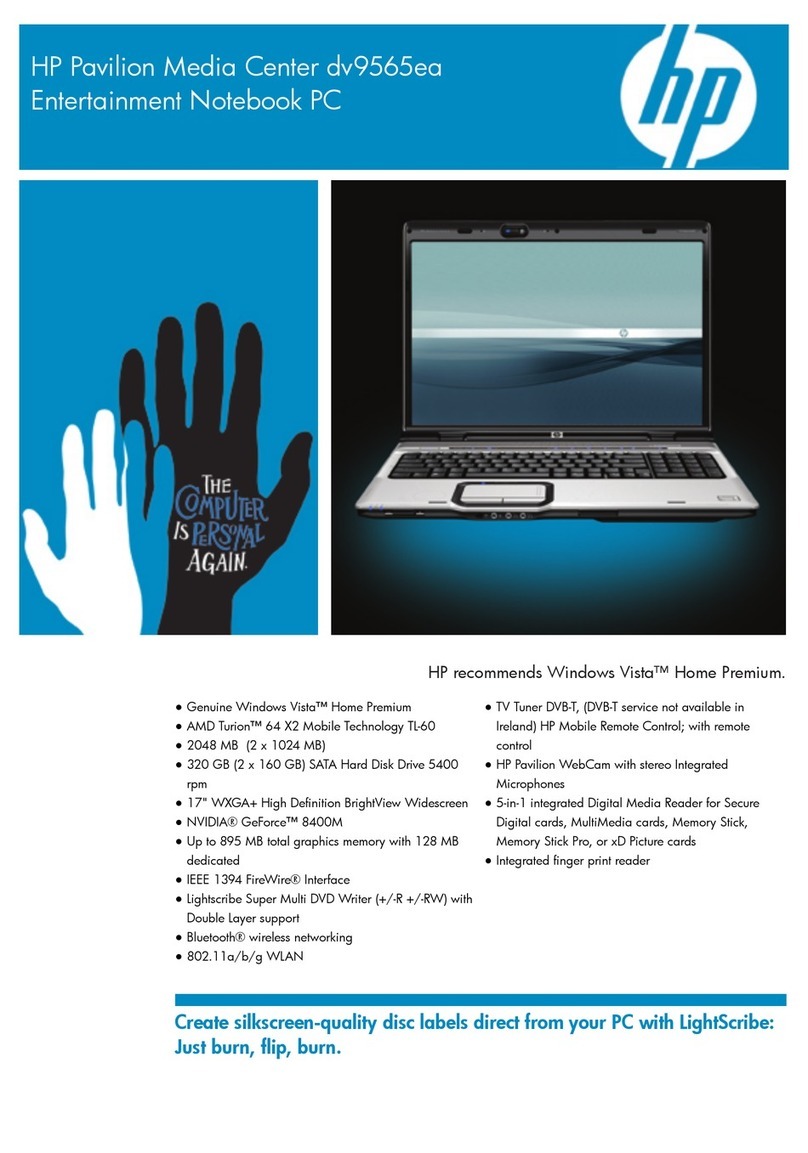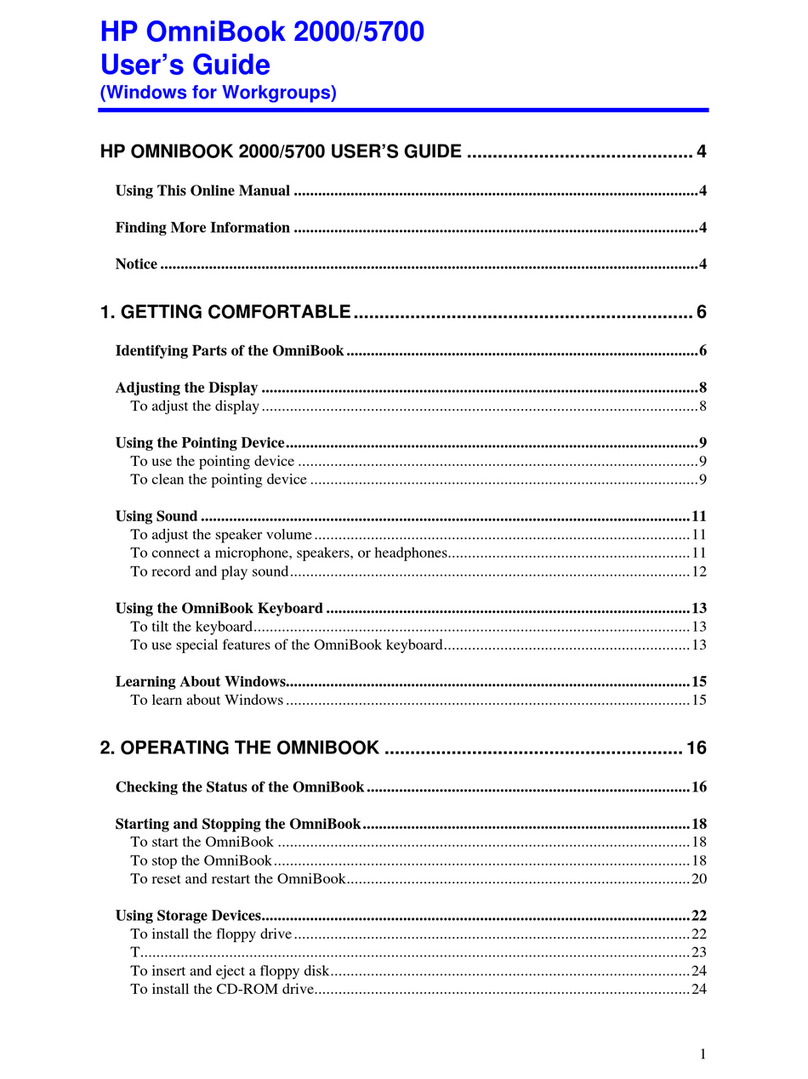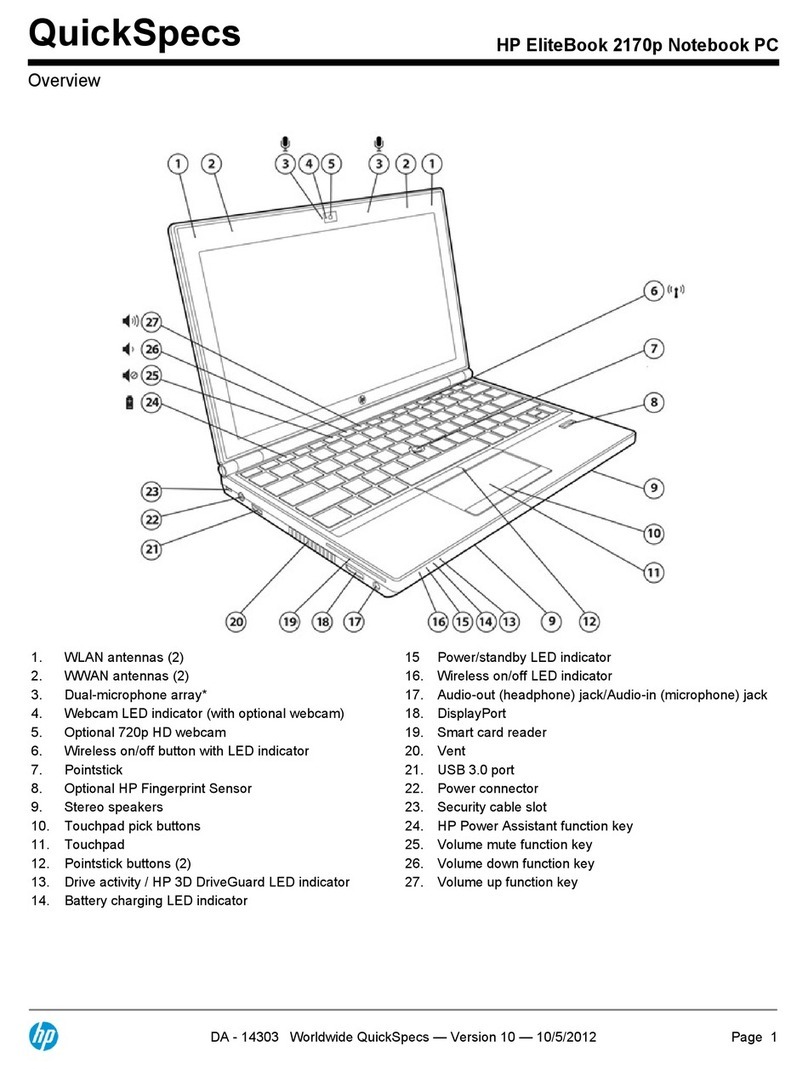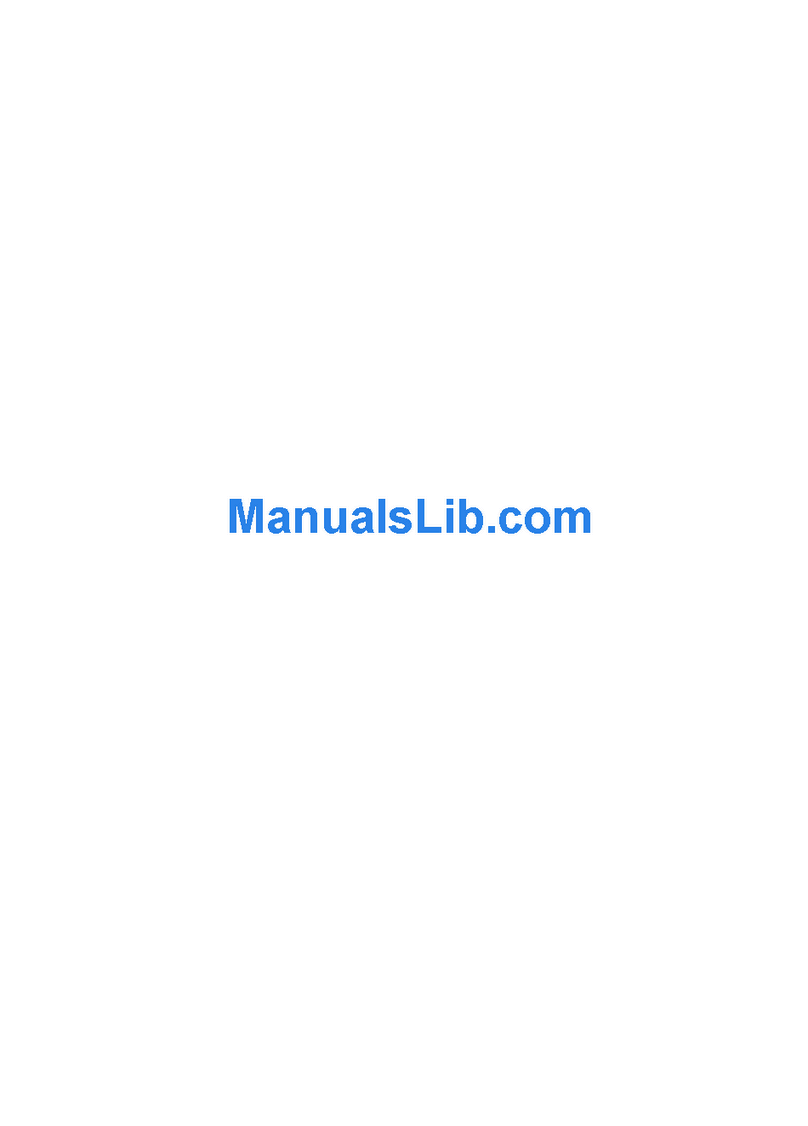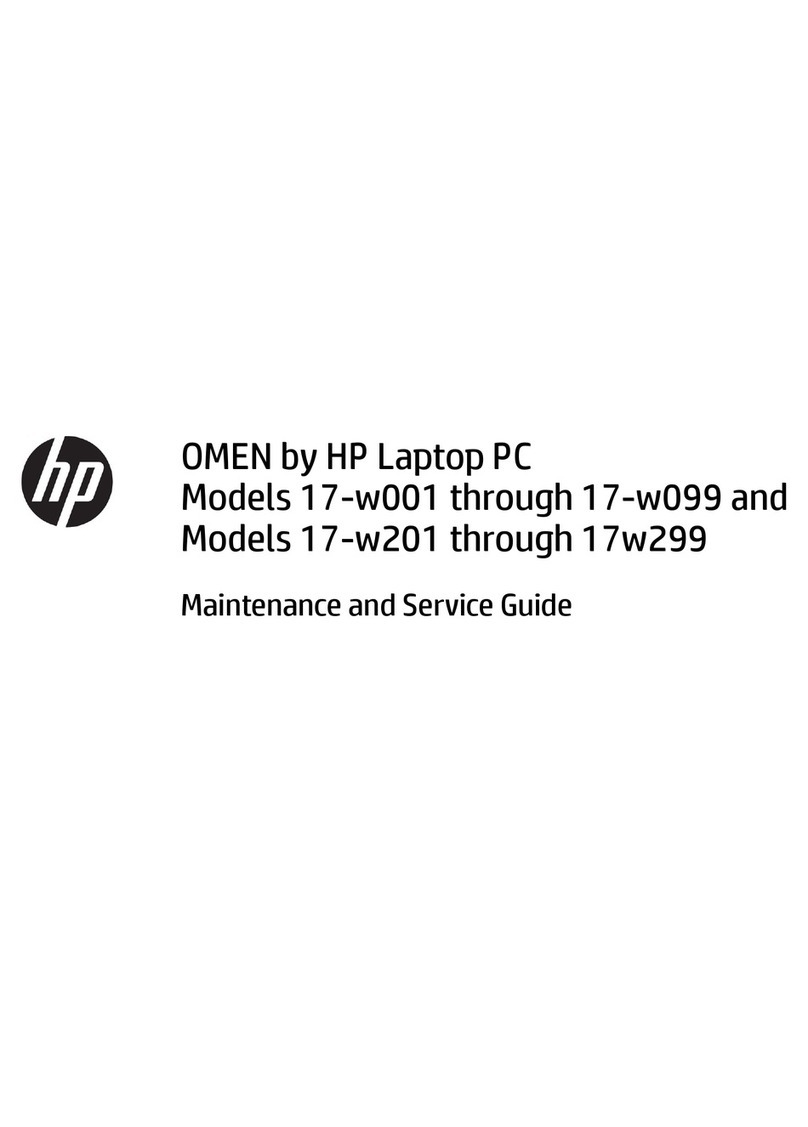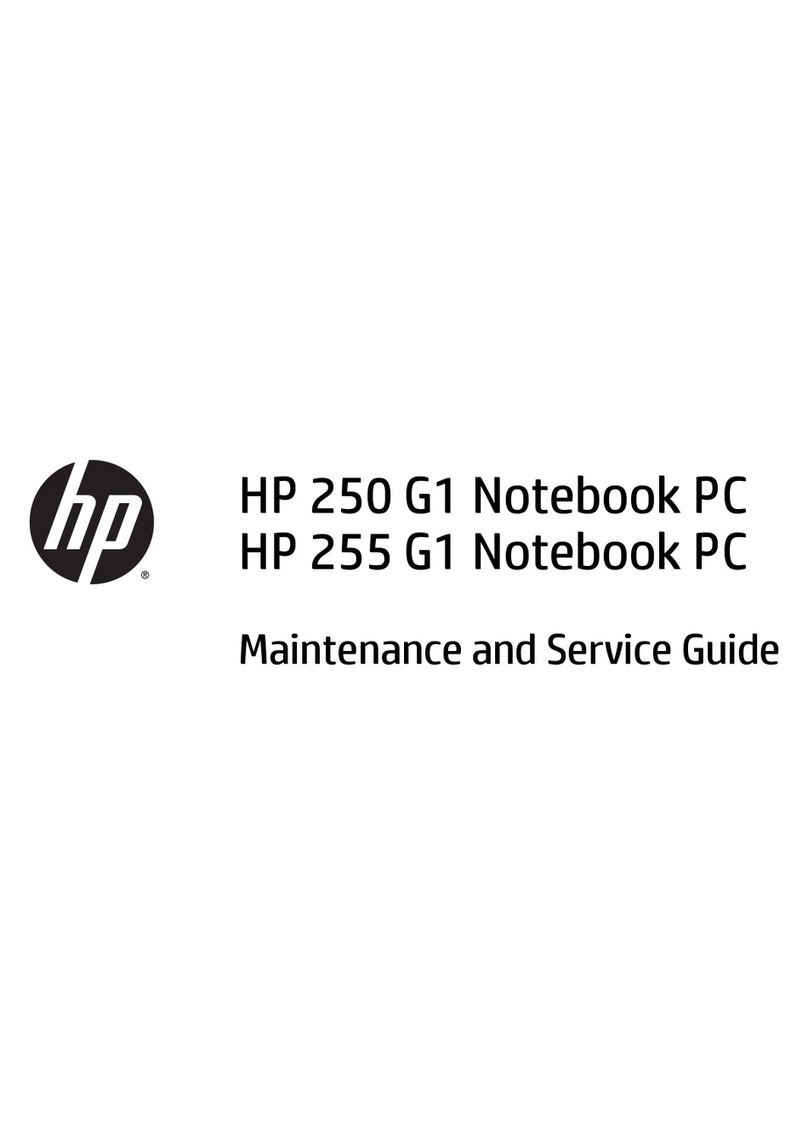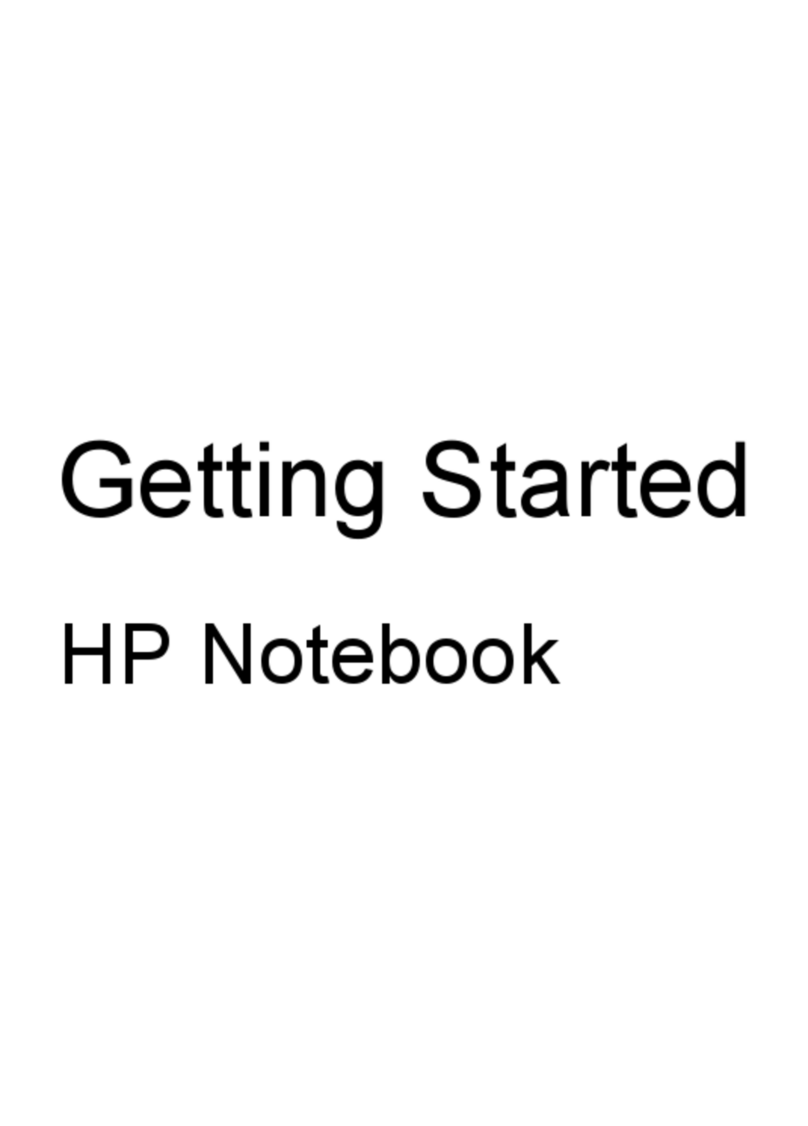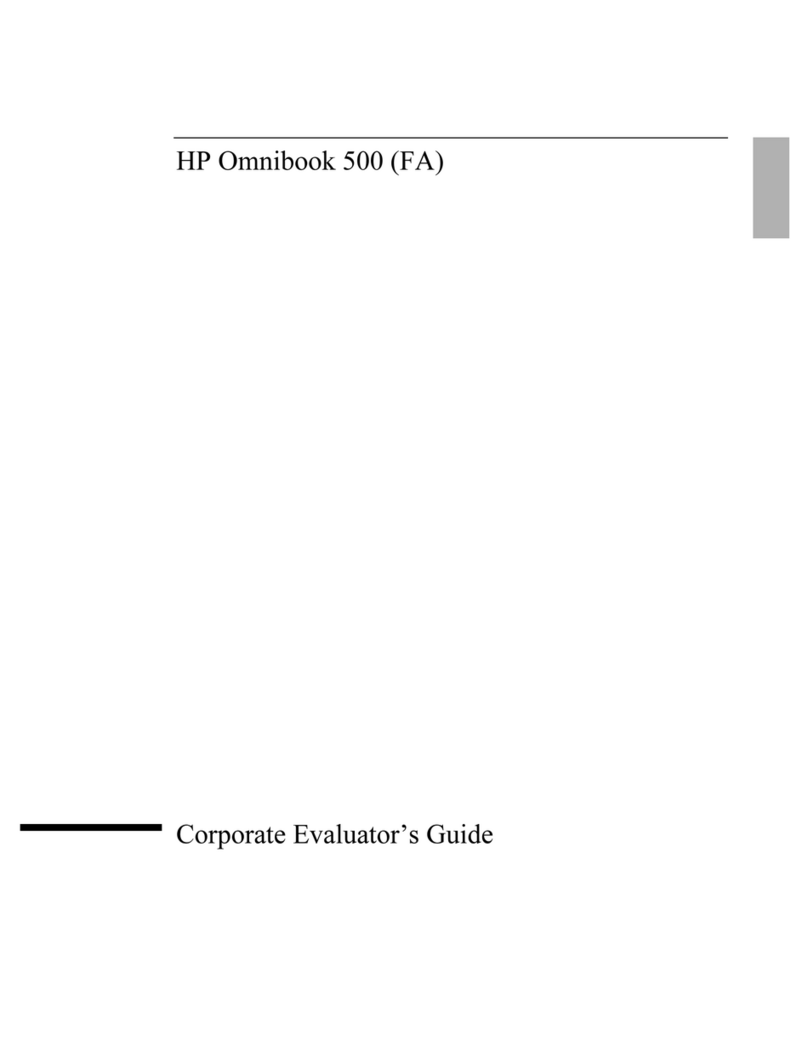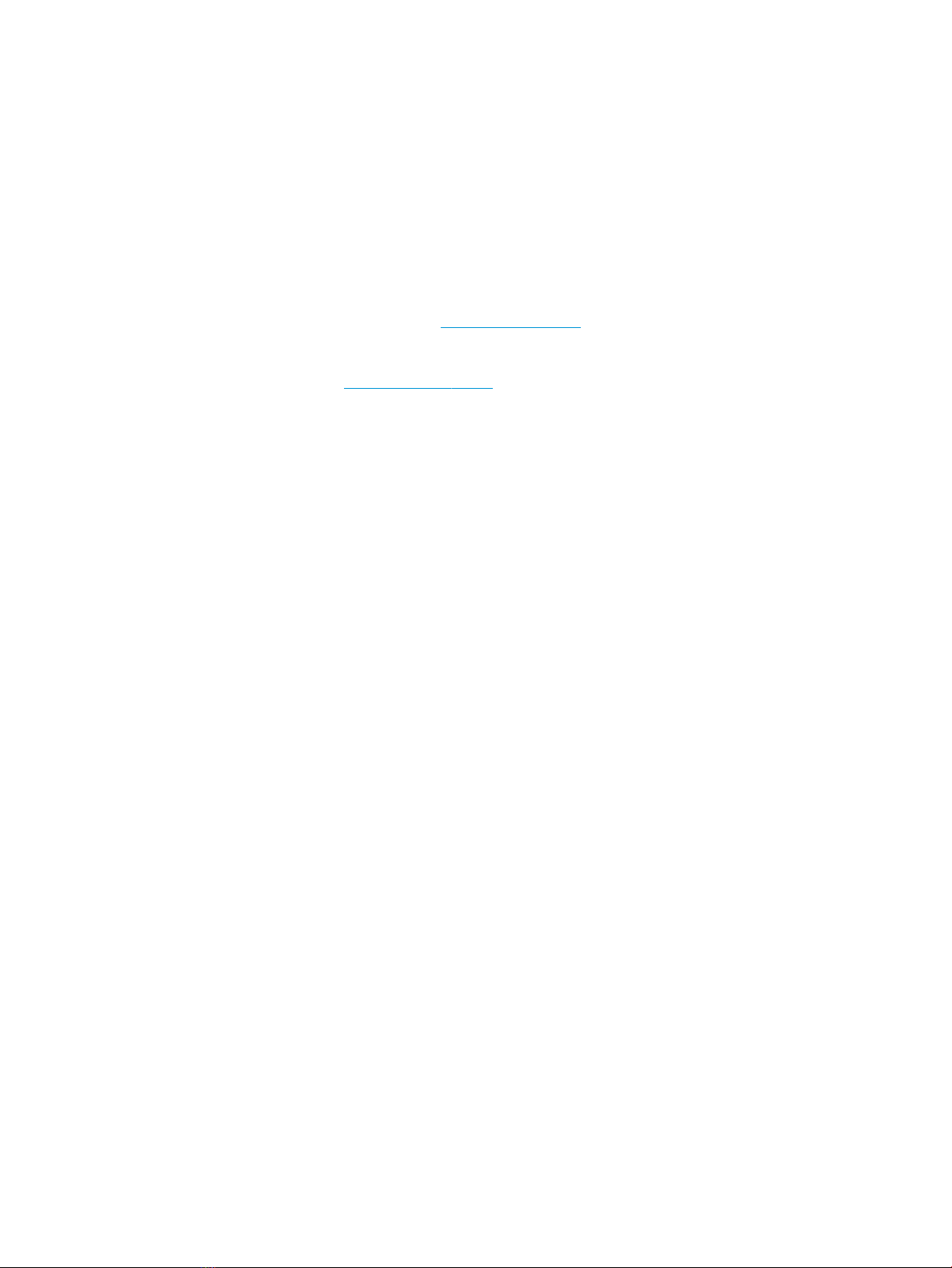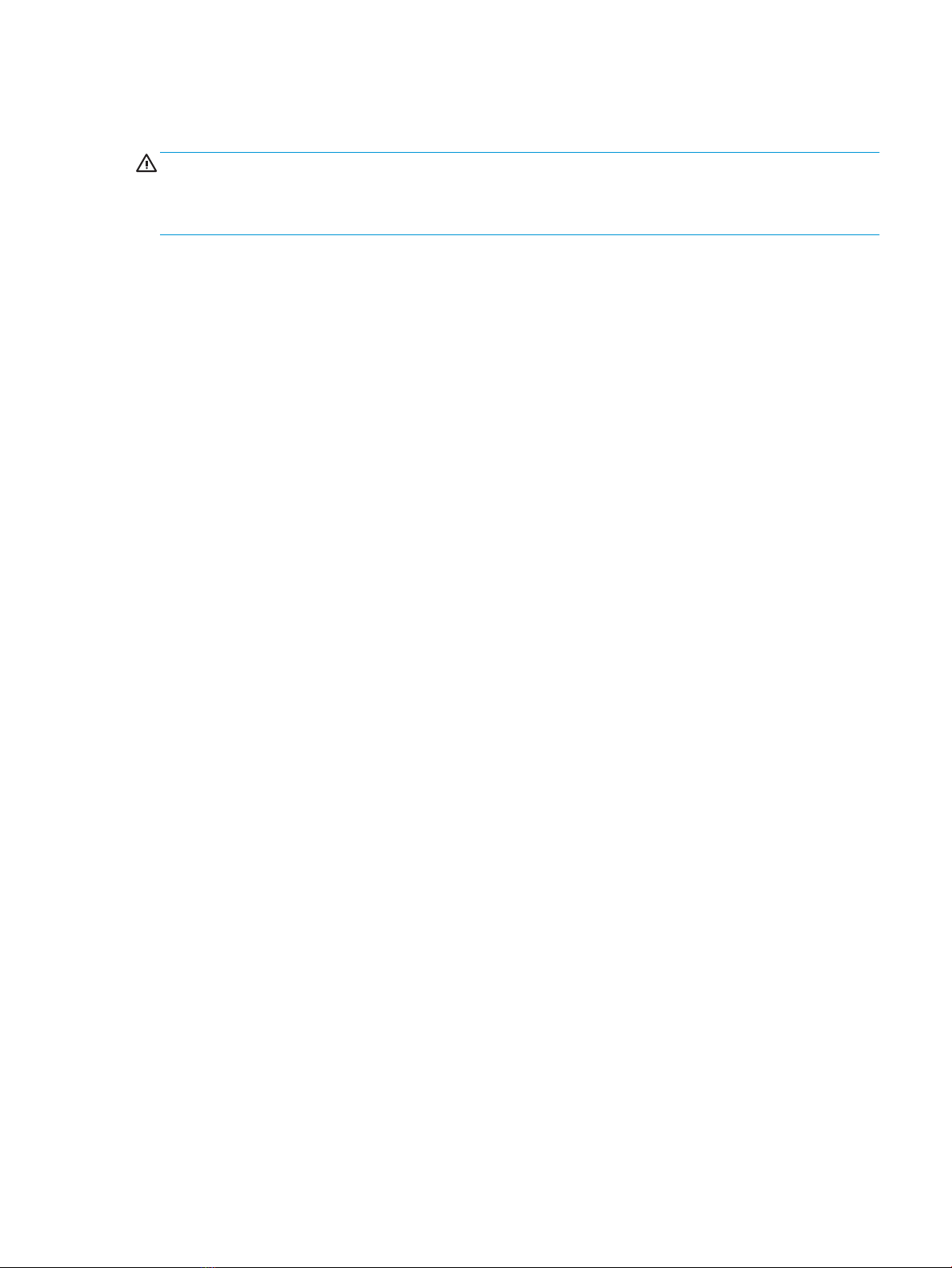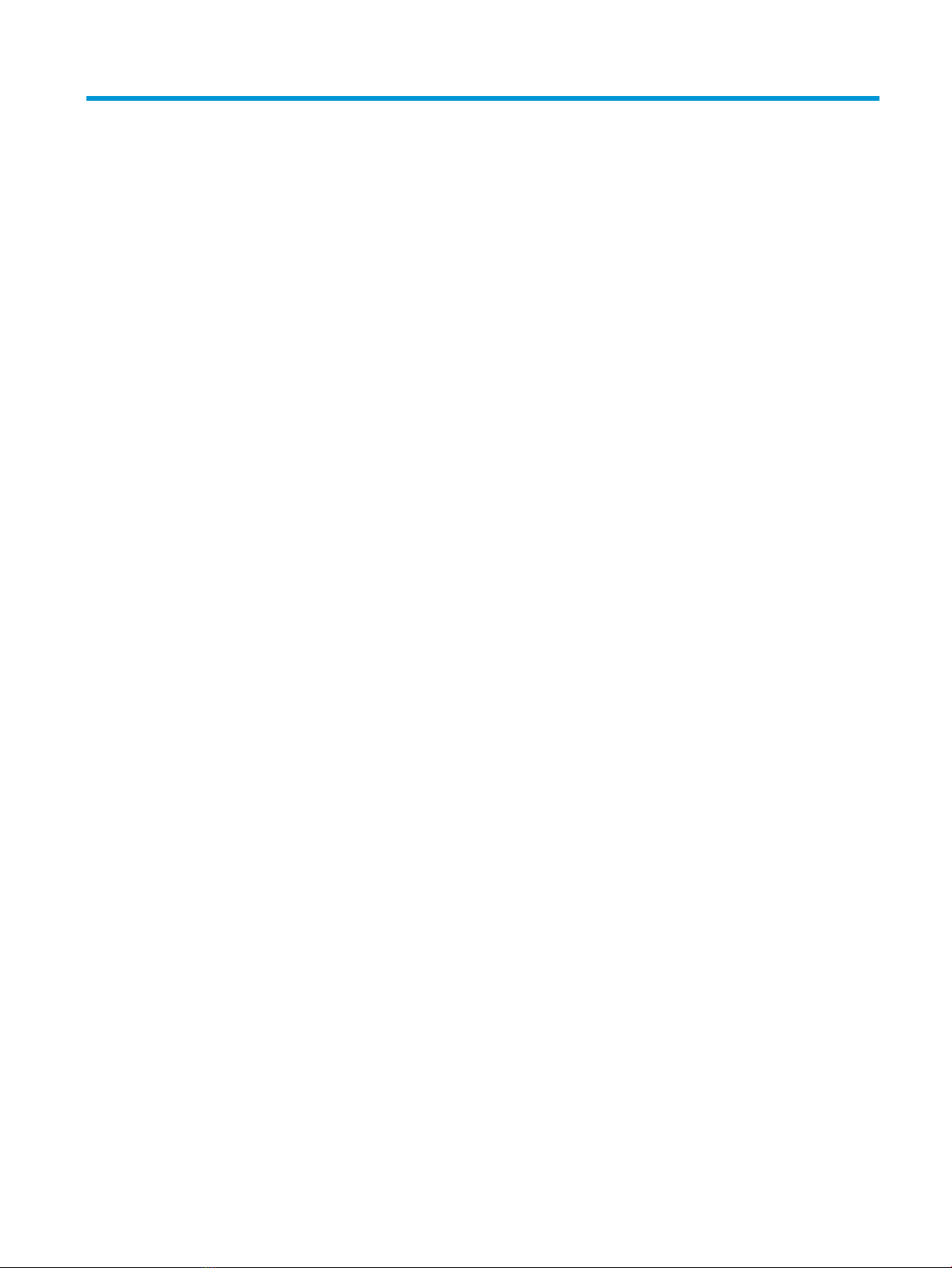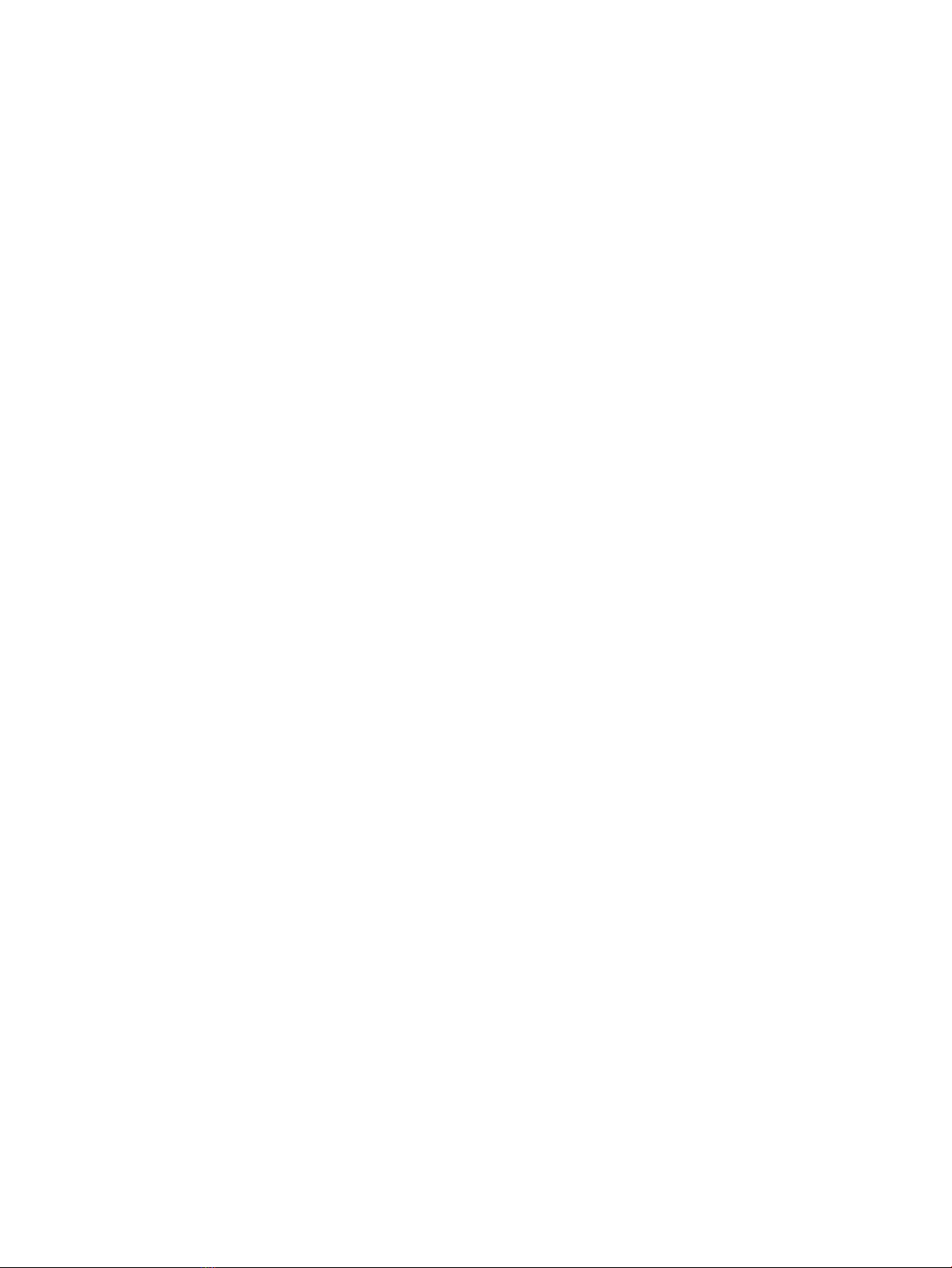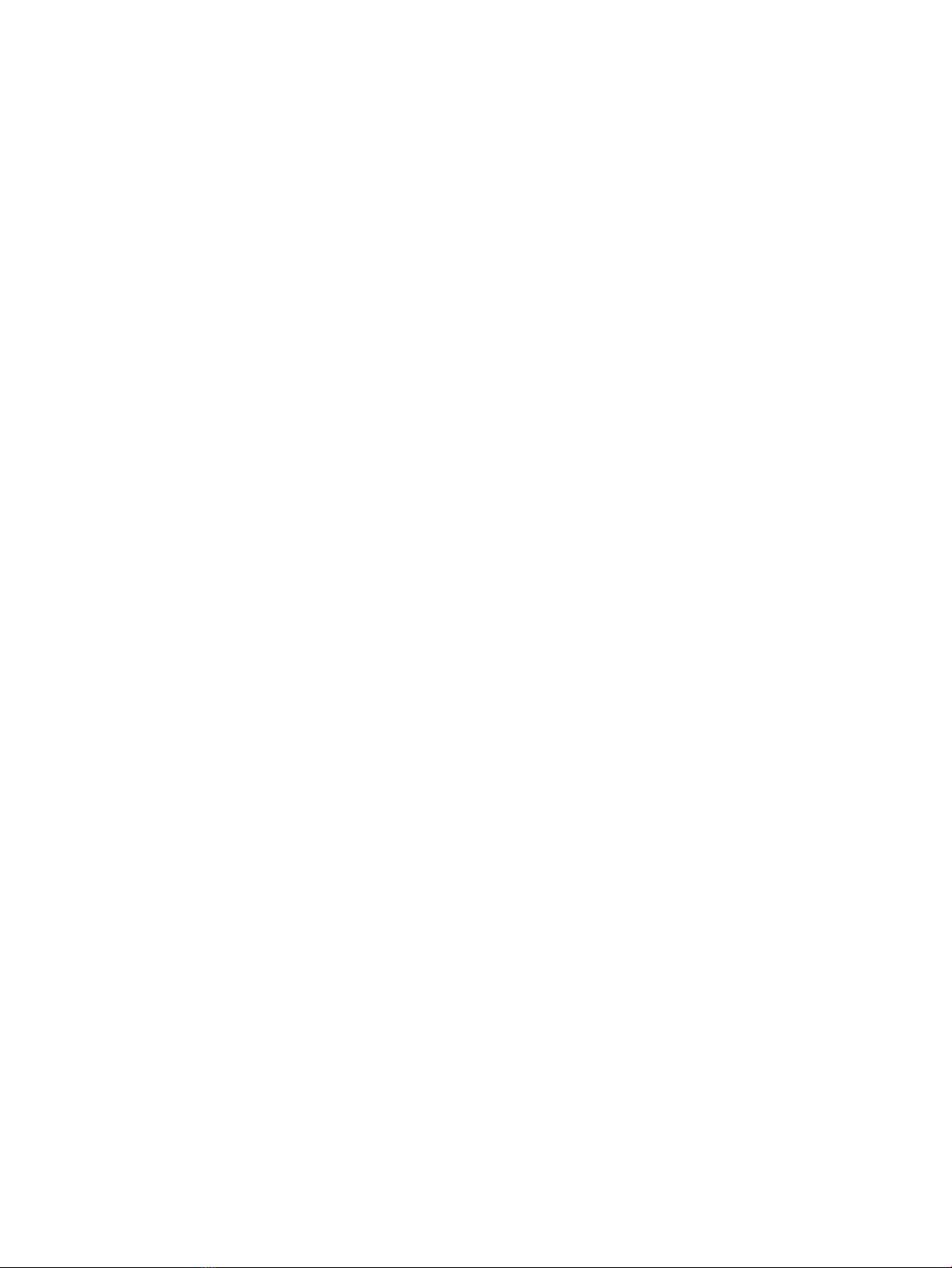Recommended materials and equipment ........................................................................................ 28
Packaging and transporting guidelines .............................................................................................................. 29
5 Removal and replacement procedures for Customer Self-Repair parts ............................................................. 30
Component replacement procedures .................................................................................................................. 30
Preparation for disassembly ............................................................................................................. 30
Battery Safe mode ............................................................................................................................ 30
Bottom cover ..................................................................................................................................... 31
Battery ............................................................................................................................................... 32
Memory modules ............................................................................................................................... 33
WLAN/Bluetooth combo card ............................................................................................................ 35
WWAN module ................................................................................................................................... 37
M.2 solid-state drive ......................................................................................................................... 39
Hard drive .......................................................................................................................................... 40
6 Removal and replacement procedures for Authorized Service Provider parts ................................................... 42
Component replacement procedures .................................................................................................................. 42
Speaker assembly ............................................................................................................................. 43
Fan ..................................................................................................................................................... 44
Heat sink ............................................................................................................................................ 45
Power/USB board .............................................................................................................................. 47
TouchPad assembly ........................................................................................................................... 48
Fingerprint sensor assembly ............................................................................................................ 49
Card reader board .............................................................................................................................. 51
RTC battery ........................................................................................................................................ 53
System board .................................................................................................................................... 54
Display assembly ............................................................................................................................... 57
Power connector cable ...................................................................................................................... 66
Keyboard/top cover ........................................................................................................................... 67
7 Computer Setup (BIOS), TPM, and HP Sure Start ............................................................................................. 68
Using Computer Setup ......................................................................................................................................... 68
Starting Computer Setup .................................................................................................................. 68
Navigating and selecting in Computer Setup ................................................................................... 68
Restoring factory settings in Computer Setup ................................................................................. 68
Updating the BIOS ............................................................................................................................. 69
Determining the BIOS version ......................................................................................... 69
Downloading a BIOS update ........................................................................................... 69
Changing the boot order using the f9 prompt .................................................................................. 70
TPM BIOS settings (select products only) ........................................................................................................... 70
viii