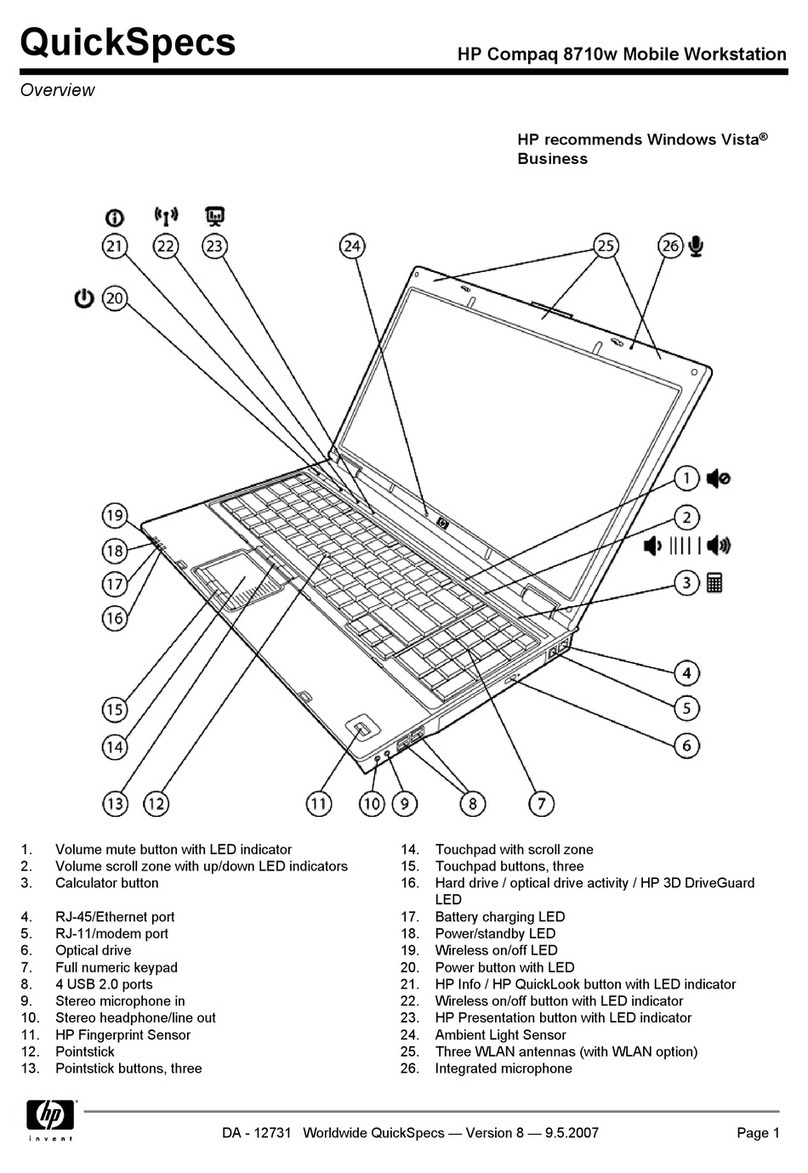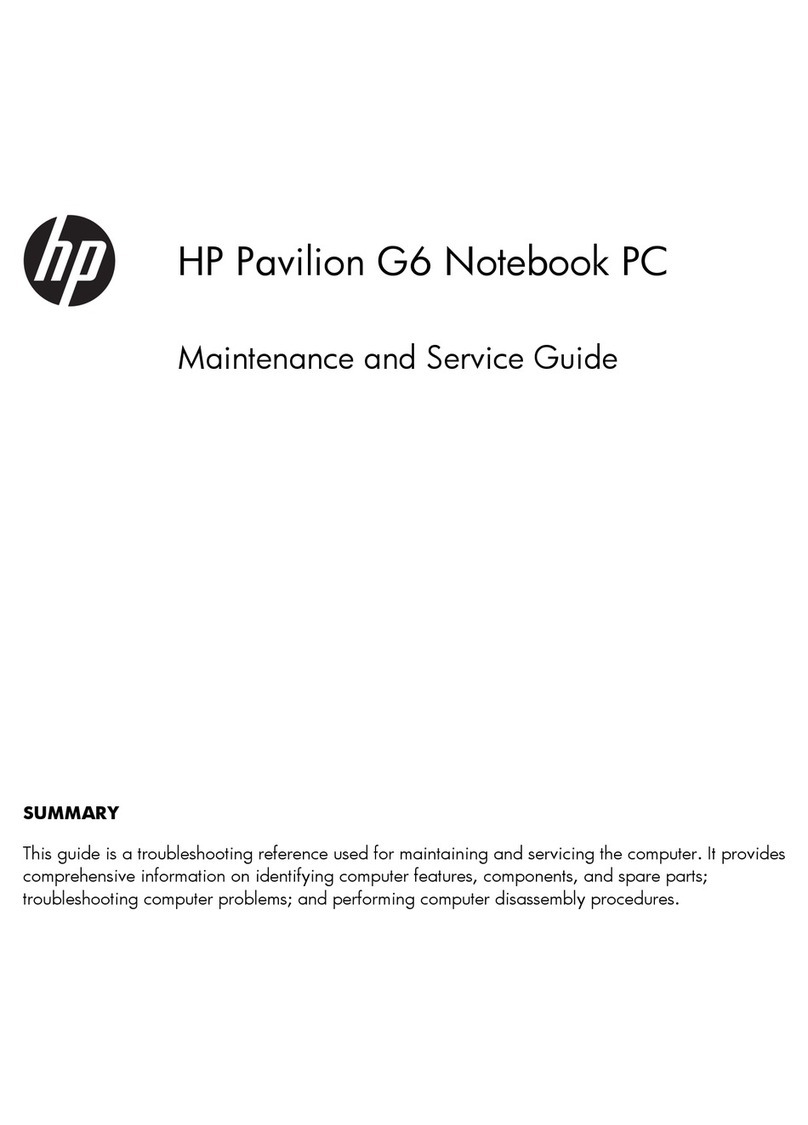HP Compaq NC8230 Installation instructions
Other HP Laptop manuals

HP
HP 6730s - HP Business Notebook Manual

HP
HP Mini 200 Manual
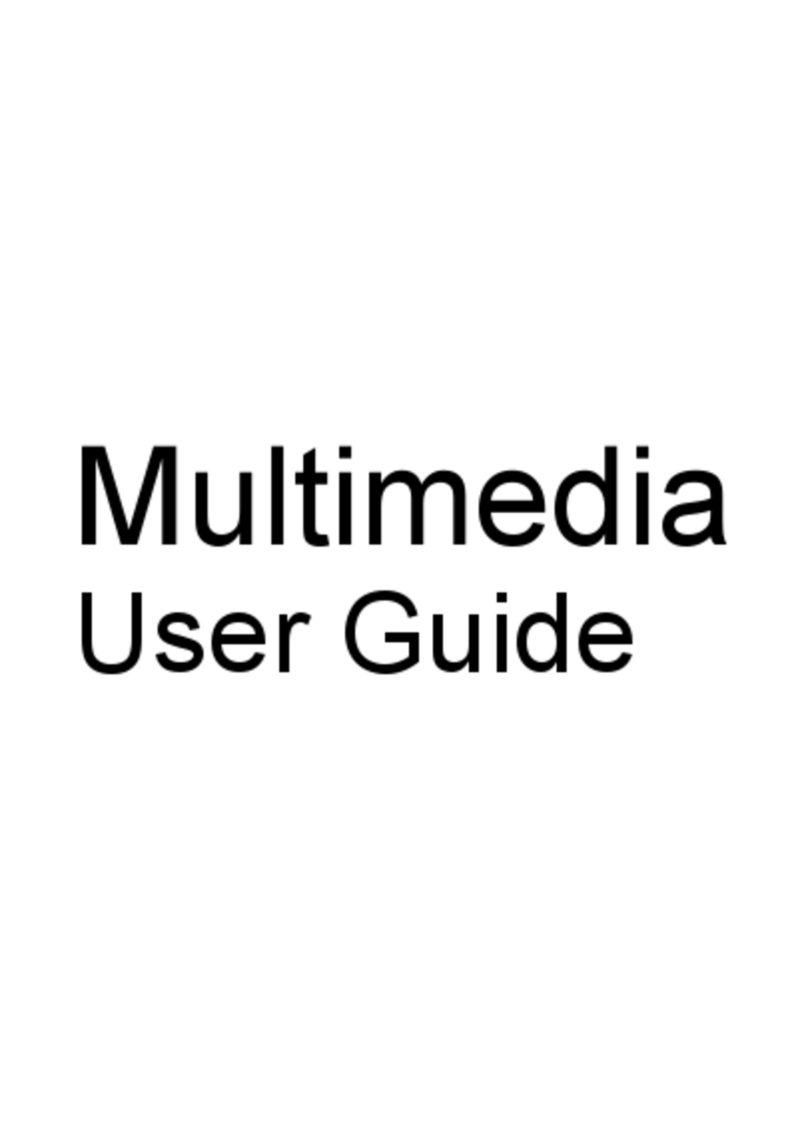
HP
HP KR922UT - 2133 Mini-Note - C7-M 1 GHz User manual

HP
HP 541 - Notebook PC Installation instructions

HP
HP Compaq Presario Operating manual

HP
HP ProBook 445 G6 Manual
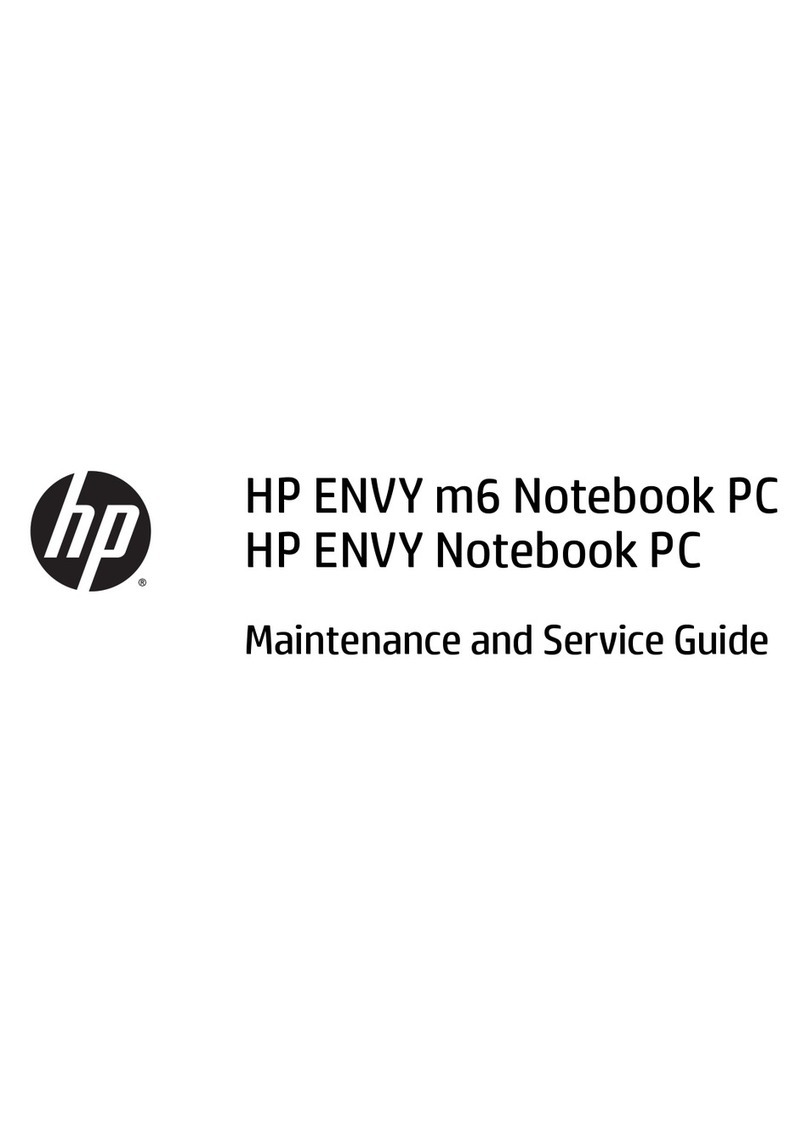
HP
HP ENVY m6 Manual
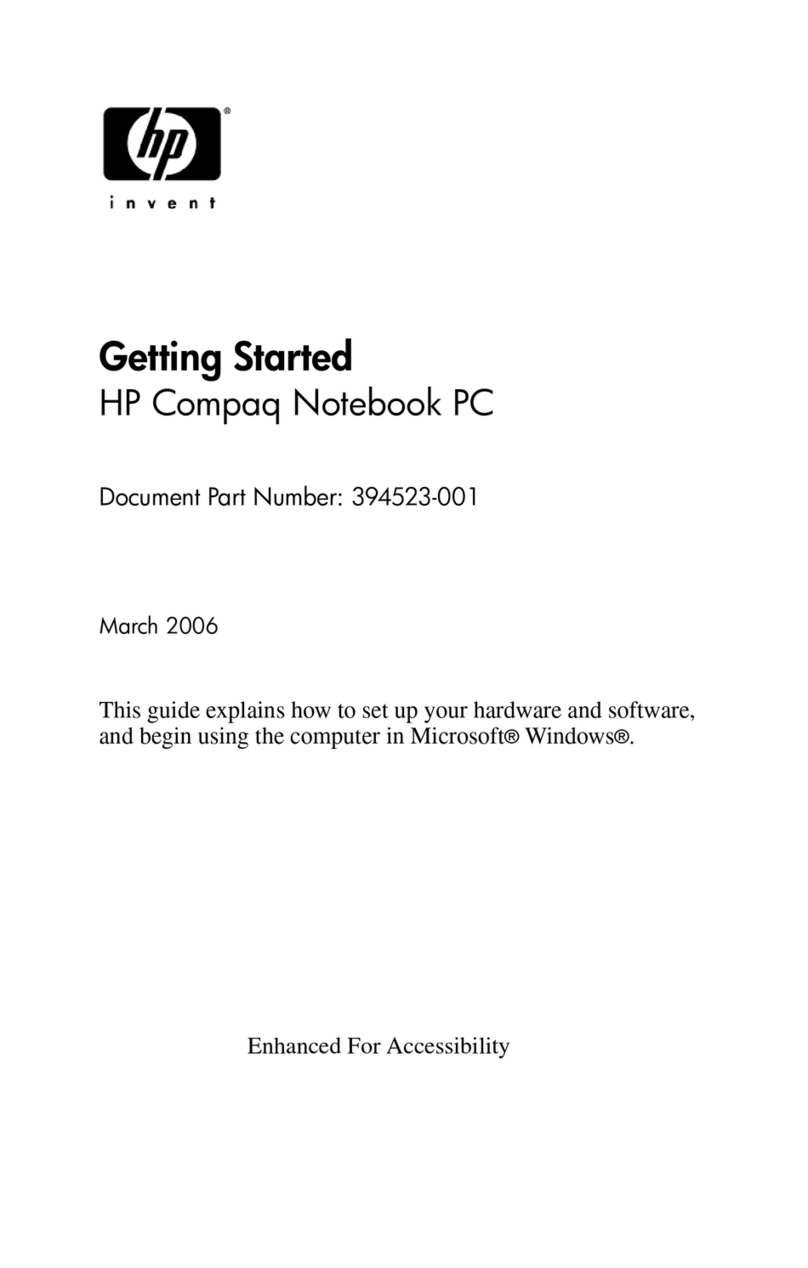
HP
HP Compaq nw9440 User manual

HP
HP G62-373 Manual

HP
HP ZBook 15u G3 Manual

HP
HP Compaq NC8230 Installation guide

HP
HP Pavilion DV7-4280 Manual

HP
HP Compaq Presario User guide
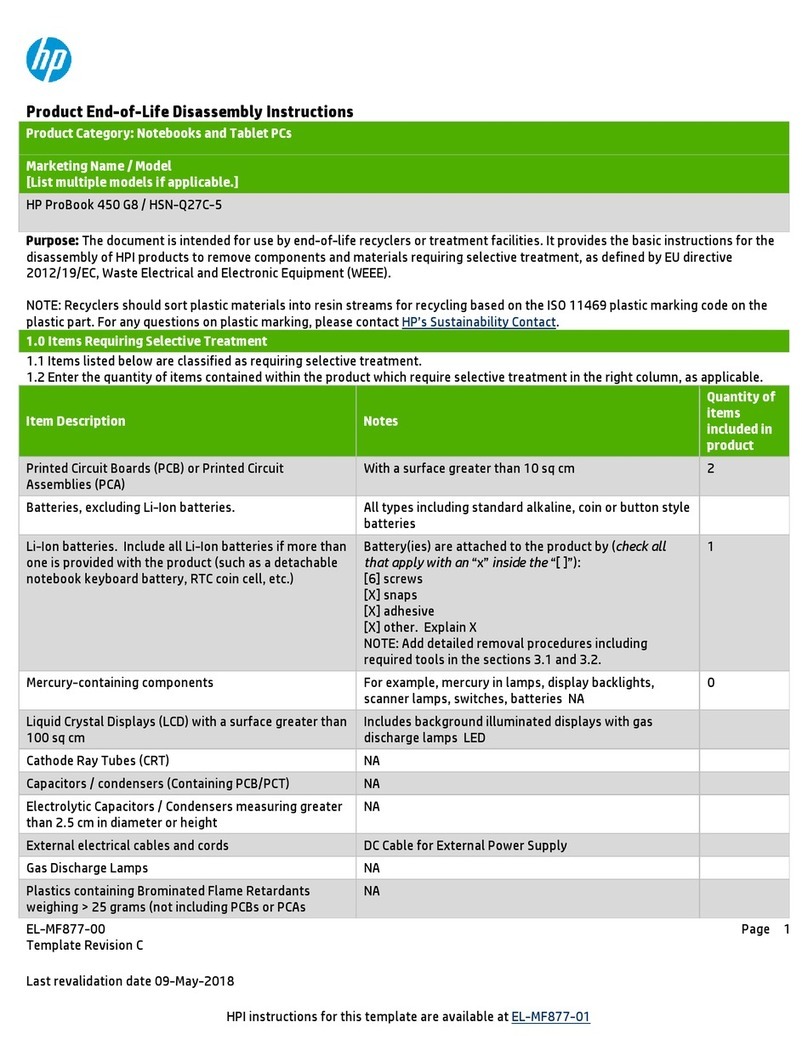
HP
HP ProBook 450 G8 Assembly instructions

HP
HP TBD Manual
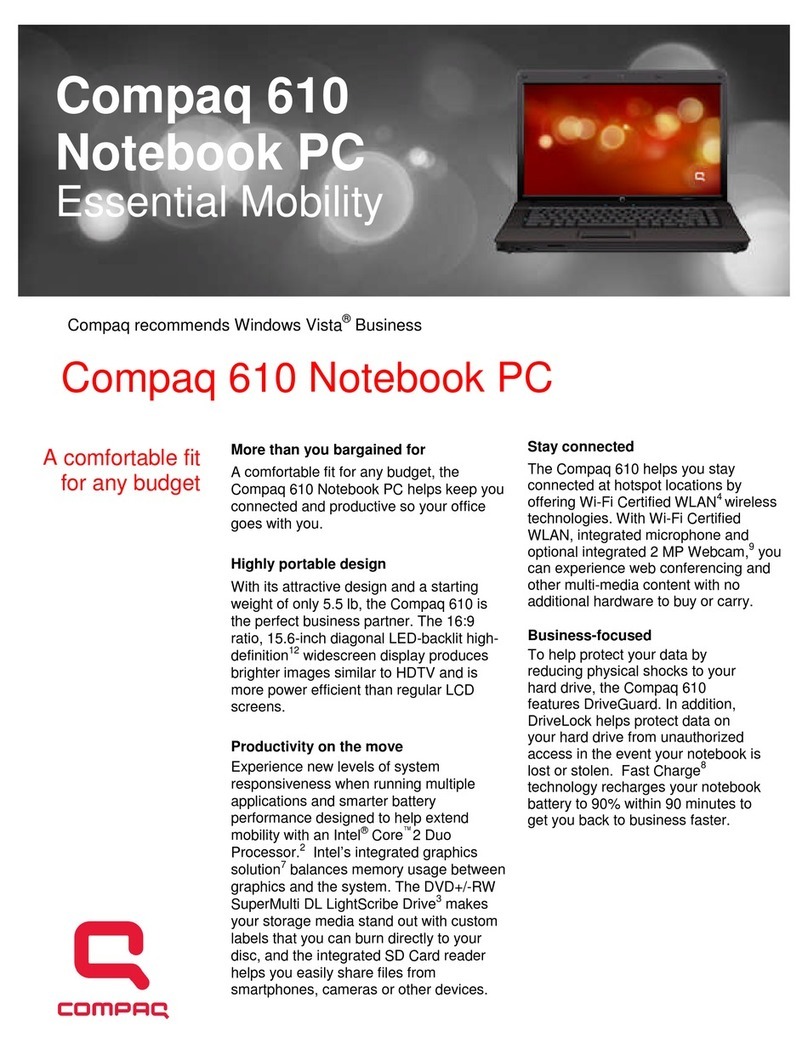
HP
HP Compaq 610 User manual
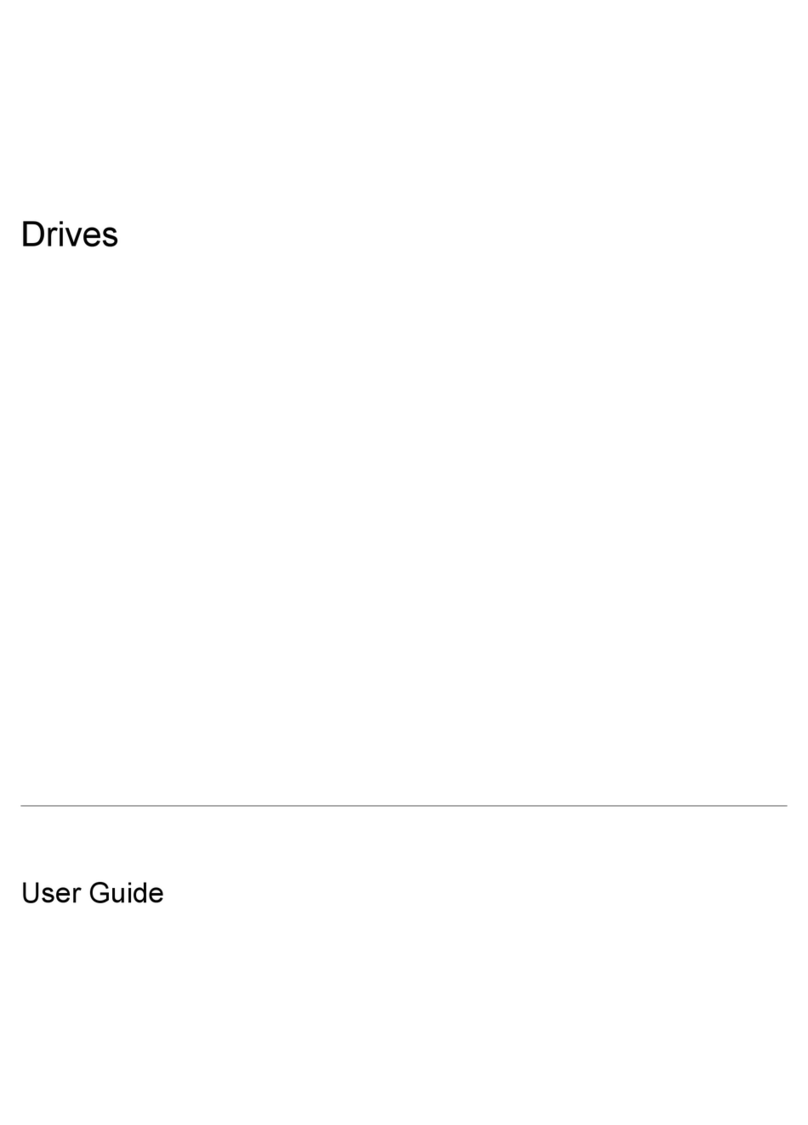
HP
HP Pavilion dv2000 - Entertainment Notebook PC User manual

HP
HP Pavilion 17 Manual
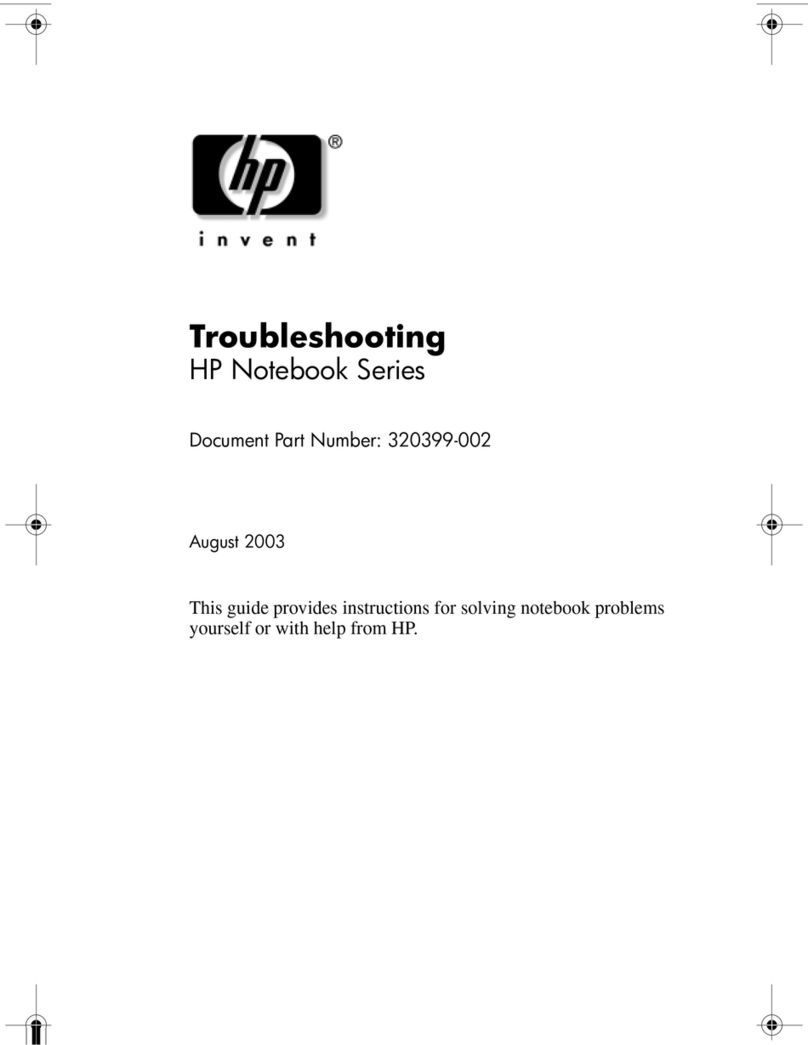
HP
HP Pavilion zd7000 - Notebook PC User manual
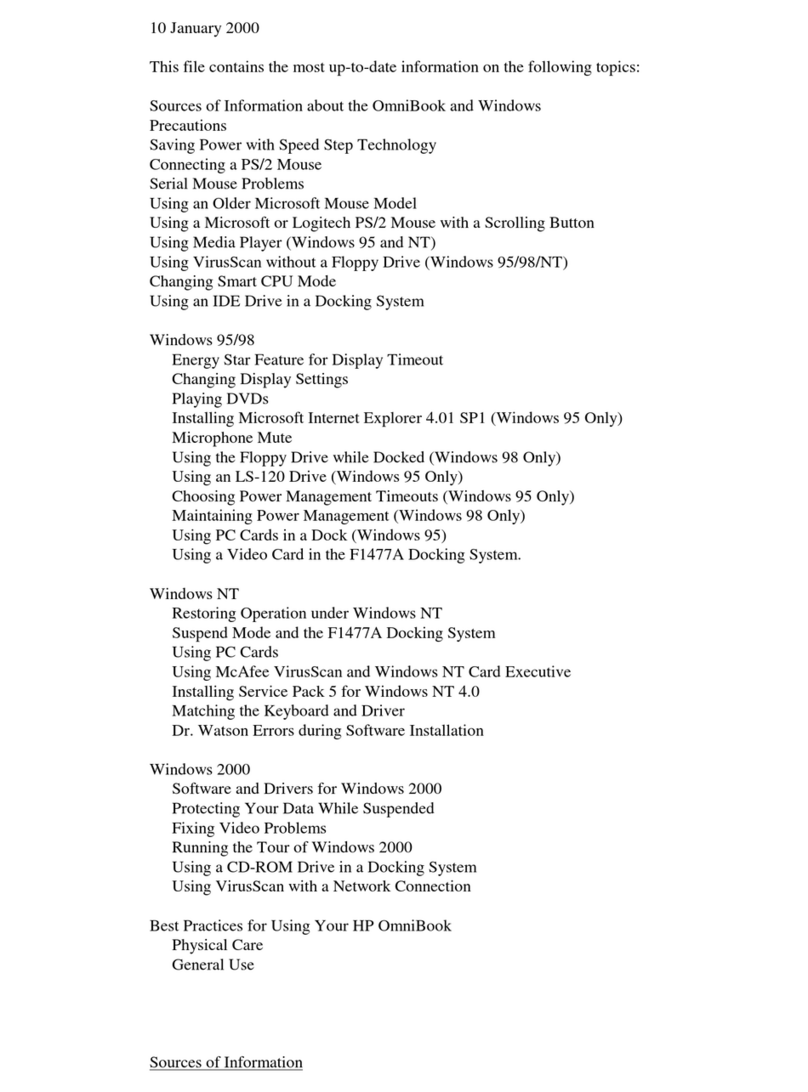
HP
HP OMNIBOOK 4150 How to use