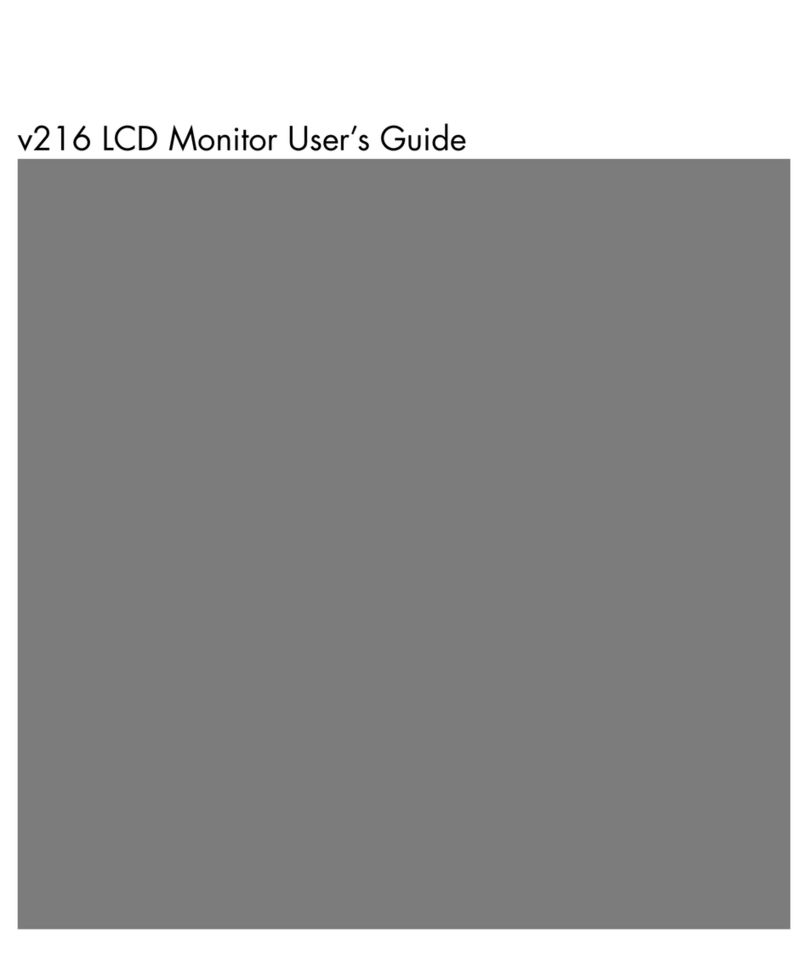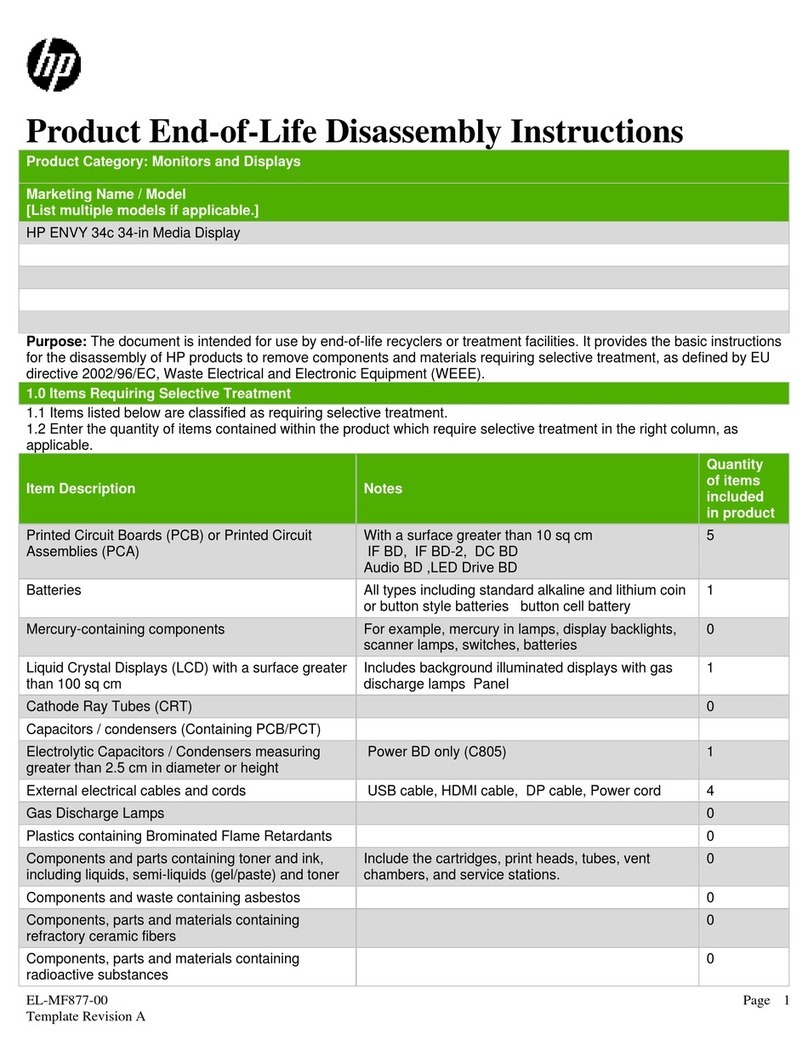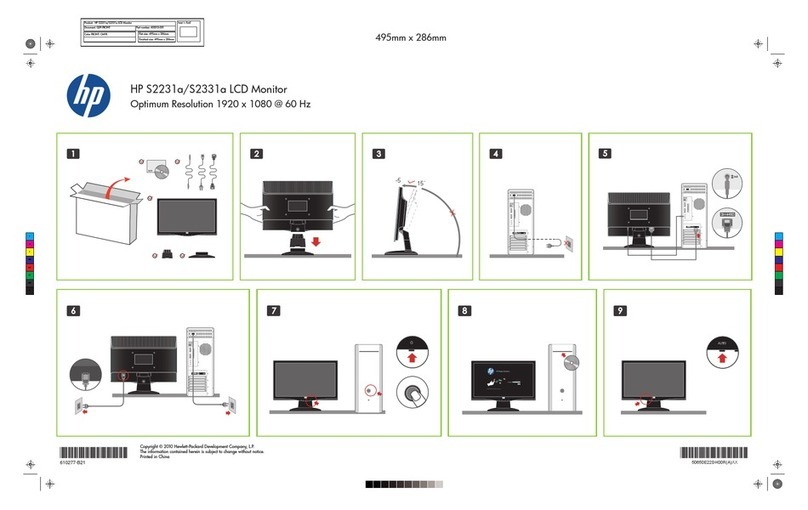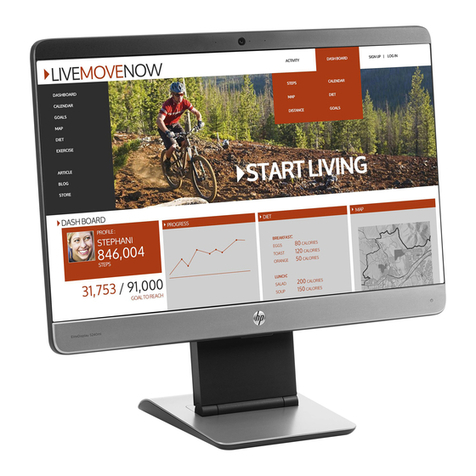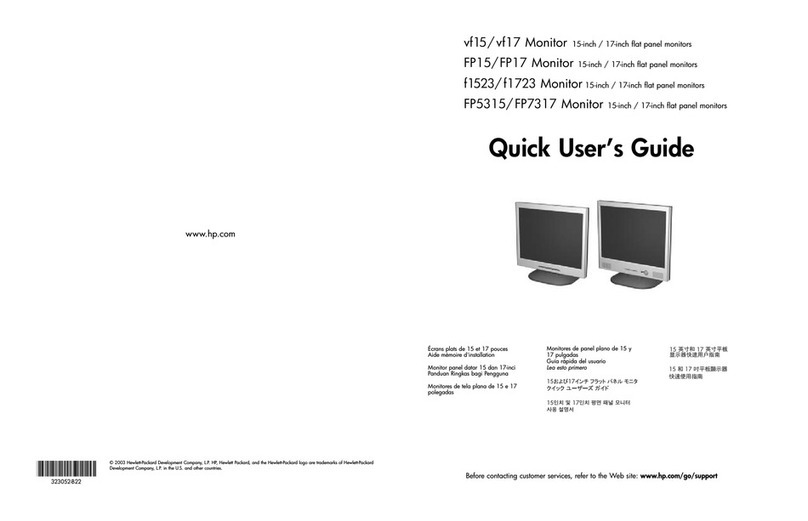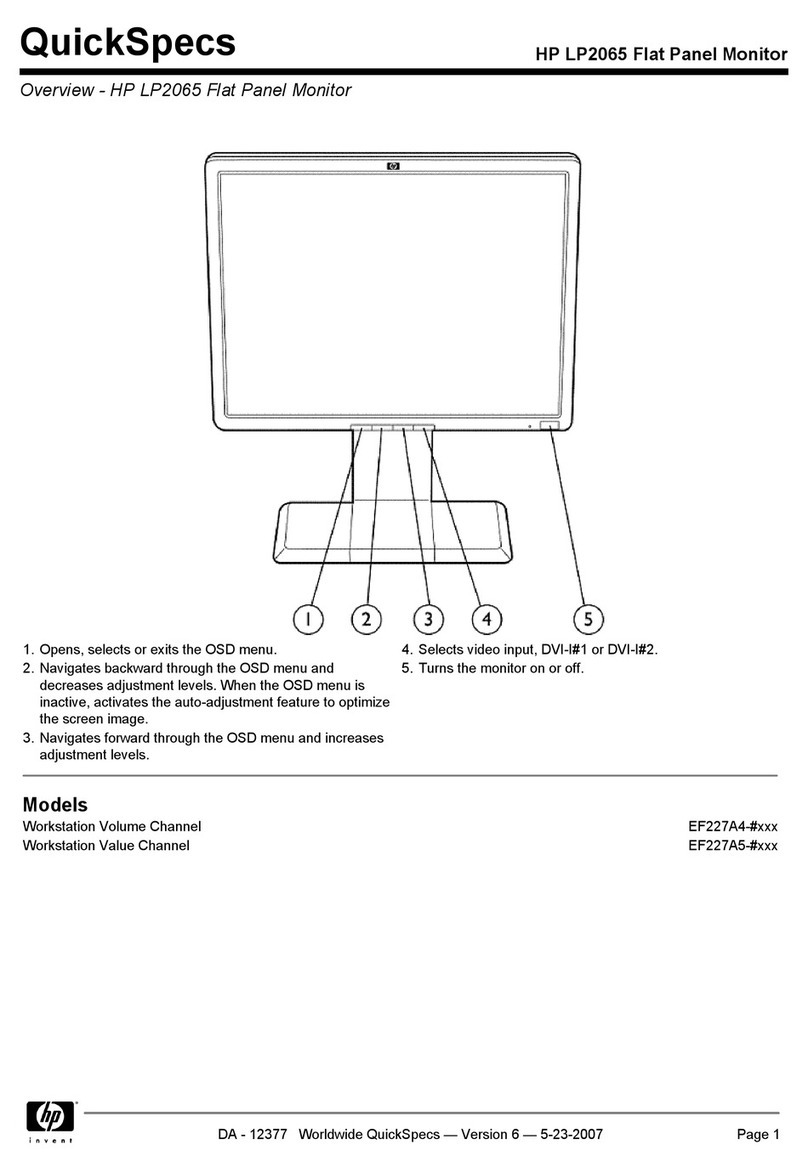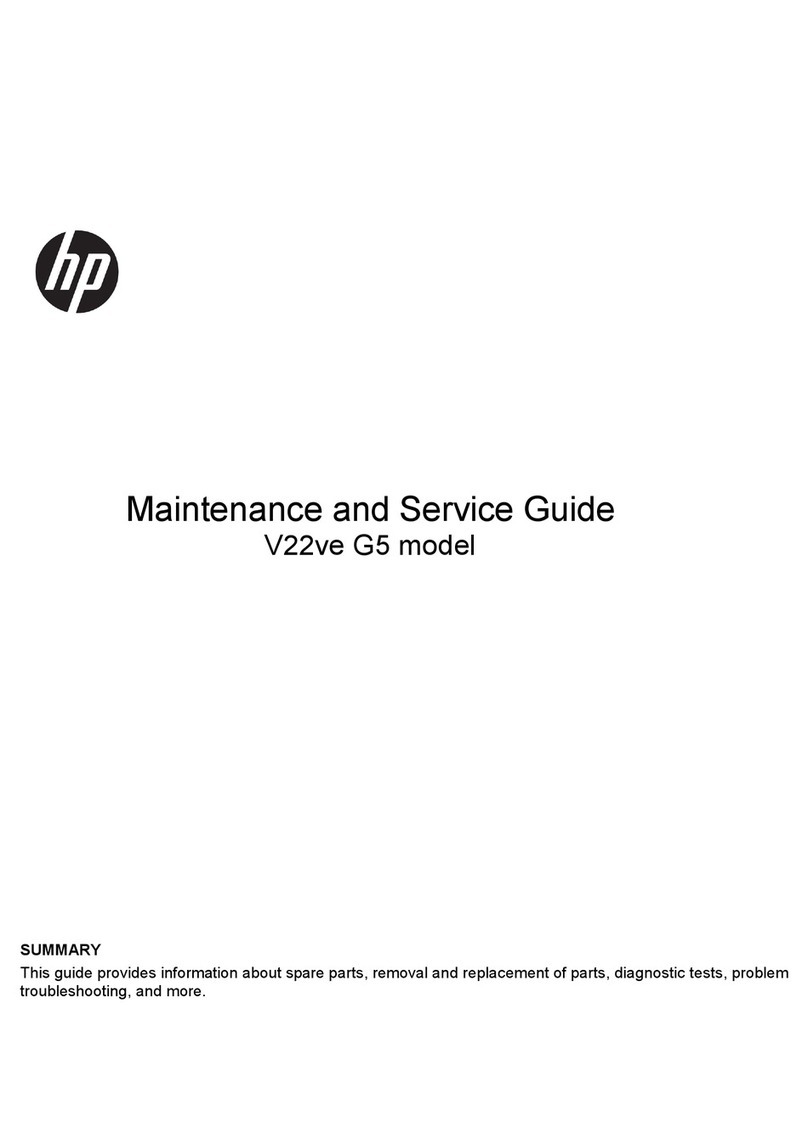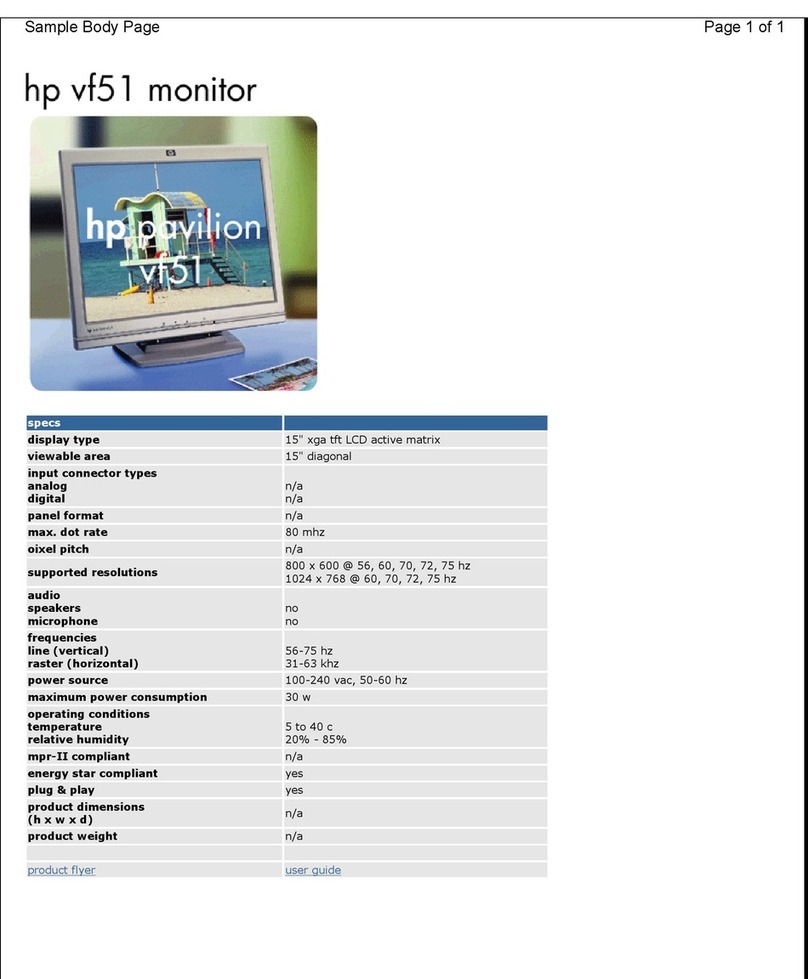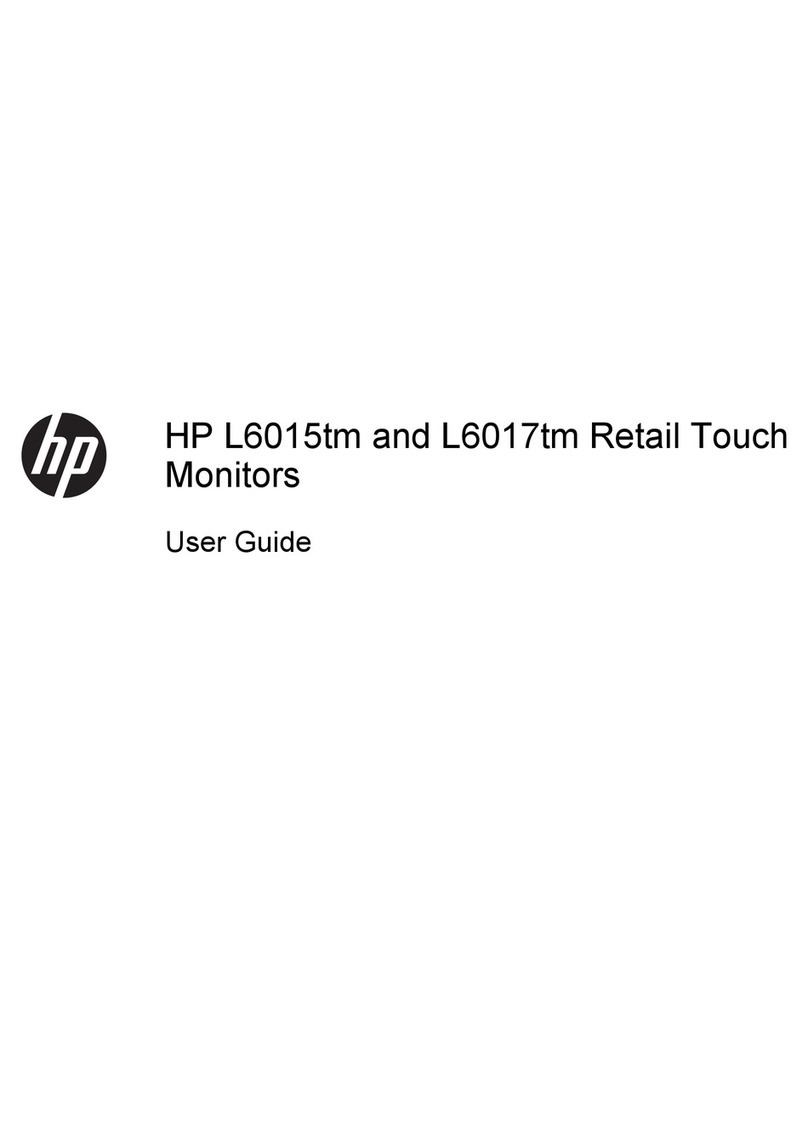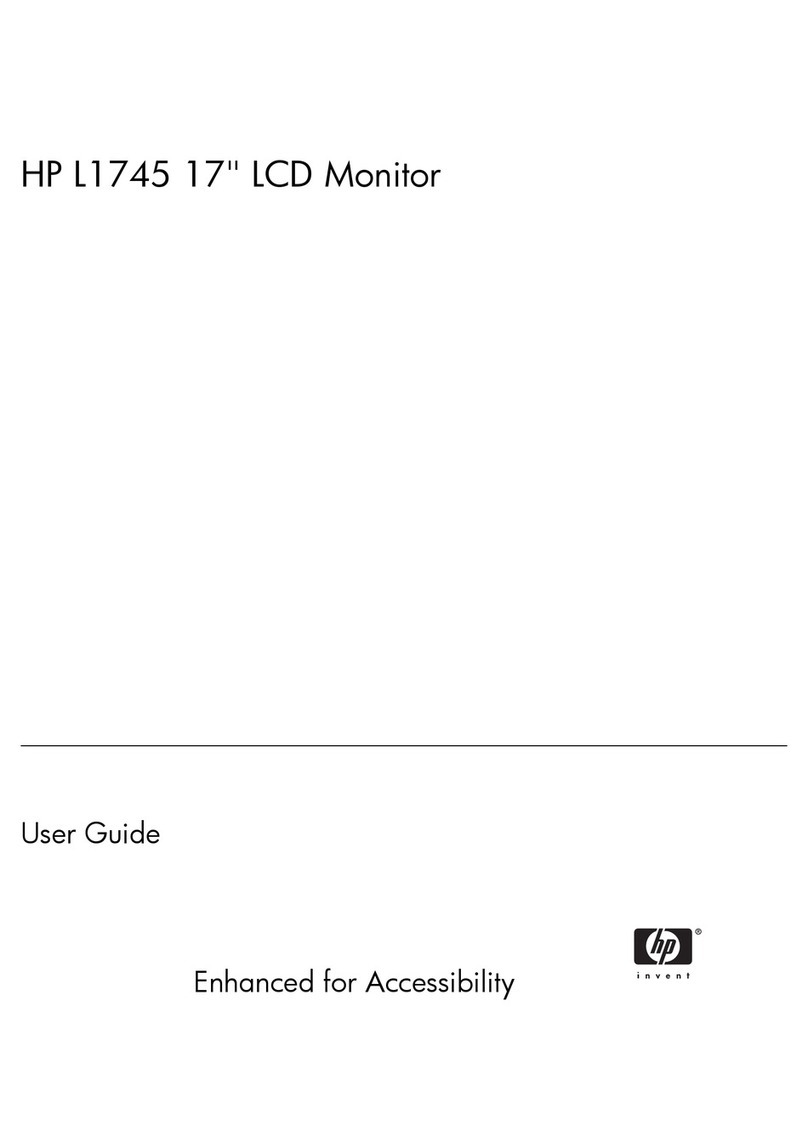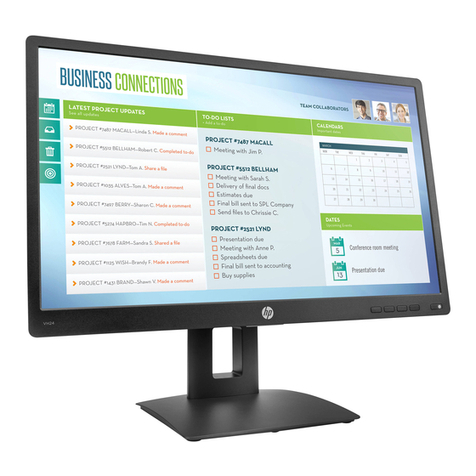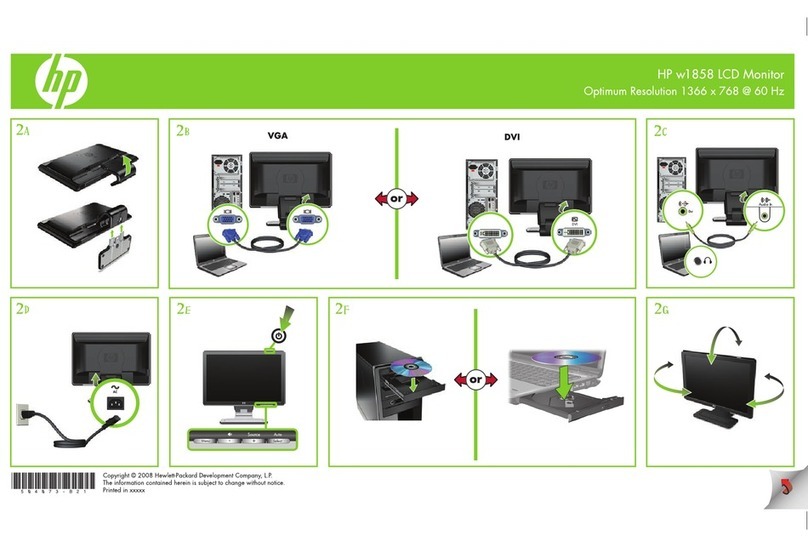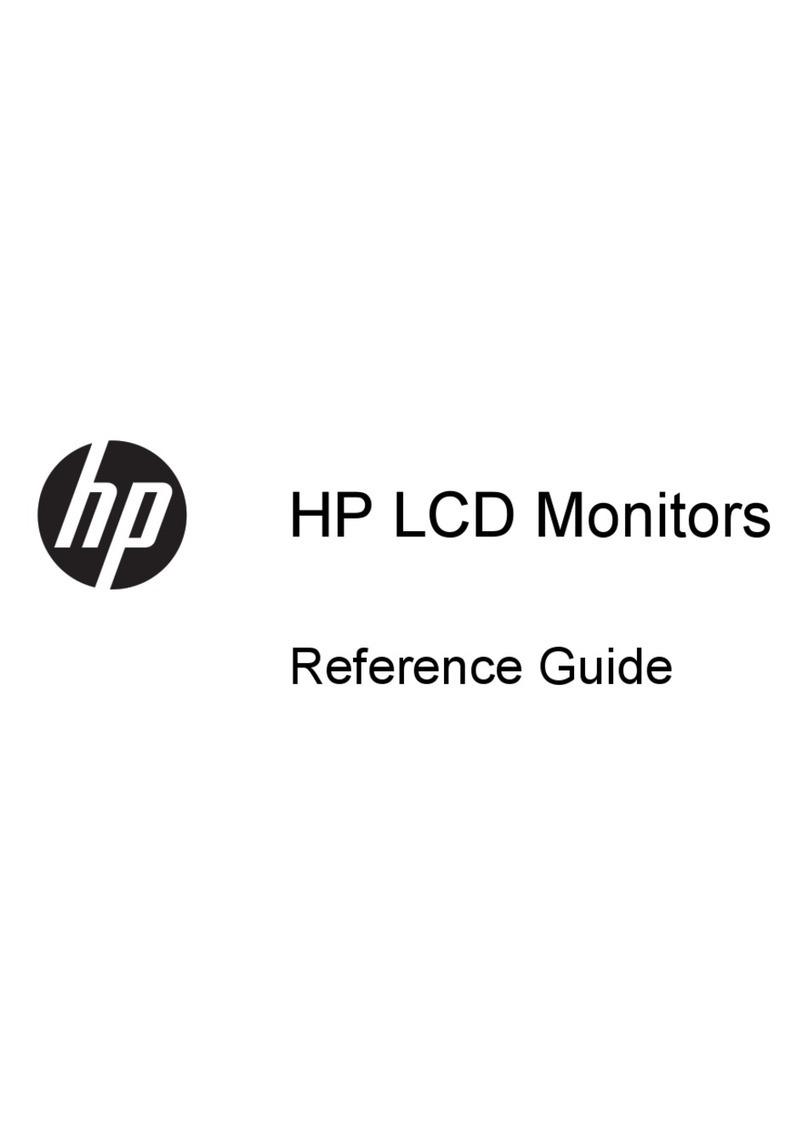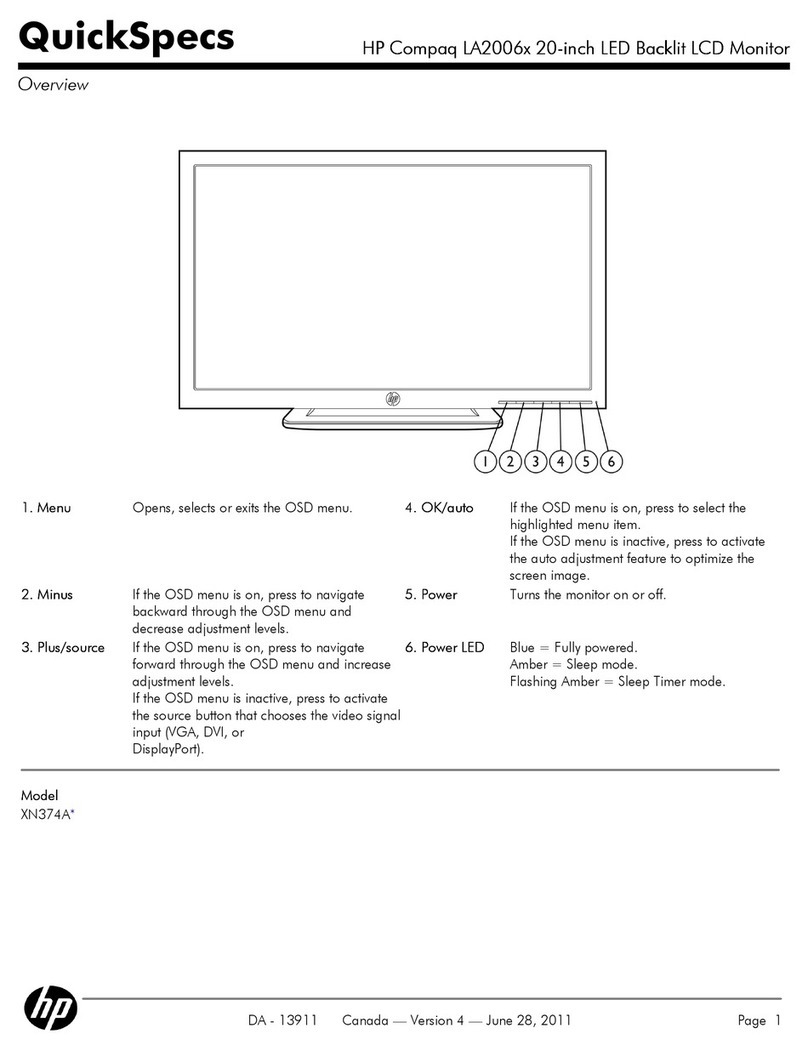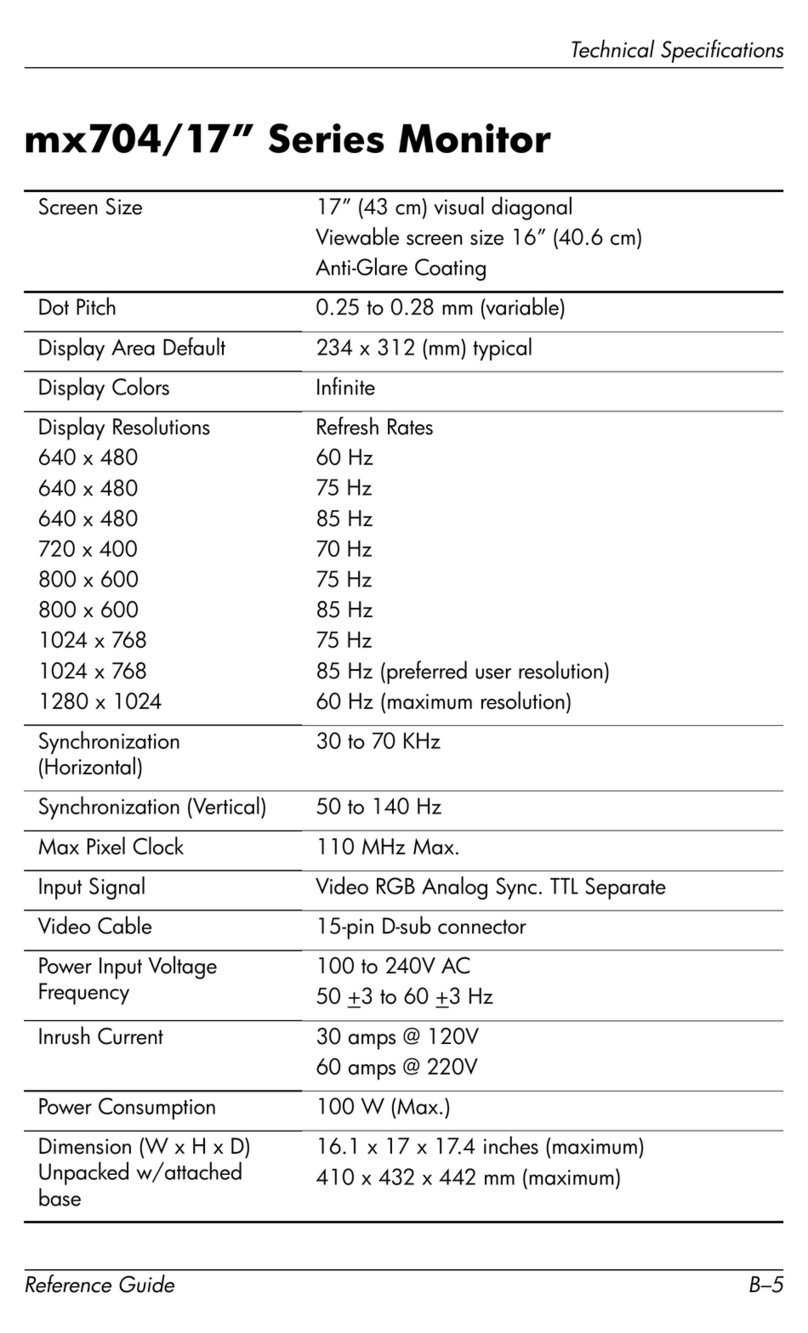Button lockouts ................................................................................................................................................... 21
Contacting support .............................................................................................................................................. 22
Preparing to call technical support ..................................................................................................................... 22
Locating the serial number and product number ............................................................................................... 22
4 Maintaining the monitor .............................................................................................................................. 23
Maintenance guidelines ....................................................................................................................................... 23
Cleaning the monitor ......................................................................................................................... 23
Shipping the monitor ......................................................................................................................... 23
Appendix A Technical specications ................................................................................................................. 24
Preset display resolutions ................................................................................................................................... 25
Entering user modes ......................................................................................................................... 26
Appendix B Accessibility ................................................................................................................................. 27
Accessibility ......................................................................................................................................................... 27
Finding the technology tools you need ............................................................................................ 27
Our commitment ............................................................................................................................... 27
International Association of Accessibility Professionals (IAAP) ....................................................... 27
Finding the best assistive technology .............................................................................................. 28
Assessing your needs ..................................................................................................... 28
Accessibility for HP products .......................................................................................... 28
Standards and legislation .................................................................................................................................... 29
Standards .......................................................................................................................................... 29
Mandate 376 – EN 301 549 ............................................................................................ 29
Web Content Accessibility Guidelines (WCAG) ................................................................ 29
Legislation and regulations .............................................................................................................. 29
United States ................................................................................................................... 30
21st Century Communications and Video Accessibility Act (CVAA) ............................... 30
Canada ............................................................................................................................. 30
Europe ............................................................................................................................. 31
United Kingdom .............................................................................................................. 31
Australia .......................................................................................................................... 31
Worldwide ....................................................................................................................... 31
Useful accessibility resources and links .............................................................................................................. 32
Organizations .................................................................................................................................... 32
Educational institutions .................................................................................................................... 32
Other disability resources ................................................................................................................. 32
HP links .............................................................................................................................................. 32
Contacting support .............................................................................................................................................. 33
vi