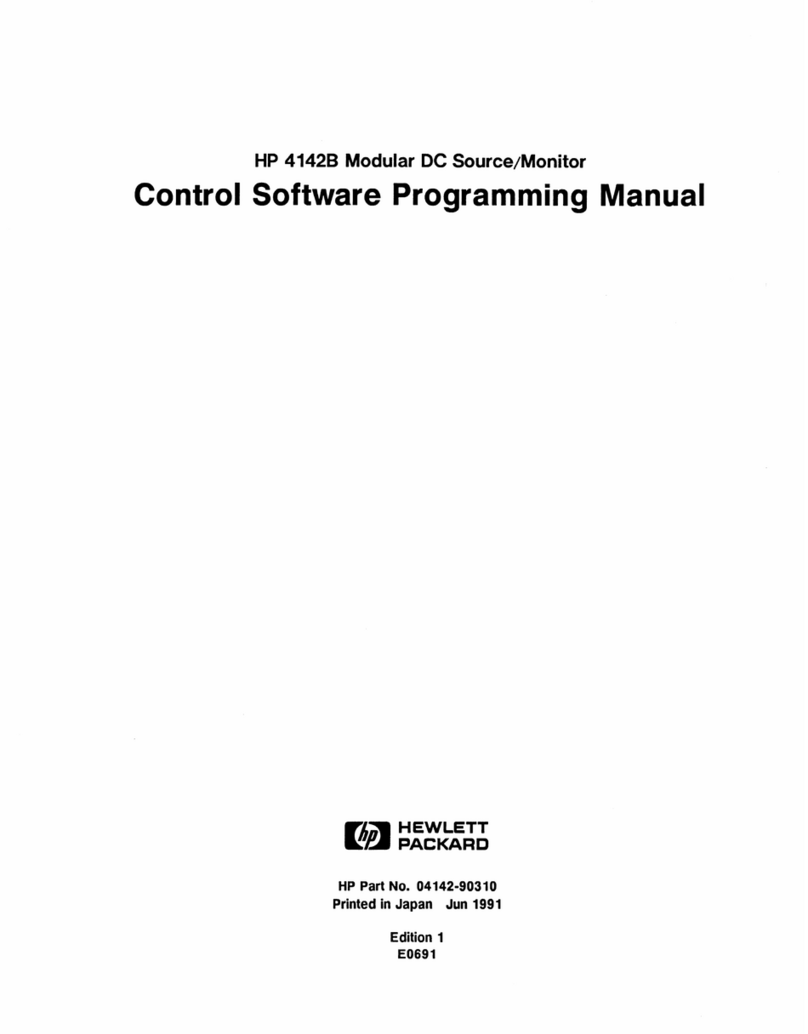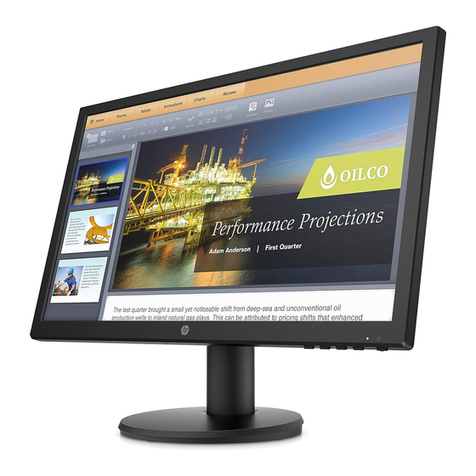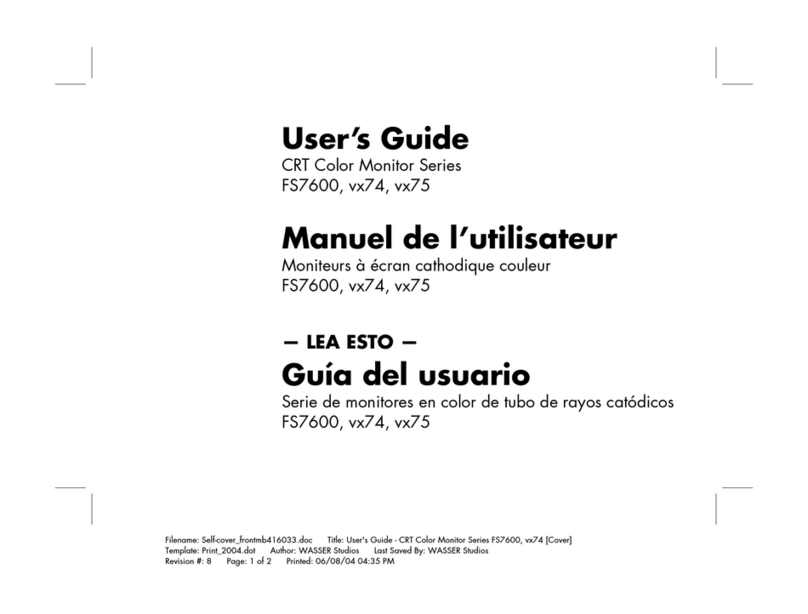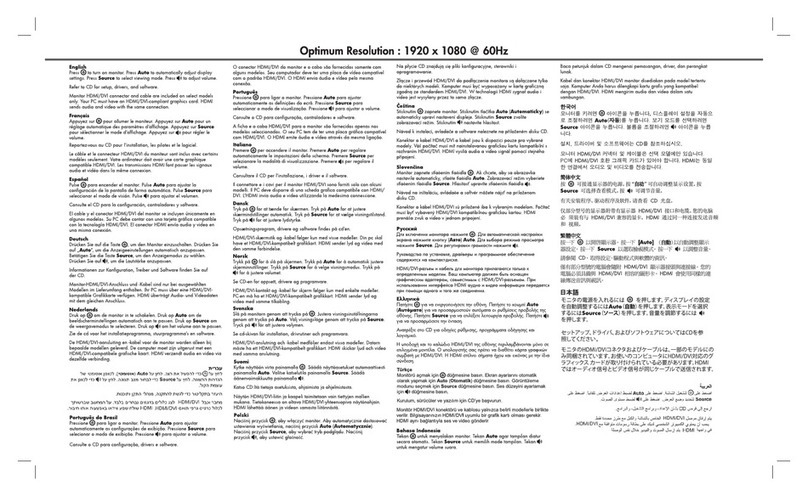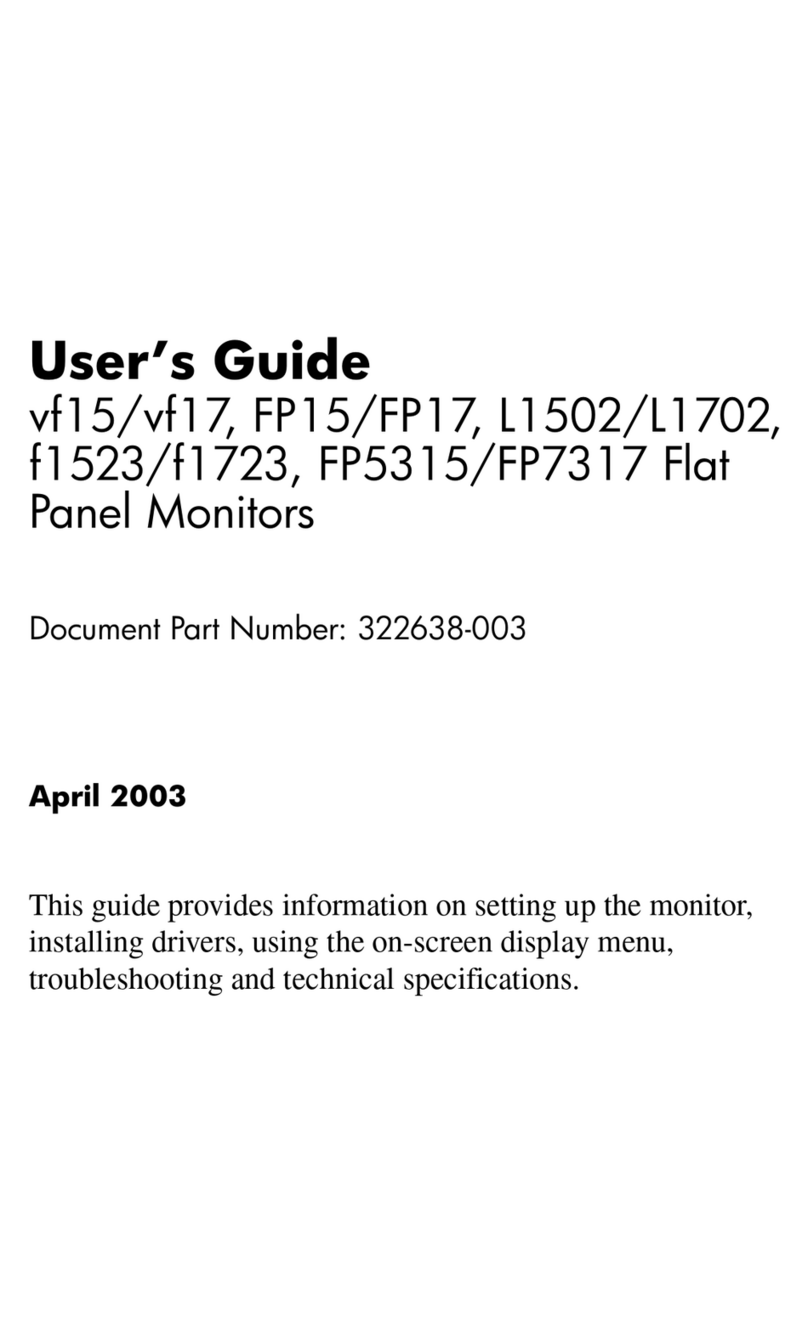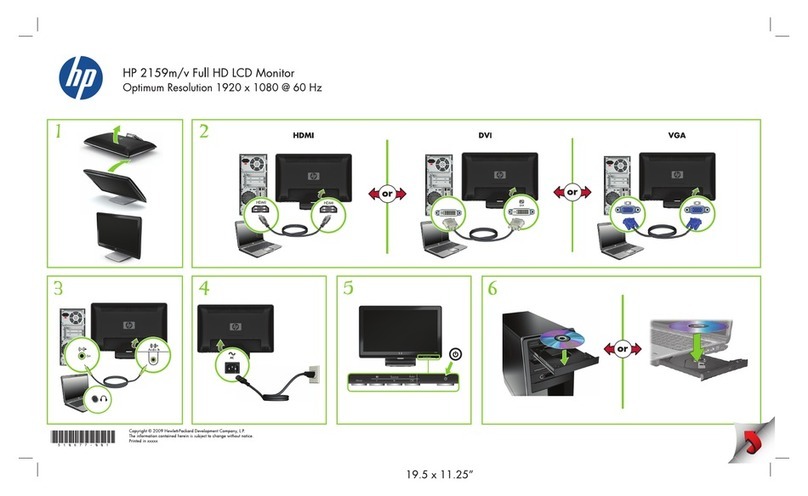Vacuum Fluorescent Display
(VFD) Installation Guide
HP ap5000 All-In-One
Point of Sale System
© Copyright 2010 Hewlett-Packard Development Company, L.P. The
information contained herein is subject to change without notice.The only
warranties for HP products and services are set forth in the express warranty
statements accompanying such products and services. Nothing herein should
be construed as constituting an additional warranty. HP shall not be liable for
technical or editorial errors or omissions contained herein.
Printed in
First Edition: July 2010
Before Your Begin
Before installing the Vacuum Fluorescent Display (VFD) be sure to power
off the ap5000 and disconnect the power cord from the power outlet.
WARNING! To avoid the risk of serious injury, ensure that the
power cord is unplugged from the electrical outlet at the wall
before installing the VFD. Failure to do so may expose you to the
risk of electric shock.
CAUTION: To avoid the risk of damage to the system, ensure that
the power cord is unplugged from the electrical outlet at the wall
before installing the VFD.
Installing the VFD
1. Turn off power to the system and disconnect the power cord from
the power outlet.
2. Remove the bottom I/O cover by pressing downward on the two
tabs at the top of the cover 1and rotating the cover off 2.
3. Remove the customer display mounting cover by lifting up the
bottom of the cover 1and sliding the cover off the unit 2.
4. Remove the plastic hinge bracket cover from the VFD by pulling
outward on both upper sides of the cover 1then sliding the cover
straight back and off the hinge bracket 2.
5. Route the serial cable of the VFD through the center hole in the
hinge area 1, slide the VFD into the slot on the hinge 2, then
install the two screws provided to secure the VFD in place 3.
6. Reattach the hinge bracket cover by placing the upper sides of the
cover over the sides of the bracket 1then pressing the bottom of
the cover onto the bracket so that it snaps in place 2.
7. Connect the serial cable to the either the COM1 or COM2 serial
connectors on the back I/O panel. Be sure to tighten the two
thumbscrews that secure the cable end to the connector.
CAUTION: DO NOT connect the serial cable to the COM3 serial
connector on the back I/O panel. Doing so will cause damage to
the VFD when the system is powered on.
8. Replace the I/O cover by inserting the tabs on the bottom of the
cover into the slots at the base of the touch screen 1and rotating
the top of the cover on so that it snaps in place 2.
9. Reconnect the power cord and press the power button on the I/O
panel.
Configuring Power to the COM Port
1. Note which COM port the VFD is connected to on the rear I/O
panel. It must be connected to either COM1 or COM2. Ensure
that it is NOT connected to COM3.
2. Restart the computer and press the F10 key immediately upon
startup before the computer boots to the operating system to
access the Computer Setup utility.
3. In Computer Setup, select the Advanced menu, select Super IO
Configuration, select Serial Port 1 if the VFD is connected to
COM1or Serial Port 2 if the VFD is connected to COM2, select
Standard Mode/5V, then select 5V.
4. If you set the Serial Port 2 Standard Mode/5V port to 5V, you must
set the SerialPort1 Standard Mode/5V to Standard Mode.
Likewise, if you set the Serial Port1 Standard Mode/5V port to 5V,
you must set the Serial Port2 Standard Mode/5V to Standard
Mode.
5. Go to the Computer Setup Exit menu, and select Save Changes
and Exit.
Configuring the VFD
To configure the VFD, refer to the HP Point of Sale Configuration Guide
(available in English only) on the system's hard drive. In Windows XP or
Windows Embedded POSReady 2009, select Start > All Programs >
HP Point of Sale Information to access the guide. In Windows 7, select
Start > HP Point of Sale Information to access the guide.