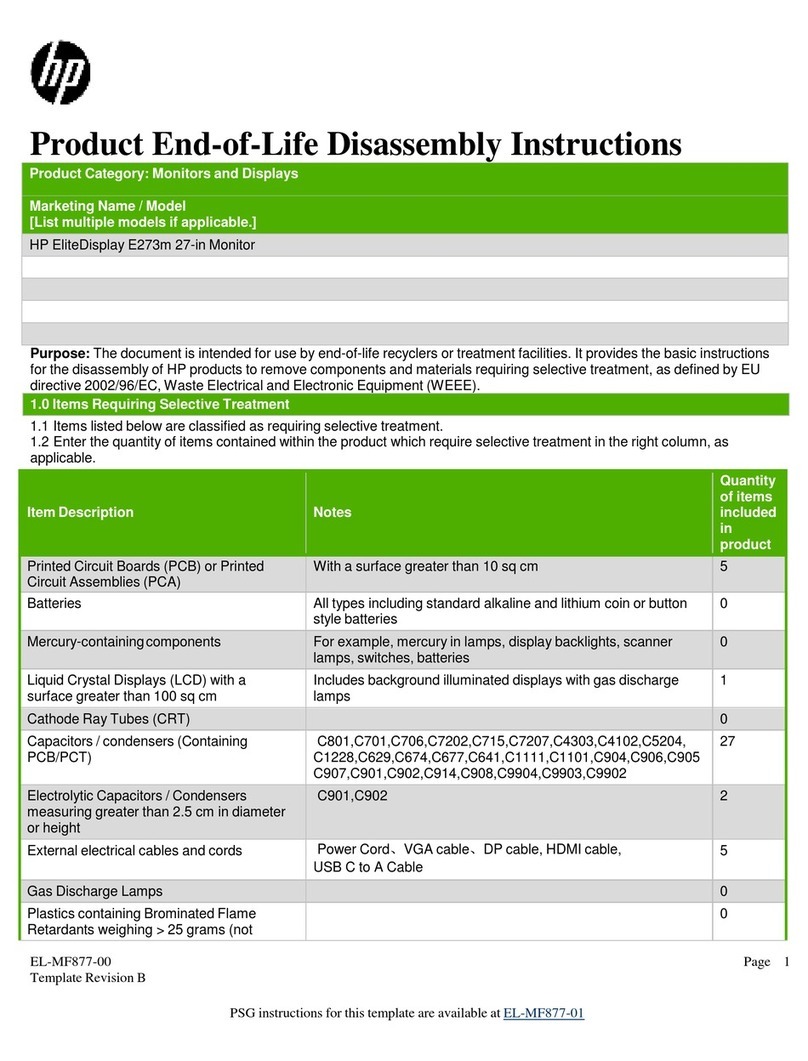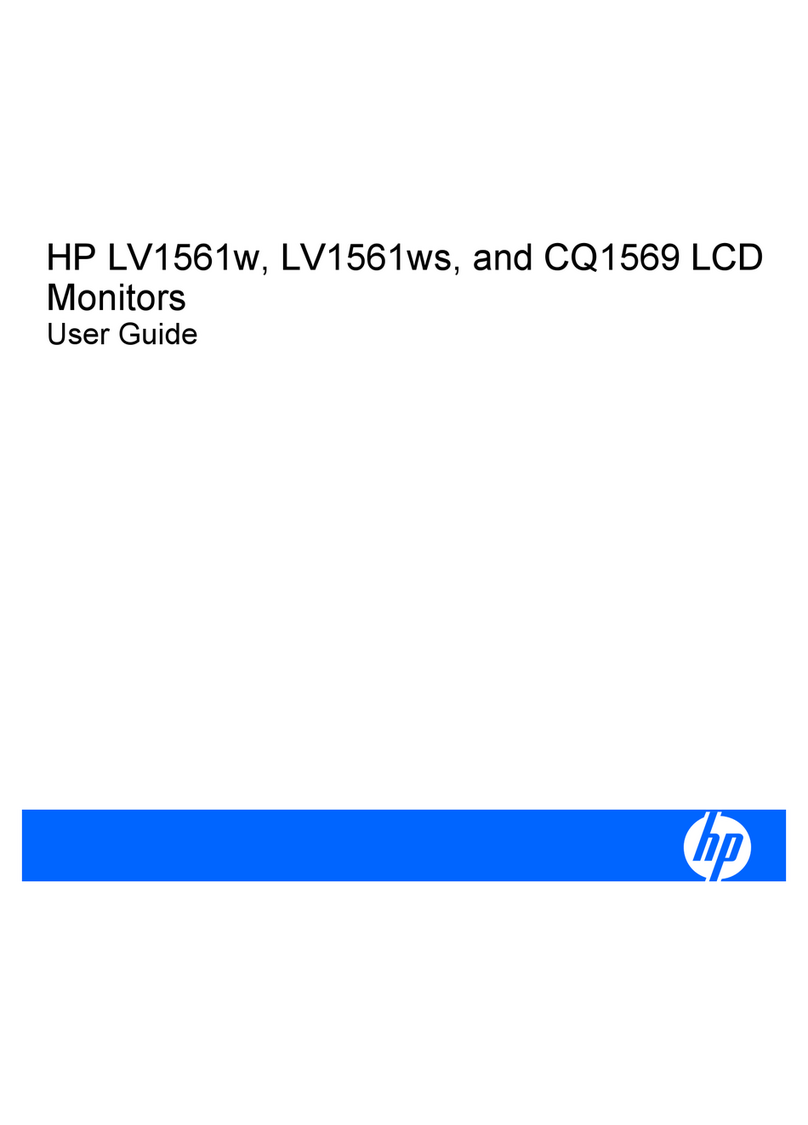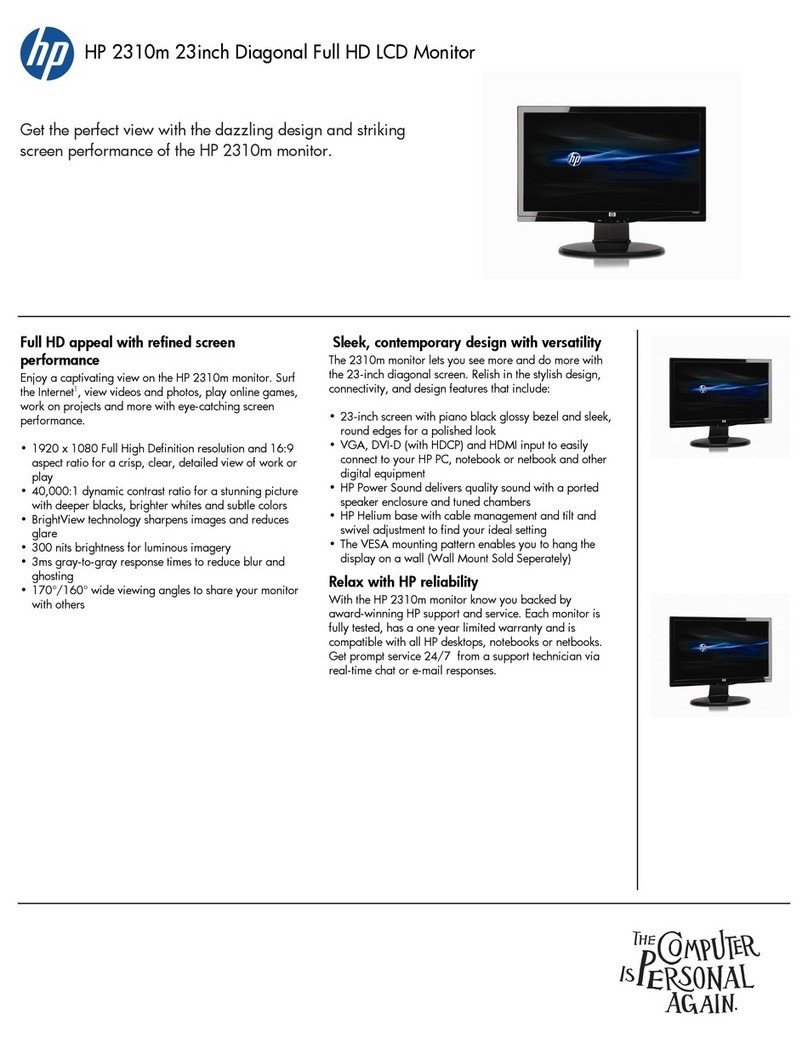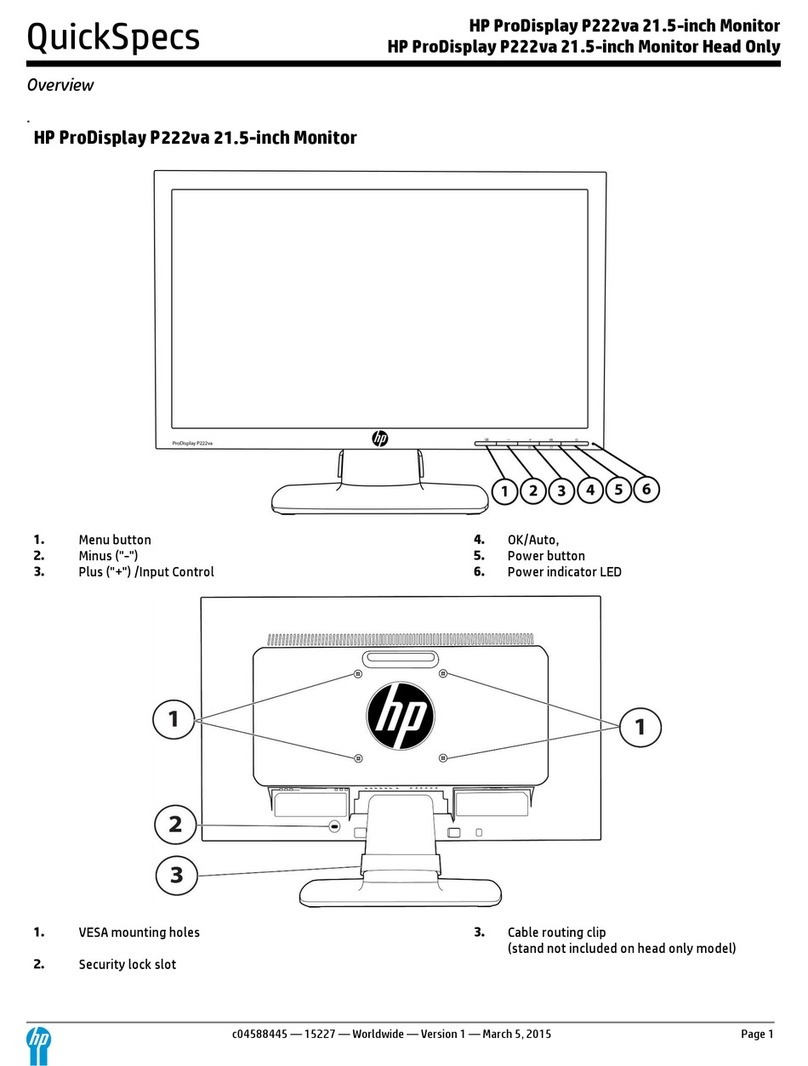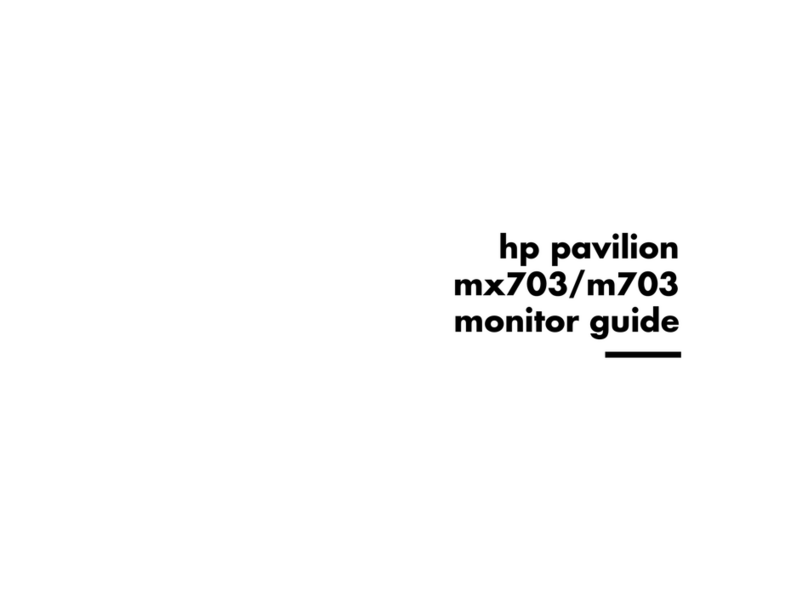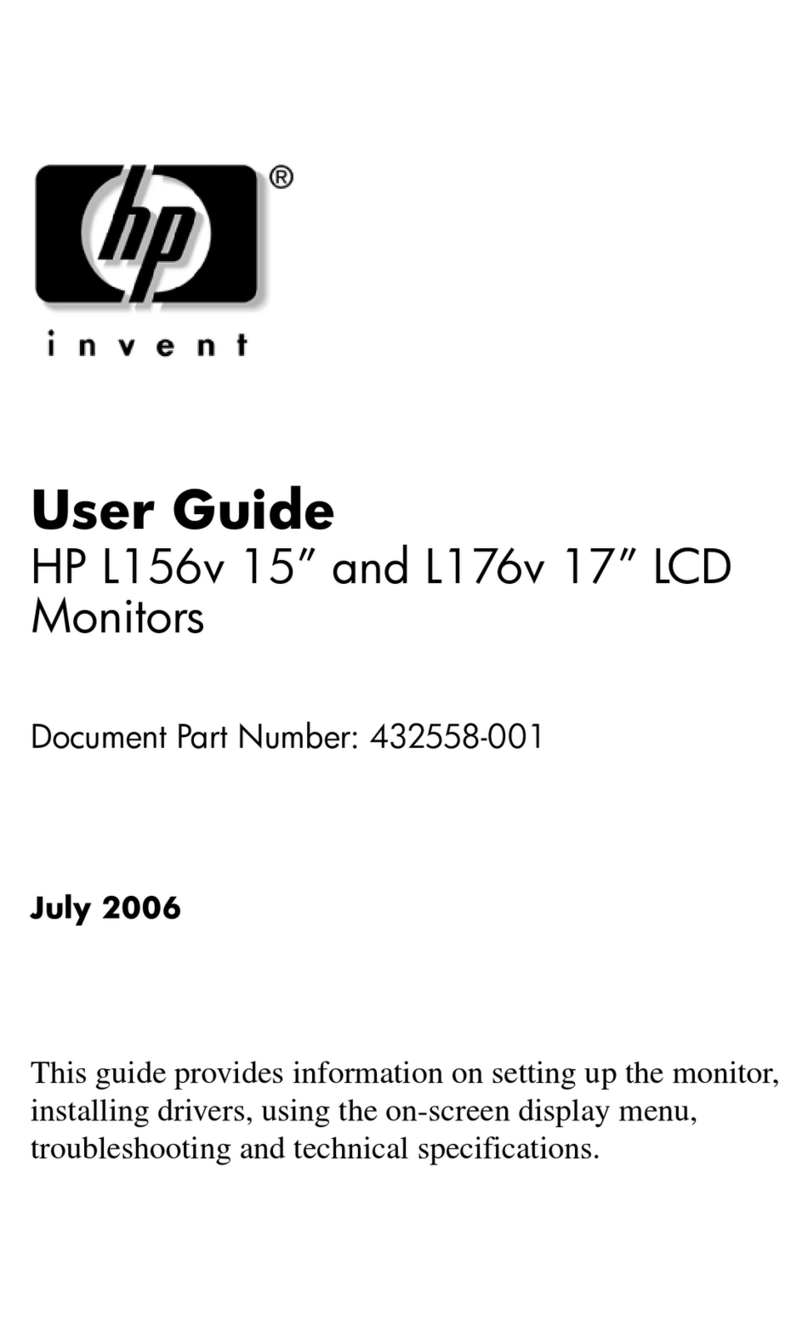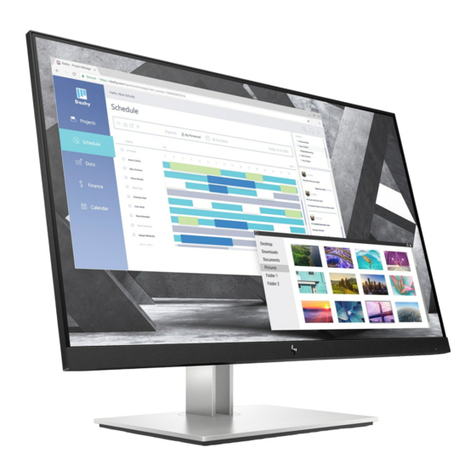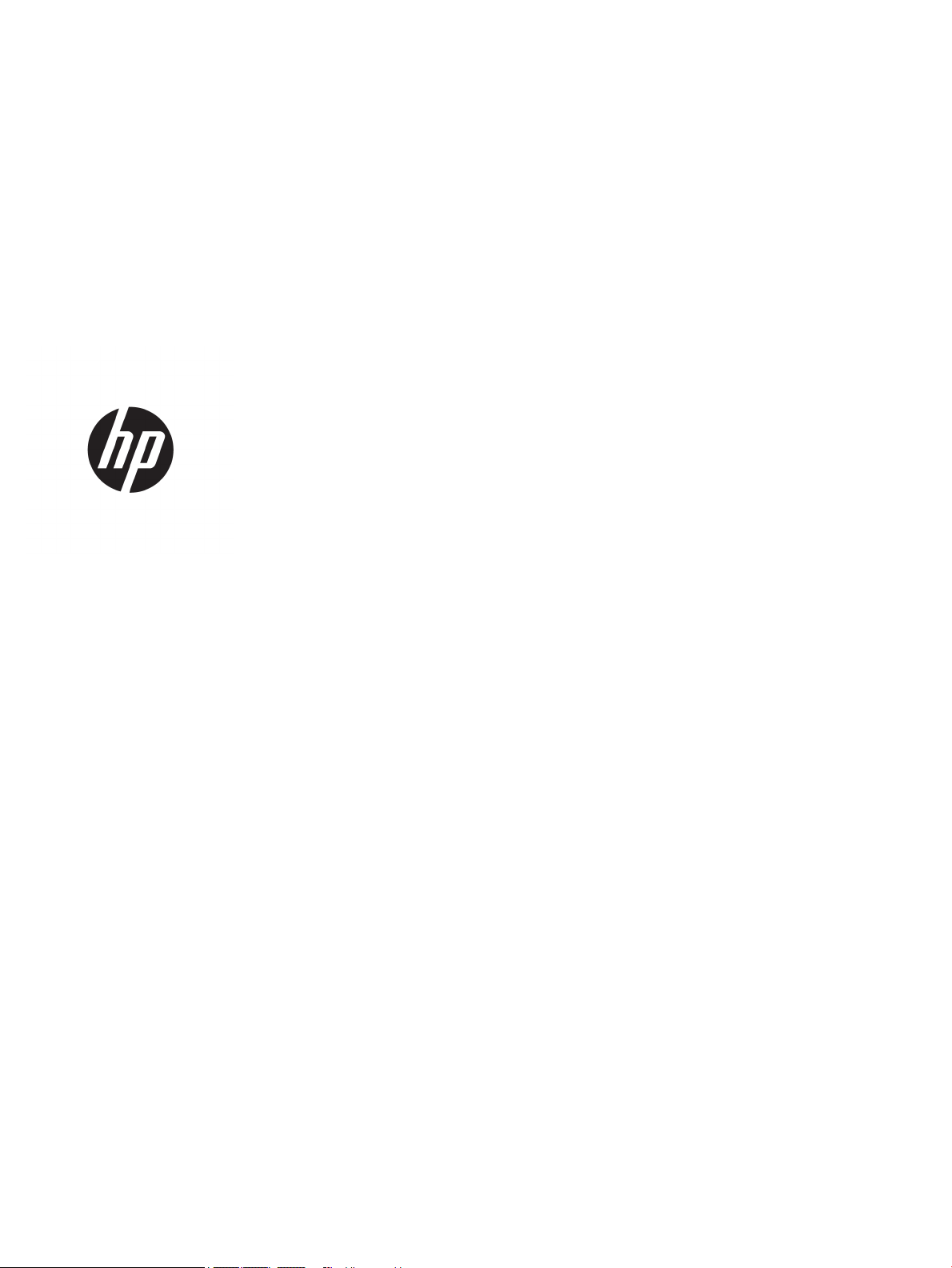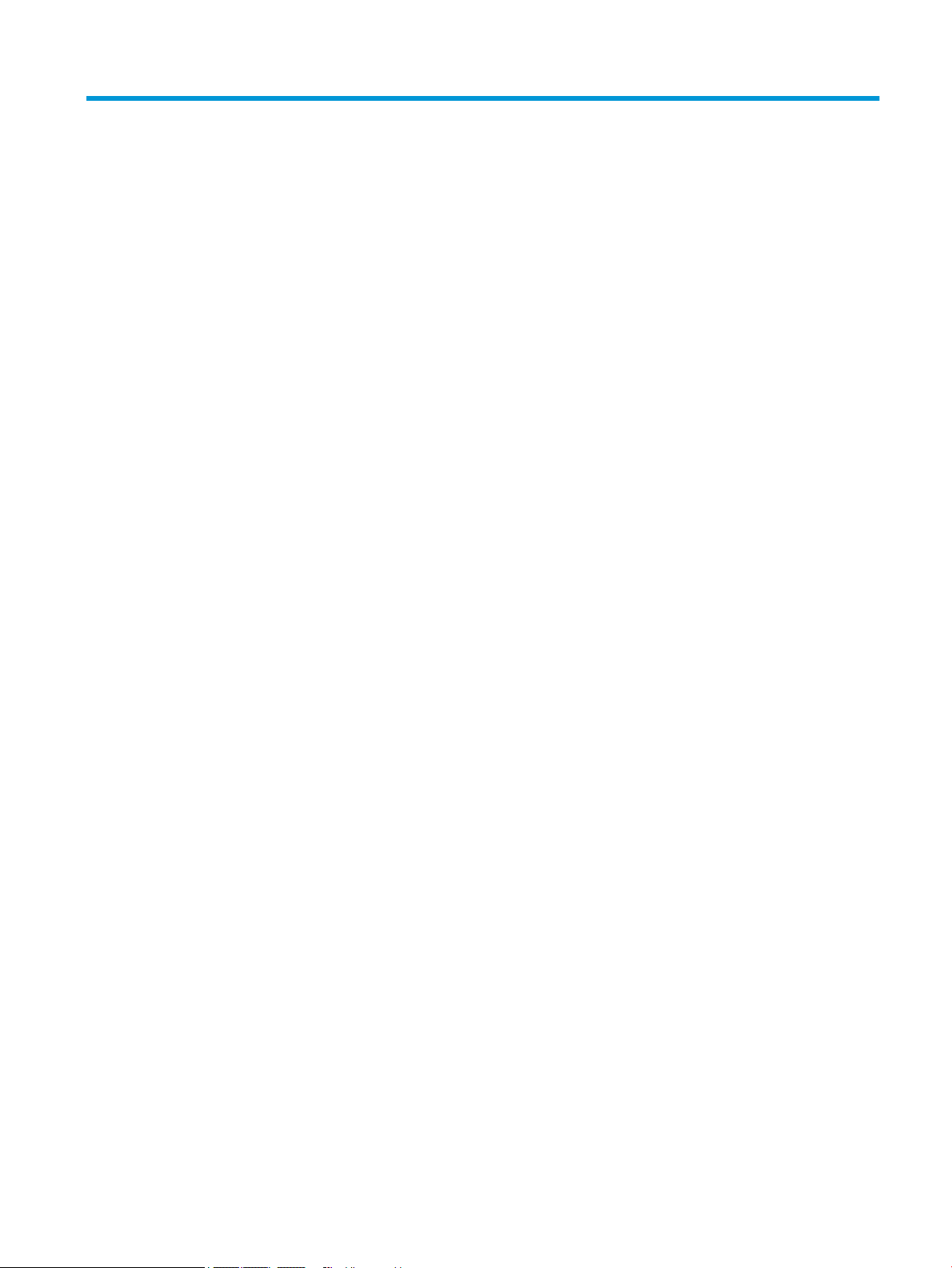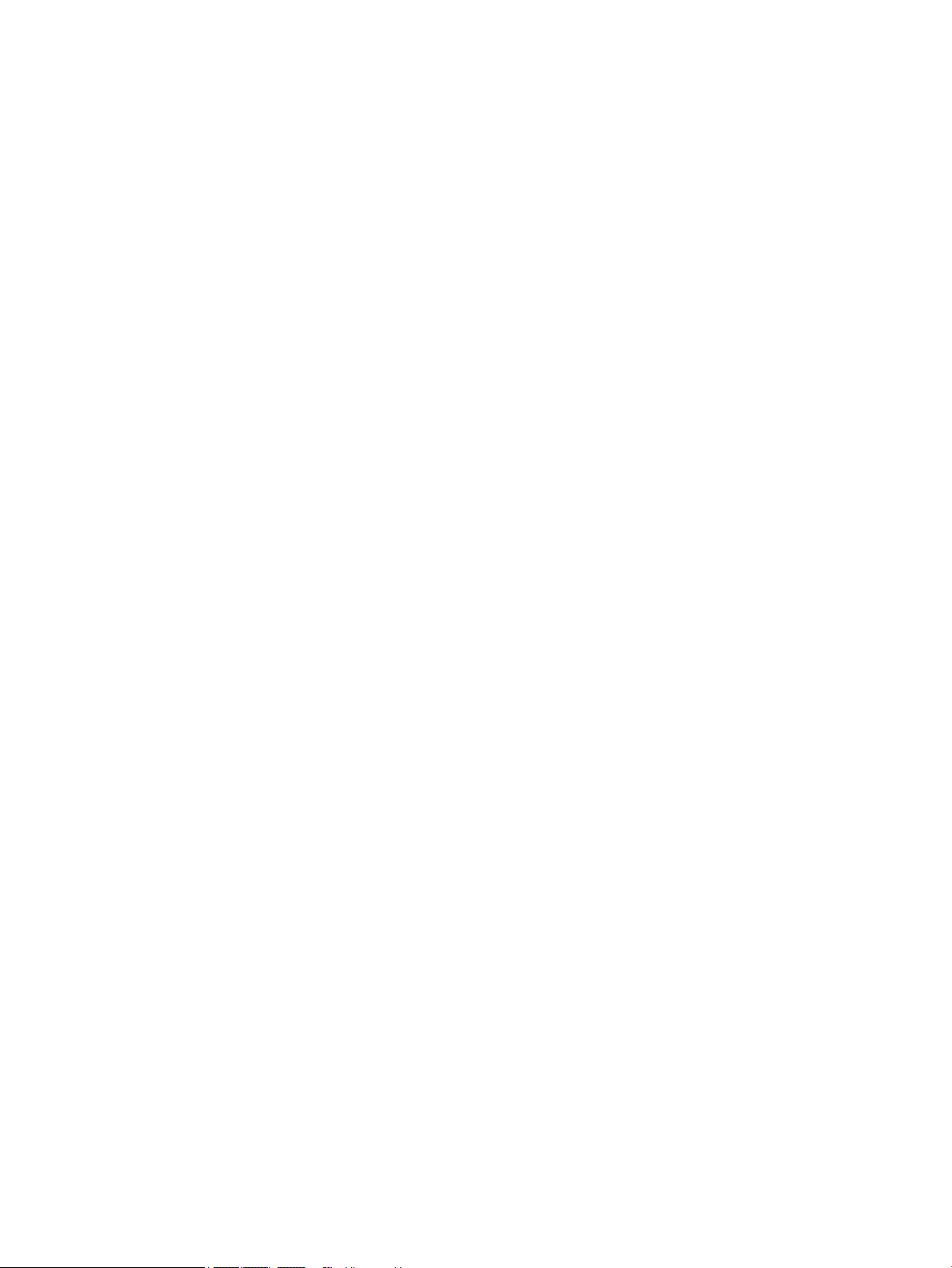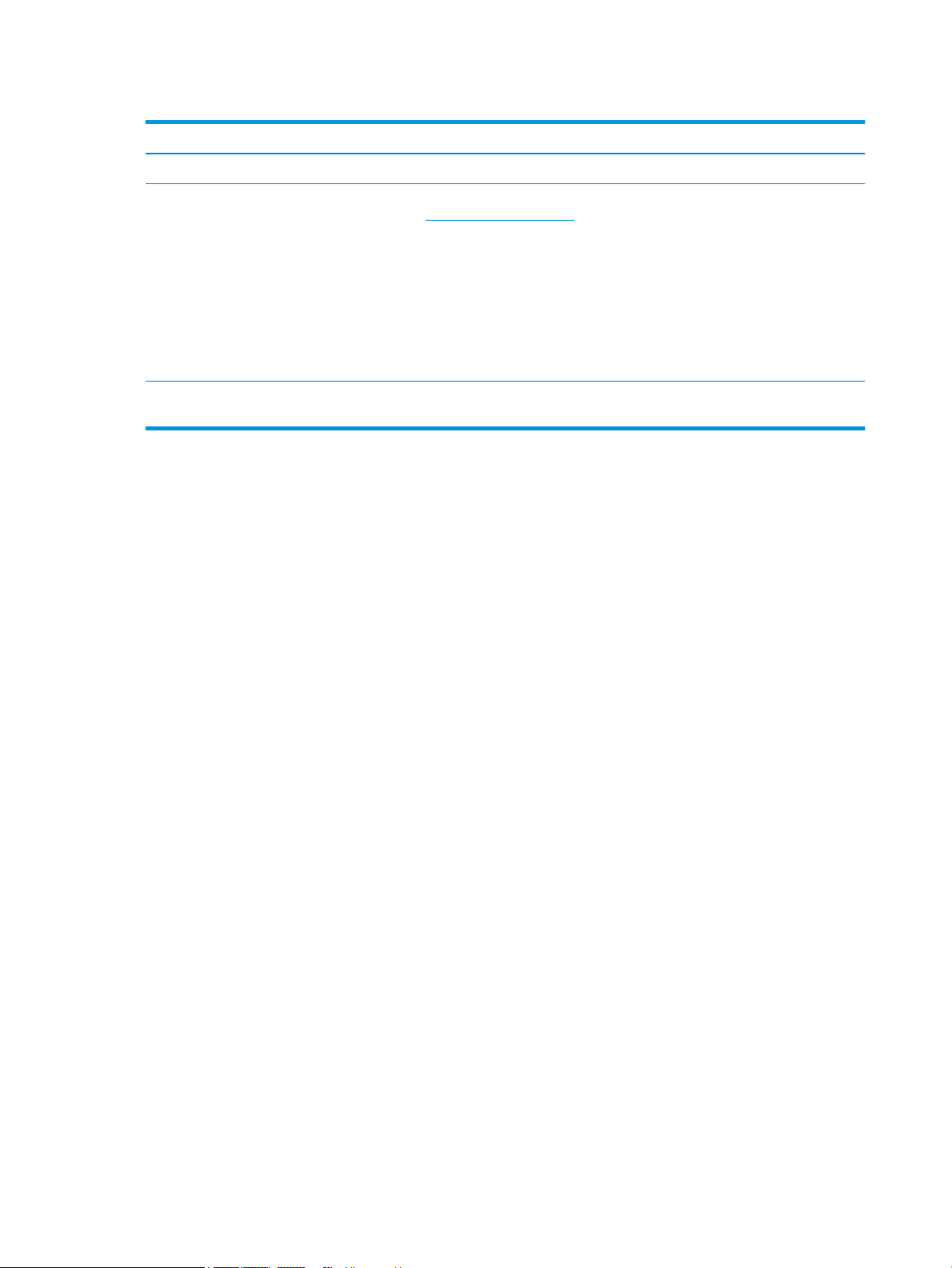3 Support and troubleshooting ........................................................................................................................ 27
Solving common issues ....................................................................................................................................... 27
Button lockouts ................................................................................................................................................... 28
Using the auto-adjustment function (analog input) ........................................................................................... 28
Optimizing image performance (analog input) ................................................................................................... 29
Contacting support .............................................................................................................................................. 30
Preparing to call technical support ..................................................................................................................... 30
Locating the serial number and product number ............................................................................................... 30
4 Maintaining the monitor .............................................................................................................................. 32
Maintenance guidelines ....................................................................................................................................... 32
Cleaning the monitor ......................................................................................................................... 32
Shipping the monitor ......................................................................................................................... 33
Appendix A Technical specications ................................................................................................................ 34
68.5 cm (27 in) monitor ....................................................................................................................................... 34
60.5 cm (22.8 in) monitor .................................................................................................................................... 35
Preset display resolutions ................................................................................................................................... 36
80 cm (31.5 in) model ....................................................................................................................... 36
Entering user modes ............................................................................................................................................ 37
Energy saver feature ........................................................................................................................................... 38
Appendix B Accessibility ................................................................................................................................. 39
HP and accessibility ............................................................................................................................................. 39
Finding the technology tools you need ............................................................................................ 39
The HP commitment ......................................................................................................................... 39
International Association of Accessibility Professionals (IAAP) ....................................................... 40
Finding the best assistive technology .............................................................................................. 40
Assessing your needs ..................................................................................................... 40
Accessibility for HP products .......................................................................................... 40
Standards and legislation .................................................................................................................................... 41
Standards .......................................................................................................................................... 41
Mandate 376 – EN 301 549 ............................................................................................ 41
Web Content Accessibility Guidelines (WCAG) ................................................................ 41
Legislation and regulations .............................................................................................................. 42
Useful accessibility resources and links .............................................................................................................. 42
Organizations .................................................................................................................................... 42
Educational institutions .................................................................................................................... 42
Other disability resources ................................................................................................................. 43
HP links .............................................................................................................................................. 43
vi