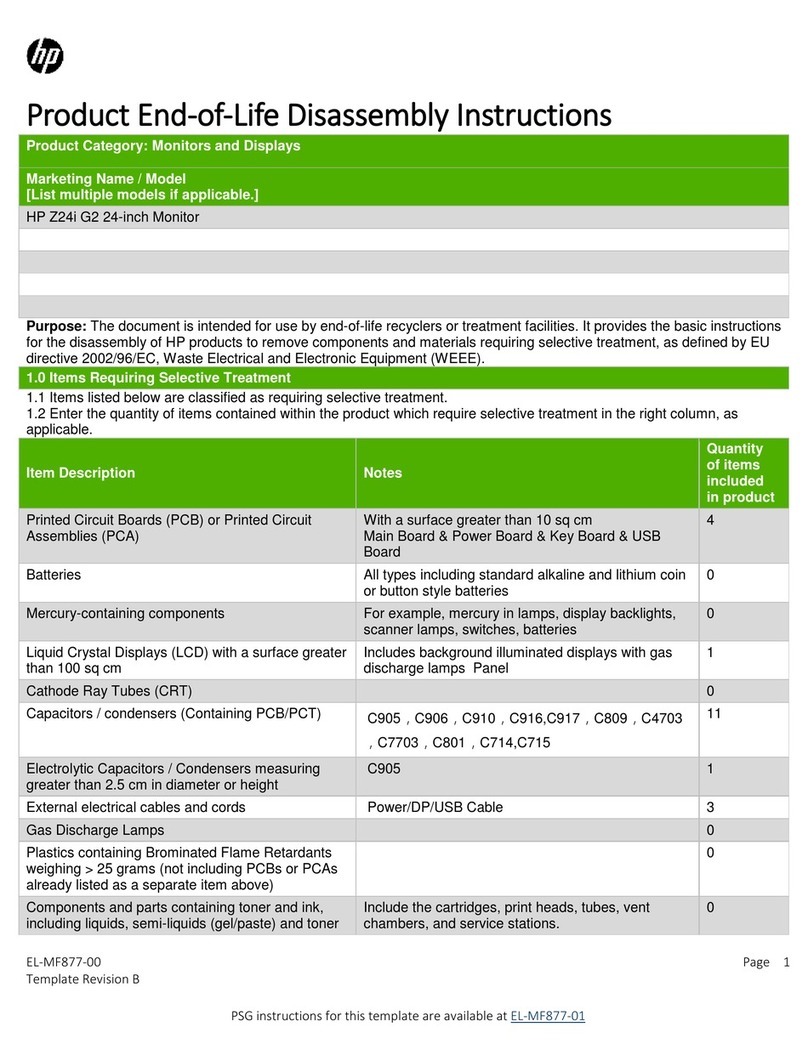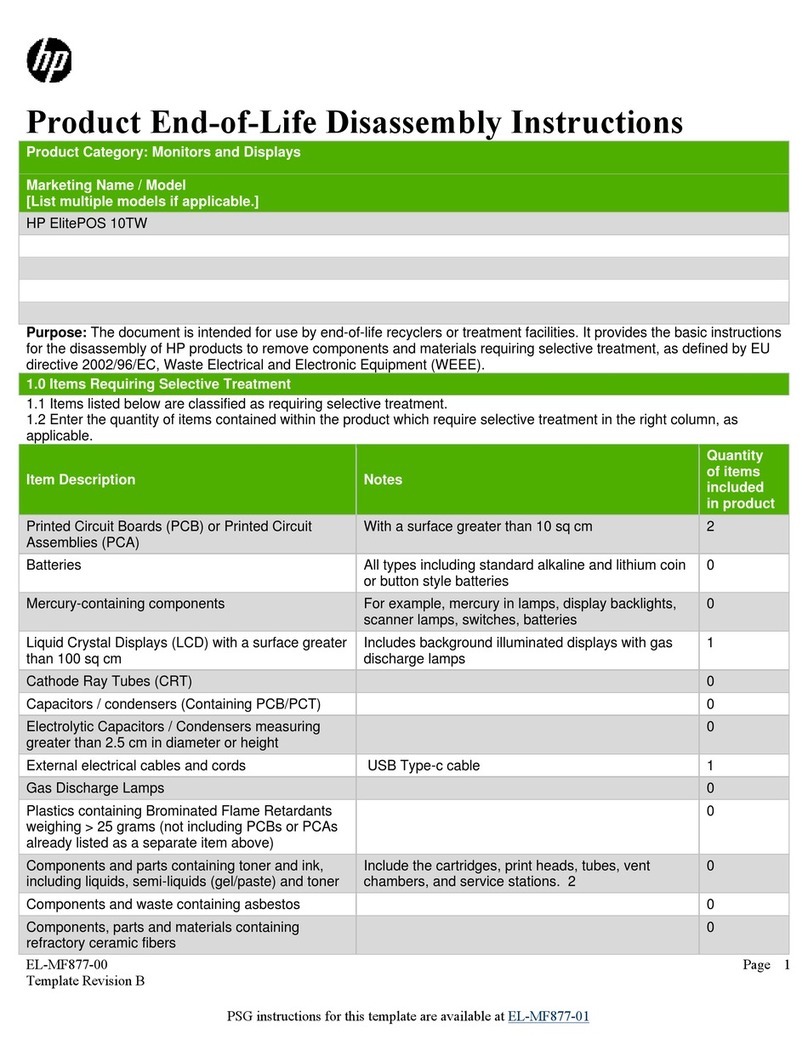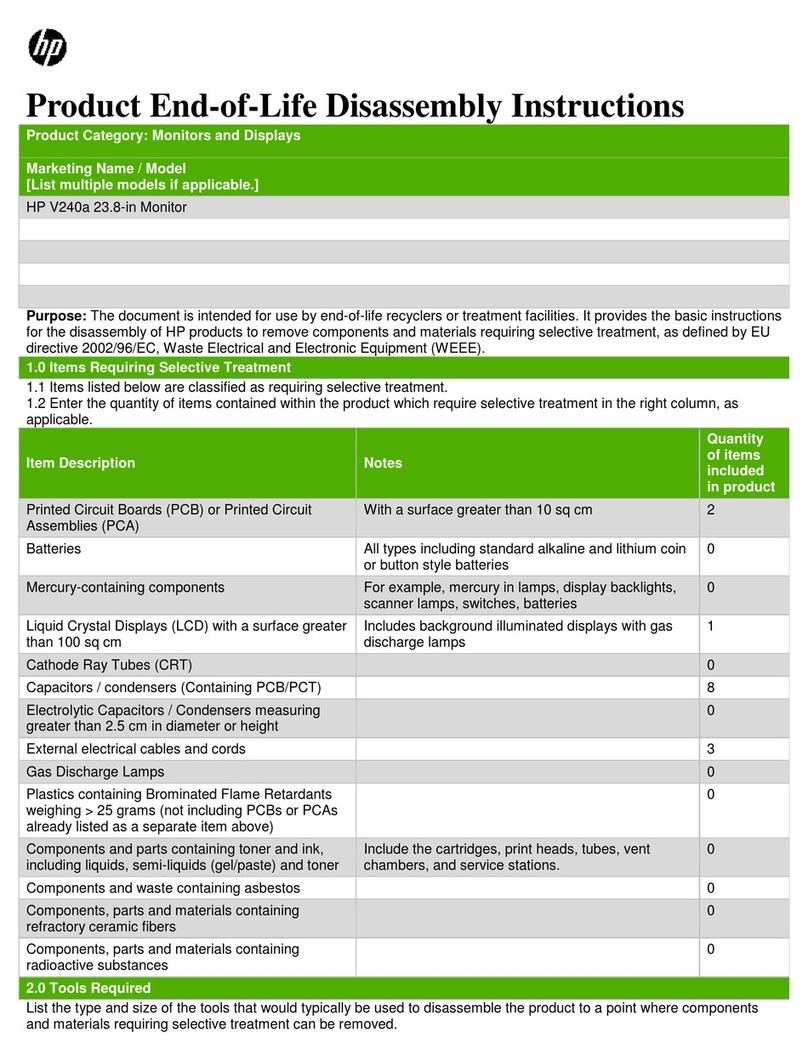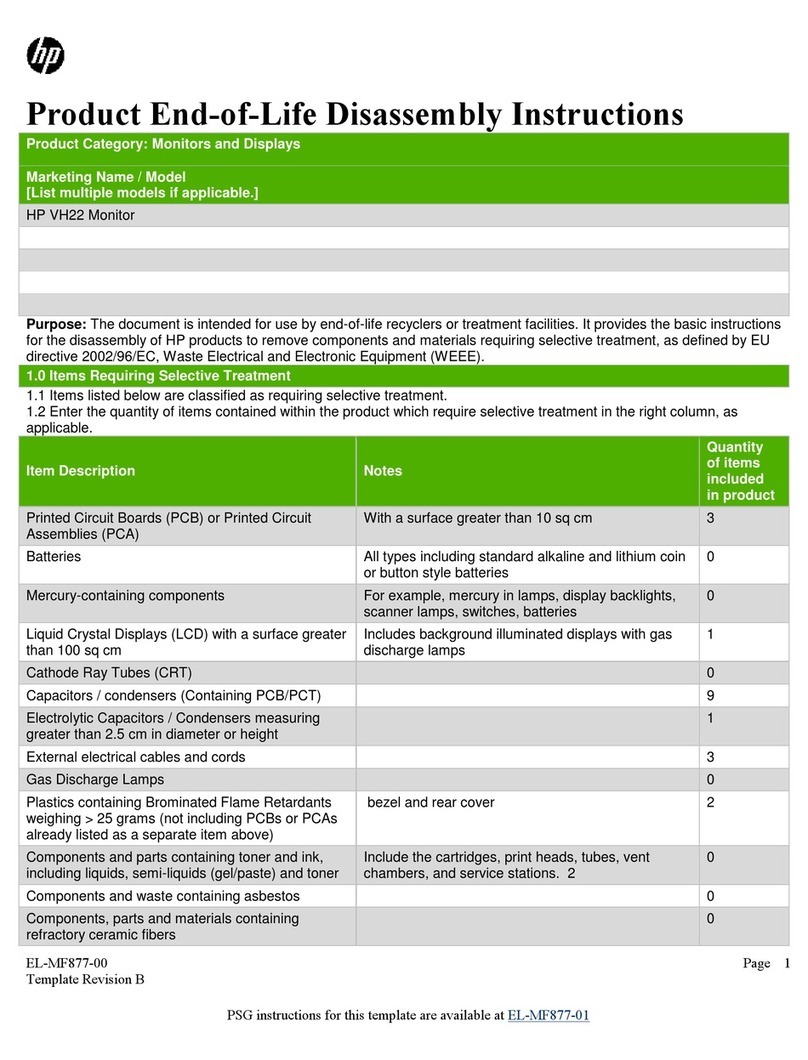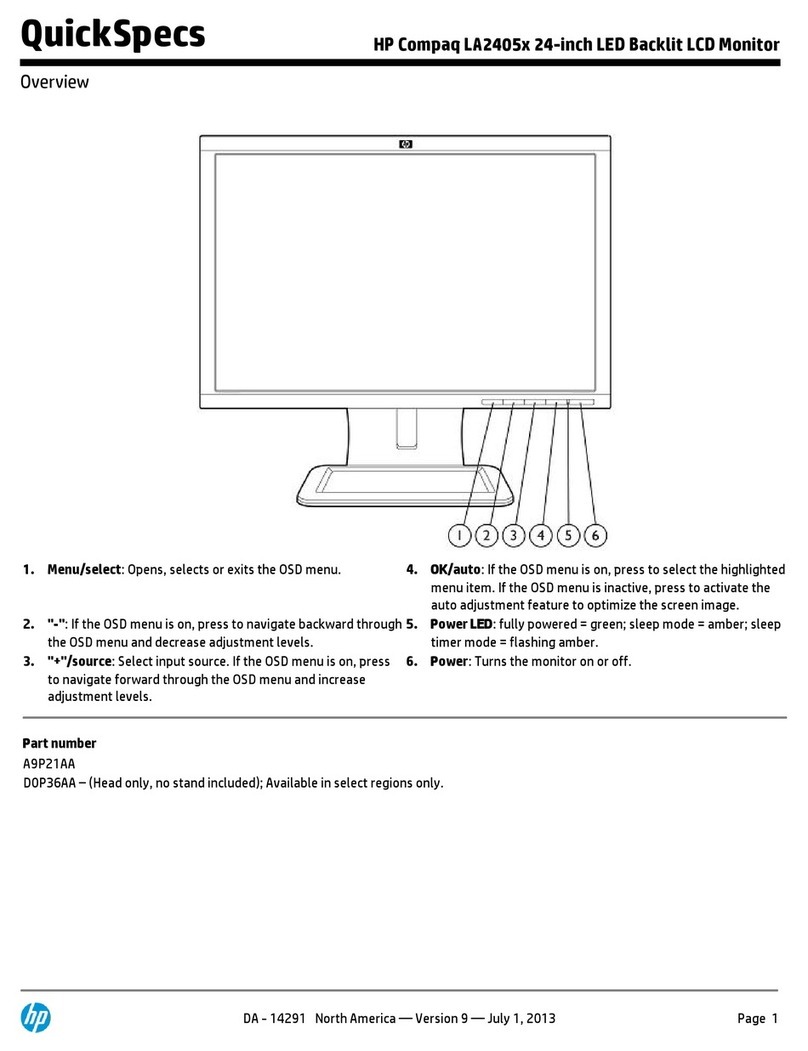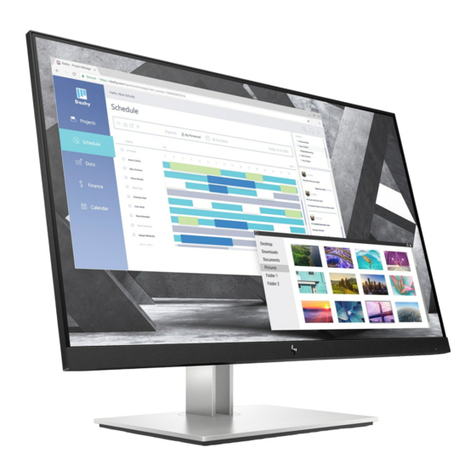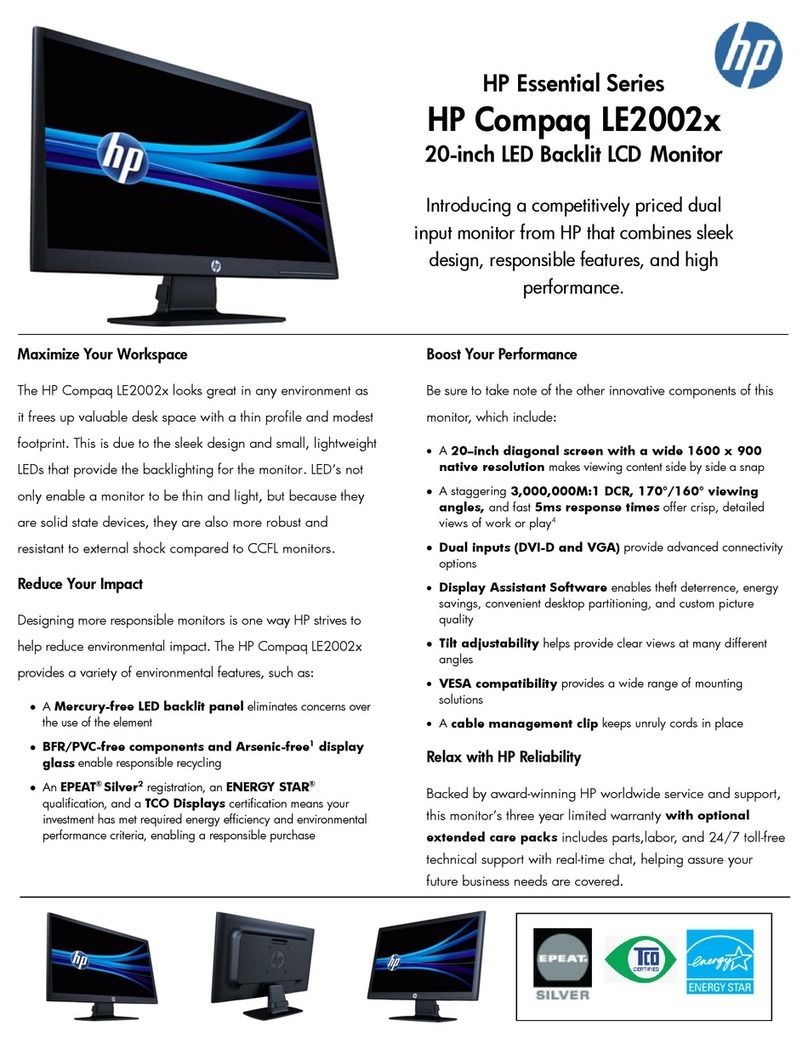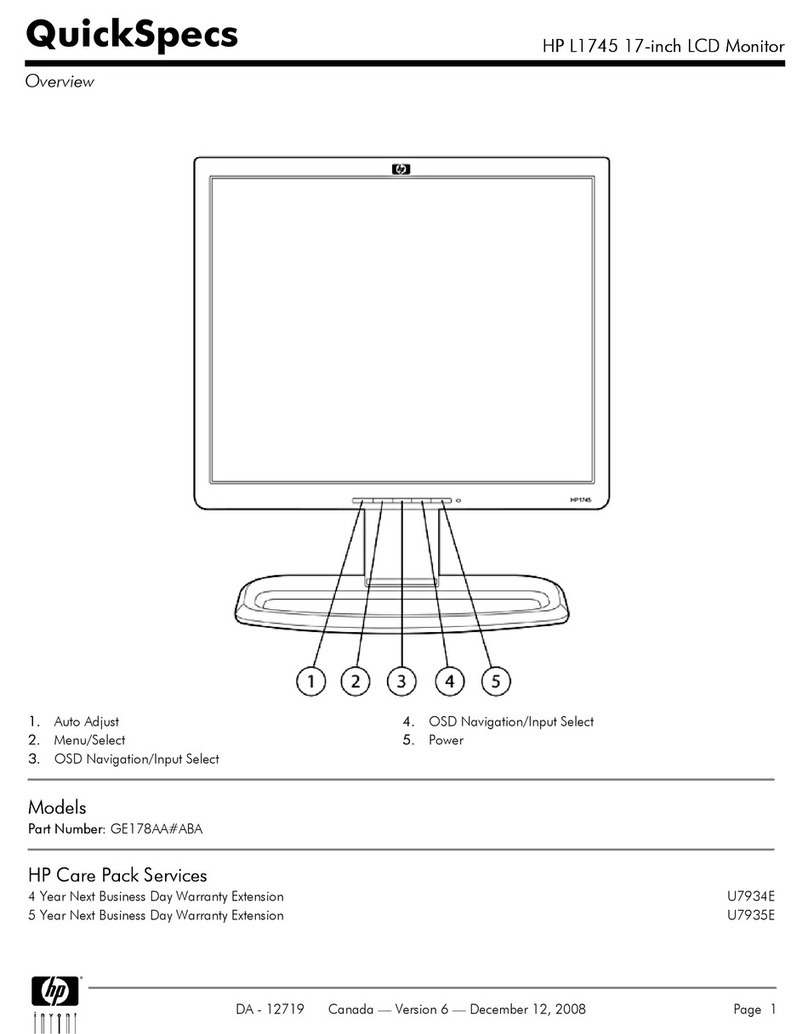Using the Using the On-ScreeOn-Screen Display Mn Display Menu .................................................................................. enu .................................................................................. 2525
OSD Menu Selections ....................................................................................... 25OSD Menu Selections ....................................................................................... 25
Optimizing Digital Conversion ........................................................................... 30Optimizing Digital Conversion ........................................................................... 30
Using the HP Display Assistant Utility ............................................................................... 30Using the HP Display Assistant Utility ............................................................................... 30
Identifying Monitor Conditions ............................................................................................................ 31Identifying Monitor Conditions ............................................................................................................ 31
Sleep Timer Mode .............................................................................................................................. 31Sleep Timer Mode .............................................................................................................................. 31
HP Display LiteSaver ......................................................................................................................... 32HP Display LiteSaver ......................................................................................................................... 32
Installing the HP Display LiteSaver Software .................................................................... 32Installing the HP Display LiteSaver Software .................................................................... 32
sRGB Support .................................................................................................................................... 33sRGB Support .................................................................................................................................... 33
Changing the Color Temperature ...................................................................................... 33Changing the Color Temperature ...................................................................................... 33
Installing the sRGB ICM File for Microsoft Windows 2000 and WindInstalling the sRGB ICM File for Microsoft Windows 2000 and Windows XP .........ows XP .................... ........... 3434
Installing the sRGInstalling the sRGB ICM File for Microsoft Windows Vista ............................B ICM File for Microsoft Windows Vista ................................................................. 34... 34
Appendix
Appendix A A TroubleshootingTroubleshooting
Solving CommoSolving Common Problems ..........................................................................n Problems ................................................................................................................ 35...................................... 35
Using the Worldwide Web .................................................................................................................. 37Using the Worldwide Web .................................................................................................................. 37
PreparinPreparing to Call Technical Support ...............................................................................g to Call Technical Support ................................................................................................... 37.................... 37
Appendix
Appendix B B Technical Technical SpecificationsSpecifications
HP LP2275w ModHP LP2275w Model .......................................................................el ............................................................................................................................ 38..................................................... 38
HP LP2475w ModHP LP2475w Model .......................................................................el ............................................................................................................................ 39..................................................... 39
RecognizinRecognizing Preset Display Resolutions .......................................................................................g Preset Display Resolutions ............................................................................................ 41..... 41
HP LP2275w Model ........................................................................................................... 41HP LP2275w Model ........................................................................................................... 41
HP LP2475w Model ........................................................................................................... 41HP LP2475w Model ........................................................................................................... 41
Entering User MoEntering User Modes ...............................................................................des .......................................................................................................................... 42........................................... 42
Energy Saver Feature ........................................................................................................................ 43Energy Saver Feature ........................................................................................................................ 43
Appendix C
Appendix C Agency Regulatory Agency Regulatory NoticesNotices
Federal Communications Commission Notice ................................................................................... 44Federal Communications Commission Notice ................................................................................... 44
Modifications ...................................................................................................................... 44Modifications ...................................................................................................................... 44
Cables ................................................................................................................................ 44Cables ................................................................................................................................ 44
Declaration of ConforDeclaration of Conformity for Products Marked with the FCC Logo (United Statemity for Products Marked with the FCC Logo (United States Only) .....s Only) ........................ ..... 4444
Canadian Notice ................................................................................................................................. 45Canadian Notice ................................................................................................................................. 45
Avis Canadien ..................................................................Avis Canadien ......................................................................................................................................................................... 45............................. 45
EuropeaEuropean Union Regulatory Notice ................................................................n Union Regulatory Notice .................................................................................................... 45.................................... 45
German Ergonomics Notice ............................................................................................................... 46German Ergonomics Notice ............................................................................................................... 46
Japanese Notice ................................................................................................................................. 46Japanese Notice ................................................................................................................................. 46
Korean Notice ..................................................................................................................................... 46Korean Notice ..................................................................................................................................... 46
Power Cord Set RequirePower Cord Set Requirements ...................................................................ments ........................................................................................................... 46........................................ 46
Japanese PoweJapanese Power Cord Requiremr Cord Requirements .................................ents .................................................................................................................... 46........... 46
Product Environmental Notices .......................................................................................................... 47Product Environmental Notices .......................................................................................................... 47
Energy Star Compliance .................................................................................................... 47Energy Star Compliance .................................................................................................... 47
Materials Disposal ............................................................................................................. 47Materials Disposal ............................................................................................................. 47
Disposal of Waste Equipment by Users in Private Household in the EuropeanDisposal of Waste Equipment by Users in Private Household in the European
Union ................................................................................................................................. 47Union ................................................................................................................................. 47
Restriction of Hazardous SubstanRestriction of Hazardous Substances (RoHS) ...........................ces (RoHS) ................................................................... ........................................ 4848
Appendix D
Appendix D LCD Monitor Quality LCD Monitor Quality and Pixel and Pixel PolicyPolicy
vivi