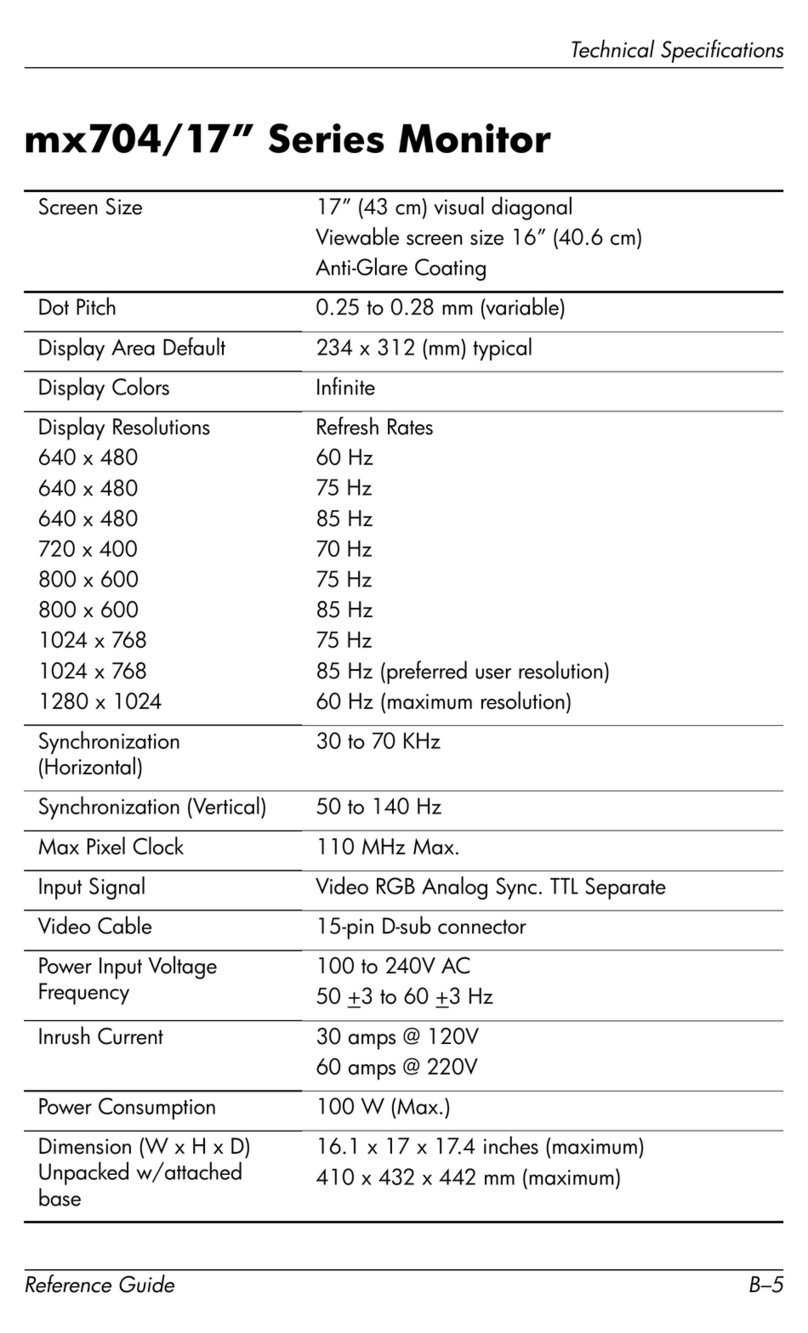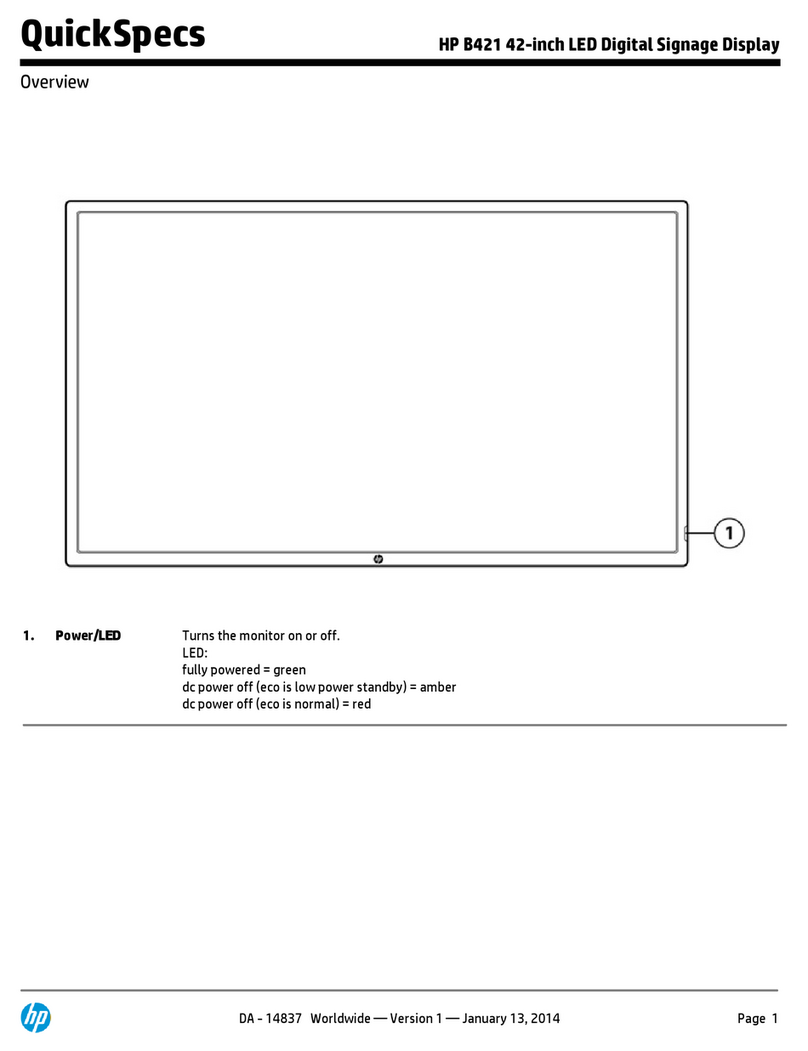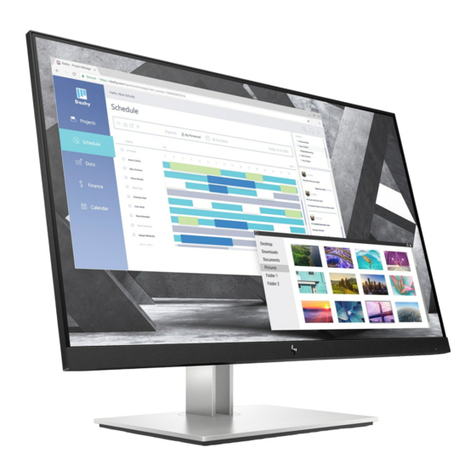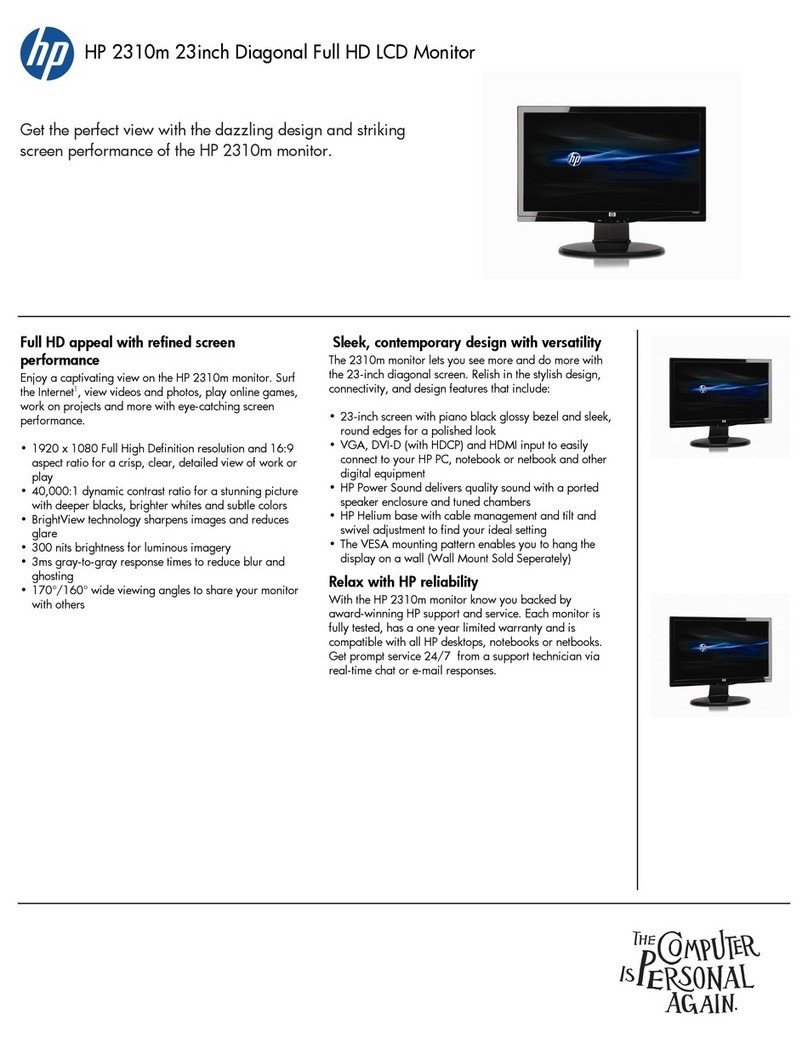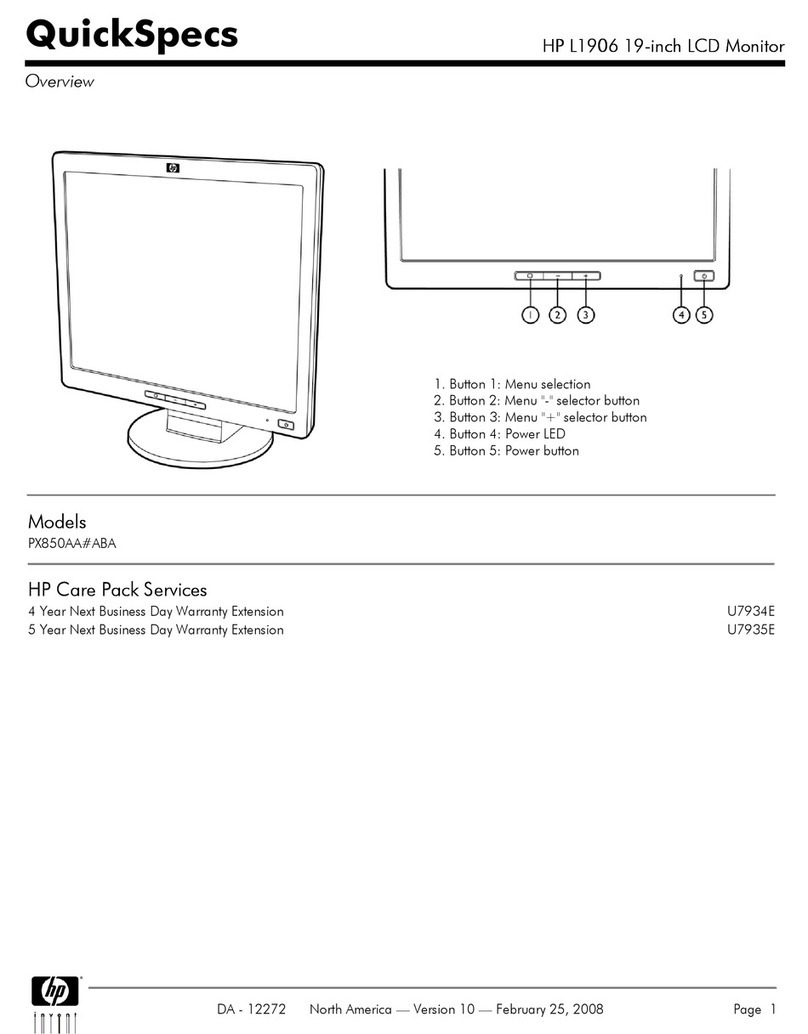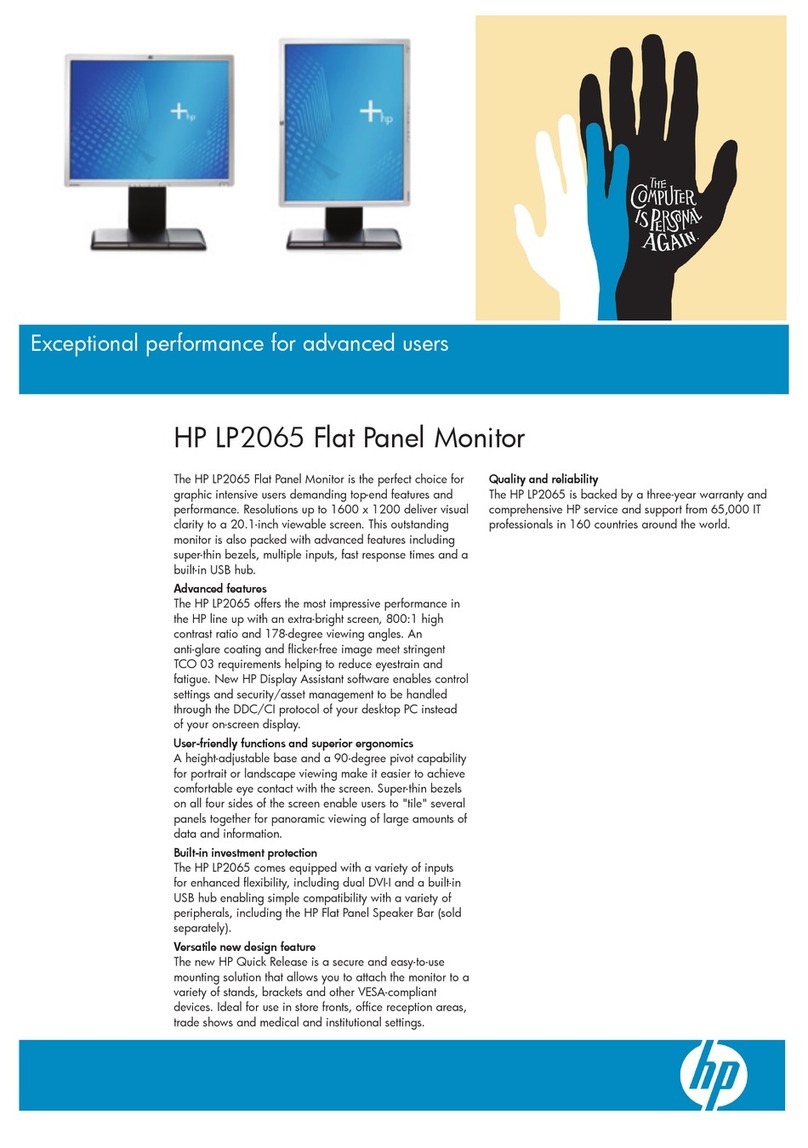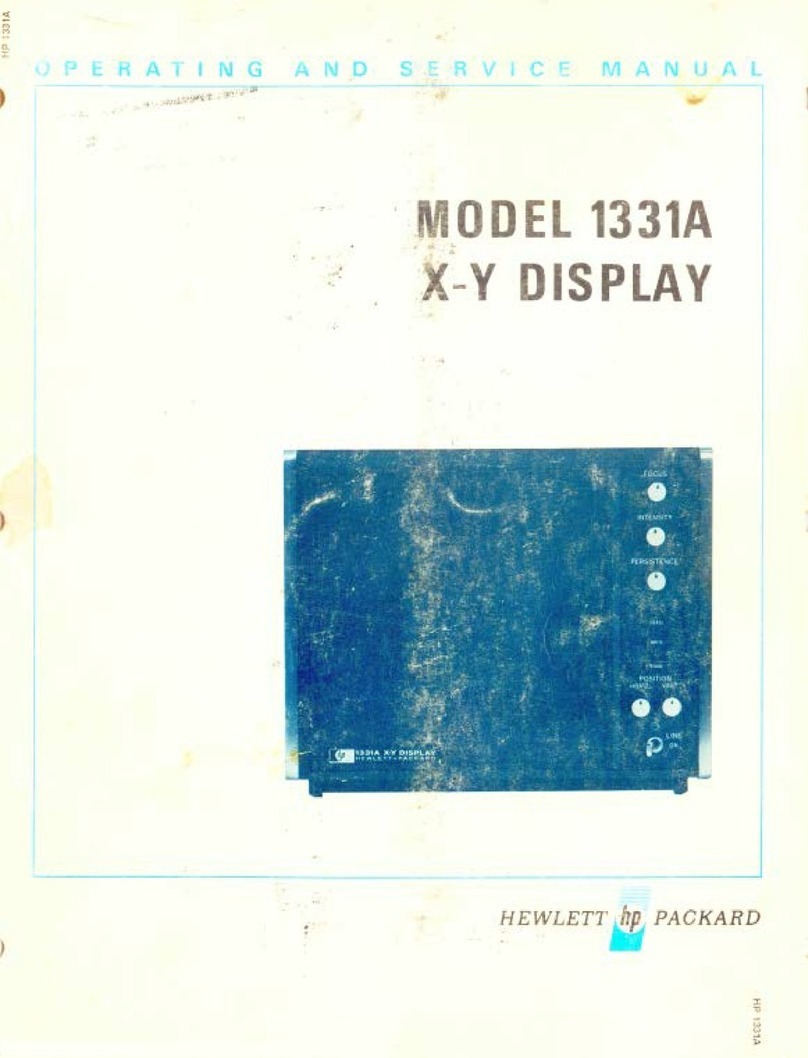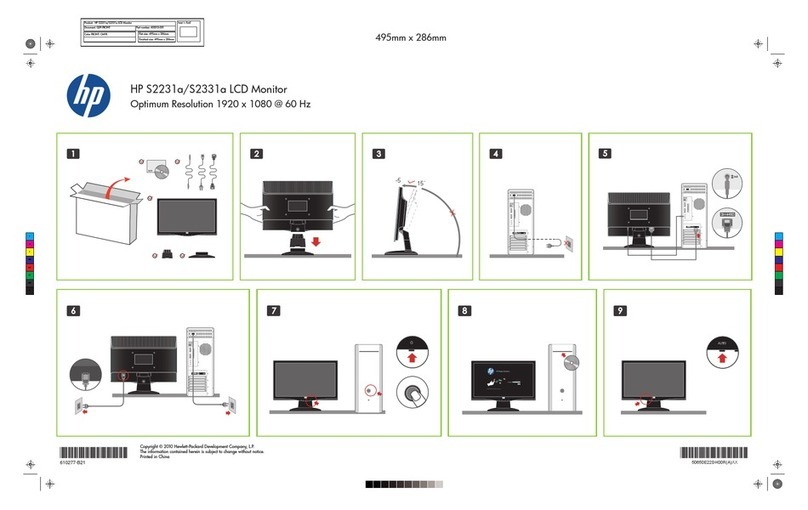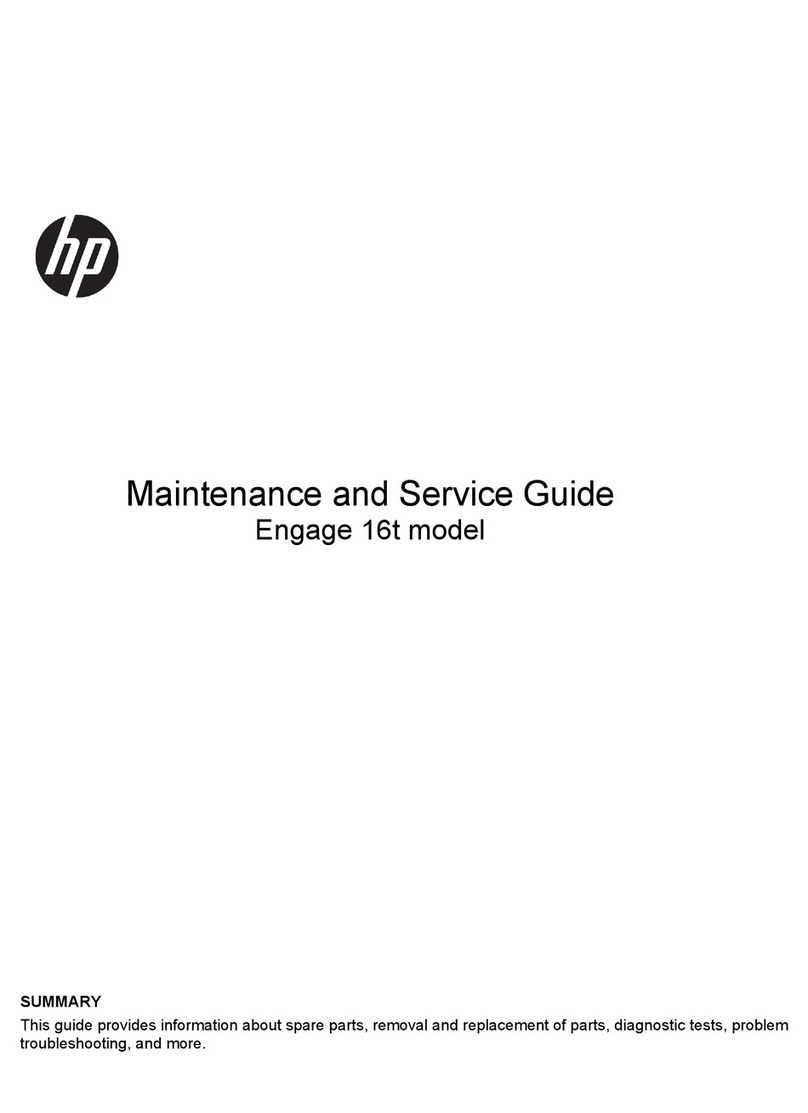Francais
Notice
The information contained in this document is subject to change without notice.
Hewlett-Packard makes no warranty of any kind with regard to this material, including, but not limited to, the implied warranties of
merchantability and fitness for a particular purpose.
Hewlett-Packard shall not be liable for errors contained herein or for incidental or consequential damages in connection with the
furnishing, performance, or use of this material.
Hewlett-Packard assumes no responsibility for the use or reliability of its software on equipment that is not furnished by Hewlett-
Packard.
This document contains proprietary information that is protected by copyright. All rights are reserved. No part of this document
may be photocopied, reproduced, or translated to another language without the prior written consent of Hewlett-Packard Company.
Hinweis
Inhaltliche Änderungen vorbehalten.
Hewlett-Packard übernimmt keine Garantie welcher Art auch immer für diese Ausrüstung, einschließlich der (doch nicht begrenzt
auf die) Qualitätsgarantie und die Garantie bezüglich Eignung für einen bestimmten Zweck.
Hewlett-Packard haftet nicht für in dieser Dokumentation enthaltene Fehler oder für unbeabsichtigte oder indirekte Schäden in
Verbindung mit der Lieferung, der Leistung oder der Benutzung der Ausrüstung.
Hewlett-Packard übernimmt keine Haftung fur den Betrieb oder die Zuverlässigkeit seiner Software, wenn diese auf Hardware
benutzt wird, die nicht von Hewlett-Packard geliefert wurde.
Dieses Dokument enthalt proprietäre Informationen, die durch das Copyright geschützt sind. Alle Rechte vorbehalten. Dieses
Dokument darf ohne vorherige schriftliche Genehmigung der Hewlett-Packard Company weder ganz noch teilweise fotokopiert,
reproduziert oder übersetzt werden.
Avertissement
Les informations contenues dans ce document peuvent être modifiées sans préavis.
Hewlett-Packard ne donne aucune garantie de quelque sorte que ce soit concernant, sans que ce soit limitatif, les garanties
implicites de qualité commerciale de ce matériel, ou la bonne adaptation de celui-ci à un usage particulier.
Hewlett-Packard n’est pas responsable des erreurs pouvant apparaître dans ce manuel et n’est pas non plus responsable des
dommages directs ou indirects résultant de l’équipement, des performances et de l’utilisation de ce matériel.
Hewlett-Packard ne saurait être tenu pour responsable de l’utilisation et de la fiabilité de son logiciel sur des matériels non fournis
par Hewlett-Packard.
Les informations contenues dans ce document sont originales et protégées par copyright. Tous droits réservés. L’acheteur s’interdit
en conséquence de les photocopier, de les reproduire ou de les traduire dans toute autre langue, sauf accord préalable et écrit de
Hewlett-Packard.
Aviso
La información contenida en este documento está sujeta a cambios sin previo aviso.
Hewlett-Packard no ofrece ningún tipo de garantía con respecto a este material, incluyendo, pero sin limitarse a, las garantías
implícitas de comerciabilidad e idoneidad para un fin determinado.
Hewlett-Packard no asume responsabilidad alguna por los posibles errores contenidos o por los daños casuales o emergentes
relacionados con el suministro, funcionamiento o uso de este material.
Hewlett-Packard no asume responsabilidad alguna por el uso o fiabilidad de su software en equipos que no hayan sido fabricados
por Hewlett-Packard.
Este documento contiene información patentada, protegida por las leyes del copyright. Reservados todos los derechos. Ninguna
parte de este documento puede ser fotocopiada, reproducida o traducida a otro idioma sin la autorización previa y por escrito de
Hewlett-Packard Company.
Avviso
Le informazioni contenute in questo documento sono soggette a cambiamento senza preavviso.
Hewlett-Packard non rilascia garanzie di alcun tipo riguardo a questo materiale, comprese le garanzie implicite di commerciabilità
e di idoneità per uno scopo particolare.
Hewlett-Packard non sarà ritenuta responsabile per errori contenuti in questo documento, né per danni accidentali o conseguenti
alla fornitura, alle prestazioni o all’uso di questo materiale.
Hewlett-Packard non si assume alcuna responsabilità riguardo all’uso o all’affidabilità del proprio software su apparecchiature di
altri produttori.
Questo documento contiene informazioni di proprietà protette da copyright. Tutti i diritti sono riservati. Nessuna parte di questo
documento può essere fotocopiata, riprodotta o tradotta in un’altra lingua senza un precedente consenso scritto di Hewlett-Packard
Company.
Nota
As informações contidas neste documento estão sujeitas a alteração sem notificação prévia.
A Hewlett-Packard não oferece nenhum tipo de garantia com relação a este material, incluindo, mas não limitada às, garantias
implícitas de comercialização e conveniência para um propósito específico.
A Hewlett-Packard não será responsável por erros aqui contidos ou por danos incidentais ou conseqüenciais relacionados ao
fornecimento, desempenho ou utilização deste material.
A Hewlett-Packard não se responsabiliza pelo uso ou confiabilidade se seu software em equipamentos que não sejam fornecidos
pela Hewlett-Packard.
Este documento contém informações proprietárias protegidas por direitos autorais. Todos os direitos são reservados. Nenhuma
parte deste documento pode ser fotocopiada, reproduzida ou traduzida para outro idioma sem o consentimento prévio por escrito
da Hewlett-Packard Company.
Hewlett-Packard France 38053 Grenoble Cedex 9 France© 1998 Hewlett-Packard Company
sugaloaf.bk : suga-fi.fb4 Page ii Friday, September 4, 1998 10:19 AM