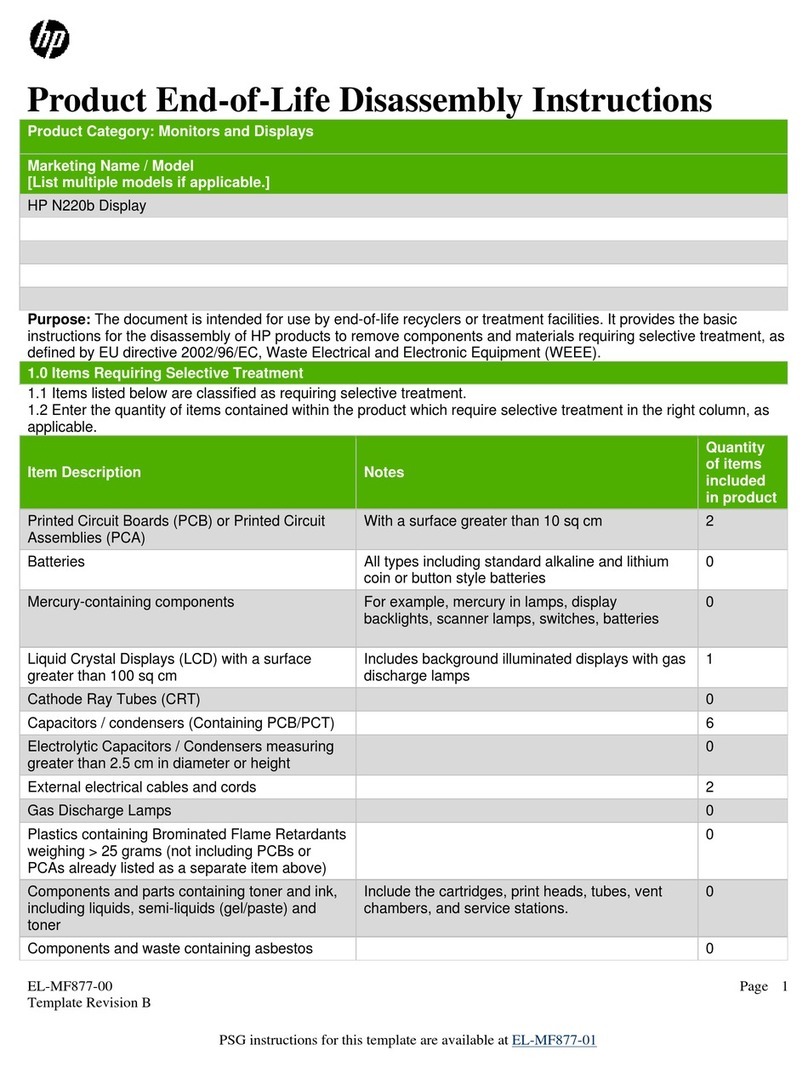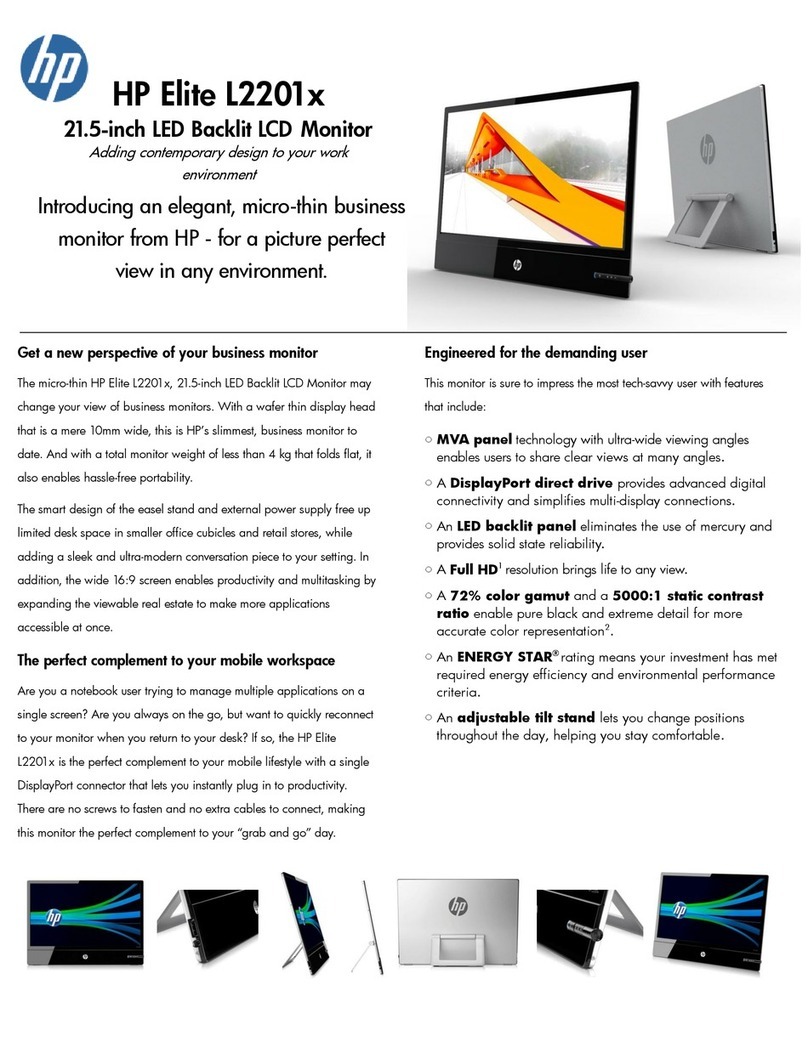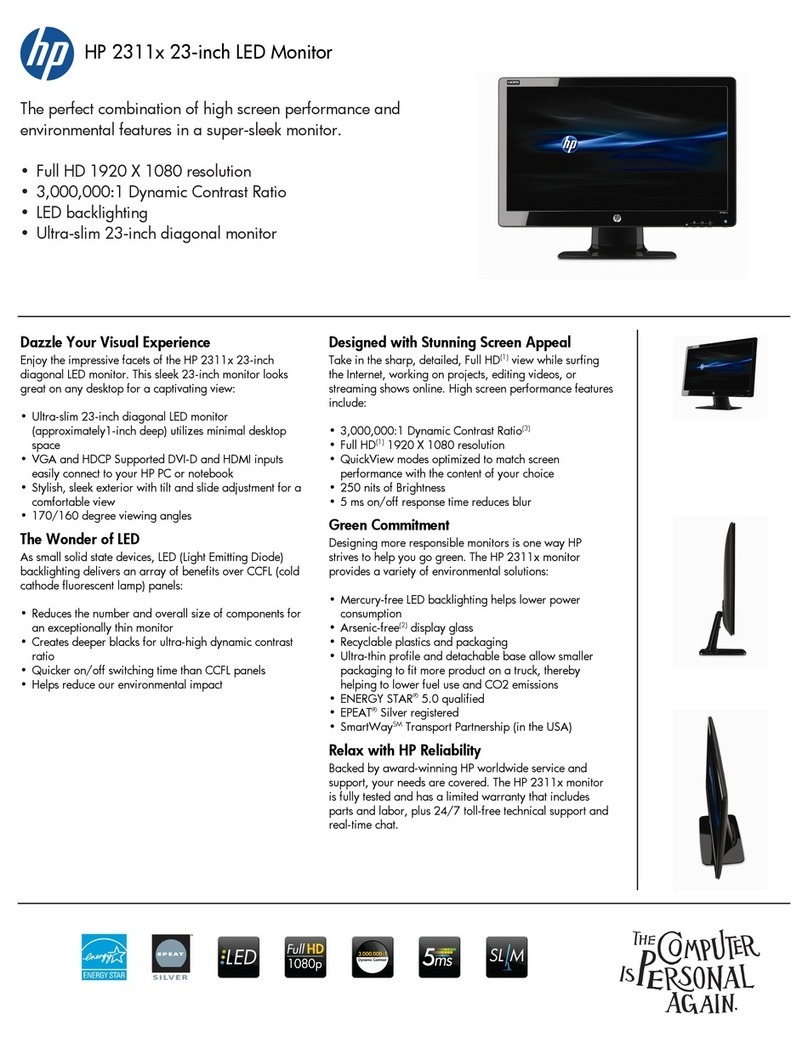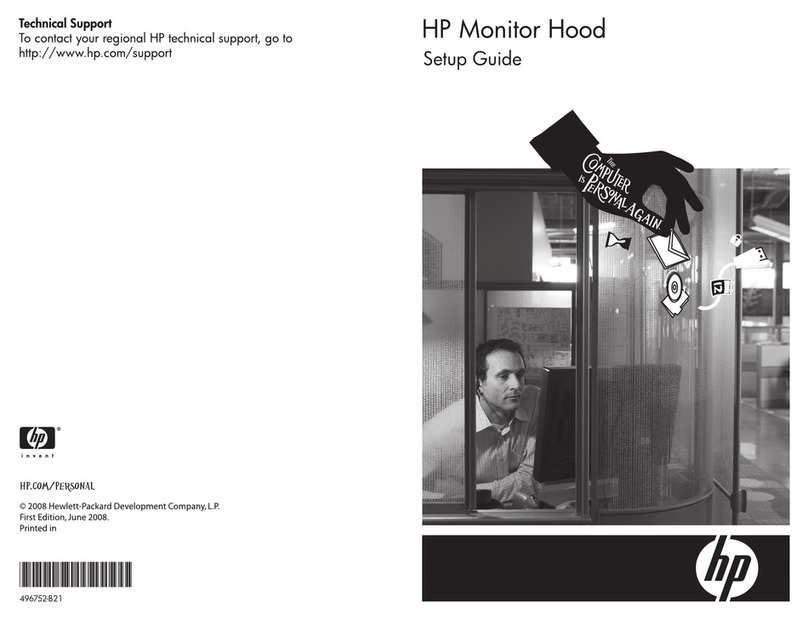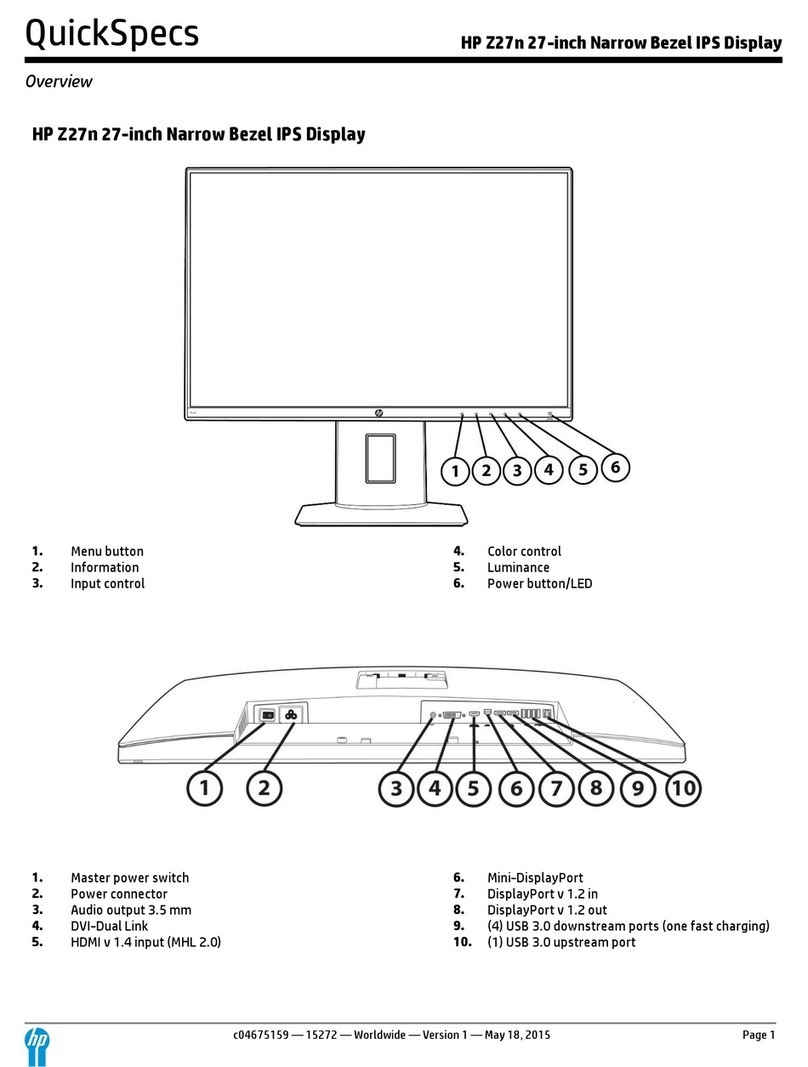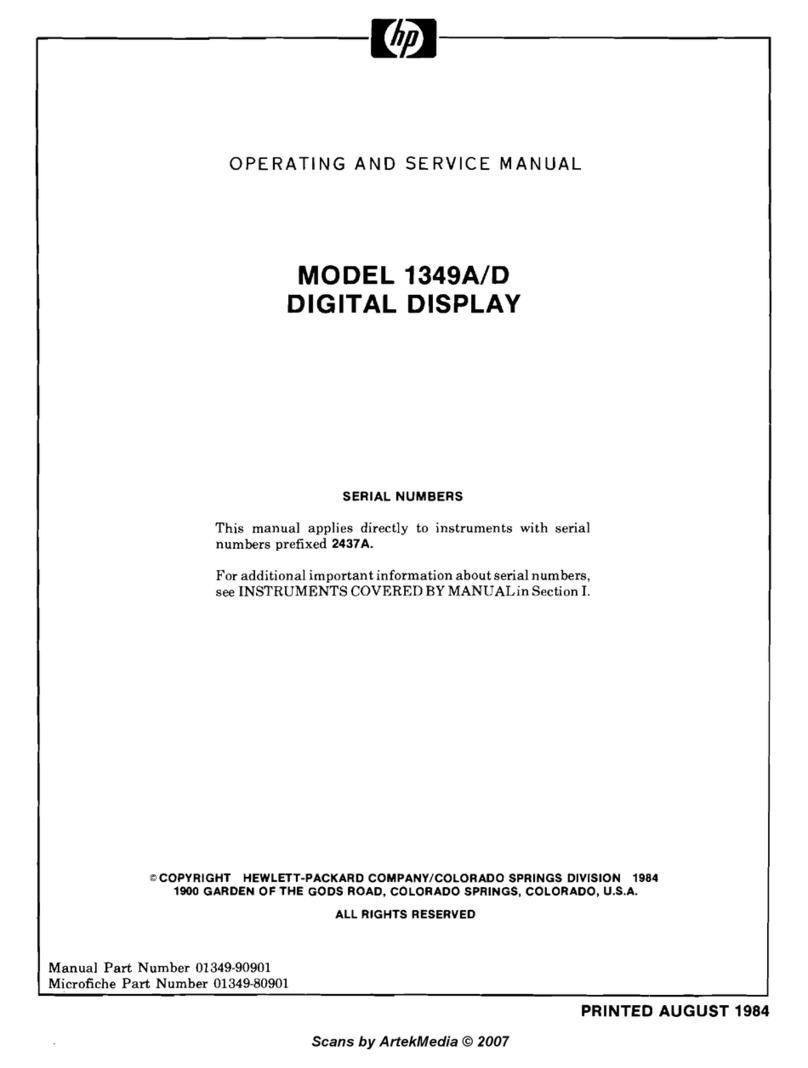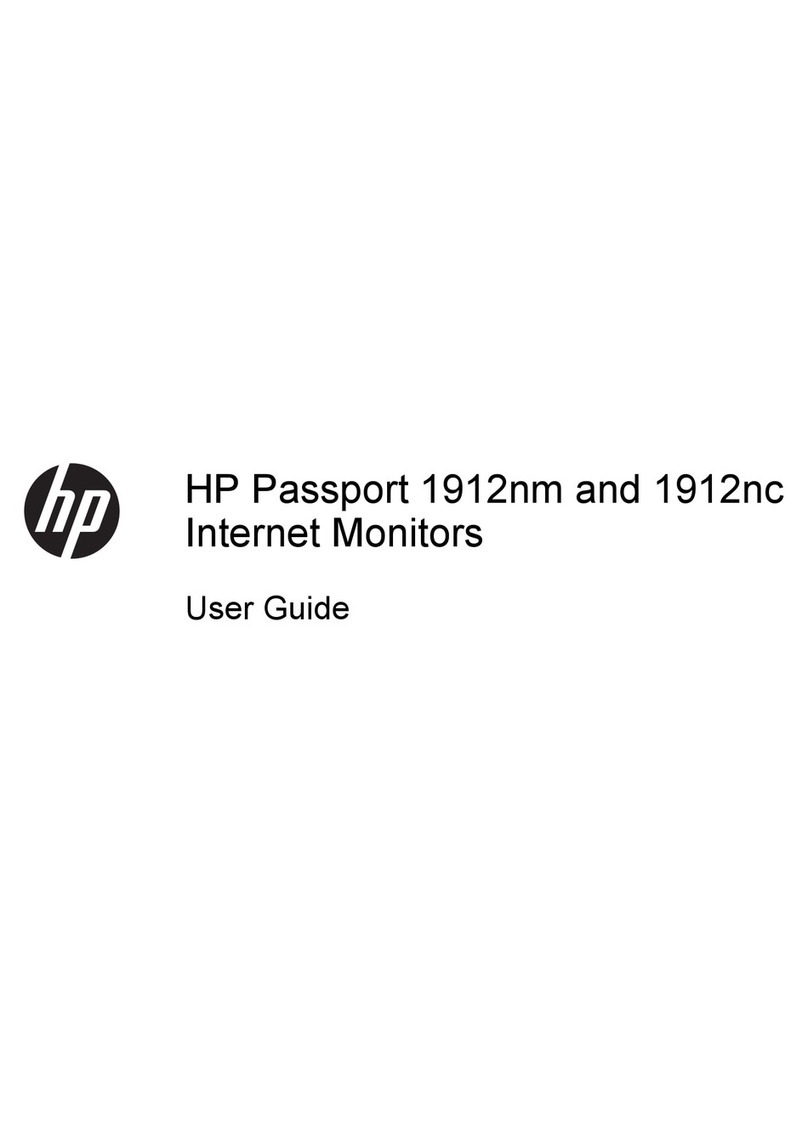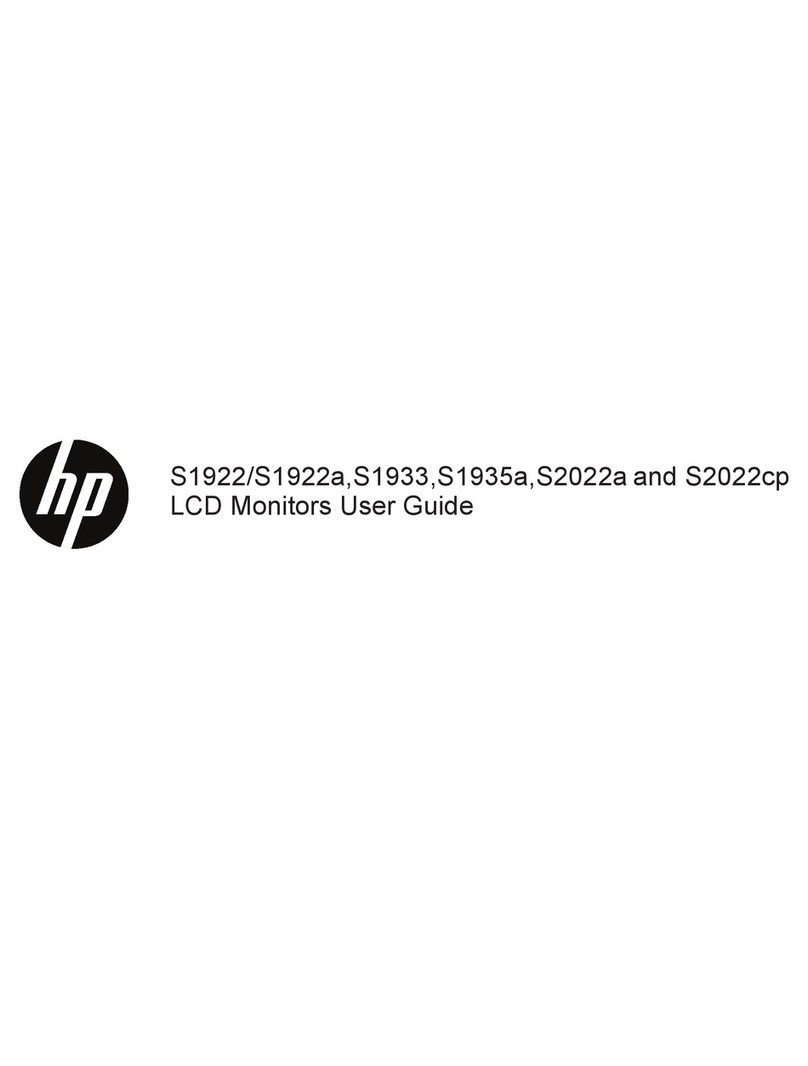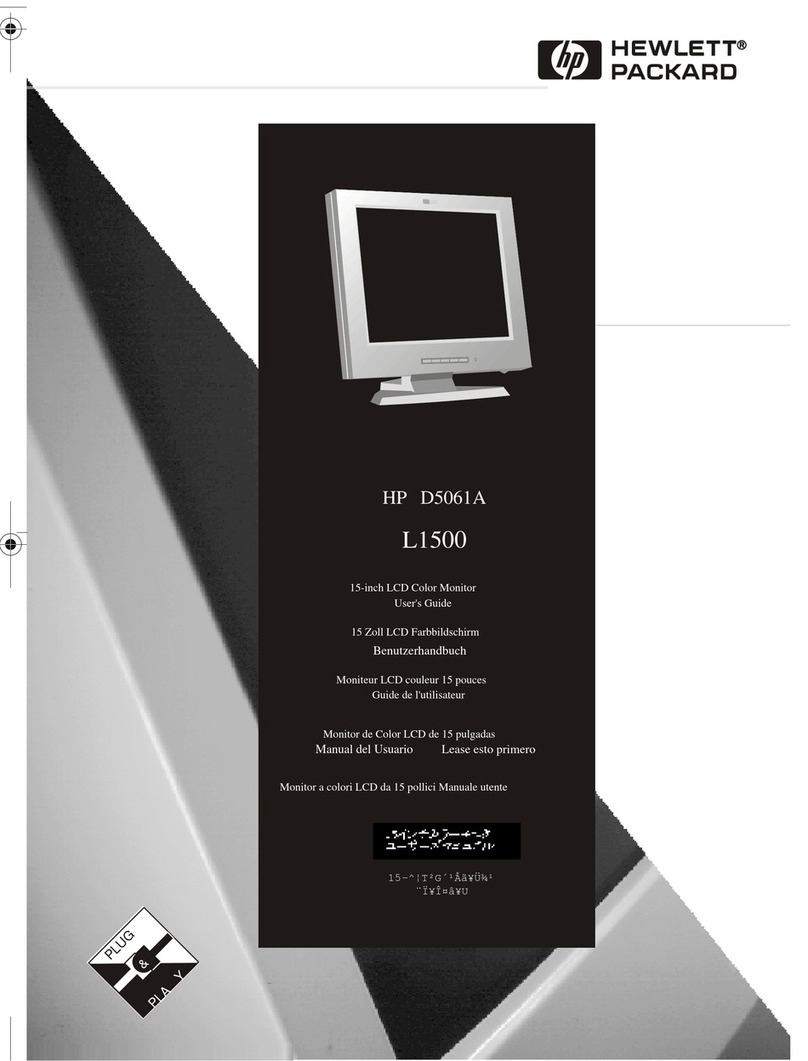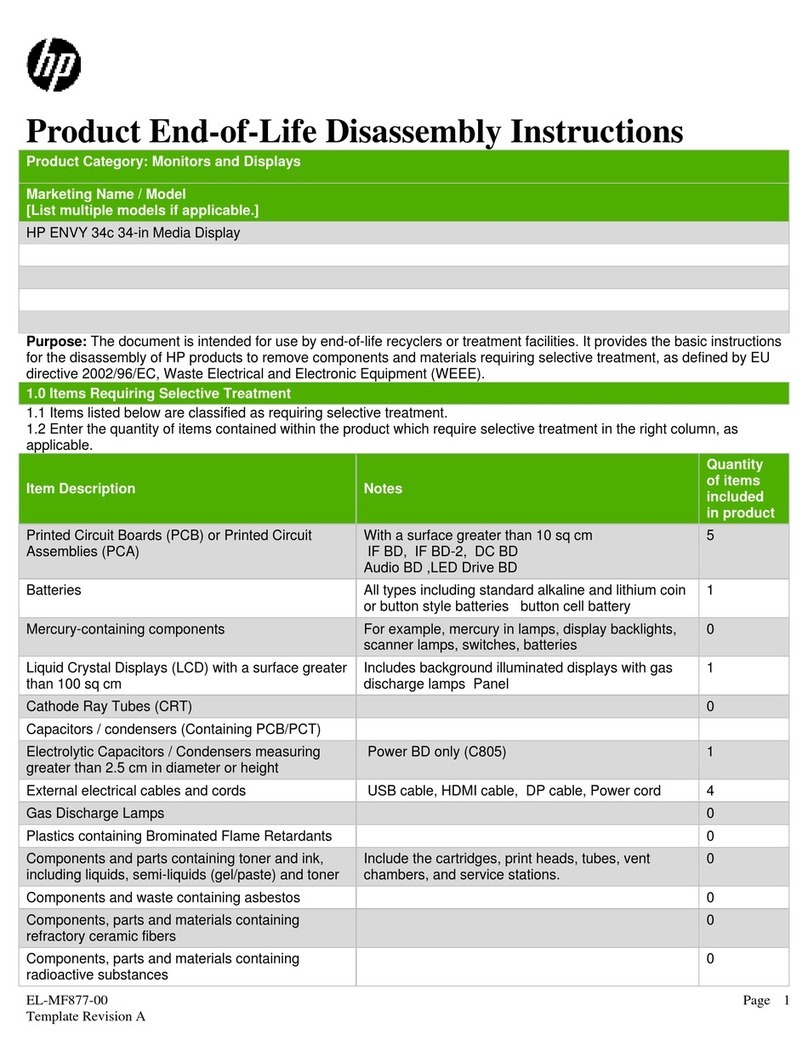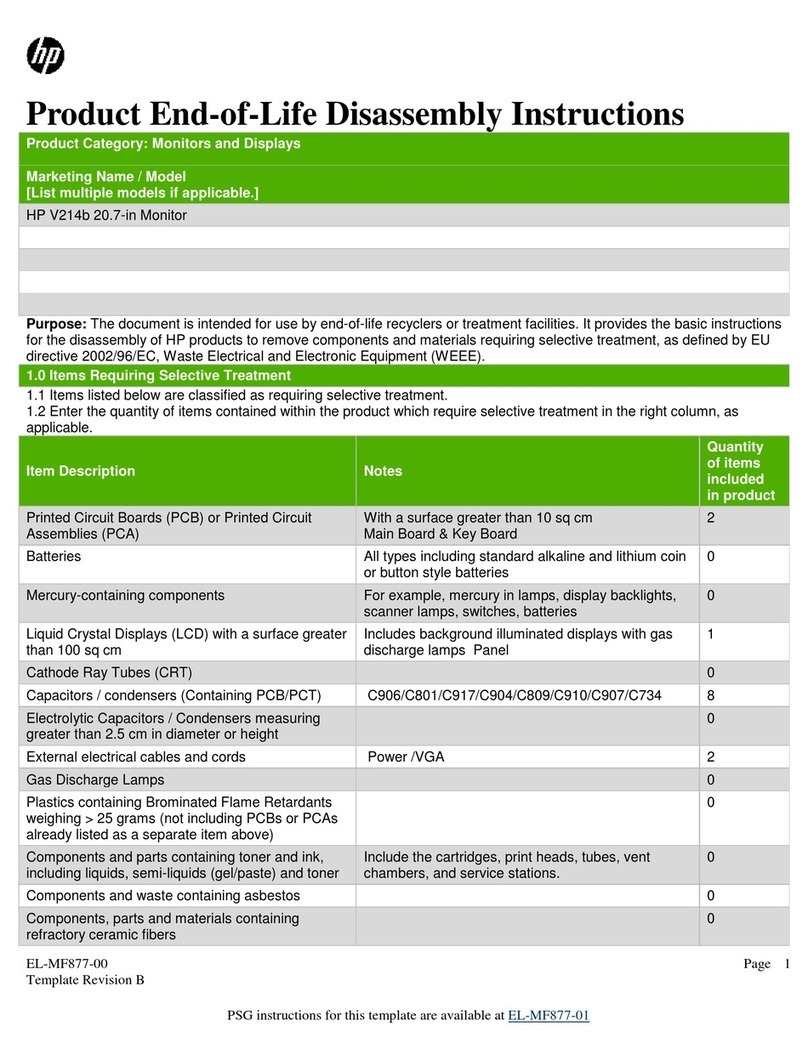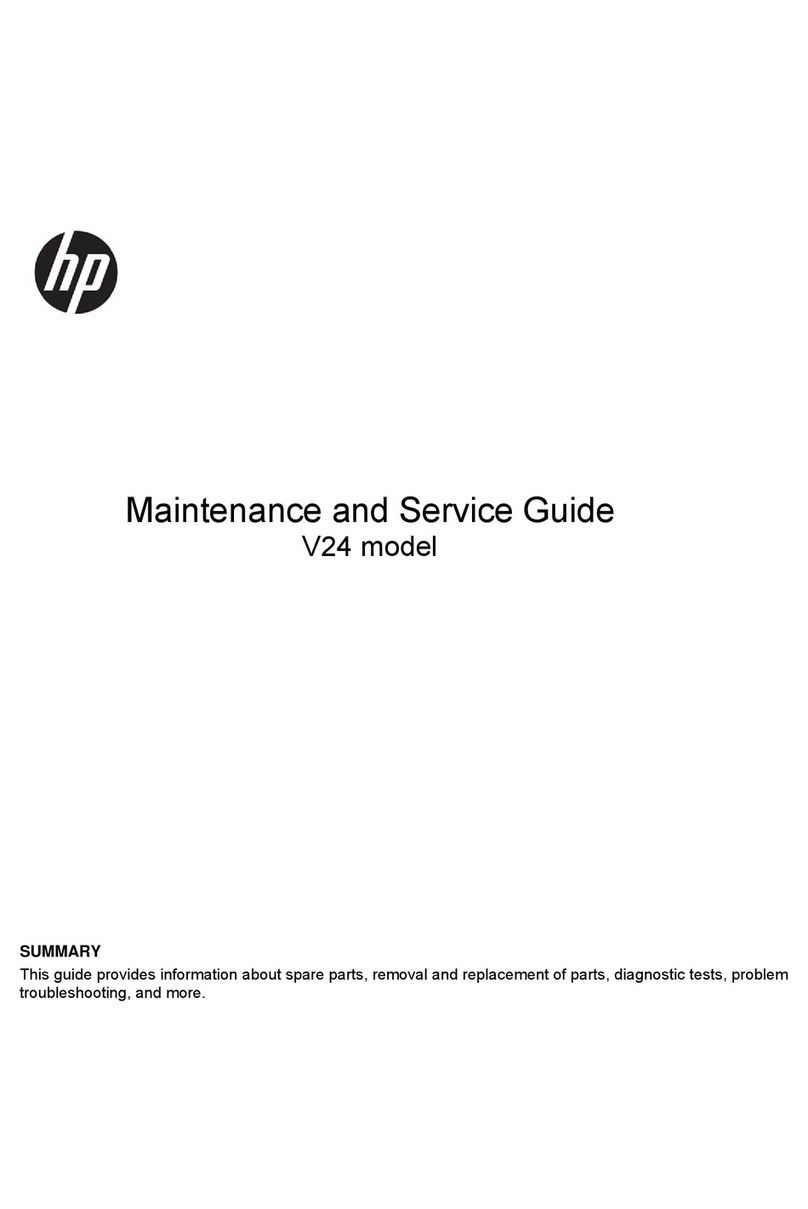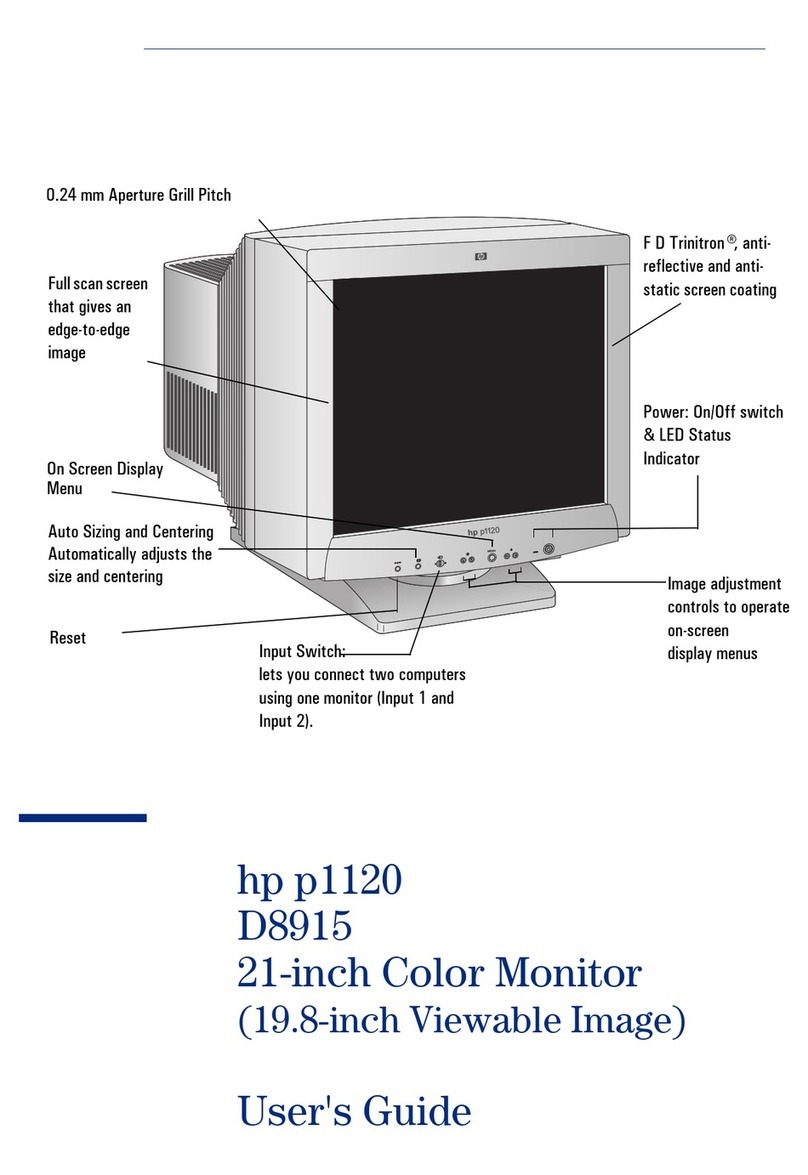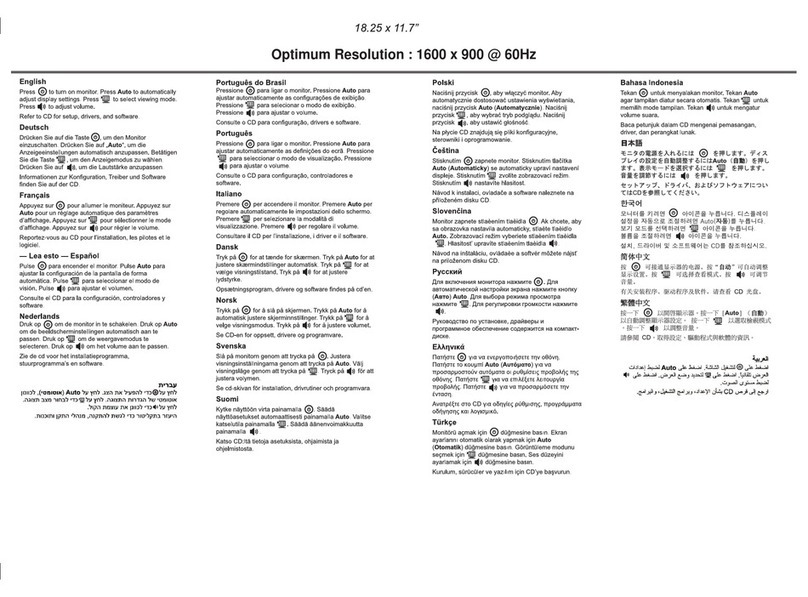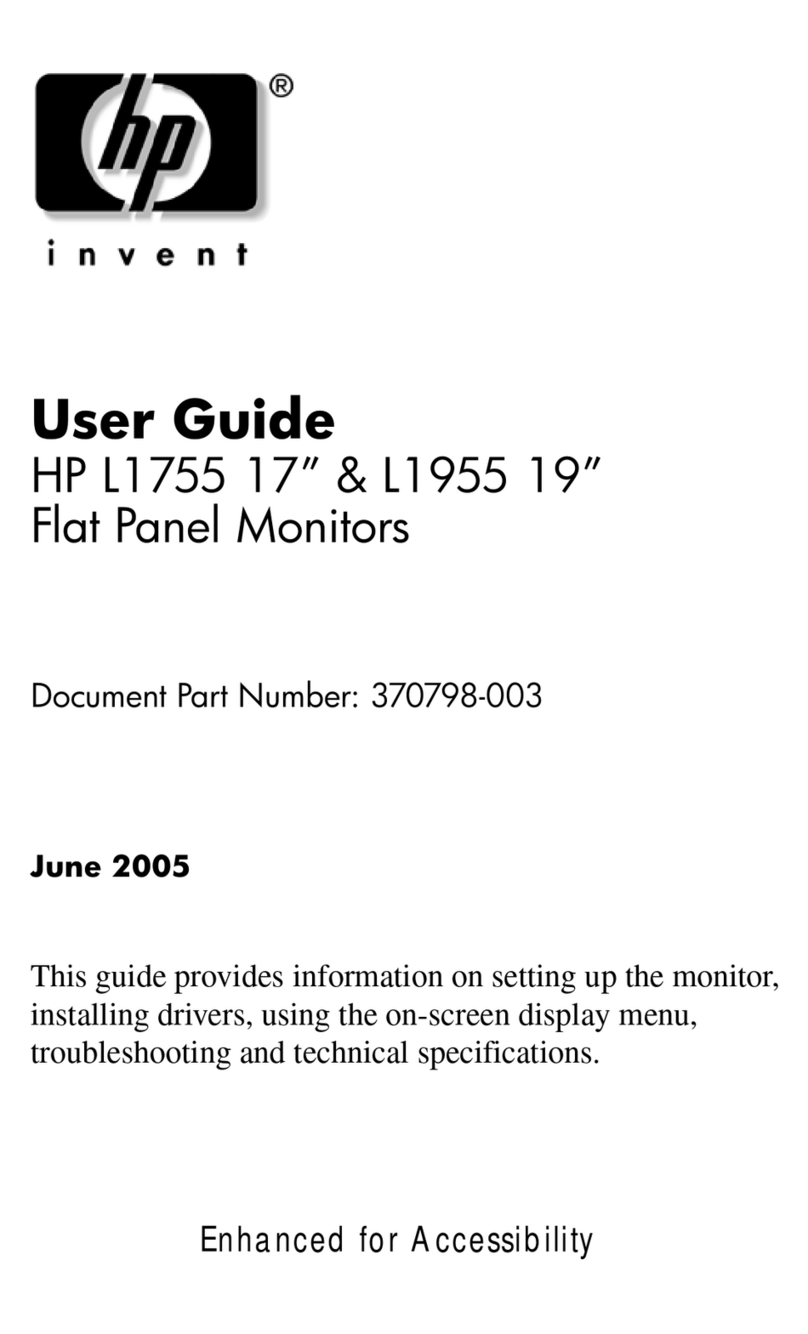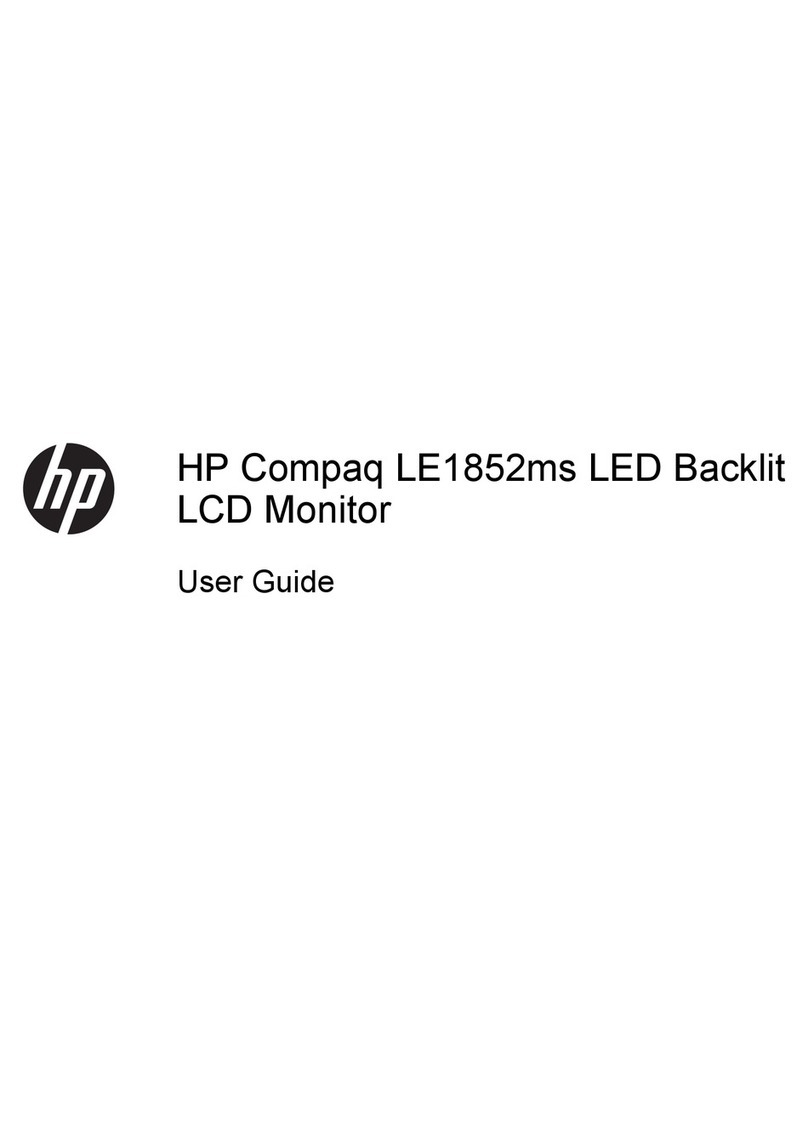2 Safety and Maintenance Guidelines
Important Safety Information
A power cord is included with the monitor. If another cord is used, be sure that the power source and
connection are appropriate for this monitor. For information on the correct power cord set to use with
the monitor, see Power Cord Set Requirements on page 38.
WARNING! To reduce the risk of electric shock or damage to the equipment:
Do not disable the power-cord grounding plug. The grounding plug is an important safety feature. Plug
the power cord into a grounded (earthed) electrical outlet.
• Plug the power cord in a grounded (earthed) outlet that is easily accessible at all times.
• Disconnect power from the product by unplugging the power cord from the electrical outlet.
For your safety, do not place anything on power cords or cables. Arrange them so that no one might
accidentally step on or trip over them. Do not pull on a cord or cable. When unplugging from the
electrical outlet, grasp the cord by the plug.
To reduce the risk of serious injury, read the Safety and Comfort Guide. It describes proper
workstation, setup, posture, and health and work habits for computer users, and provides important
electrical and mechanical safety information. This guide is located on the Web at www.hp.com/ergo
or on the documentation CD (if one is included with the monitor) or both.
CAUTION: For the protection of the monitor, as well as the computer, connect all power cords for the
computer and its peripheral devices (such as a monitor, printer, scanner) to some form of surge
protection device such as a power strip or uninterruptible power supply (UPS). Not all power strips
provide surge protection; the power strips must be specifically labeled as having this ability. Use a
power strip whose manufacturer offers a Damage Replacement Policy so you can replace the
equipment, if surge protection fails.
Use the appropriate and correctly sized furniture designed to support your HP LCD monitor.
WARNING! LCD monitors that are inappropriately situated on dressers, bookcases, shelves, desks,
speakers, chests, or carts might fall over and cause personal injury.
Care should be taken to route all cords and cables connected to the LCD monitor so that they cannot be
pulled, grabbed, or tripped over.
Safety Precautions
●Use only a power source and connection compatible with this monitor, as indicated on the label of
the power adapter.
●Be sure that the total ampere rating of the products connected to the outlet does not exceed the
current rating of the electrical outlet, and the total ampere rating of the products connected to the
power cord does not exceed the rating of the power cord. Look on the power label to determine
the ampere rating (Amps or A) for each device.
ENWW Important Safety Information 3