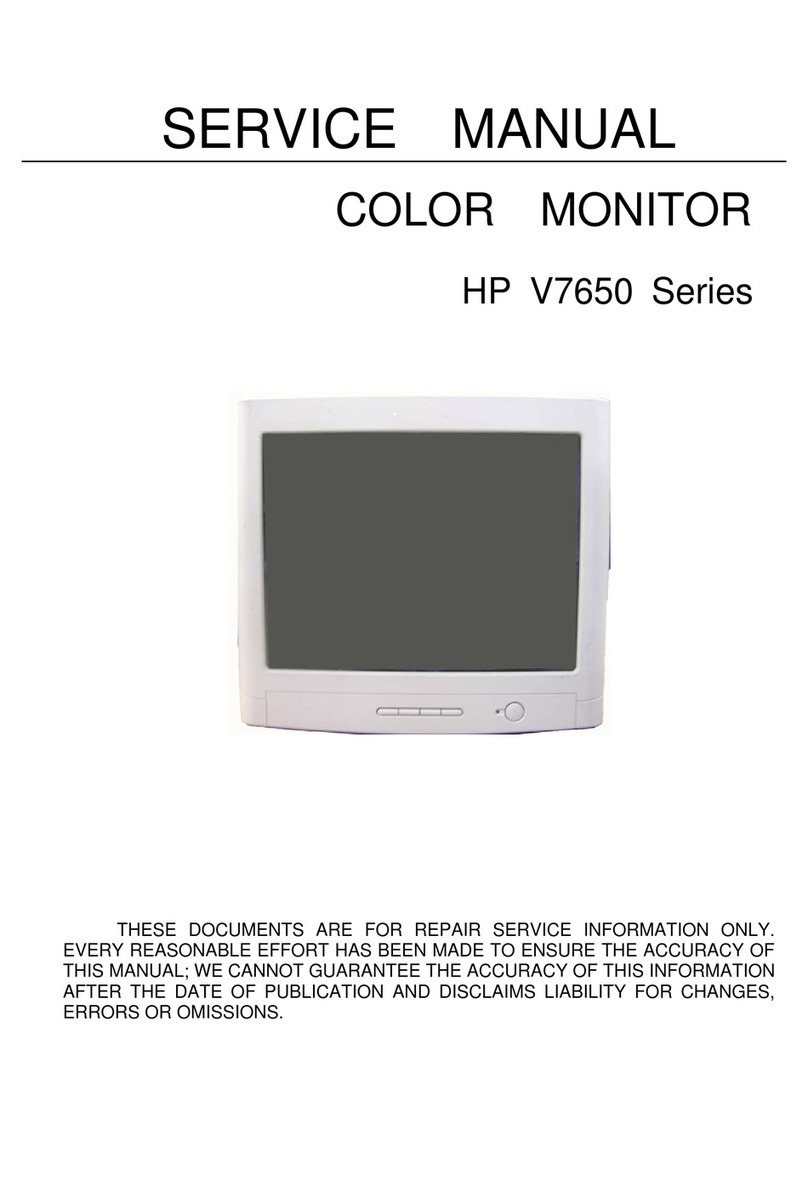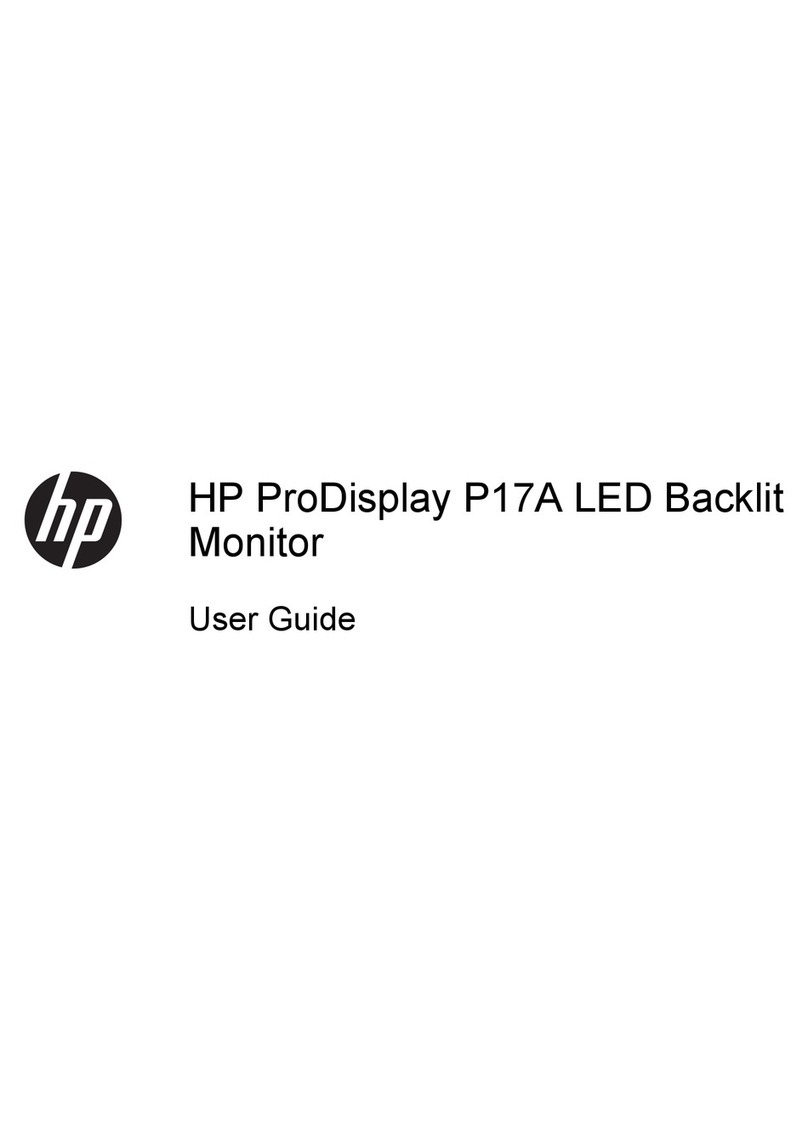HP f1905 User manual
Other HP Monitor manuals

HP
HP P174 Installation instructions
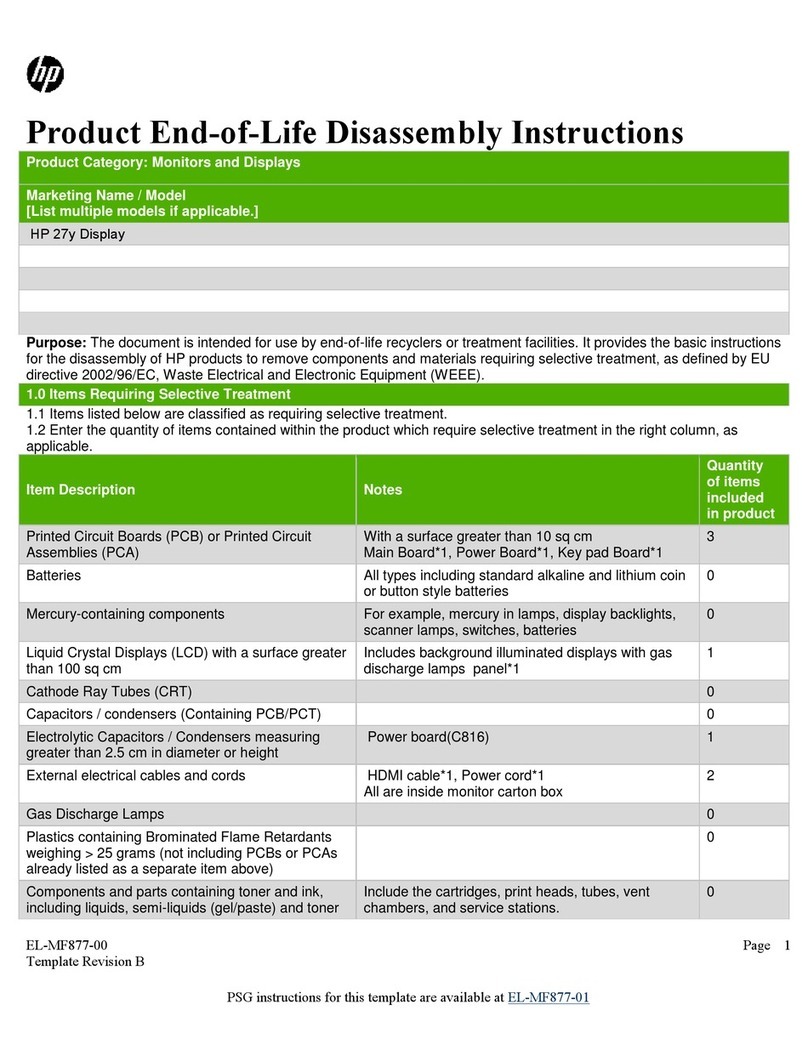
HP
HP 27y Installation instructions

HP
HP OMEN 25i FHD Gaming User manual

HP
HP NP446AA User manual

HP
HP L1520 Instruction manual

HP
HP LP2275w - 22" LCD Monitor User manual
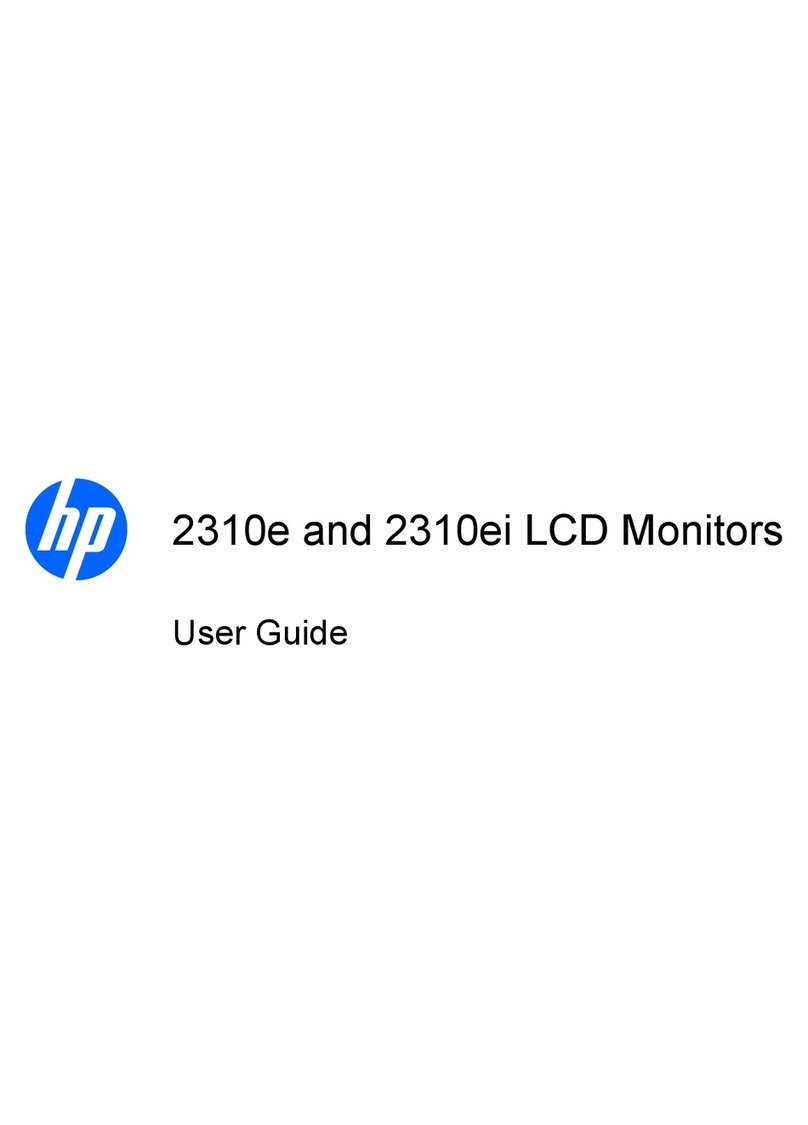
HP
HP WH344AA User manual

HP
HP E24q G4 Assembly instructions

HP
HP 24wd User manual

HP
HP 54.61 cm/21.5-inch User manual
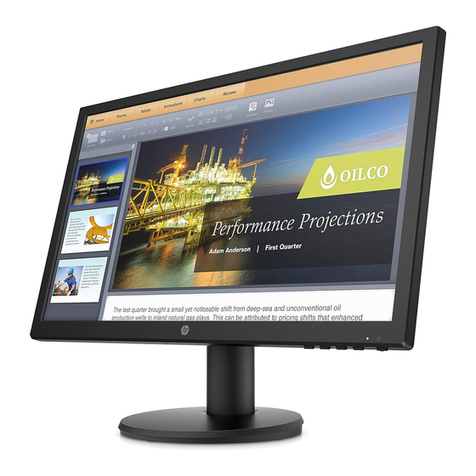
HP
HP P21b G4 Manual
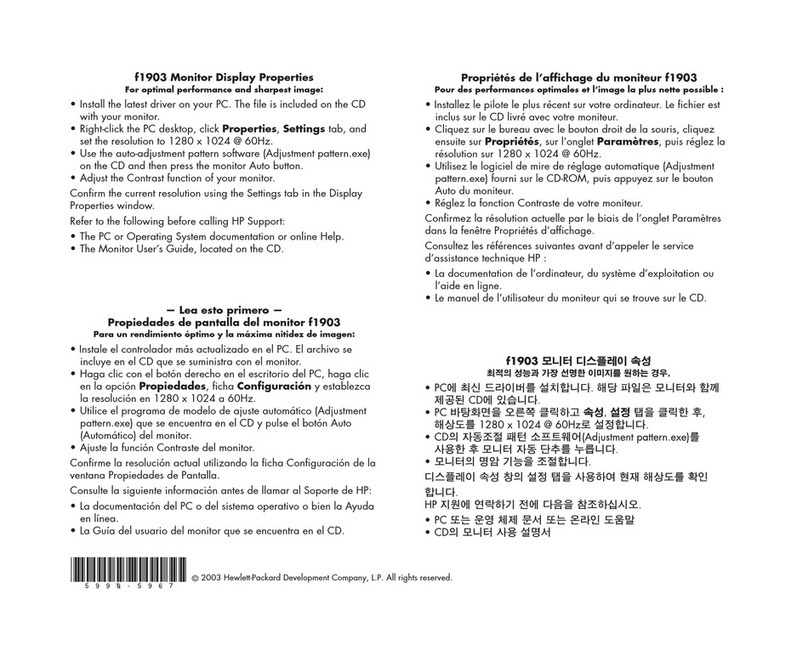
HP
HP Pavilion F1903 User manual
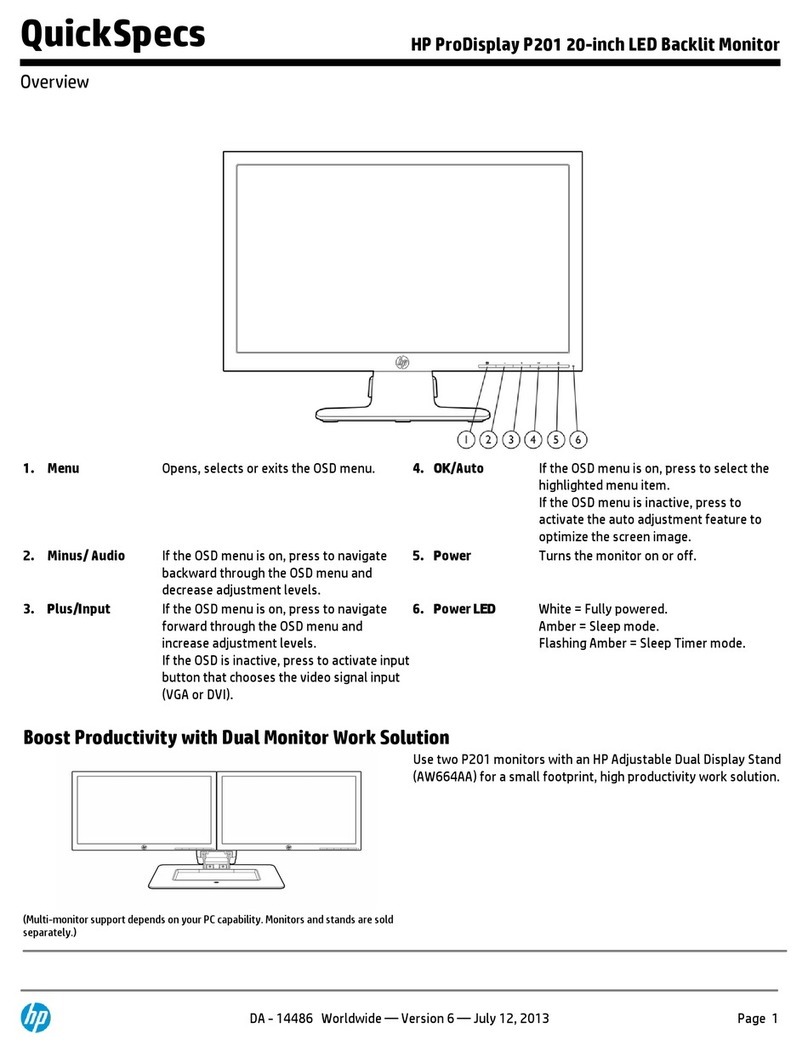
HP
HP ProDisplay P201 User instructions
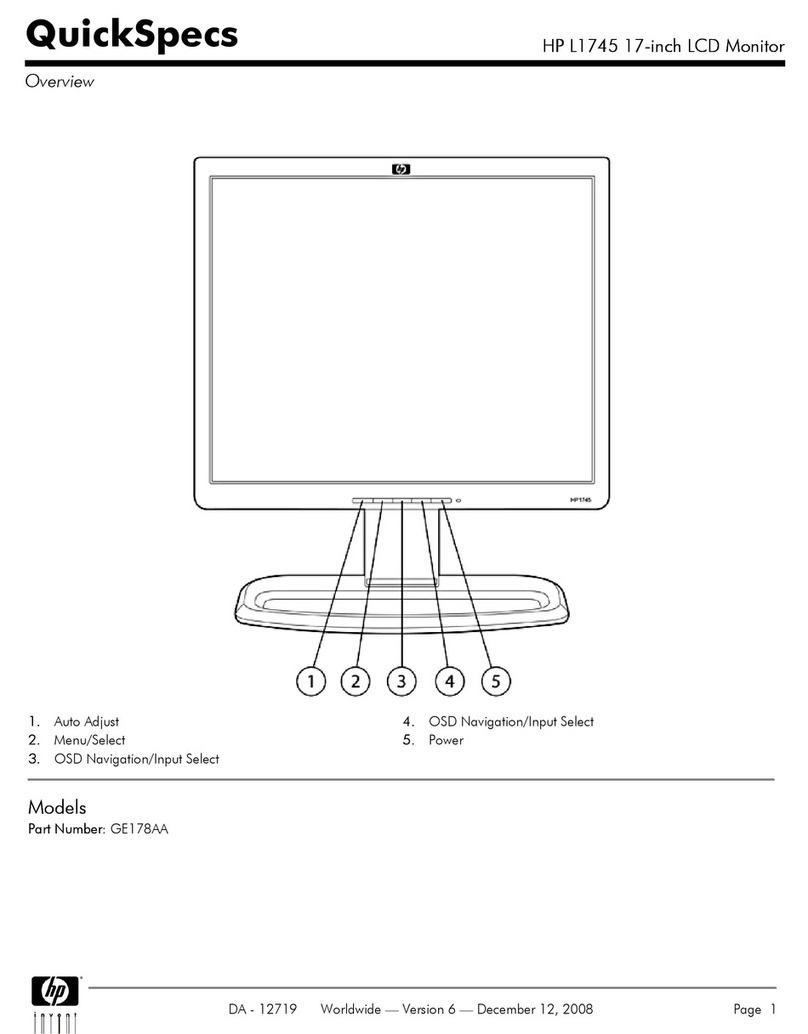
HP
HP L1745 User manual

HP
HP L1925 - 19" LCD Monitor User manual

HP
HP L2401x User manual
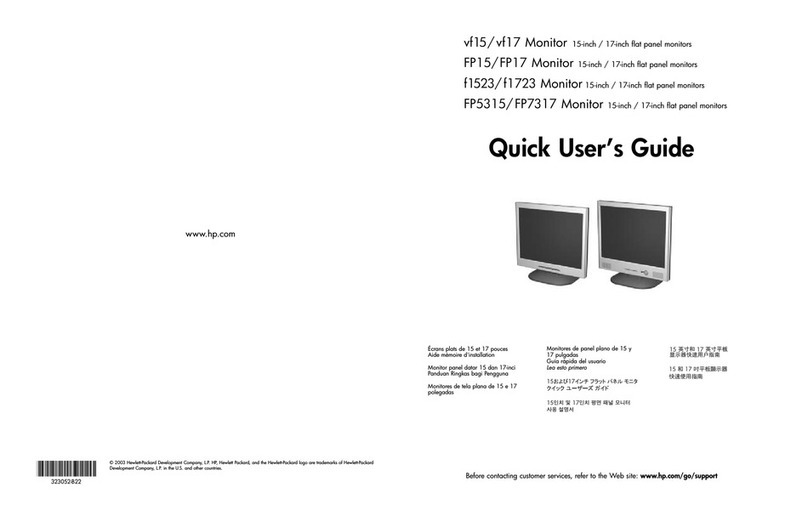
HP
HP vf15 Instruction manual
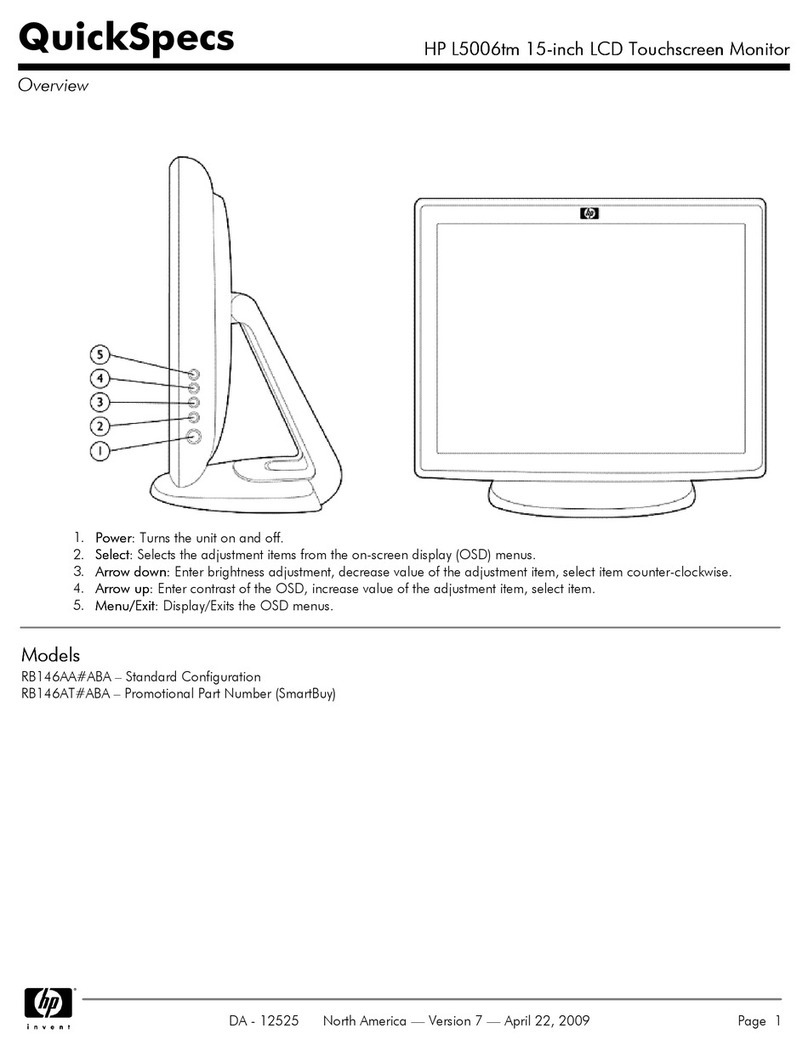
HP
HP L5006tm User manual
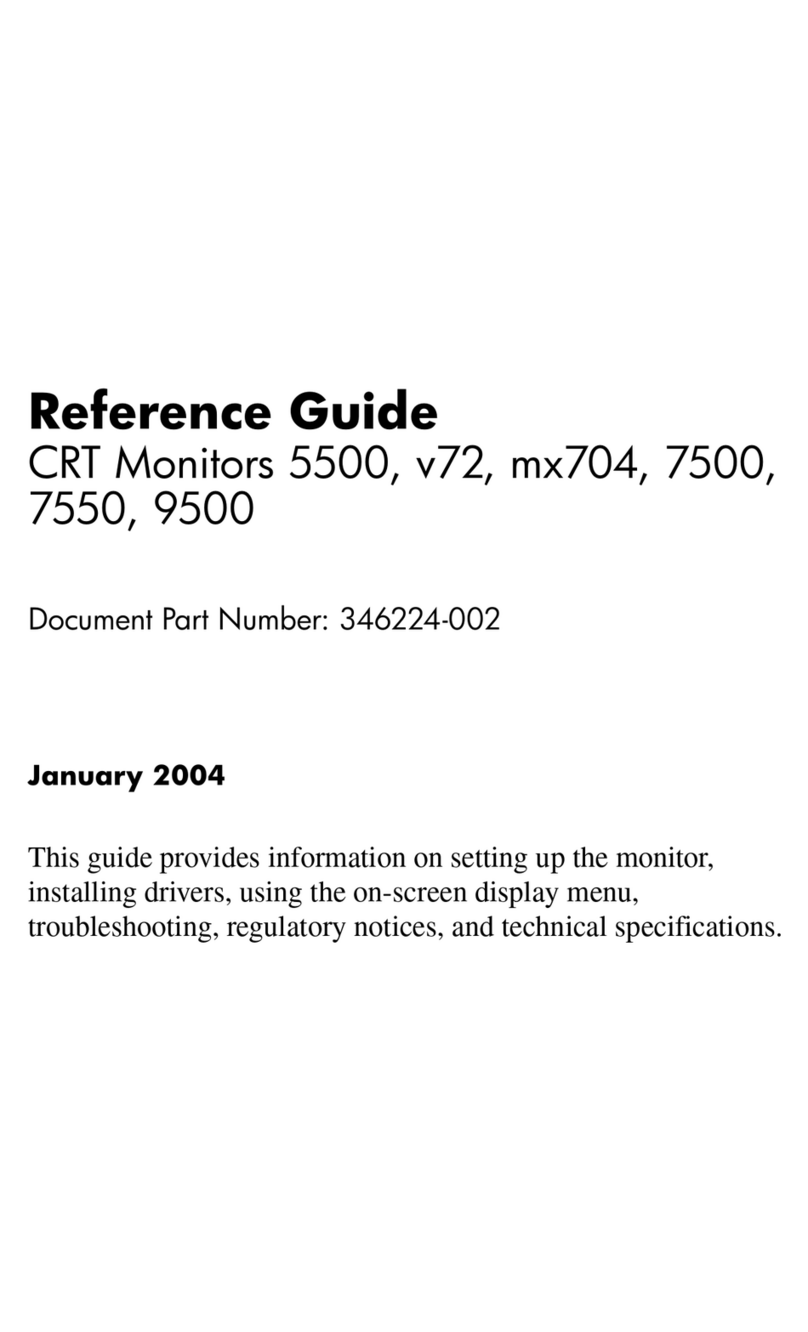
HP
HP Compaq CV5500 User manual
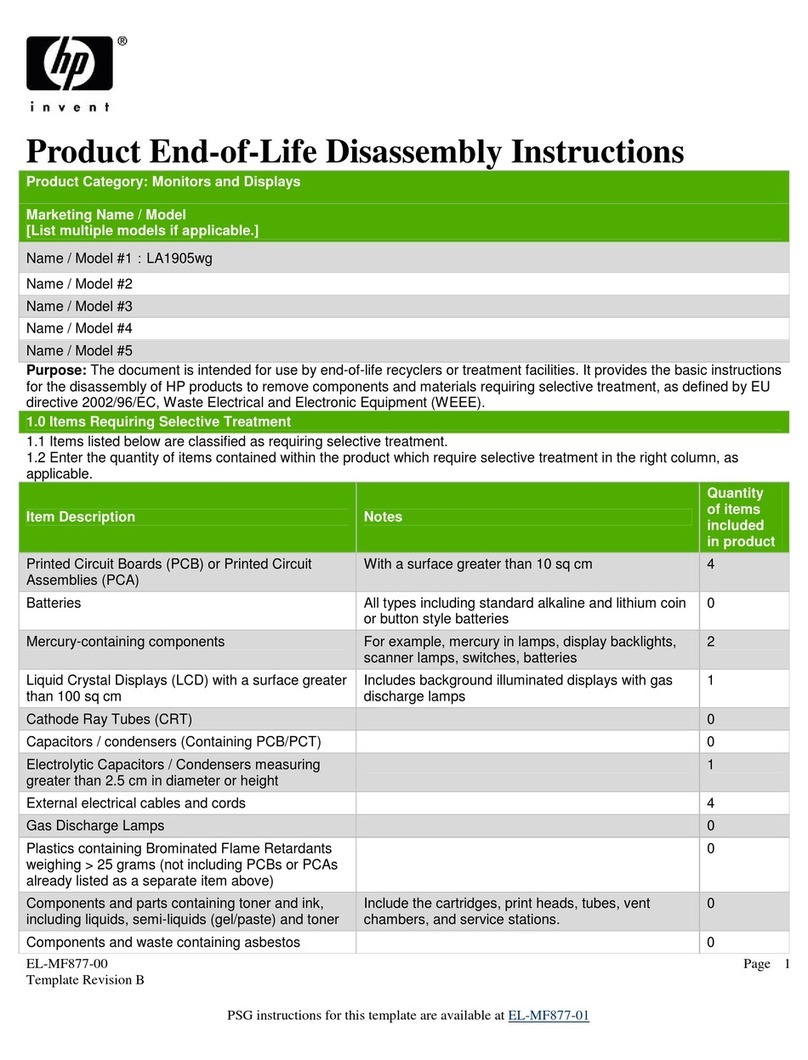
HP
HP LA1905wg - Widescreen LCD Monitor Installation instructions