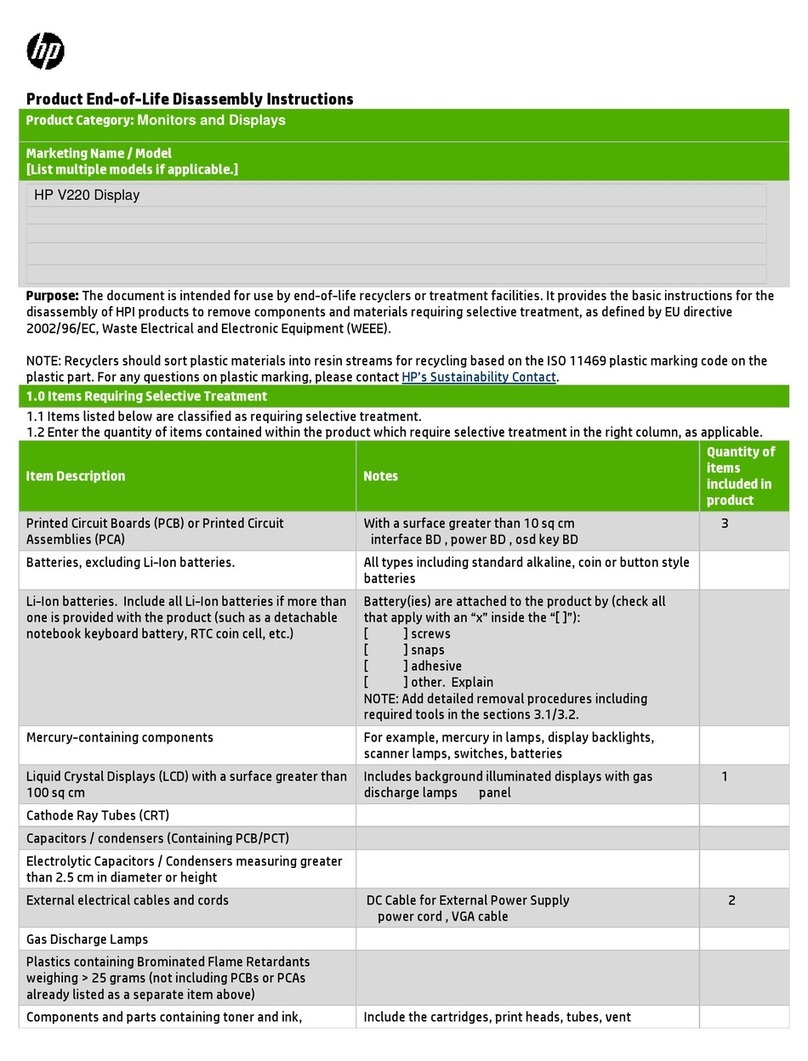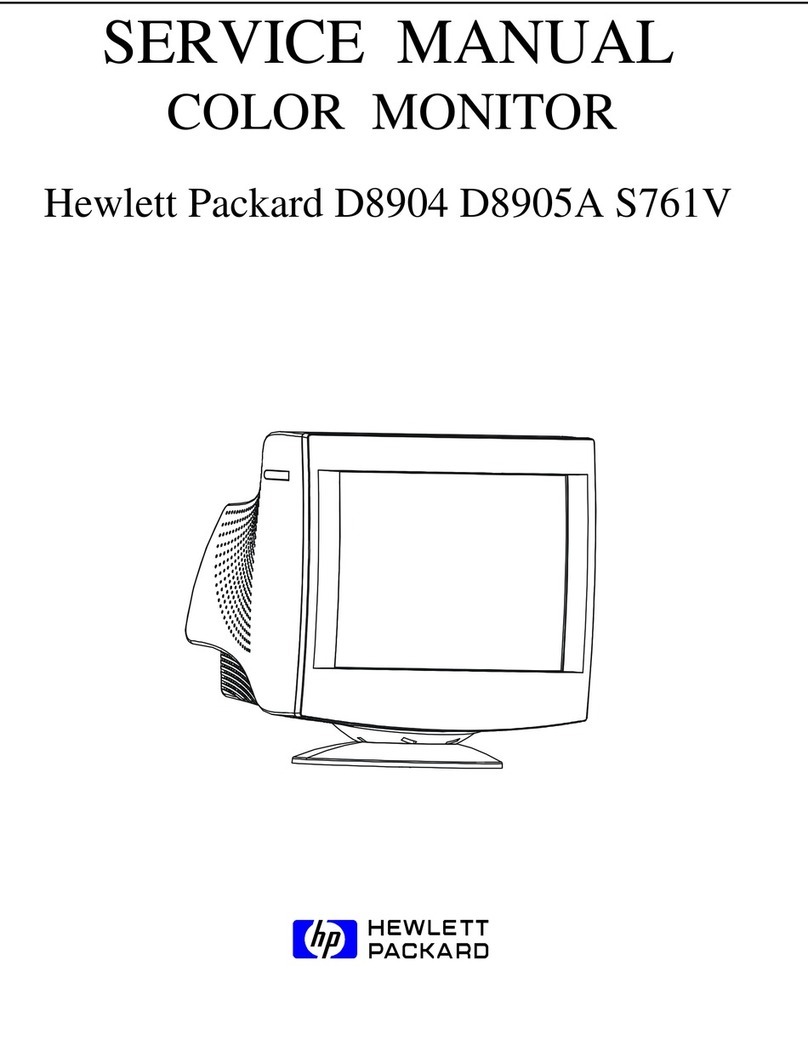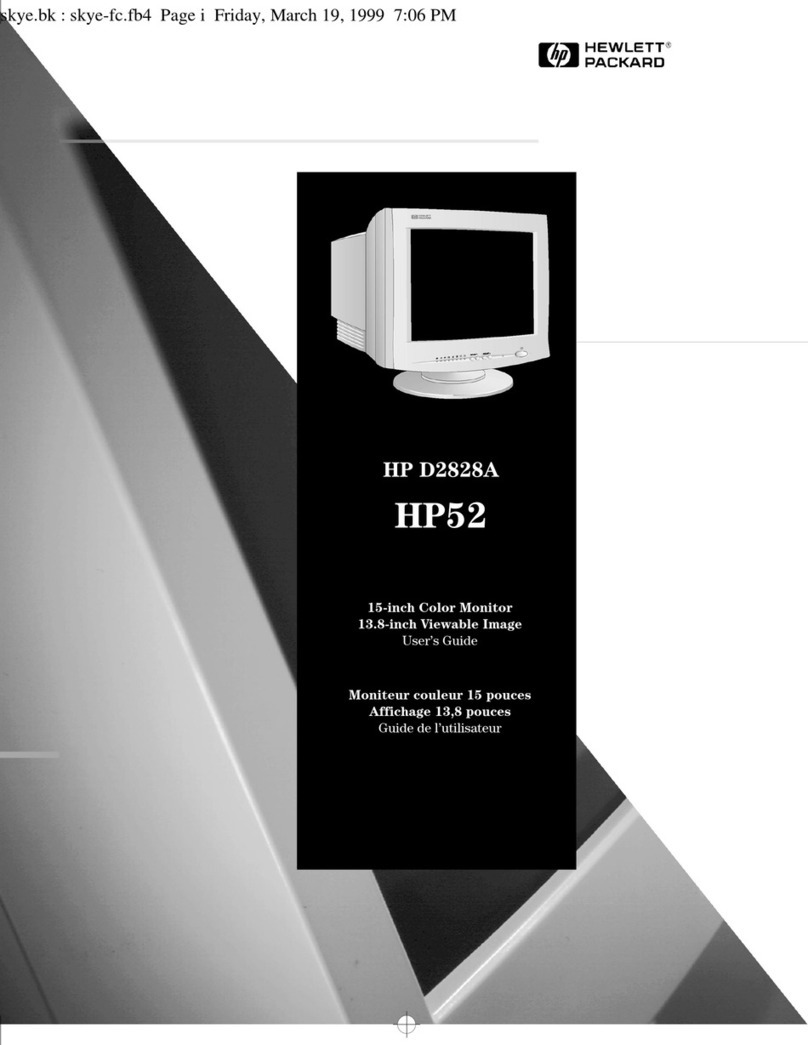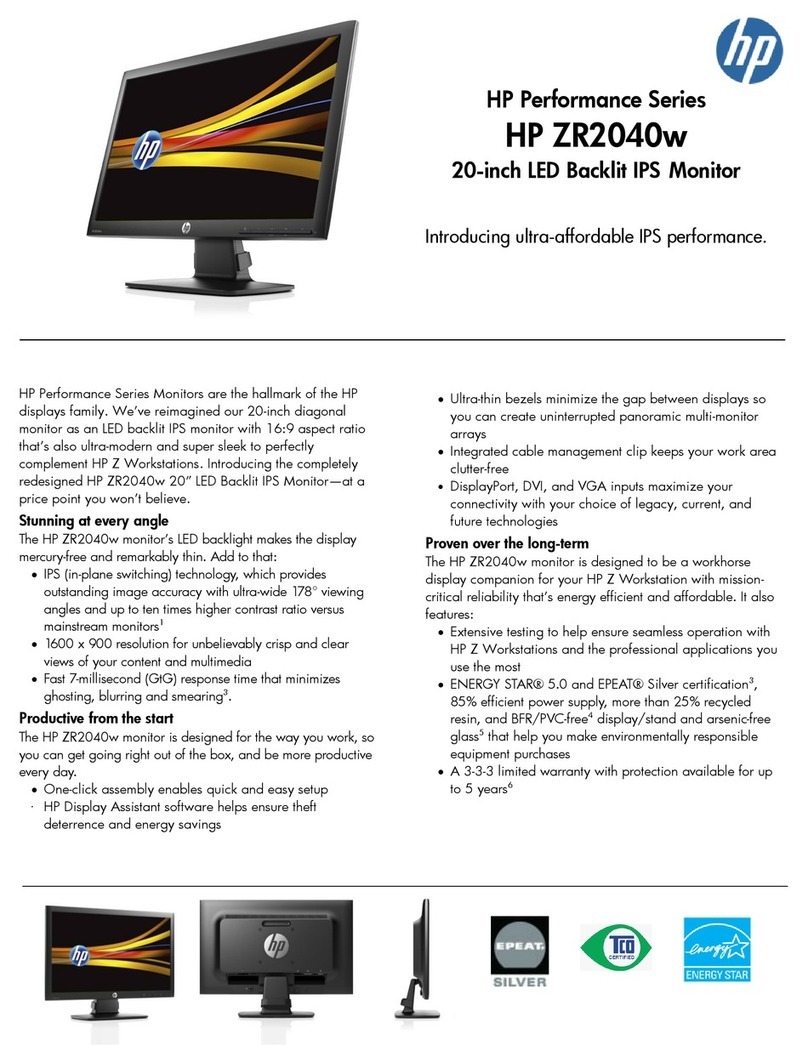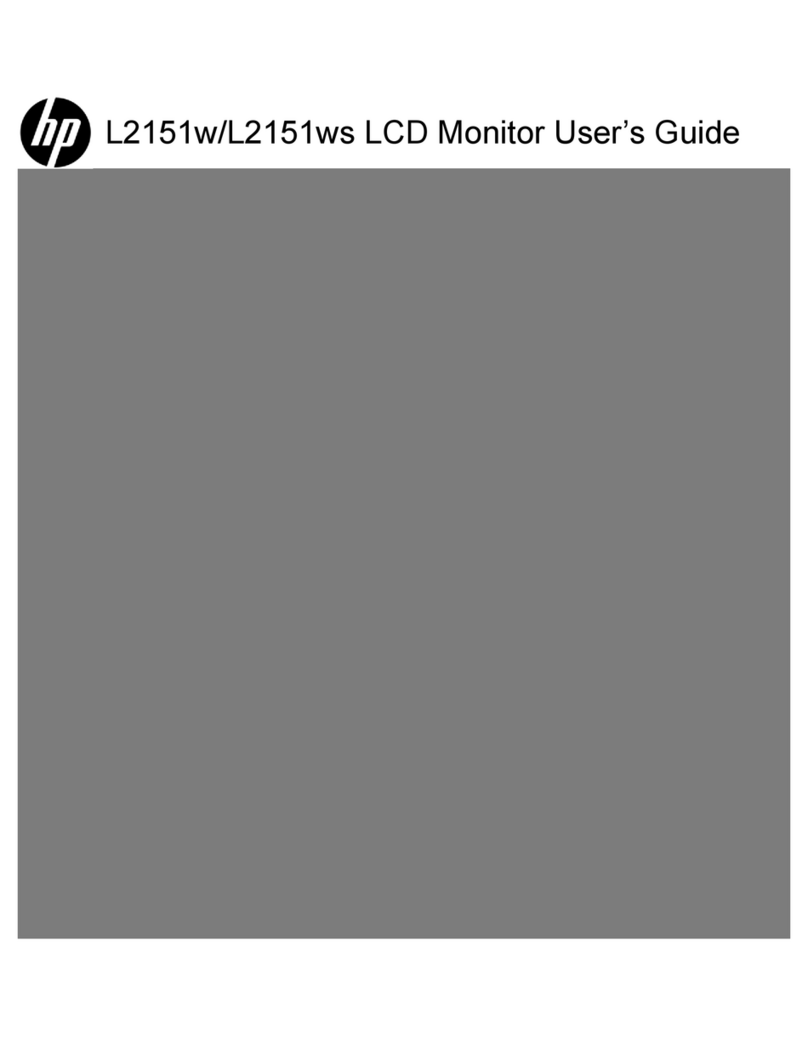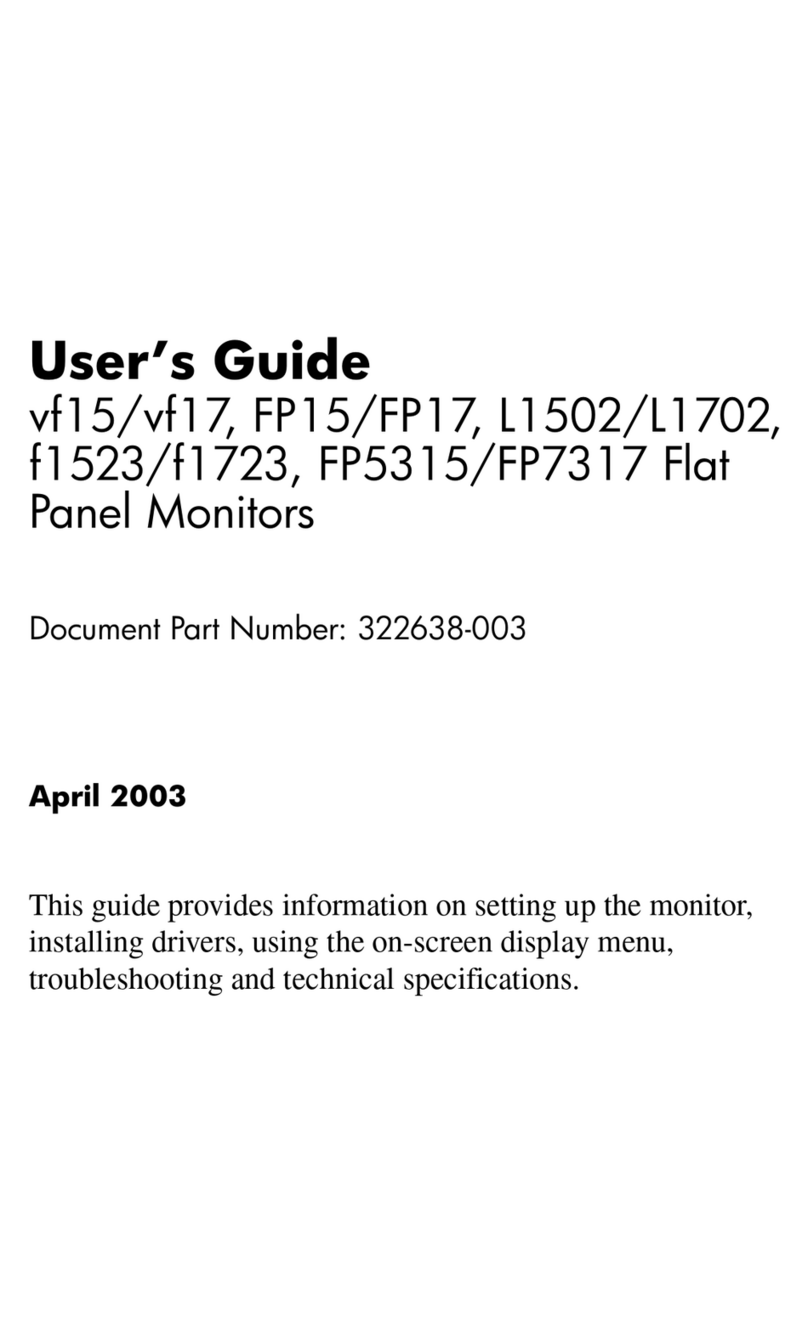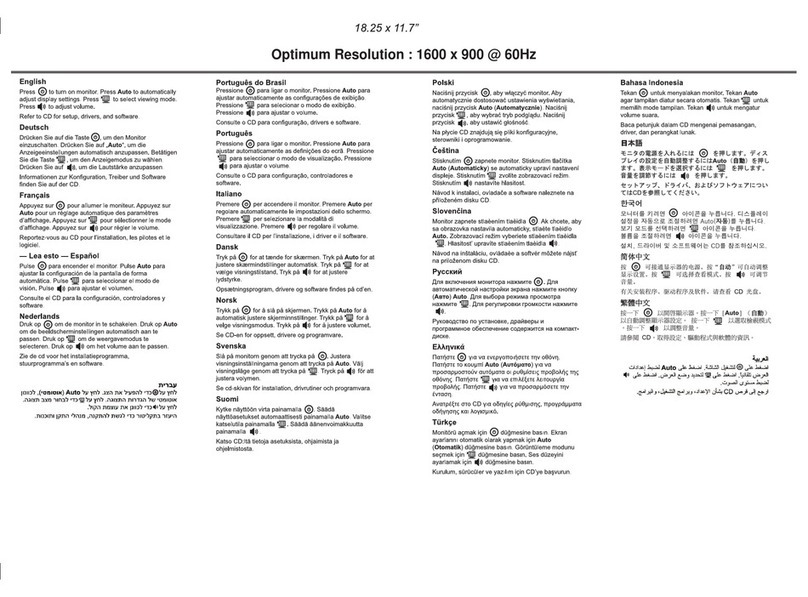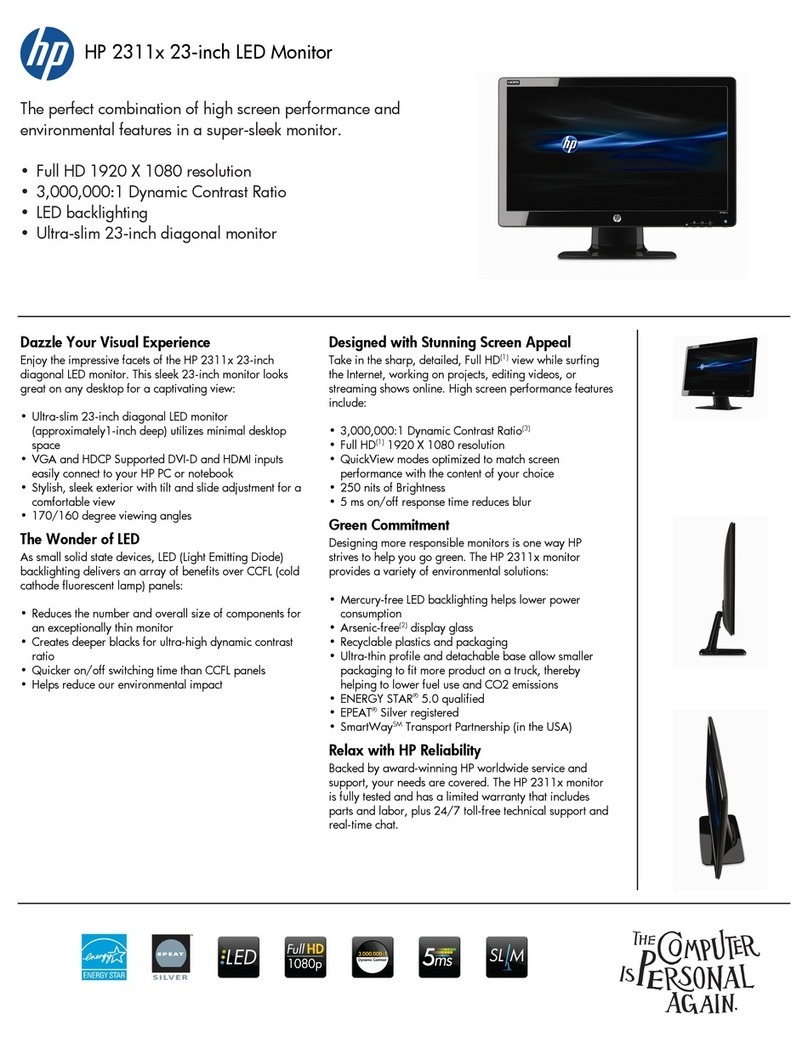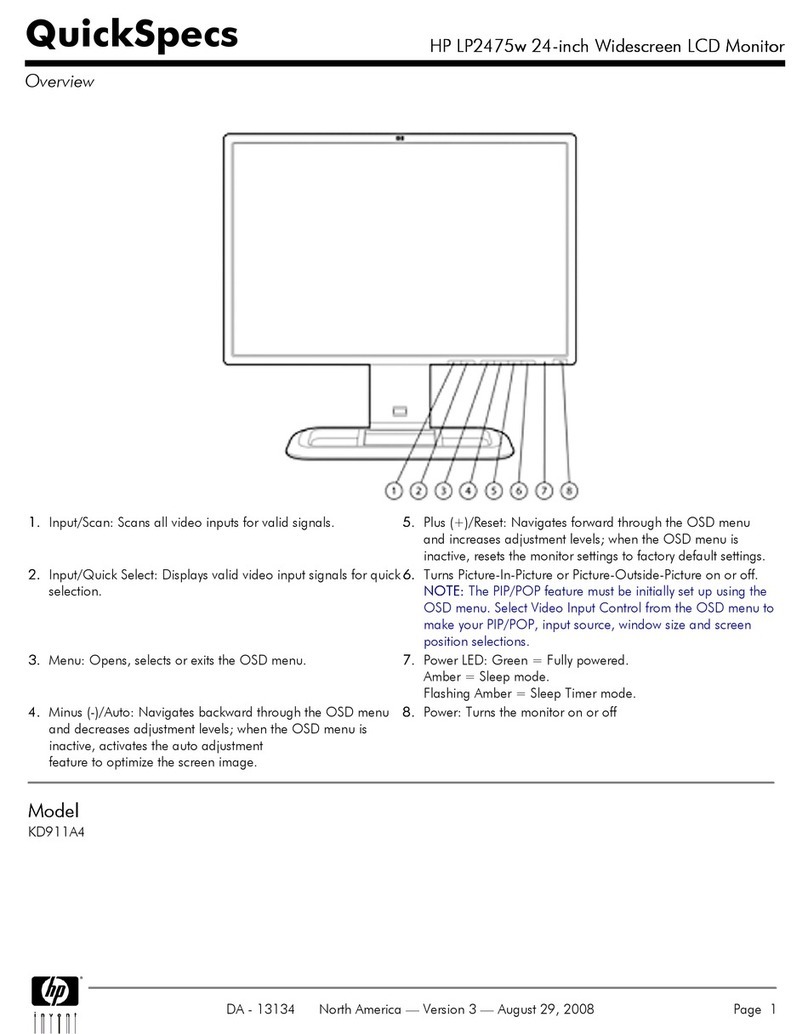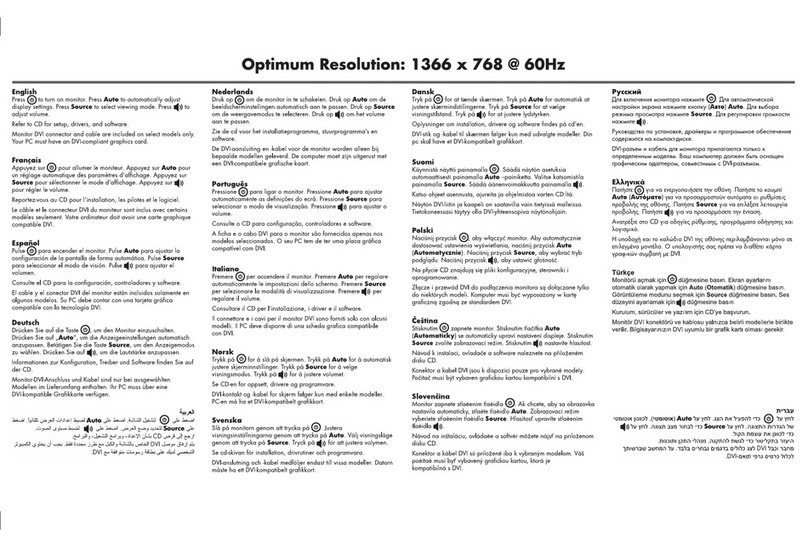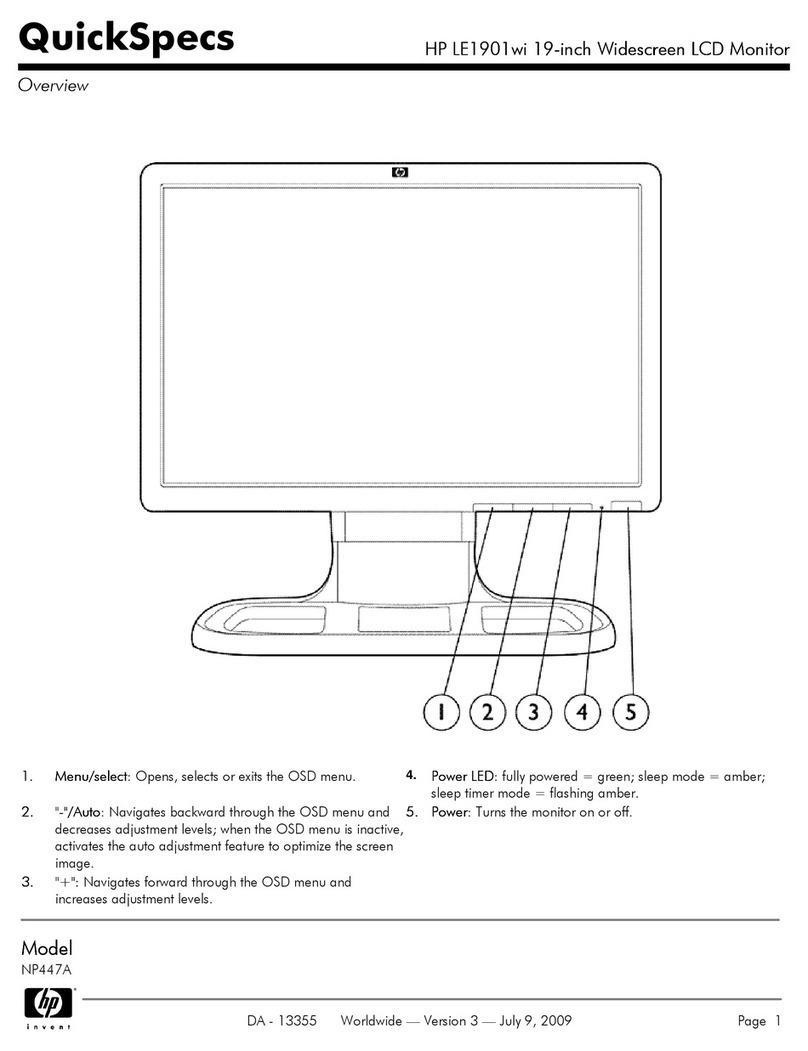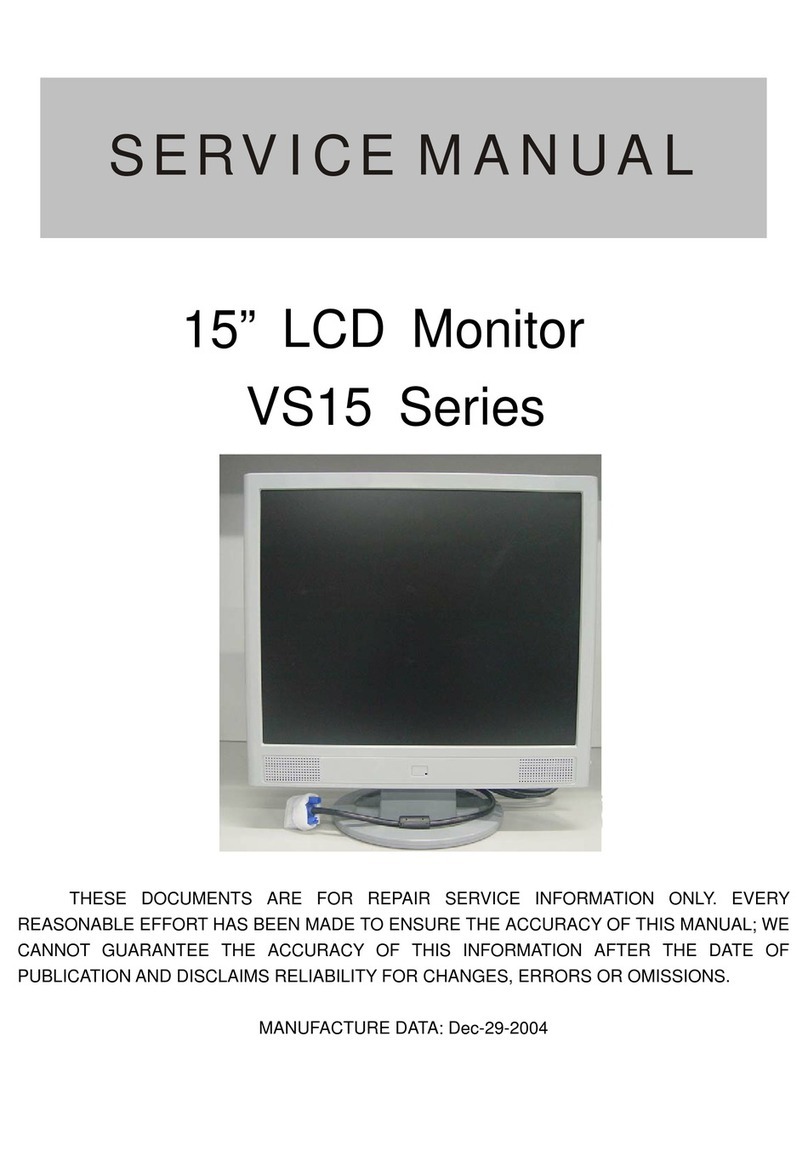English 3
Important Safety Instructions
Important Safety Instructions
CAUTION: The lightning flash with arrowhead symbol inside an
equilateral triangle is intended to alert the user to the
presence of uninsulated, dangerous voltage which
may be of sufficient magnitude to constitute a risk of
electric shock.
WARNING: The exclamation point within an equilateral triangle
is intended to alert the user to the presence of
important operating and servicing instructions in the
literature accompanying the appliance.
WARNING: If you are unsure that you can lift the equipment
safely, do not try to move it without help.
Before you connect any cables or install the HP
monitor, refer to the above safety instructions. Also,
refer to the set up poster and the documentation
included with the PC and the video adapter to ensure
this equipment is correctly installed.
For your safety, always connect equipment to a
grounded wall outlet. Always use a power cord with
a properly grounded plug, such as the one provided
with the equipment, or one in compliance with your
national safety standards. This equipment can be
disconnected from the power by removing the power
cord from the power outlet. This means the
equipment must be located close to an easily
accessible power outlet.
!
drus.fm Page 3 Wednesday, July 3, 2002 4:18 PM