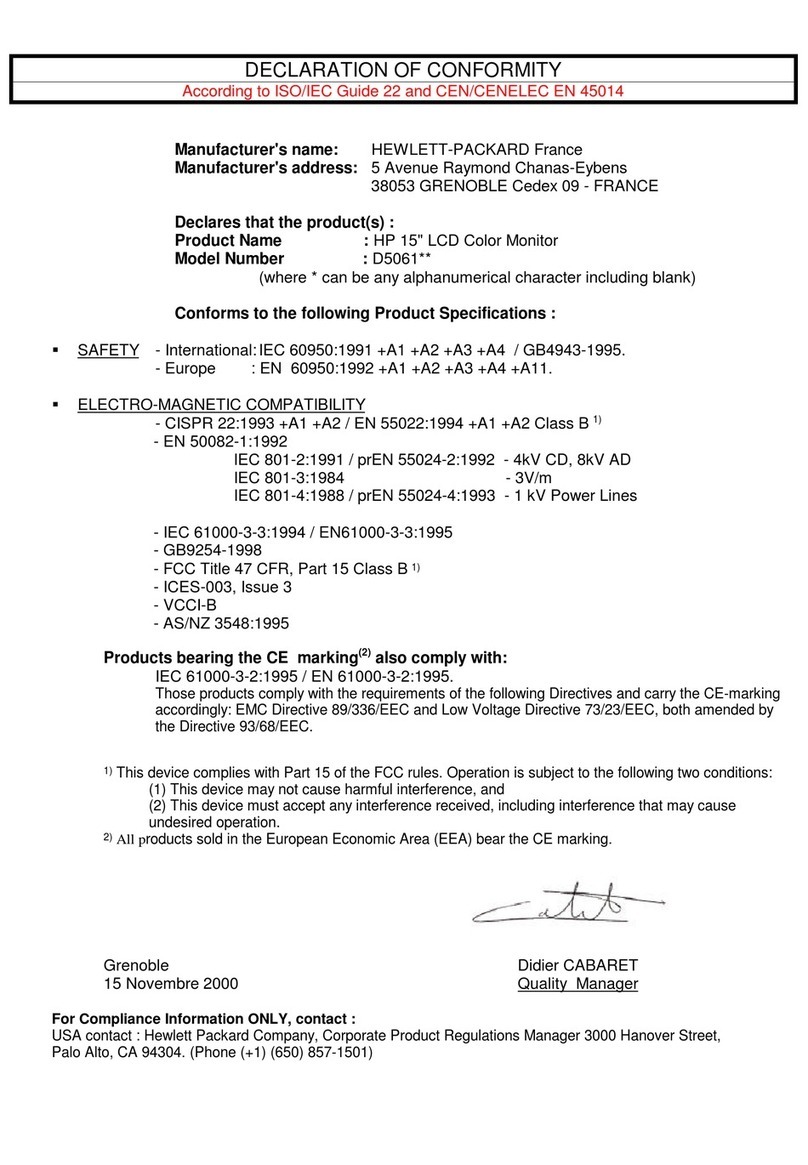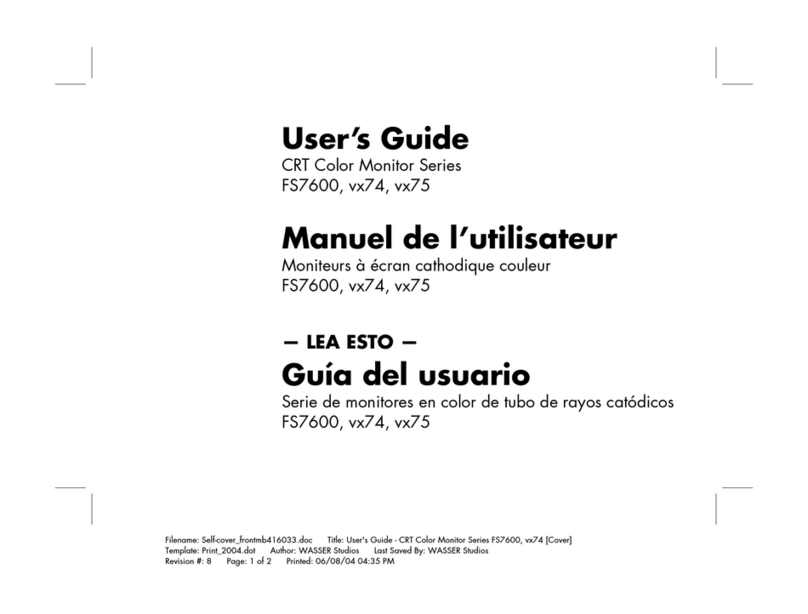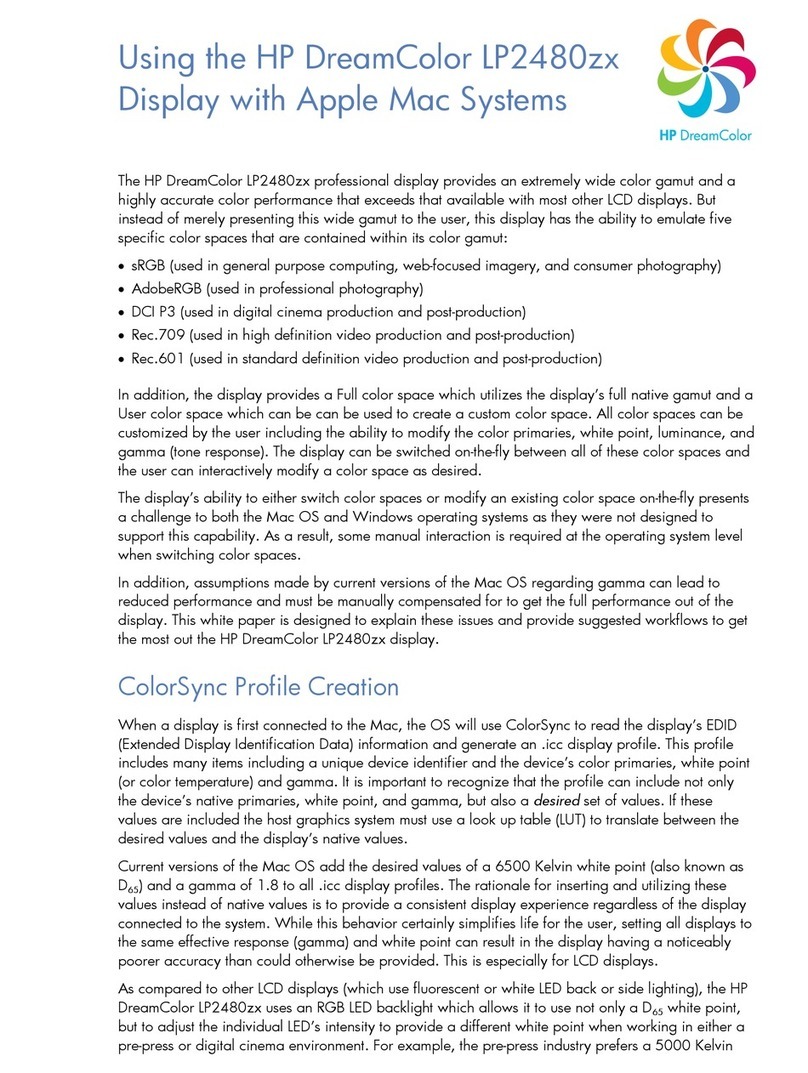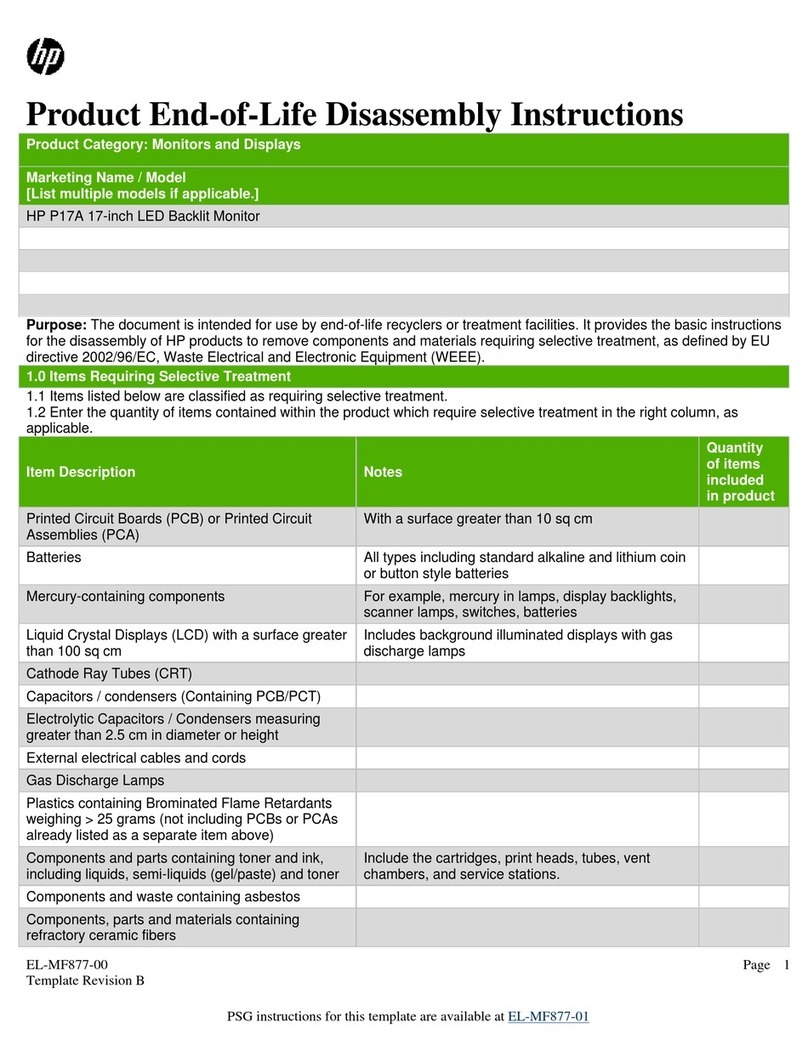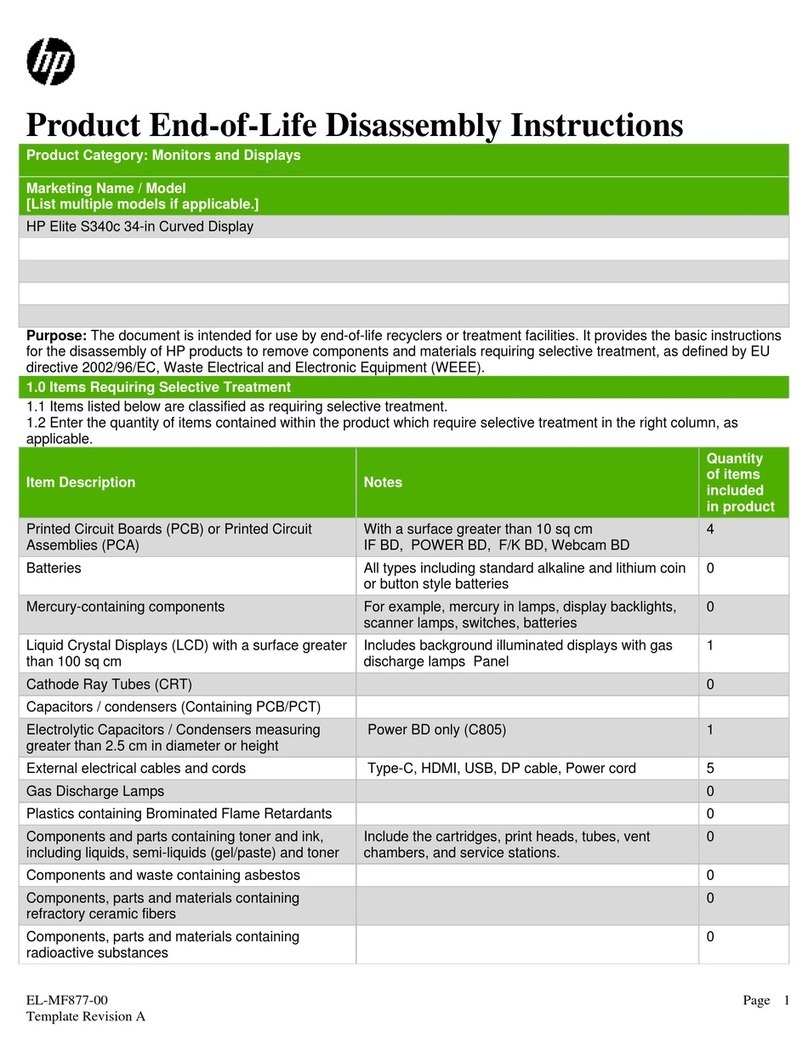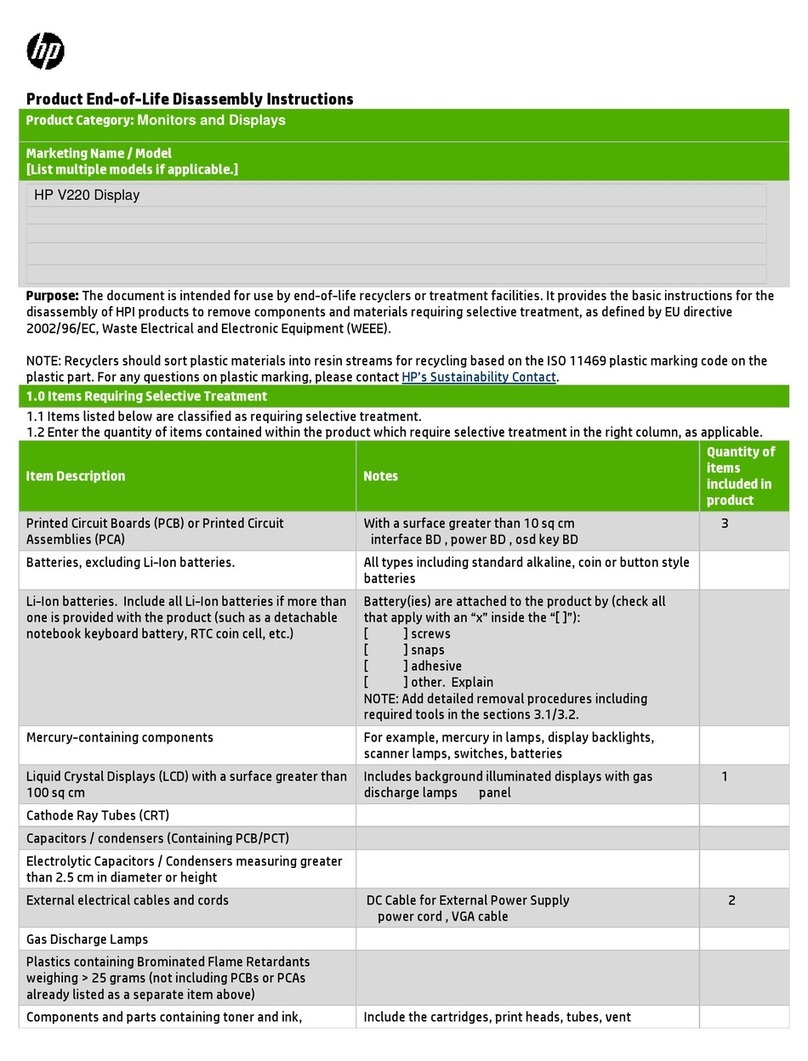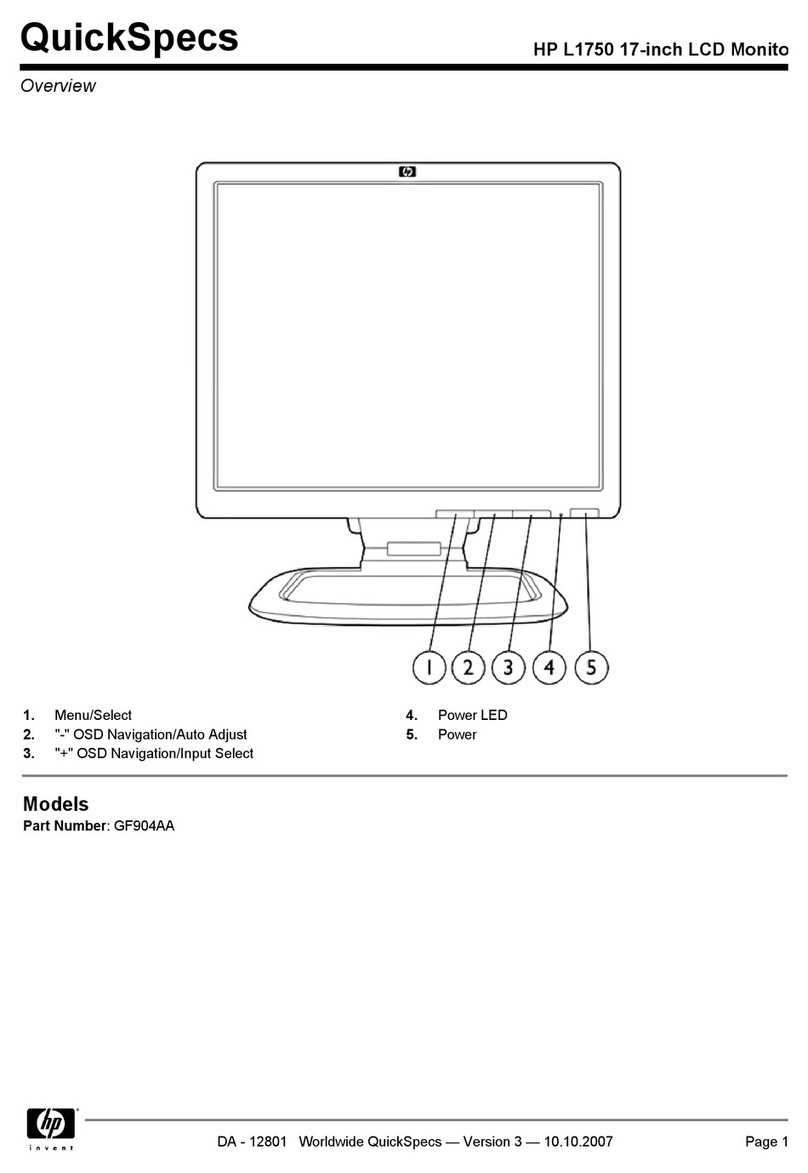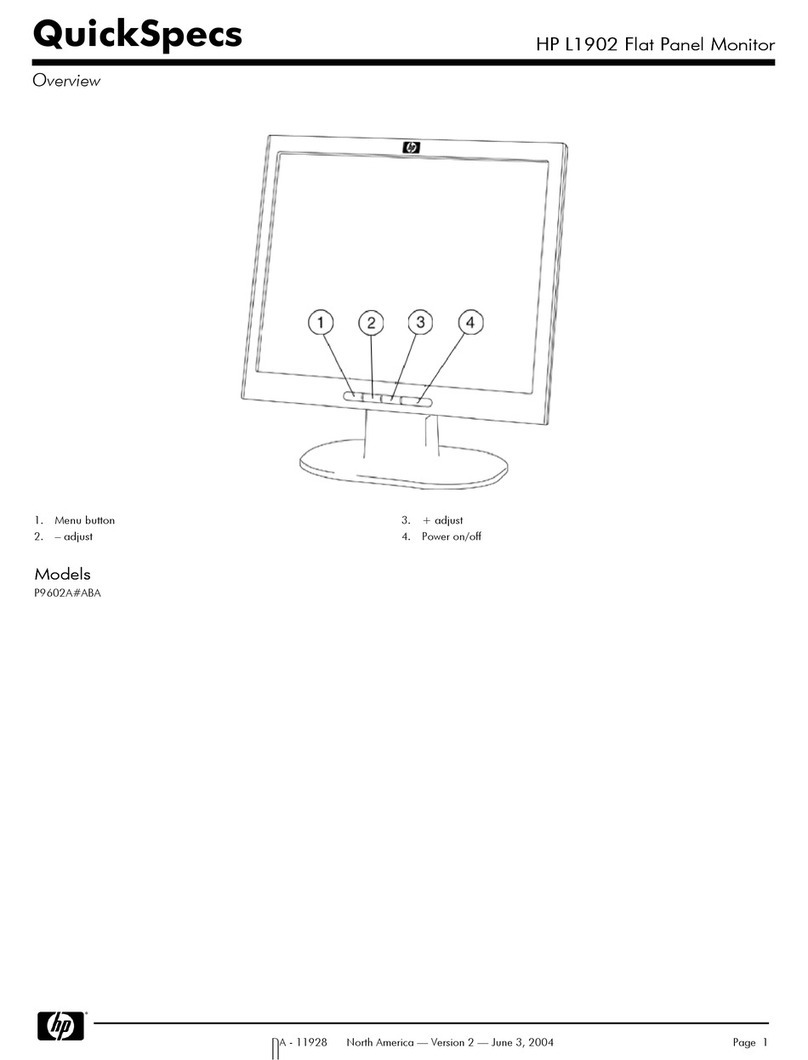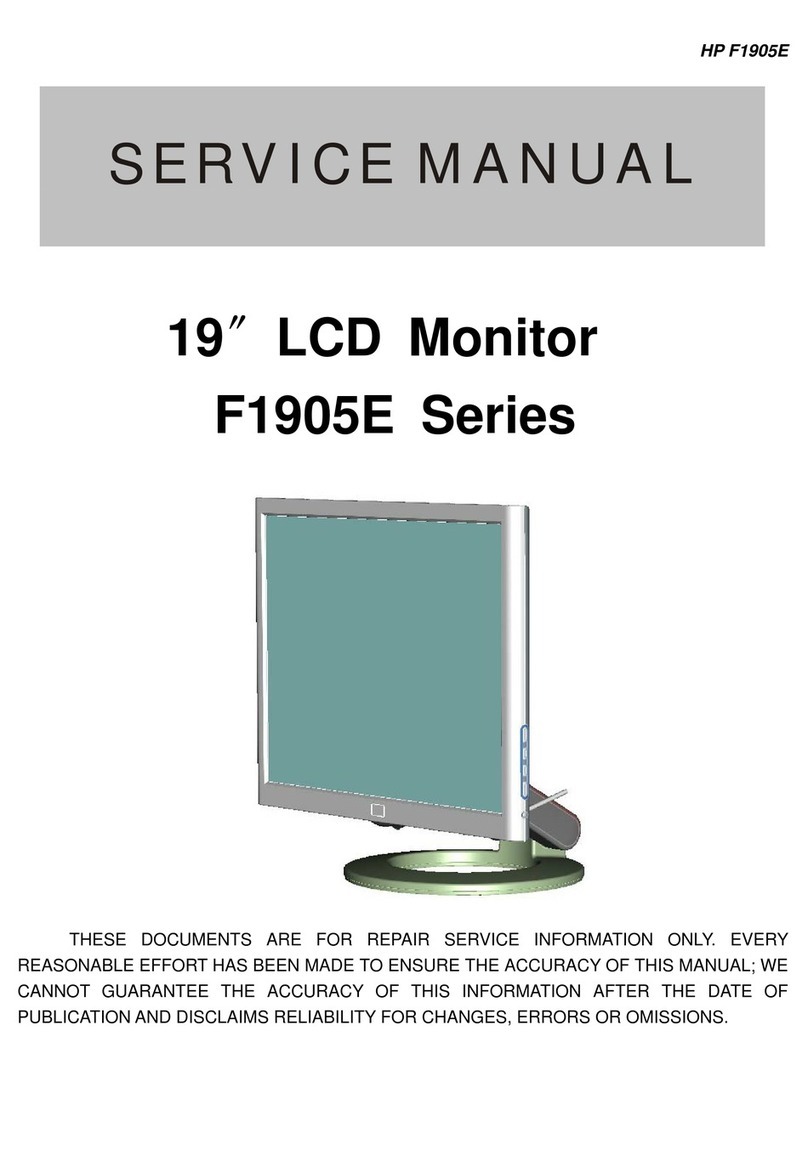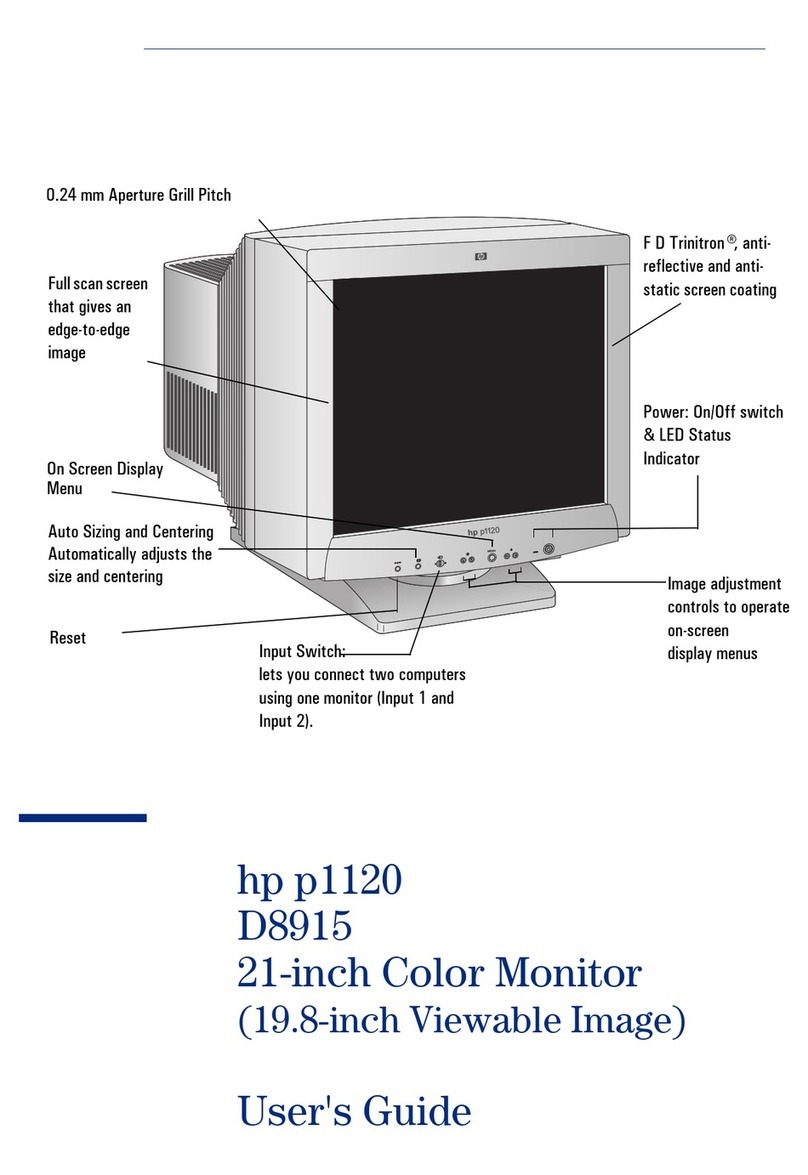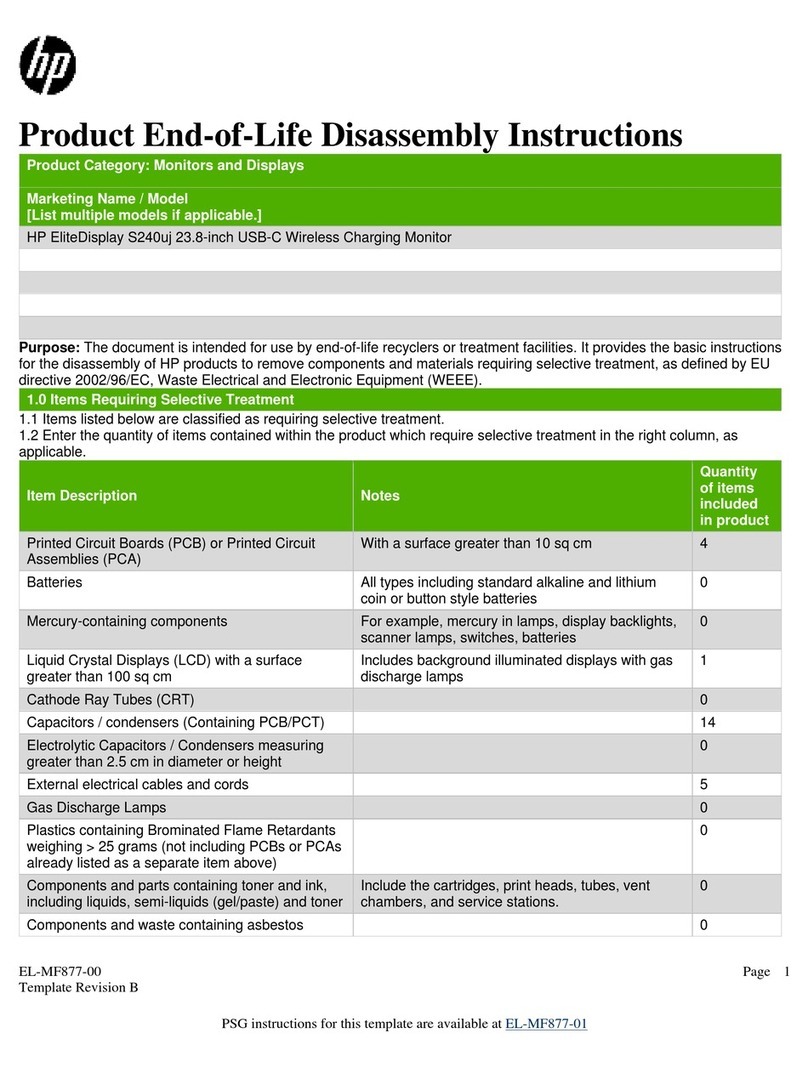Filename: S70naug.doc Title: S70 Monitor
Template: HP-Print.dot Author: WASSER, Inc. Last Saved By: WASSER, Inc.
Revision #: 6 Page: 2 of 28 Printed: 05/13/99 11:33 AM
The information contained in this document is subject to change without notice.
Hewlett-Packard® Company makes no warranty of any kind with regard to this material, including, but not
limited to, the implied warranties of merchantability and fitness for a particular purpose.
HP shall not be liable for errors contained herein or for incidental or consequential damages in connection
with the furnishing, performance, or use of this material.
HP assumes no responsibility for the use or reliability of its software on equipment that is not furnished by HP.
This document contains proprietary information that is protected by copyright. All rights are reserved. No part
of this document may be photocopied, reproduced, or translated to another language without the prior written
consent of HP.
Hewlett-Packard Company
Home Products Division
P.O. Box 4010
Cupertino, CA 95015-4010
Printed in the USA.
© Copyright Hewlett-Packard Company, 1999. All rights reserved.
Hewlett-Packard is a registered trademark of Hewlett-Packard Company in the United States of America and
other countries.
The ENERGY STAR name is a U.S. Registered mark of the U.S. Environmental Protection Agency.
Other brand or product names are trademarks of their respective holders.