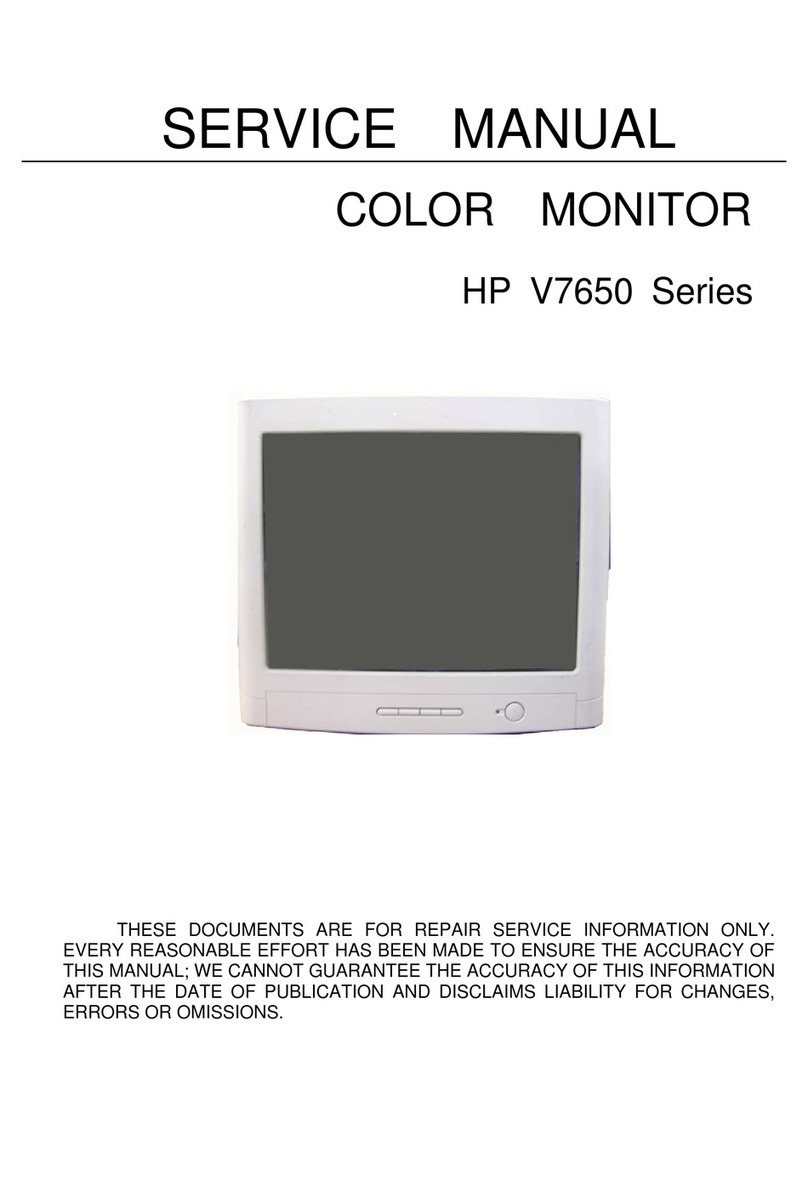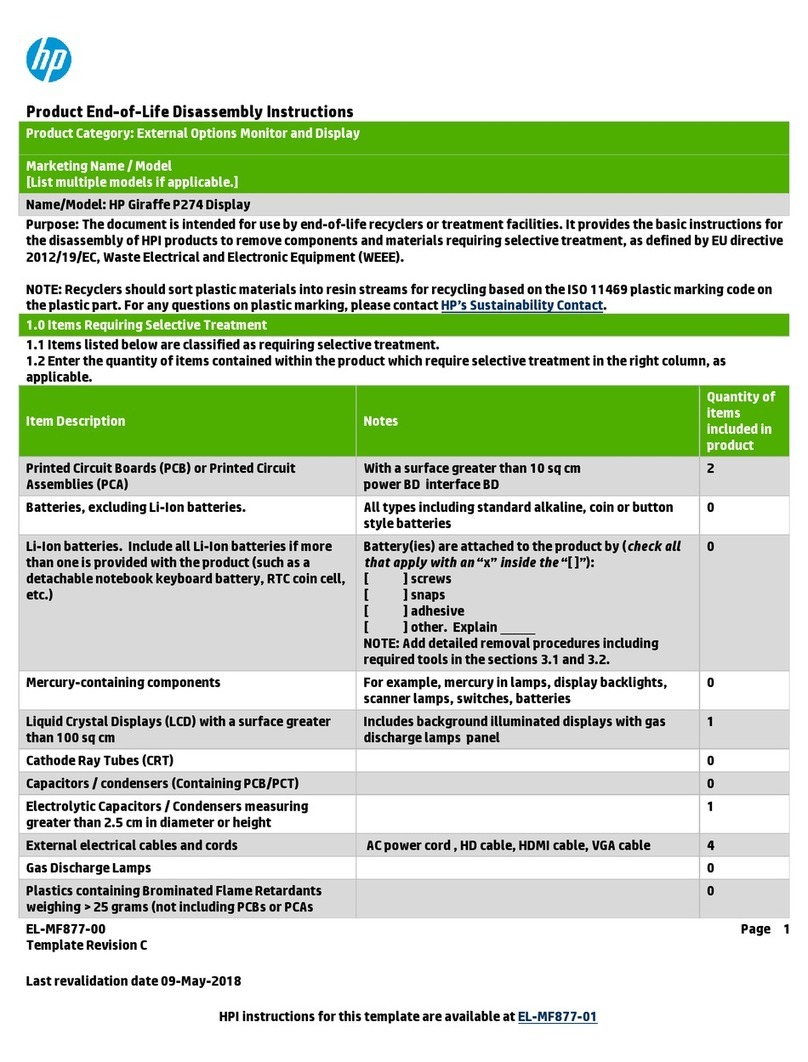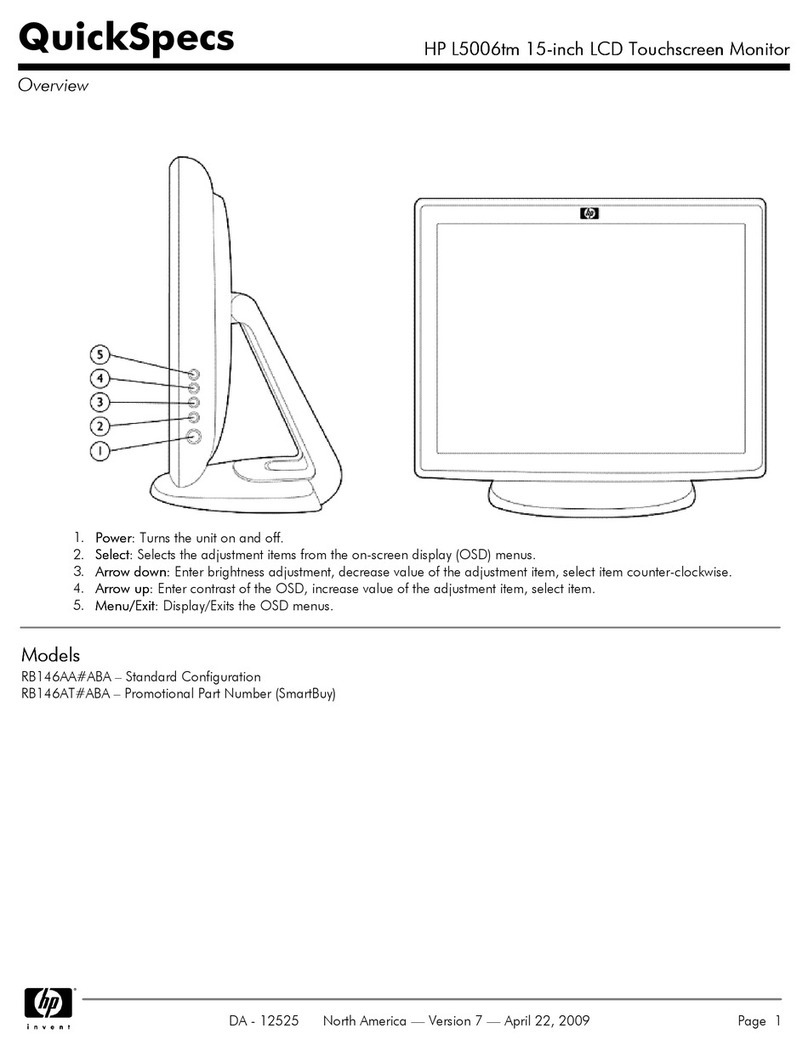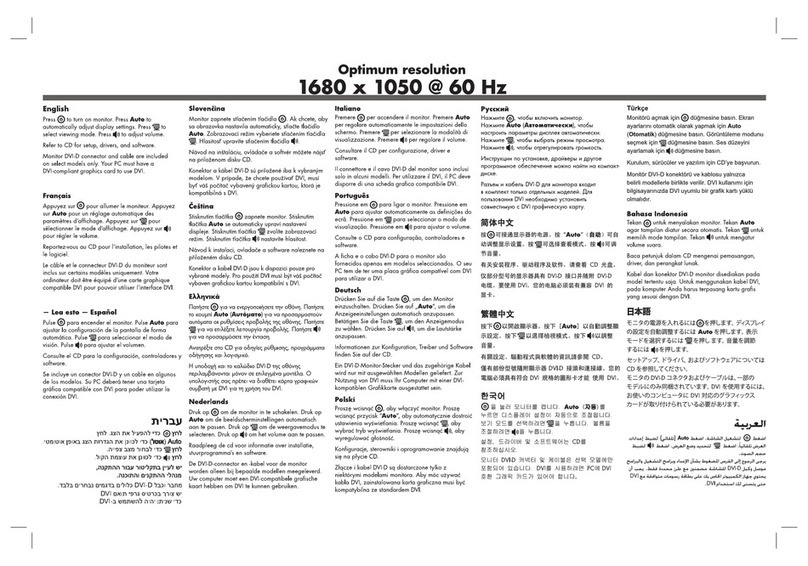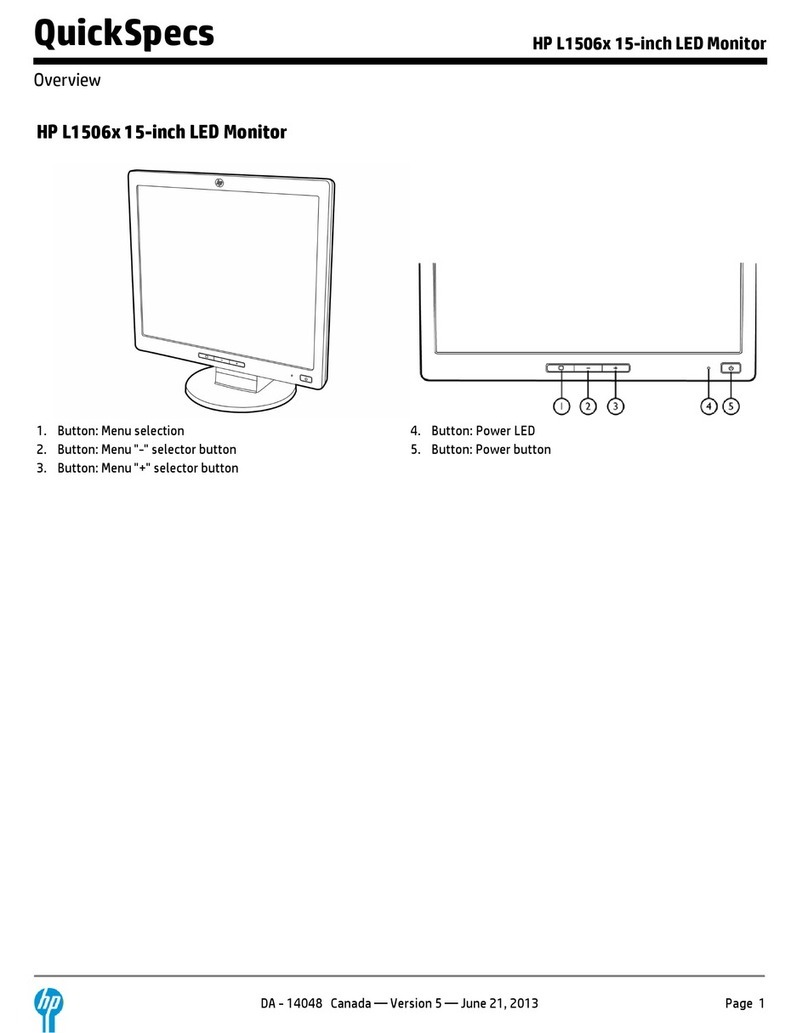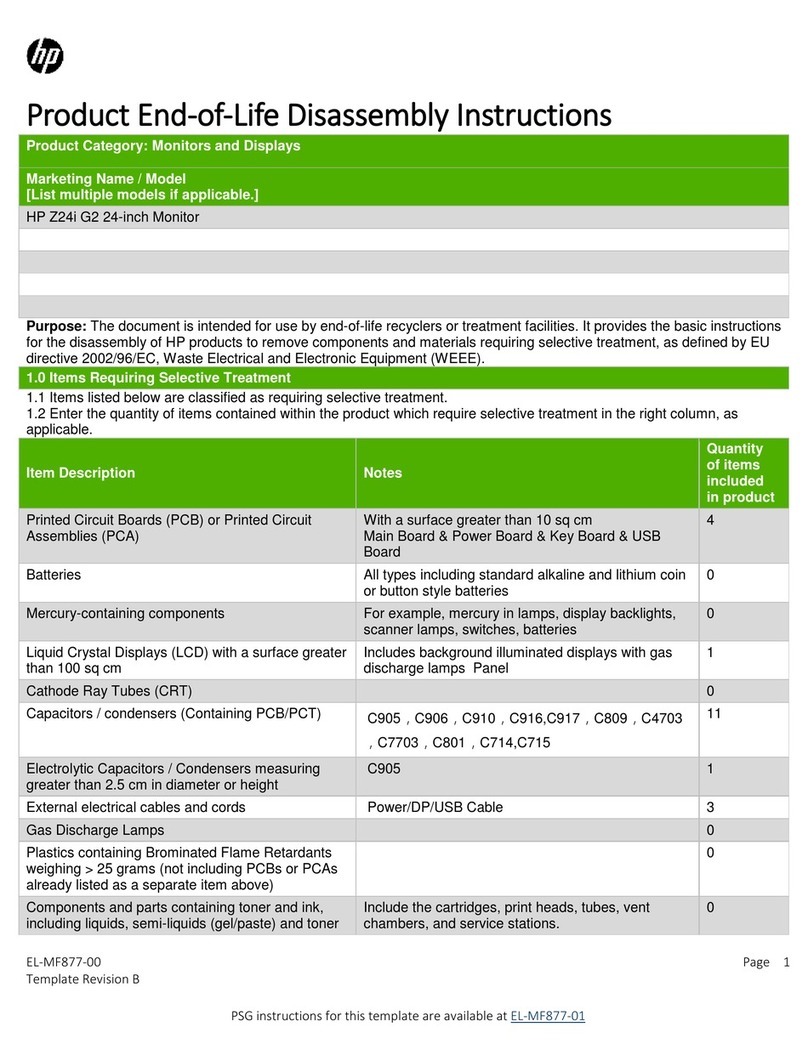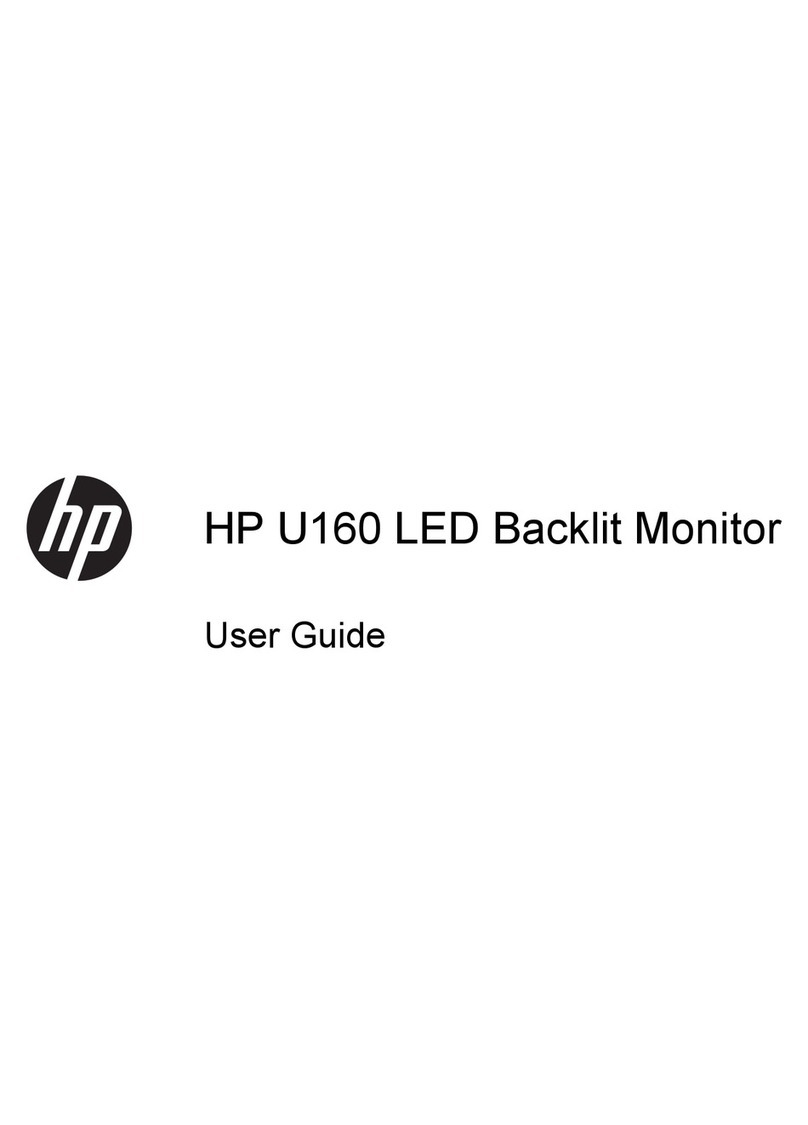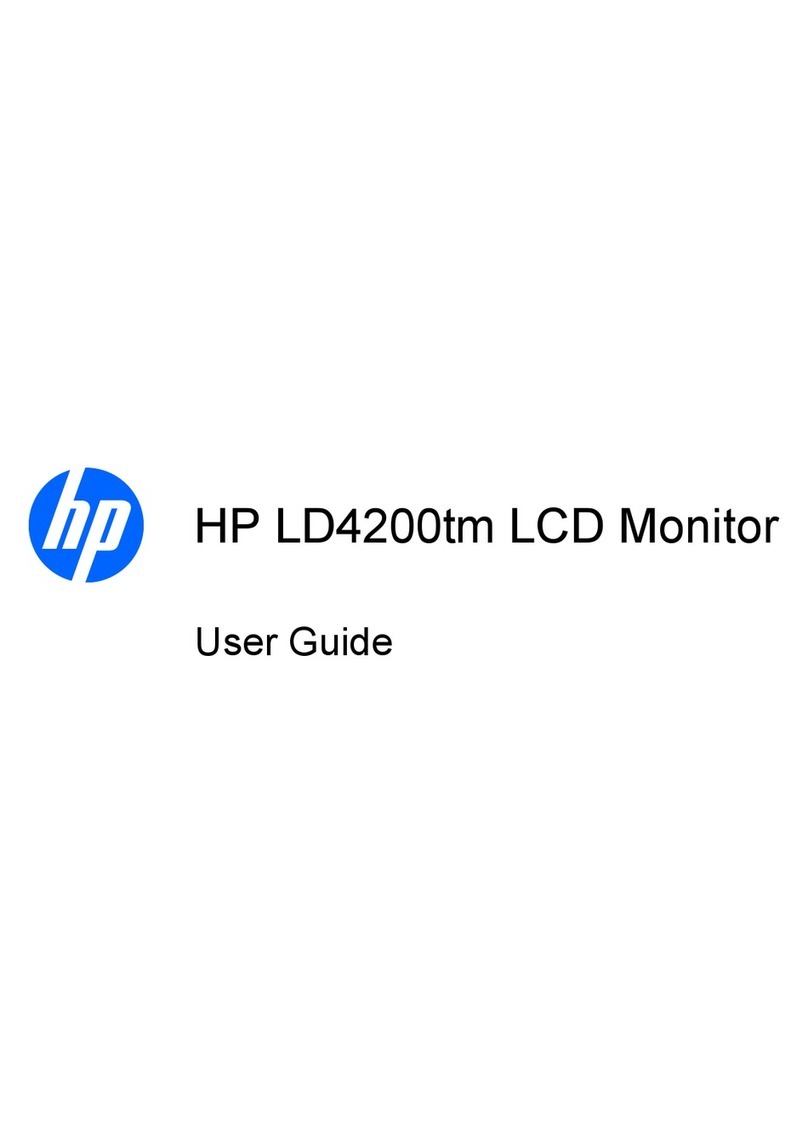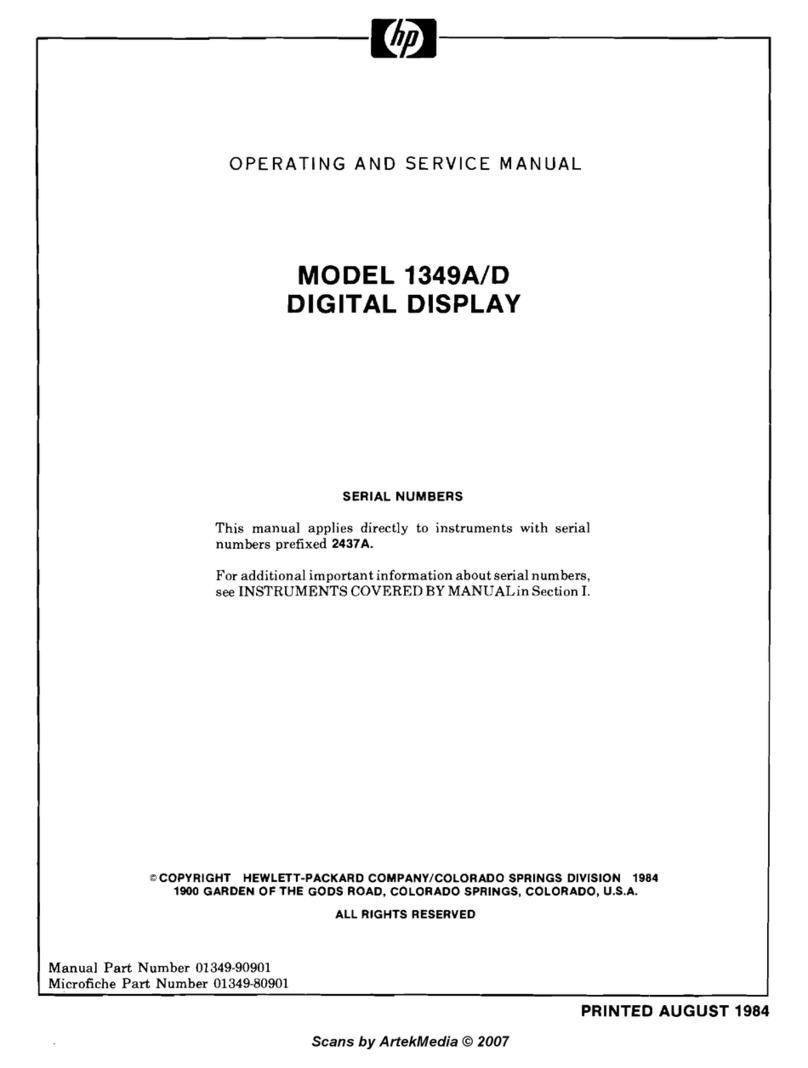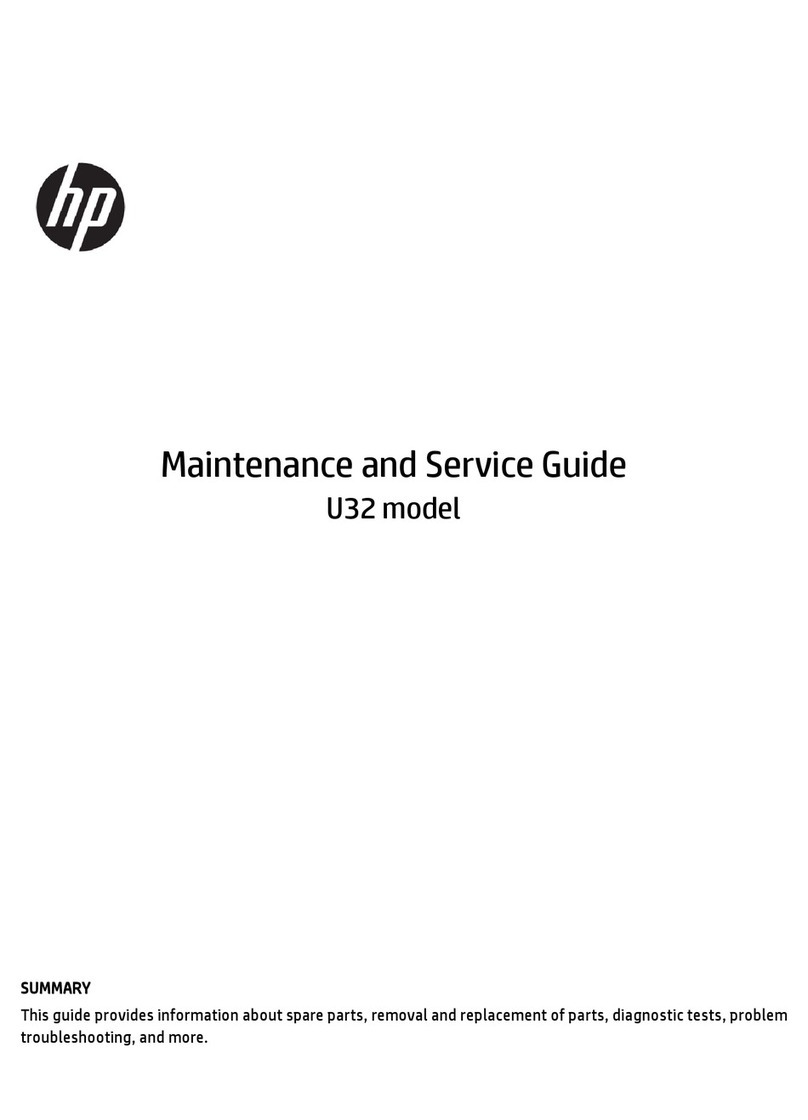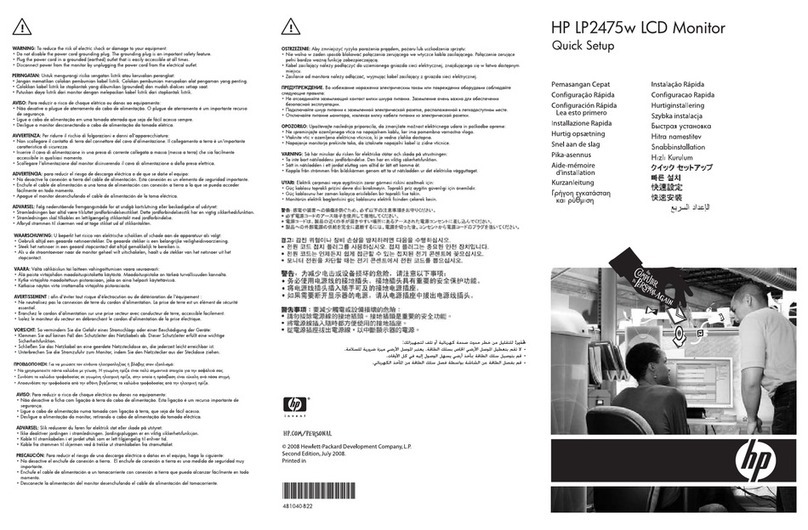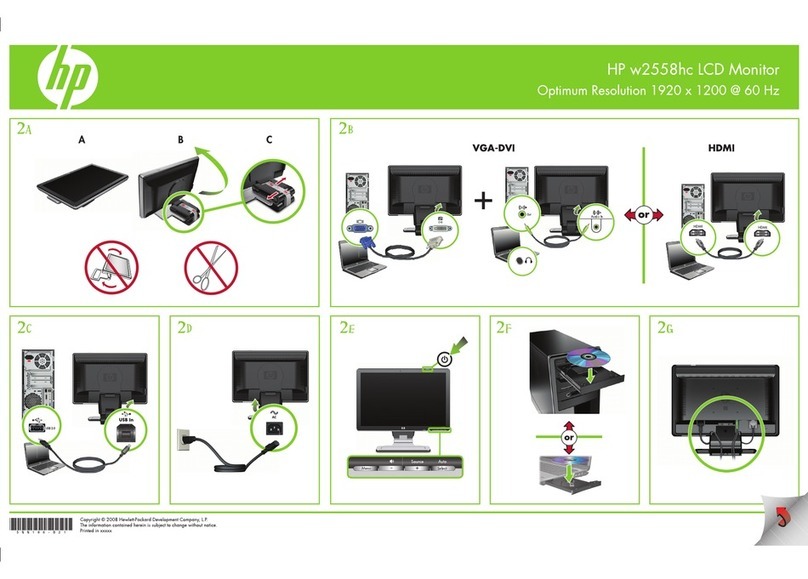1
Table of Contents
1 Getting started..................................................................................................................................................................................... 2
Important safety information .................................................................................................................................................... 2
Important service information and precautions...................................................................................................................... 2
RoHS (2002/95/EC) requirements .......................................................................................................................................... 3
General descriptions ................................................................................................................................................................... 3
Firmware updates ........................................................................................................................................................................ 3
Before returning the repaired product to the customer......................................................................................................... 3
2 Monitor features.................................................................................................................................................................................. 4
Features......................................................................................................................................................................................... 4
Front components....................................................................................................................................................................... 6
Rear components......................................................................................................................................................................... 6
Locating the serial number and product number.................................................................................................................... 8
3 Illustrated parts catalog ...................................................................................................................................................................... 9
How to order parts.................................................................................................................................................................... 10
4 Removal and replacement procedures ........................................................................................................................................... 12
Preparation for disassembly..................................................................................................................................................... 12
Rear Cover.................................................................................................................................................................................. 13
Power board............................................................................................................................................................................... 16
Connector repair........................................................................................................................................................................ 17
HDMI connector CN5001......................................................................................................................................... 19
DP connector CN5101 ............................................................................................................................................... 20
Type C connector CN1801 ........................................................................................................................................ 21
DP connector CN5201 ............................................................................................................................................... 21
USB connector CN1001 ............................................................................................................................................. 22
RJ45 connector CN1201............................................................................................................................................. 22
USB 3.0A 1/2/3 connector CN1002/CN1102/CN1104...................................................................................... 23
USB 3.0 A connector CN154..................................................................................................................................... 24
USB type-c connector CN152.................................................................................................................................... 24
Function test .............................................................................................................................................................................. 25
Support and troubleshooting................................................................................................................................................... 25
Index ........................................................................................................................................................................................... 28