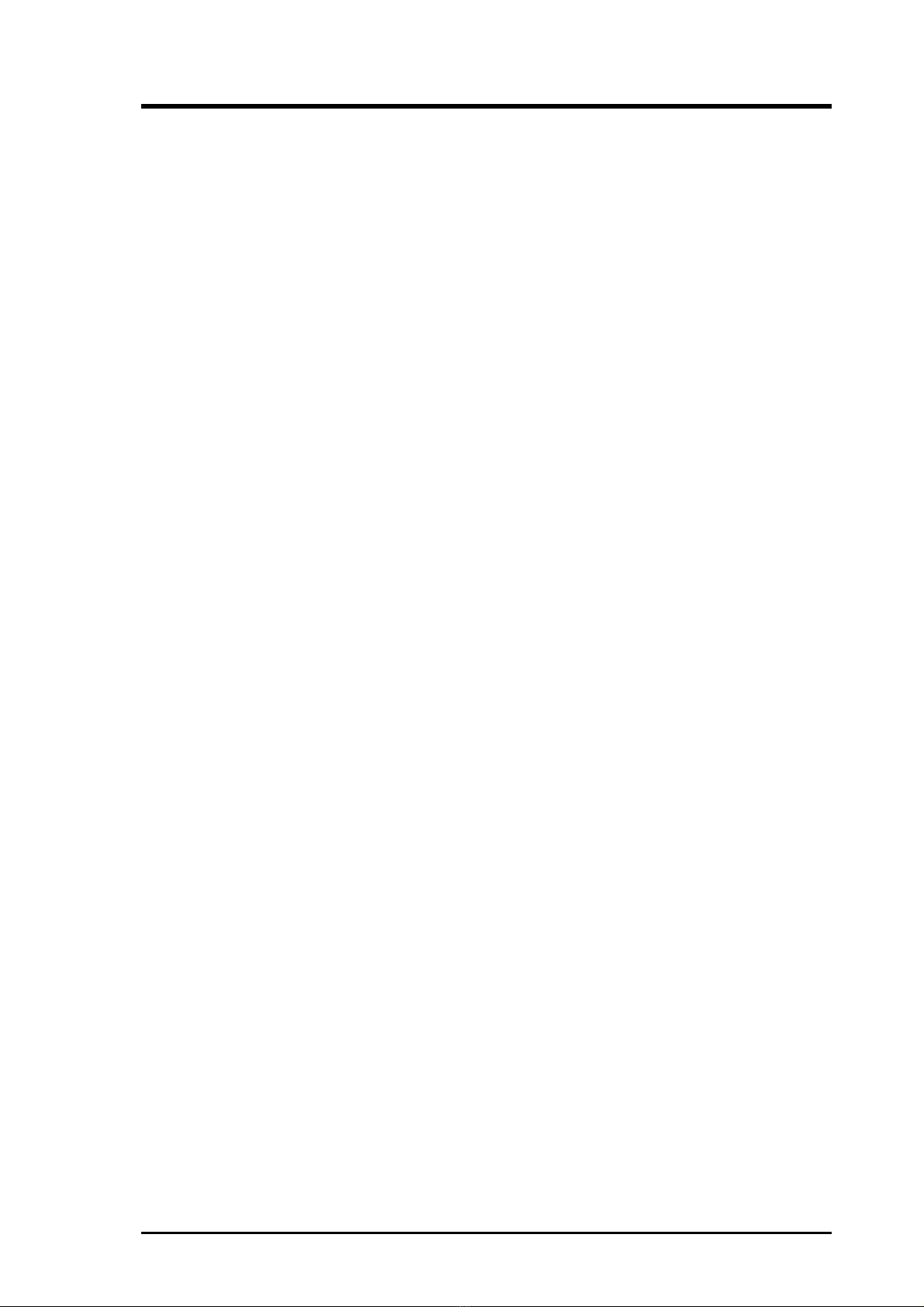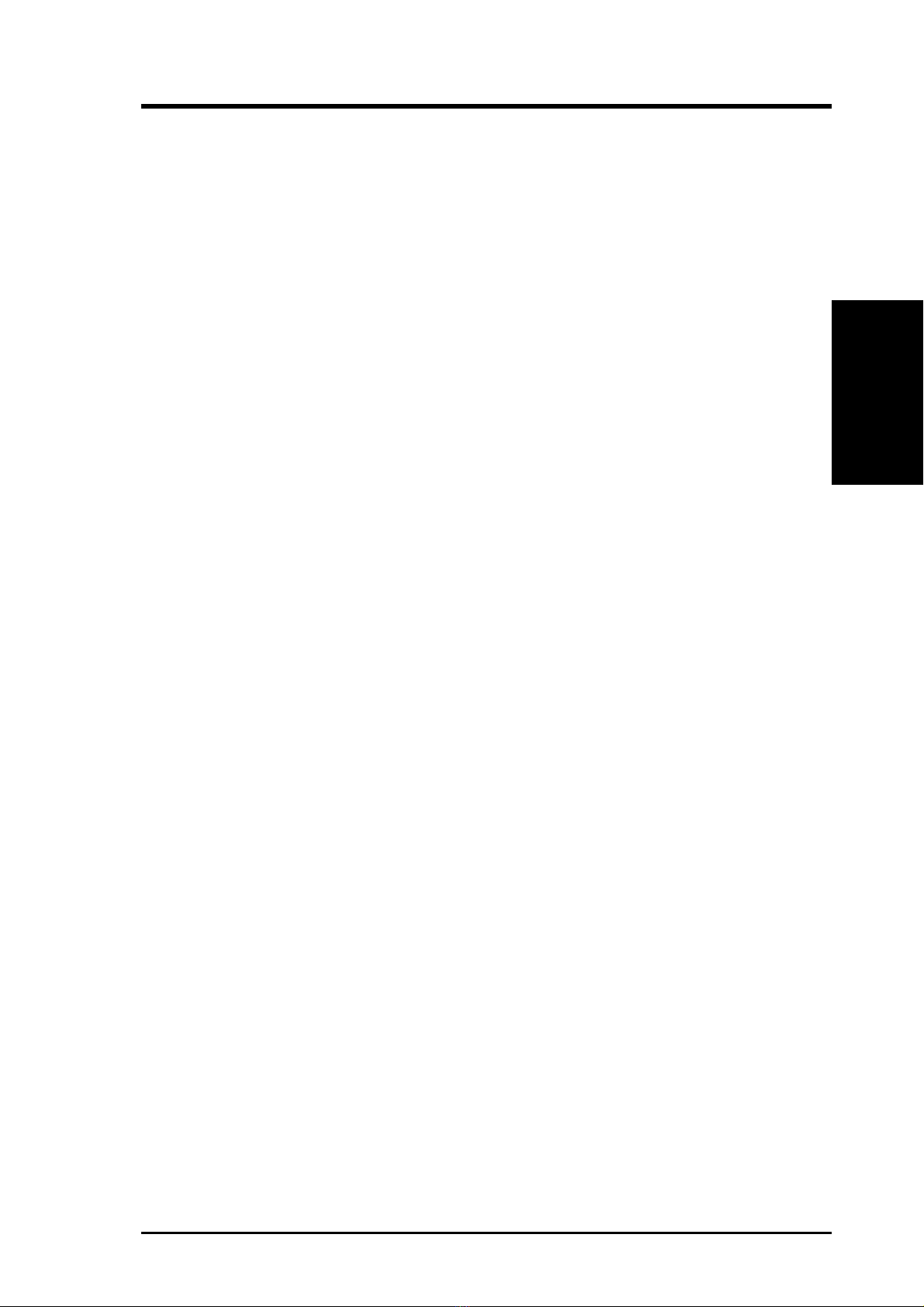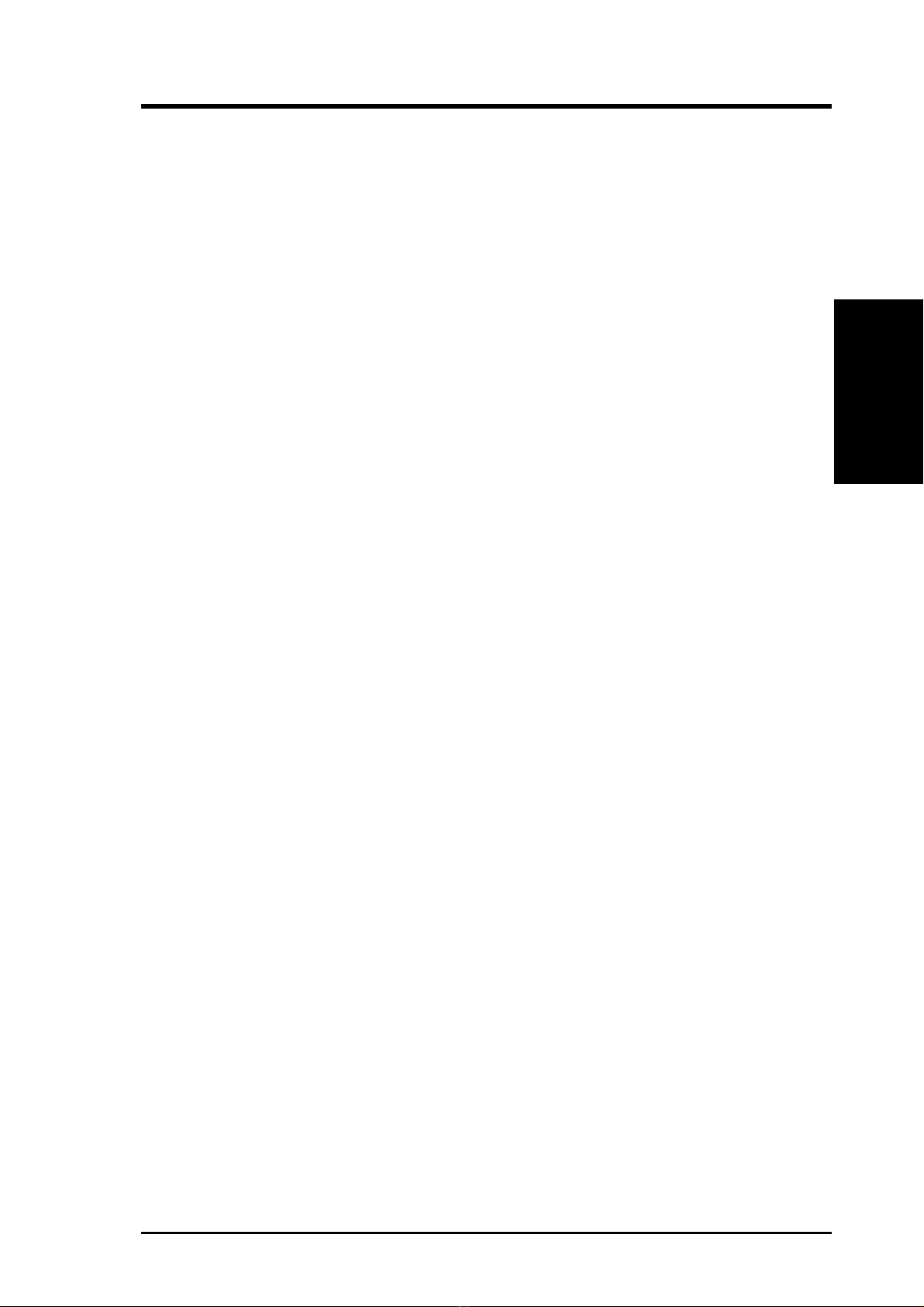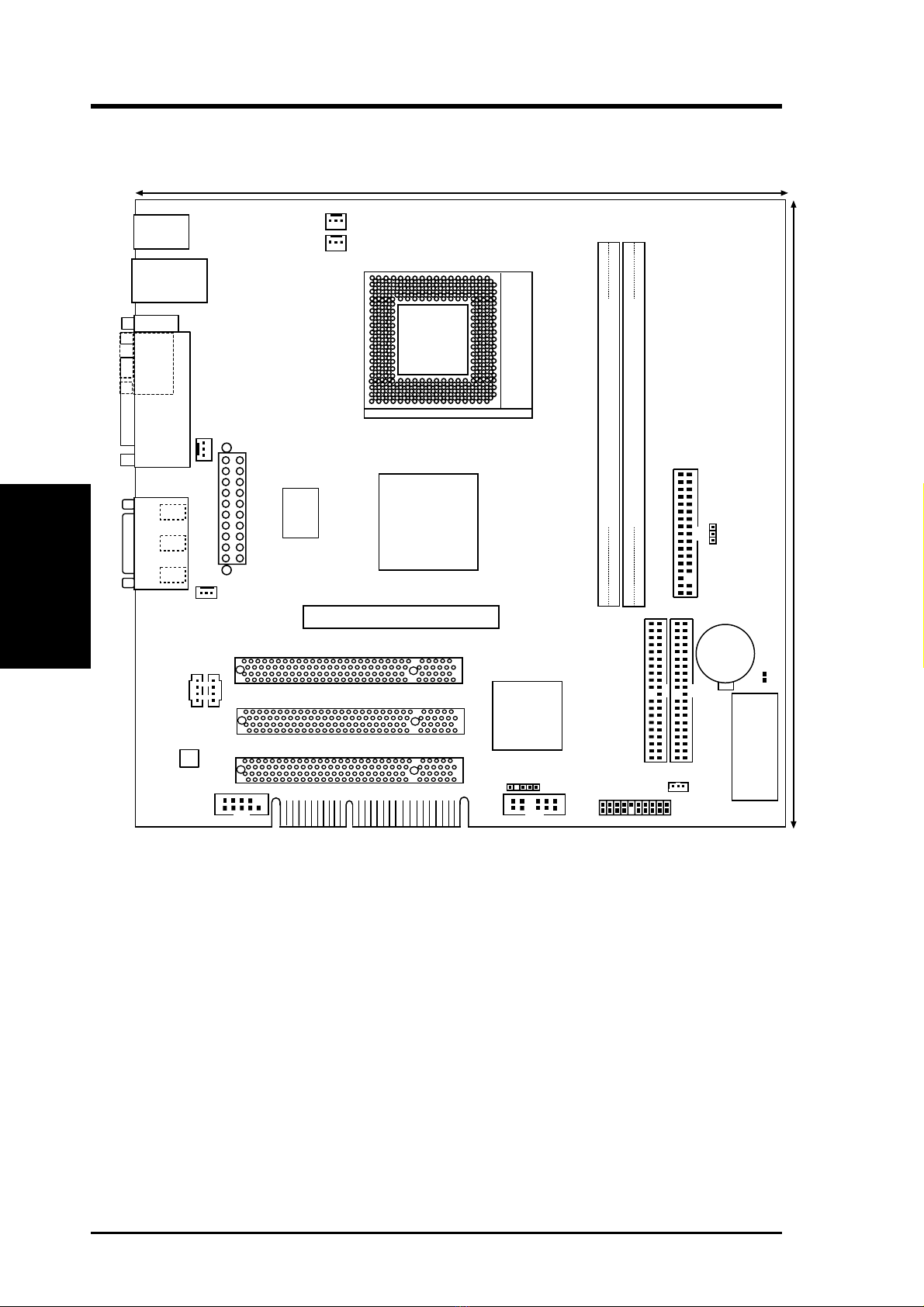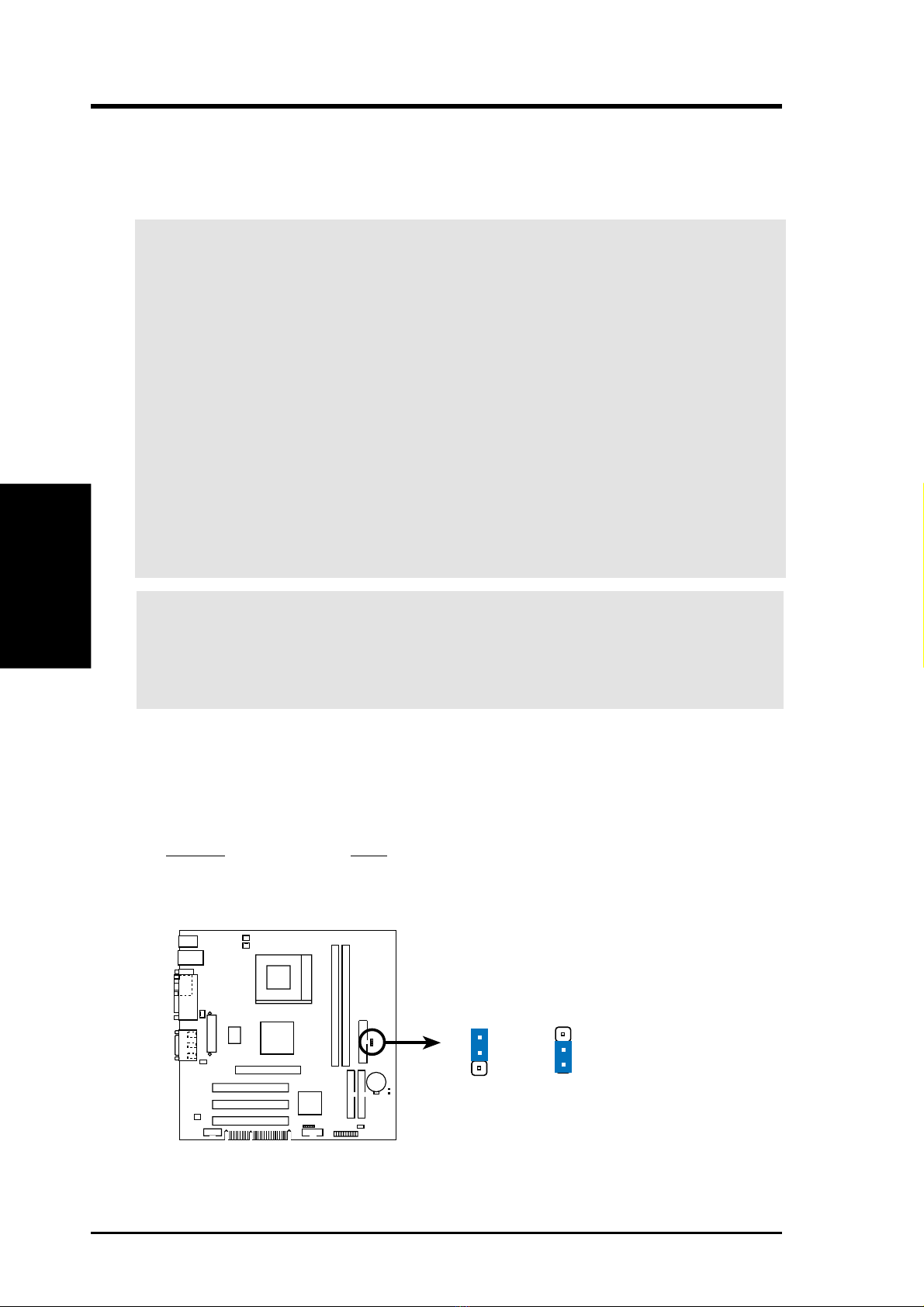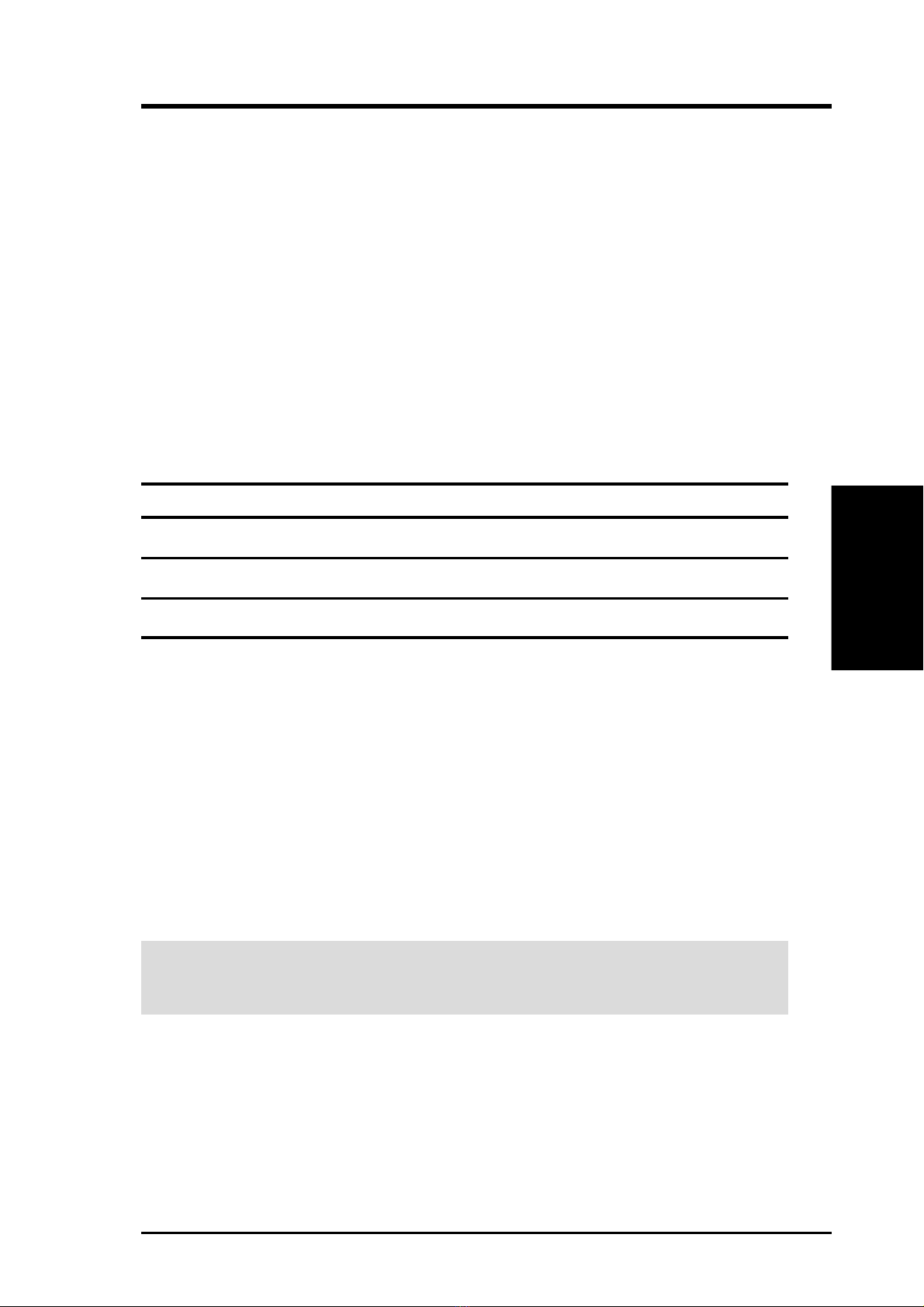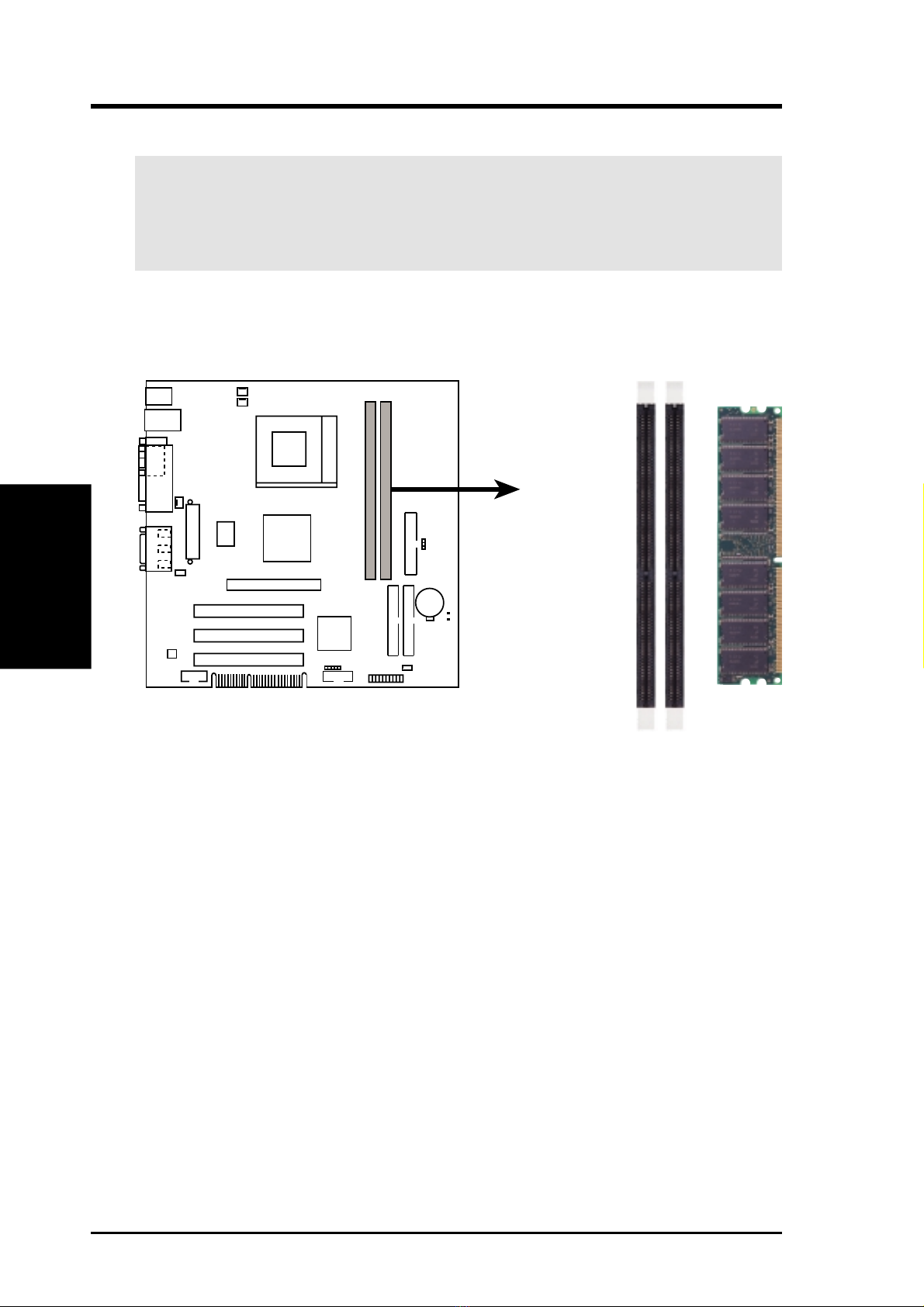2Bermuda User’s Manual
1.1 The HP Bermuda
The Bermuda motherboard is carefully designed for the value-conscious PC user
who wants advanced features processed by the fastest processors.
1.1.1 Specifications
•AMDAthlon™/Duron™ Processor Support: Supports Socket 462 (A)based
AMD Athlon™/Duron™ processors.
•North Bridge System Chipset: AMD-761™ chipset with AGP/PCI/Memory
controller supports a 266MHz Front Side Bus (FSB), supports DDR SDRAM
DIMM, complies with AGP 2.0 specifications for 4X, 2X and 1X AGP modes
and PCI 2.2. bus interface with support for 5 PCI masters. It is optimized to
deliver enhanced AMD Athlon™ processor system performance.
•“Super South” South Bridge System PCIset: VIA VT82C686B PCIset with
PCI Super-I/O Integrated Peripheral Controller (PSIPC) with support for
UltraDMA/100, which allows burst mode data transfer rates of up to 100MB/sec;
AC97 audio; USB controller with root hub and four function ports.
•PC2100 / PC1600 DDR SDRAM Support: Equipped with two Double Data
Rate Dual Inline Memory Module (DDR DIMM) sockets to support up to 2GB of
DDR SDRAM. DDR SDRAM is the newest memory standard with the highest
bandwidth and lowest latency currently available and dramatically improves the
memory system’s ability to service, among others, high multimedia requirements.
•Universal AGP 4X Slot: Supports universal AGP/AGP 4X cards for high per-
formance, component level interconnection targeted at 3D graphical applica-
tions supporting 133MHz 4X mode.
•UltraDMA/100 Support: Comes with an onboard PCI Bus Master IDE con-
troller with two connectors that support four IDE devices on two channels. Sup-
ports UltraDMA/100, UltraDMA/66, UltraDMA/33, PIO Modes 3 & 4 and Bus
Master IDE DMA Mode 2, and Enhanced IDE devices, such as DVD-ROM,
CD-ROM, CD-R/RW, LS-120, and Tape Backup drives.
•Onboard Realtek RTL8139 LAN Controller: This single chip fast ethernet
controller for 100/10 Mbps capacity supports the WOL (Wake-on-LAN) fea-
ture.
•Onboard AC’97 Audio Controller: Supports advanced automated audio per-
formance.
•Wake-On-LAN Connector: Supports Wake-On-LAN activity through the Eth-
ernet controller.
•USB/LAN: Supports up to 4 USB ports. Two ports on the back panel support
dual USB and LAN connection options. One midboard USB header offers sup-
port to two more peripheral USB ports.
1. FEATURES
Specifications
1. FEATURES