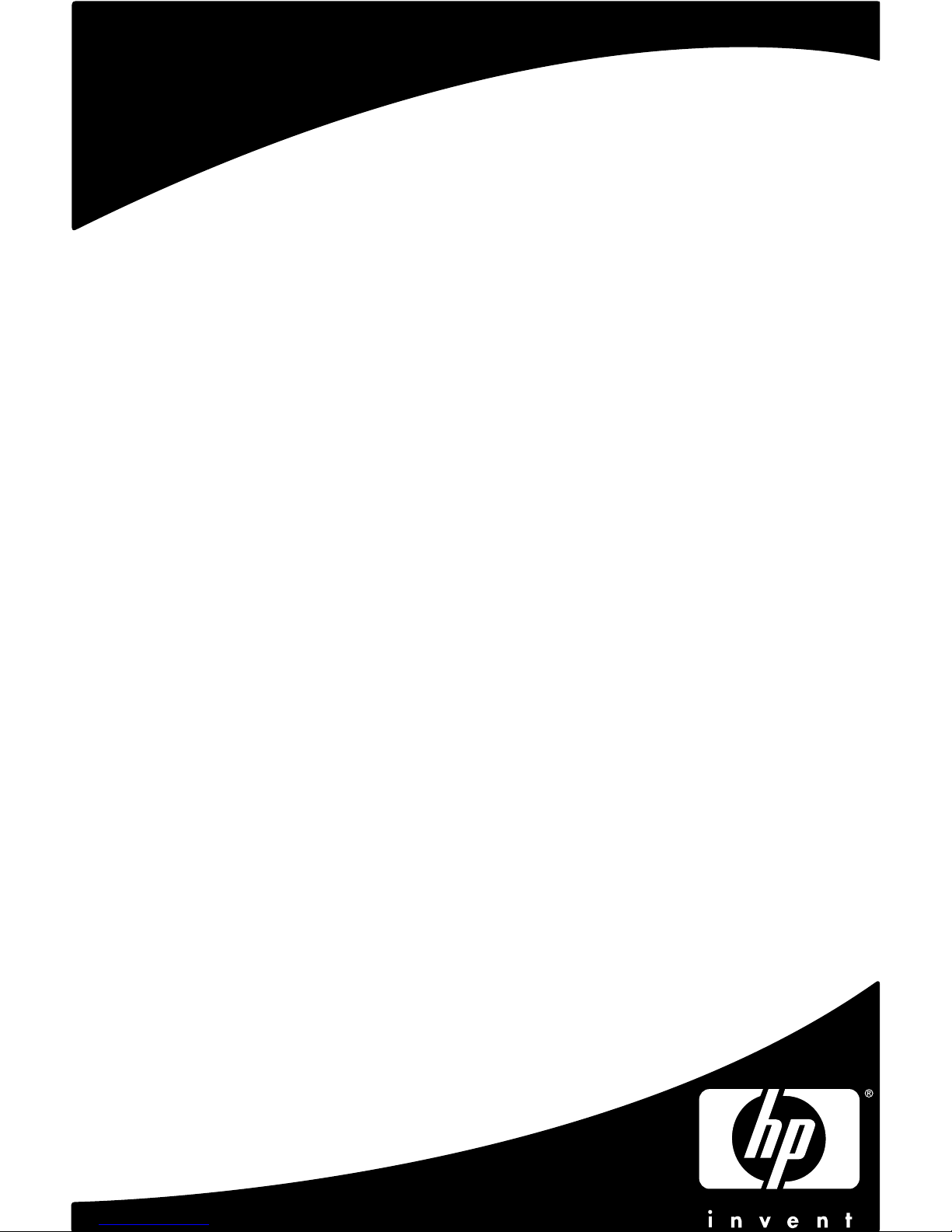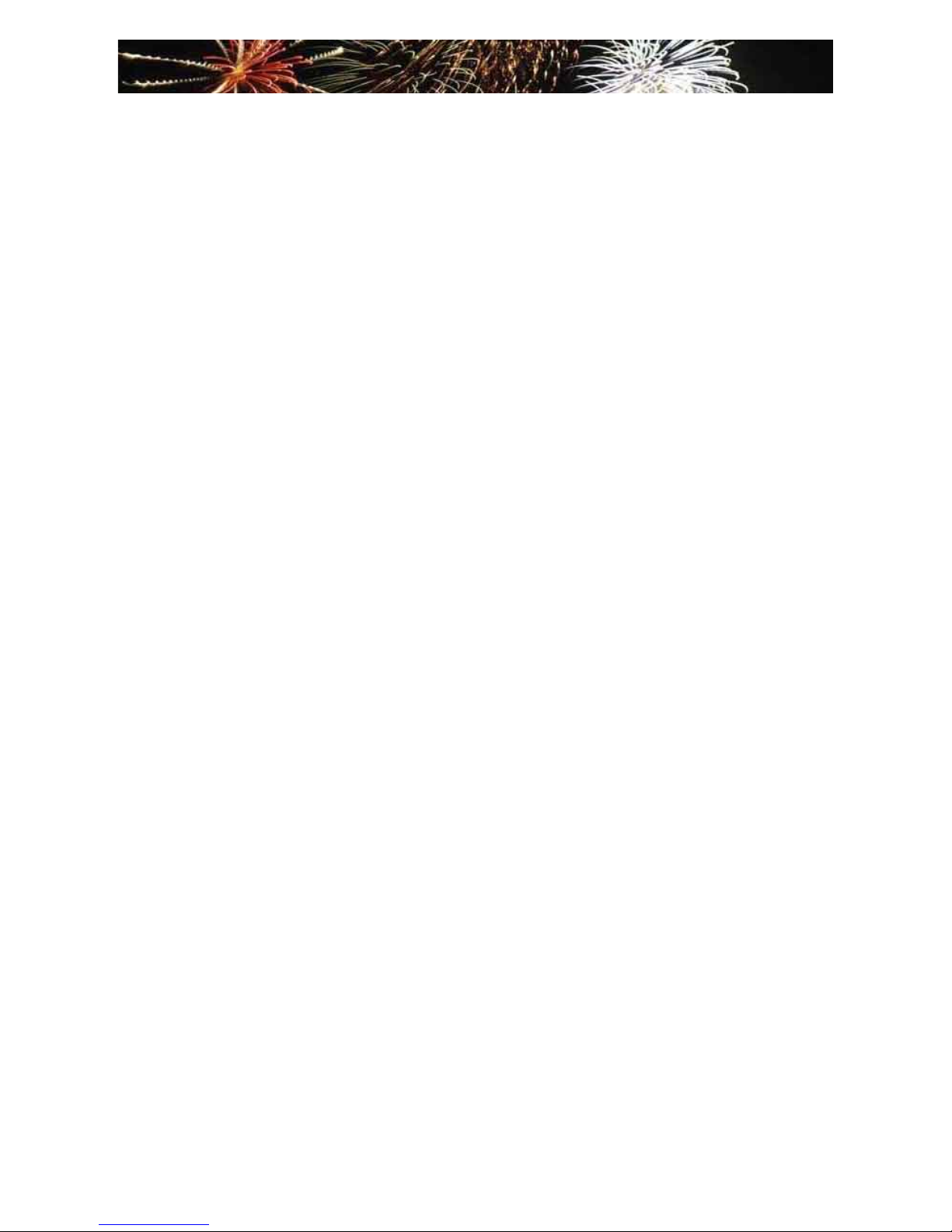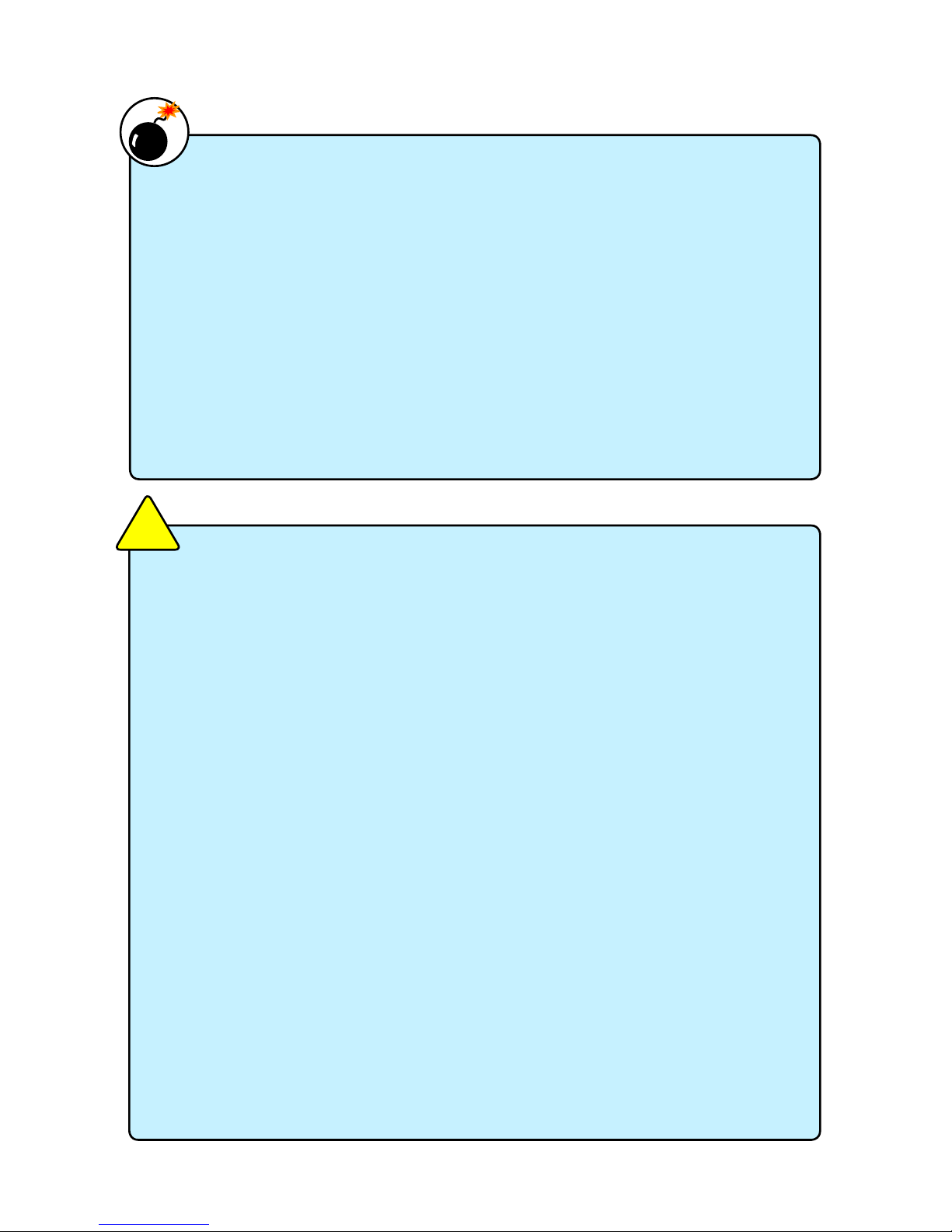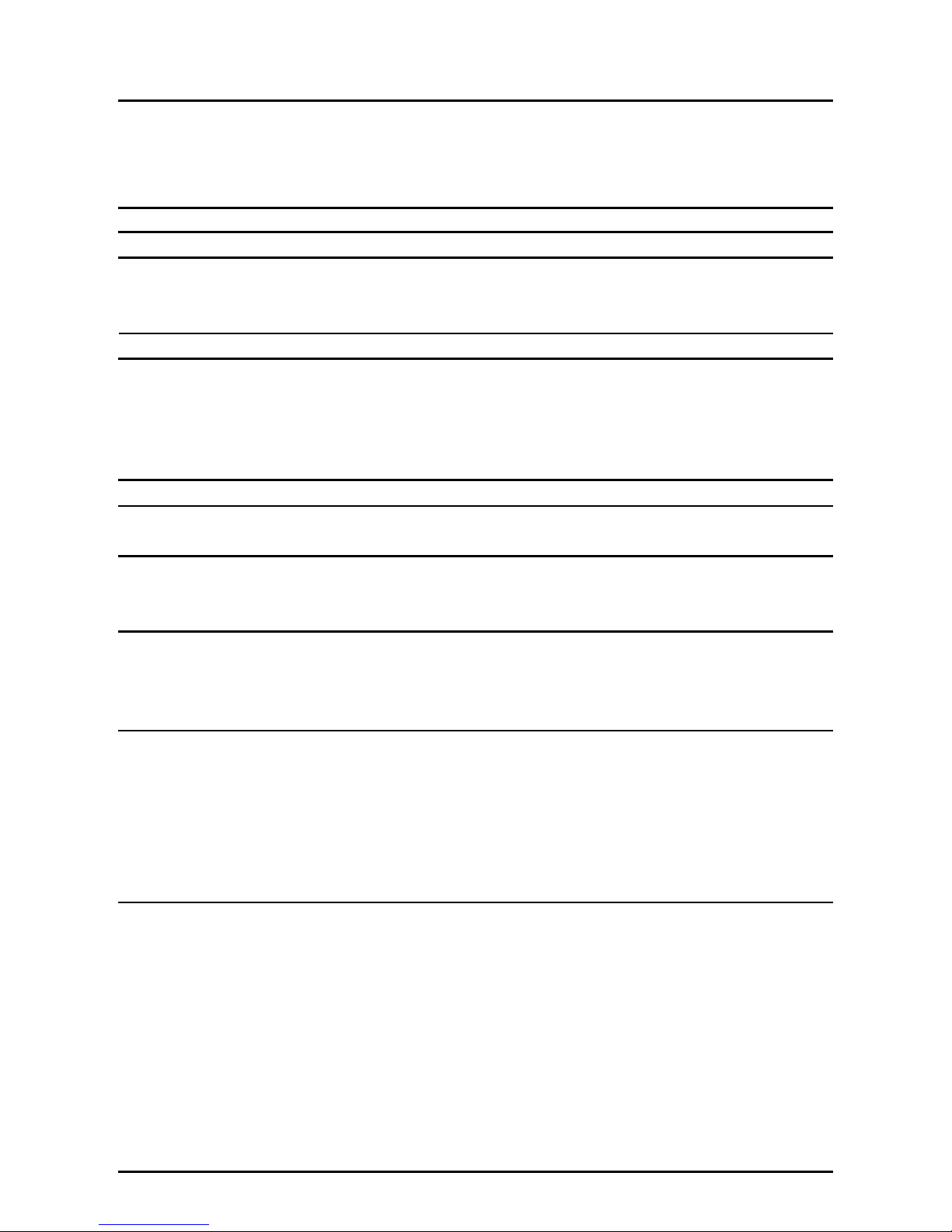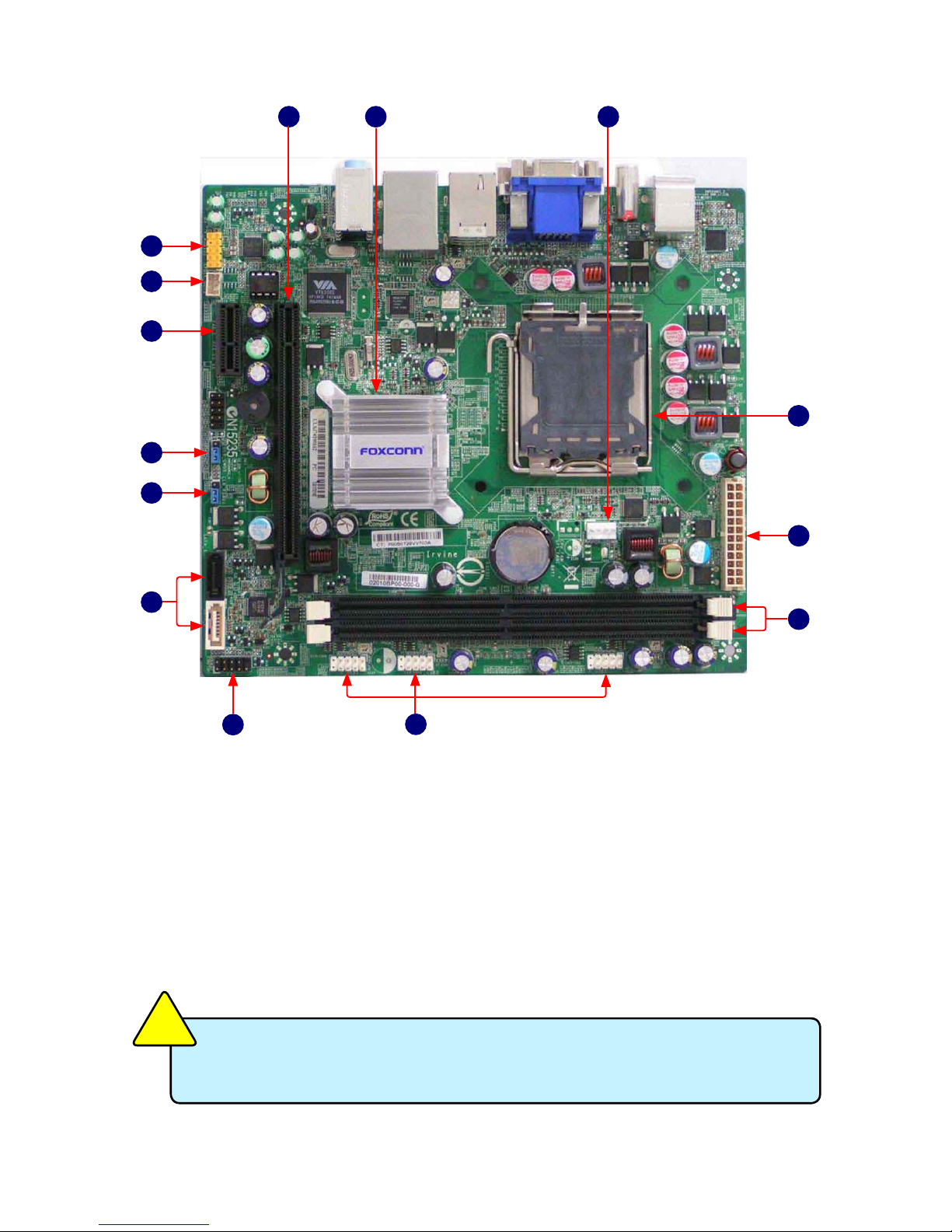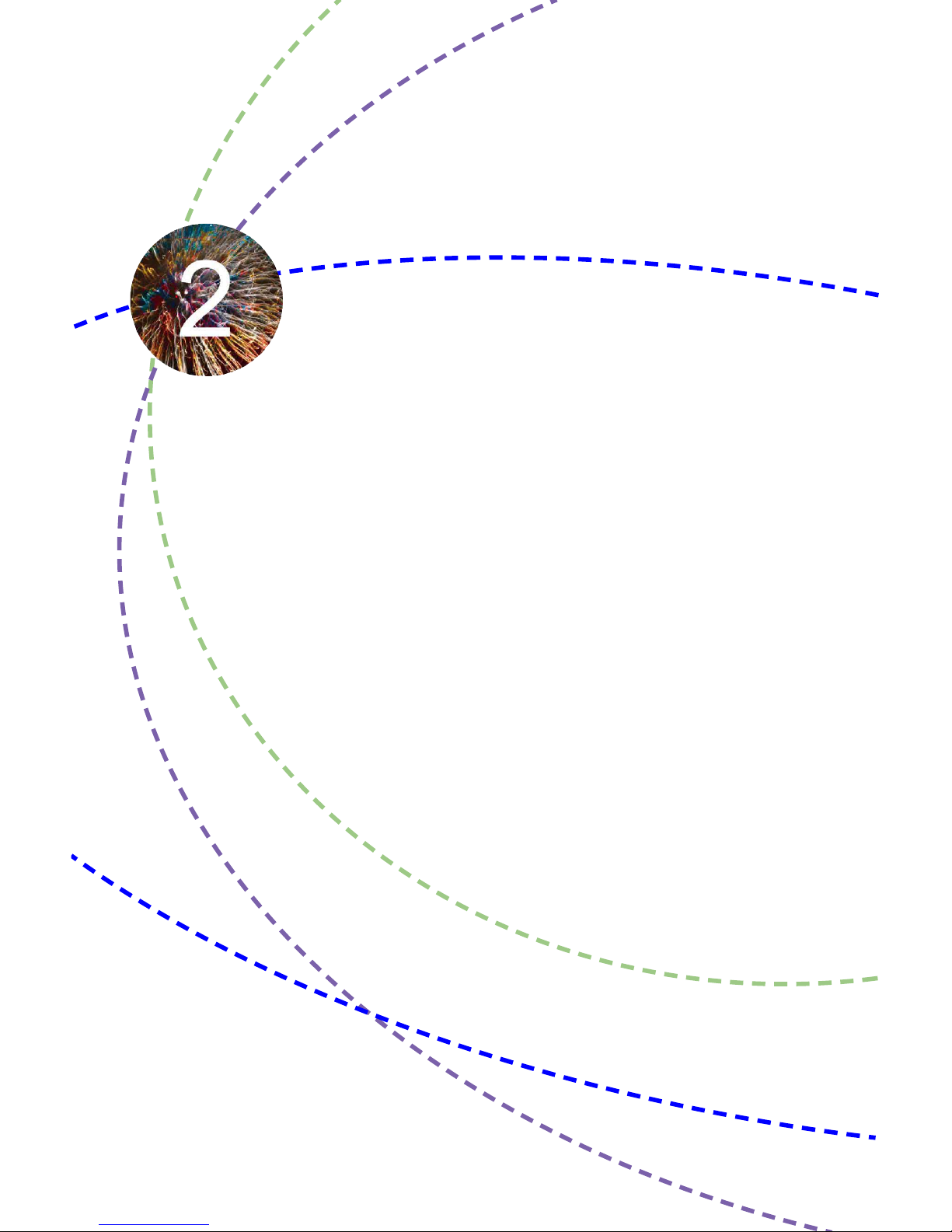Installation Precautions
■ Electrostatic discharge (ESD) is the sudden and momentary electric
current that ows between two objects at different electrical potentials.
Normally it comes out as a spark which will quickly damage your electron-
ic equipment. Please wear an electrostatic discharge (ESD) wrist strap
when handling components such as a motherboard, CPU or memory.
■ Ensure that the DC power supply is turned off before installing or
removing CPU, memory, expansion cards or other peripherals. It is
recommended to unplug the AC power cord from the power supply outlet.
Failure to unplug the power supply cord may result in serious damage to
your system.
Please carefully read the following procedures to install your computer :
■ It is suggested to select high-quality, certied fans in order to avoid
damage to the motherboard and CPU due to high temperature. Never
turn on the computer if the CPU fan is not properly installed.
■ We cannot guarantee that your system can operate normally when
your CPU is over-clocked. Normal operation depends on the over-clock
capacity of your device.
■ When connecting hardware components to the internal connectors on the
motherboard, make sure they are connected tightly and securely.
■ When handling the motherboard, avoid touching any metal leads or
connectors.
■ Before turning on the power, please make sure the power supply A/C
input voltage setting has been congured to the local standard.
■ To prevent damage to the motherboard, do not allow screws to come
in contact with the motherboard circuit or its components. Also, make
sure there are no leftover screws or metal components placed on the
motherboard or within the computer casing.
■ If you are uncertain about any installation steps or have a problem related
to the use of the product, please consult a certied computer technician.
W
A
R
N
I
N
G
!
CAUTION
!