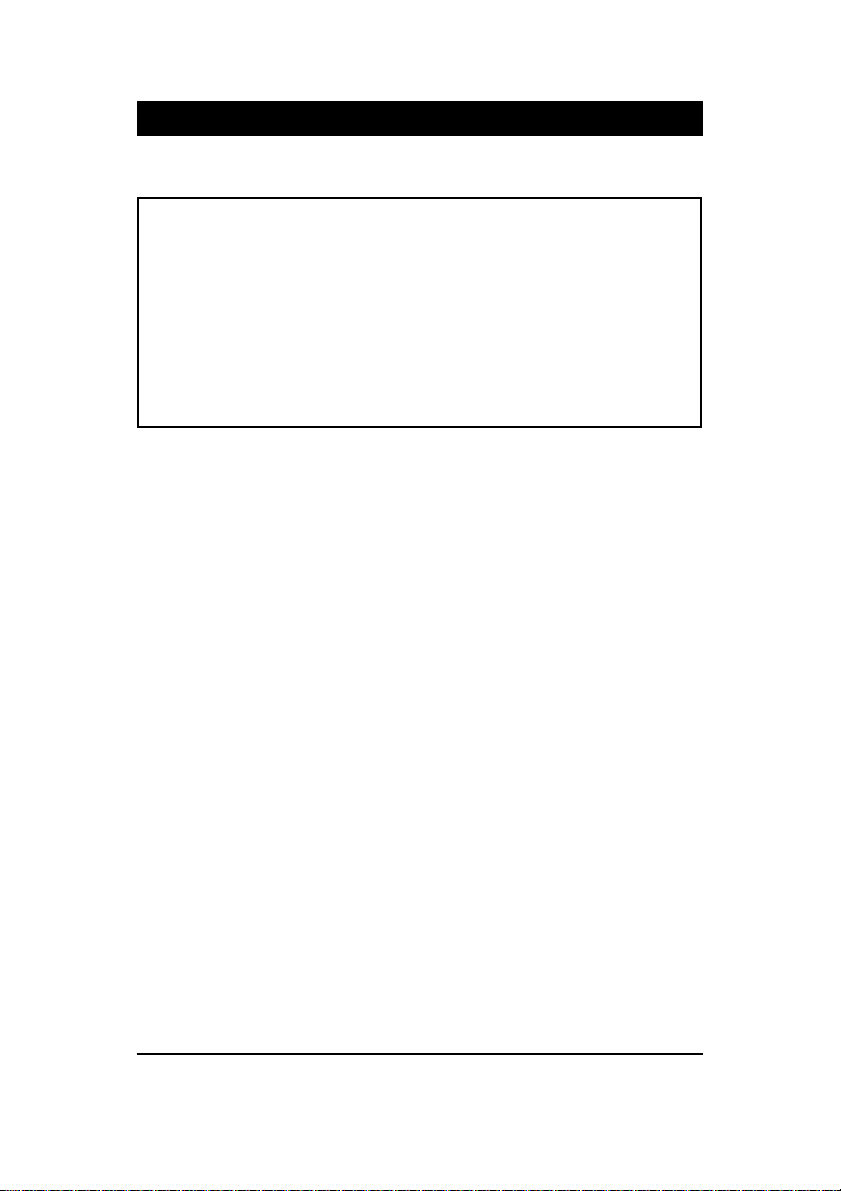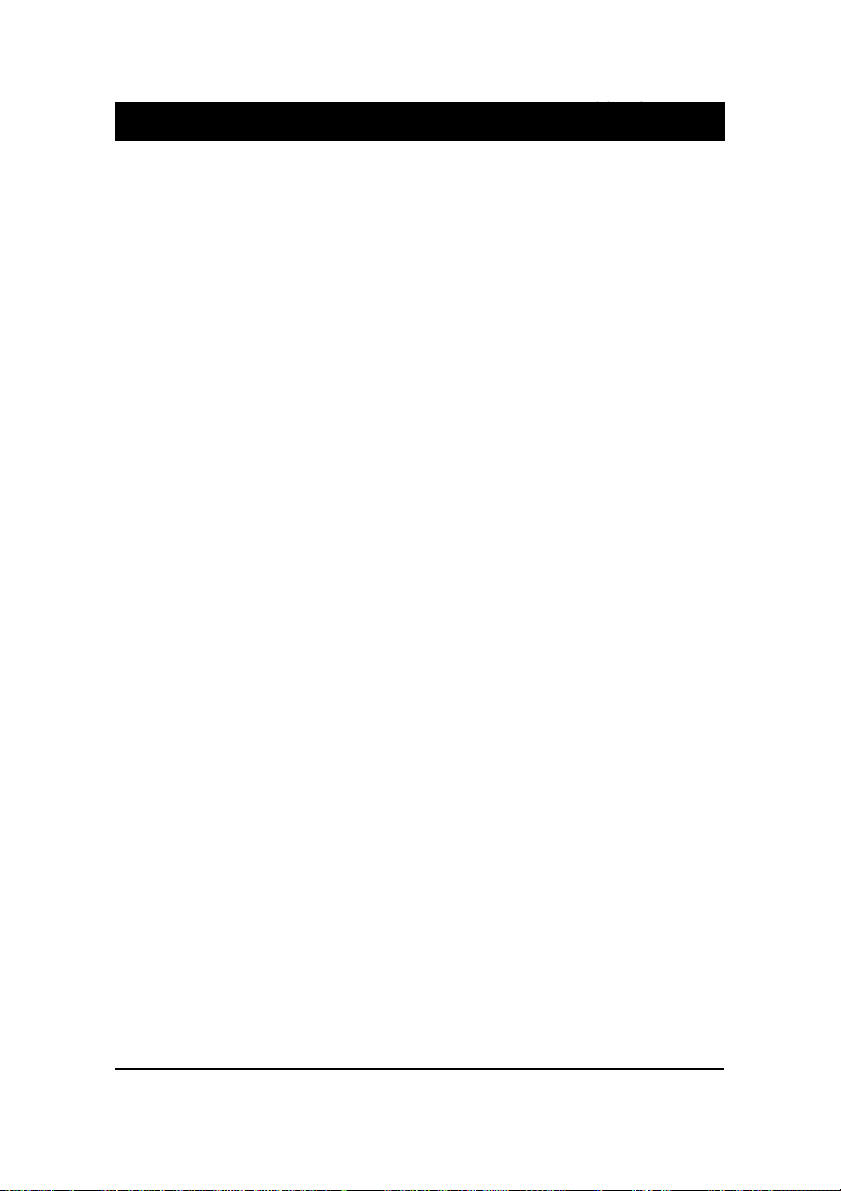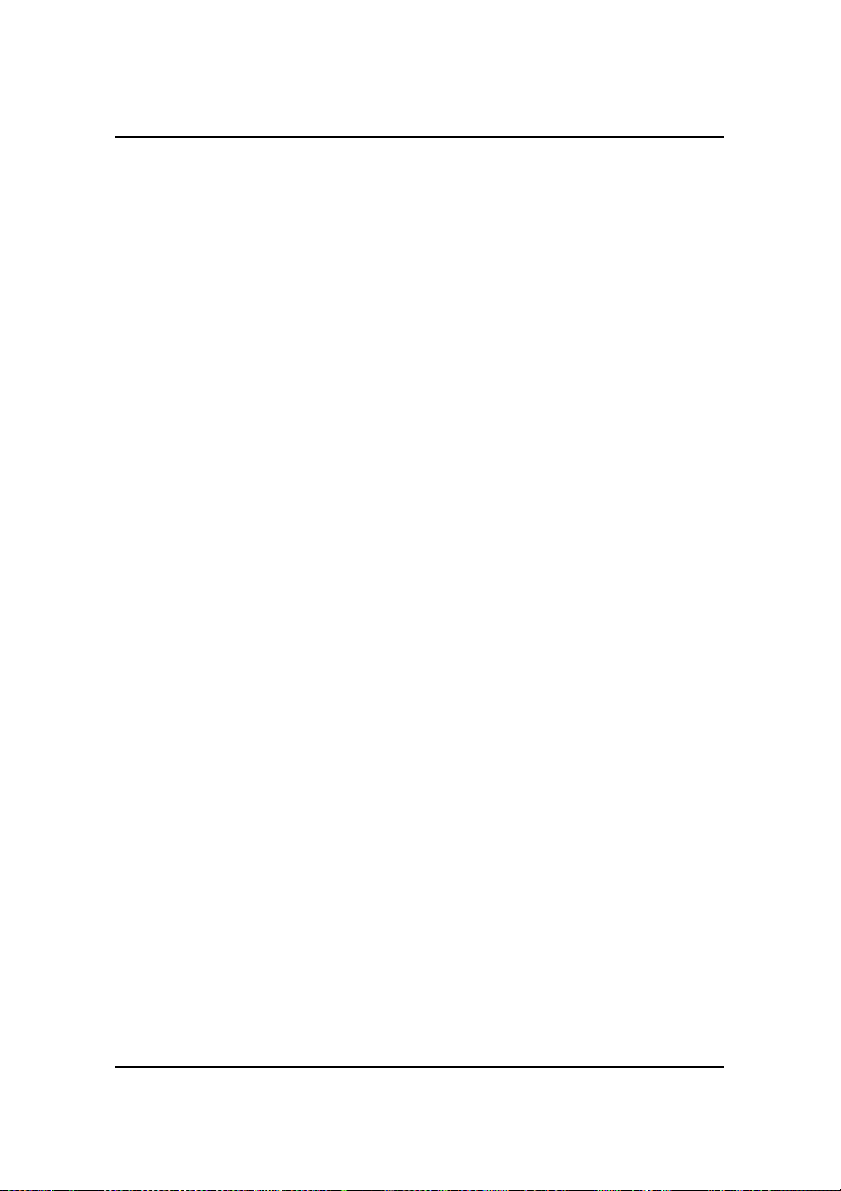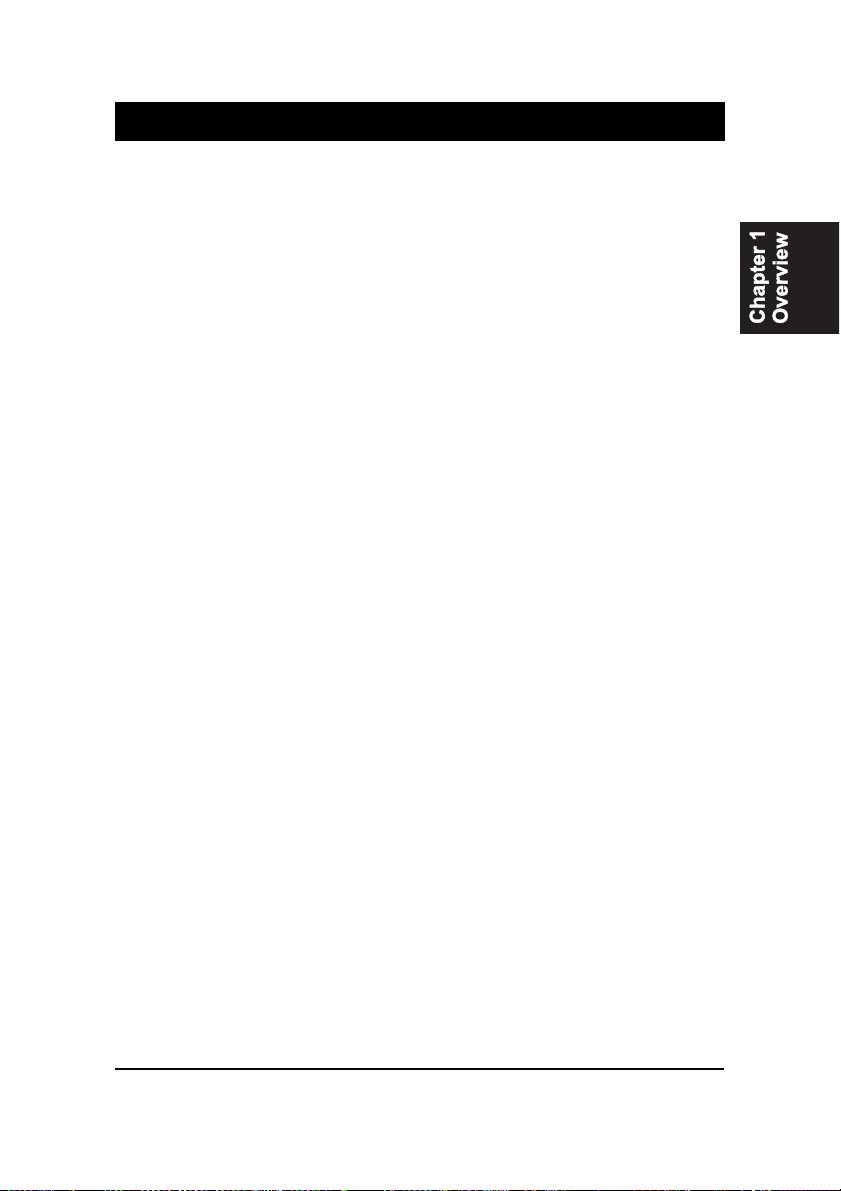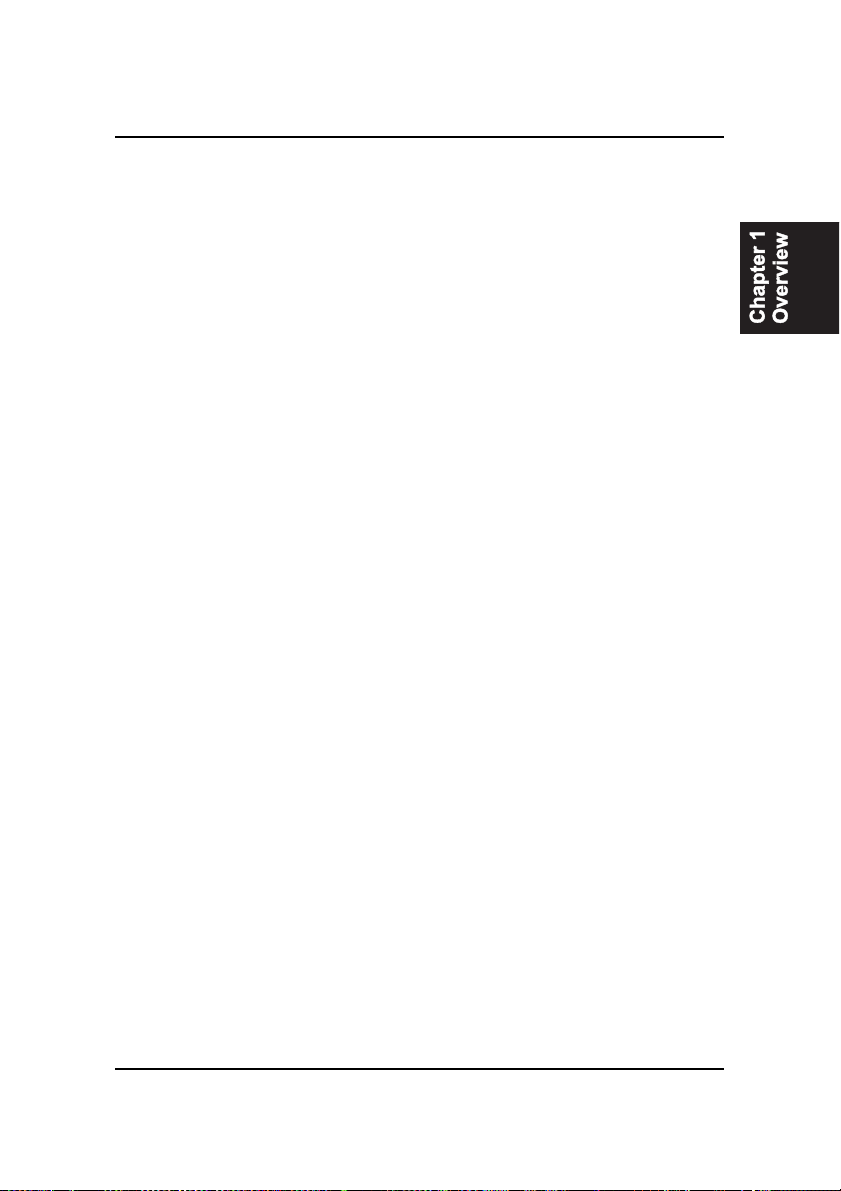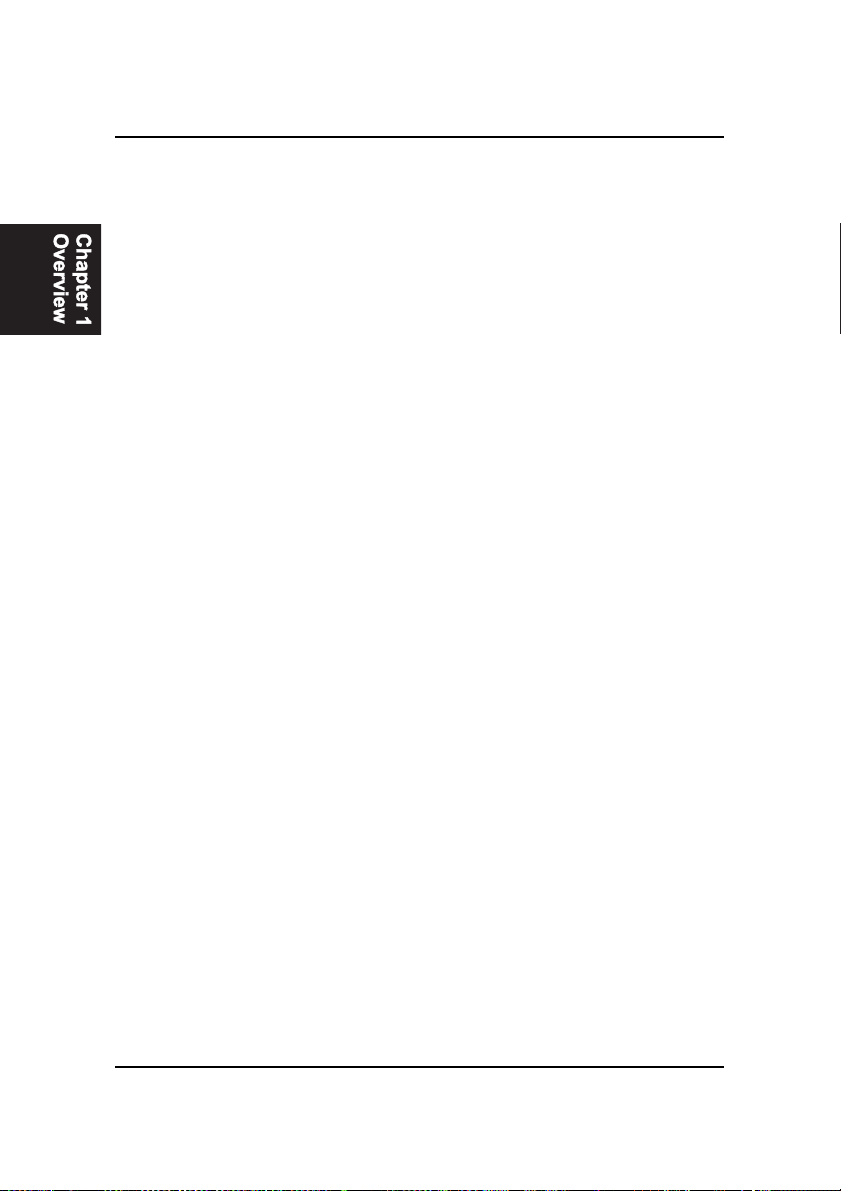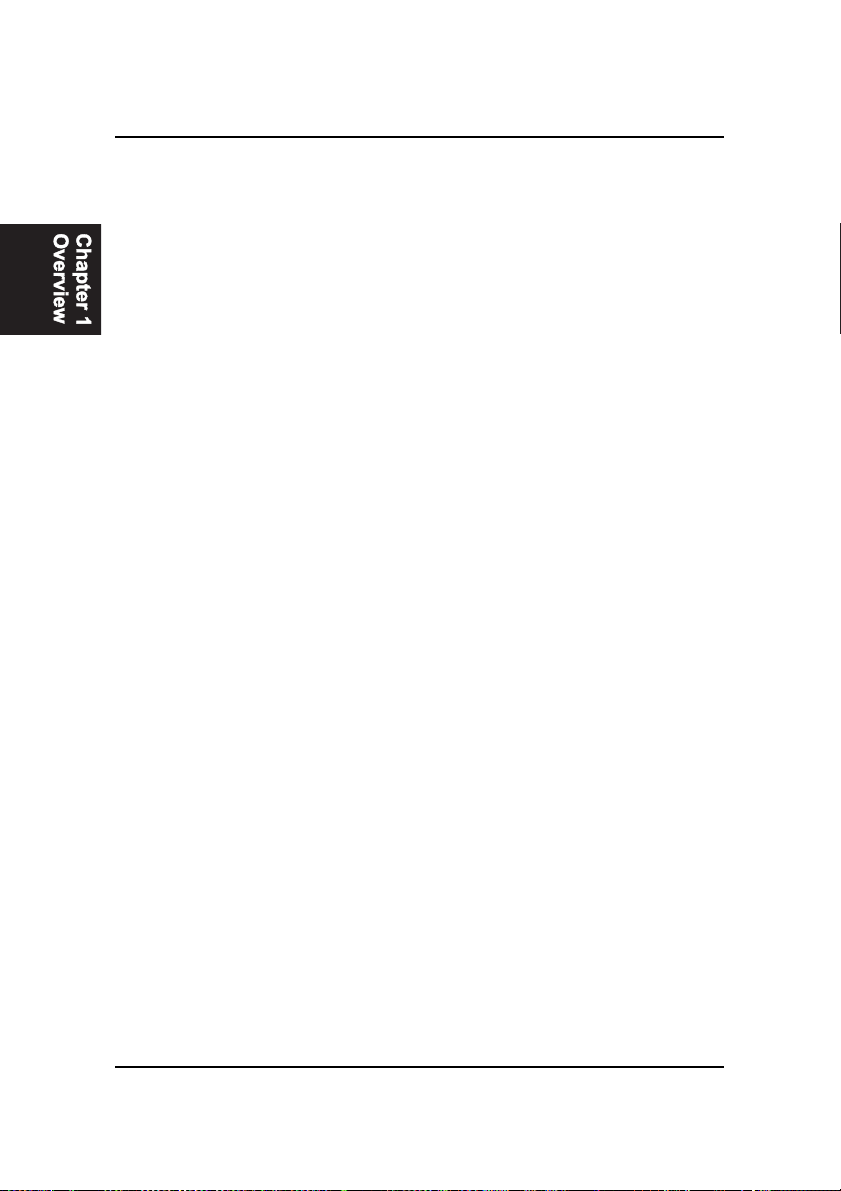i
Tableof Contents
Table of Contents
Chapter 1 Overview
Package Checklist .......................................................................... 1-1
The KZM-6120 Mainboard ....................................................... 1-2
Main Features ................................................................................ 1-3
Intelligent Properties ...................................................................... 1-4
ACPI Ready ................................................................................... 1-6
Chapter 2 Installation
Quick Reference ............................................................................. 2-2
Mainboard Layout .................................................................... 2-6
1). Set System Jumpers .................................................................. 2-8
Clear CMOS: SW1-4 .................................................................. 2-8
Clear Password: SW1-5 ............................................................. 2-8
2). Install RAM Modules ............................................................... 2-9
RAM Module Configuration ..................................................... 2-9
Install and Remove DIMMs ...................................................... 2-9
3). Install the CPU .......................................................................... 2-11
I). Install with Foldable Retention Mechanism Assembly ......... 2-11
II). Install with Non-Foldable Retention Mechanism Assembly 2-12
CPU Internal Frequency Select:
SW1-6, SW1-7, SW1-8, SW1/-9 ........................................ 2-14
4). Install Expansion Cards ............................................................. 2-14
5). Connect Cables and Power Supply ........................................... 2-16
Video Graphics Accelerator Connector: VGA ................... 2-16
PS/2 Keyboard and PS/2 Mouse Connector:
PS2/KB, PS2/MS ............................................................... 2-16
Printer Connector: LPT ...................................................... 2-17
Serial Port Connectors: COM1, COM2 .............................. 2-17
Universal Serial Bus Connectors: USB0, USB1 ................. 2-18
Audio I/O Jacks: L_OUT, L_IN, MIC_IN .......................... 2-18
Chapter 3 BIOS Setup
CMOS Setup Utility ....................................................................... 3-1
Standard CMOS Setup ................................................................... 3-2
Hard Disk Configurations .......................................................... 3-2
Software Turbo Speed ............................................................... 3-3