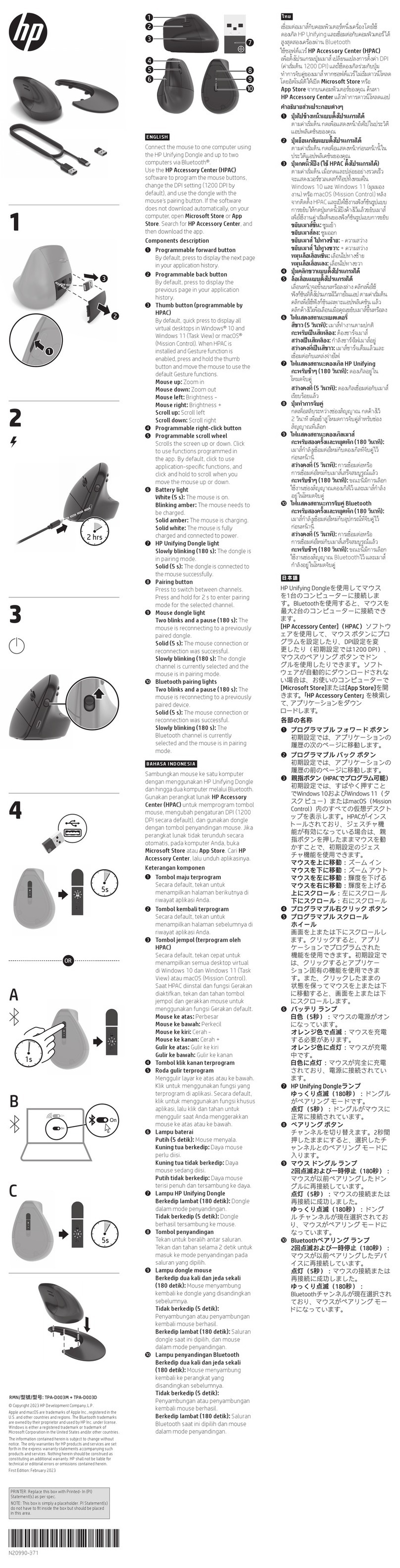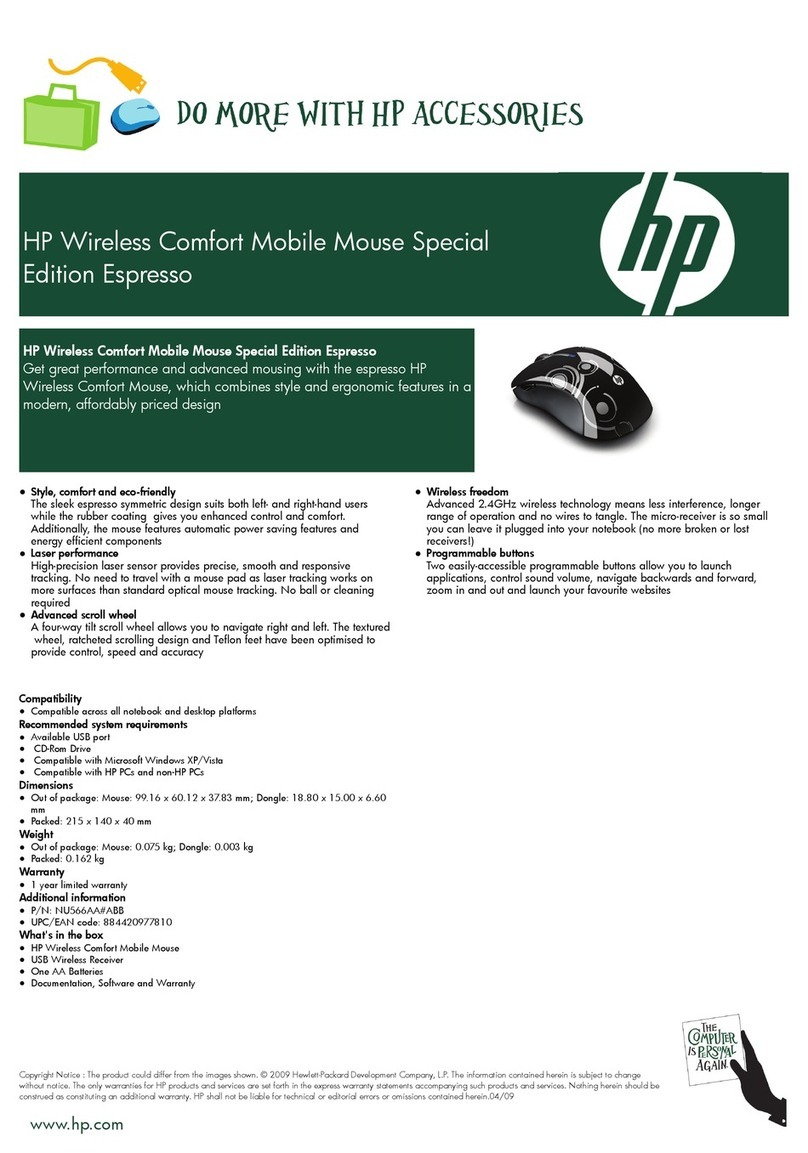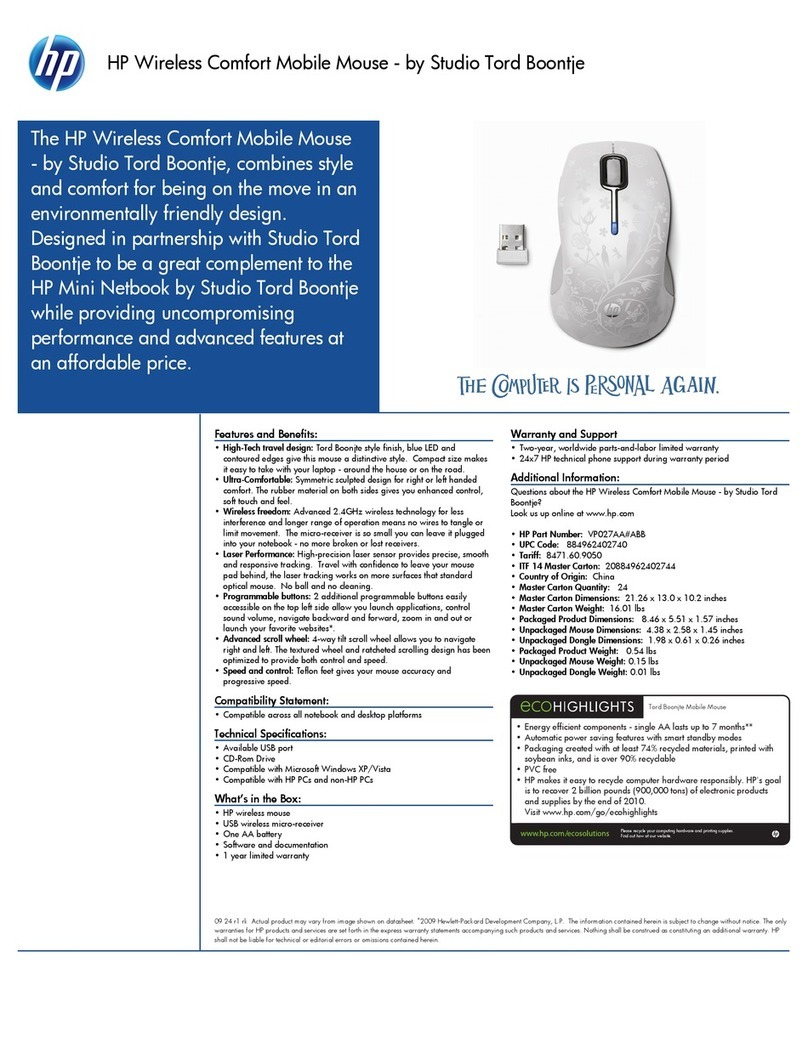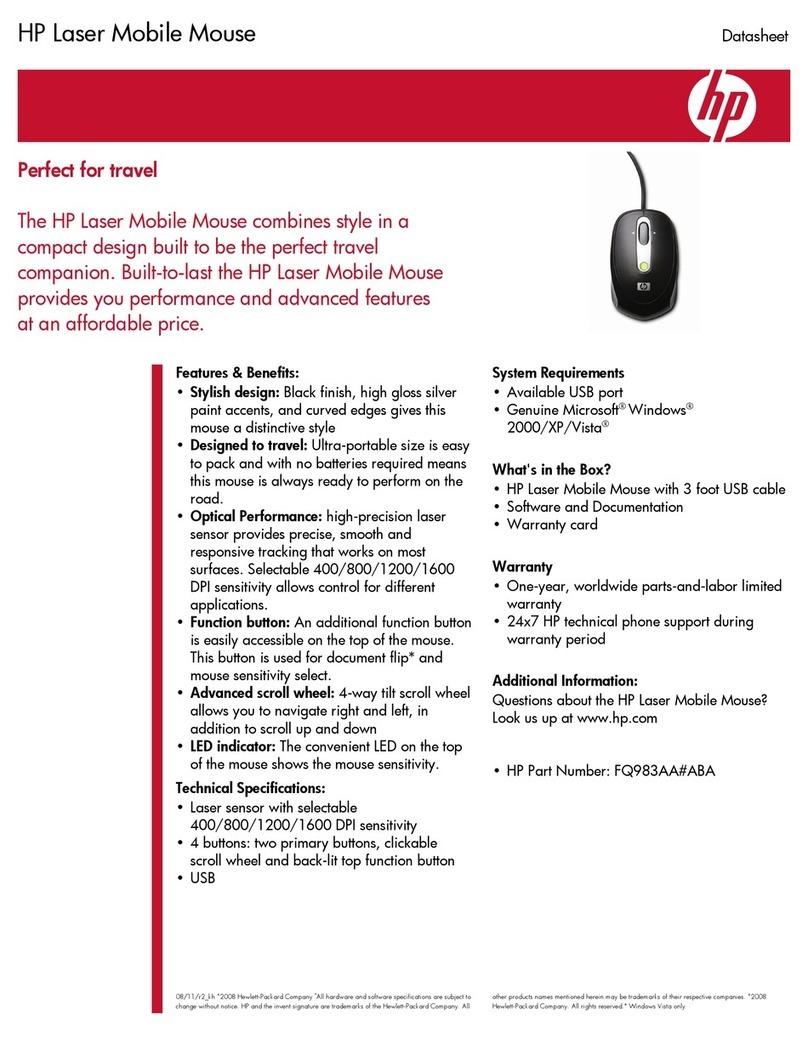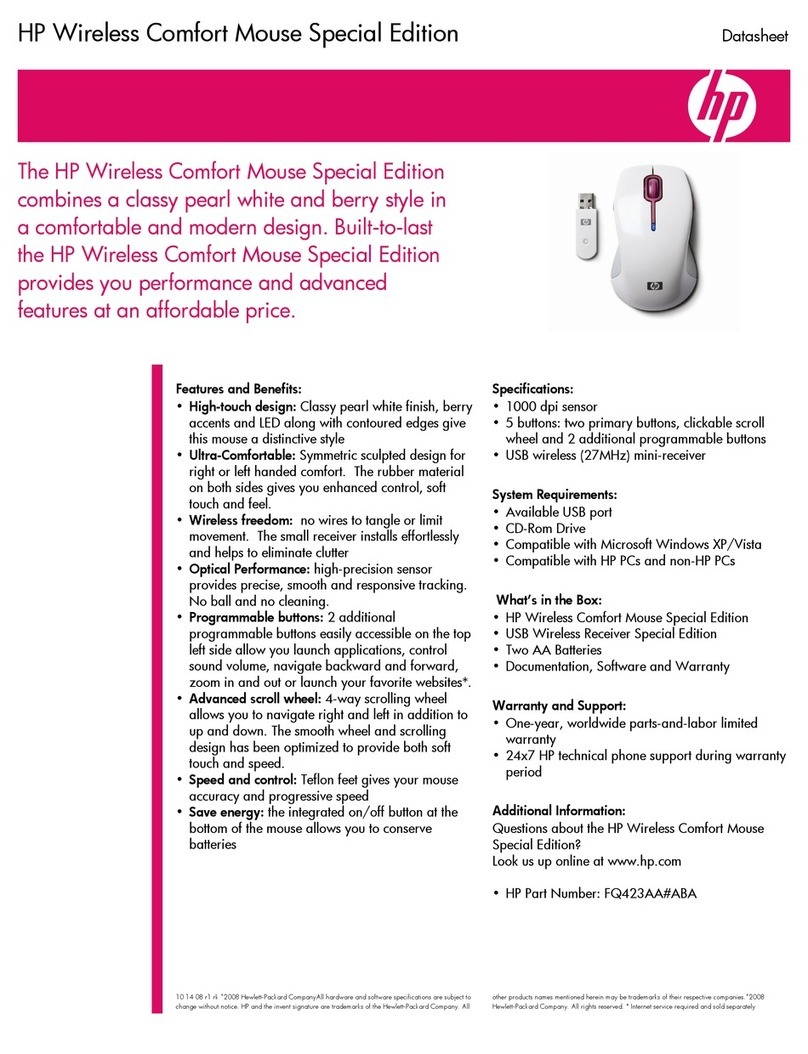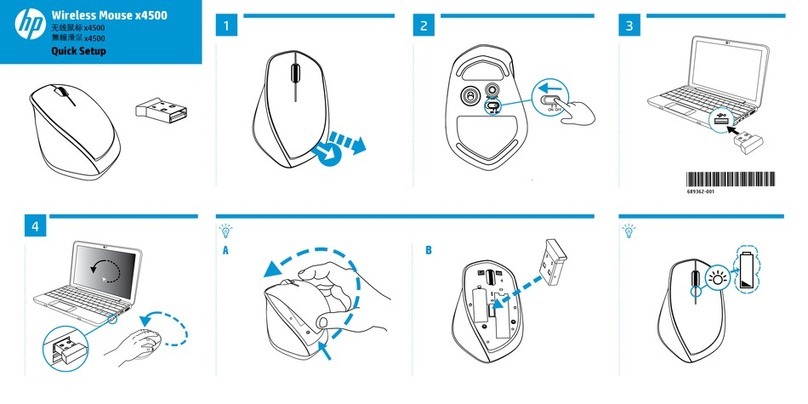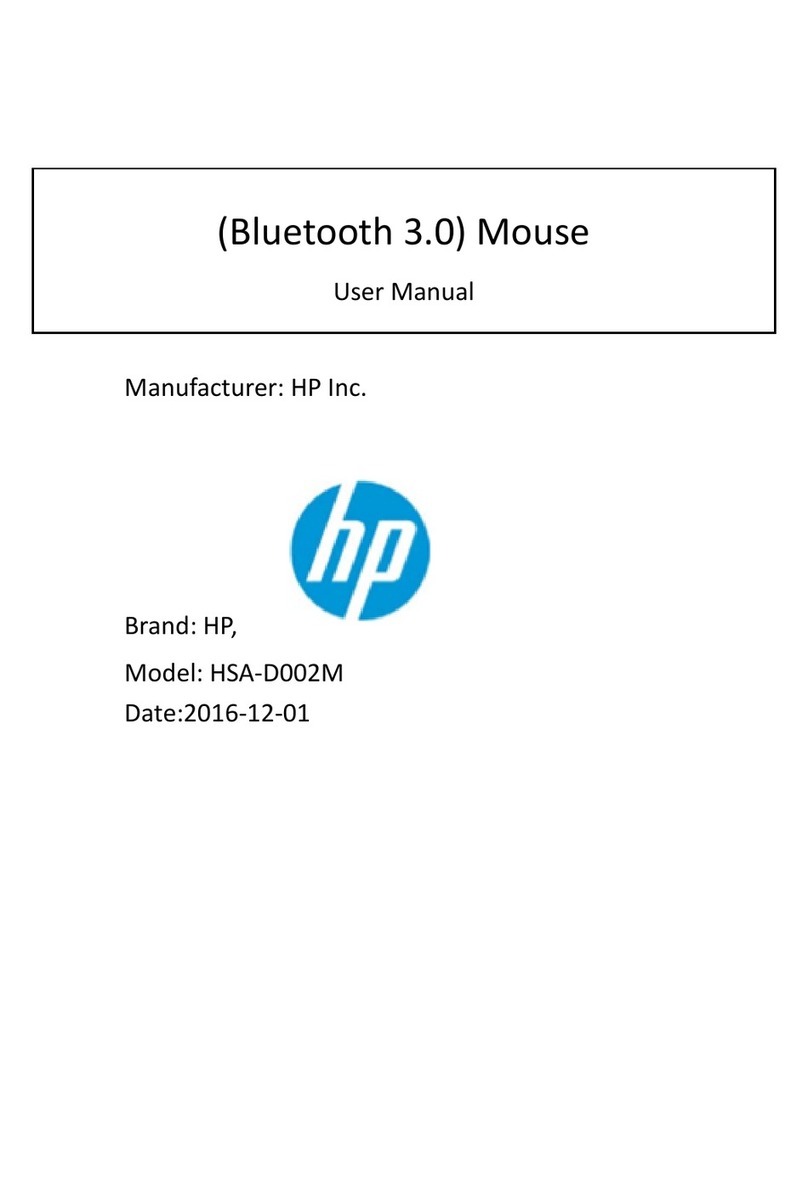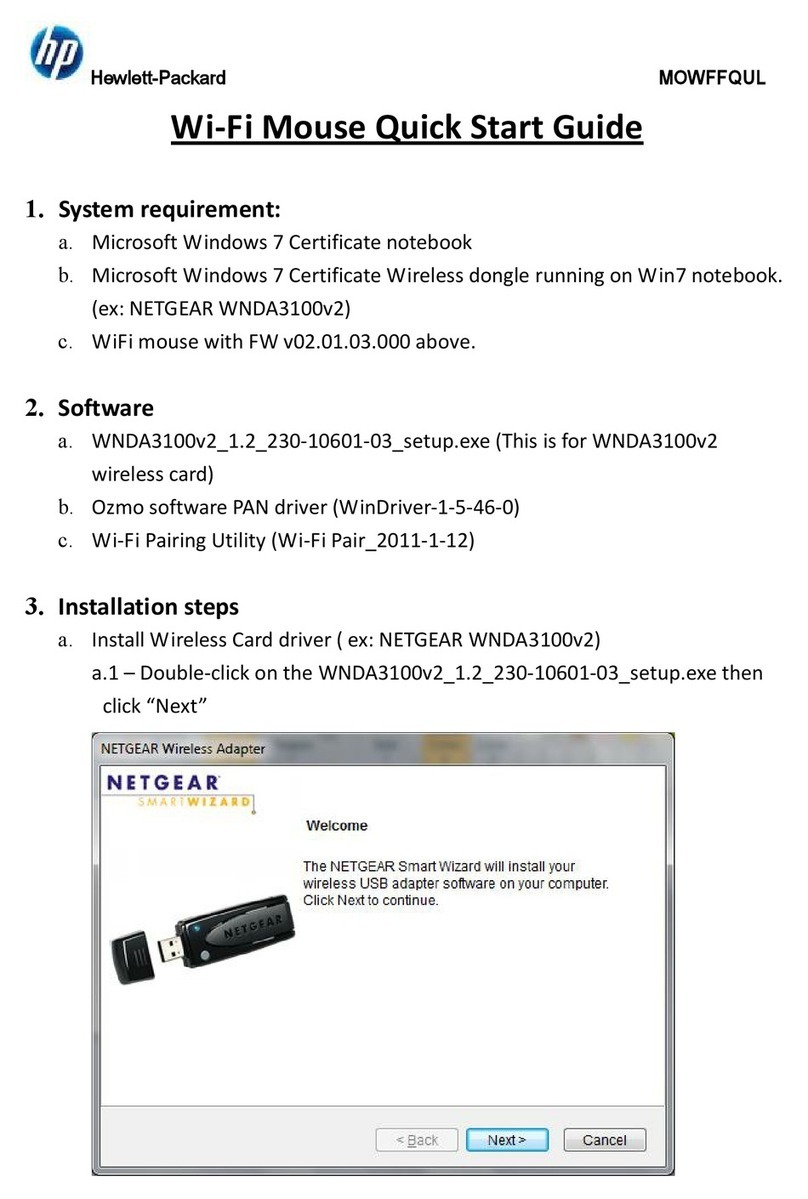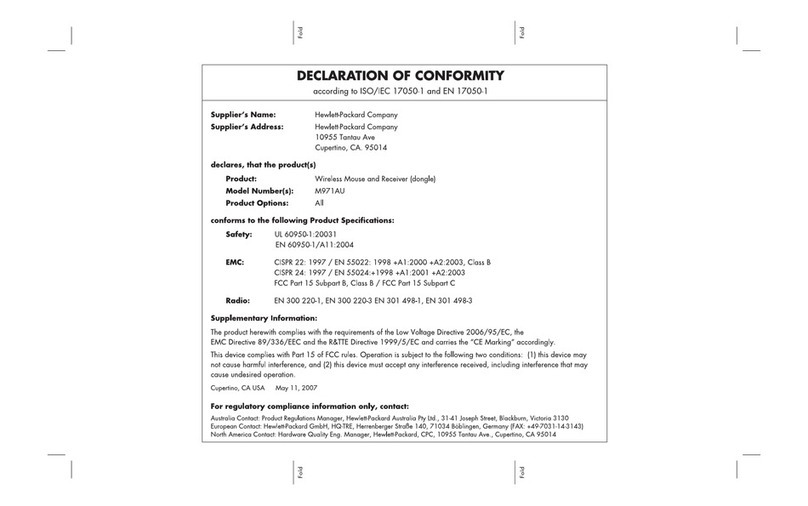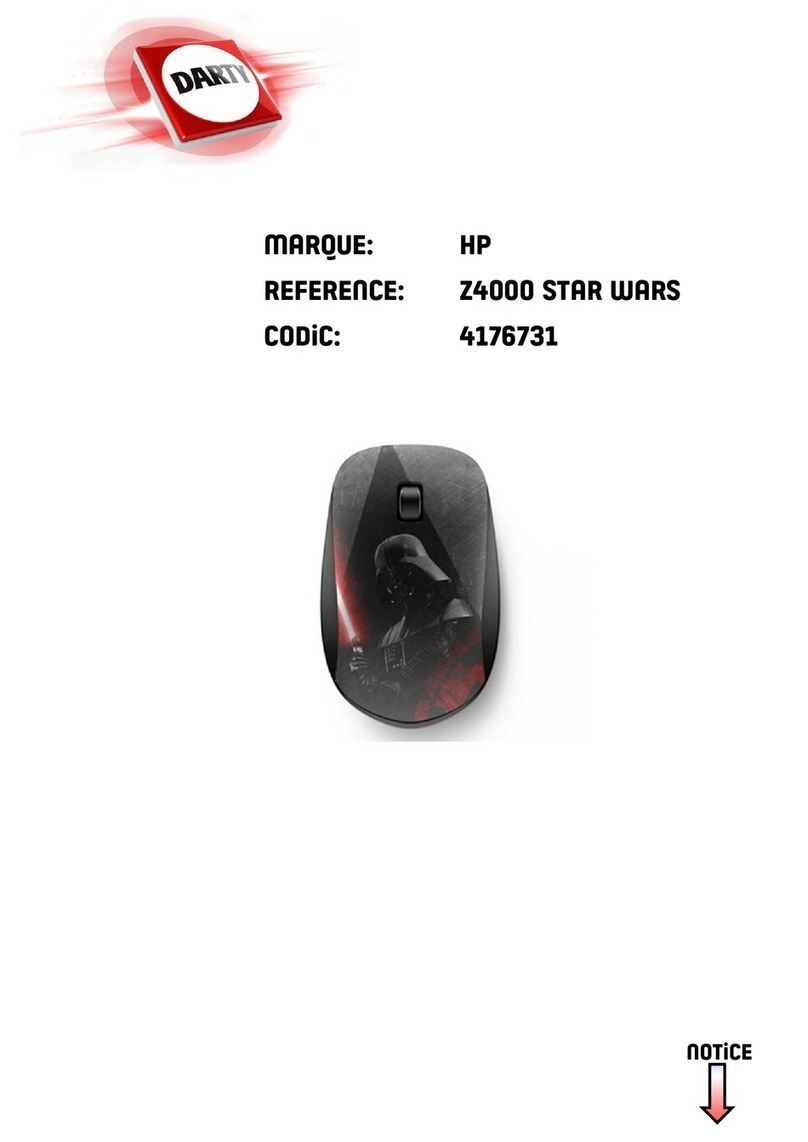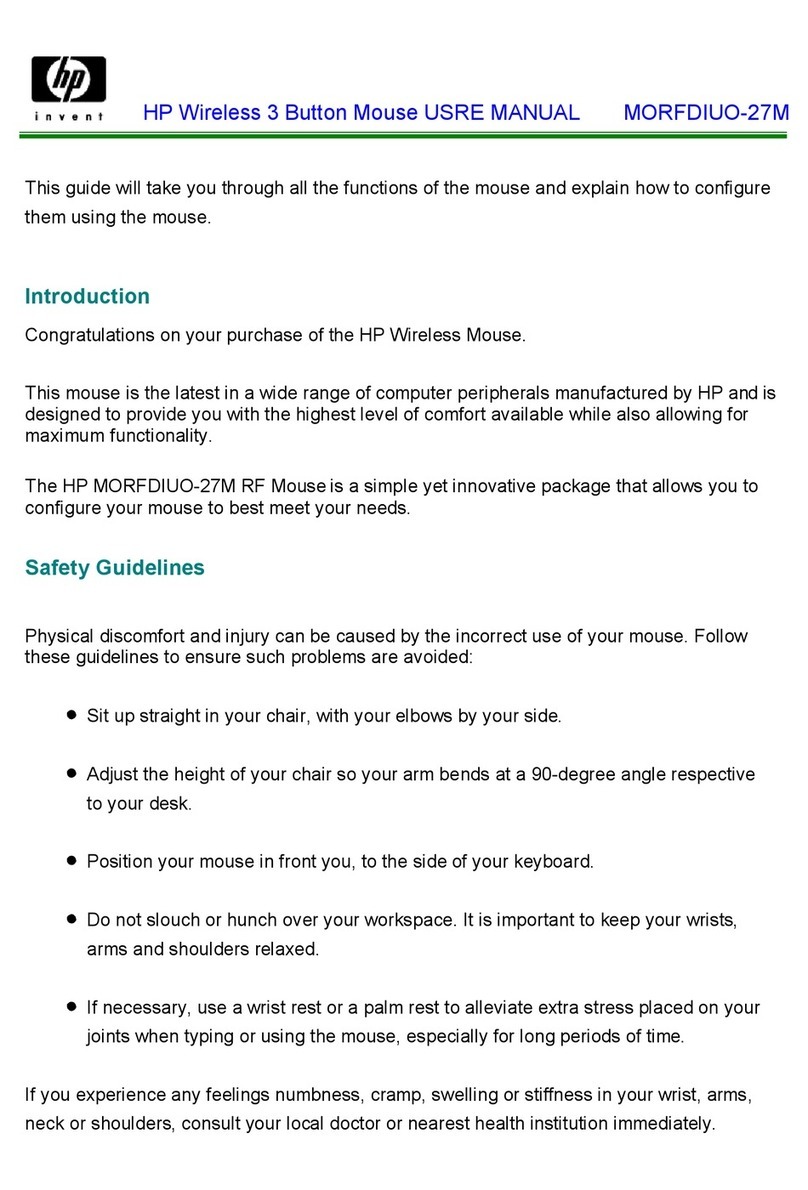FRENCH
Connect the mouse to one computer using the receiver and
up to two computers via Bluetooth.
To program the mouse buttons or change the DPI setting
(1200 DPI by default), use the software. If the software
does not download automatically, on your computer, open
Microsoft Store or App Store. Search for HP Accessory
Center, and then download the app.
Components description
1Programmable forward button
By default, press to display the next page in your
application history.
2Programmable back button
By default, press to display the previous page in your
application history.
3Programmable scroll wheel
Scrolls the screen up or down. Click to use application-
specic functions, and click and hold to scroll when you
move the mouse up or down. Press directly down on
the scroll wheel to middle-click. Tilt right or tilt left to
use functions programmed in the app. By default, tilt
right to scroll the screen right and tilt left to scroll the
screen left.
4Hyperscroll button
Press to turn hyperscroll on or o.
5Battery light
White (5 s): The mouse is on.
Blinking amber: The mouse needs to be charged.
Solid amber: The mouse is charging.
Solid white: The mouse is fully charged and connected
to power.
6Power switch
Turns the mouse on or o.
7Receiver light
Quickly blinking white (180 s): The receiver channel is
currently selected and the receiver is not connected to a
computer.
Solid white (5 s): The mouse is connected to the
computer the receiver is connected to.
8Bluetooth pairing lights
Two blinks and a pause (180 s): The mouse is
reconnecting to a previously paired device.
Solid (5 s): The Bluetooth connection or reconnection
was successful.
Slowly blinking (180 s): The Bluetooth channel is
currently selected, and the mouse is in pairing mode.
9Pairing button
Press to switch between channels. Press and hold for
2 s to enter pairing mode for the selected channel.
BRAZILIAN PORTUGUESE
Connect the mouse to one computer using the receiver and
up to two computers via Bluetooth.
To program the mouse buttons or change the DPI setting
(1200 DPI by default), use the software. If the software
does not download automatically, on your computer, open
Microsoft Store or App Store. Search for HP Accessory
Center, and then download the app.
Components description
1Programmable forward button
By default, press to display the next page in your
application history.
2Programmable back button
By default, press to display the previous page in your
application history.
3Programmable scroll wheel
Scrolls the screen up or down. Click to use application-
specic functions, and click and hold to scroll when you
move the mouse up or down. Press directly down on
the scroll wheel to middle-click. Tilt right or tilt left to
use functions programmed in the app. By default, tilt
right to scroll the screen right and tilt left to scroll the
screen left.
4Hyperscroll button
Press to turn hyperscroll on or o.
5Battery light
White (5 s): The mouse is on.
Blinking amber: The mouse needs to be charged.
Solid amber: The mouse is charging.
Solid white: The mouse is fully charged and connected
to power.
6Power switch
Turns the mouse on or o.
7Receiver light
Quickly blinking white (180 s): The receiver channel is
currently selected and the receiver is not connected to a
computer.
Solid white (5 s): The mouse is connected to the
computer the receiver is connected to.
8Bluetooth pairing lights
Two blinks and a pause (180 s): The mouse is
reconnecting to a previously paired device.
Solid (5 s): The Bluetooth connection or reconnection
was successful.
Slowly blinking (180 s): The Bluetooth channel is
currently selected, and the mouse is in pairing mode.
9Pairing button
Press to switch between channels. Press and hold for
2 s to enter pairing mode for the selected channel.
For regulatory, certication, and environmental information,
including Restriction of Hazardous Substances (RoHS), scan the
QR code, or go to www.hp.com/go/regulatory.
For regulatory, certication, and environmental information,
including Restriction of Hazardous Substances (RoHS), scan the
QR code, or go to www.hp.com/go/regulatory.
For regulatory, certication, and environmental information,
including Restriction of Hazardous Substances (RoHS), scan the
QR code, or go to www.hp.com/go/regulatory.
For regulatory, certication, and environmental information,
including Restriction of Hazardous Substances (RoHS), scan the
QR code, or go to www.hp.com/go/regulatory.
1
2
3
8
8
7
9
6
5
4
3
1 2
EN
ES
FR
BR
Color Side 1:
BLACK
Flat size:
7 x 25.55 in.
(177.8 x 648.97 mm)
Fold 1:
In Half
Fold 2:
5-panel accordion
Color Side 2:
BLACK
Finished size:
3.5 x 5.11 in
(88.9 x 129.79 mm)
NB_OPT_SIP_Mickey_Con_N20159-001_v7.indd 2 8/1/2022 12:42:14 PM