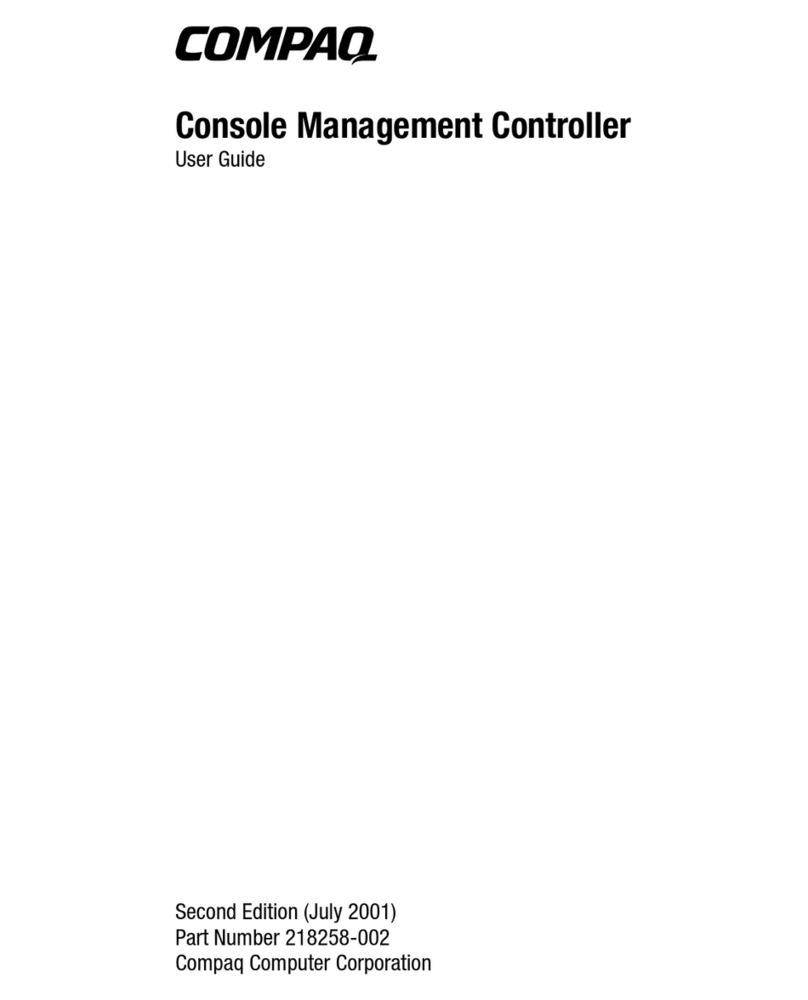HP 3C339 User manual
Other HP Network Card manuals
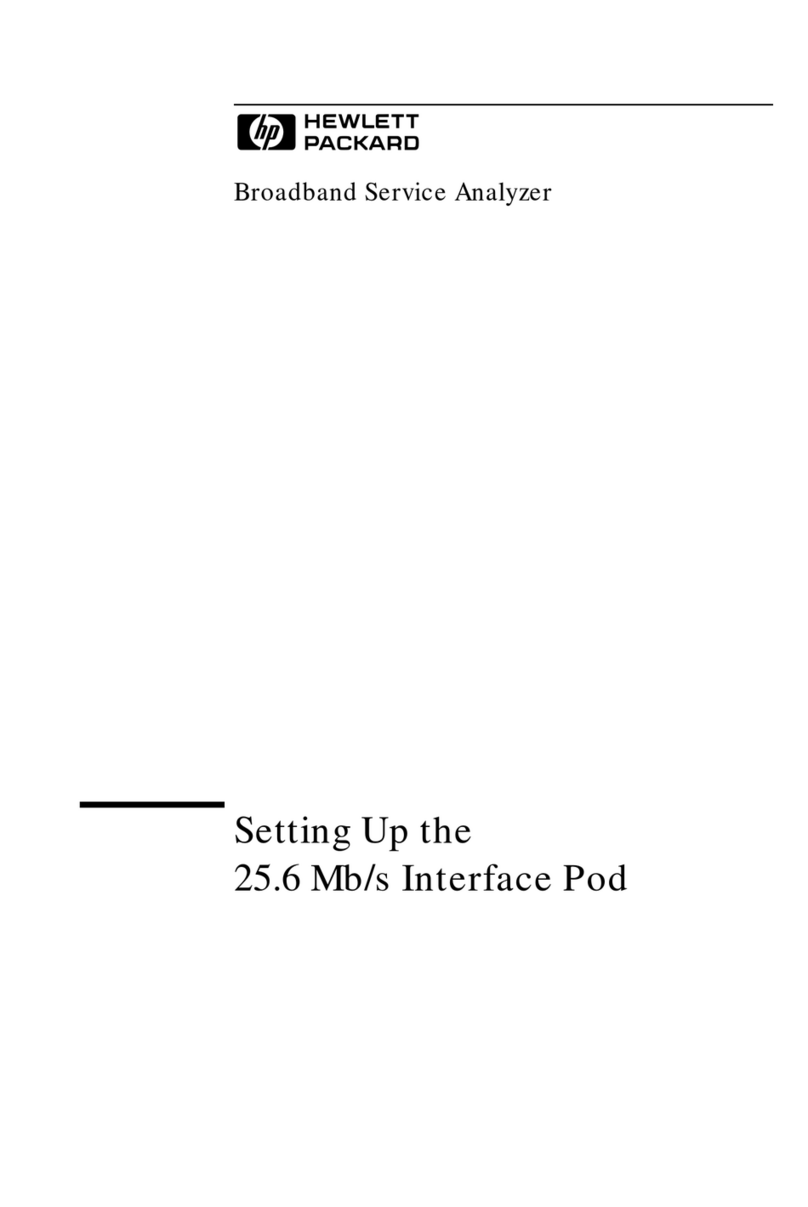
HP
HP Broadband Service Analyzer User manual

HP
HP 289166-40B User manual

HP
HP StorageWorks FC2143 User instructions

HP
HP 100TX NightDIRECTOR/100 User manual
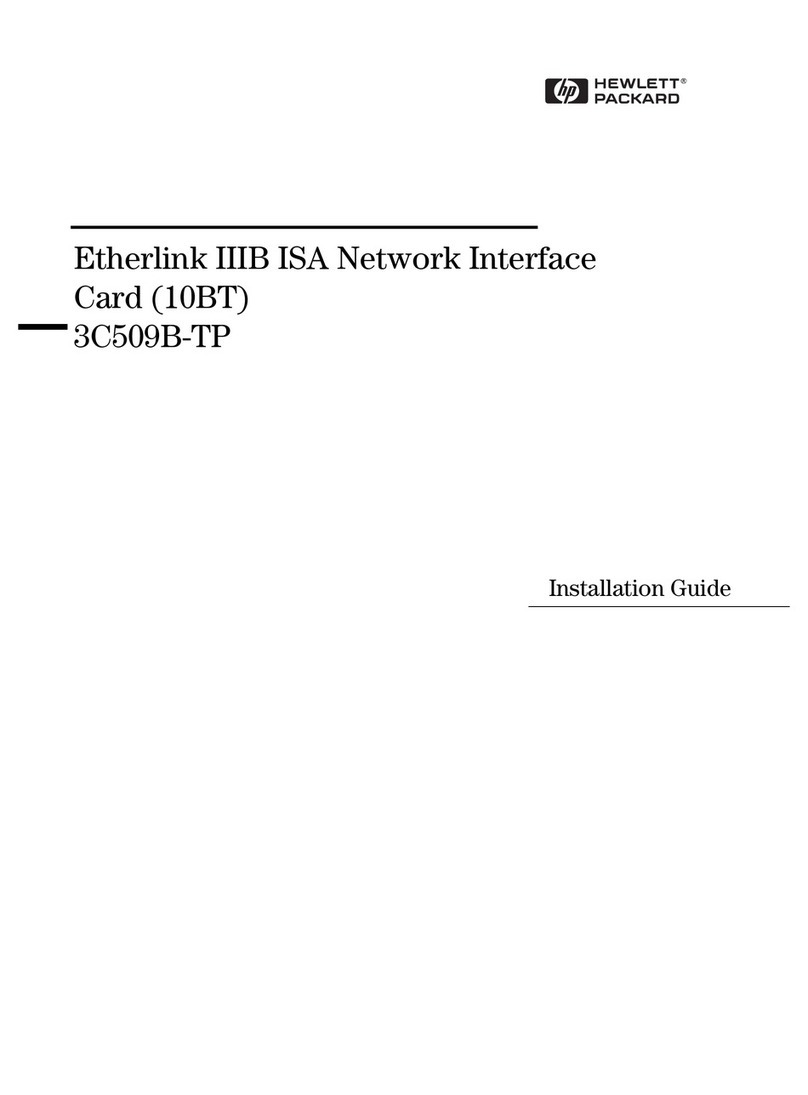
HP
HP Vectra VE5 4 User manual
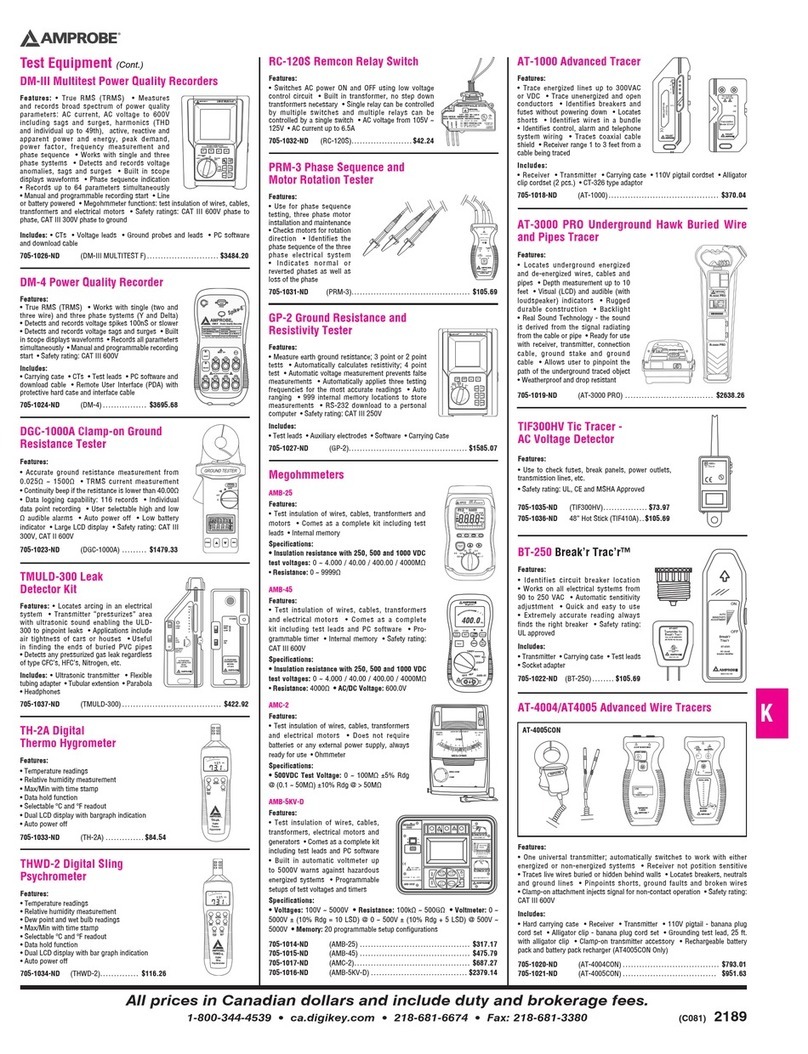
HP
HP UT-300 User manual

HP
HP A7011A User manual

HP
HP Rp7410 - Server - 0 MB RAM Installation and operation manual

HP
HP AB290A User manual

HP
HP 441877-00B User manual
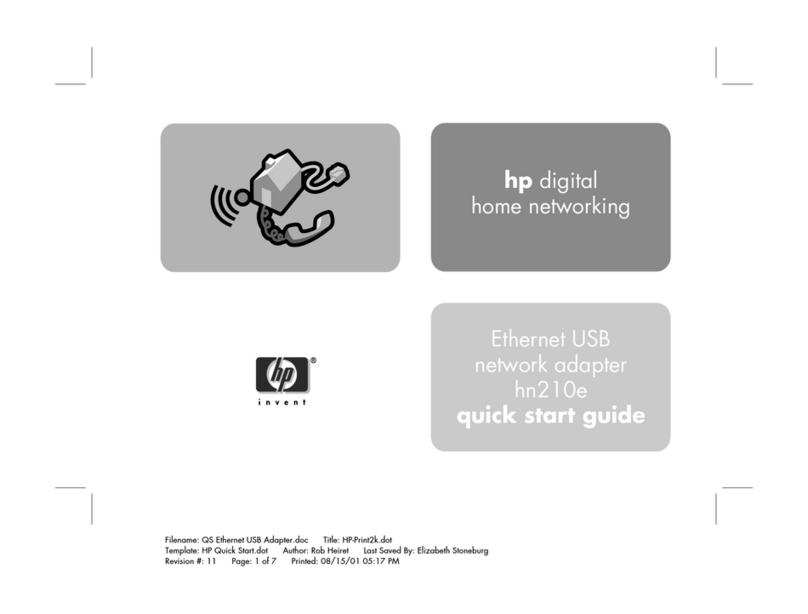
HP
HP Ethernet USB Network Adapter hn210e User manual

HP
HP 3C905B-TX User manual

HP
HP 10BT NightDIRECTOR/100 User manual

HP
HP AD331A User manual

HP
HP D7522A 10/100 3Com 3C905C-TX User manual
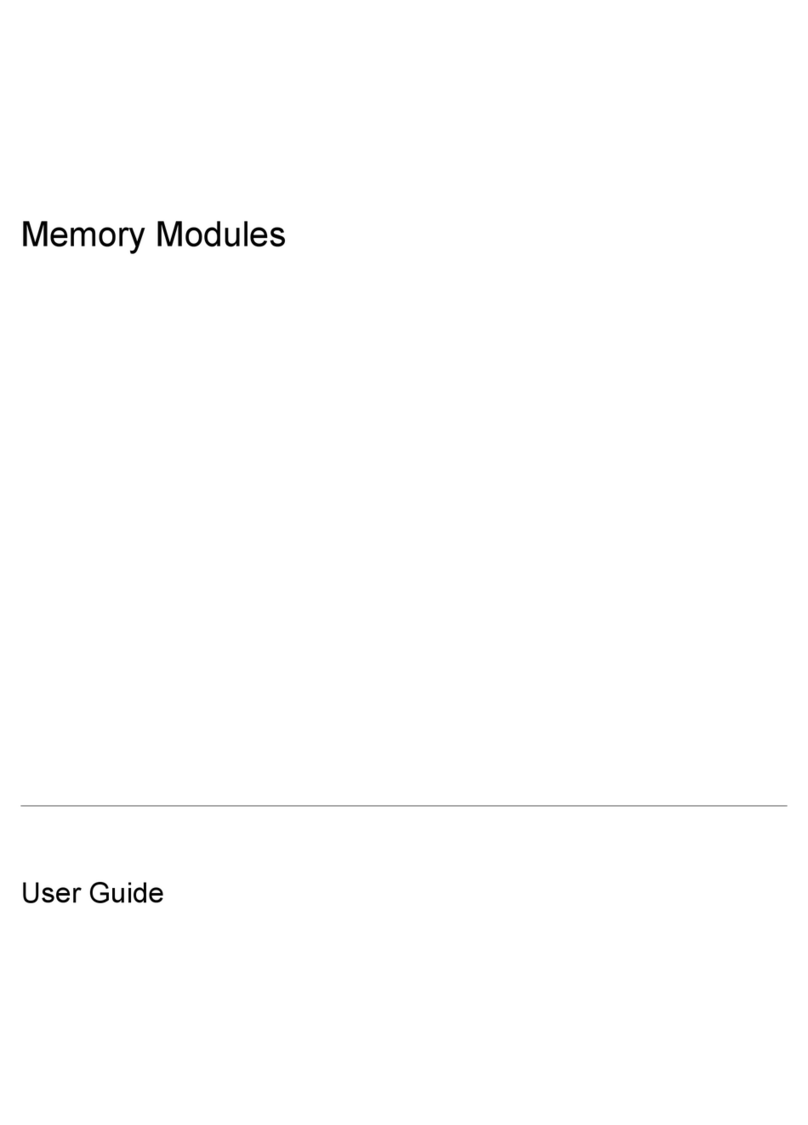
HP
HP Memory Modules User manual

HP
HP DA-10852 User manual
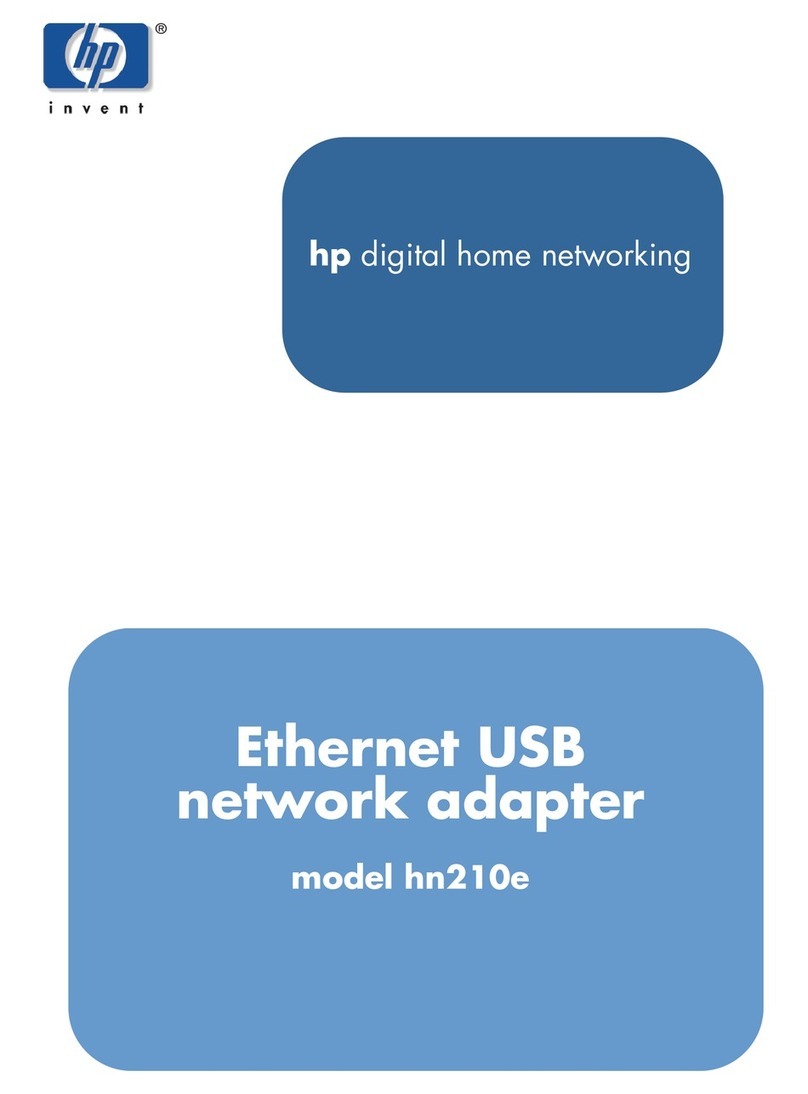
HP
HP Ethernet USB Network Adapter hn210e User manual
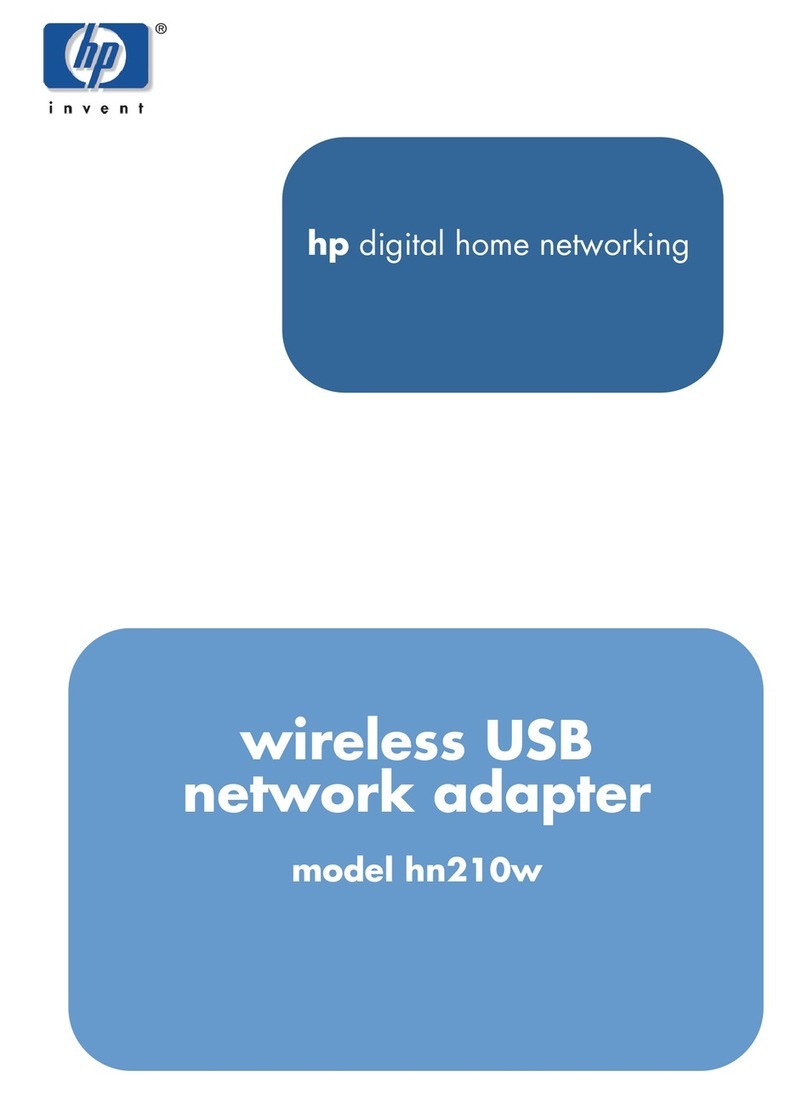
HP
HP hn210w User manual

HP
HP StorageWorks FC1142SR User instructions