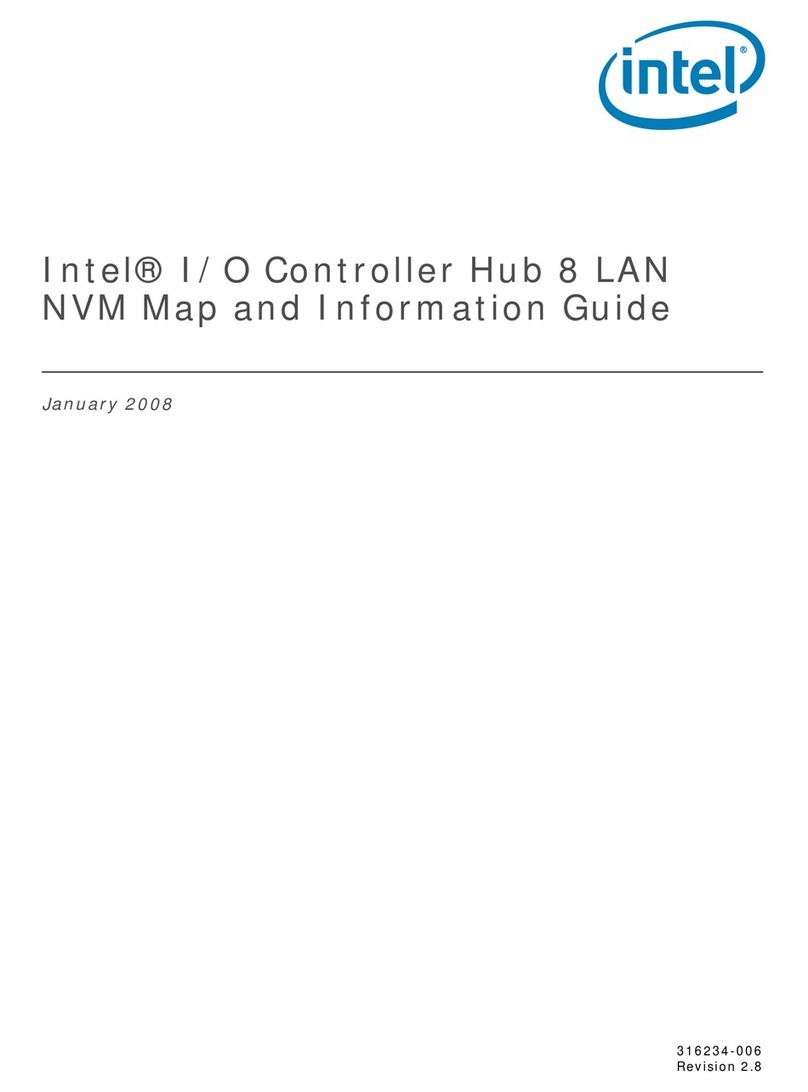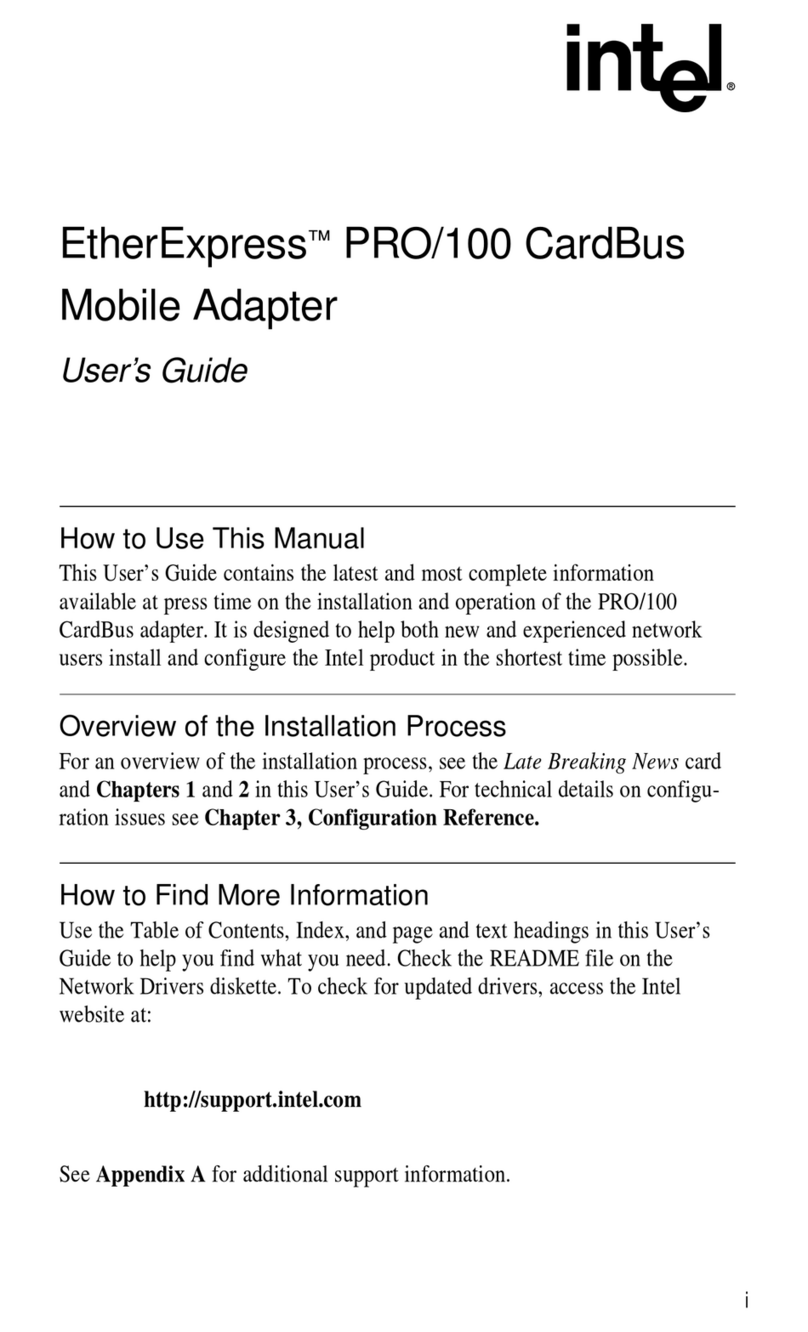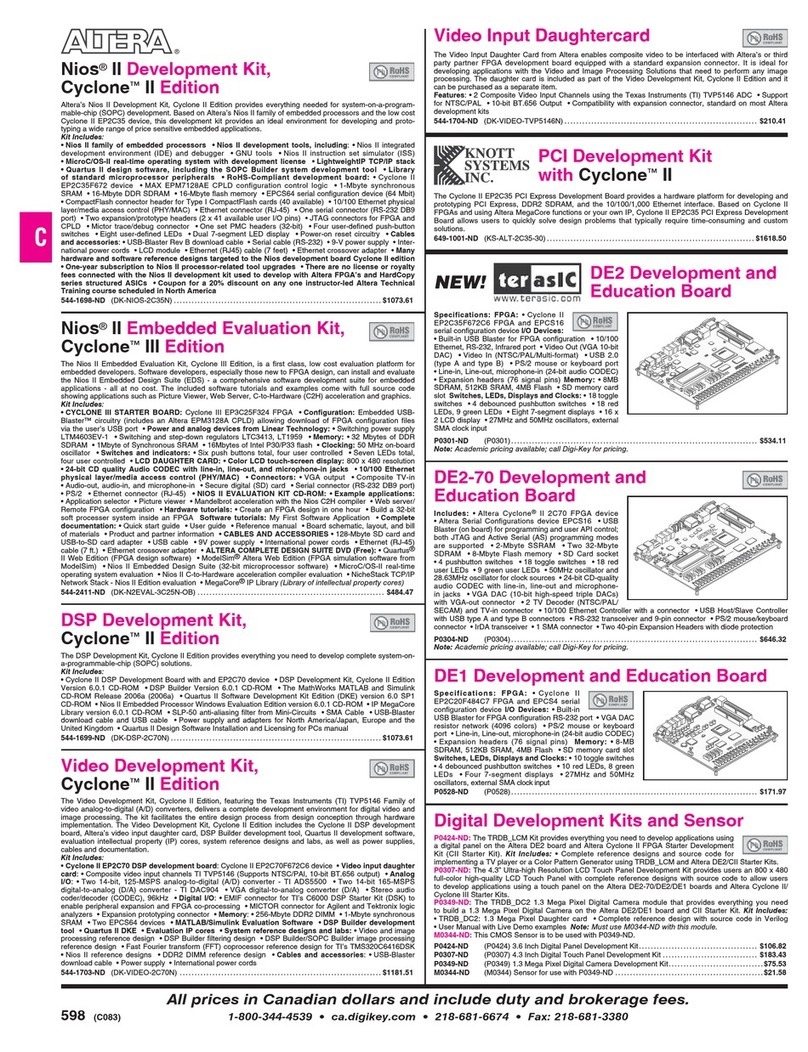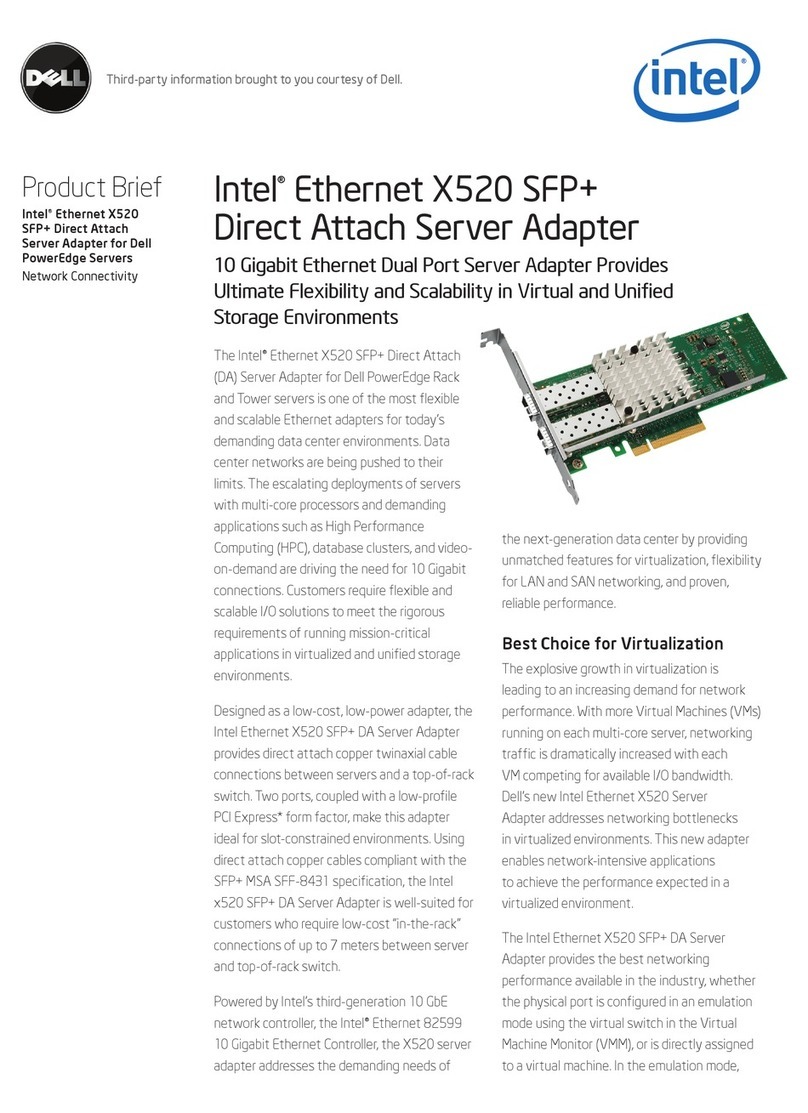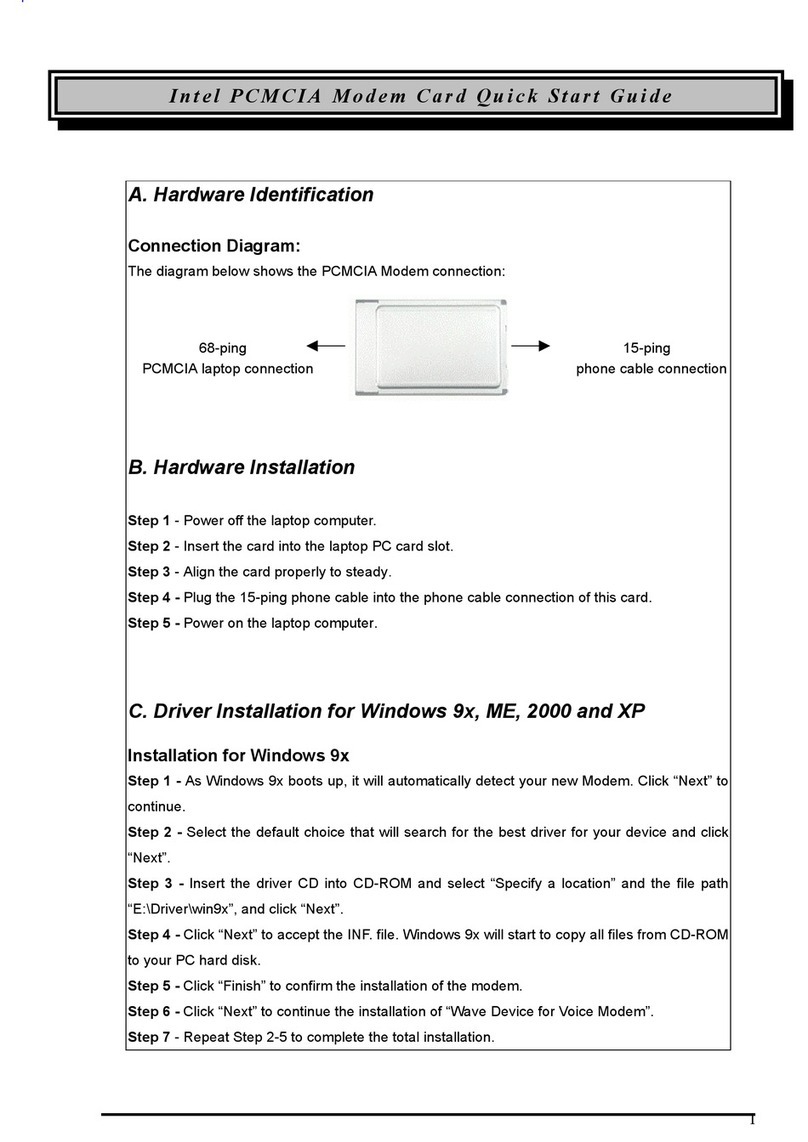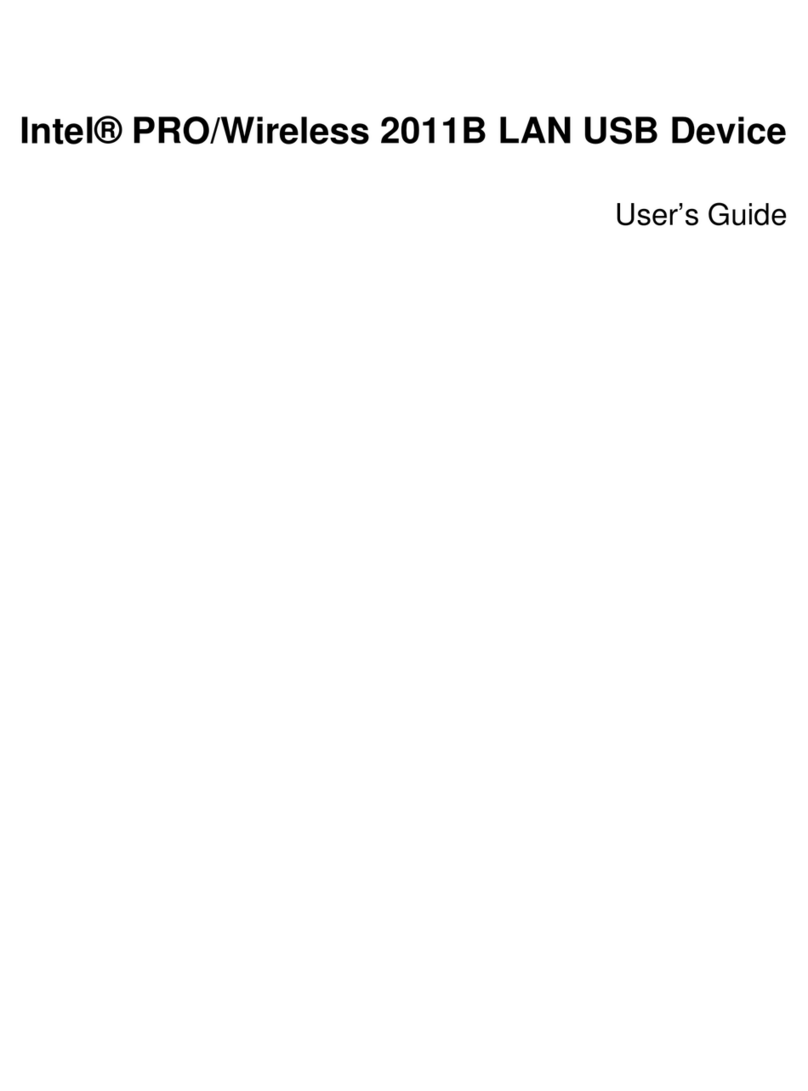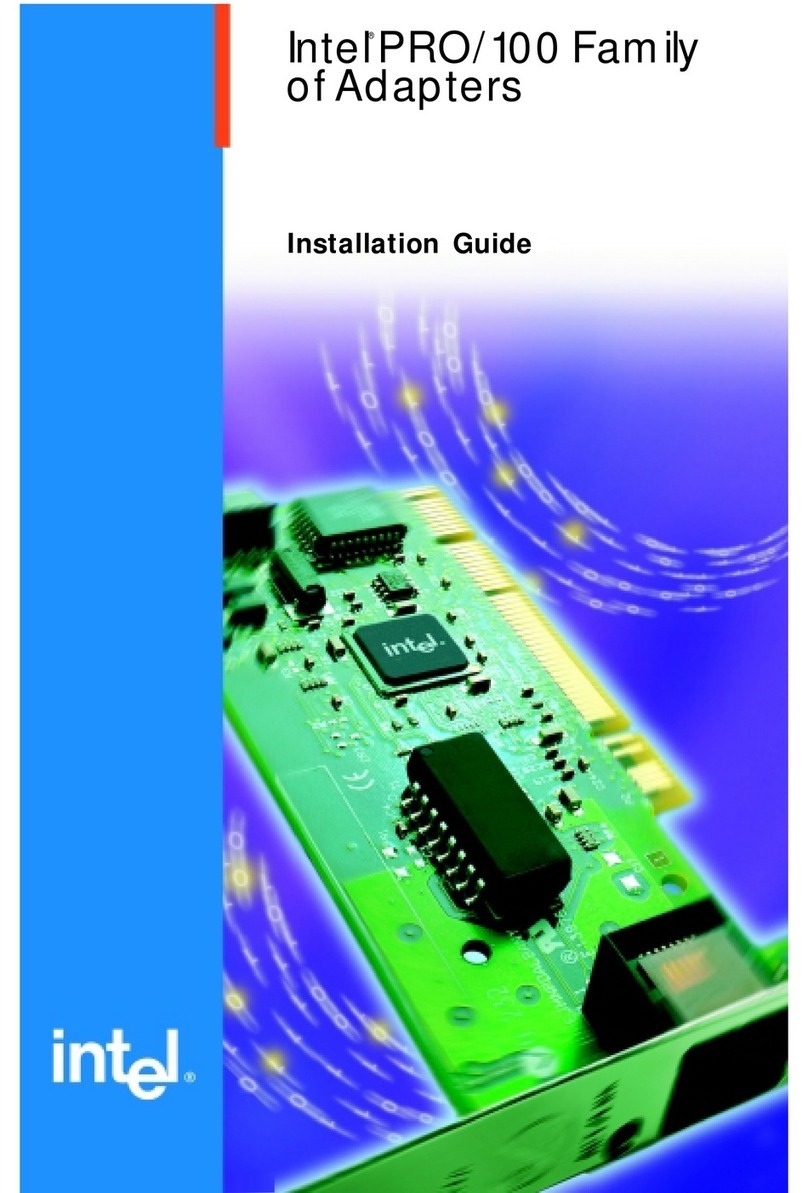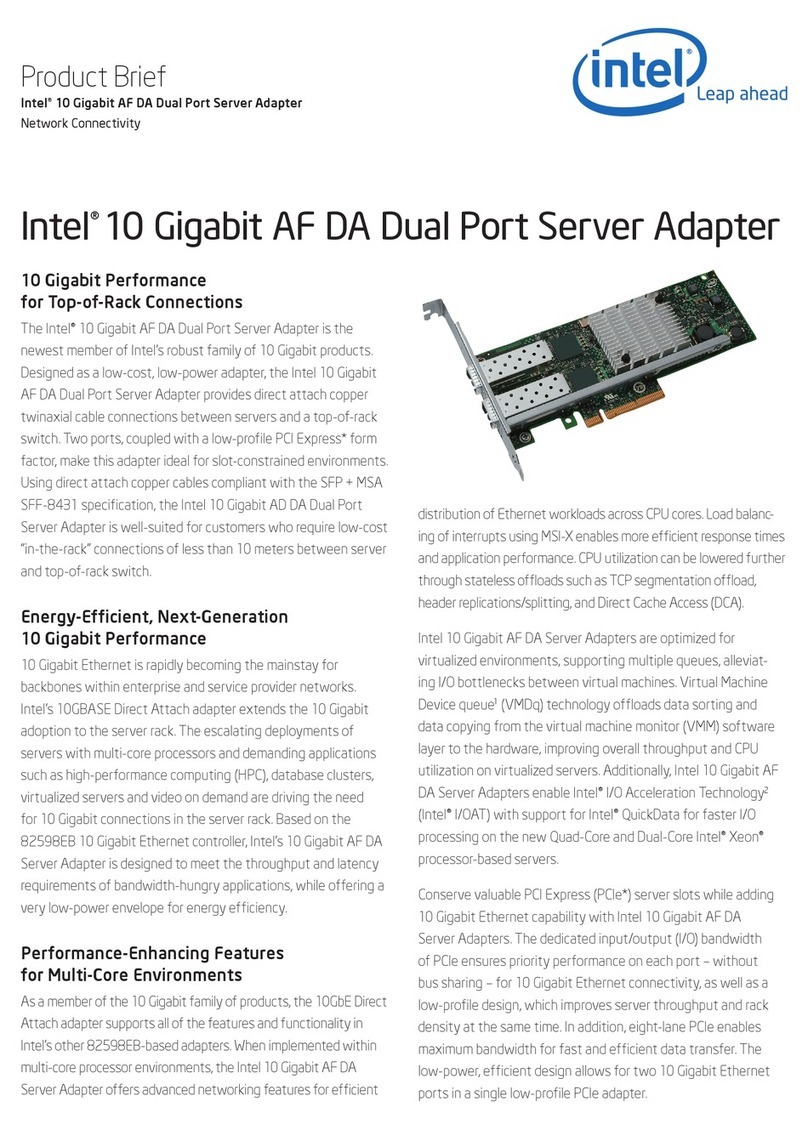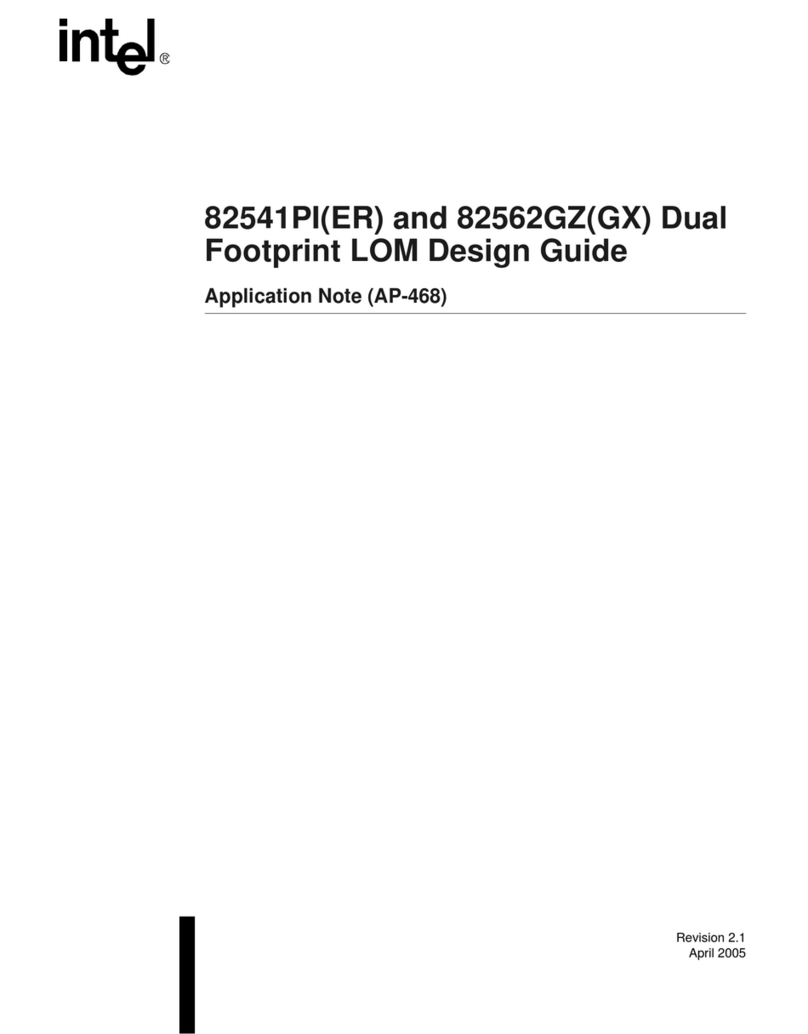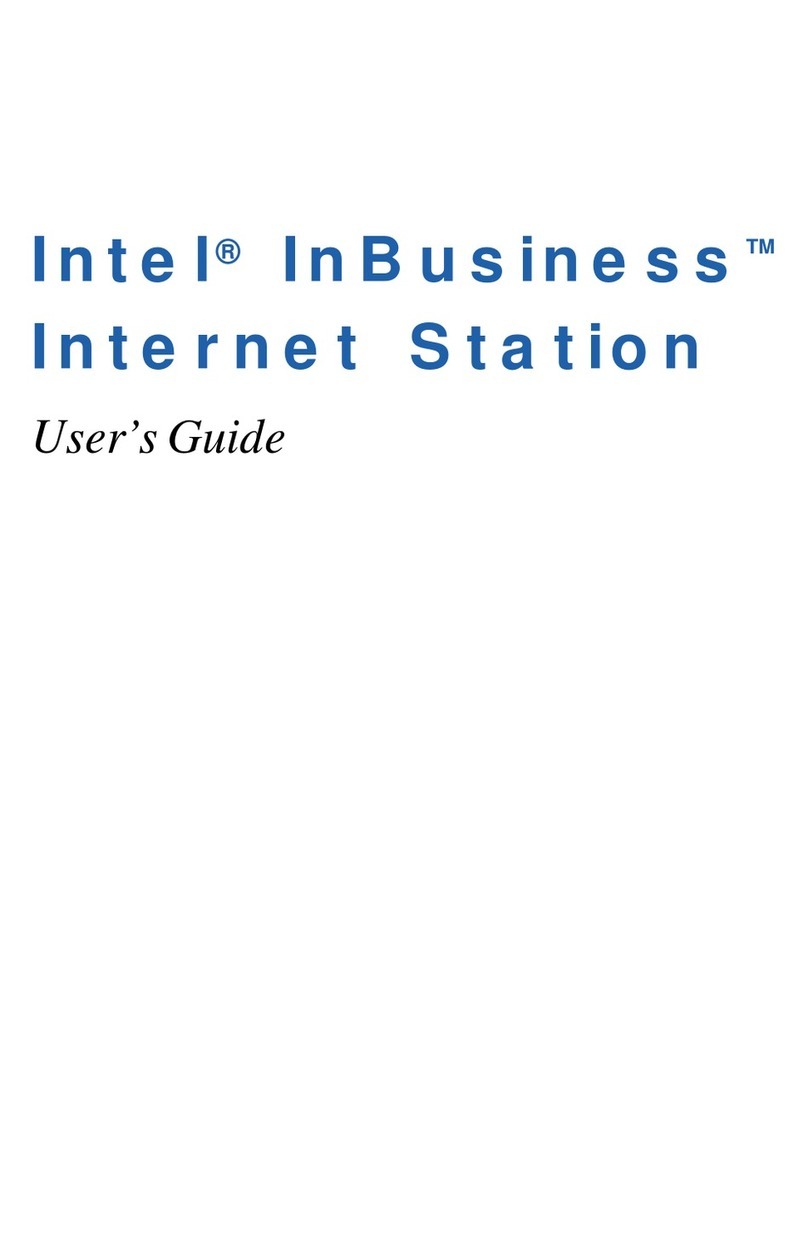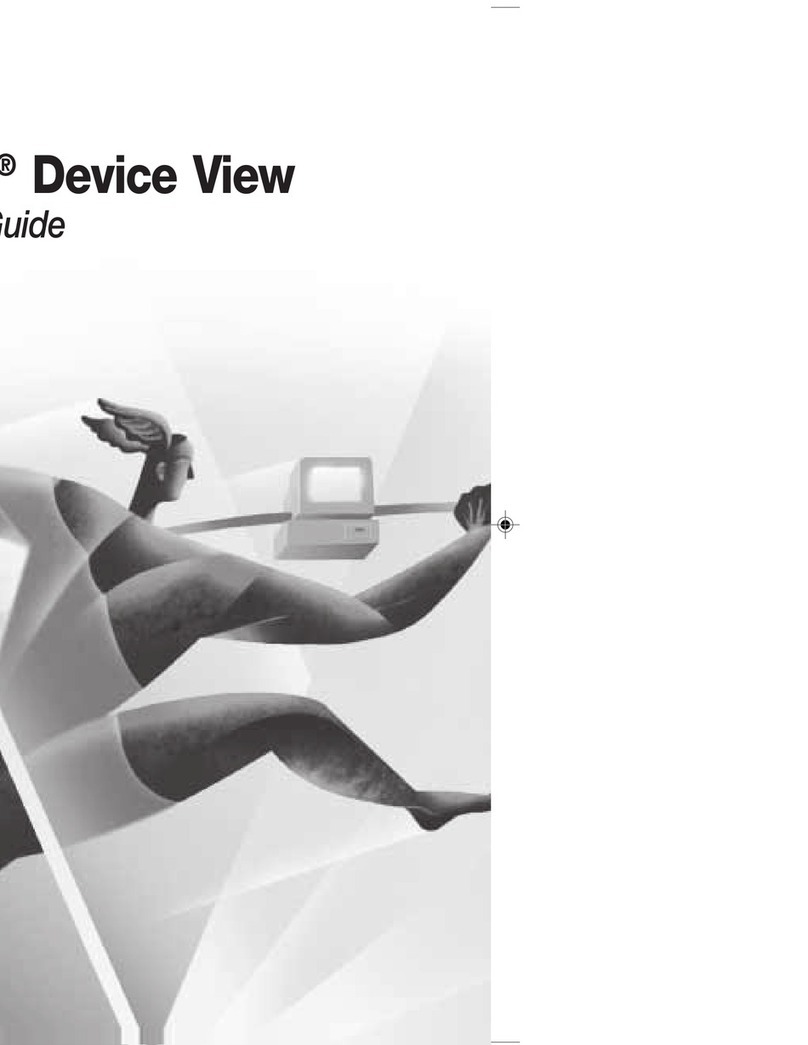iii
3 Share Drives and Printers .......................................... 27
Use network drives........................................................................................................... 27
Use files across the network............................................................................................. 28
Viewing video files across the network ........................................................................... 28
Change drive sharing and mapping.................................................................................. 29
Change drive access................................................................................................. 29
Change drive mapping ............................................................................................. 30
Change printer sharing and mapping ............................................................................... 30
Change printer sharing............................................................................................. 30
Change printer mapping........................................................................................... 30
Install printer drivers................................................................................................ 31
Unmap a printer........................................................................................................ 31
Share and map automatically ................................................................................... 32
Multiple user profiles....................................................................................................... 32
4 Connect to the Internet ............................................. 33
Connect to the Internet using ISS..................................................................................... 33
Connect from the ISS server .................................................................................... 33
Connect from an ISS client ...................................................................................... 34
Exiting or bypassing ISS when connecting to the Internet .............................................. 35
View connection status and settings................................................................................. 36
Change the ISS server...................................................................................................... 36
Connecting with Virtual Private Network (VPN)............................................................ 37
5 Managing your Wireless II
Network .................................................................... 38
Using the AnyPoint Connection Manager ....................................................................... 38
Wireless Control Panel tab....................................................................................... 38
Profile Manager tab.................................................................................................. 38
View and edit current settings using the Wireless Control Panel tab .............................. 39
Activate a profile.............................................................................................................. 40
Creating a new profile...................................................................................................... 41
What are the profile configuration types?................................................................ 41
What are the profile modes? .................................................................................... 41
Scan for public access points ........................................................................................... 42
Create a profile for a public access point......................................................................... 43
Create an AnyPoint profile for your home or small office .............................................. 46
Create a profile for a corporate wired network................................................................ 50