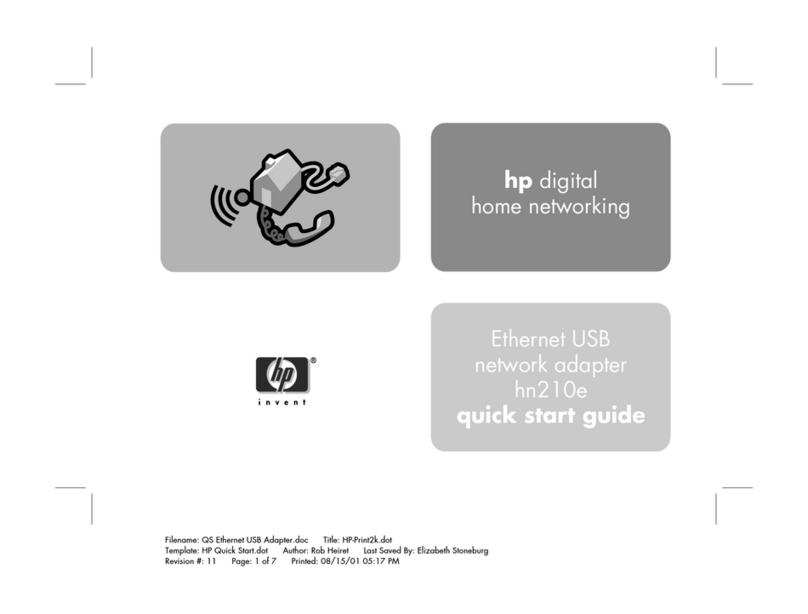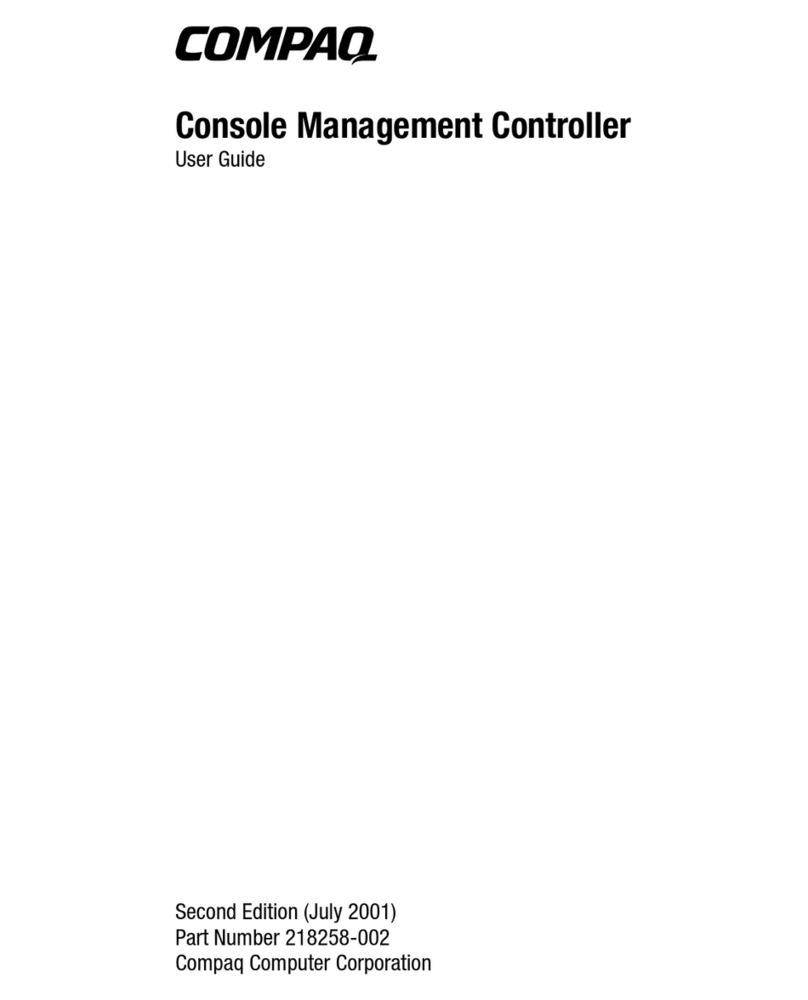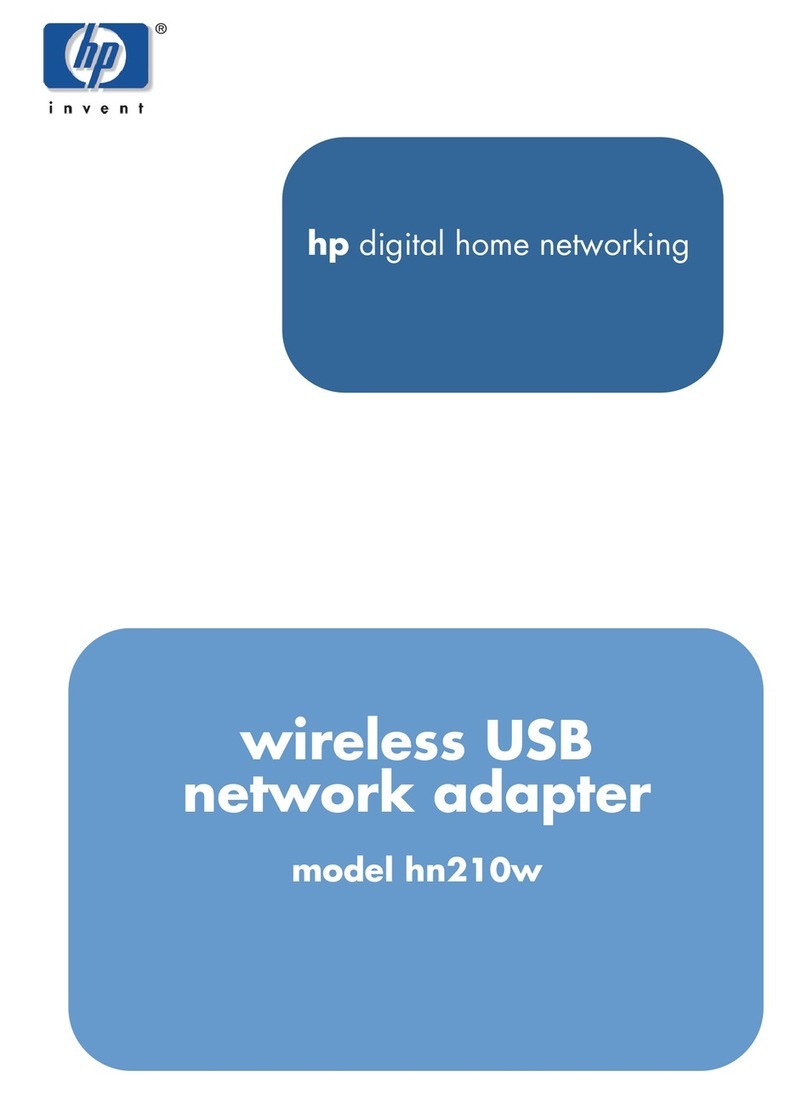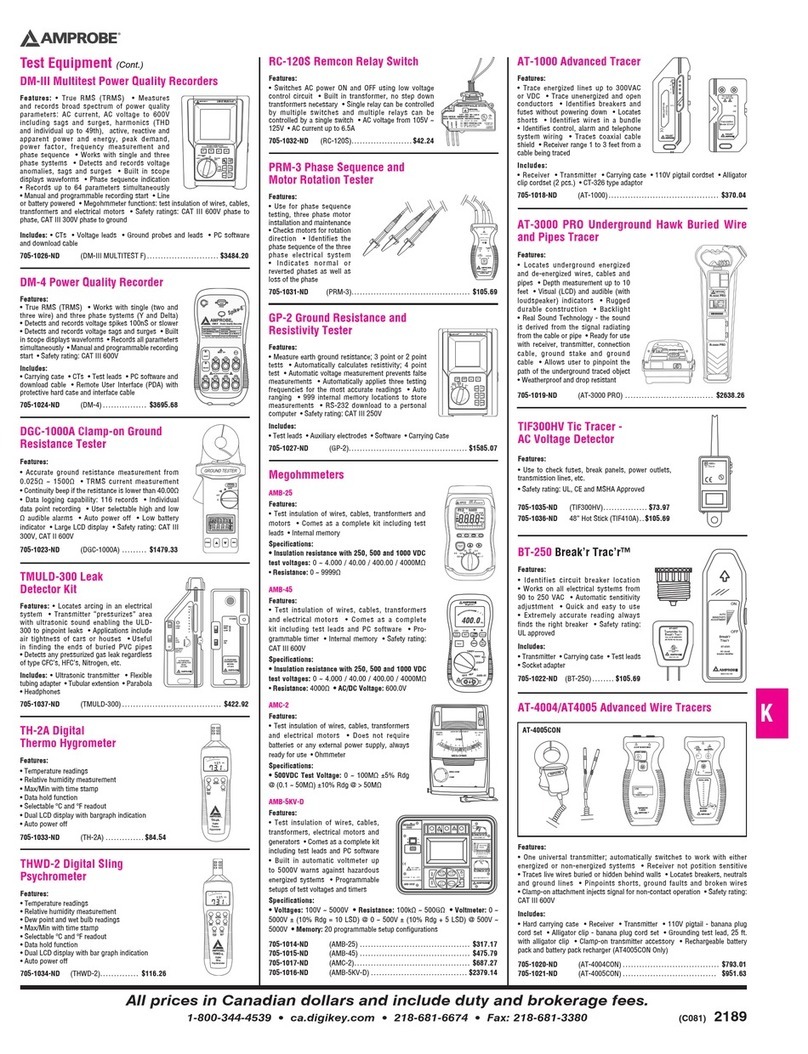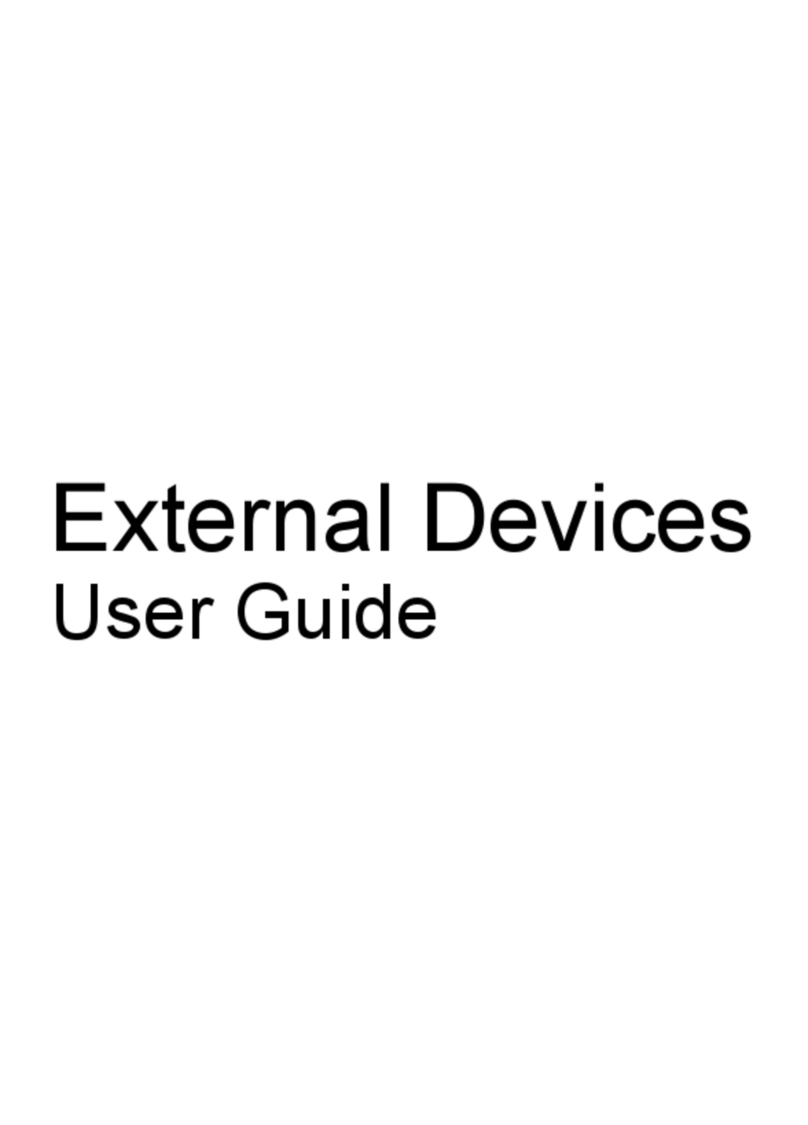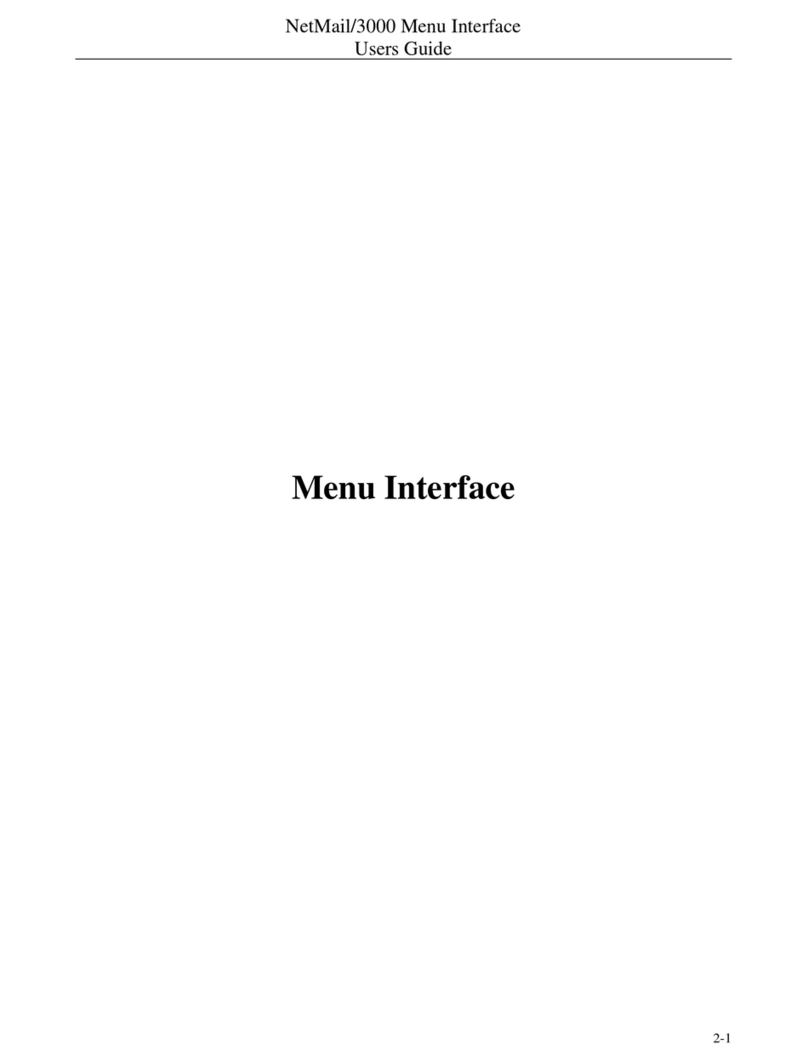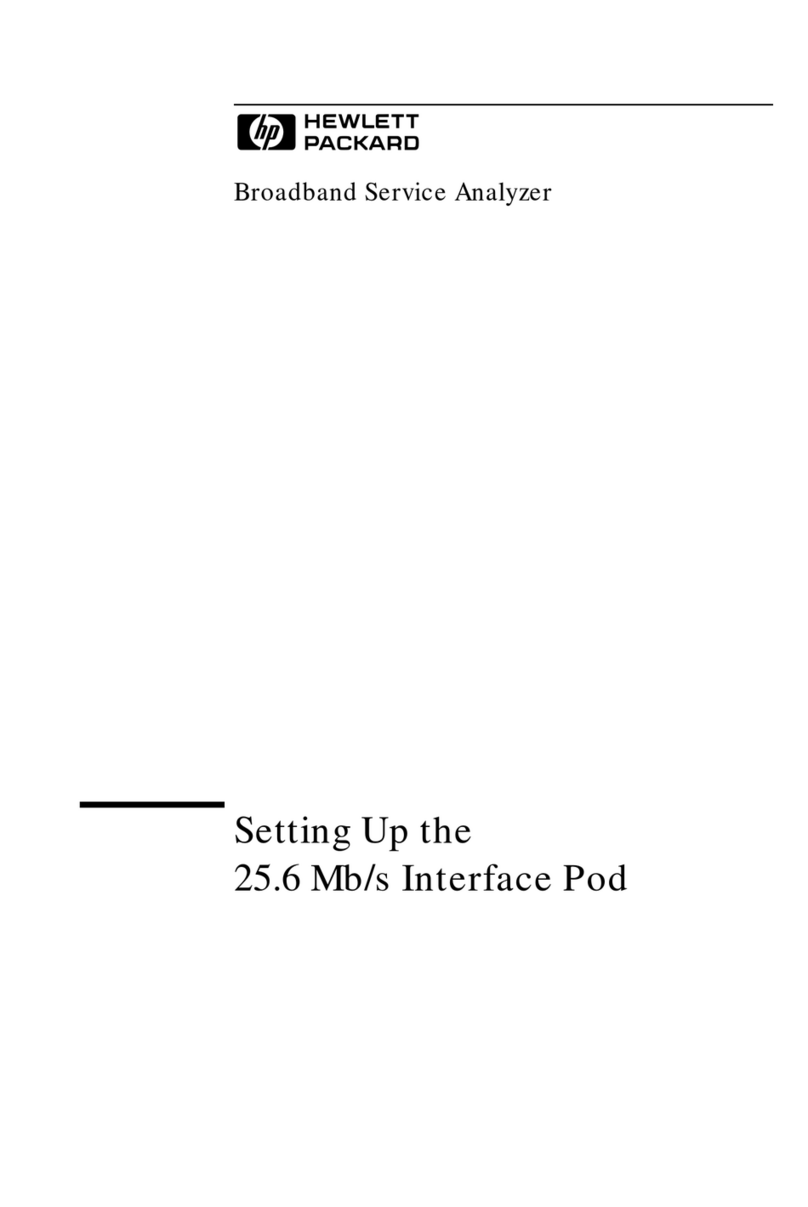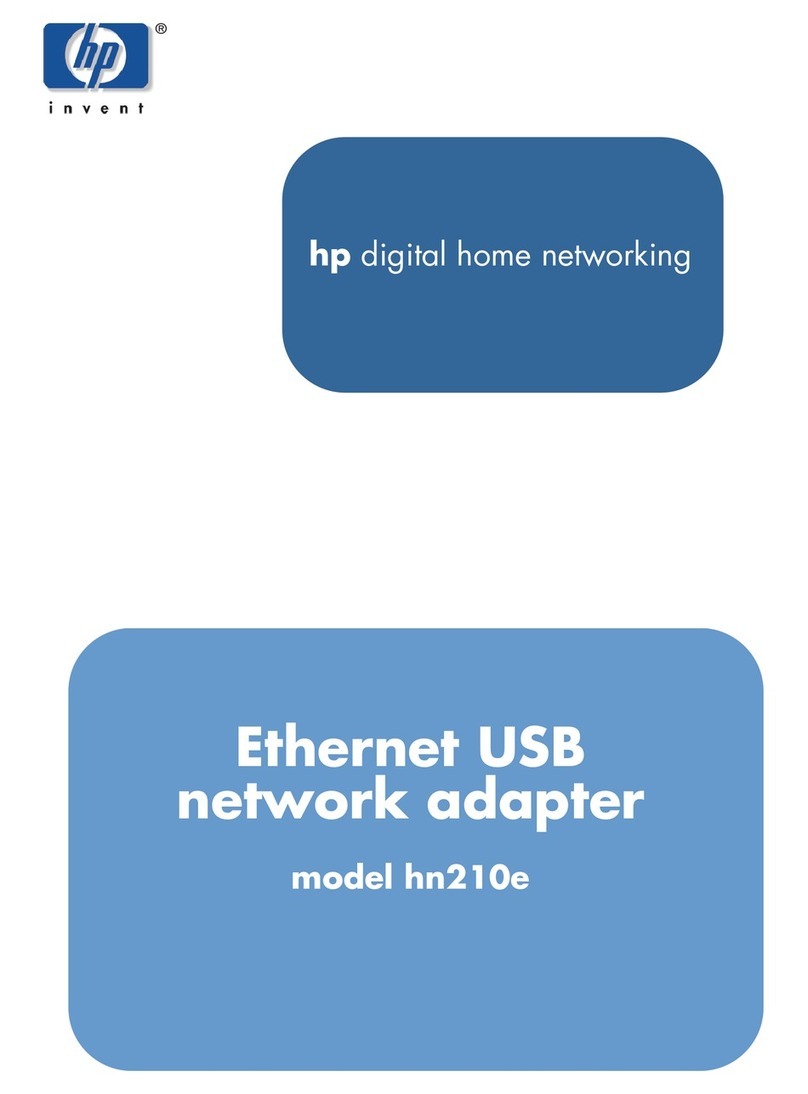HP 10/100 3Com 3C905B-TX Network Interface Card Installation Guide
Notice
2 English
Notice
The information contained in this document in this document is subject to
change without notice.
Hewlett-Packard makes no warranty of any kind with regard to this
material, including, but not limited to, the implied warranties of
merchantability and fitness for a particular purpose. Hewlett-Packard
shall not be liable for errors contained herein or for incidental or
consequential damages in connection with the furnishing, performance,
or use of this material.
Hewlett-Packard assumes no responsibility for the use or reliability of its
software on equipment that is not furnished by Hewlett-Packard.
This document contains proprietary information that is protected by copyright.
All rights are reserved. No part of this document may be photocopied,
reproduced, or translated to another language without the prior written
consent of Hewlett-Packard Company.
Acrobat®and Adobe®are trademarks of Adobe Systems Incorporated and may
be registered in certain jurisdictions.
3Com® and EtherDisk®are U.S. registered trademarks of 3Com Corporation.
Magic PacketTM and PCnetTM are U.S. trademarks of AMD Corporation.
Microsoft®, Windows®, and Windows NT®are U.S. registered trademarks of
Microsoft Corporation.
Hewlett-Packard France
Commercial Computing Division
Technical Marketing
5 Avenue Raymond Chanas
38053 Grenoble Cedex 9
France
1998 Hewlett-Packard Company
Excerpted material reprinted with permission from 3Com Corporation.
1998 3Com Corporation
3com.bk : 3com-us.fb4 Page 2 Thursday, June 18, 1998 4:17 PM