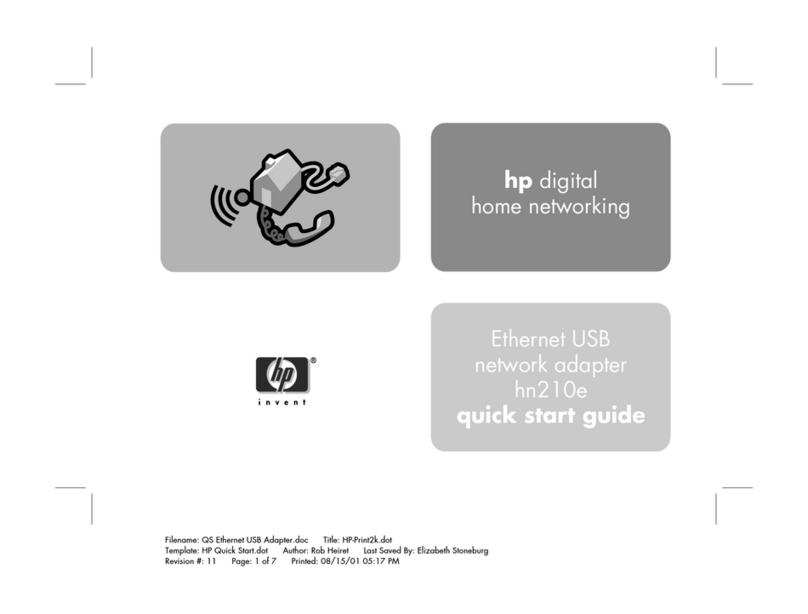HP Vectra VE5 4 User manual
Other HP Network Card manuals

HP
HP PN1050 User manual

HP
HP NC373F User manual

HP
HP StorageWorks AB232A User manual

HP
HP Pro100B User manual
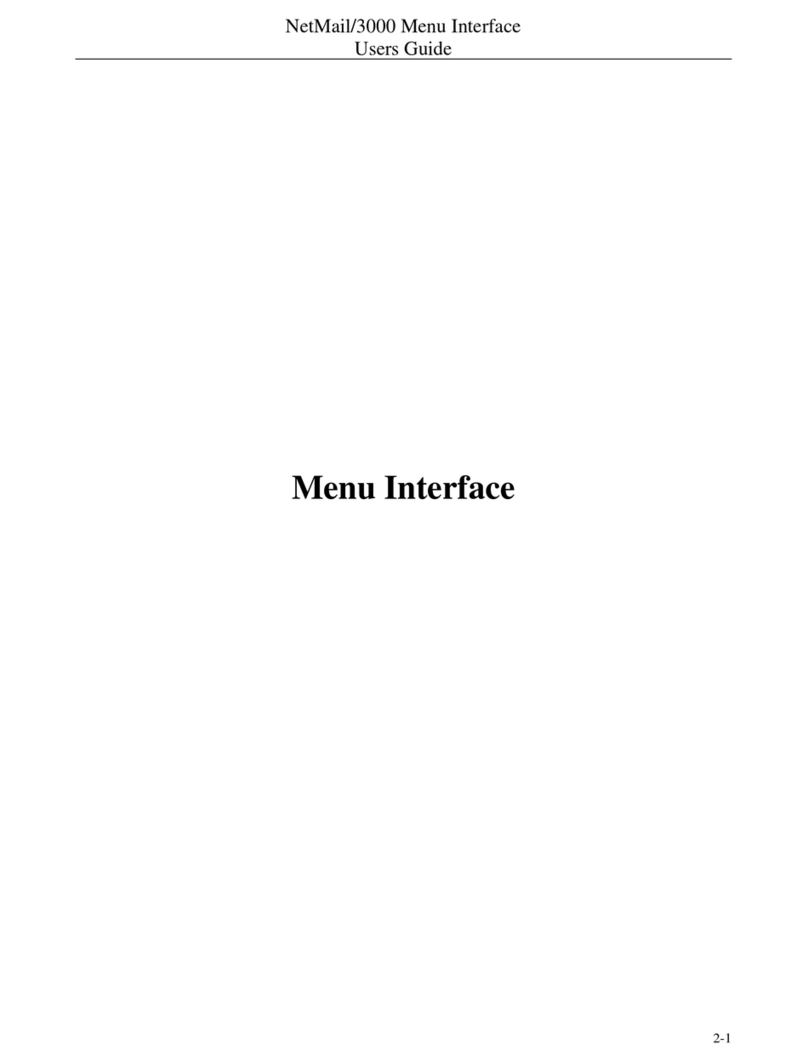
HP
HP NetMail/3000 User manual
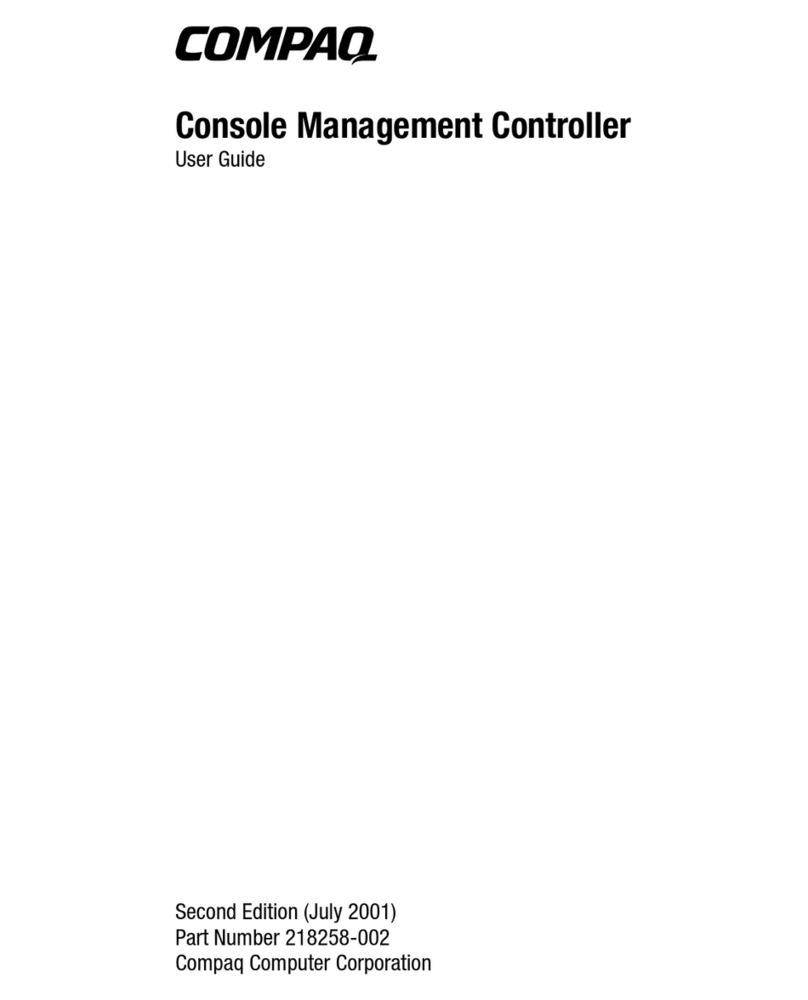
HP
HP Console Management Controller User manual

HP
HP AB290A User manual

HP
HP 100TX NightDIRECTOR/100 User manual
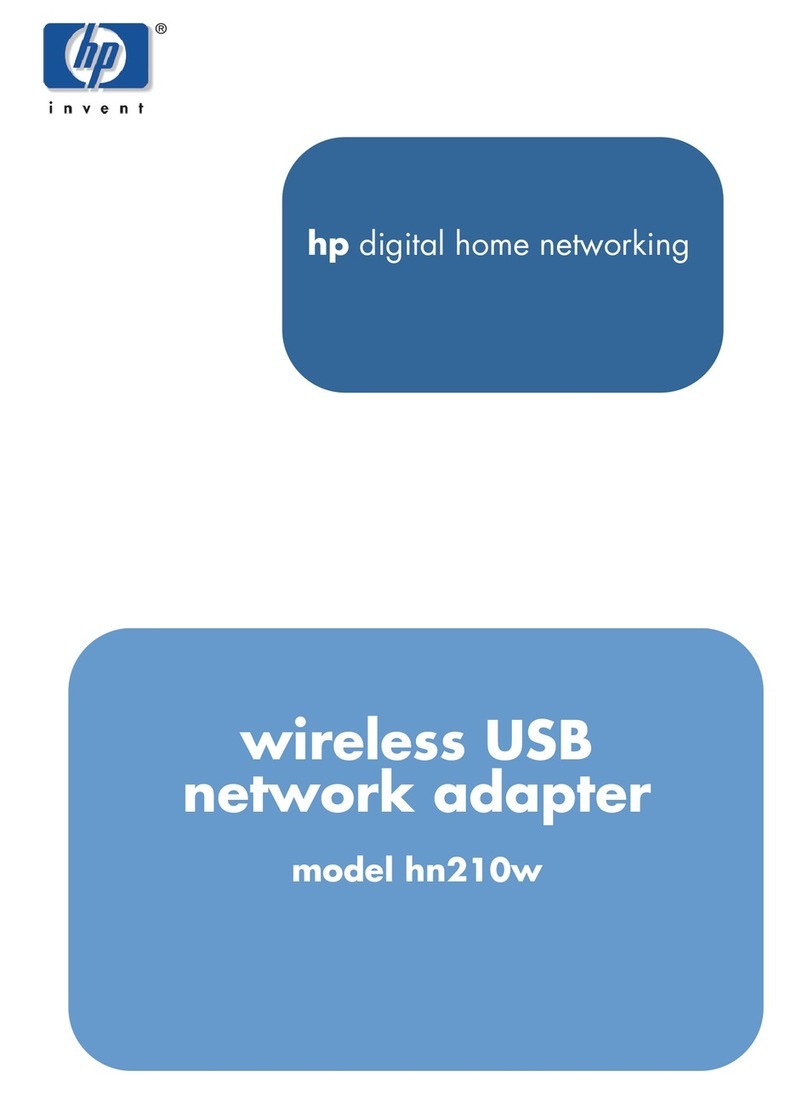
HP
HP hn210w User manual
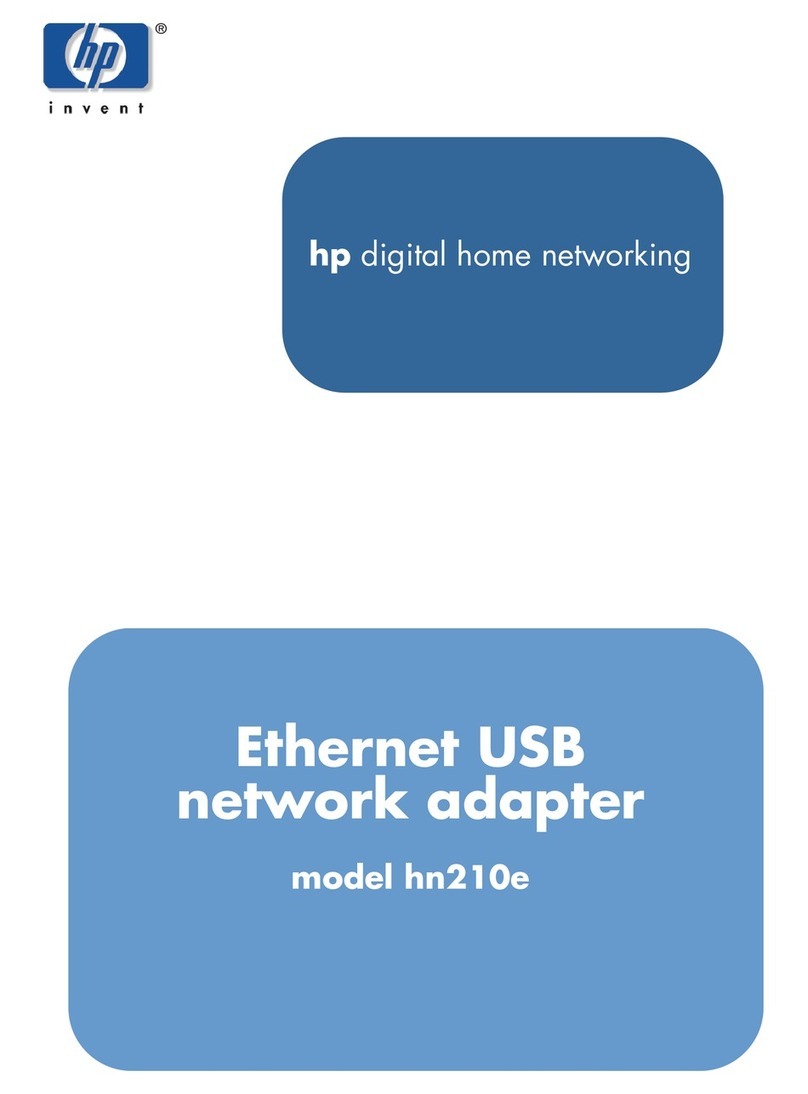
HP
HP Ethernet USB Network Adapter hn210e User manual
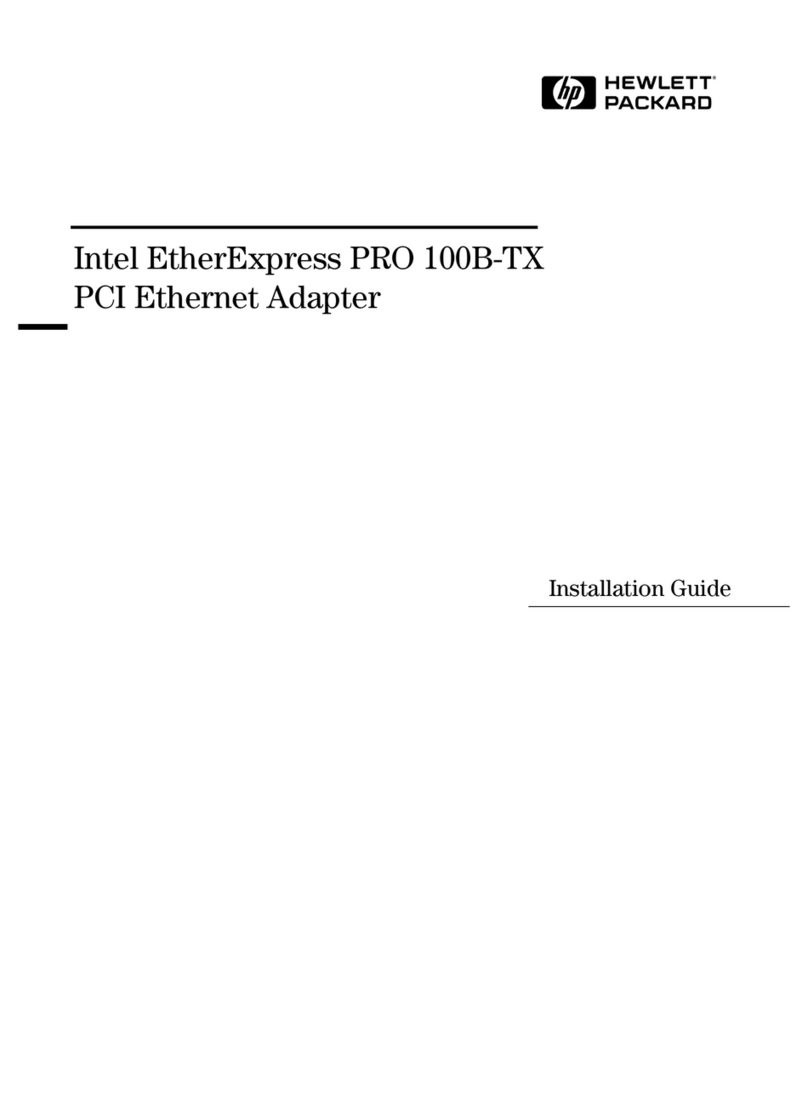
HP
HP 100B-TX User manual

HP
HP StorageWorks e1200-320 4Gb User manual

HP
HP 3C509B-TP User manual

HP
HP D7522A 10/100 3Com 3C905C-TX User manual

HP
HP hn210p User manual

HP
HP External Media Cards User manual

HP
HP NC320T User manual

HP
HP 3C905B-TX User manual
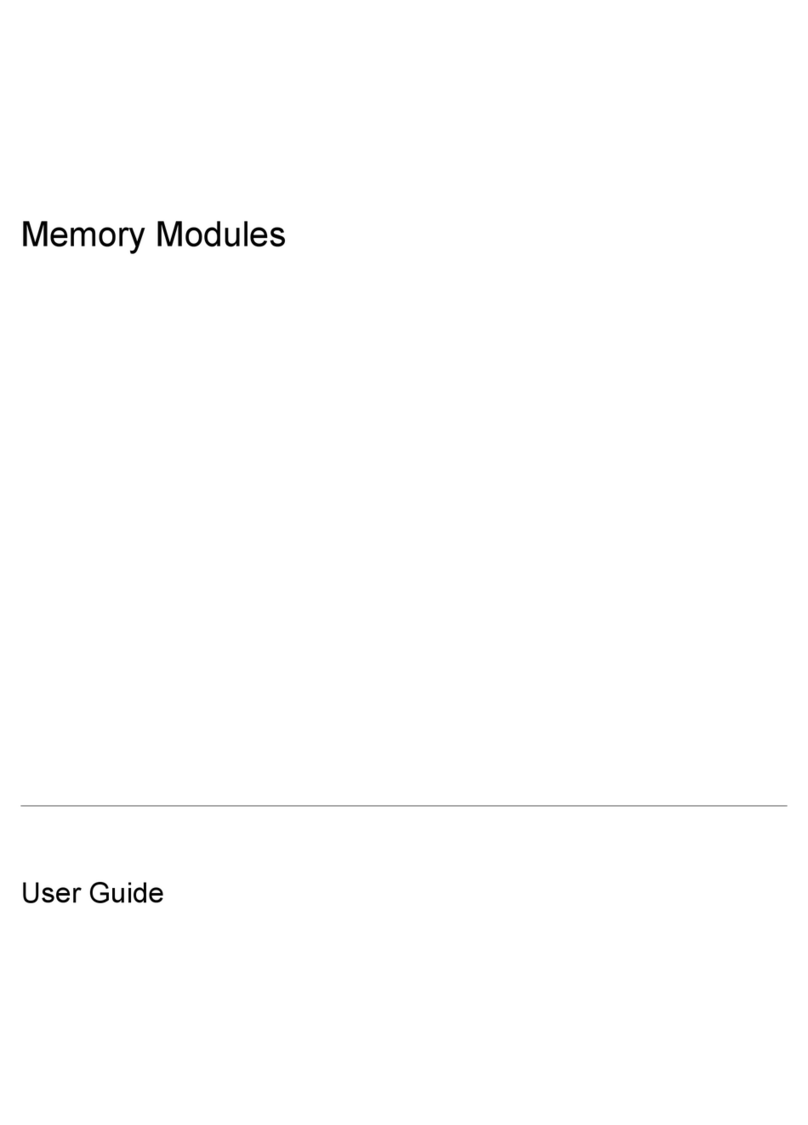
HP
HP Memory Modules User manual

HP
HP Q6275A User manual