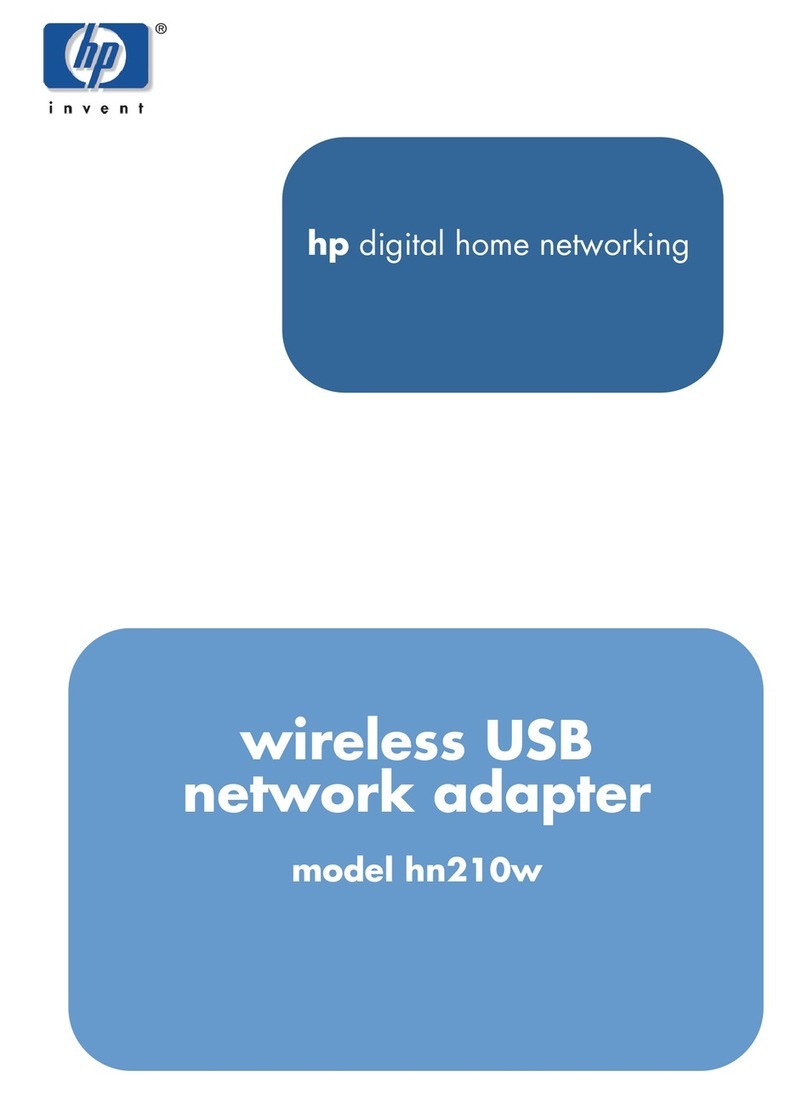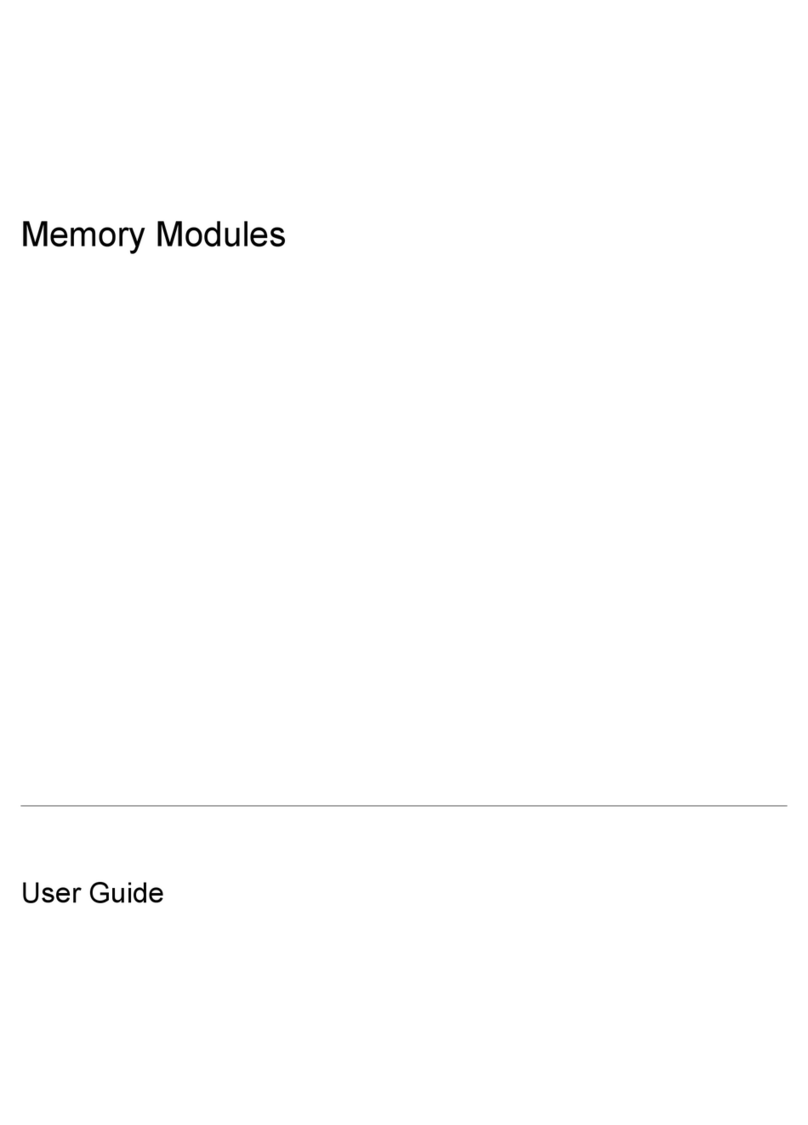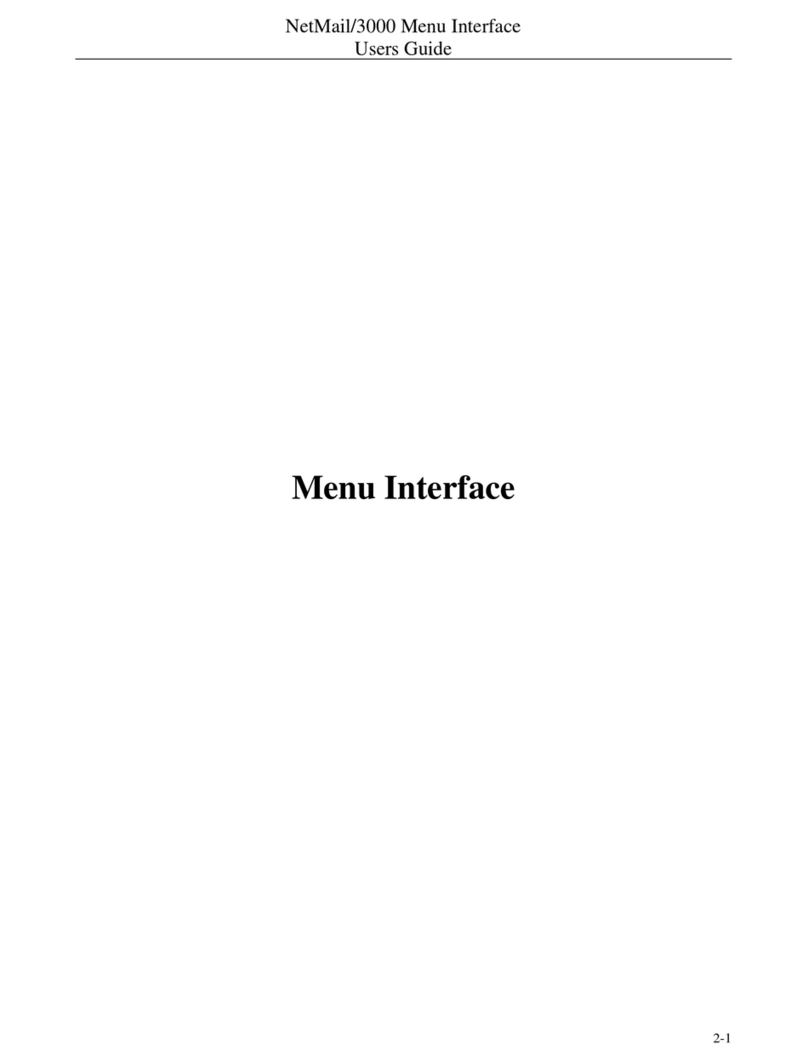HP 100B-TX User manual
Other HP Network Card manuals

HP
HP DA-10852 User manual

HP
HP External Media Cards User manual

HP
HP StorageWorks FC2143 User instructions

HP
HP StorageWorks FC1142SR User instructions

HP
HP Pro100B User manual

HP
HP StorageWorks e1200-320 4Gb User manual

HP
HP hn210p User manual

HP
HP D7522A 10/100 3Com 3C905C-TX User manual

HP
HP 441877-00B User manual

HP
HP NC373F User manual

HP
HP NC510C User manual
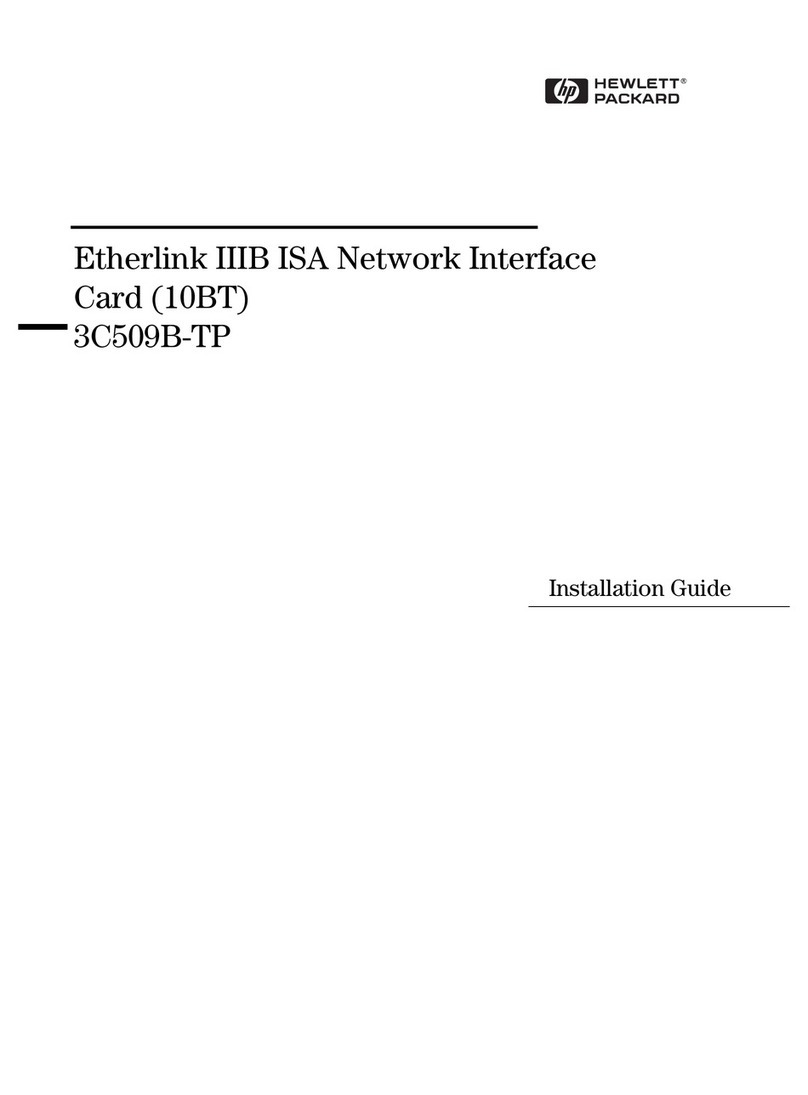
HP
HP Vectra VE5 4 User manual
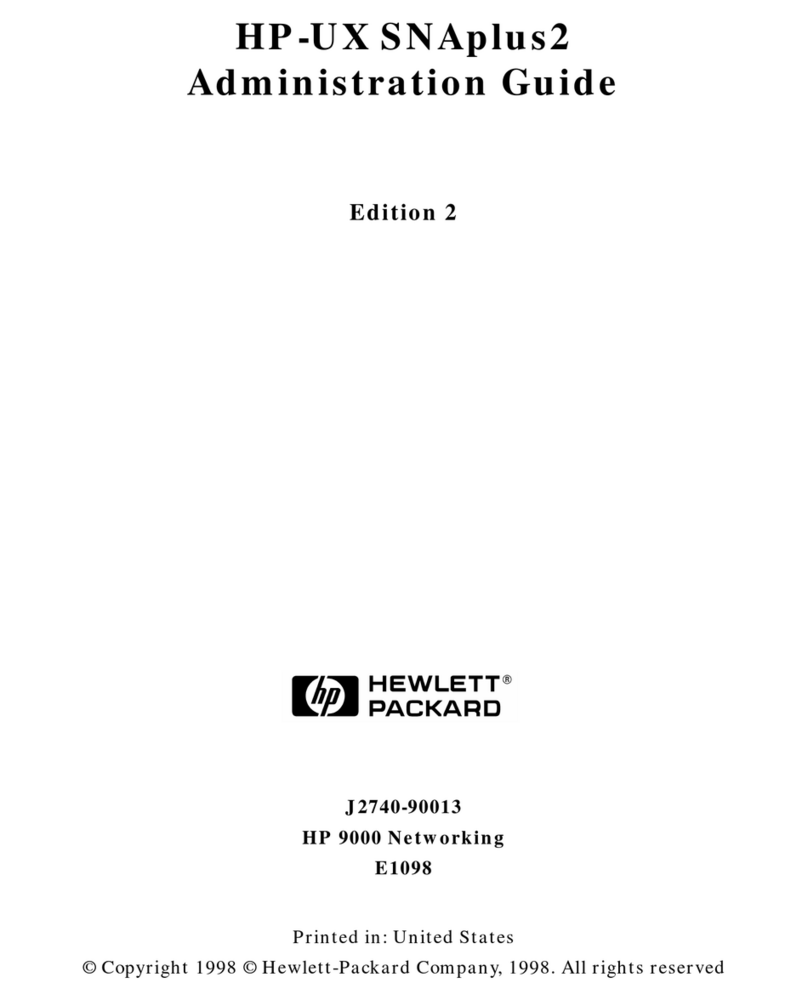
HP
HP HP-UX SNAplus2 Instruction Manual

HP
HP NC320T User manual
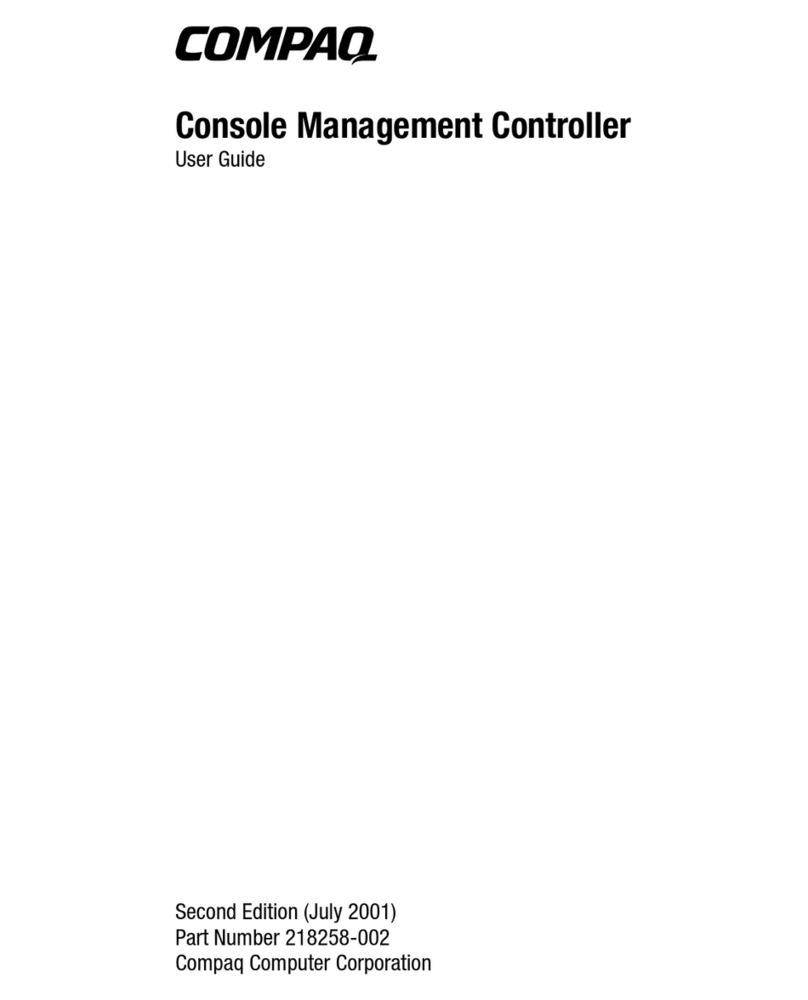
HP
HP Console Management Controller User manual
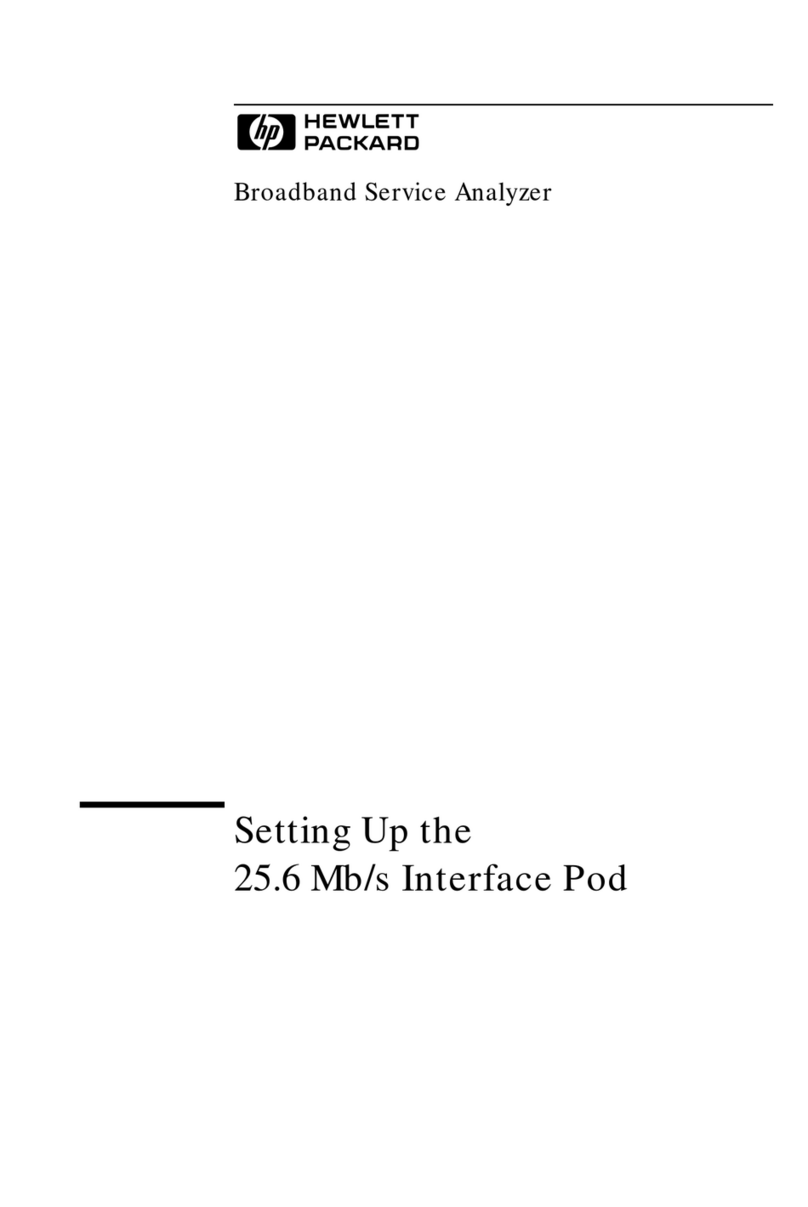
HP
HP Broadband Service Analyzer User manual
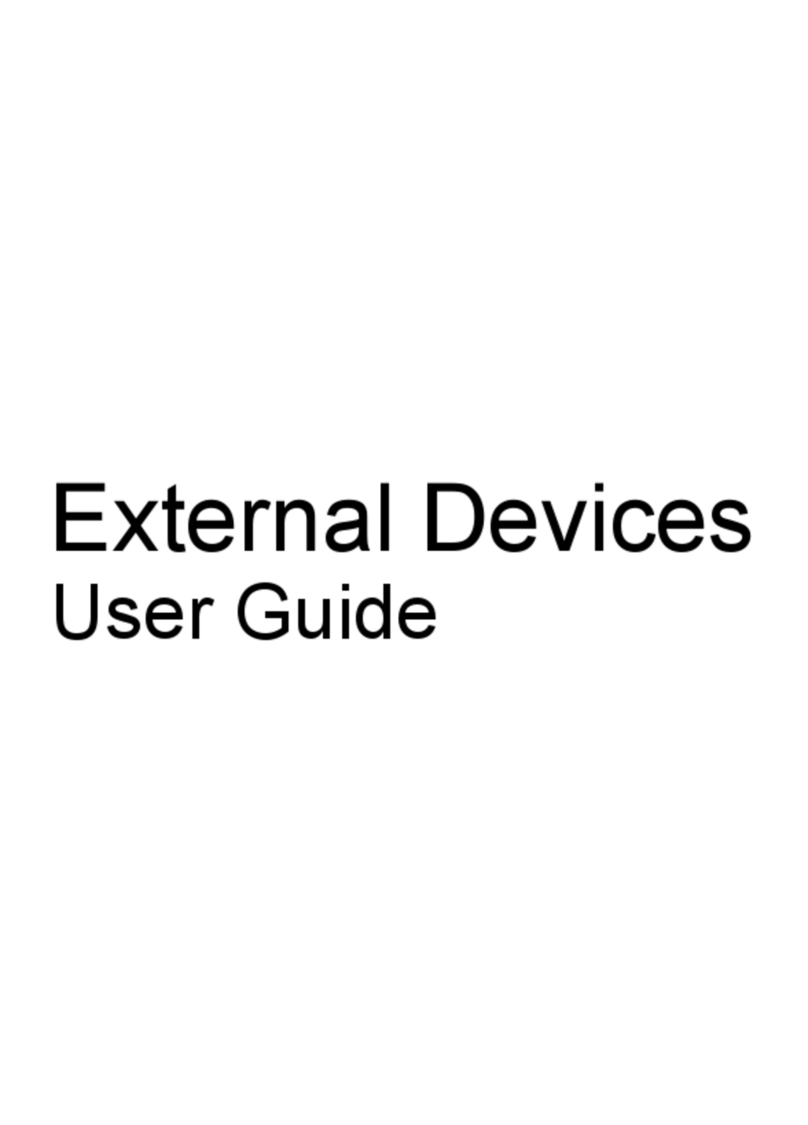
HP
HP External Devices User manual

HP
HP 100TX NightDIRECTOR/100 User manual

HP
HP 289166-40B User manual

HP
HP 3C905B-TX User manual