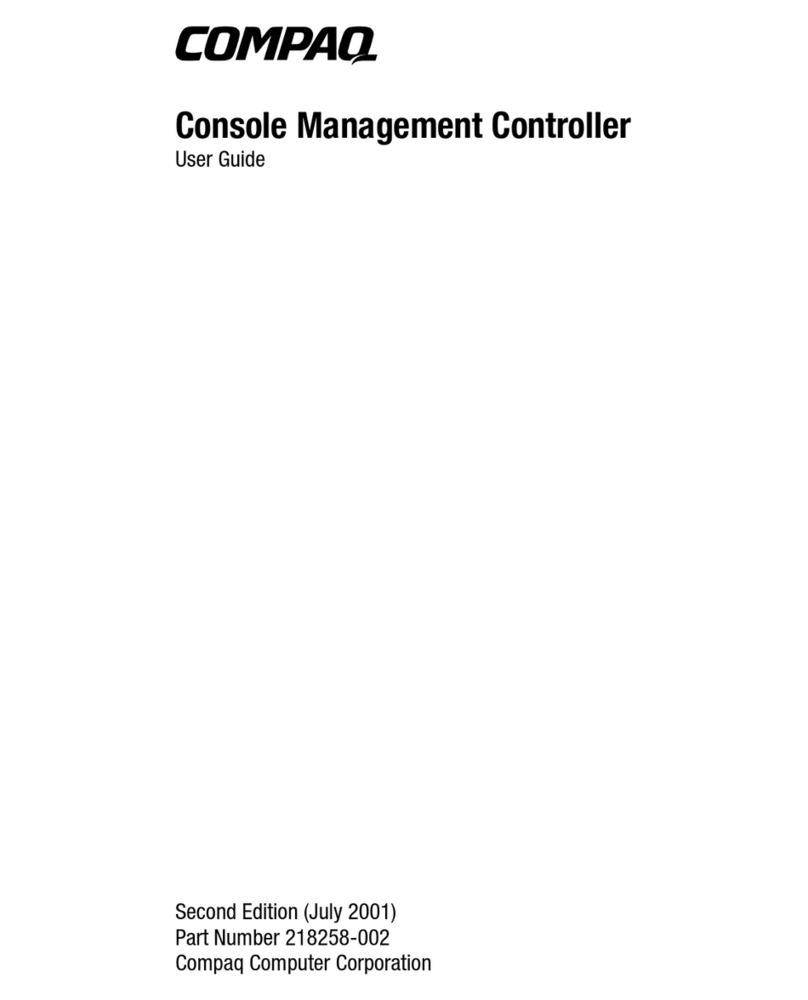HP hn210w User manual
Other HP Network Card manuals

HP
HP 441877-00B User manual
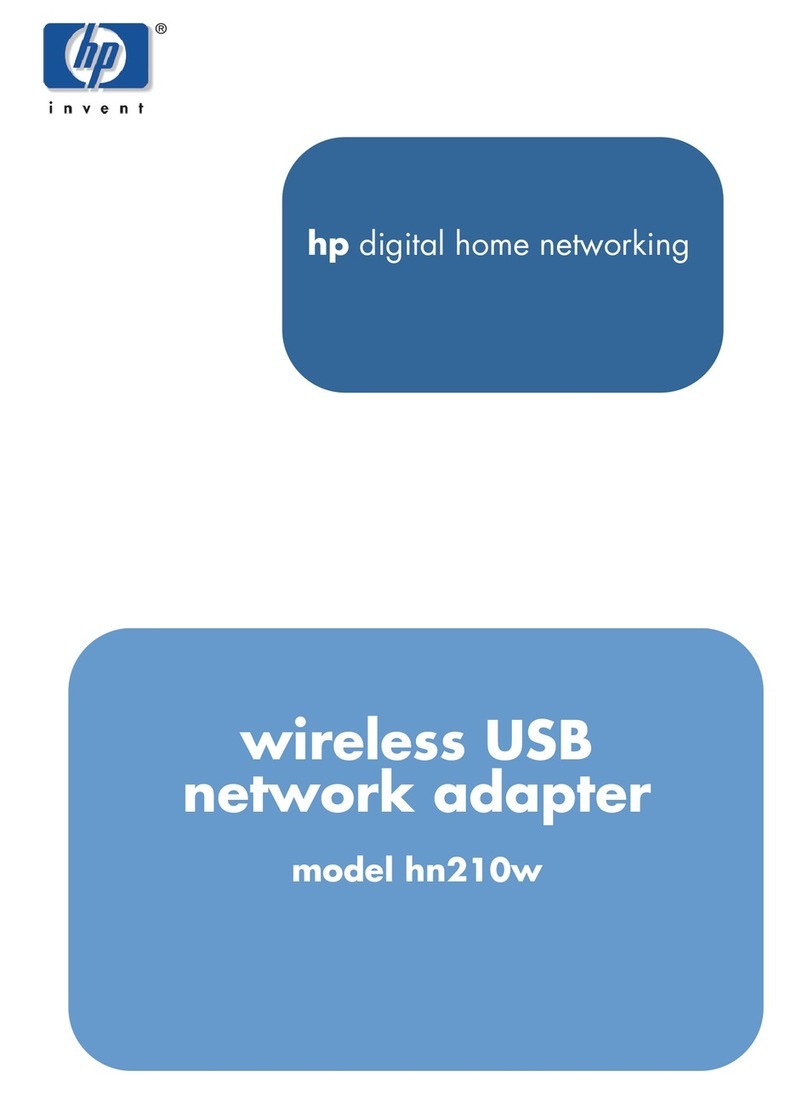
HP
HP hn210w User manual

HP
HP StorageWorks FC1142SR User instructions

HP
HP 100TX NightDIRECTOR/100 User manual

HP
HP StorageWorks e1200-320 4Gb User manual
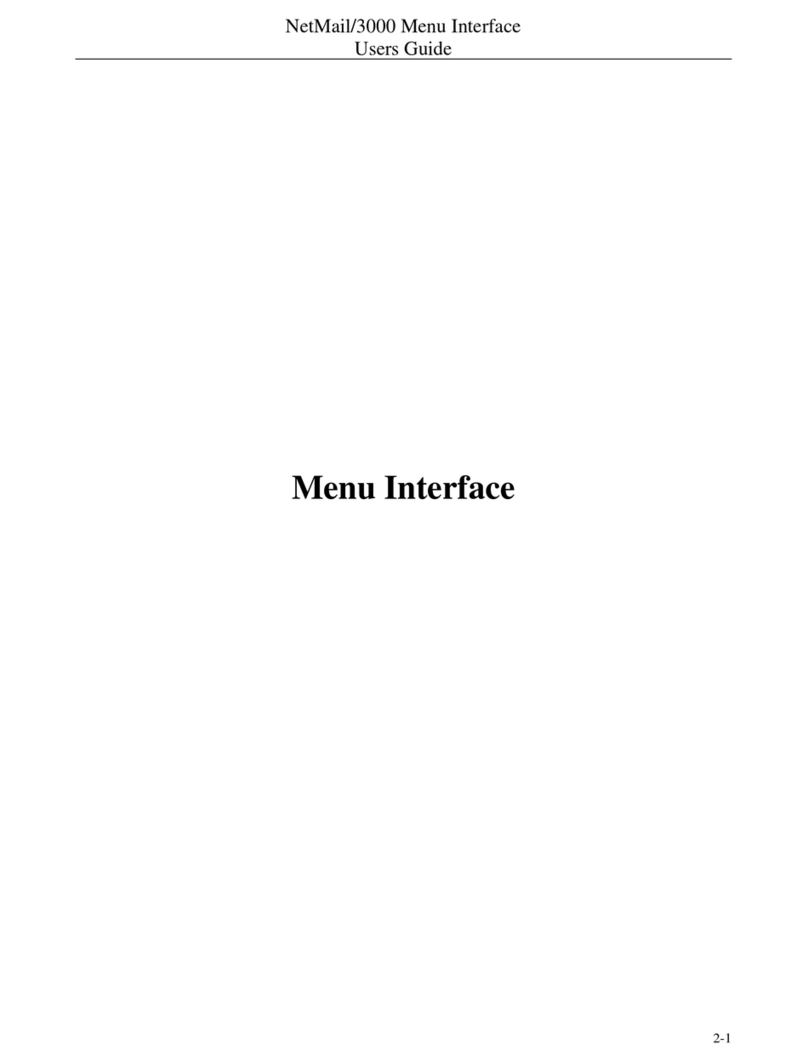
HP
HP NetMail/3000 User manual

HP
HP External Media Cards User manual

HP
HP 289166-40B User manual

HP
HP 3C339 User manual

HP
HP Pro100B User manual

HP
HP hn210p User manual

HP
HP Q6275A User manual

HP
HP StorageWorks FC2143 User instructions

HP
HP ESL E-Series User manual

HP
HP 3C905B-TX User manual

HP
HP 10BT NightDIRECTOR/100 User manual
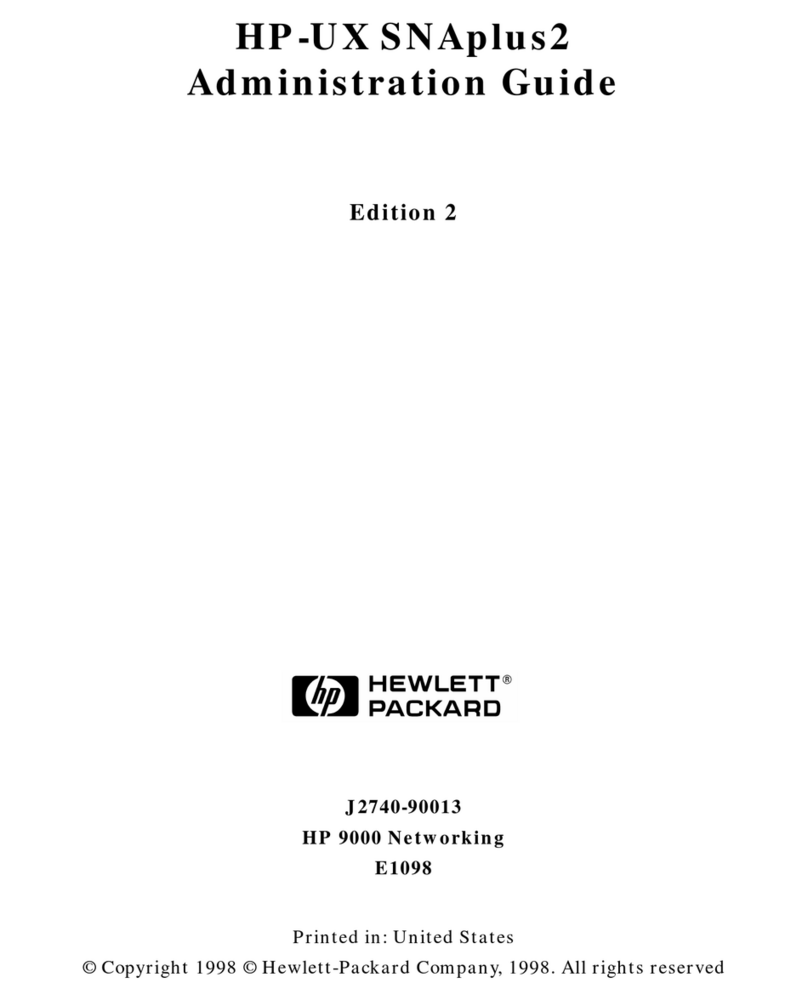
HP
HP HP-UX SNAplus2 Instruction Manual
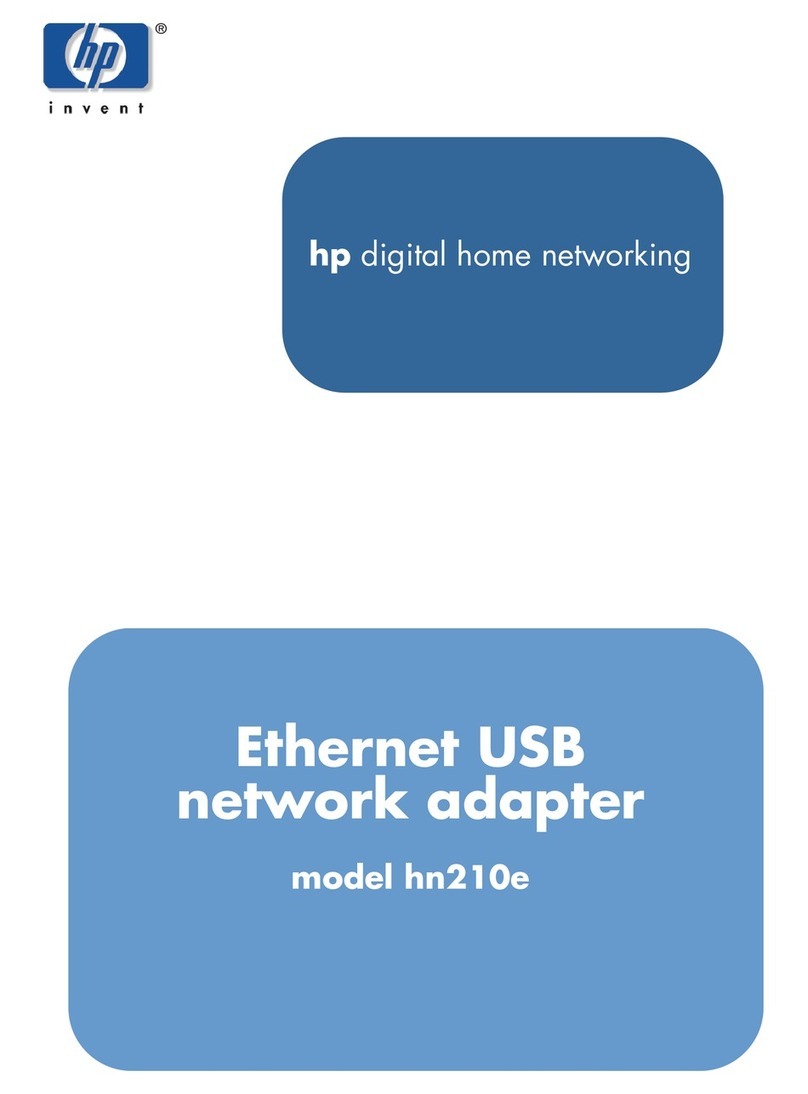
HP
HP Ethernet USB Network Adapter hn210e User manual

HP
HP AD331A User manual
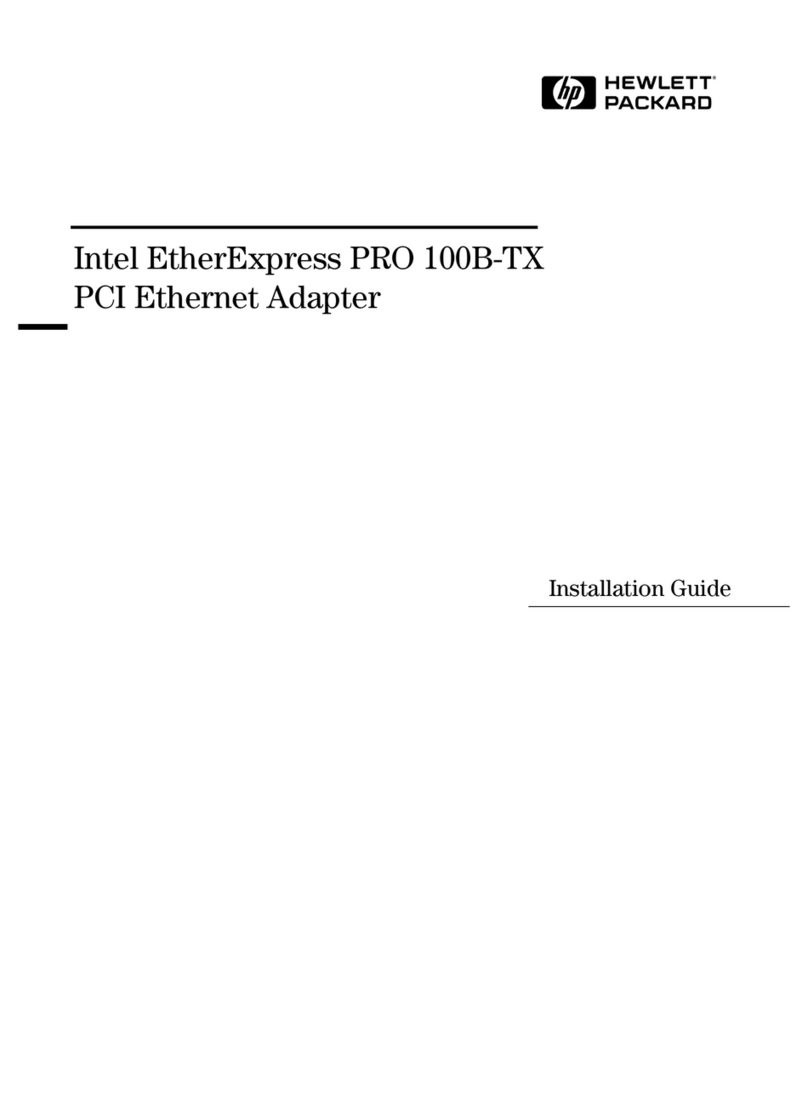
HP
HP 100B-TX User manual