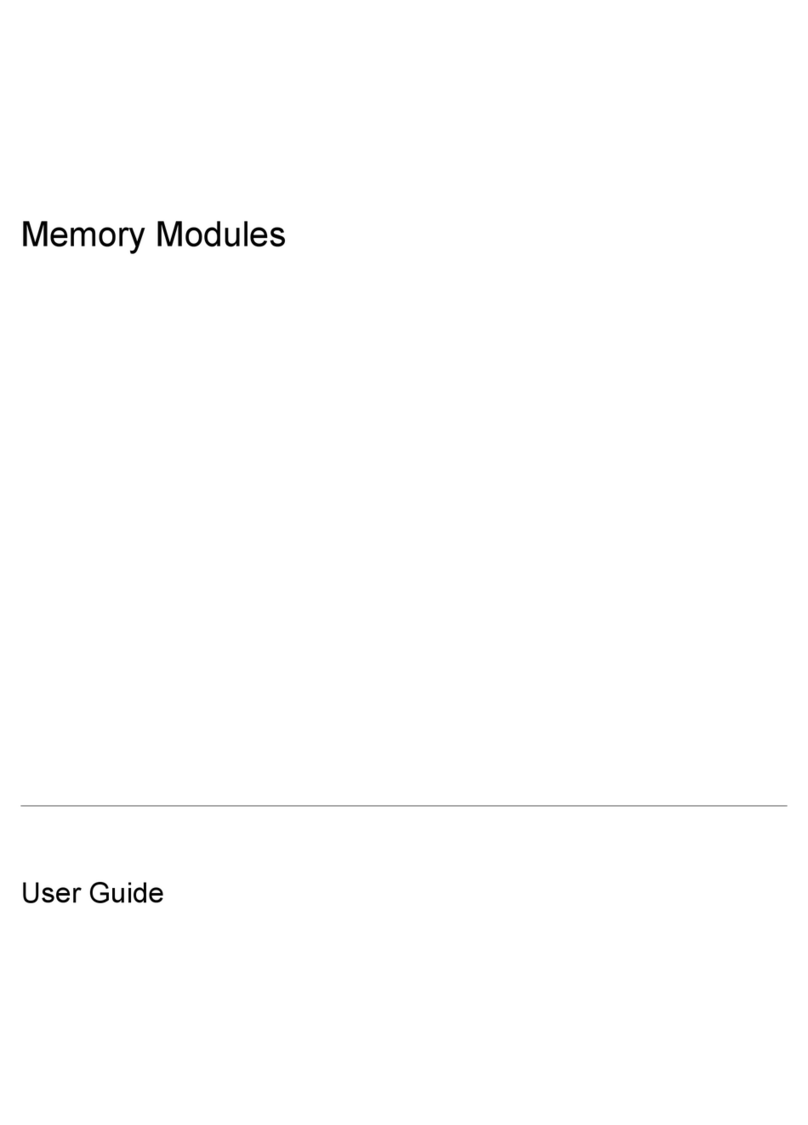HP 3C509B-TP User manual
Other HP Network Card manuals

HP
HP PN1050 User manual

HP
HP hn210w User manual

HP
HP Rp7410 - Server - 0 MB RAM Installation and operation manual
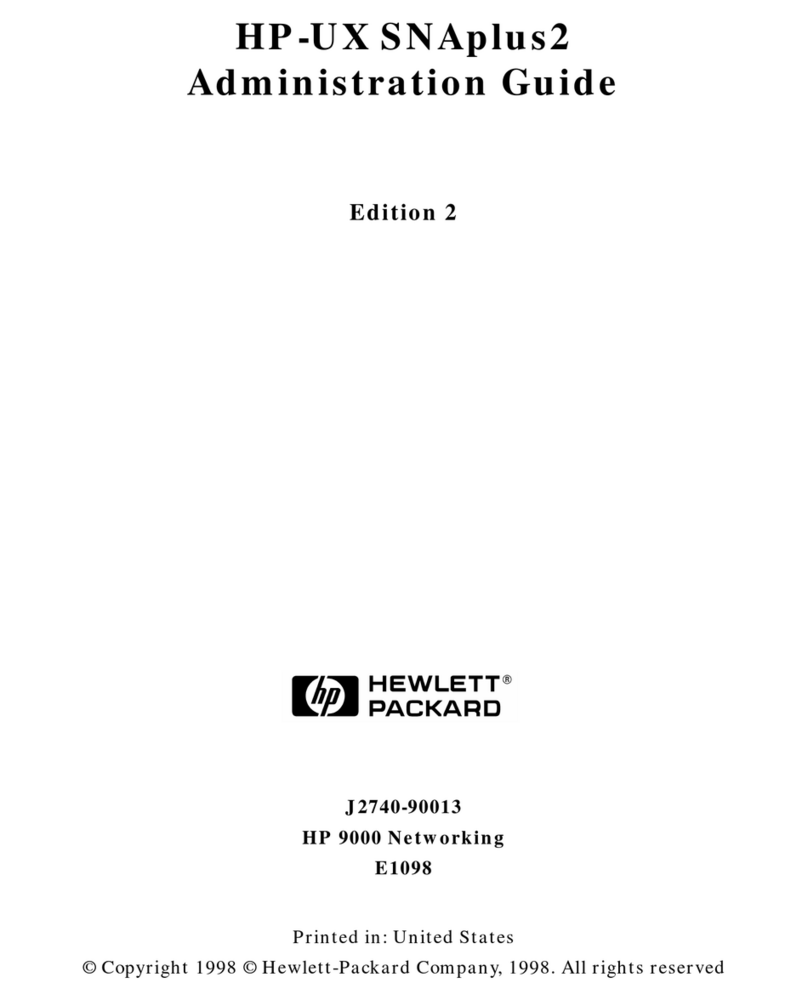
HP
HP HP-UX SNAplus2 Instruction Manual

HP
HP DA-10852 User manual

HP
HP 3C905B-TX User manual
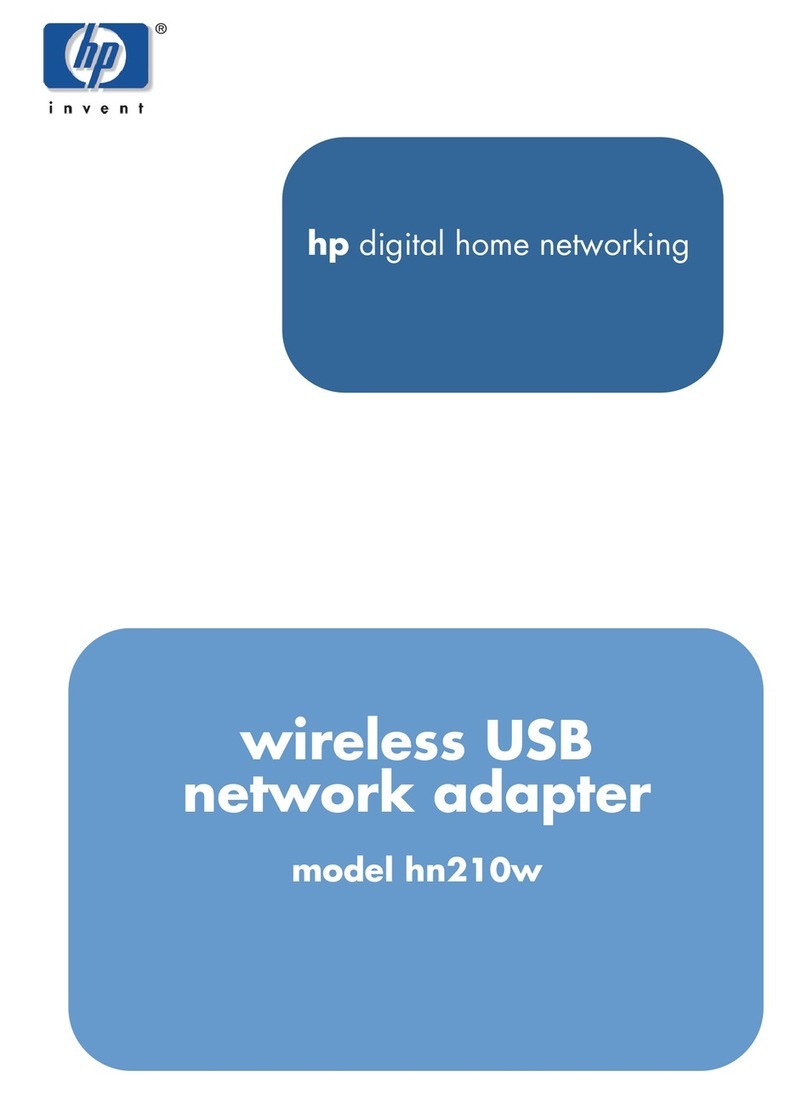
HP
HP hn210w User manual

HP
HP FlexFabric 10Gb 2-port 534FLR User instructions

HP
HP NC320T User manual

HP
HP NC373F User manual
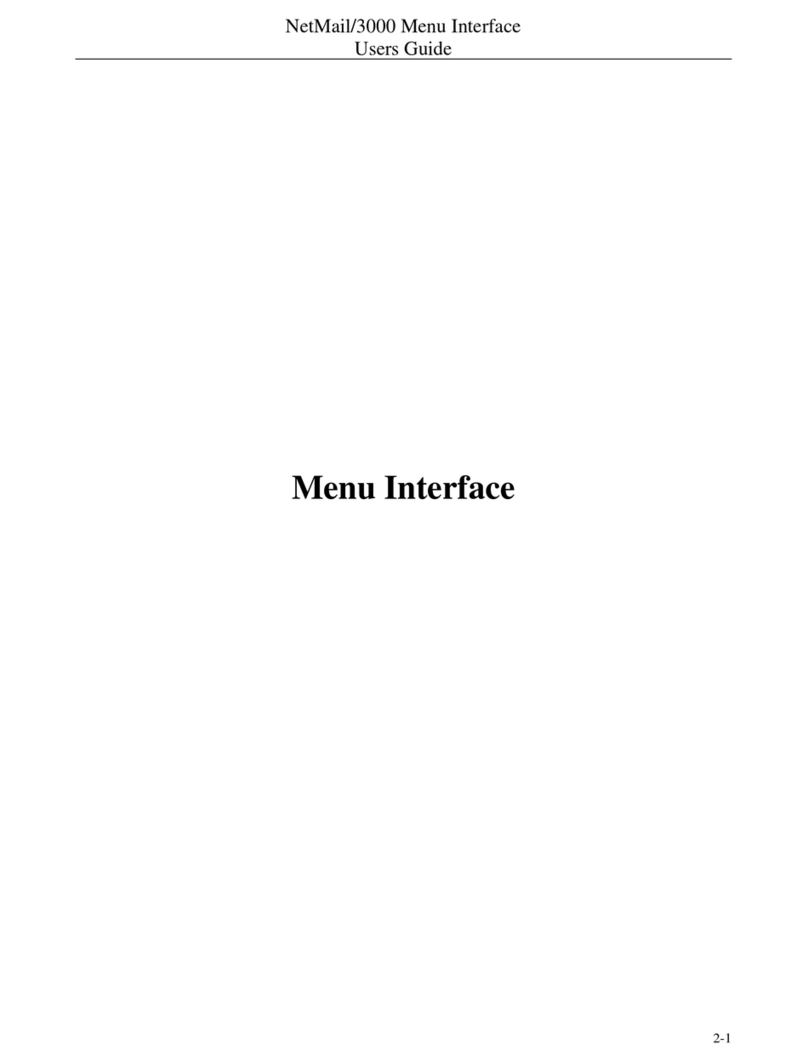
HP
HP NetMail/3000 User manual

HP
HP StorageWorks AB232A User manual
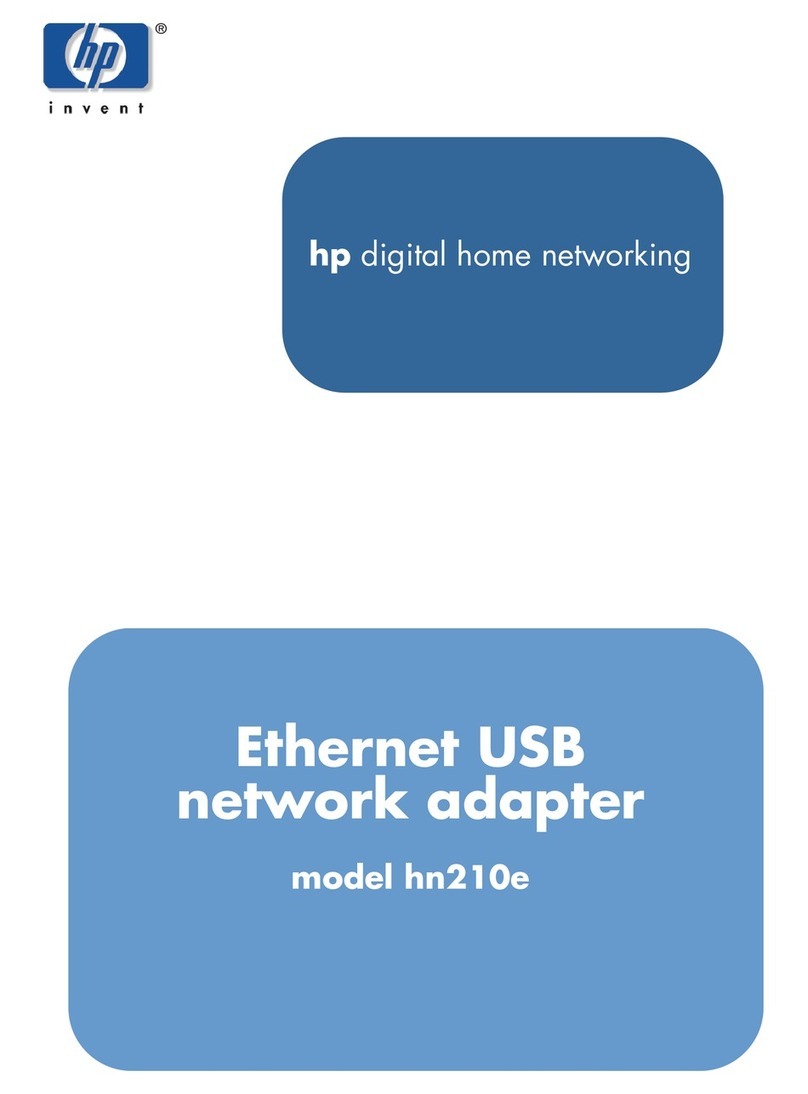
HP
HP Ethernet USB Network Adapter hn210e User manual
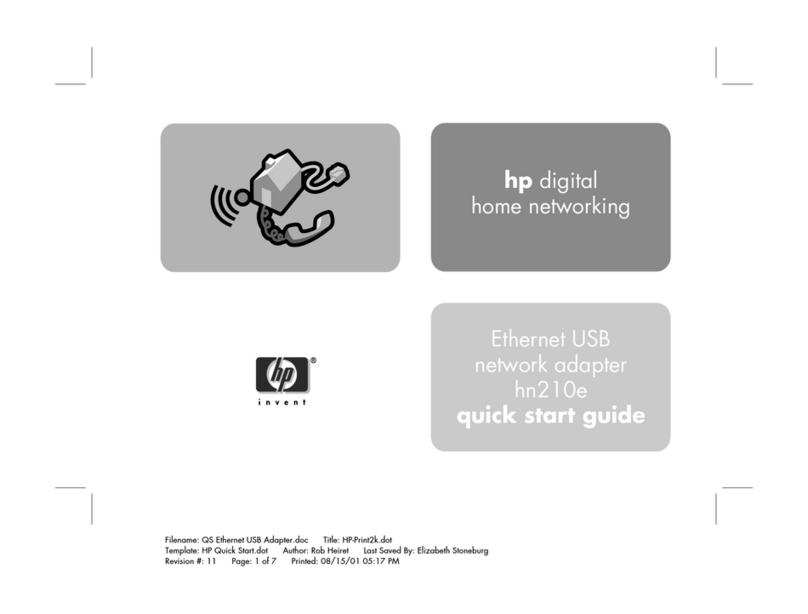
HP
HP Ethernet USB Network Adapter hn210e User manual
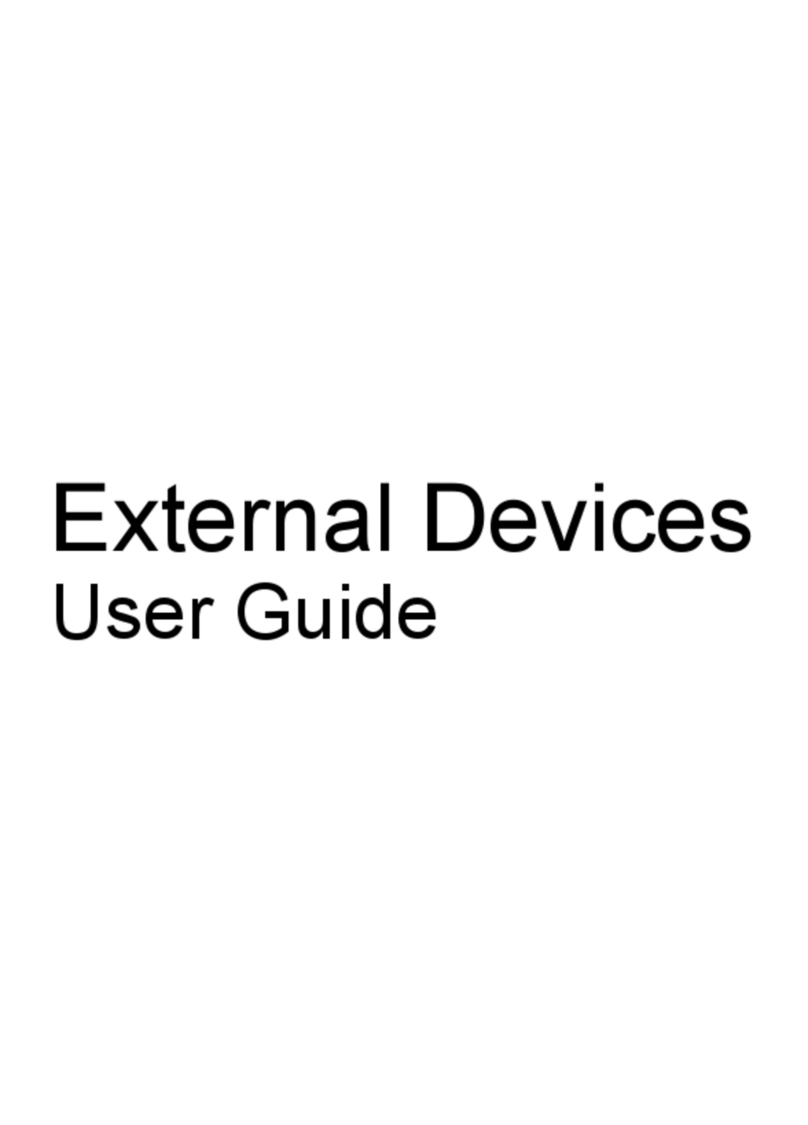
HP
HP External Devices User manual
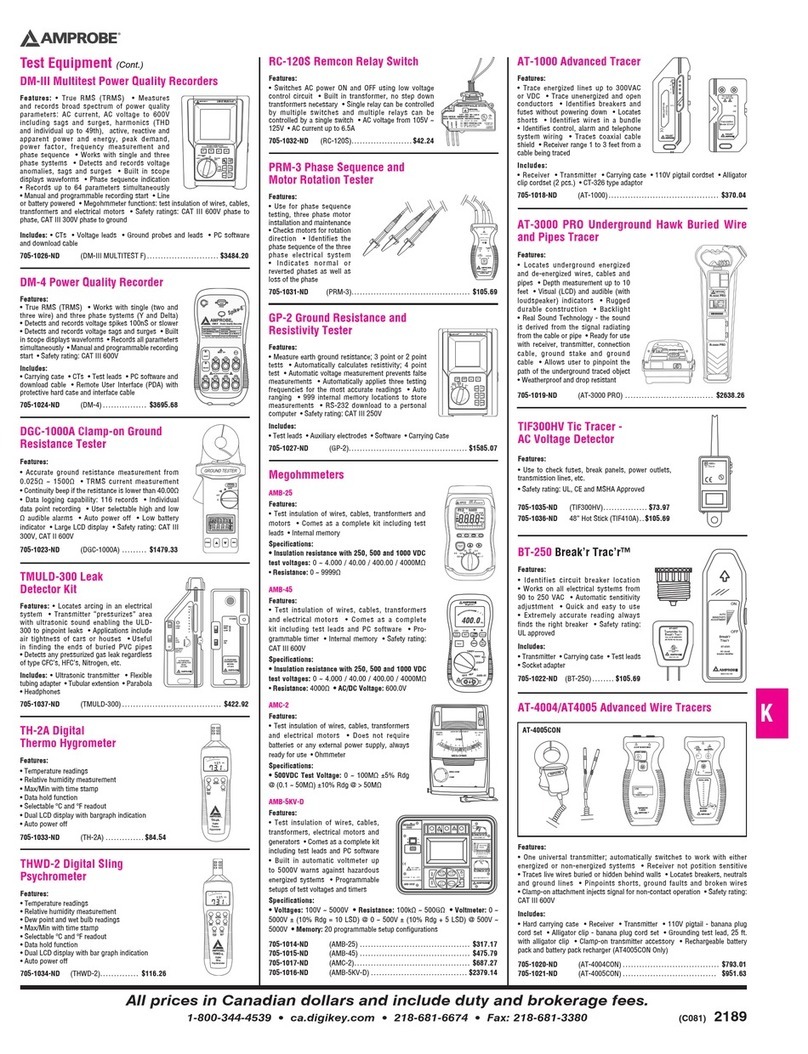
HP
HP UT-300 User manual

HP
HP External Media Cards User manual

HP
HP 517 User manual

HP
HP StorageWorks FC2143 User instructions

HP
HP Pro100B User manual