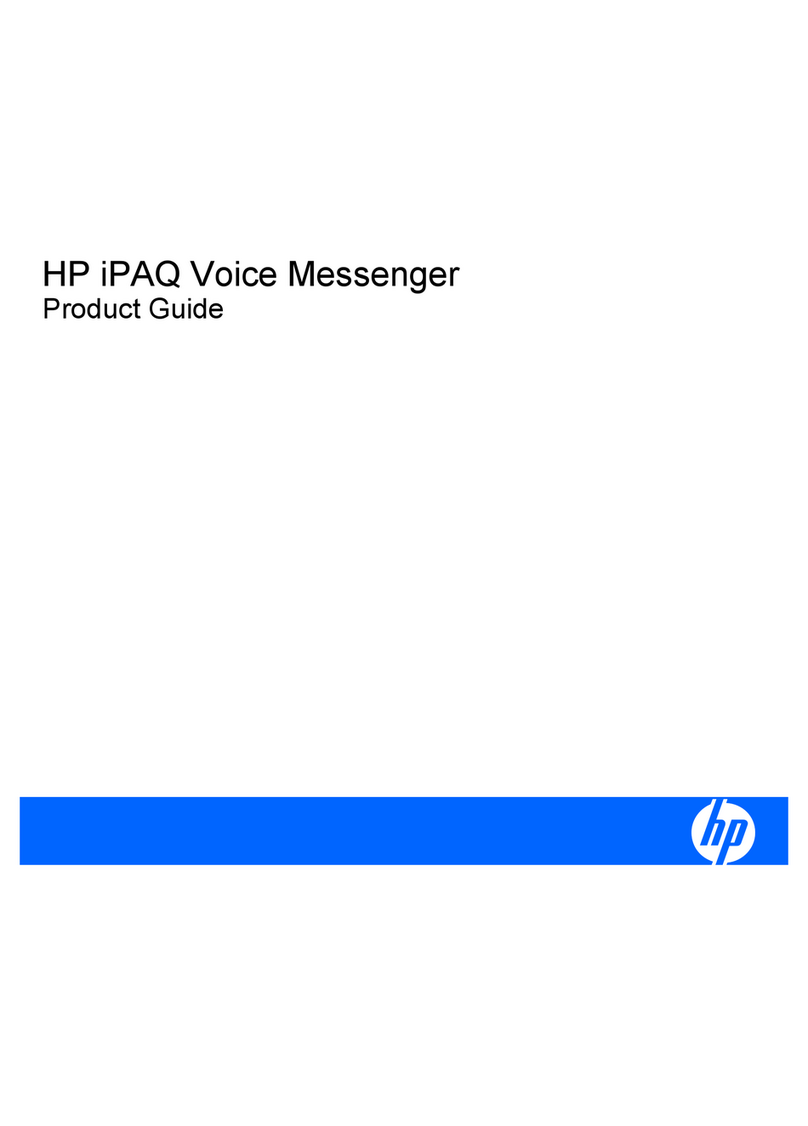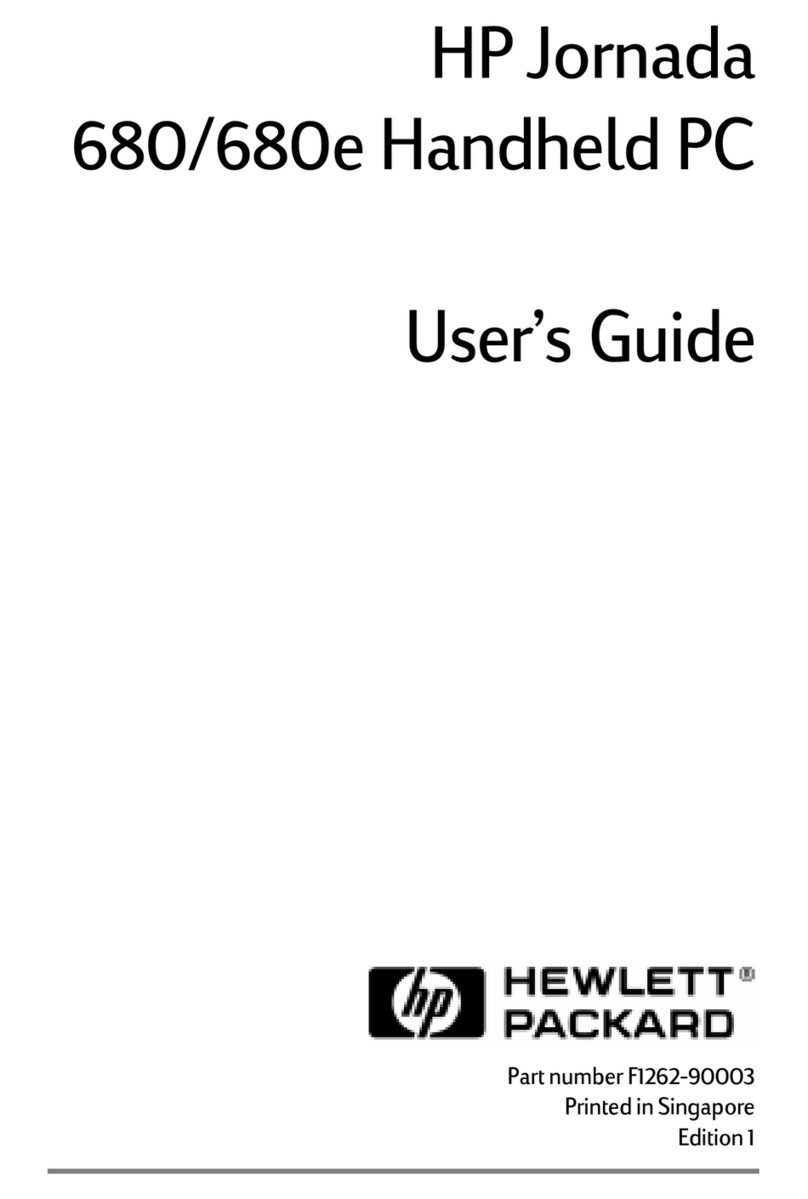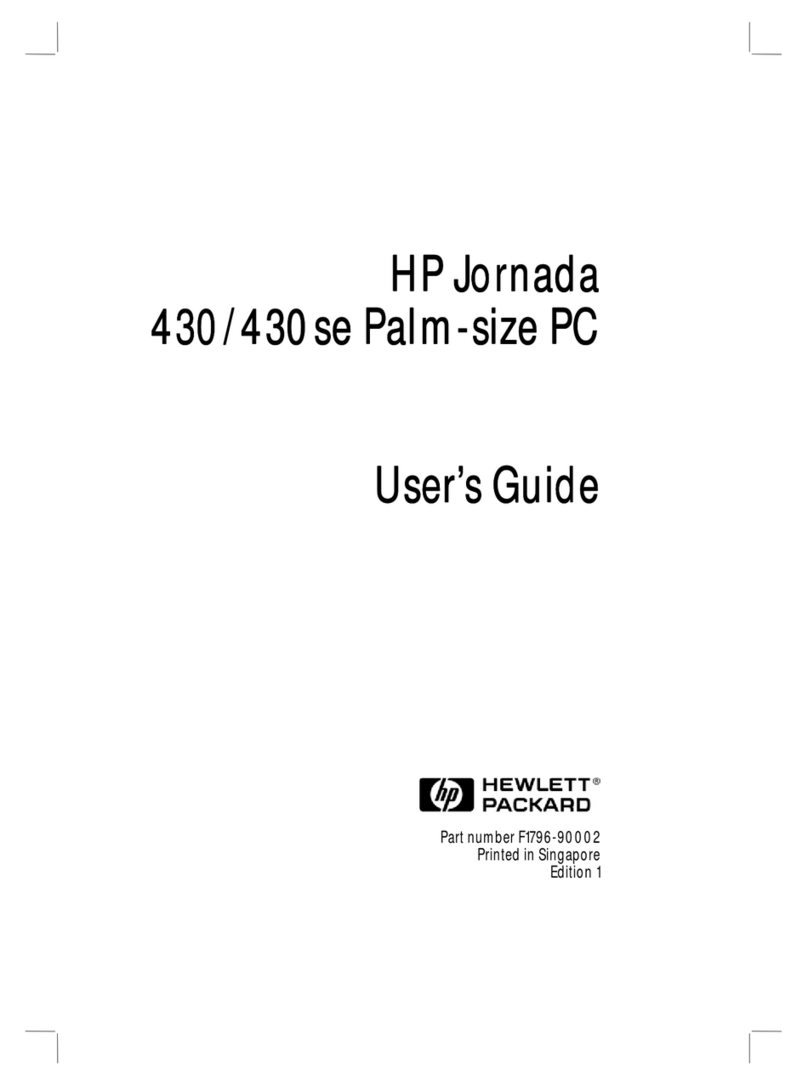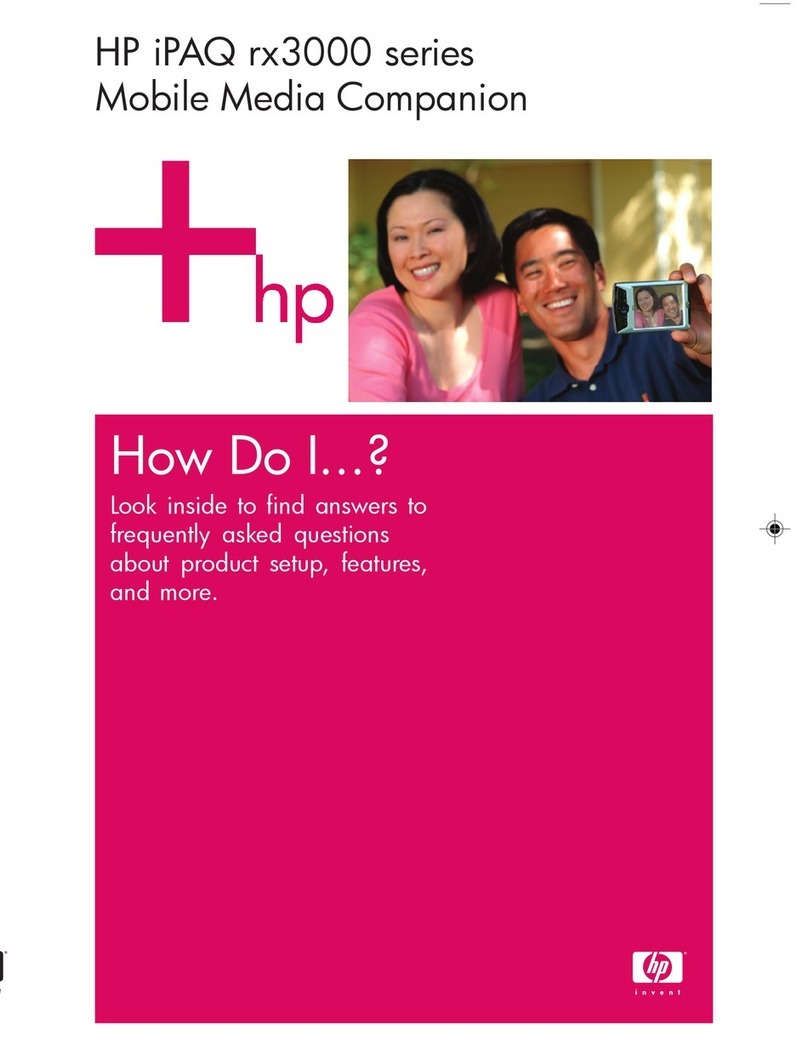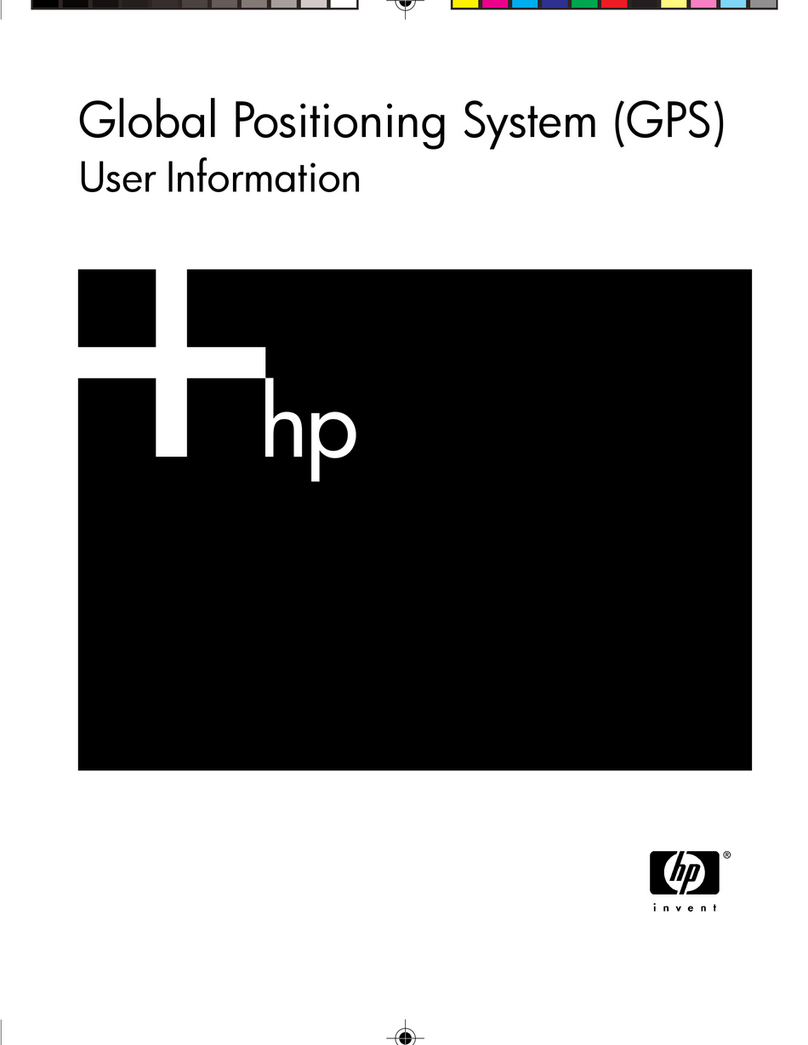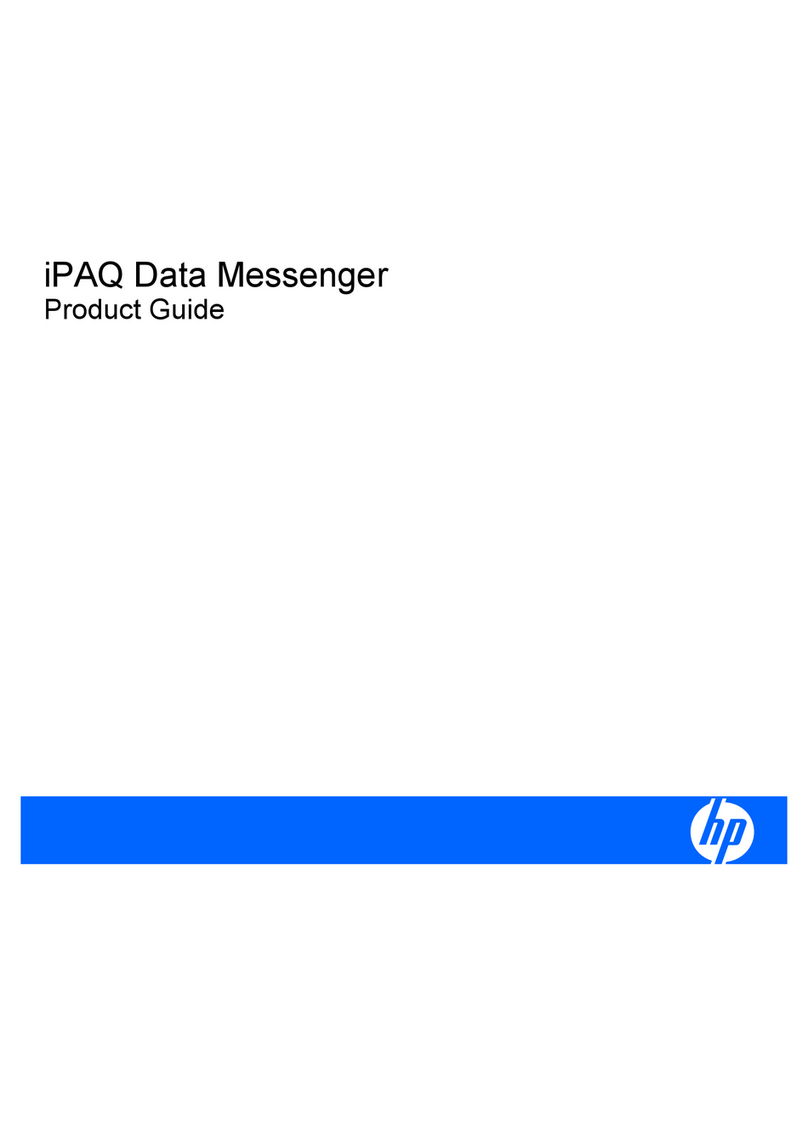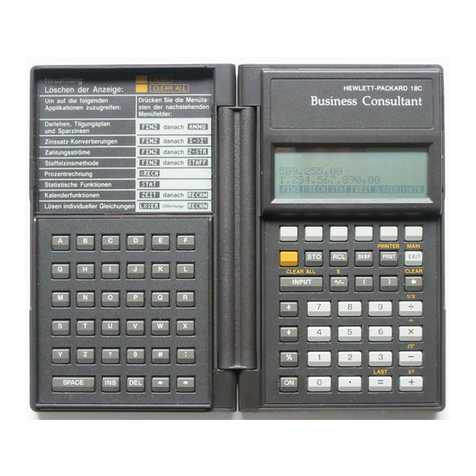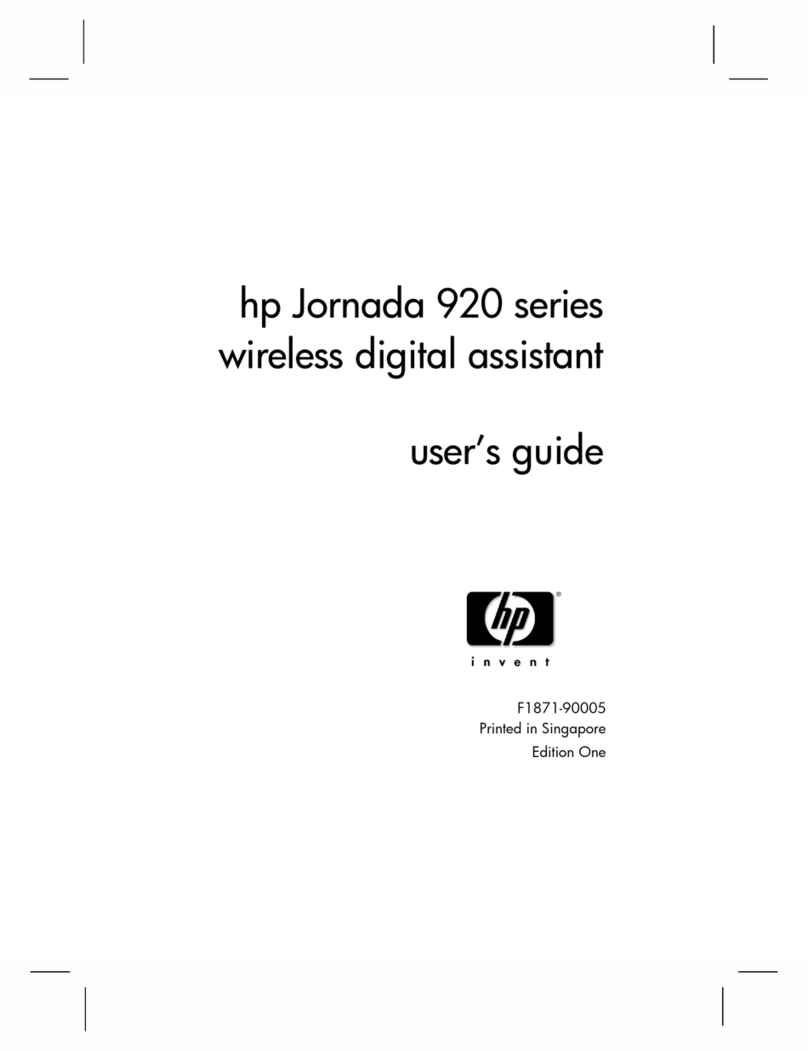© 2008 Hewlett-Packard
Development Company, L.P.
Microsoft, Windows, the Windows
logo, Outlook, and ActiveSync are
trademarks of Microsoft Corporation
in the U.S. and other countries.
HP iPAQ Products are Powered by
Microsoft® Windows Mobile™ 5.0
software for Pocket PC.
SD Logo is a trademark of its
proprietor.
Bluetooth® is a trademark owned by
its proprietor and used by
Hewlett-Packard Development
Company, L.P. under license.
Hewlett-Packard Development
Company, L.P. shall not be liable for
technical or editorial errors or
omissions contained herein. The
information is provided “as is” without
warranty of any kind and is subject to
change without notice. The
warranties for Hewlett-Packard
products are set forth in the express
limited warranty statements
accompanying such products.
Nothing herein should be construed
as an additional warranty.
This document contains proprietary
information that is protected by
copyright. No part of this document
may be photocopied, reproduced, or
translated to another language
without the prior written consent of
Hewlett-Packard Development
Company, L.P.
Text set off in this manner indicates
that failure to follow directions could
result in damage to equipment or loss
of information.
HP iPAQ Product Information
Guide
Third Edition (January 2008)
NOTE: Use of dial-up and wireless
Internet, e-mail, corporate networks,
and other wireless communications,
such as Bluetooth-enabled devices,
might require separately purchased
additional hardware and other
compatible equipment, in addition to
a standard Wi-Fi infrastructure and a
separately purchased service
contract. Check with your service
provider for availability and coverage
in your area. Not all Web content may
be available. Some Web content
might require installation of additional
software.
When you see a ¹ in this document, it
refers to the above note.