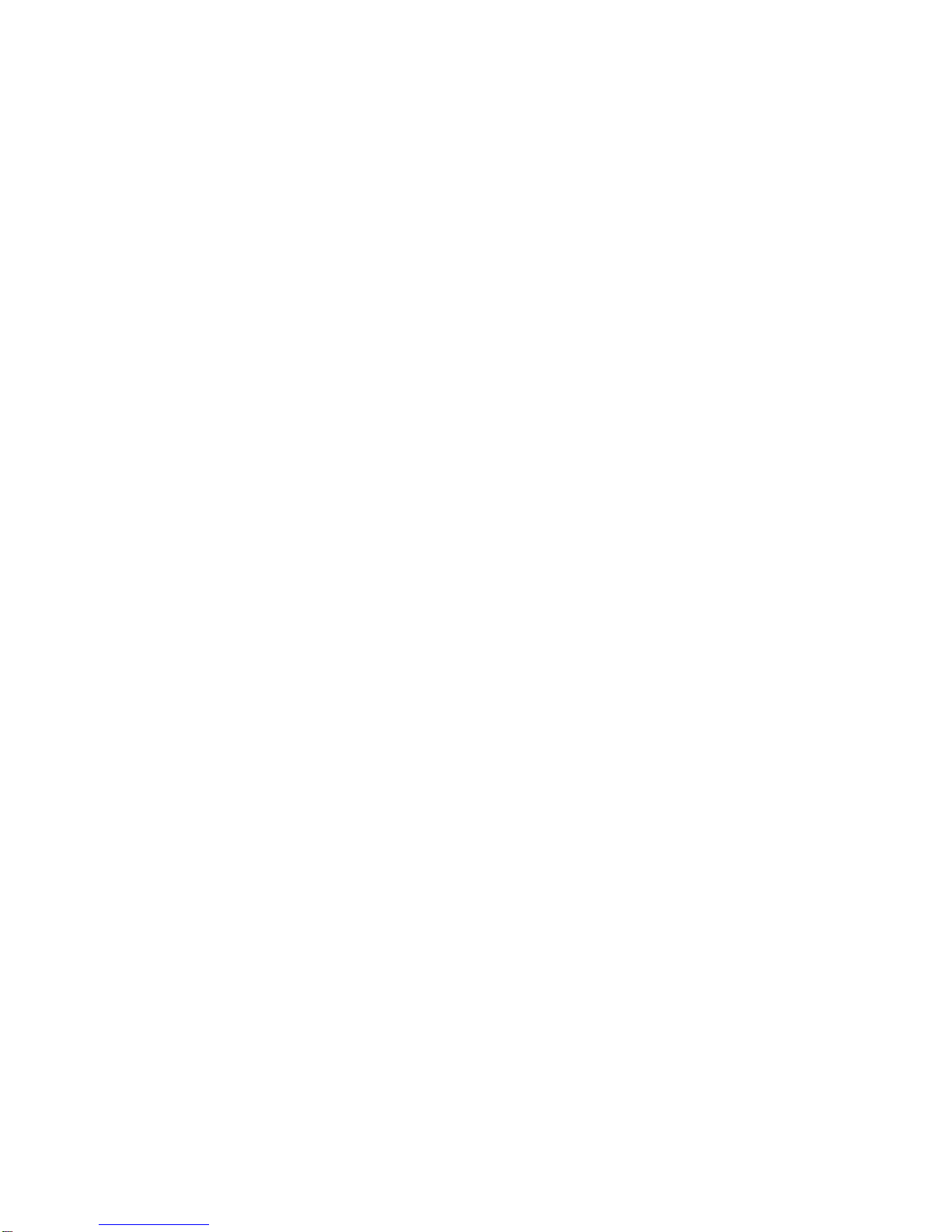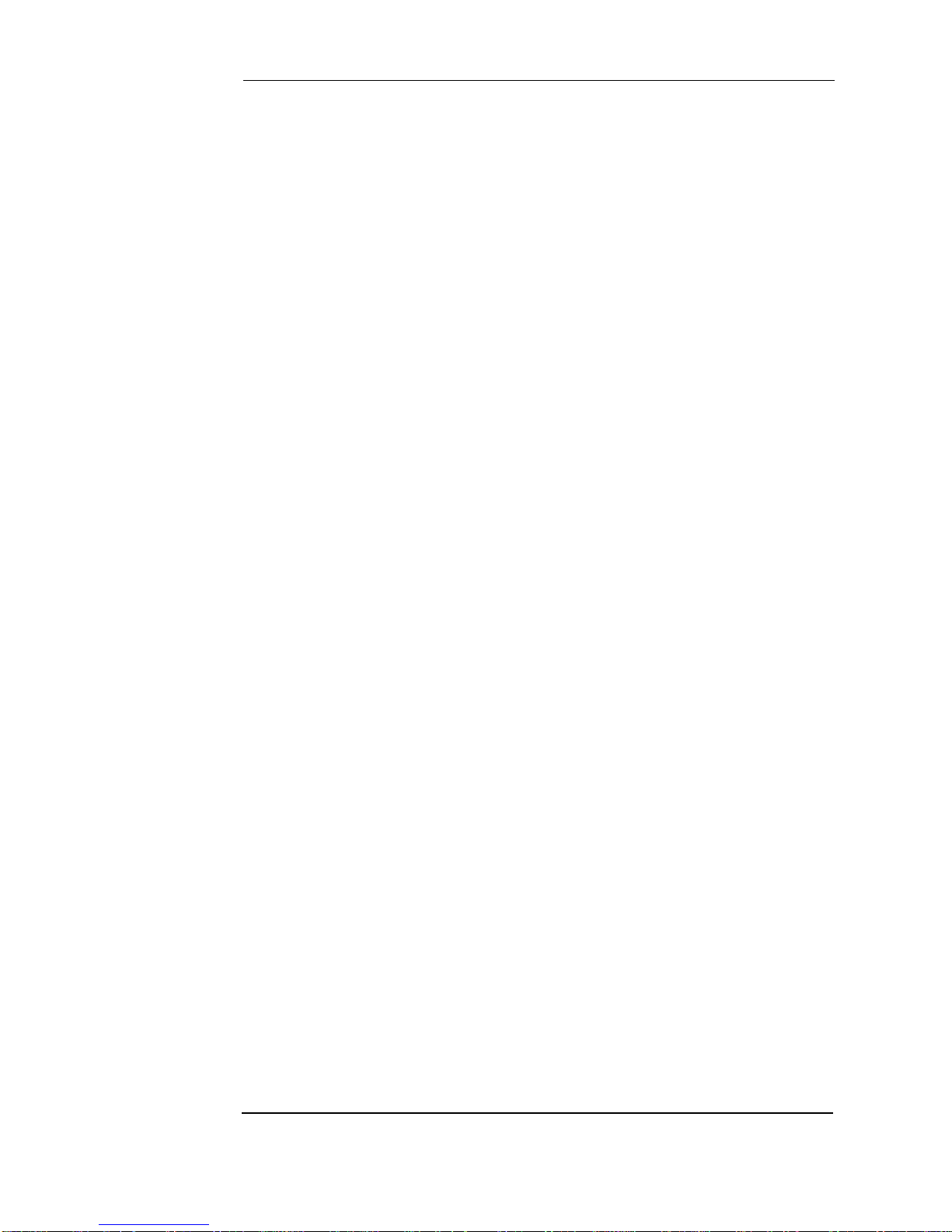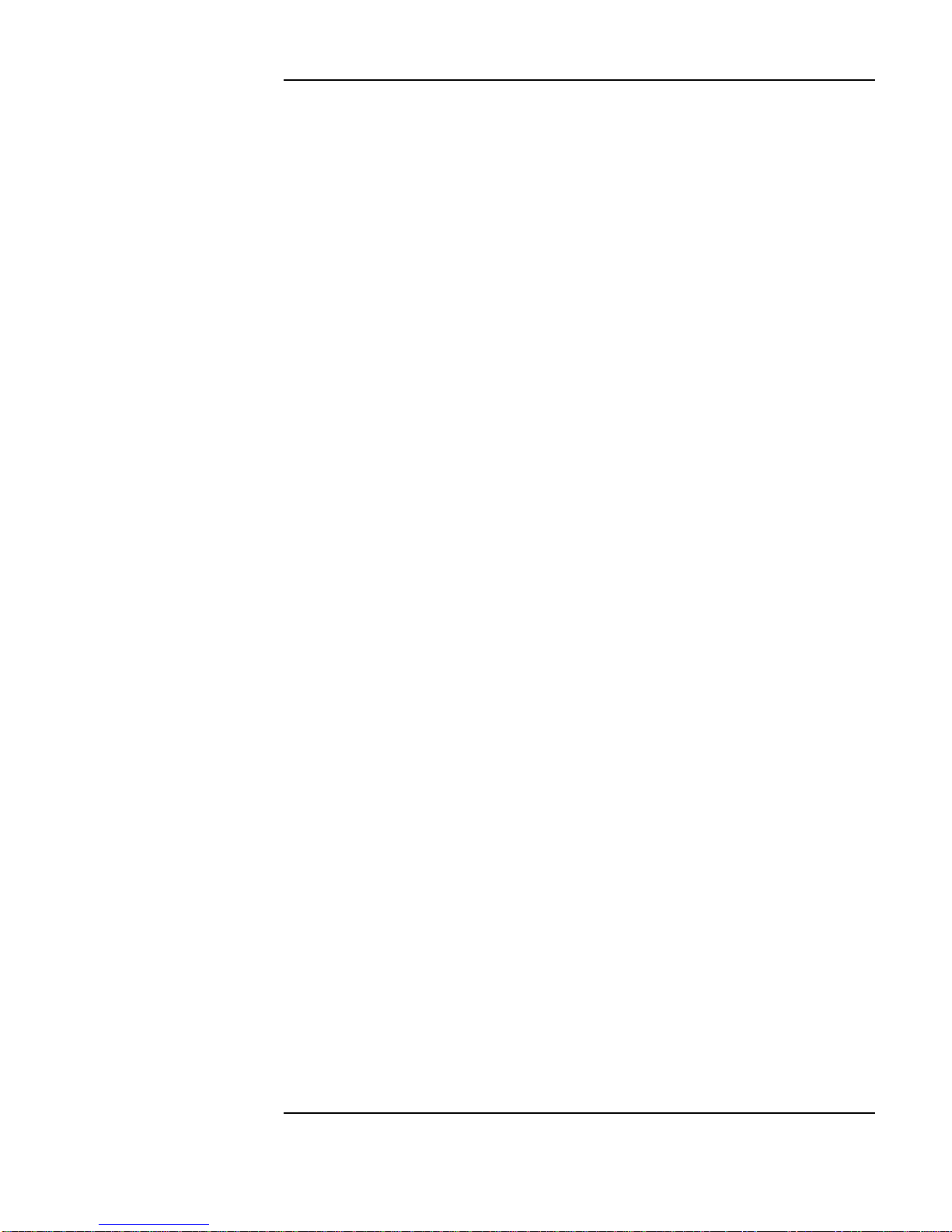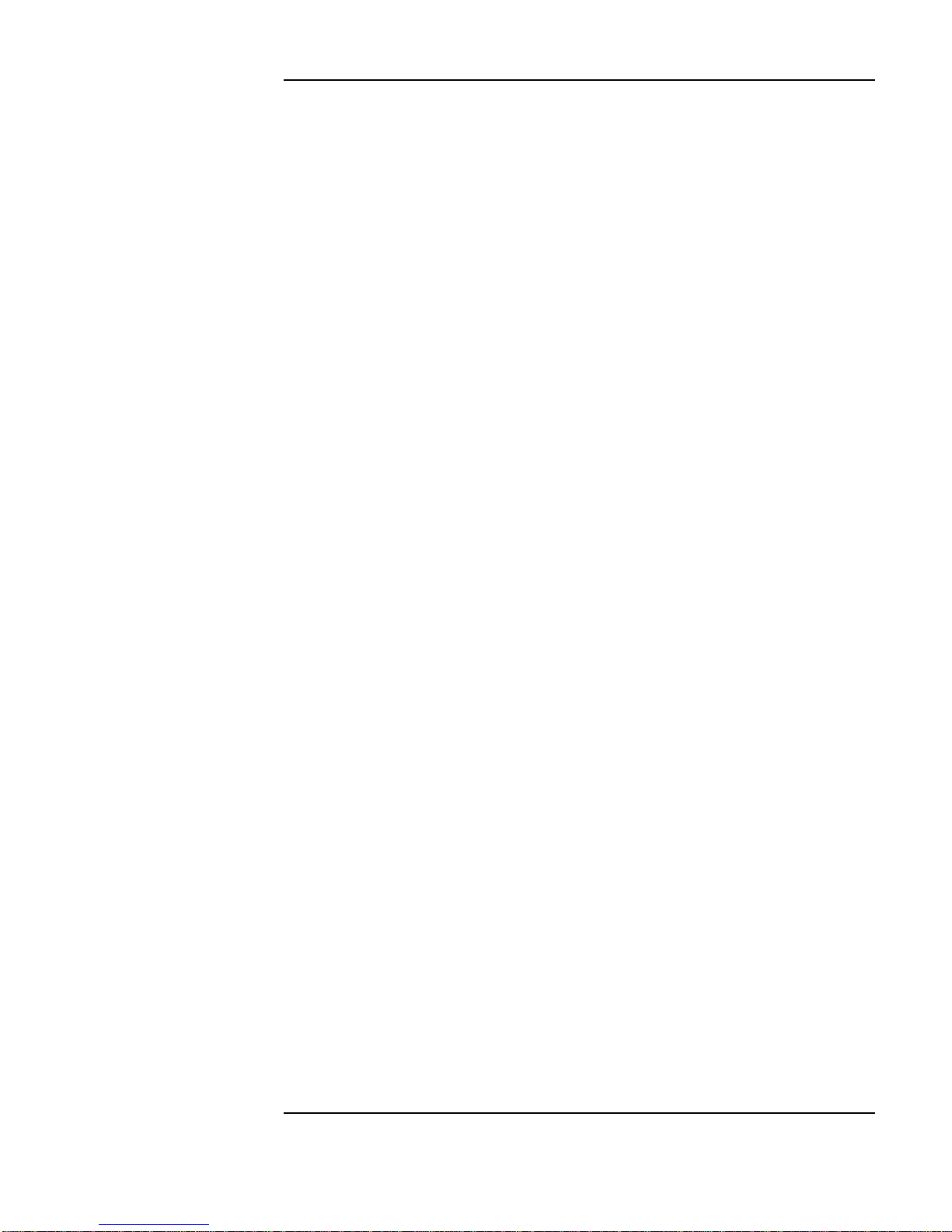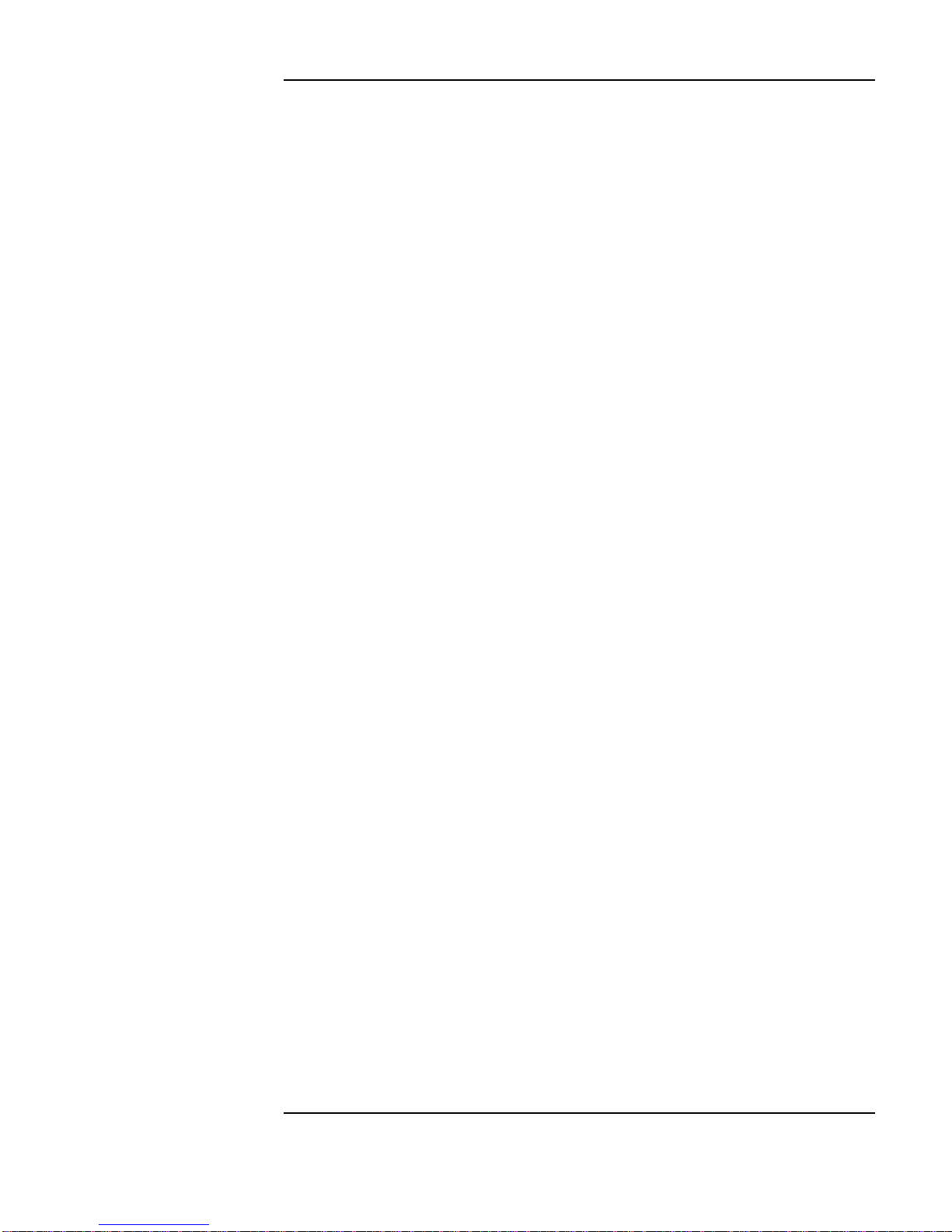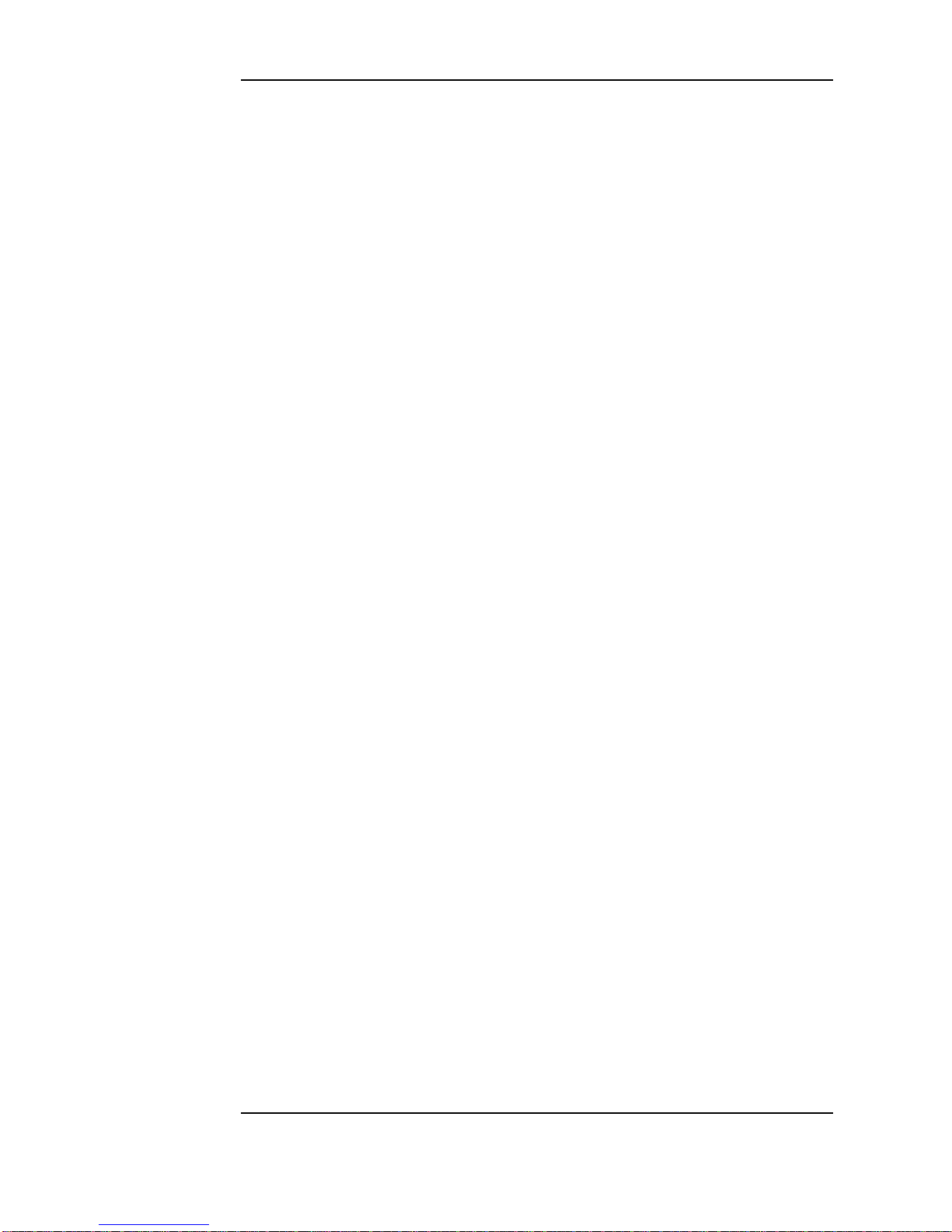Contents
v
1 Setting the Interfaces
Setting DSn Transmit Interface 2
Setting SONET Transmit Interface 4
Setting Jitter Transmit Interface 7
Setting Wander Transmit Interface 9
Setting SONET THRU Mode 11
Using Smart Test 13
Setting DSn Receive Interface 15
Setting SONET Receive Interface 17
Setting Jitter Receive Interface 18
Setting Extended Jitter Receive Interface 19
Setting Wander Receive Interface 20
2 Selecting Test Features
Using Transmit Overhead Setup 22
Using Receive Overhead Monitor 24
Setting Overhead Trace Messages 26
Generating Overhead Sequences 27
Using Receive Overhead Capture 29
Adding Frequency Offset to SONET Signal 31
Adding Frequency Offset to the DSn Signal 33
Setting up Signaling Bits 34
Setting Transmit Structured Payload/Test Signal 37
Setting Receive Structured Payload/Test Signal 39
Setting Transmit N x 64 kb/s/N x 56 kb/s
Structured Payload/Test Signal 40
Setting Receive N x 64 kb/s/N x 56 kb/s
Structured Payload/Test Signal 42