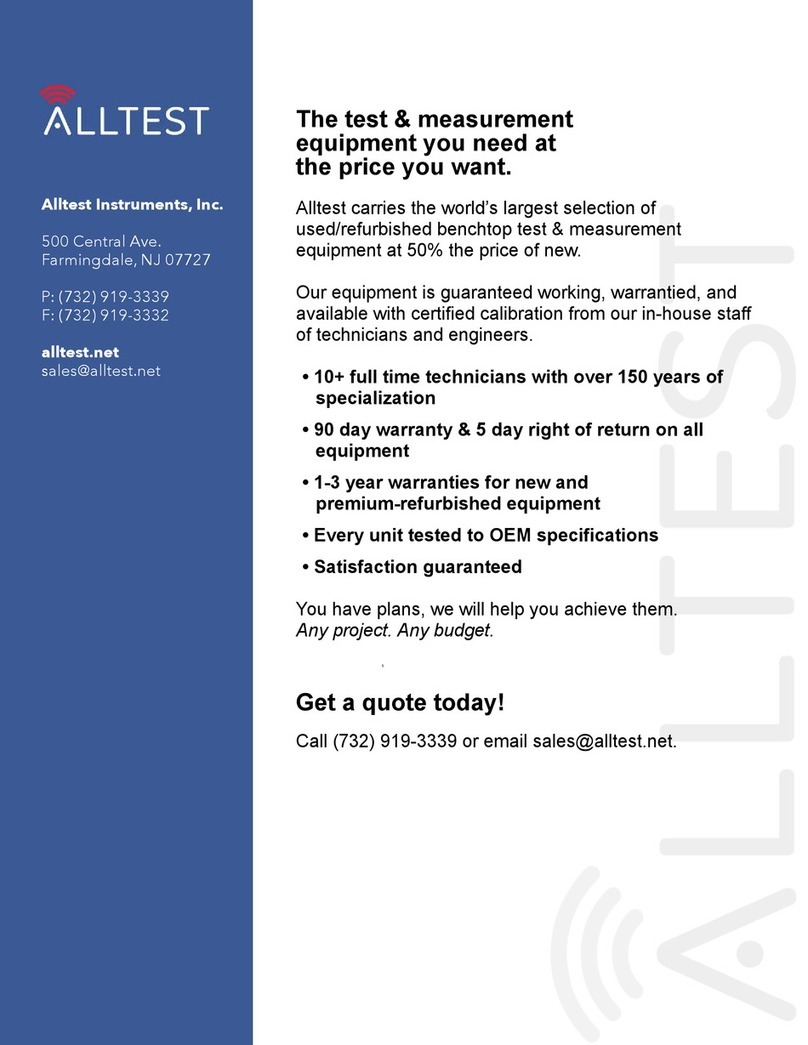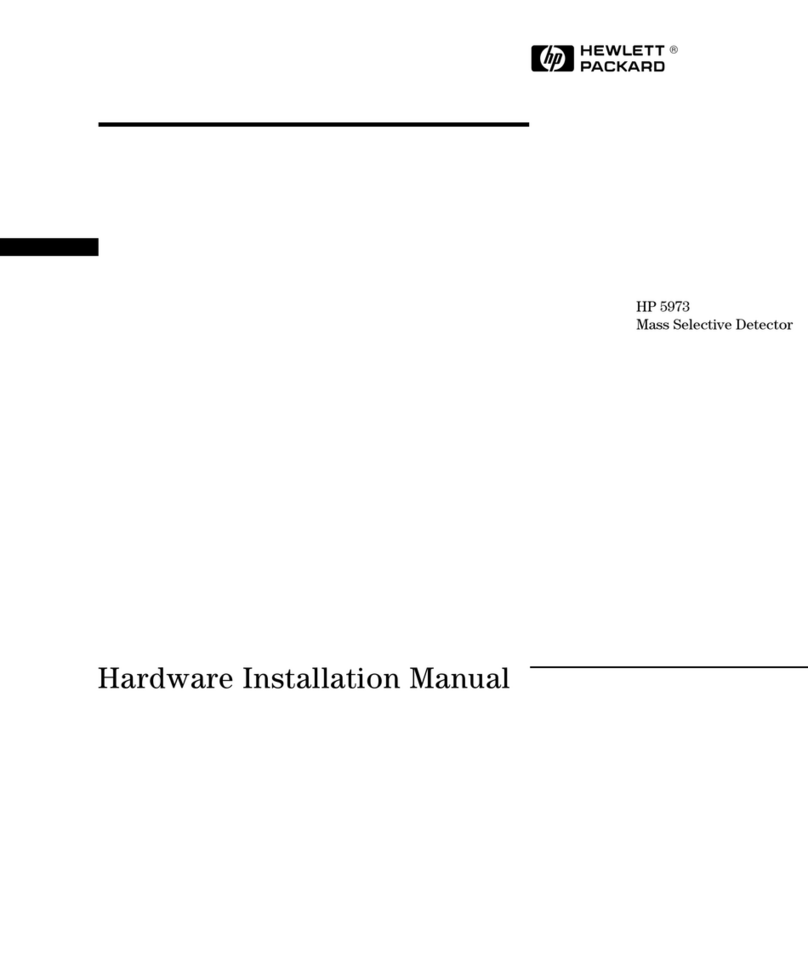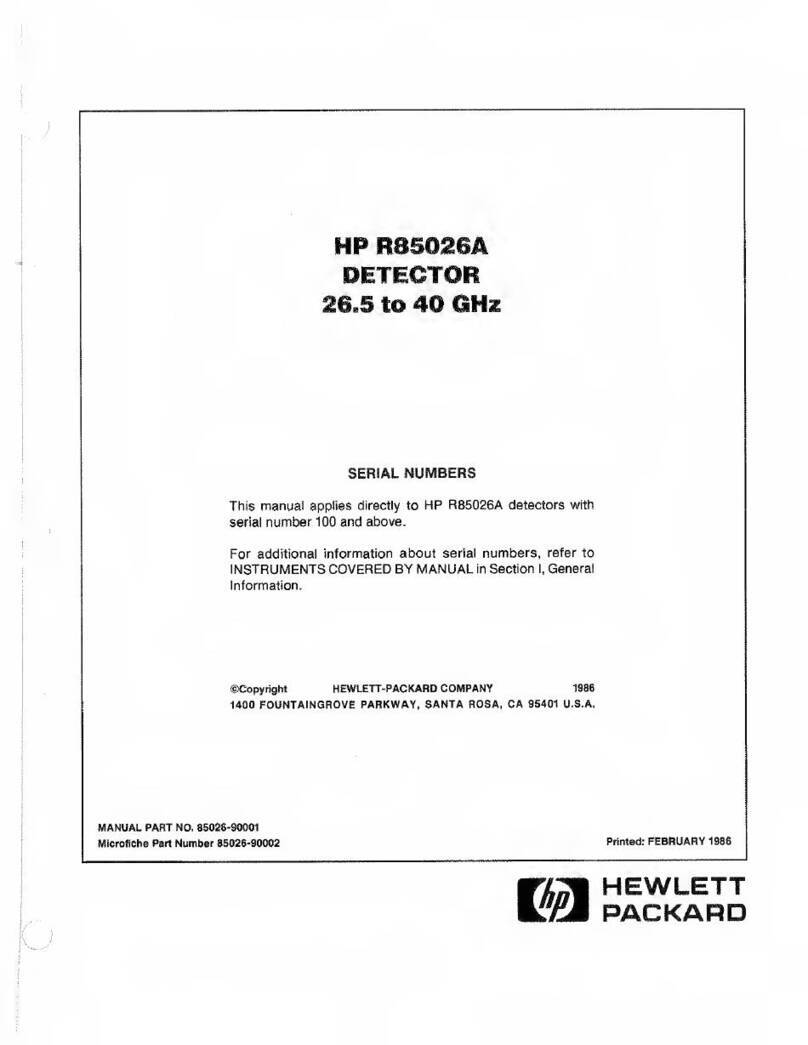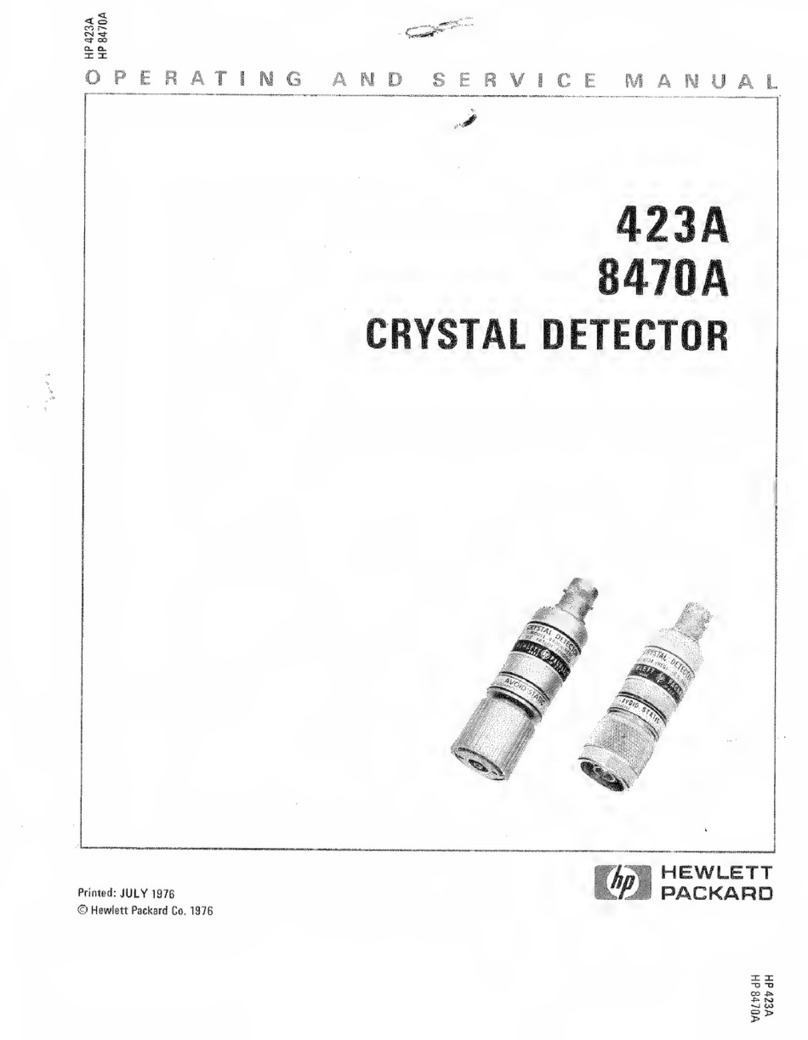Copyright and Disclaimer Notices
© Copyright 2009 Hewlett-Packard Development Company, L.P. The
information contained herein is subject to change without notice.
This guide contains proprietary information, which is protected
by copyright. No part of this guide may be photocopied,
reproduced, or translated into another language without the
prior written consent of Hewlett-Packard.
Publication Number
5900-0284
September 2009
Applicable Products
RF Manager IDS/IPS Controller
MSM415 Sensor
J9521A
J9522A
Trademark Credits
Windows NT®, Windows®, and MS Windows® are US
registered trademarks of Microsoft Corporation.
Disclaimer
HEWLETT-PACKARD COMPANY MAKES NO WARRANTY OF
ANY KIND WITH REGARD TO THIS MATERIAL, INCLUDING,
BUT NOT LIMITED TO, THE IMPLIED WARRANTIES OF
MERCHANTABILITY AND FITNESS FOR A PARTICULAR
PURPOSE. Hewlett-Packard shall not be liable for errors
contained herein or for incidental or consequential damages in
connection with the furnishing, performance, or use of this
material.
The only warranties for HP products and services are set forth
in the express warranty statements accompanying such
products and services. Nothing herein should be construed as
constituting an additional warranty. HP shall not be liable for
technical or editorial errors or omissions contained herein.
Hewlett-Packard assumes no responsibility for the use or
reliability of its software on equipment that is not furnished by
Hewlett-Packard.
Warranty
See the Customer Support/Warranty booklet included with the
product.
A copy of the specific warranty terms applicable to your
Hewlett-Packard products and replacement parts can be
obtained from your HP Sales and Service Office or authorized
dealer.
Safety
Before installing and operating these products, please read all of chapter
1 “Hardware Installation,” and the safety statements in appendix A,
“Safety and Regulatory Information for RF Manager Controller.”
Web Version of this Document
To view or download the latest version of this document and other
documentation, visit: www.hp.com/go/procurve/manuals.
Hewlett-Packard Company
8000 Foothills Boulevard
Roseville, California 95747-5552
www.hp.com/go/procurve/