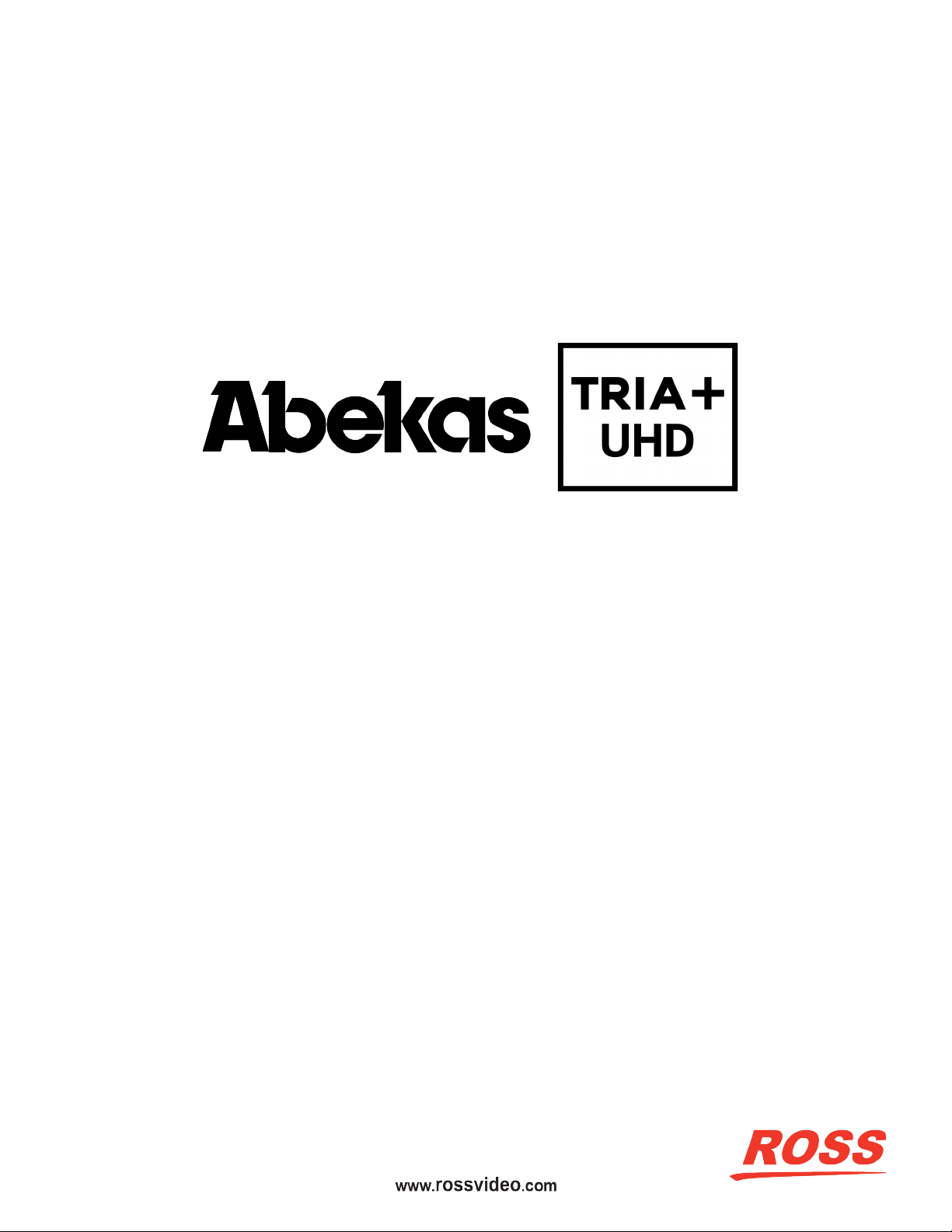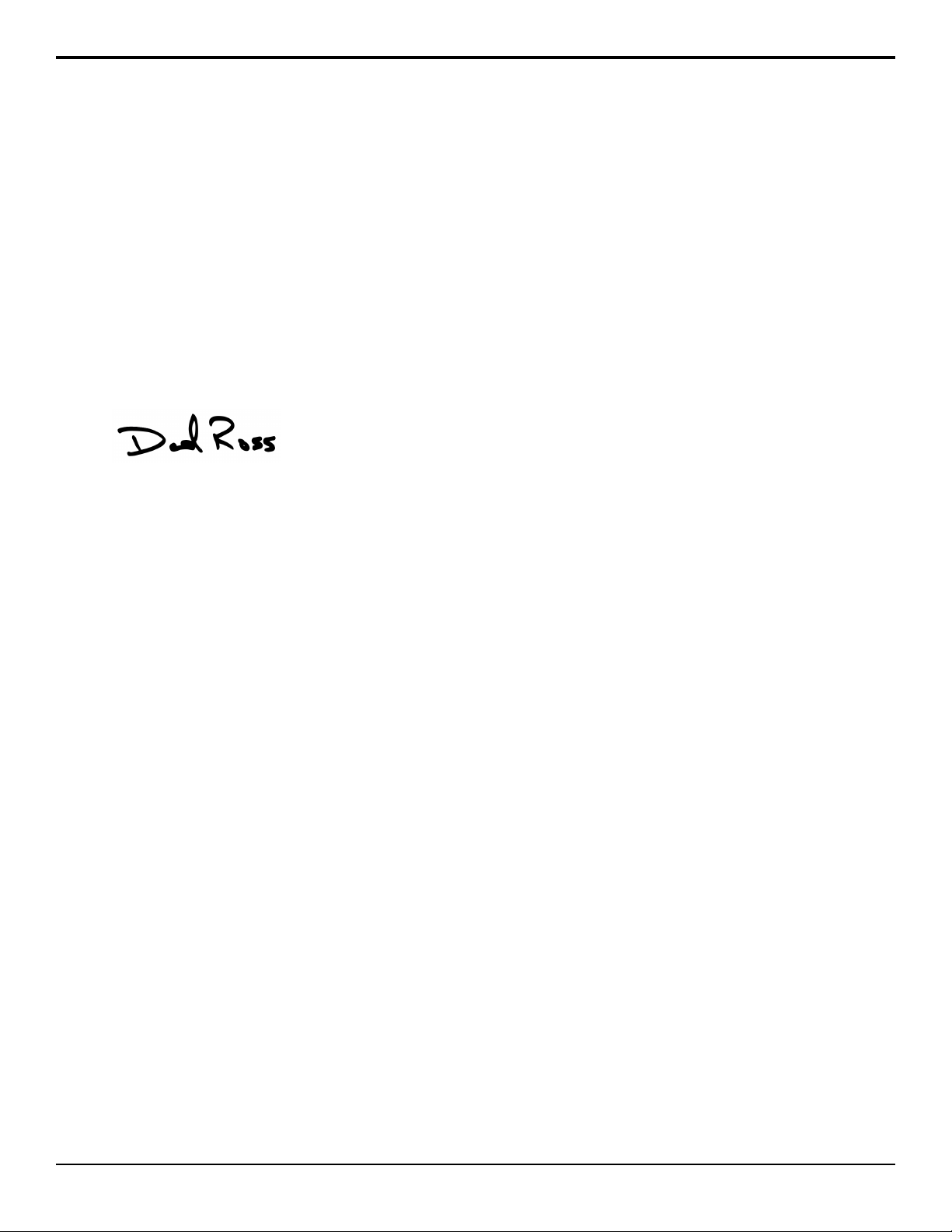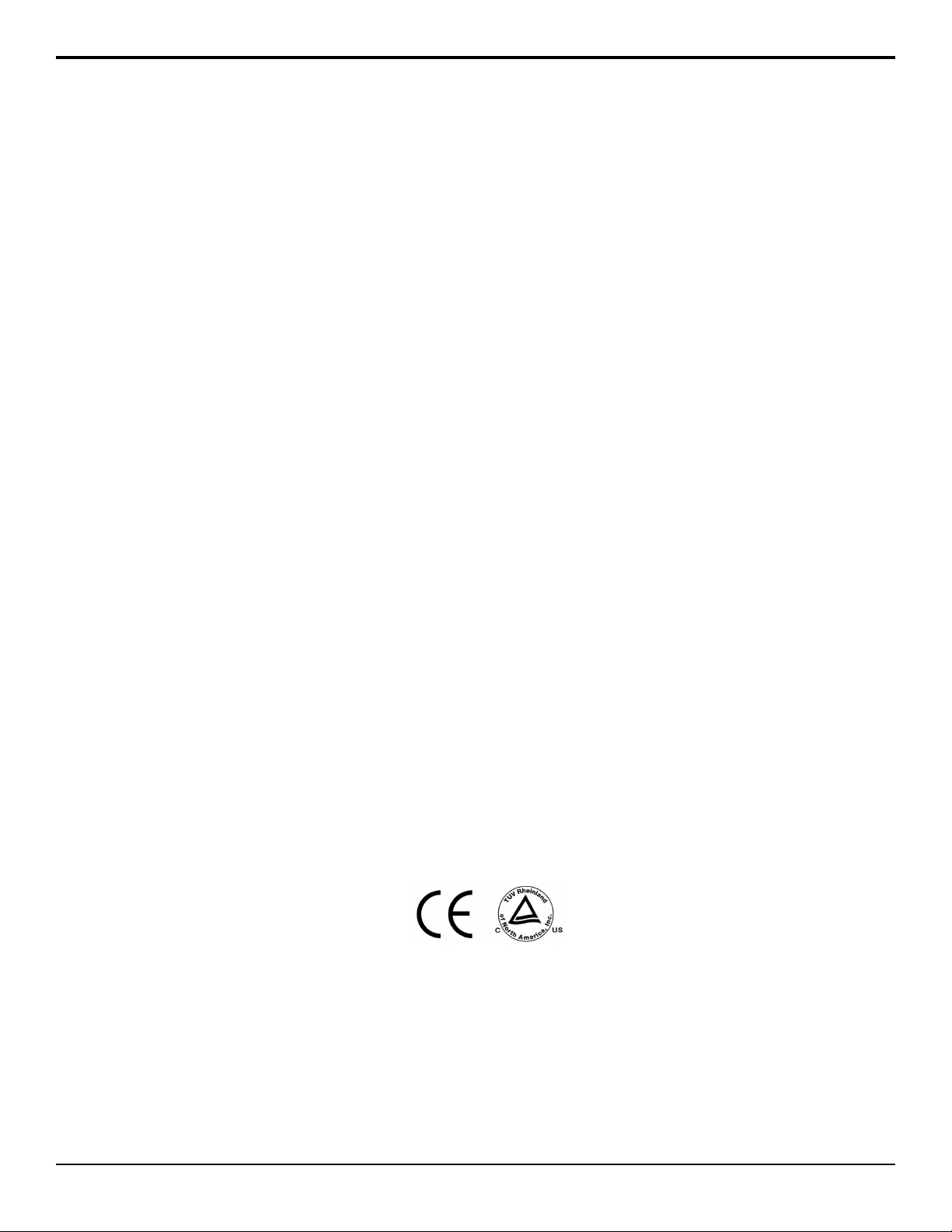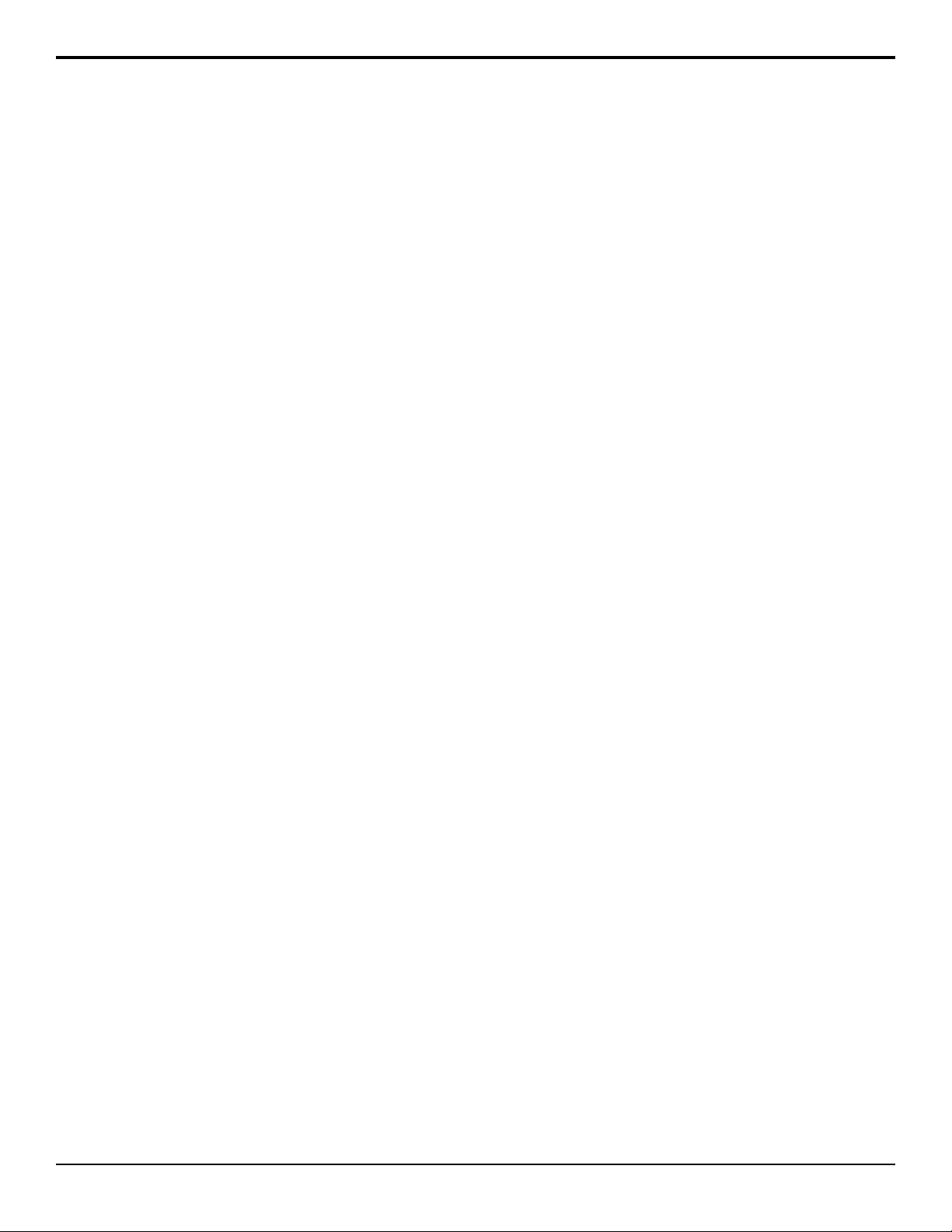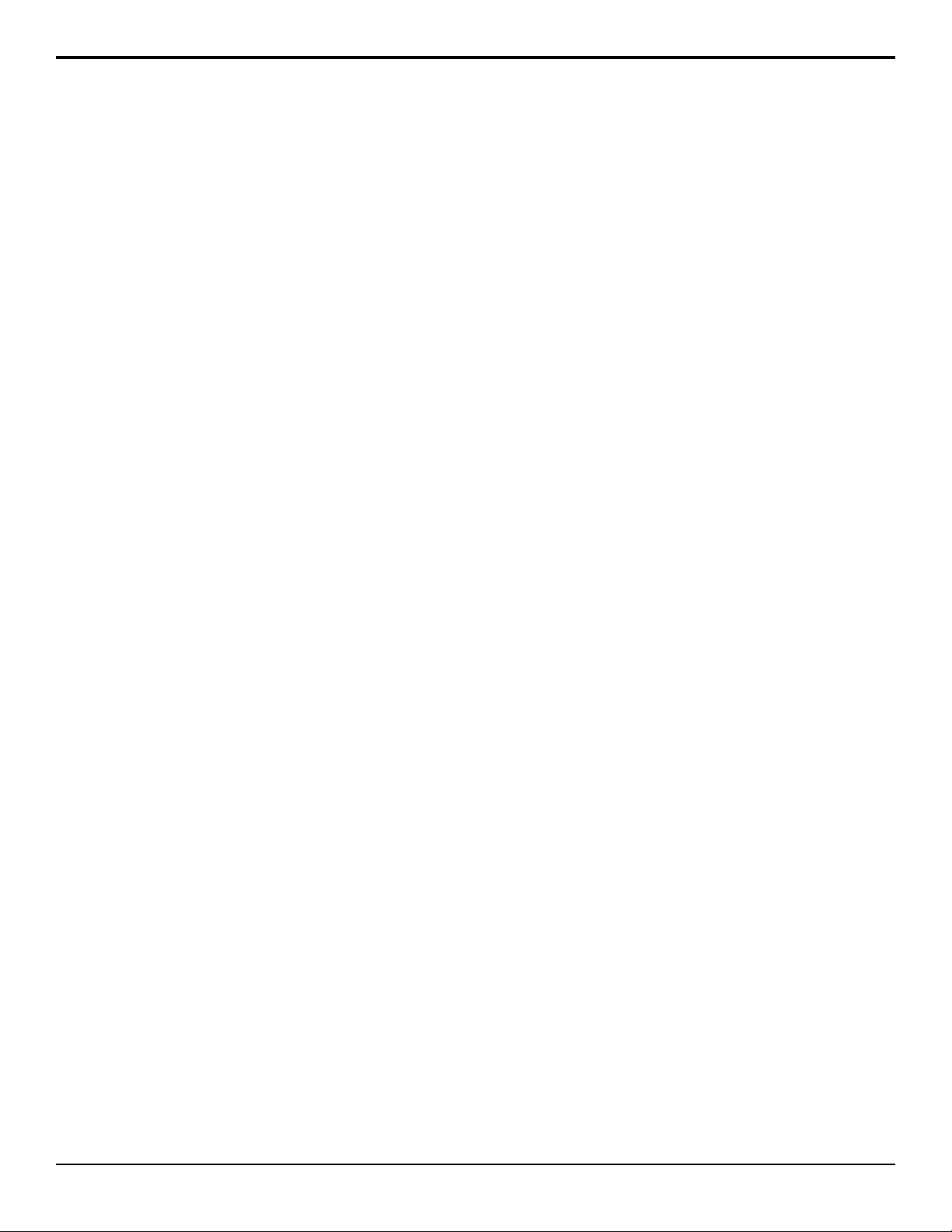Contents
Required Equipment......................................................................................................................................... 9
Getting Started................................................................................................................................................ 10
Power On/Off................................................................................................................................................................................................................ 10
Windows® Login............................................................................................................................................................................................................ 10
Software........................................................................................................................................................................................................................ 10
Tria Explorer.................................................................................................................................................... 11
Tria Explorer Login.................................................................................................................................................................................................... 11
To Log In to Tria Explorer.............................................................................................................................................................................11
Managing Accounts.......................................................................................................................................................................................................12
To Set Account Permissions......................................................................................................................................................................... 12
To Set Account Passwords........................................................................................................................................................................... 12
Channel Transport Control............................................................................................................................ 14
To Load a Clip.............................................................................................................................................................................................................. 15
To Trim a Clip............................................................................................................................................................................................................... 15
To Play a Clip............................................................................................................................................................................................................... 16
To Eject a Clip.............................................................................................................................................................................................................. 17
Clip Repeat Modes....................................................................................................................................................................................................... 17
Normal (Off)...................................................................................................................................................................................................17
Loop............................................................................................................................................................................................................... 17
Ping-Pong...................................................................................................................................................................................................... 17
Loop to Play.................................................................................................................................................................................................. 17
Recording a Clip........................................................................................................................................................................................................... 17
To Record a New Clip...................................................................................................................................................................................18
To Overwrite/Append to a Clip......................................................................................................................................................................19
Locking Channel Transport Control..............................................................................................................................................................................20
To Lock/Unlock a Channel Transport........................................................................................................................................................... 20
Keyboard Shortcuts.......................................................................................................................................................................................................20
Clip Library...................................................................................................................................................... 24
Search........................................................................................................................................................................................................................... 24
Play Lists.......................................................................................................................................................................................................................25
To Create/Edit a Play List.............................................................................................................................................................................25
To Air a Play List.......................................................................................................................................................................................... 26
Play List Commands..................................................................................................................................................................................... 26
Timecode Chase........................................................................................................................................................................................................... 27
To Create a TC Chase List...........................................................................................................................................................................27
To Air a TC Chase List.................................................................................................................................................................................29
Folders...........................................................................................................................................................................................................................29
Clip Library Columns.................................................................................................................................................................................................... 29
Clip Metadata................................................................................................................................................................................................................ 29
To Edit the Label Metadata of a Clip........................................................................................................................................................... 30
To Edit the Attributes Metadata of a Clip..................................................................................................................................................... 30
To Edit the Timecode Metadata of a Clip.....................................................................................................................................................31
To Edit the Trim Metadata of a Clip............................................................................................................................................................. 32
Parent/Child Clips......................................................................................................................................................................................................... 32
To Create a Child Clip.................................................................................................................................................................................. 33
Deleting a Clip.............................................................................................................................................................................................................. 33
To Delete a Clip............................................................................................................................................................................................ 33
Lock/Unlock Clips..........................................................................................................................................................................................................33
To Lock/Unlock a Clip................................................................................................................................................................................... 33
Desktop Multi-Viewer...................................................................................................................................... 35
Importing Media Files..................................................................................................................................... 36
Supported Media Files for Hardware Import................................................................................................................................................................36
To Import Media Files...................................................................................................................................................................................................37
To Configure Tria Import............................................................................................................................................................................................. 38
Tria+ UHD User Manual — Contents • vii