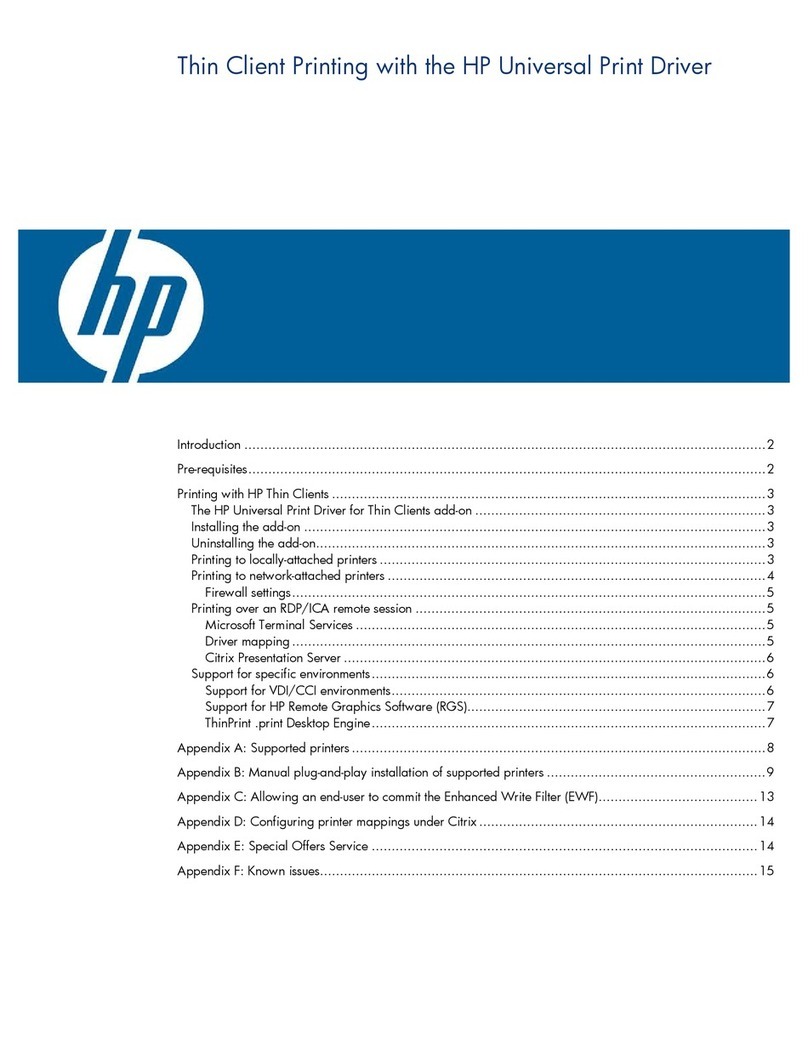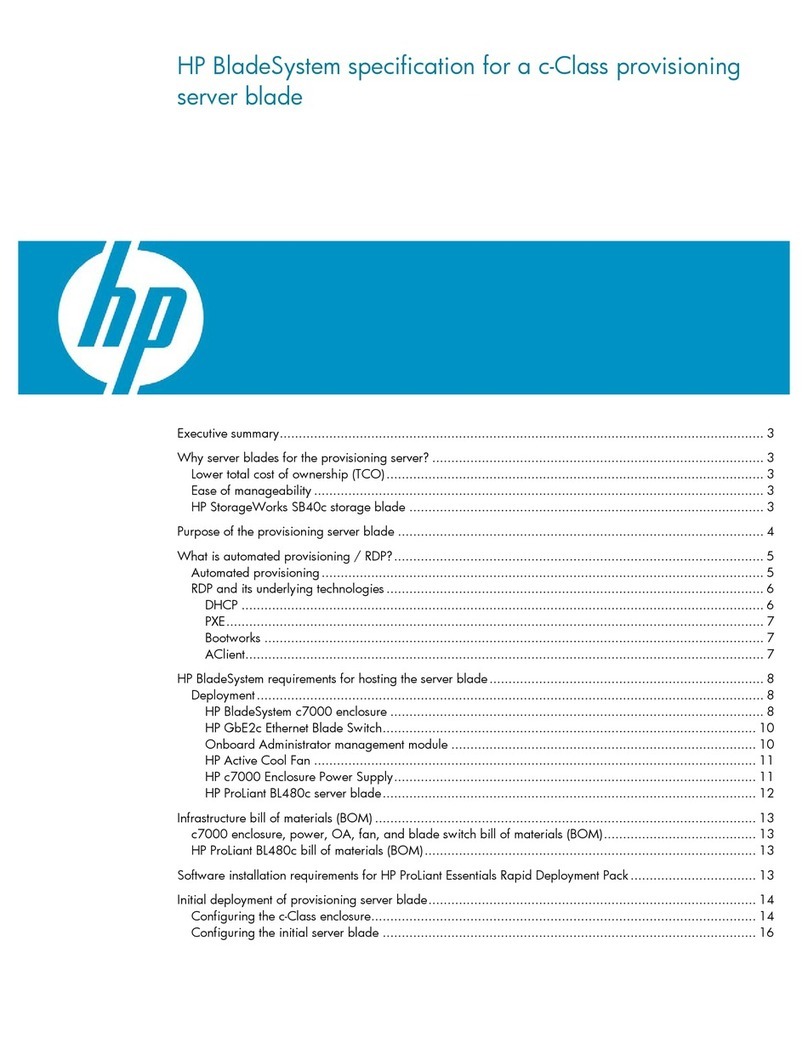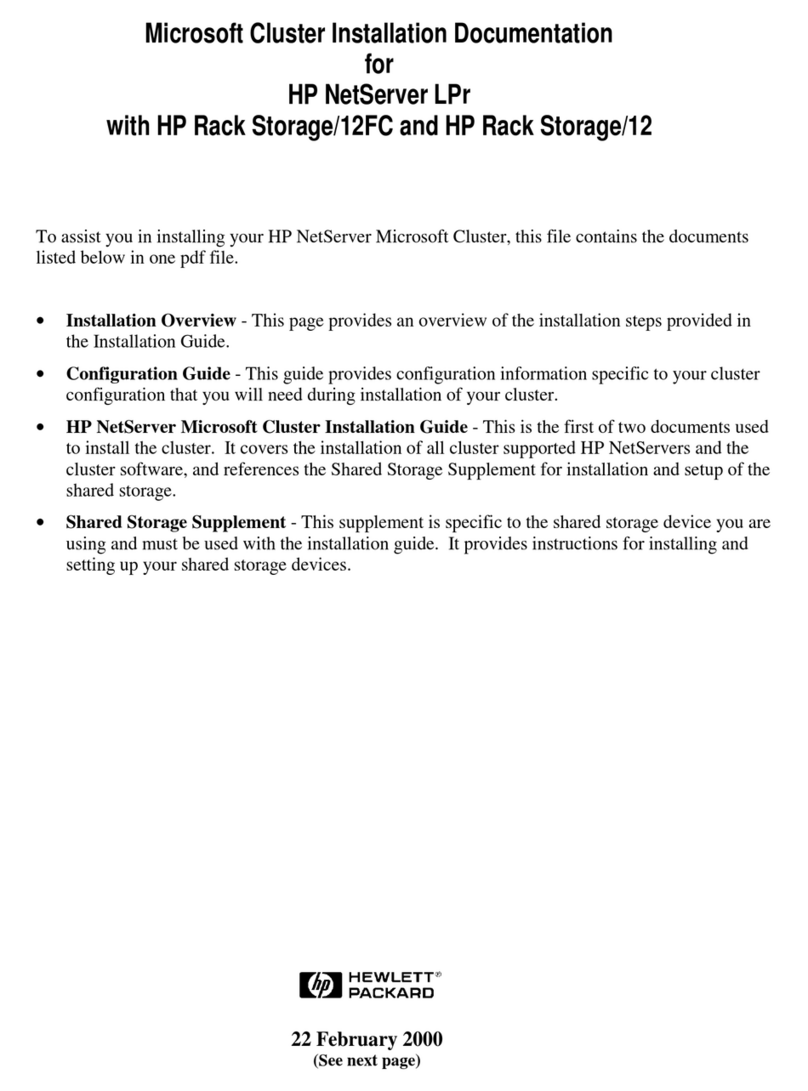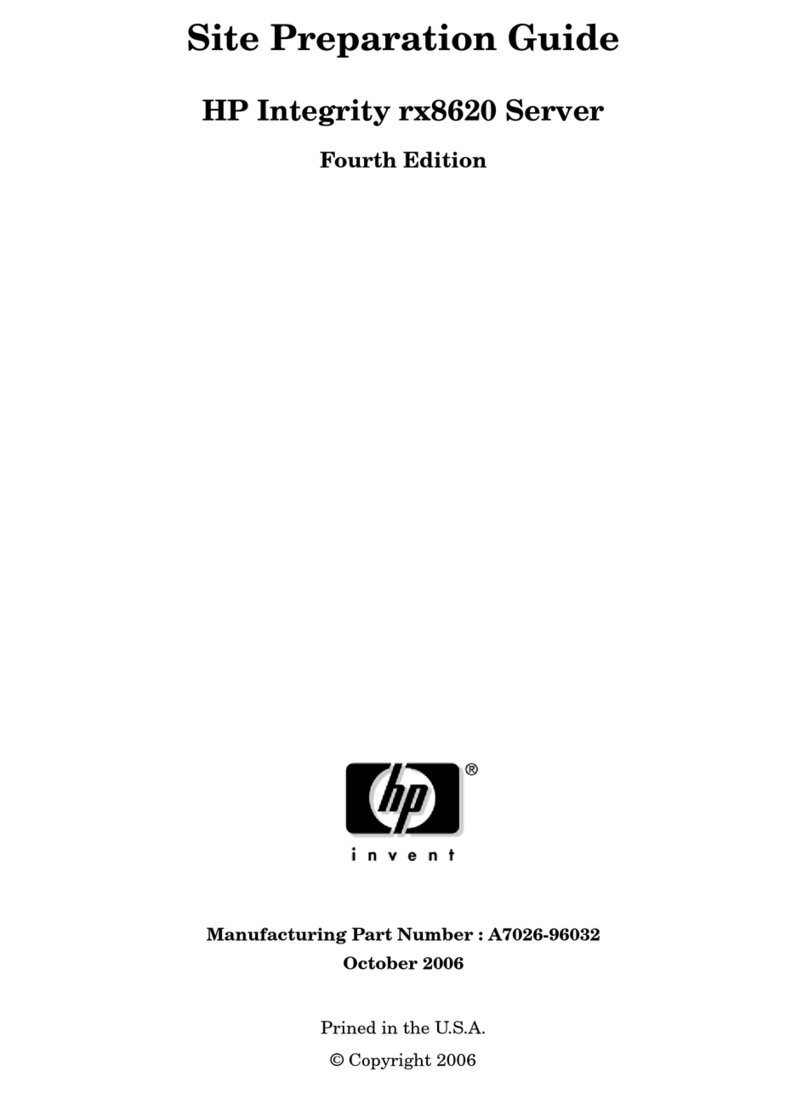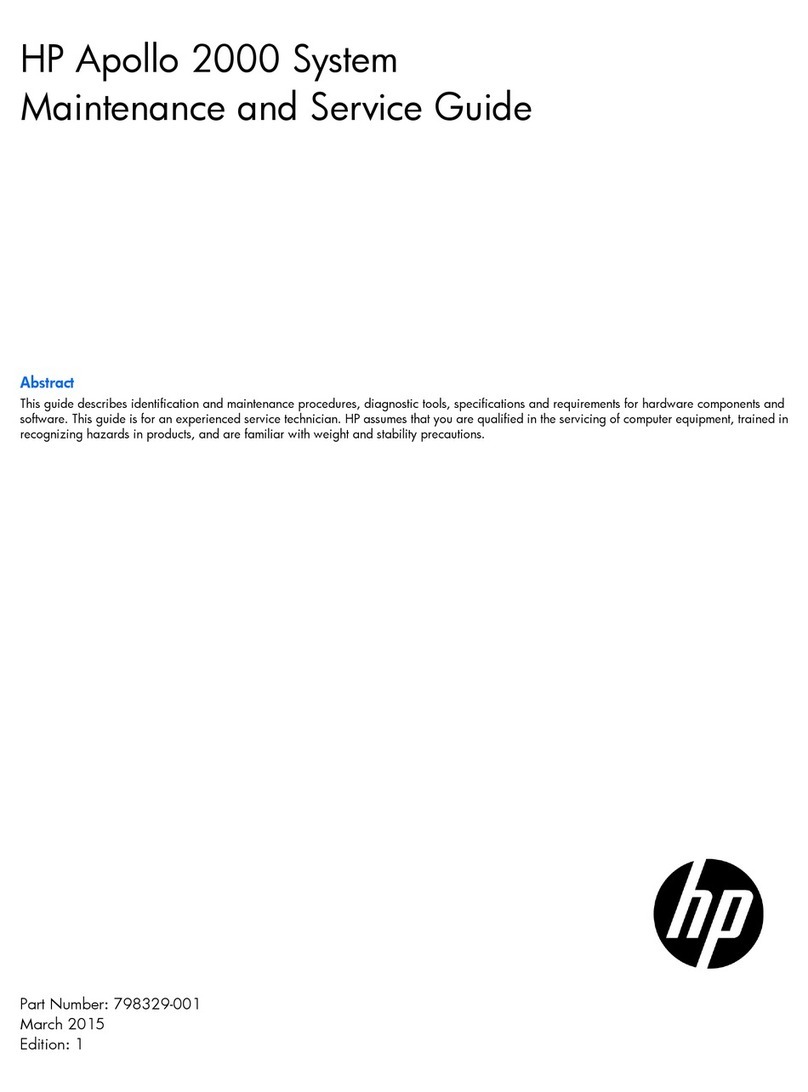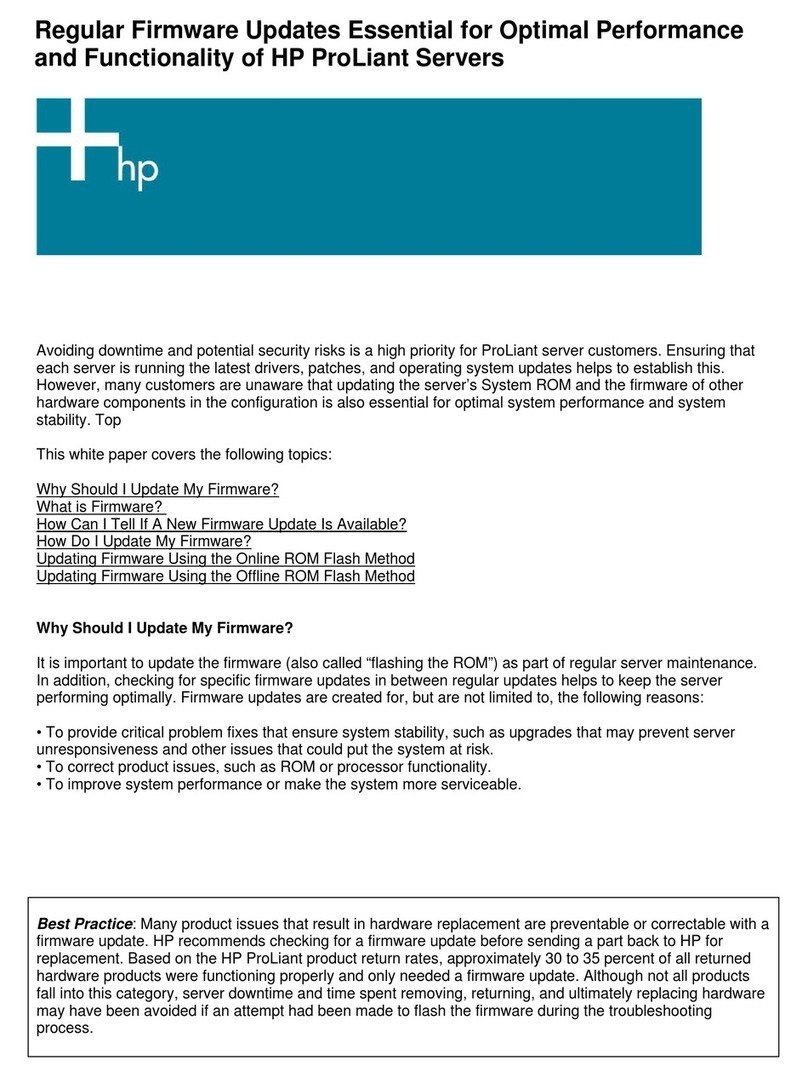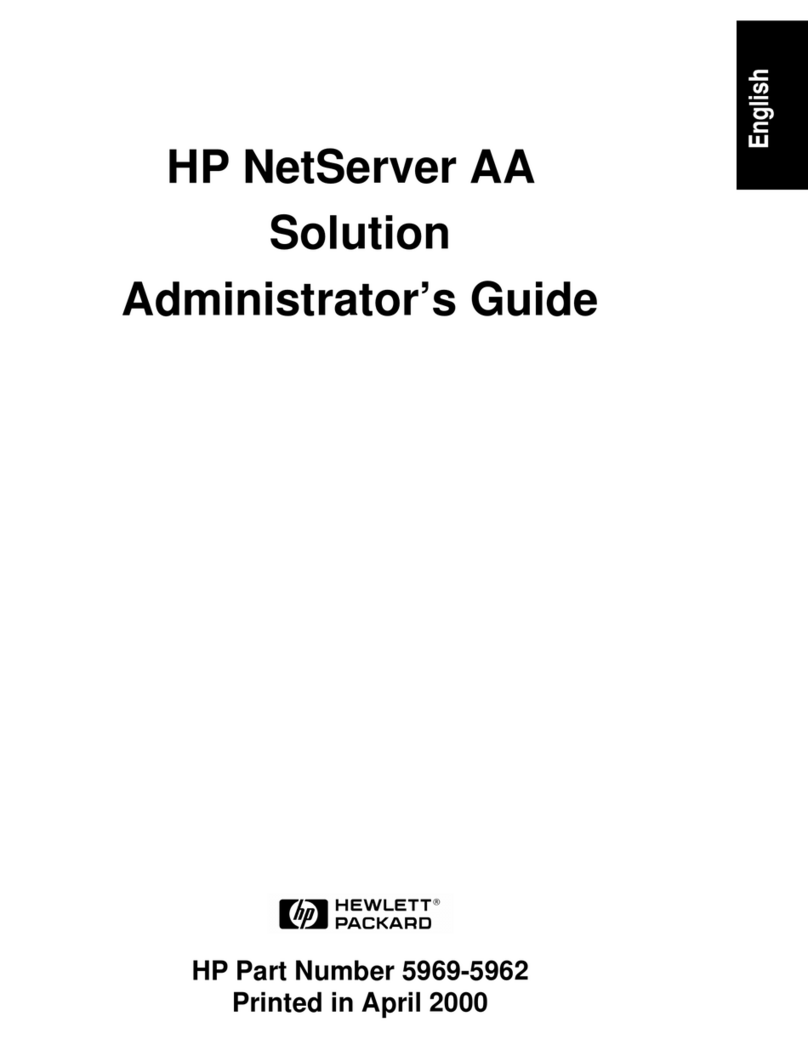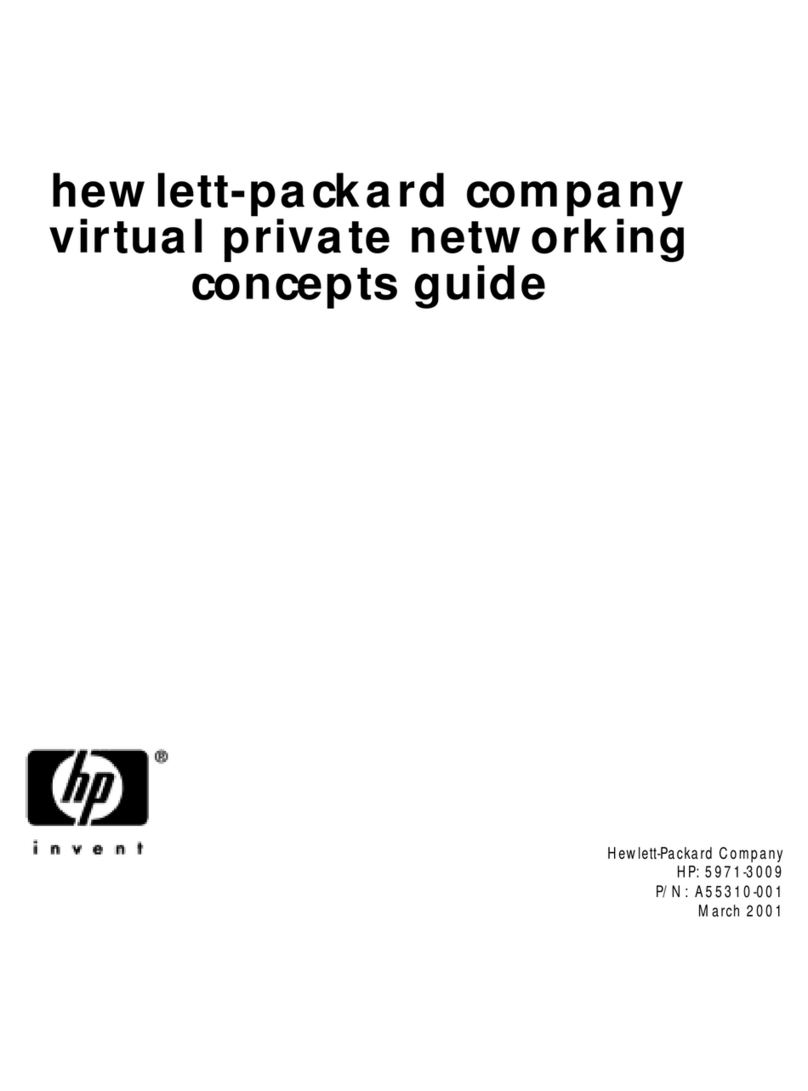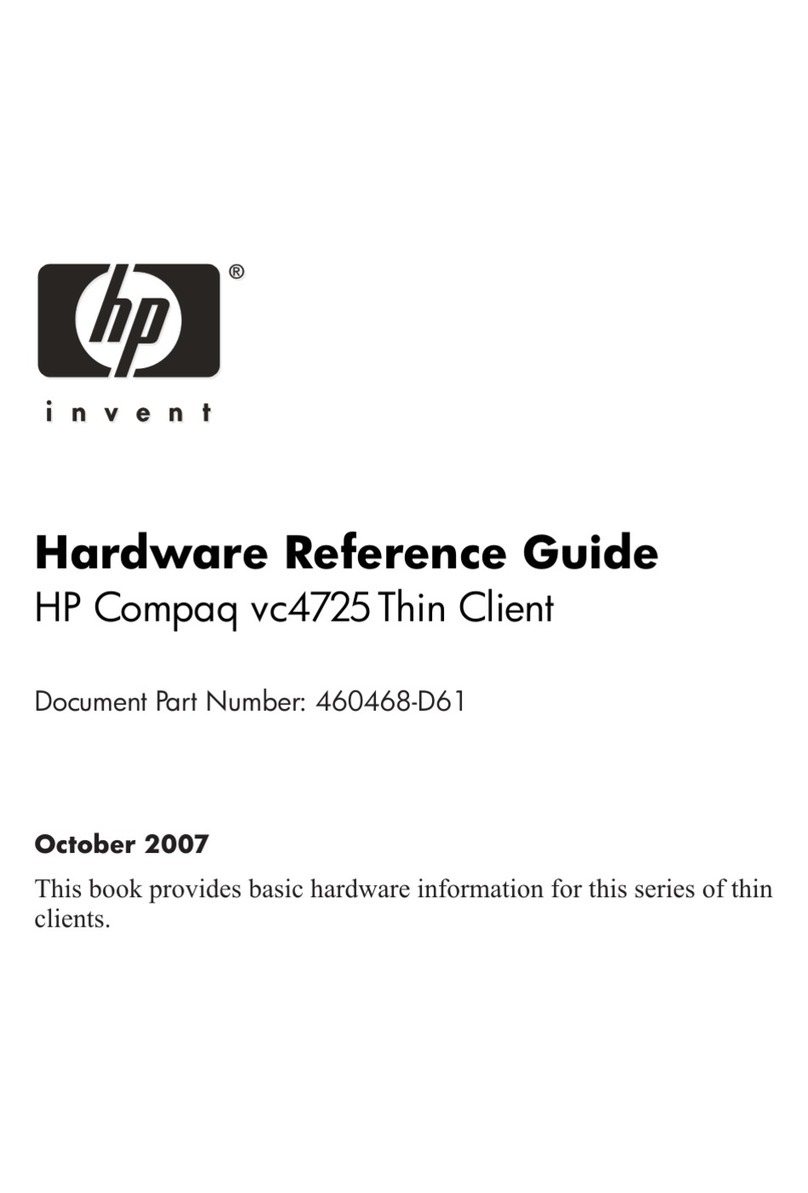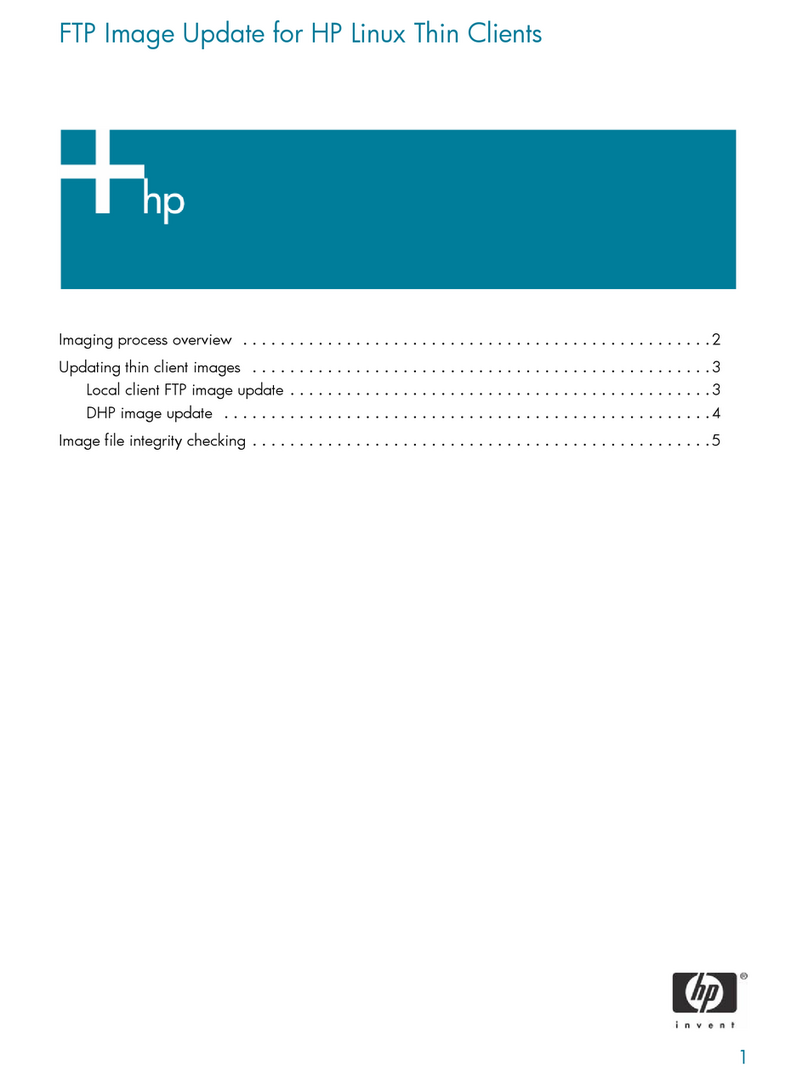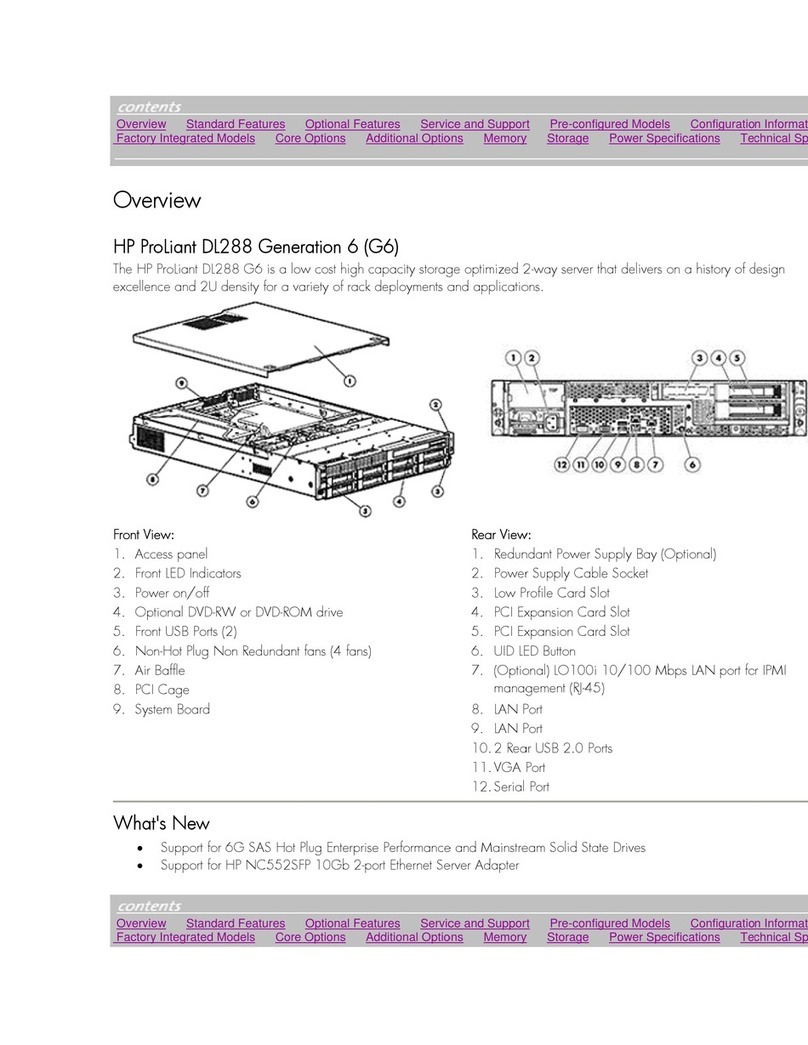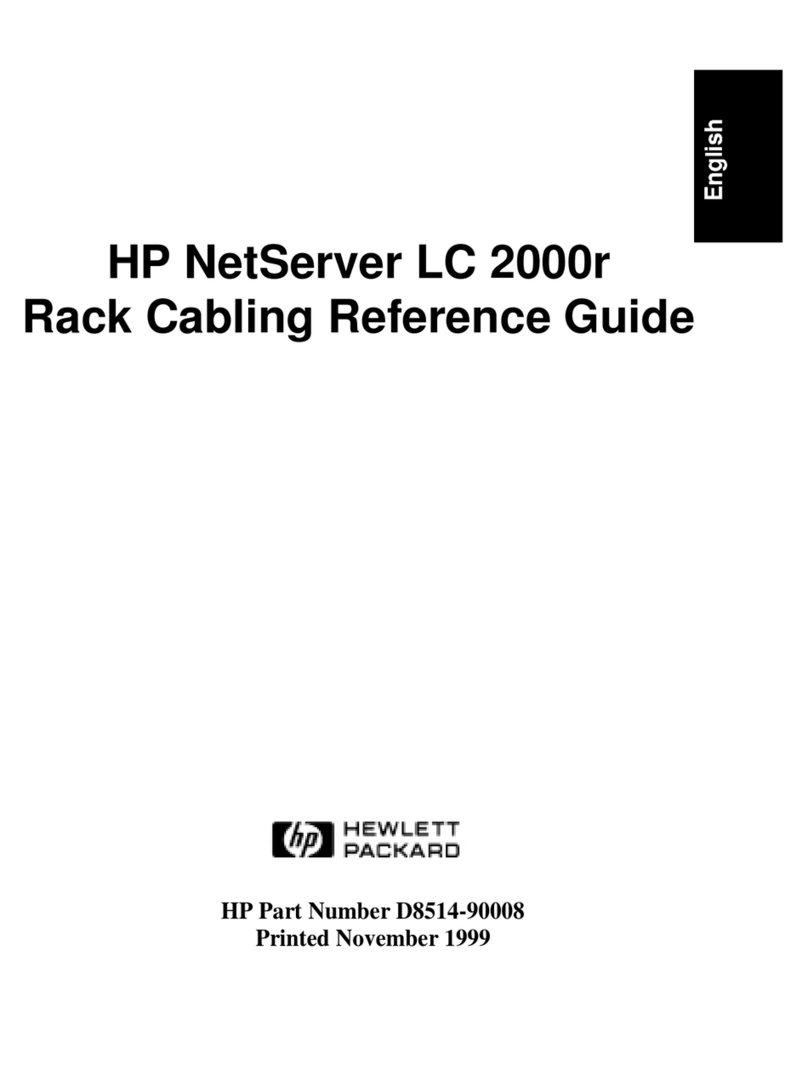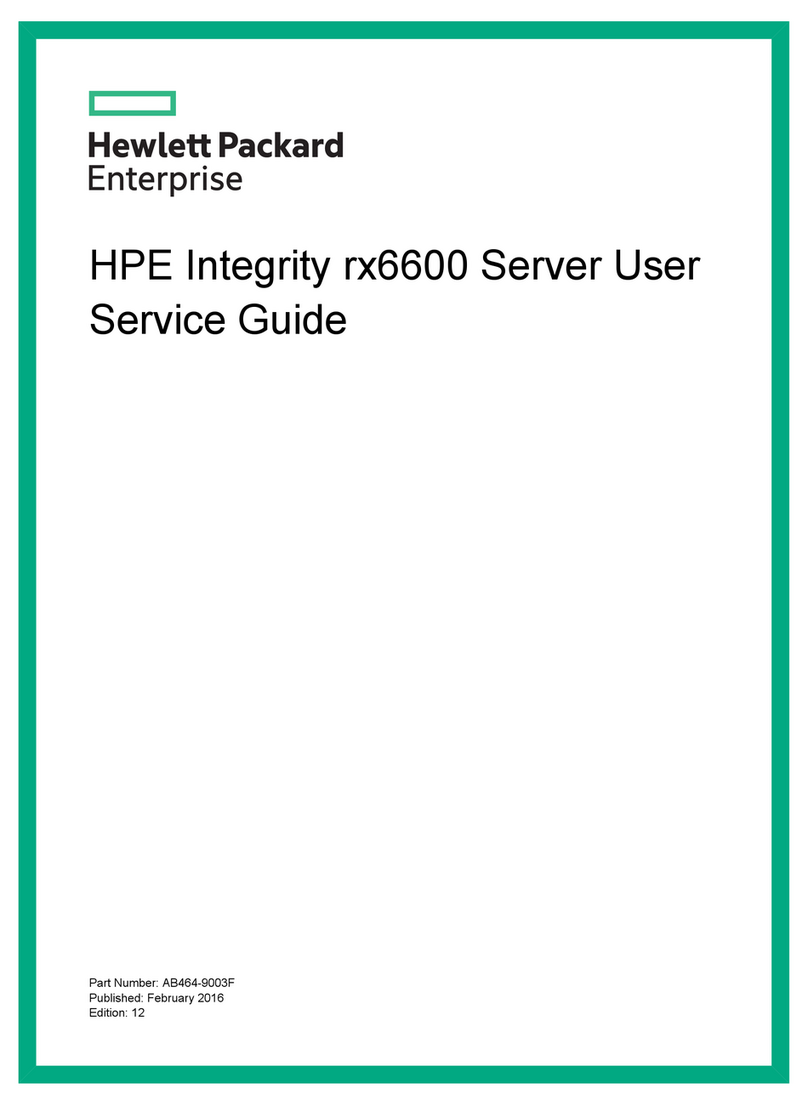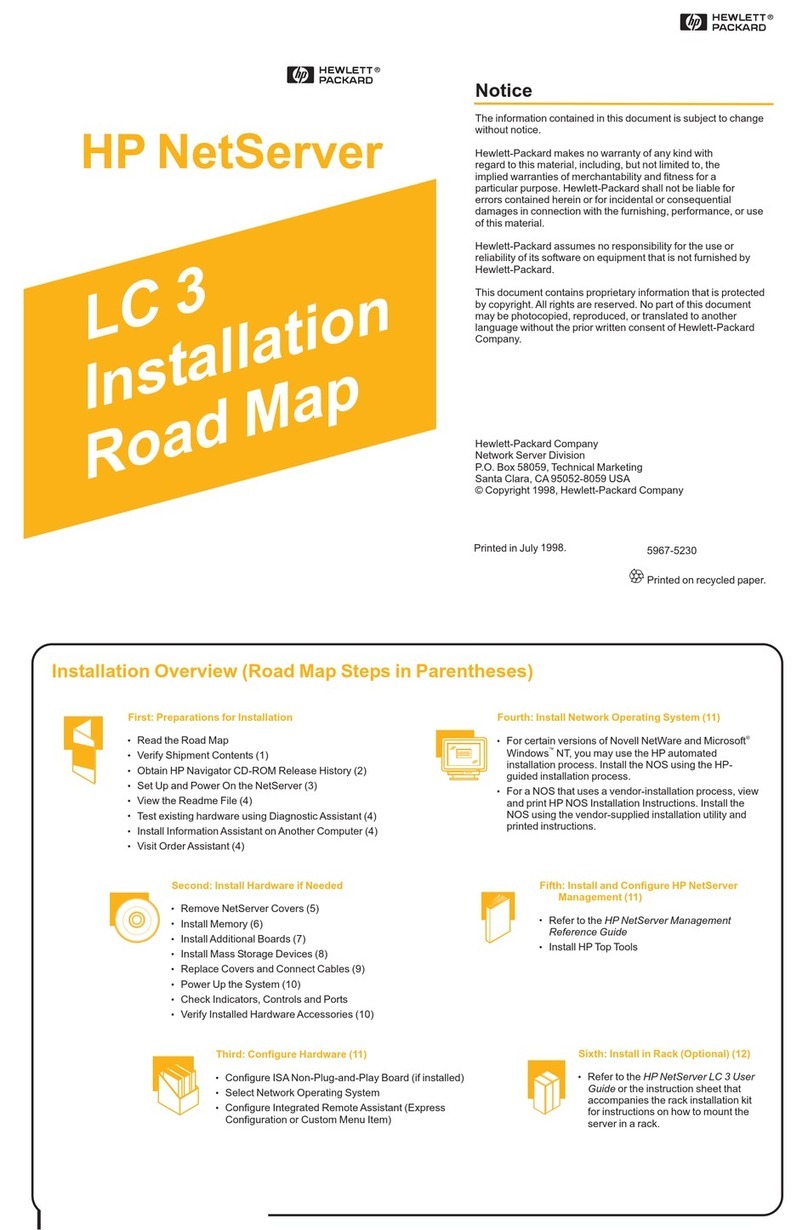This Road Map is for the person who installs, administers, and troubleshoots LAN servers. Hewlett-Packard Company assumes you
are qualified in the servicing of computer equipment and trained in recognizing hazards in products with hazardous energylevels.
Audience Assumptions
1Verify Contents
1. Connect the monitor, keyboard and mouse to the HP NetServer. Connect the power
cords for the HP NetServer and the monitor. Attach the NetServer power cord to the
power cord retainer on the back of the HP NetServer.
If you are installing a monochrome monitor, you must change a jumper setting on the
system board. See the for information.
2. If you have a UPS, install and turn on the UPS. Use the supplied serial cable to connect
the UPS to the HP NetServer. Refer to the user’s guide included with the UPS for
additional information.
3. Plug the power cords for the HP NetServer and monitor into a power outlet and turn
them both on.
4. Insert the HP NetServer Navigator CD-ROM into the CD-ROM drive and press the
Reset button on the front of the server. The HP NetServer automatically boots from the
HP NetServer Navigator CD-ROM.
If an error message appears, ignore it and press the F1 key. If an error message
appears in Configuration Assistant, press F10 to continue.
5. Go to the HP NetServer Navigator Main Menu. If the language needs to be changed,
select "Set Preferences."
6. Select "Readme File."
7. If you are installing options, youwill need to remove the cover. Go to Step 3: "Remove
the Cover." If you are not installing options, go to Step 7: "Configure the HP NetServer
and Install Additional ISA Boards."
HP NetServer LD Pro User Guide
The Readme file contains the latest information to help you
install your HP NetServer. Read it carefully before beginning your installation.
2View the Readme File
From HP
NetServer
From
Monitor
To serial port of
HP NetServer
3Remove the Cover
If you are installing options, youwill need to remove the cover.
Tools you will need:
Flat 1/4-inch screwdriver and T15 TORX® driver
Antistatic service kit (3M® 8501/8502/8505 or equivalent). The kit includes a
static-dissipating work surface, chassis clip lead, and wrist strap
!
!
1. Turn off the NetServer and disconnect the power cord.
2. Unlock the cover using the key in the key bag.
3. Loosen the five mounting screws on the back of the HP NetServer.
4. Slide the cover forward 2 inches (5 cm) and then lift it straight up.
WARNING Before removing the cover, always disconnect the power cord and
unplug telephone cables. Disconnect telephone cables to avoid
exposure to shock hazard from telephone ringing voltages.
Disconnect the power cord to avoid exposure to high energy levels
that may cause burns when parts are short-circuited by metal
objects such as tools or jewelry.
CAUTION Wear a wrist strap and use a static-dissipating work surface
connected to the chassis when handling components. Key
Bag
UPS
Unpack and verify the contents of the shipping box against the Contents Checklist included with your NetServer. If anything is
missing or damaged, call your reseller.
!
!
!
!
!
Fax—
WWW—
FTP—
BBS—
CompuServe—
Call HP’s fax system from yourtelephone at 800-333-1917 or from yourfax machine (and when calling from outside
the U.S.) at 208-344-4809. Request the Release History using the Document Number 6005.
http://www.hp.com/go/netserver
ftp://ftp.netserver.hp.com;logon:anonymous;password: <your e-mail address>; cd NSNAVCD; get 6005.txt
Call 408-553-3500; download 6005.txt from NSNAVCD library
GO HPPC; download 6005.txt from the NetServer library
To obtain drivers and utilities for non-HP components of your system, follow the appropriateInternet, BBS, or CompuServe
procedure specified by the manufacturer of the component or software.
HP NetServer Navigator CD Release History
To ensure that you have the latest versions of the software, obtain the current Release History. This report describes major software
updates to each release of the HP Navigator CD-ROM and instructions for obtaining a current release.
Obtain the Release History in one of these ways:
Power
cord
retainer
Key Lock