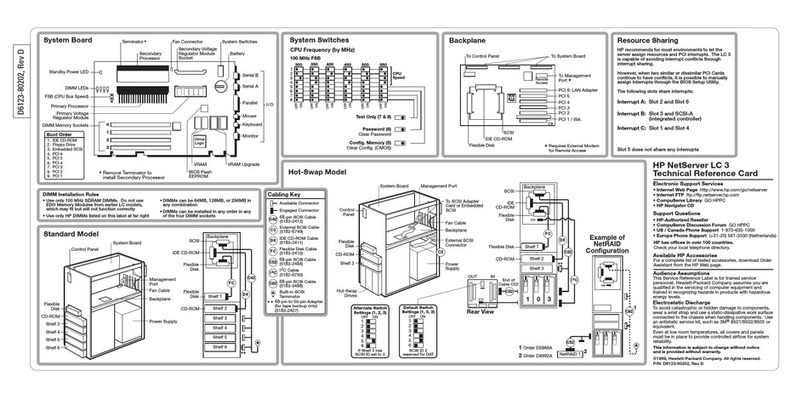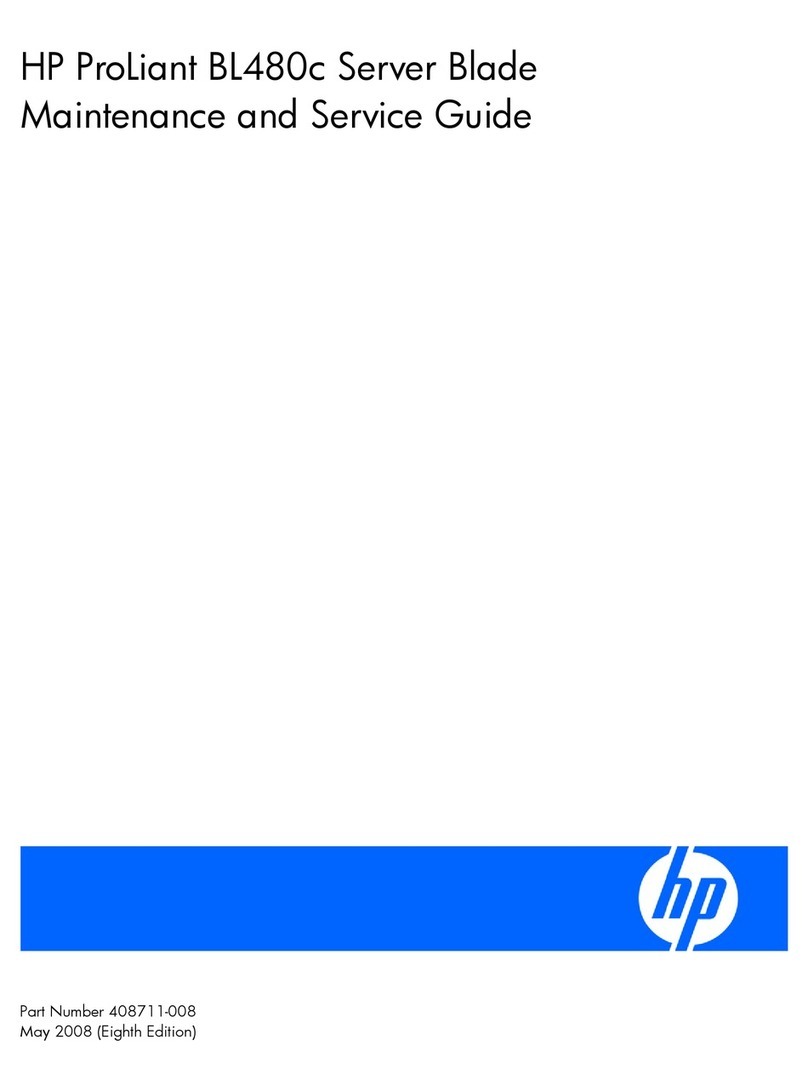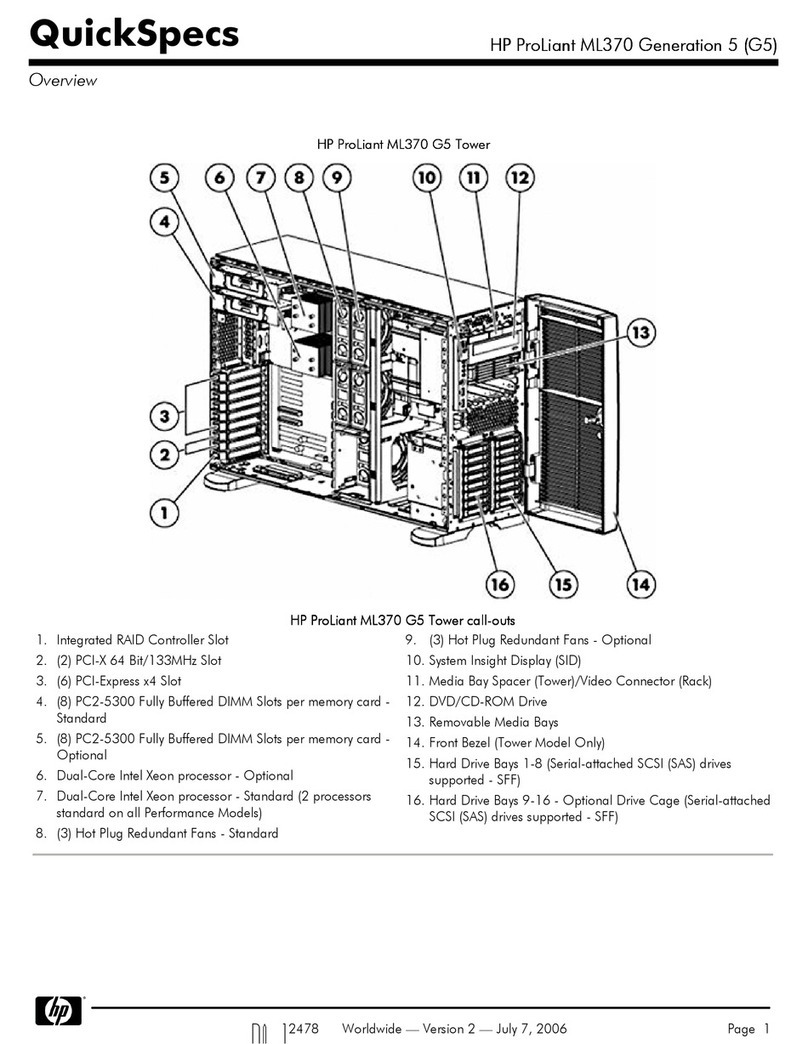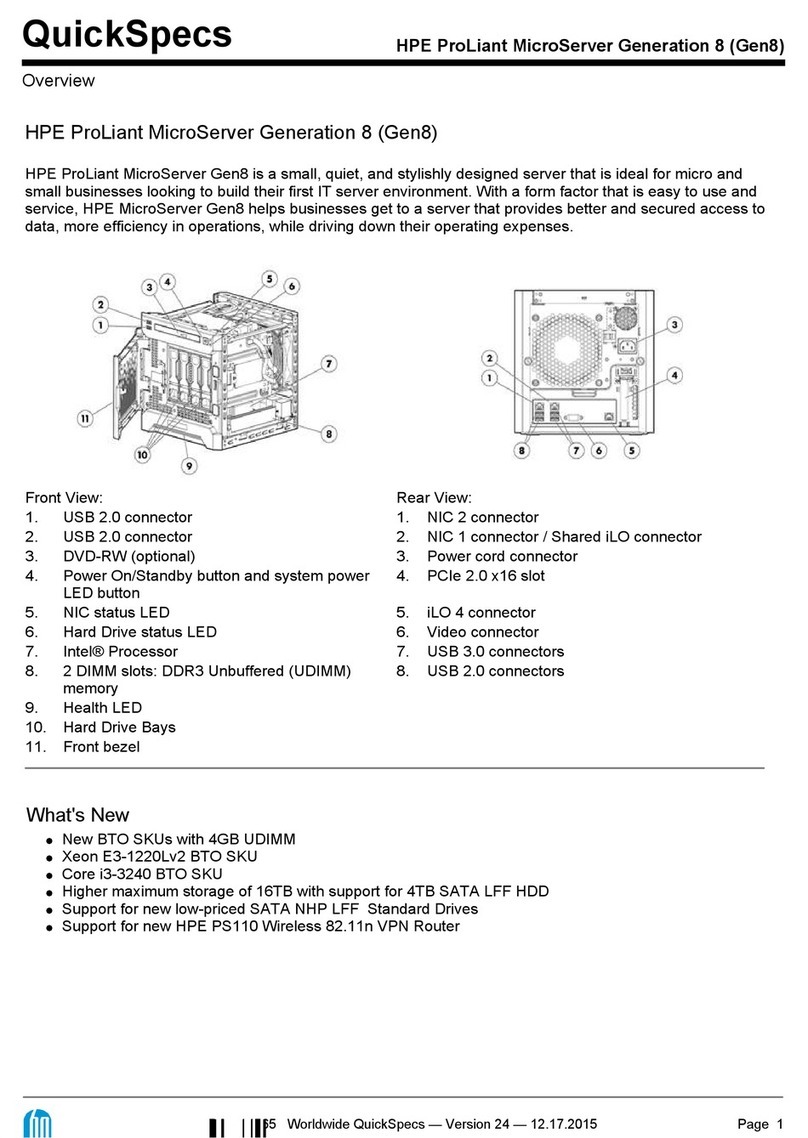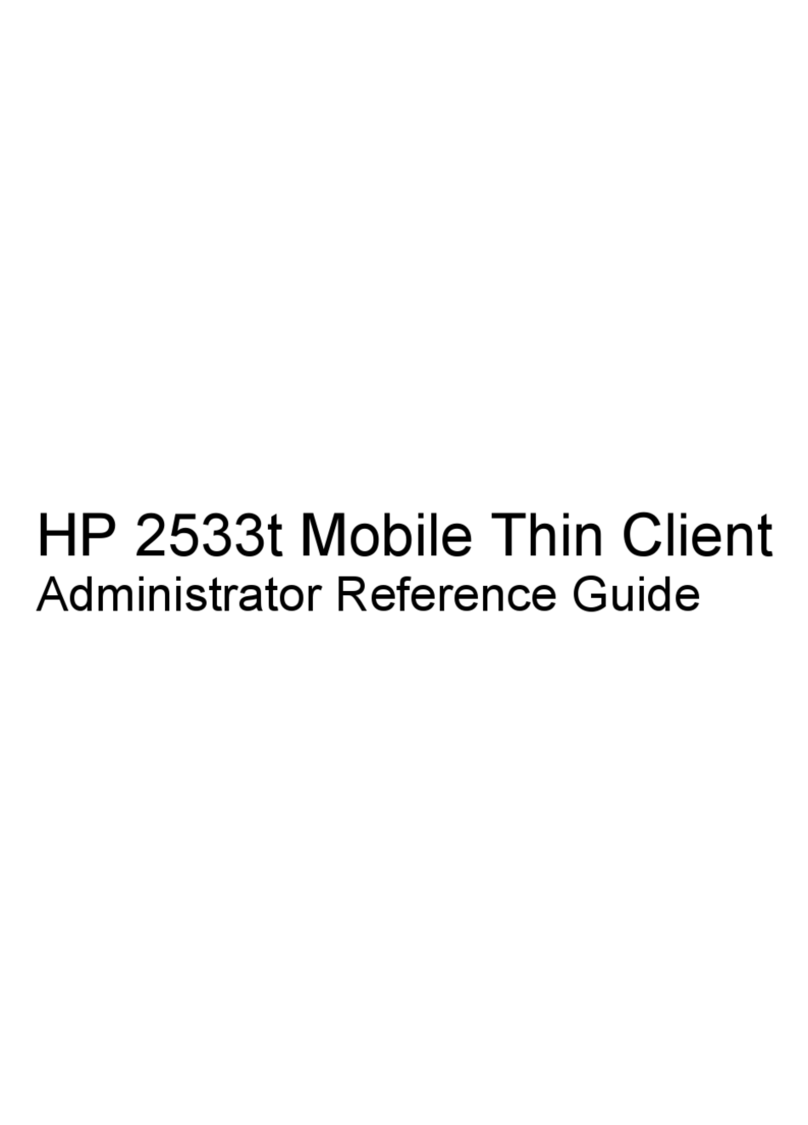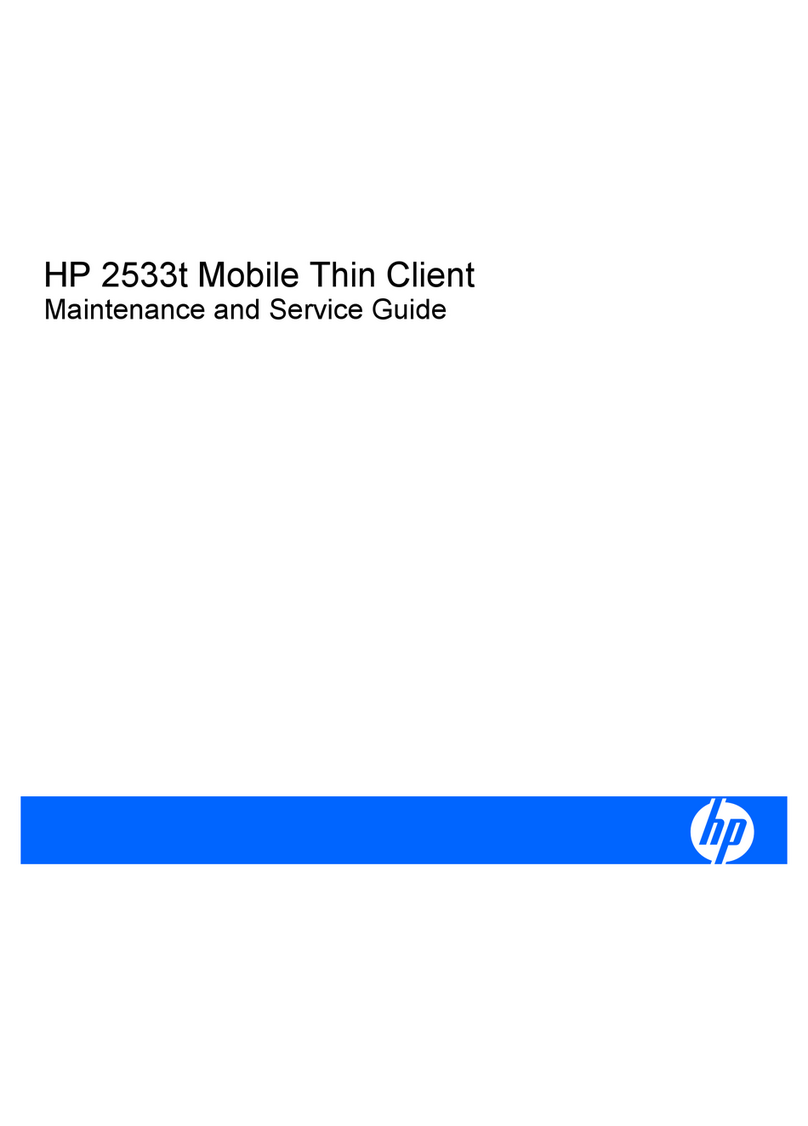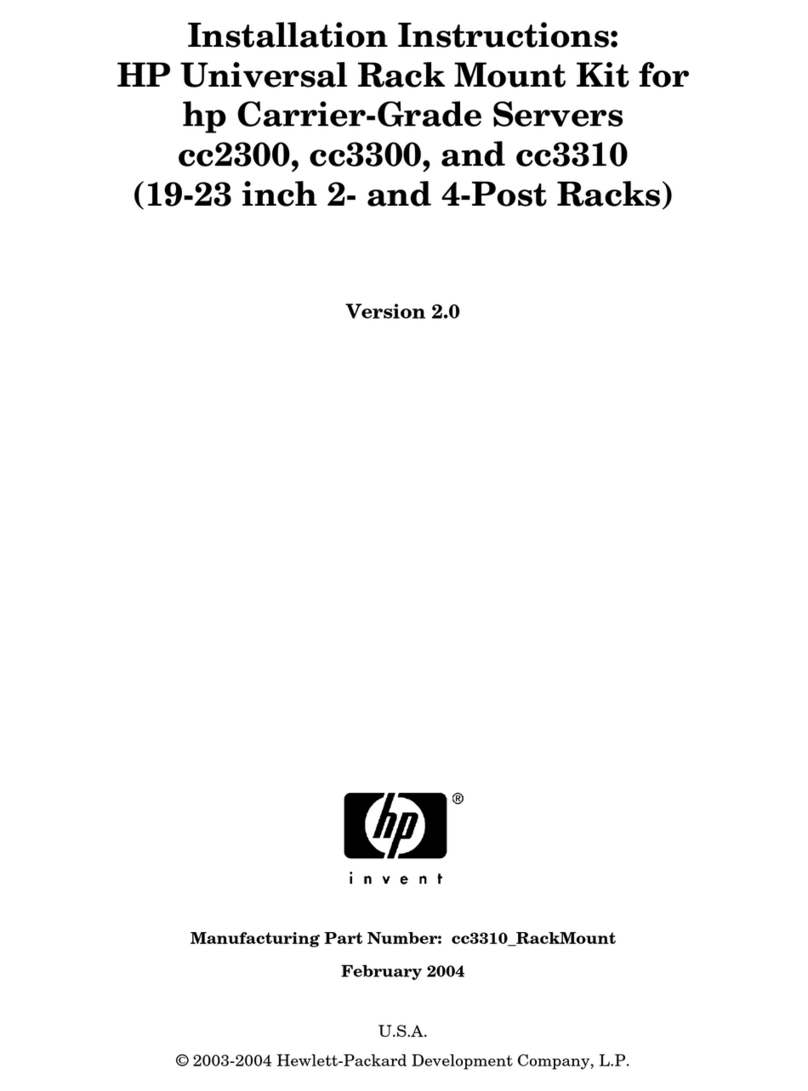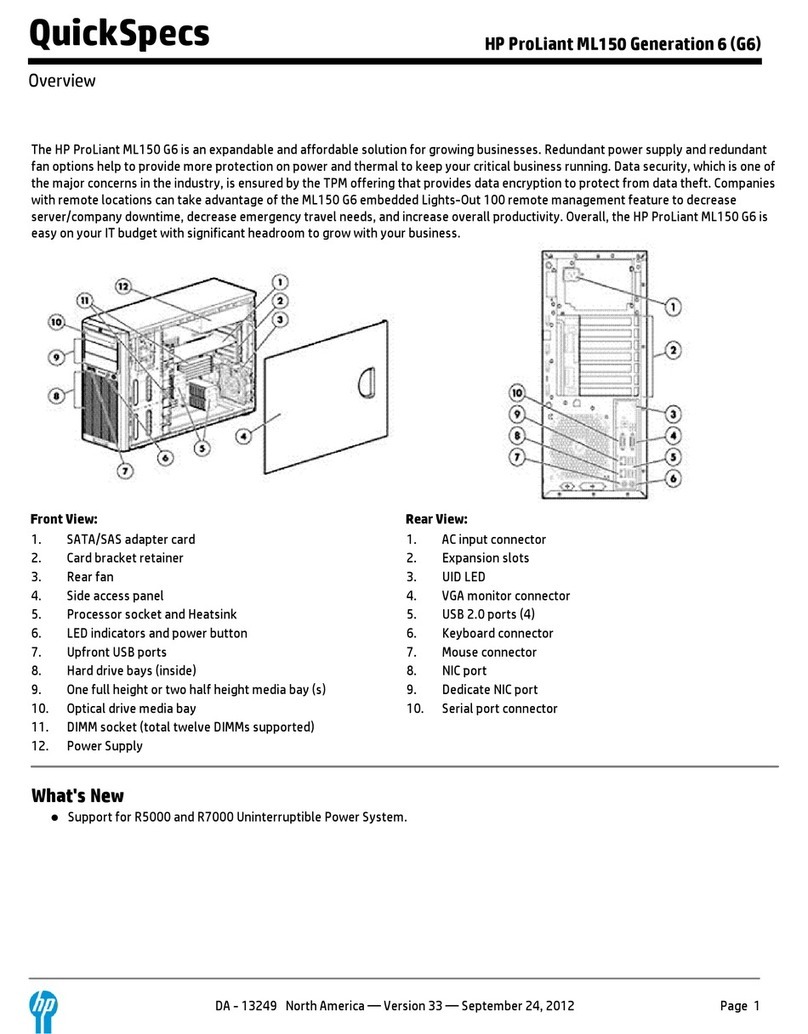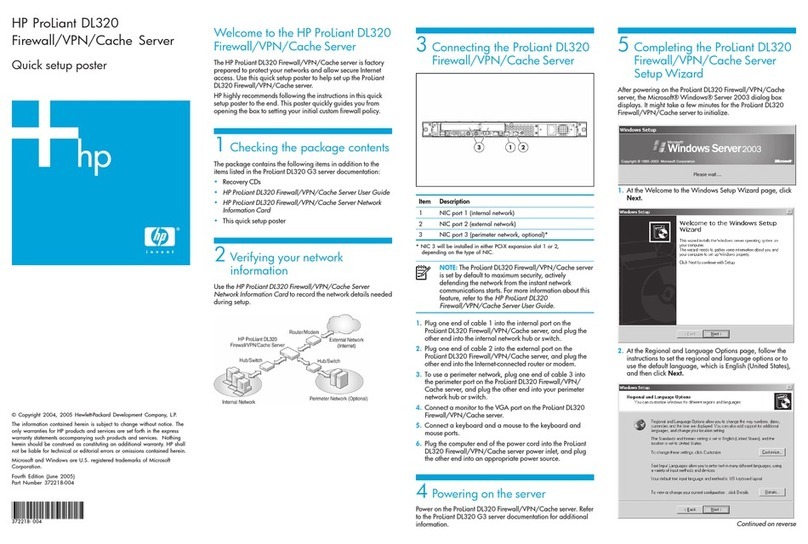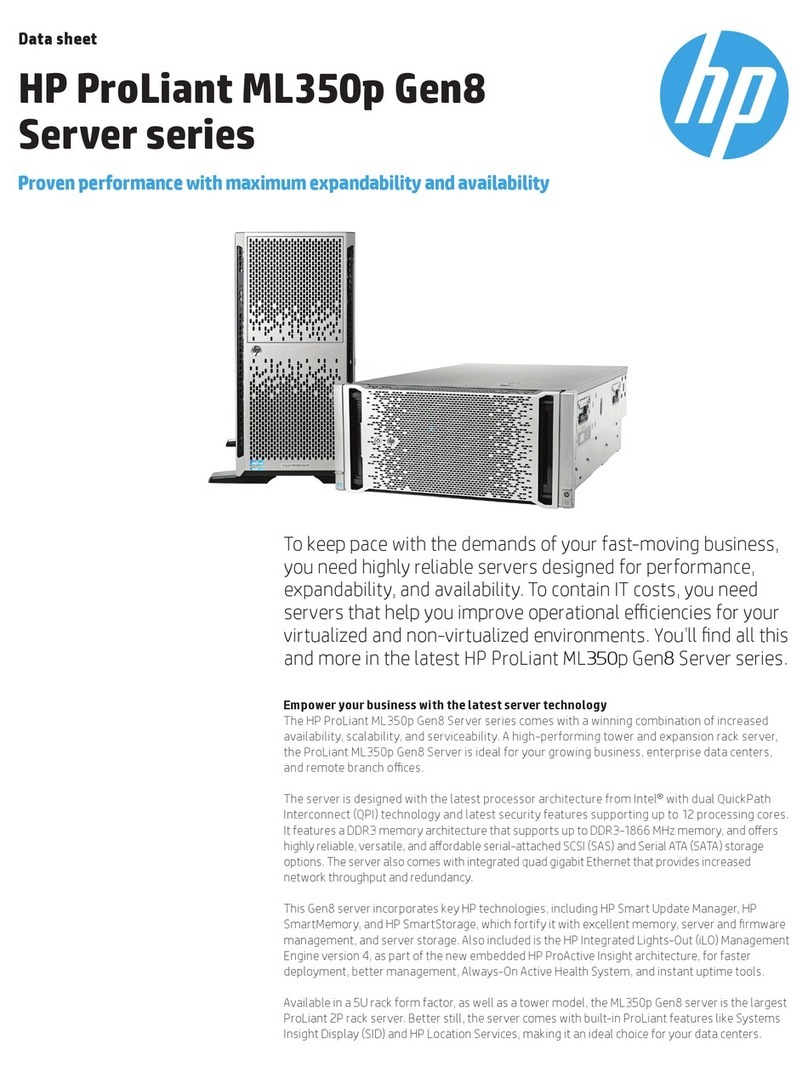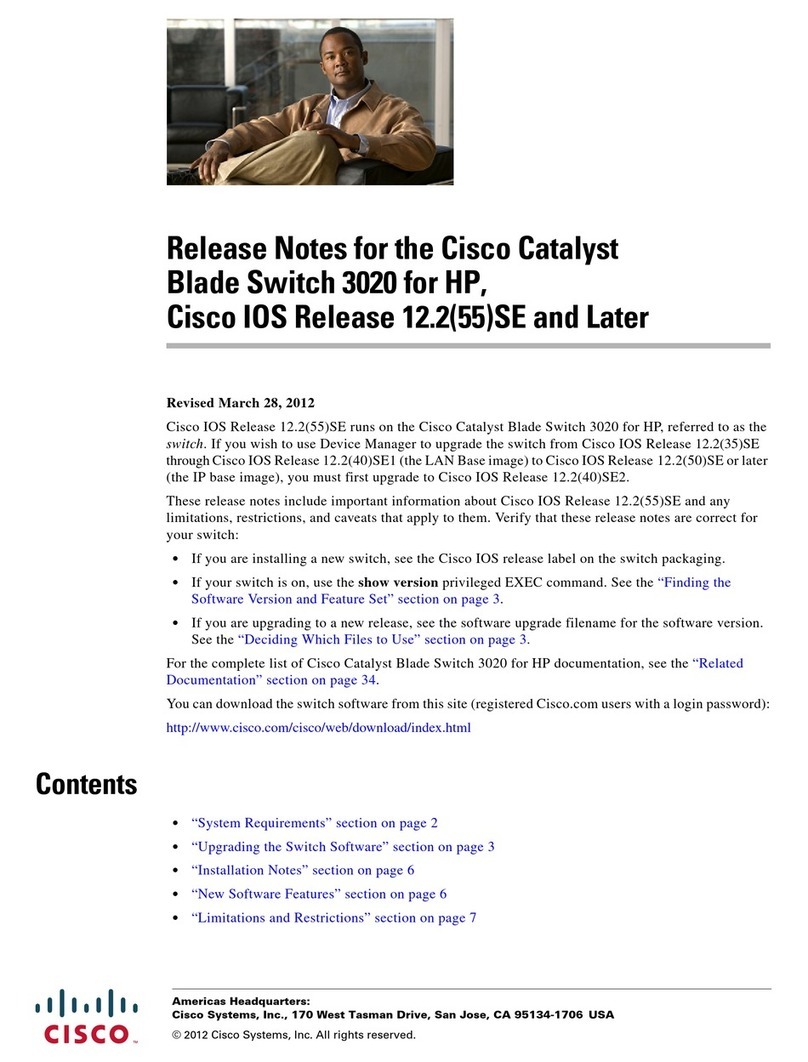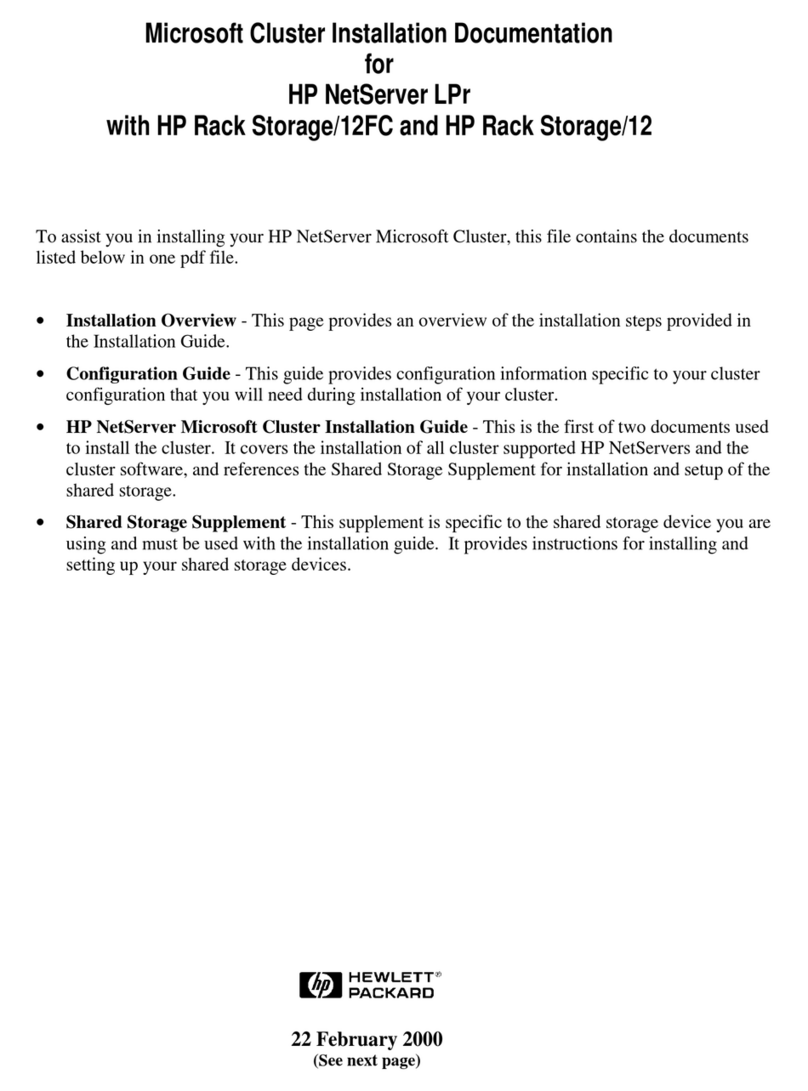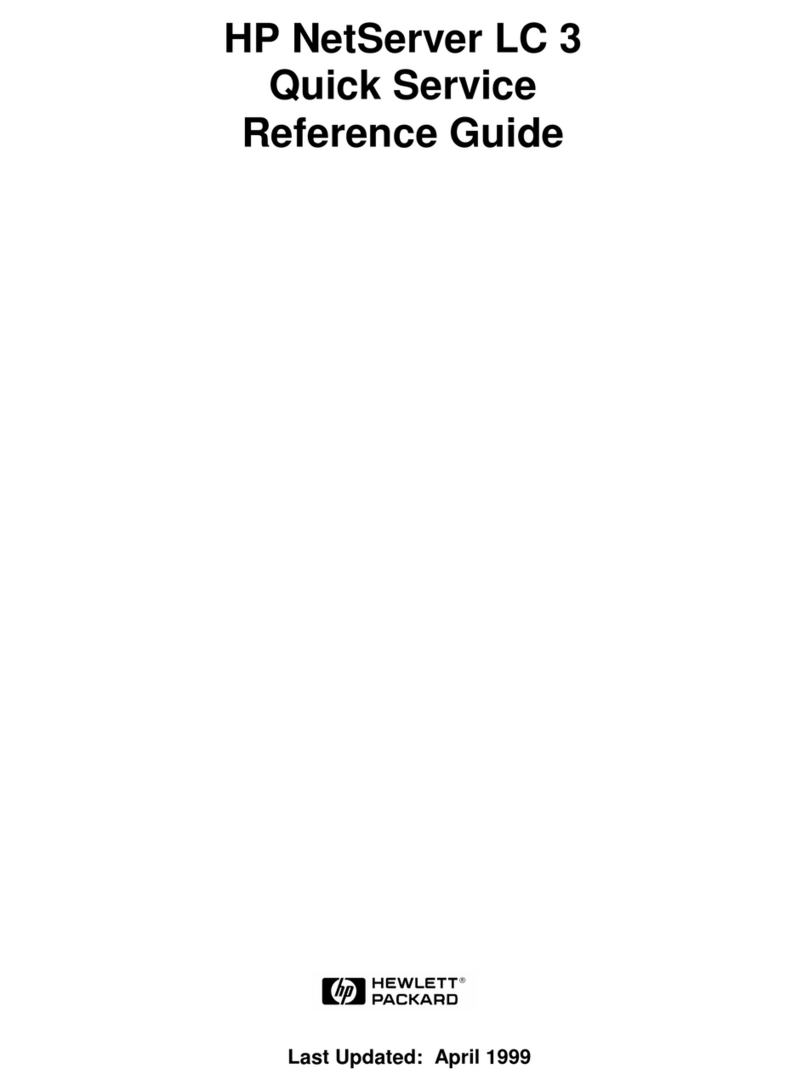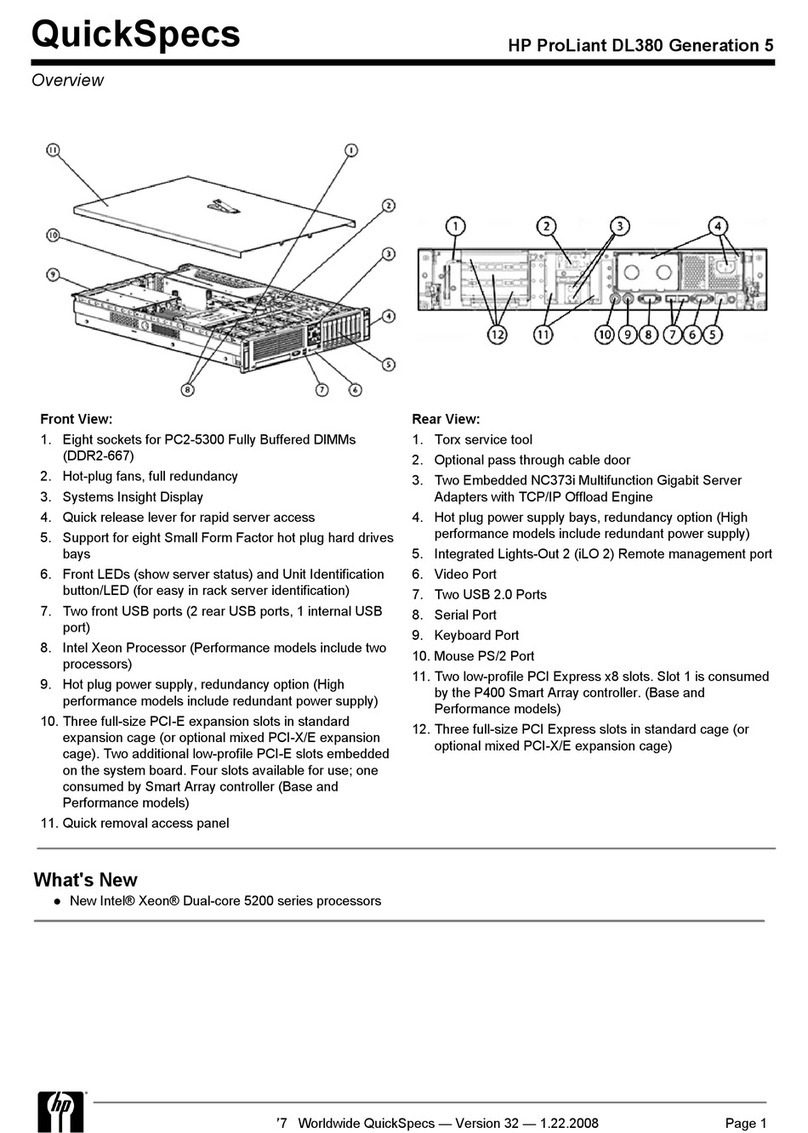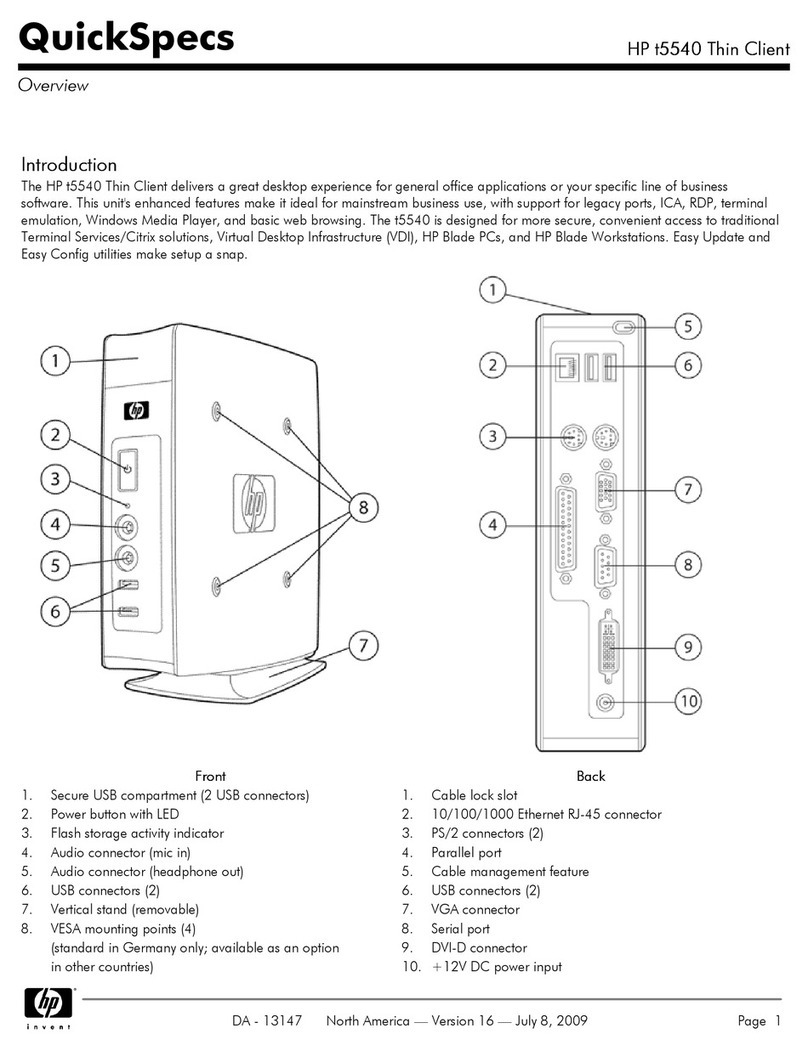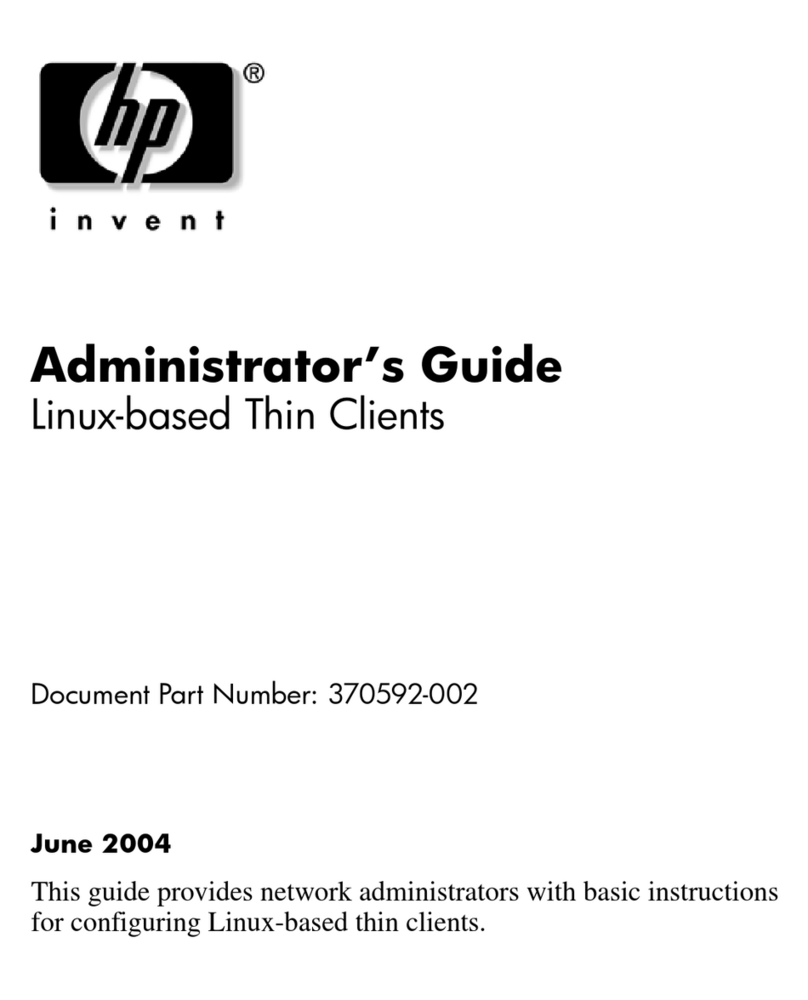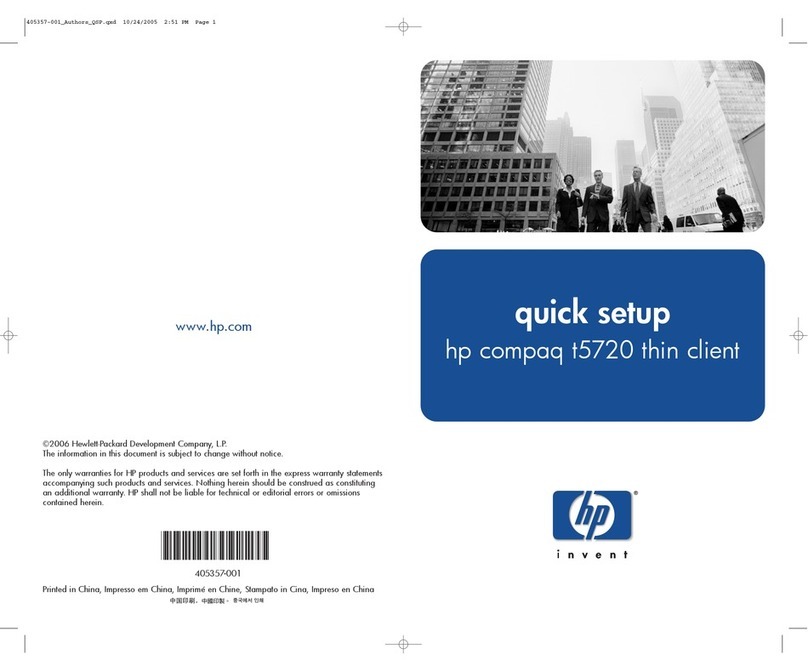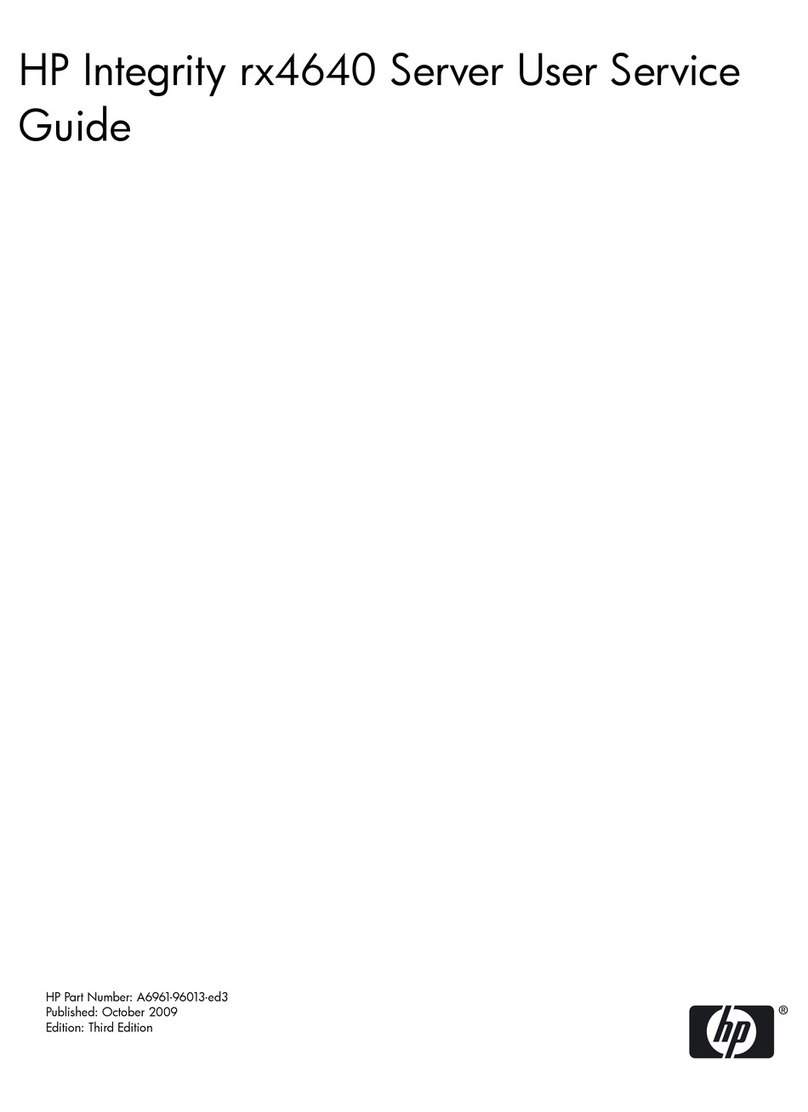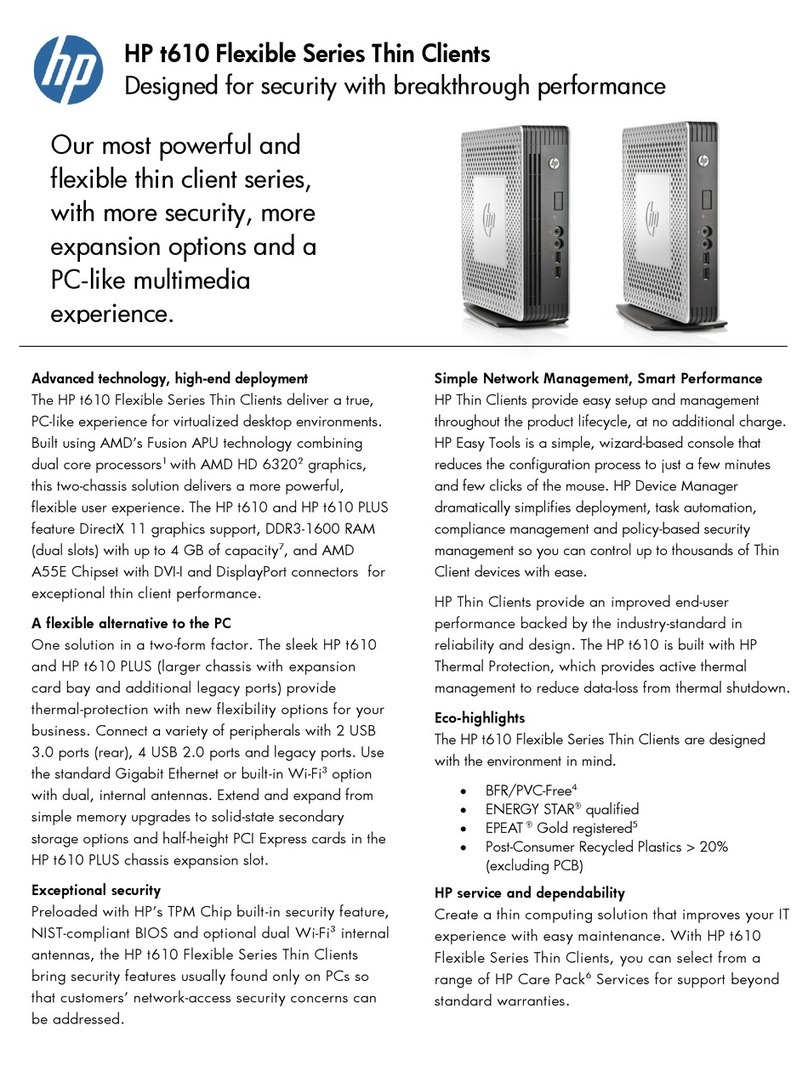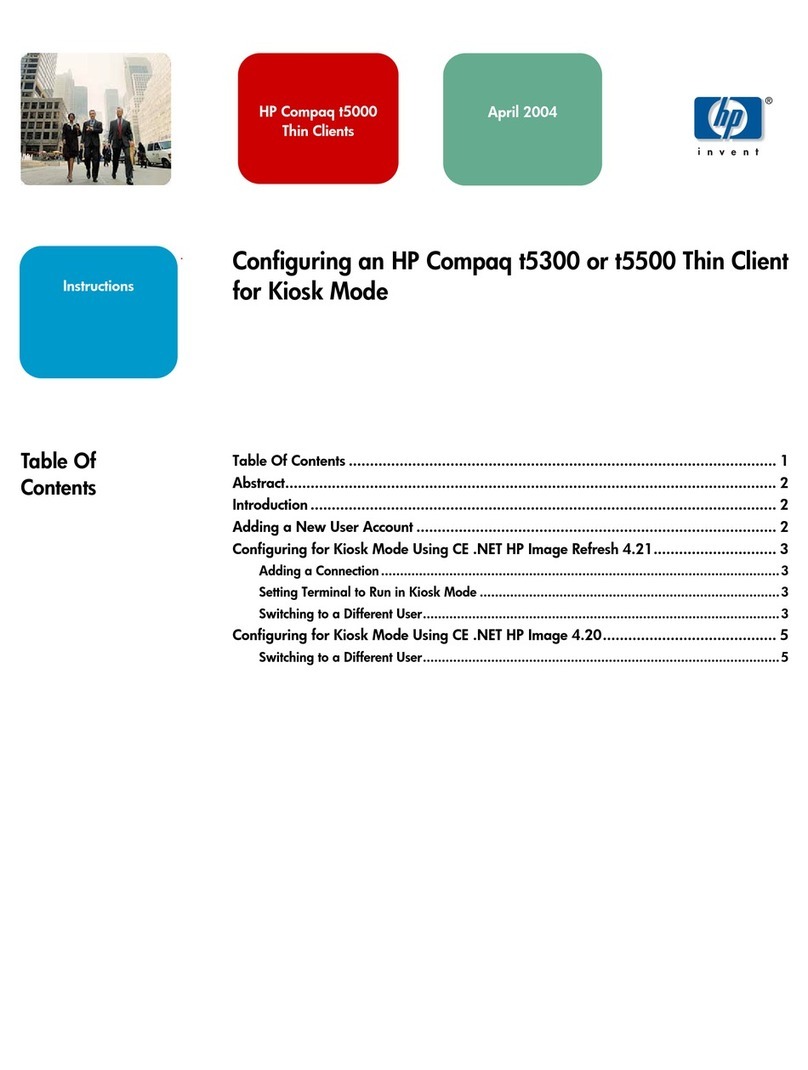5. Verify the server BIOS version against the latest BIOS version
listed for this server.
6. If you do not have the latest BIOS, update the BIOS now. Refer
to the HP ProLiant DL170e G6 Server Maintenance and Service
Guide.
7. Install a supported operating system of your choice. For
detailed procedures, refer to the documentation provided by
the operating system vendor.
Pre- and post-installation
procedures
When installing additional options in your HP ProLiant DL170e G6
Server, observe the following procedures:
Pre-installation procedures
Pre-installation procedures for items (processors, DIMMs, ect.) on the
system board:
1. Press the node power button on the front panel to turn off the
node.
2. Unplug the node from the chassis and place it on a flat surface.
3. Remove the PCIe cage and air baffle.
Pre-installation procedures for items (fans, HDD backplanes, etc.) in
the chassis:
1. Turn off the server and all the peripherals connected to it.
2. Disconnect the AC power cord from the power supply cable
socket located on the server rear panel to reduce the risk of
electrical shock.
3. If the server is installed in a rack, remove the server and place
it on a flat surface.
4. Remove the top cover by following the procedure described
later in the “Opening the server” section.
Post-installation procedures
Post-installation procedures for items (processors, DIMMs, ect.) on the
system board:
1. Install the PCIe cage and air baffle.
2. Install the node to the chassis.
3. Connect all external cables and the AC power cord to the
node.
4. Press the node power button on the front panel to turn on the
node.
Post-installation procedures for items (fans, HDD backplanes, ect.) in
the chassis:
1. Be sure all components are installed according to the described
step-by-step instructions.
2. Check to make sure you have not left loose tools or parts inside
the server.
3. Reinstall the PCI cage, air baffle, peripherals, and system
cables that you have removed.
4. Reinstall the top cover.
5. Reinstall the server into the rack.
6. Connect all external cables and the AC power cord to the
system.
7. Press the power button on the front panel to turn on the server.
Opening the server
NOTE: The product figures below are for reference only
and do not reflect the actual configuration. Your server
may look different.
The top cover is removable. Please follow the steps below to remove
the top cover:
1. Turn the lock counterclockwise to the location of unlocking
symbol. (Step 1 in Figure 12)
2. Pull up the latch in the open up position. (Step 2 in Figure 12)
3. Slide the top cover toward the rear of the unit and then lift the top
cover to remove it away from the chassis. (Step 3 in Figure 12)
Figure 12 Removing the Top Cover
Installing a hard drive
The server supports both SAS and SATA hard drives, and the
following installation figure uses the LFF hot-plug hard drive as
example.
CAUTION: Drives can be damaged by static electricity.
Before handling drives, touch an unpainted metal surface
to discharge static electricity.
To install a hard drive in the chassis:
1. Remove the hard drive blank from the front of system if installed.
2. Push the hard drive assembly into the drive bay until it stops.
(Step 1 in Figure 13)
3. Press the hard drive carrier latch inward until it clicks. (Step 2
in Figure 13)