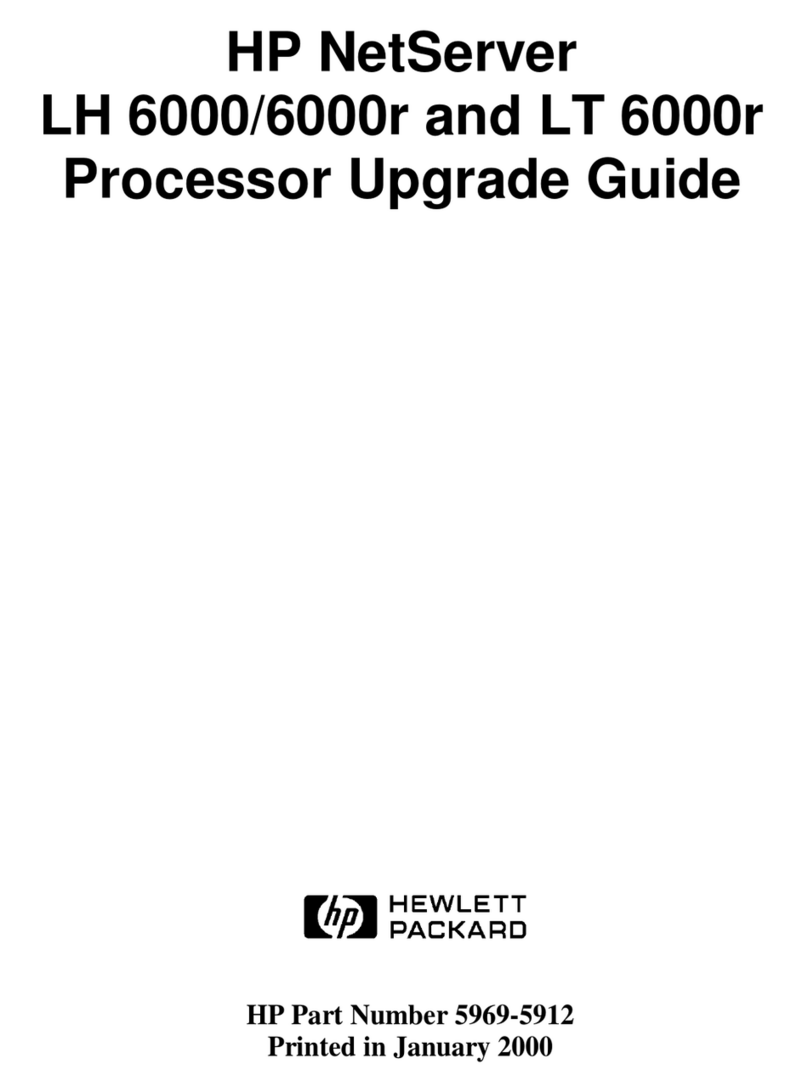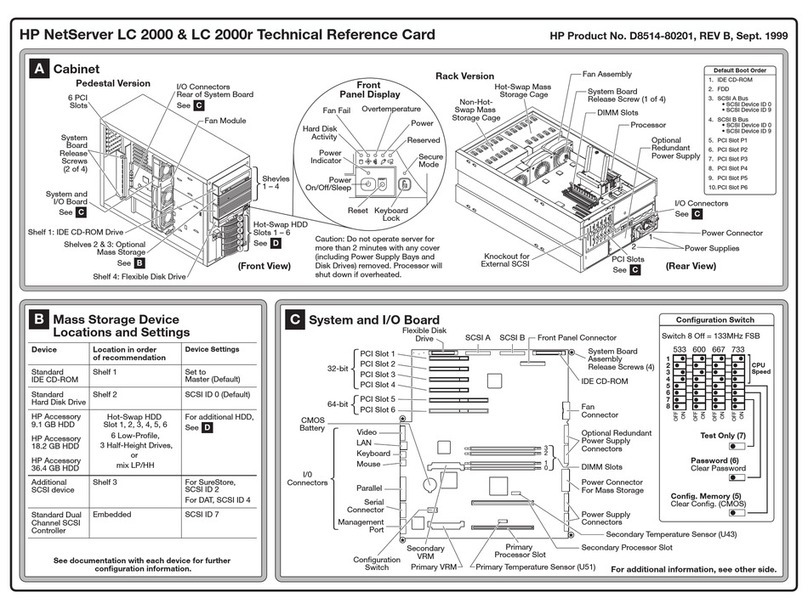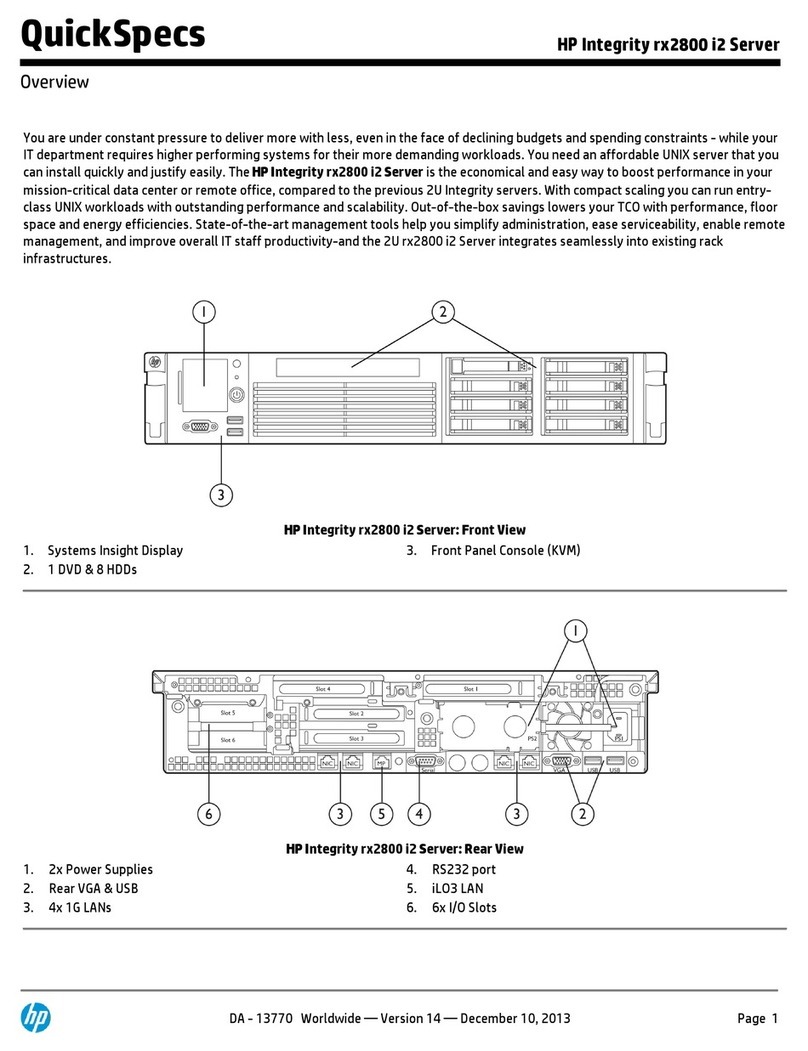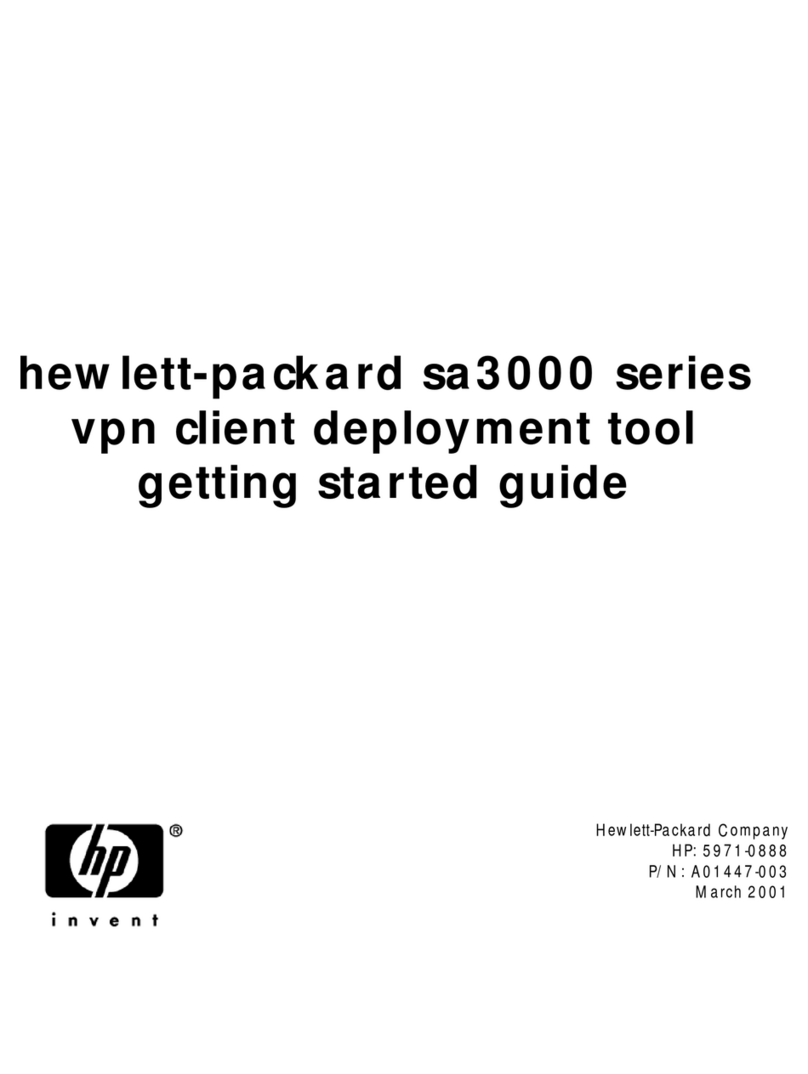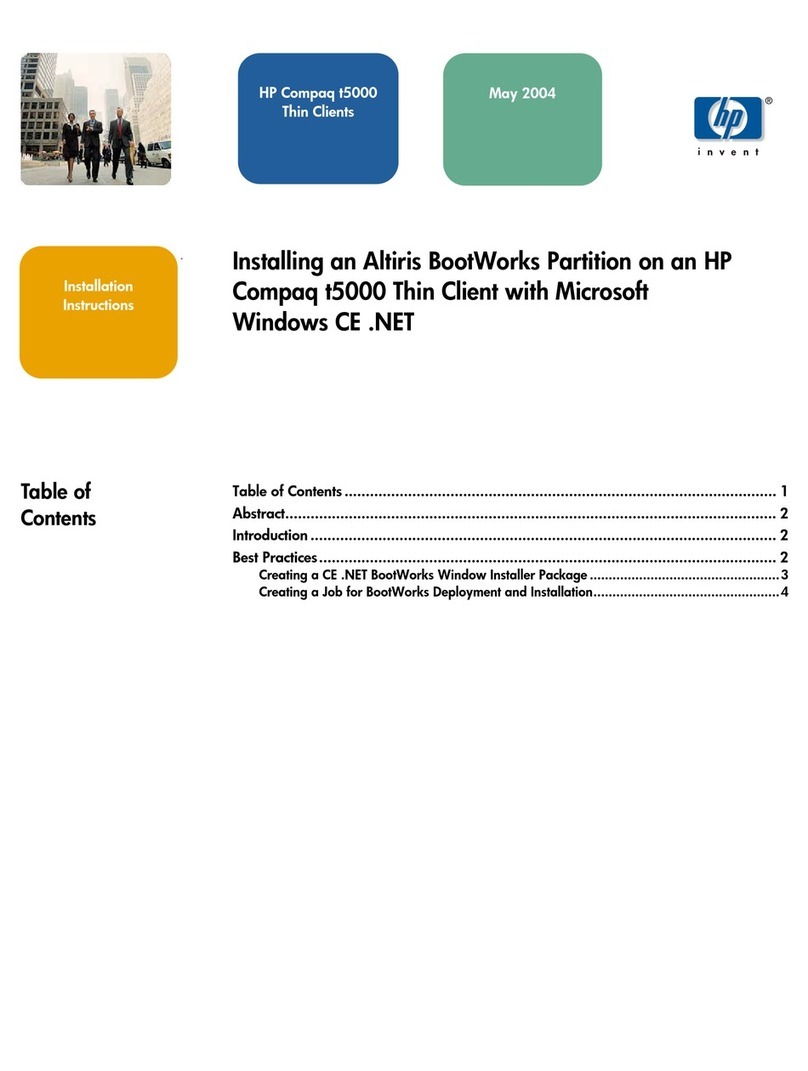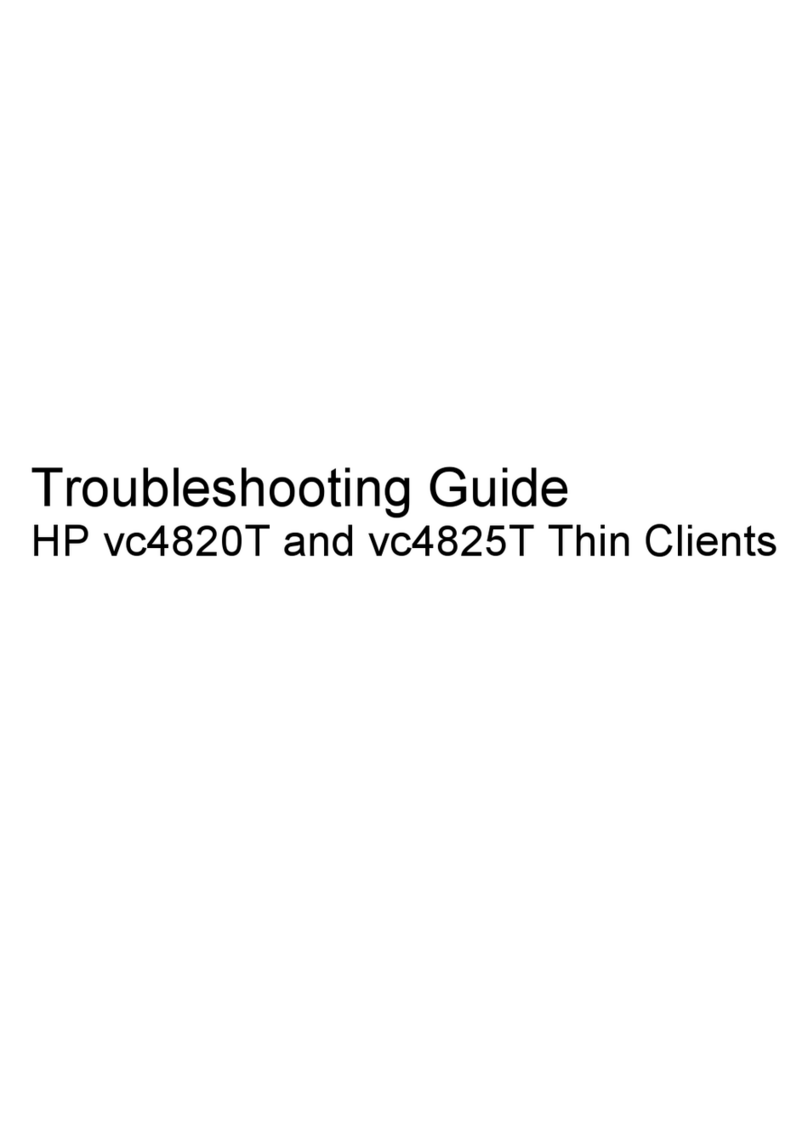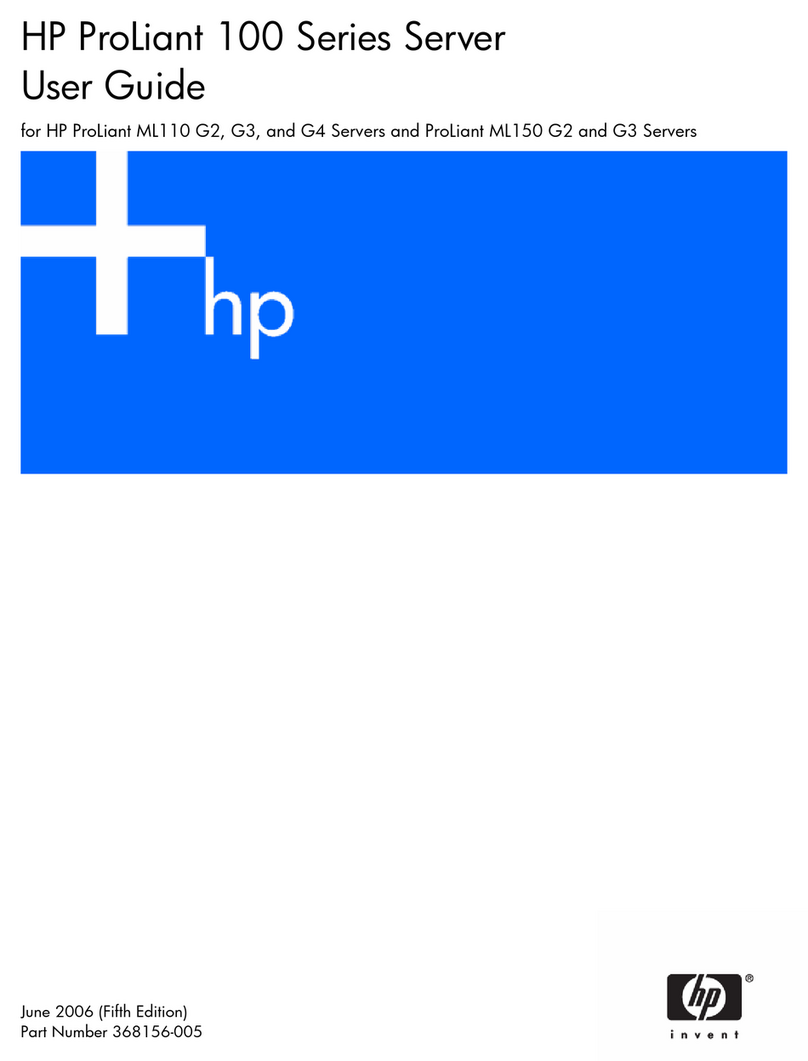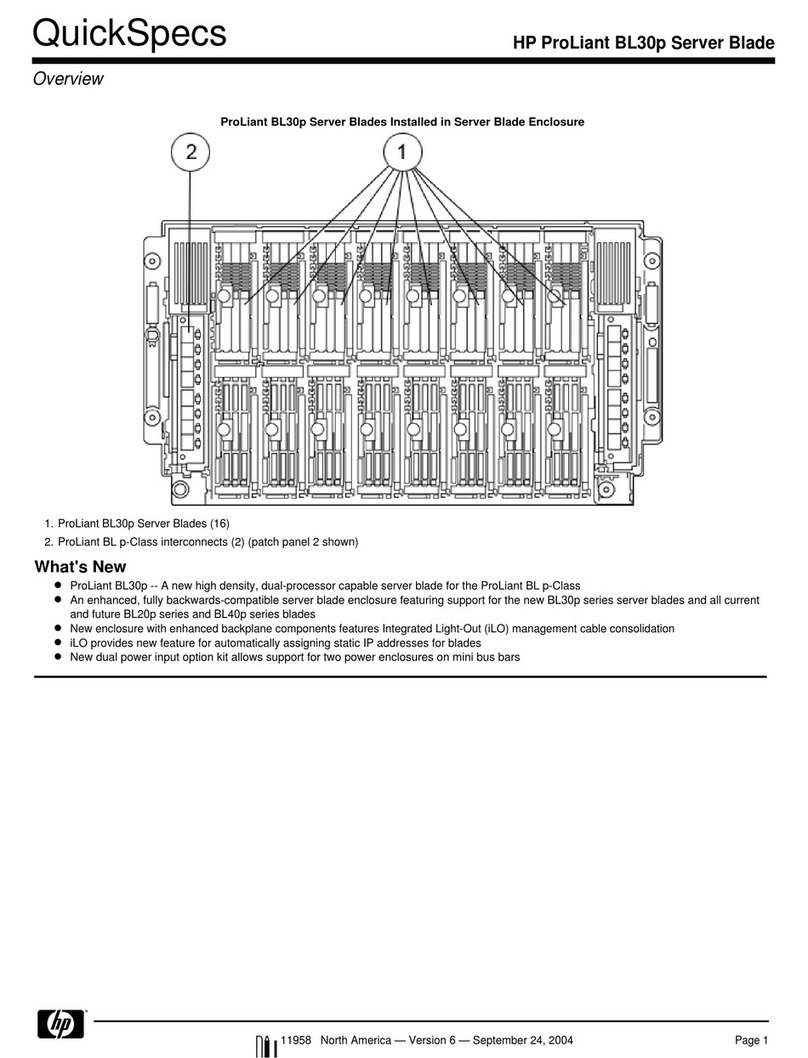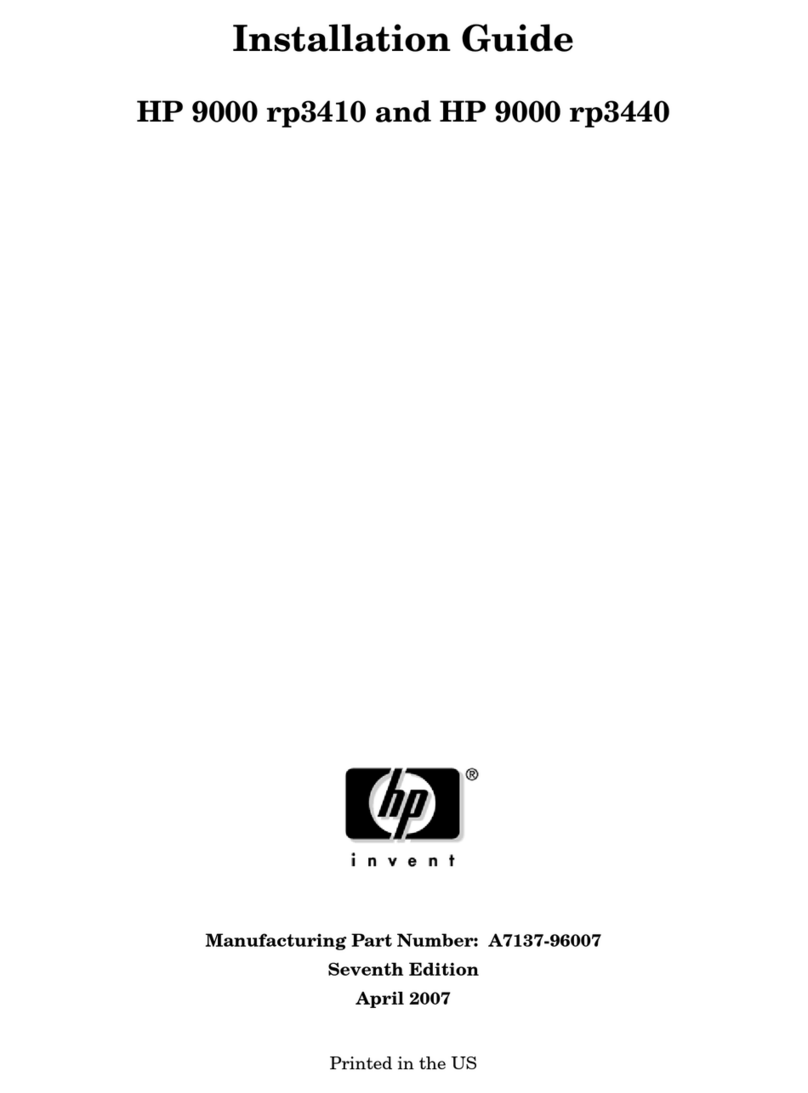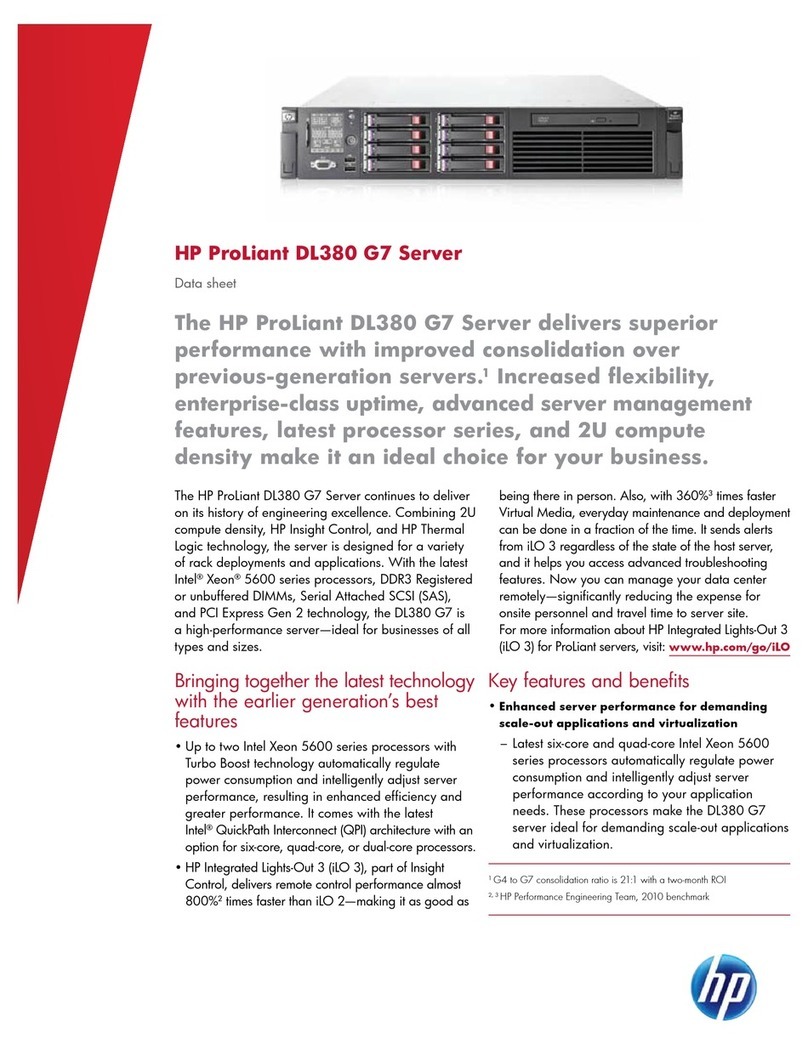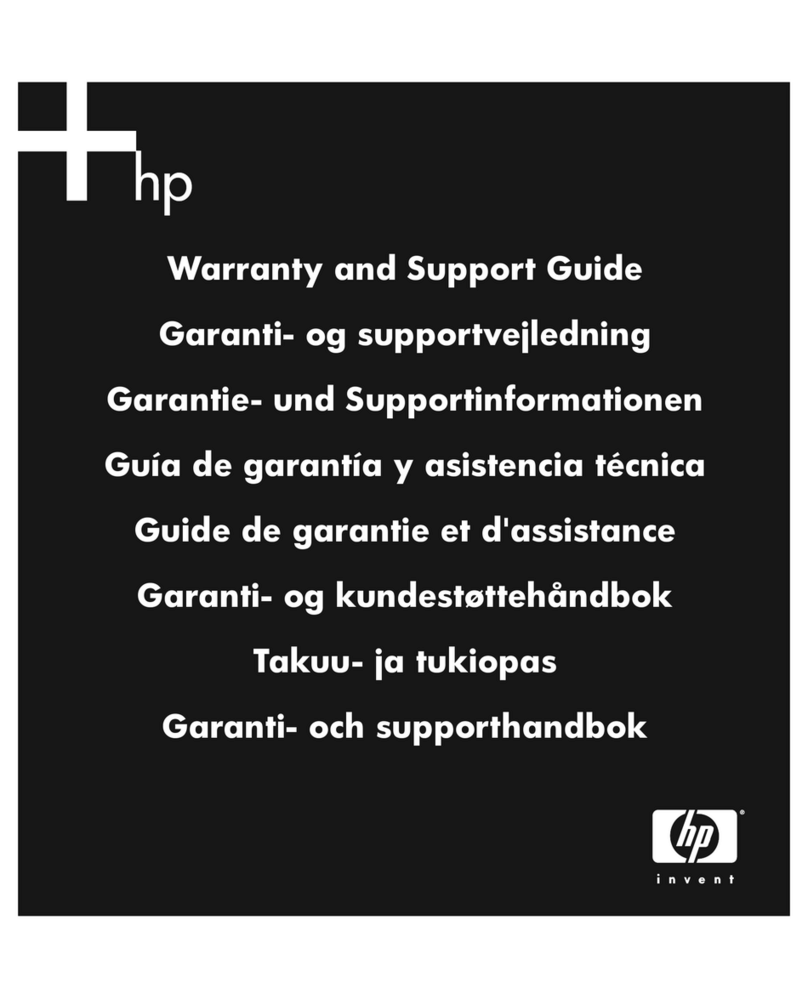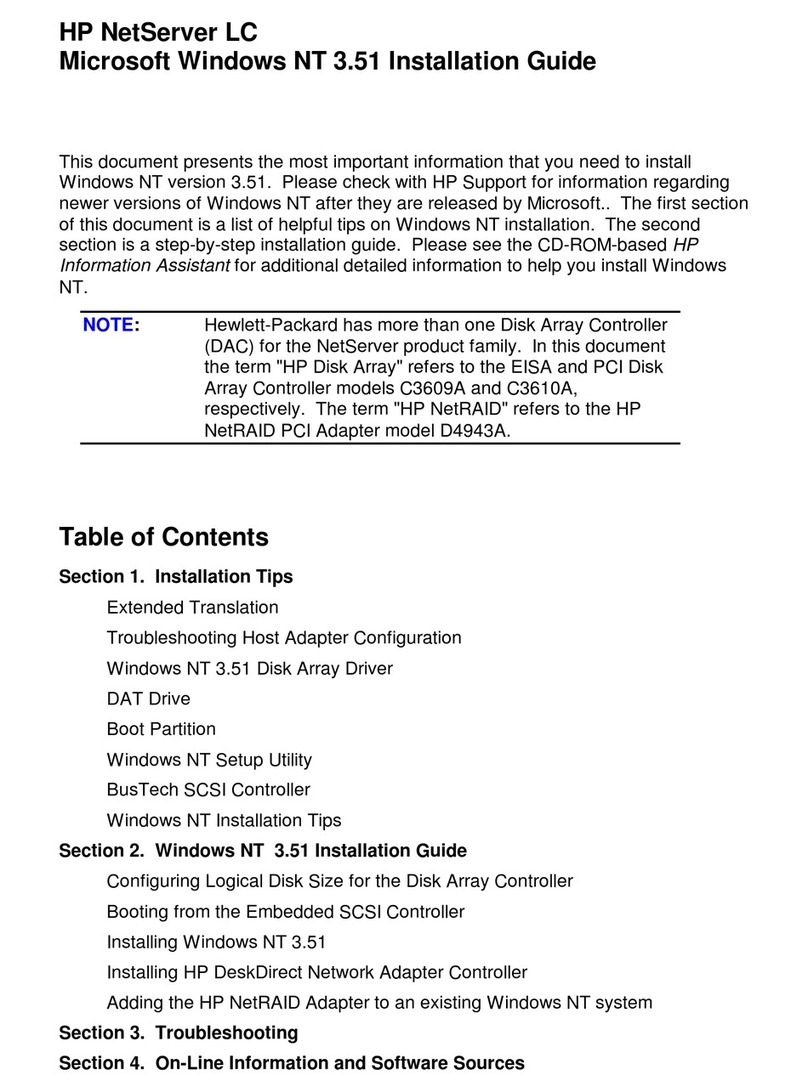Completethesystemsetup
Check the status of the server LEDs to ensure that the server is operating
normally:
• System power LED —Solid green
• NIC status LED —Solid green
• Drive status LED —Solid green
• Health LED bar—Solid blue
For server management tasks after the initial server setup, use either the
dedicated iLO connector (enabled by default) or the NIC 1/shared iLO
connector (It is disabled by default. Enable the shared iLO function in
iLO RBSU).
For more information on iLO management tasks, see the HP website
(http://www.hp.com/go/ilomgmtengine/docs).
7 Register the server
To register the server, see the HP Product Registration website
(http://register.hp.com).
8 Set up the HP PS1810-8G Switch
(optional)
If you intend to use the server with the companion HP PS1810-8G Switch,
follow the procedures in this section. For deployments requiring more than
eight network ports, HP recommends using the HP PS1810-24G Switch
instead of the HP PS 1810-8G Switch.
For more information on switch-related settings and operational procedures,
search for the documentation of your switch model on the HP website
(http://www.hp.com/support).
Mounttheswitchwiththeserver
1. Attach the self-adhesive rubber pads to the bottom surface of the switch.
2. Stack the switch with the server:
CAUTION:The switch has a limitation on how much weight can
be placed on top of it. To reduce the risk of personal injury or
damage to the equipment because of an unstable server-switch
stacking, stack no more than two servers on top of the switch.
o Top stacking—Stack the server on top of the switch.
o Bottom stacking—Stack the switch on the top of the server. You can
stack up to three MicroServers.
CompletetheswitchSelf-Test
1. Connect an Ethernet cable to the switch, and then connect the cable to
a network jack.
2. If you are using a wall-mount power adapter, do the following:
a. Connect the power adapter to the switch.
b. Connect the power adapter to the AC power source.
3. If you are using an in-line power adapter, do the following:
a. Connect the power adapter to the switch.
b. Connect the power cord to the adapter.
c. Connect the power cord to the AC power source.
4. Check the status of the switch Power LED. This LED is solid green to
indicate that the power connection is established.
5. Check the status of the following switch LEDs:
o Link/Act LED on the switch network port that is being used—Initially,
solid green to indicate successful connection, and then ashing
green to indicate active communication with the network.
o Fault LED—Remains off to indicate successful Self-Test completion.
For more information on the location of the switch LEDs and the
behavior during the Self-Test process, see the switch documentation.
Connecttheservertotheswitch
You can connect the server to the switch through the following methods:
• A simple Ethernet connection with no iLO functionality
• An Ethernet connection with iLO functionality using the dedicated iLO
connector
• An Ethernet connection with iLO functionality using the shared iLO
connector
To establish a simple Ethernet connection:
1. Connect an Ethernet cable to the server NIC connector 1 or 2.
2. Connect the cable to any switch network port.
To establish an Ethernet connection with iLO functionality by using the
dedicated iLO connector:
1. Connect an Ethernet cable to the server NIC connector 1 or 2.
2. Connect the cable to any switch network port.
3. Connect an Ethernet cable to the server dedicated iLO connector, and
then connect the cable to any switch network port.
To establish an Ethernet connection with iLO functionality by using the
shared iLO connector:
1. Access the iLO RBSU by rebooting the server, and then pressing F8
during POST.
2. Under the Network/NIC menu, select the TCP/IP option.
3. Set the NetworkInterfaceAdapter eld to SharedNetworkPort—LOM.
4. To save the change, press F10.
5. To close the iLO RBSU, under the File menu, select the Exit option.
6. Connect an Ethernet cable to the server NIC 1/shared iLO connector,
and then connect the cable to any switch network port.
Completetheswitchsetup
After the Ethernet cable connection is made, check the network LED status
on both the server and the switch to conrm successful connection:
• In the server front panel, the NIC status LED —Solid green
• In the switch, the Link/Act LED on the network connector used—Initially,
solid green to indicate successful connection, and then ashing green to
indicate active communication with the network.
Software prerequisites
• For information about operating systems supported by HP ProLiant
servers, see the operating system support matrices
(http://www.hp.com/go/supportos).
• Intelligent Provisioning is a single-server deployment tool embedded in
all HP ProLiant Gen8 servers, and it replaces the SmartStart CDs and
Smart Update Firmware DVD shipped with previous generation HP
ProLiant servers. The CDs and DVD do not ship with HP ProLiant Gen8
servers. To prepare for installing the system software using Intelligent
Provisioning, obtain a supported operating system on a DVD, CD,
FTP server, network, or USB drive. For more information about using
Intelligent Provisioning, see the HP Intelligent Provisioning User Guide on
the HP website (http://www.hp.com/go/intelligentprovisioning/docs).
• Use Intelligent Provisioning to enable remote support and to prepare
for managing the server on the HP Support Center portal. If HP Insight
Remote Support 7.x is installed in the server environment, you need
the port number and the IP address (or host name) of the HP Insight
Remote Support hosting device. The default port number is 7906. For
more information, see the HP Insight Remote Support guides on the HP
Insight Remote Support Information Library (http://www.hp.com/go/
insightremotesupport/docs).
• If you are deploying multiple servers or prefer to install the operating
system remotely, use HP Insight Control automated server deployment.
For more information, see the HP Insight Control Server Deployment
User Guide on the HP Insight Software Information Library
(http://www.hp.com/go/insightcontrol/docs).
• HP Service Pack for ProLiant (SPP) is a comprehensive systems software
and rmware solution for HP ProLiant servers and server blades and
their enclosures. SPP uses HP Smart Update Manager (HP SUM) to
deploy rmware and system software components on multiple HP
ProLiant servers. If you will not be connected to the Internet during the
setup, download the latest HP SPP from the SPP website
(http://www.hp.com/go/spp/download).
For a detailed installation and conguration checklist, see the
HP ProLiant Gen8 Server and iLO Management Engine Setup Guide on
the Documentation CD or the HP ProLiant Gen8 Server Management
Information Library (http://www.hp.com/go/proliantgen8/docs).
Additional information
To download the latest user documentation and drivers, including safety
and regulatory notices, see the HP website (http://www.hp.com/support).
For more information about product features, specications, options,
congurations, and compatibility, see the product QuickSpecs on the HP
Product Bulletin website (http://www.hp.com/go/productbulletin).
For more information on switch-related settings and operational procedures,
search for the documentation of your switch model on the HP website
(http://www.hp.com/support).
For all HP iLO and Intelligent Provisioning documentation, see the HP
website (http://www.hp.com/go/ilomgmtengine/docs).
The HP ProLiant Gen8 Troubleshooting Guide, Volume I: Troubleshooting
provides procedures for resolving common problems and comprehensive
courses of action for fault isolation and identication, issue resolution,
and software maintenance on ProLiant servers and server blades. The
HP ProLiant Gen8 Troubleshooting Guide, Volume II: Error Messages
provides a list of error messages and information to assist with interpreting
and resolving error messages on ProLiant servers and server blades. The
documents are on the Documentation CD and on the HP website
(http://www.hp.com/go/proliantgen8/docs).
For denitions of the acronyms used in this document, see the “Acronyms and
abbreviations” section in the server user guide on the Documentation CD.
Abstract
This document describes setup requirements and procedures for ProLiant servers. HP assumes
you are qualied in the servicing of computer equipment and trained in recognizing hazards
in products with hazardous energy levels.
Safety and regulatory compliance
For safety, environmental, and regulatory information, see Safety and
Compliance Information for Server, Storage, Power, Networking, and Rack
Products, available at the HP website
(http://www.hp.com/support/Safety-Compliance-EnterpriseProducts).
Documentation feedback
HP is committed to providing documentation that meets your needs. To help
us improve the documentation, send any errors, suggestions, or comments
the document title and part number, version number, or the URL when
submitting your feedback.