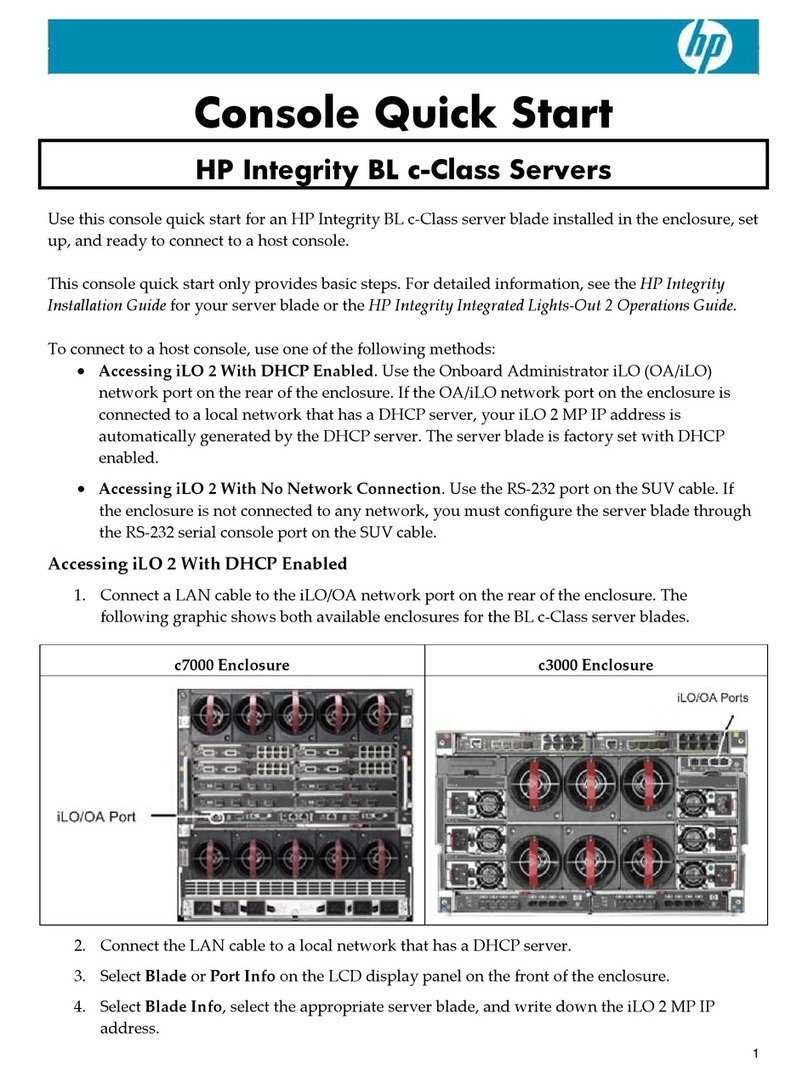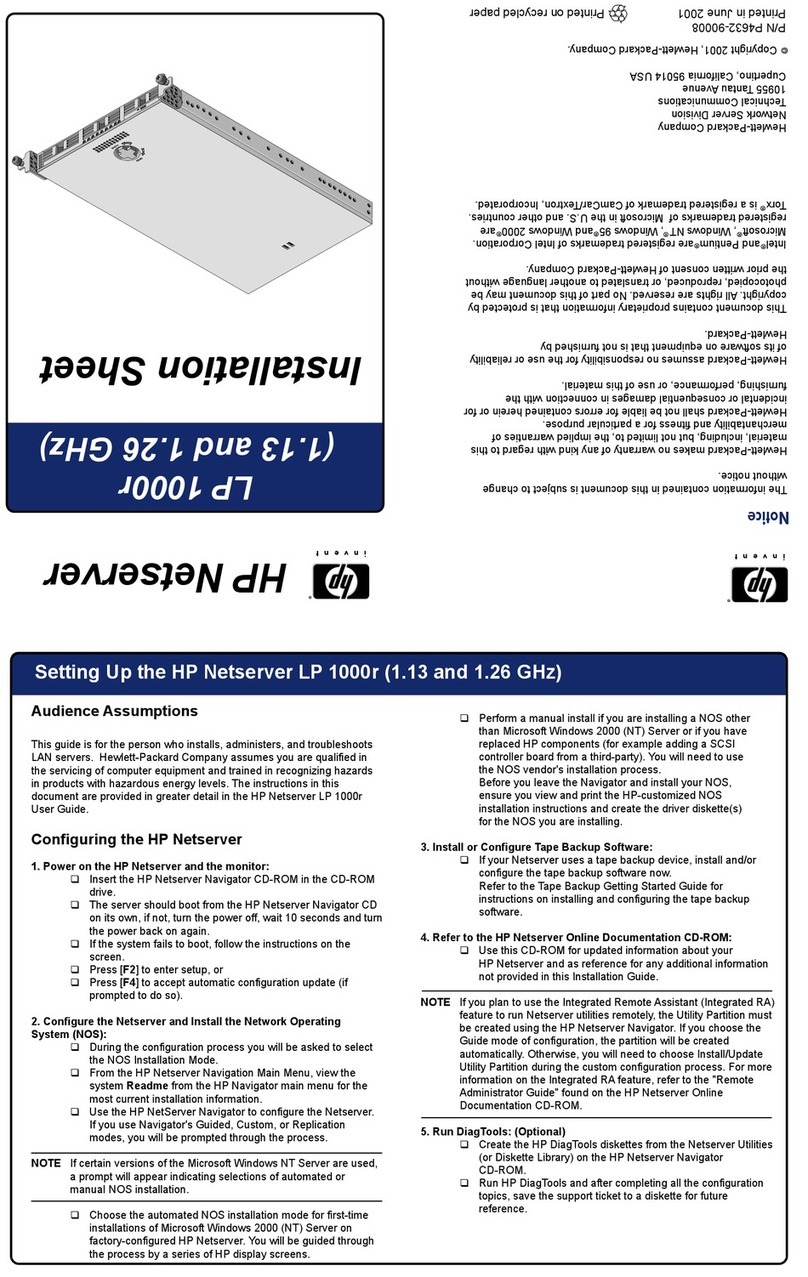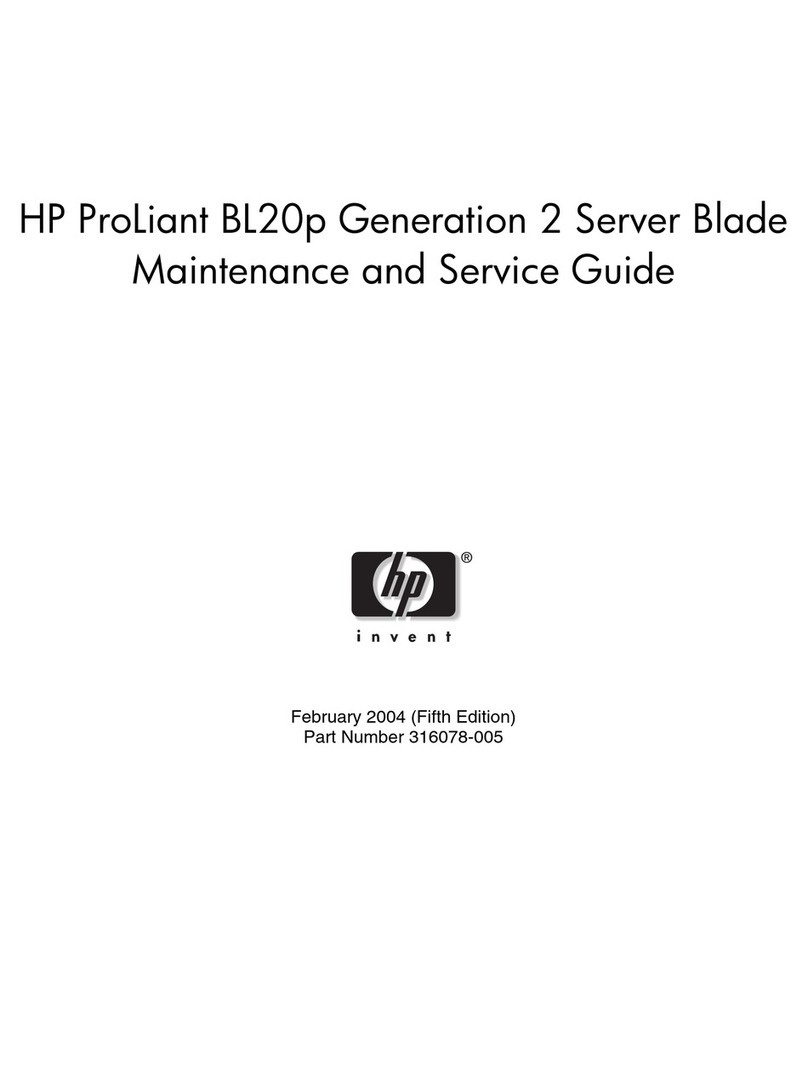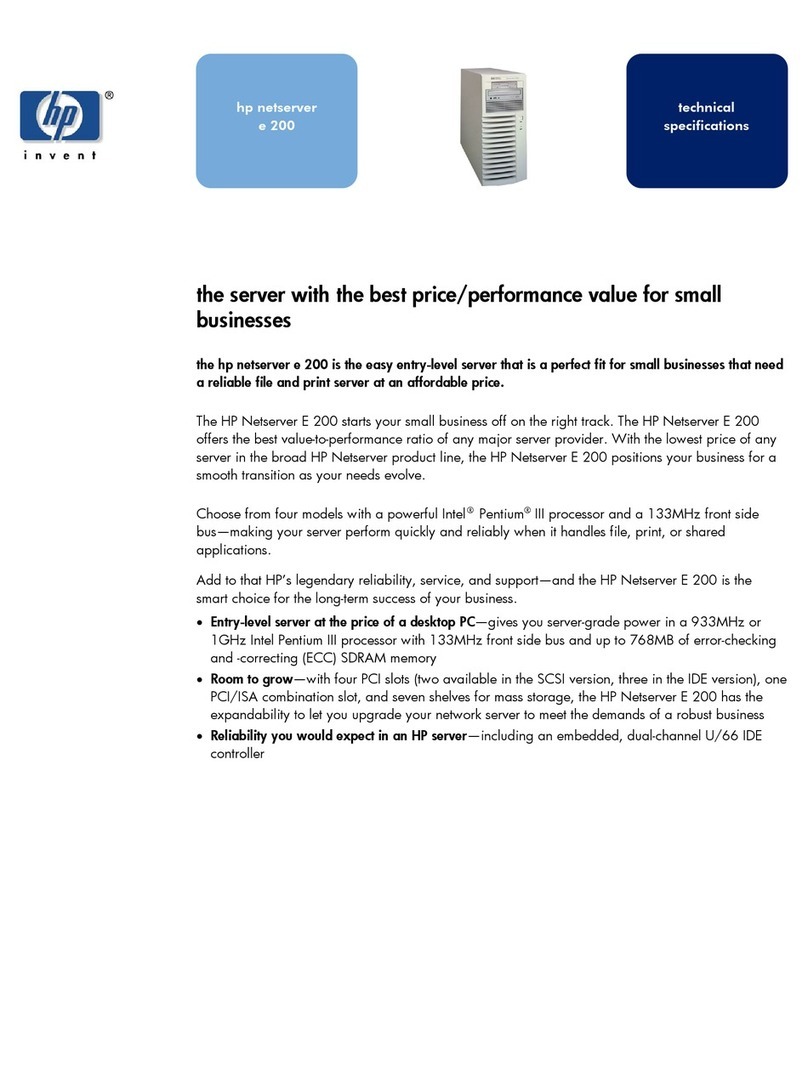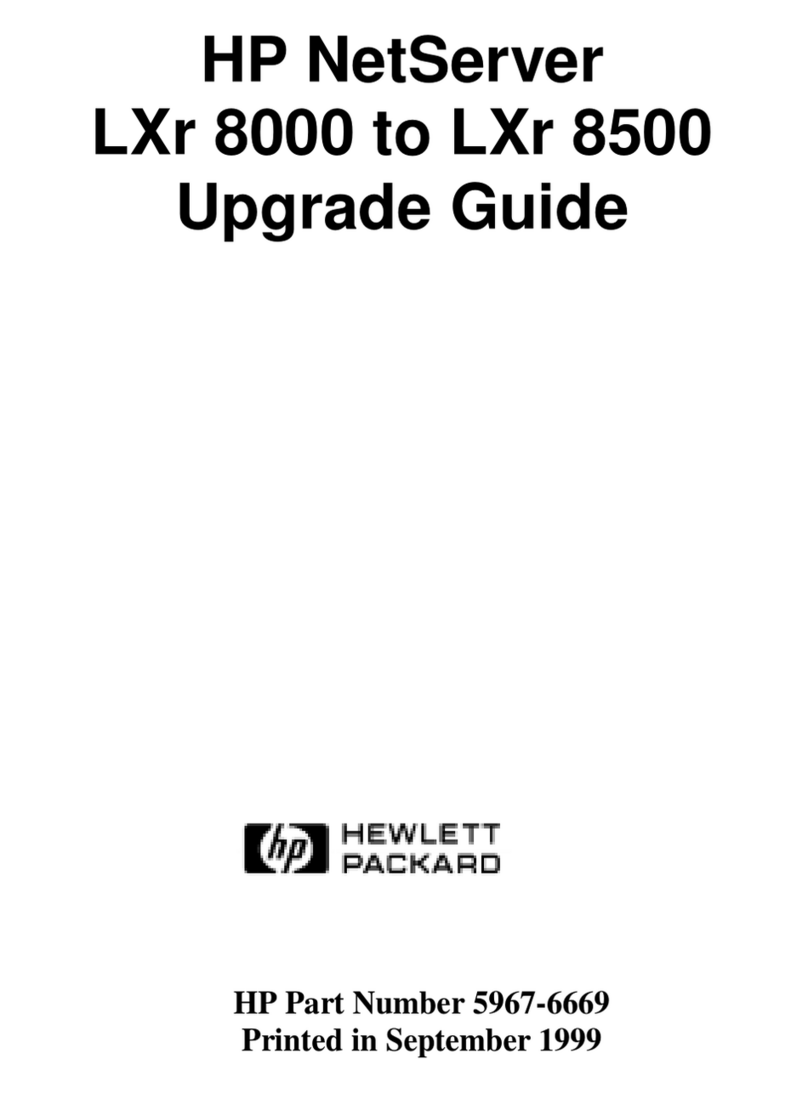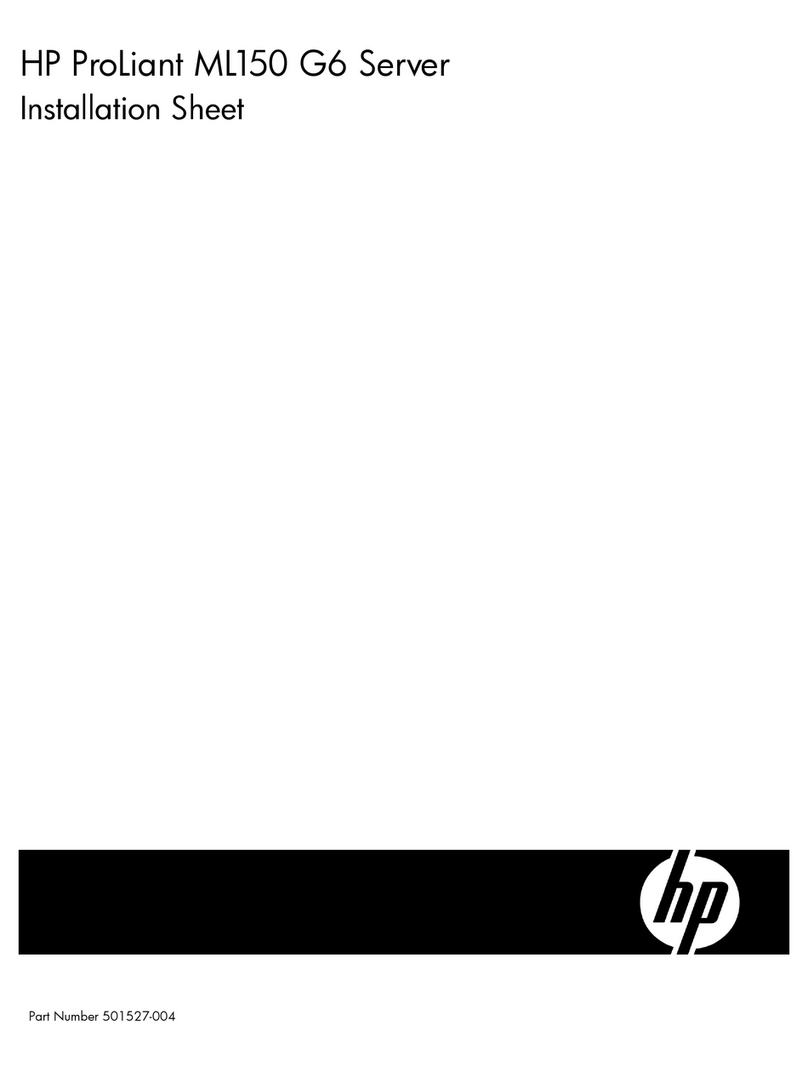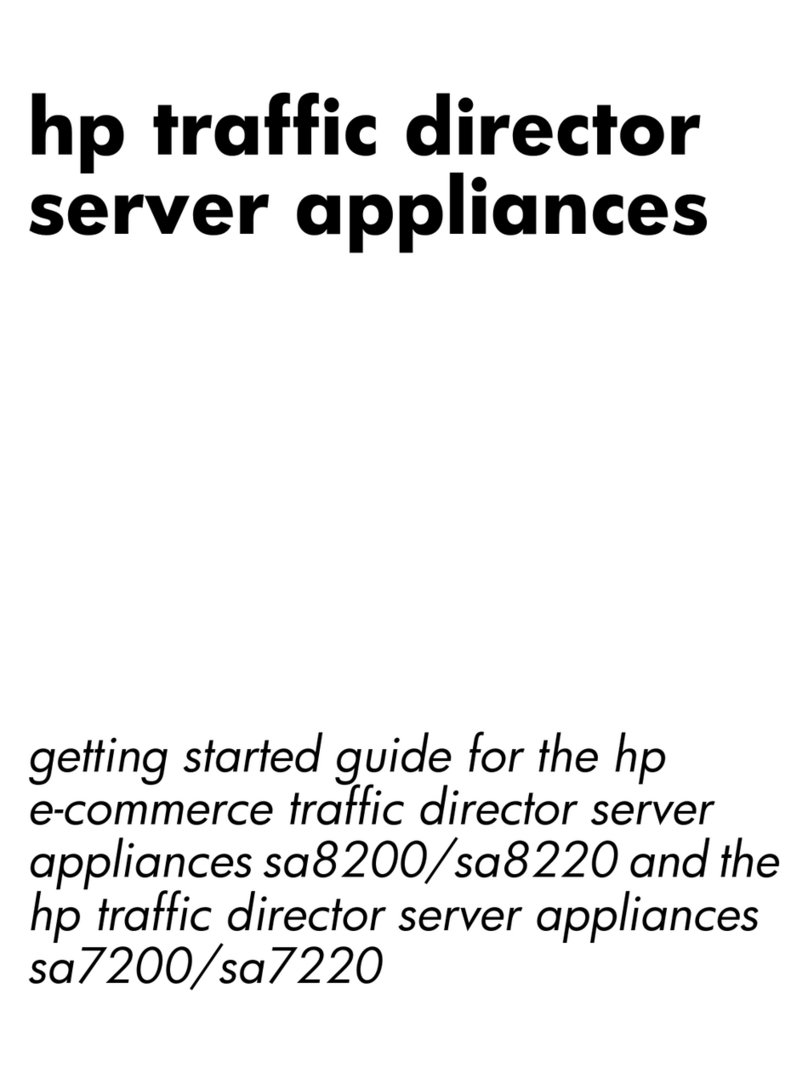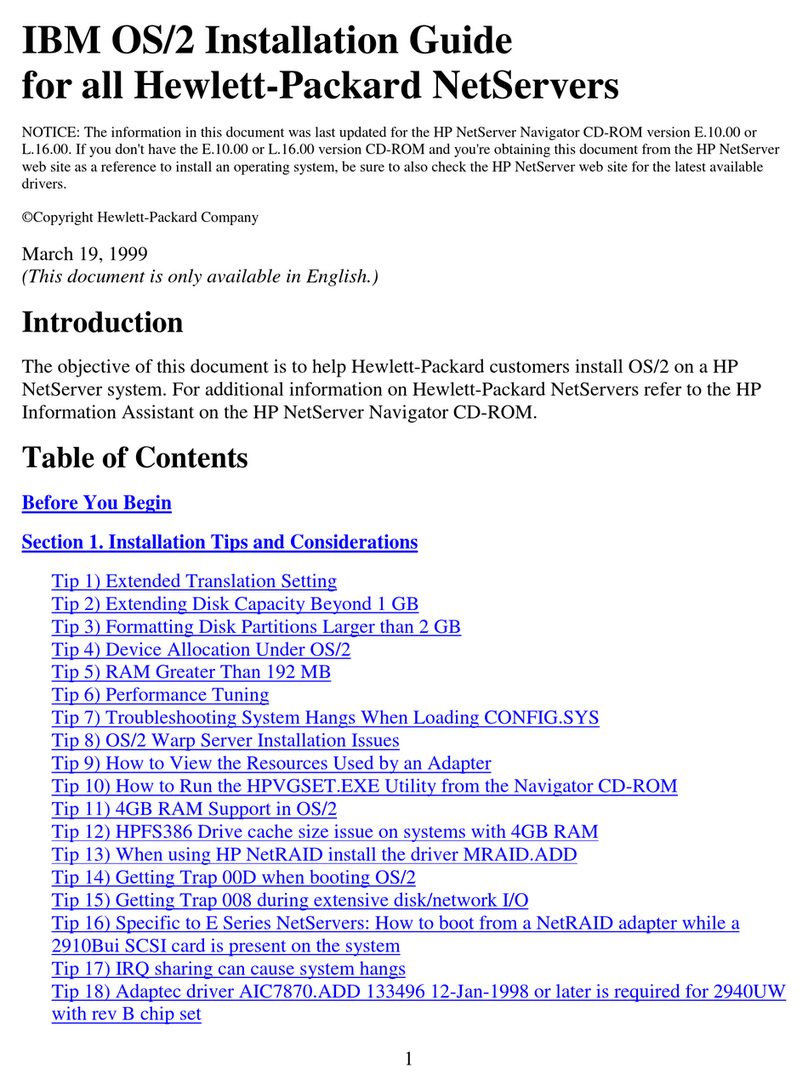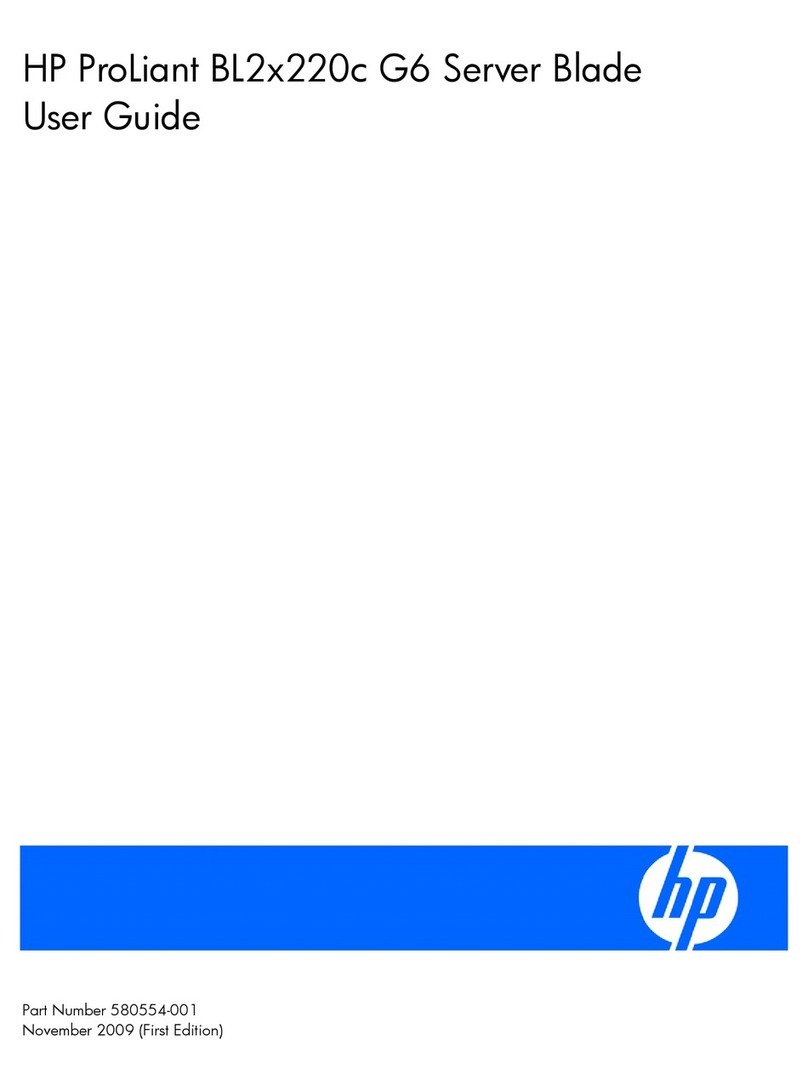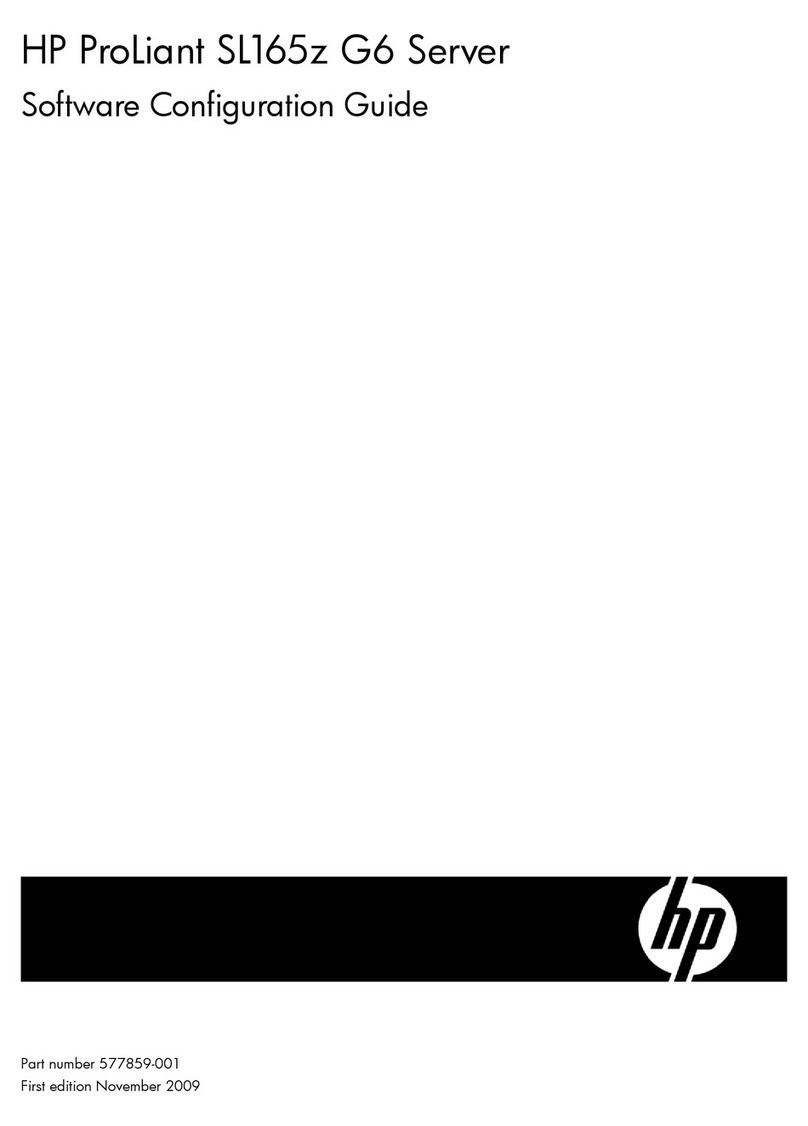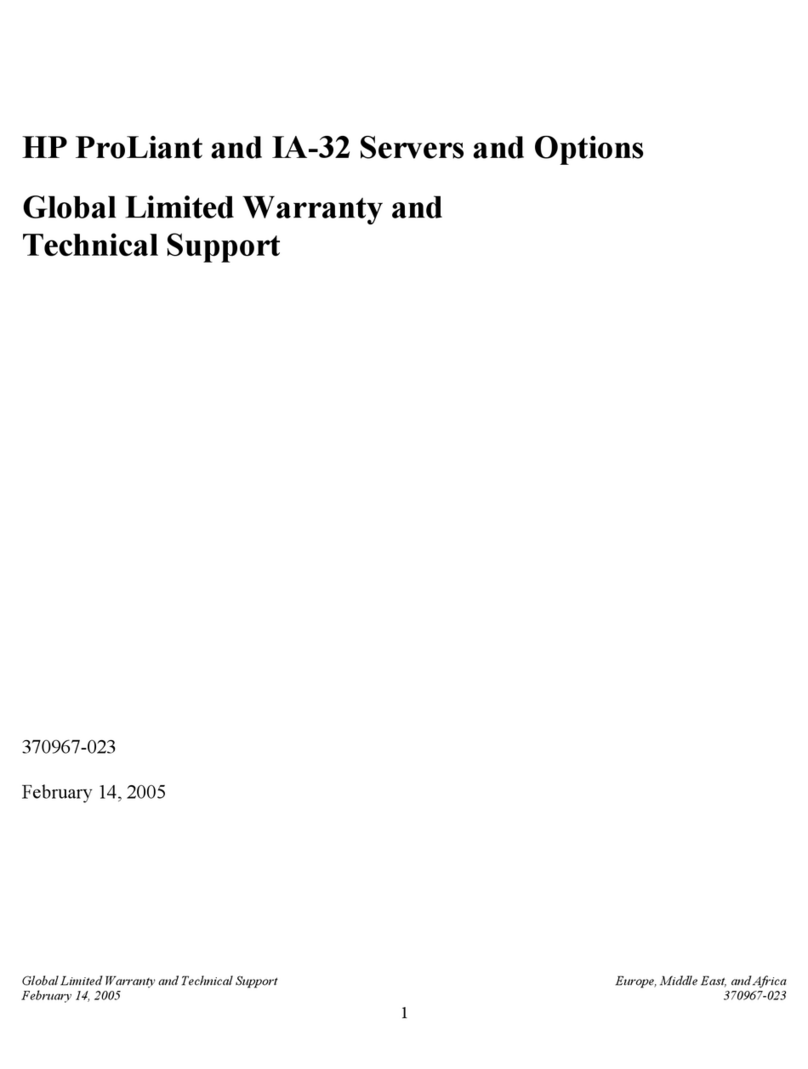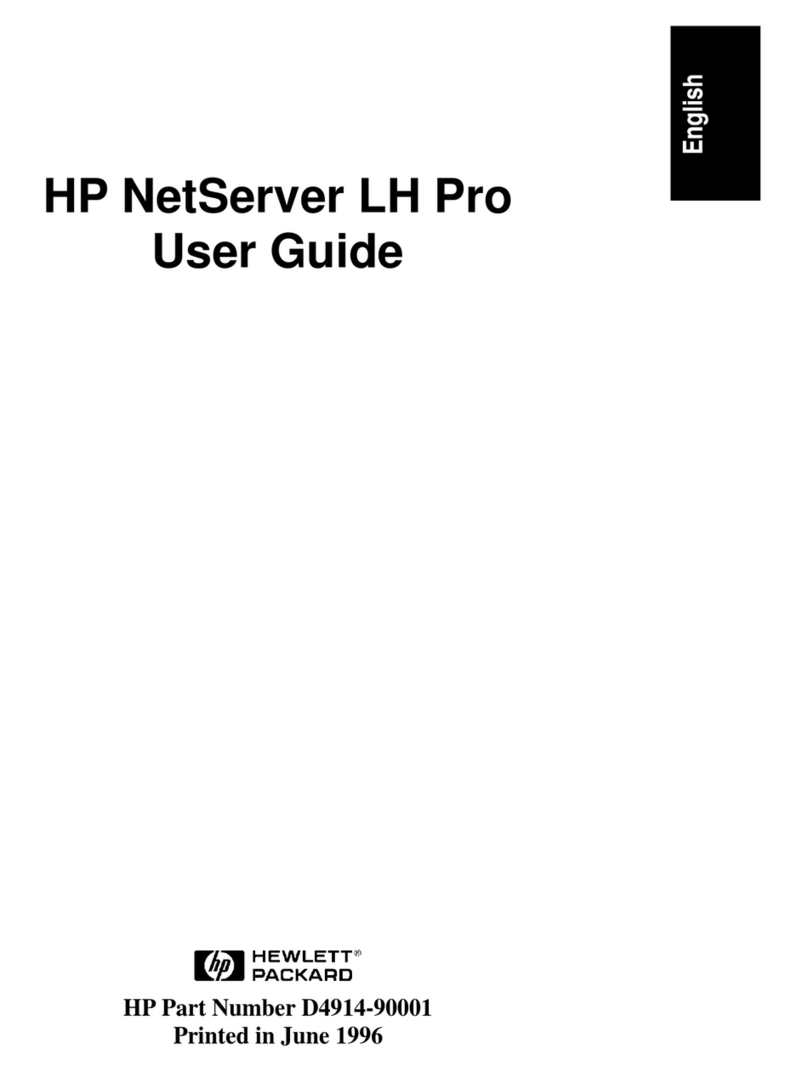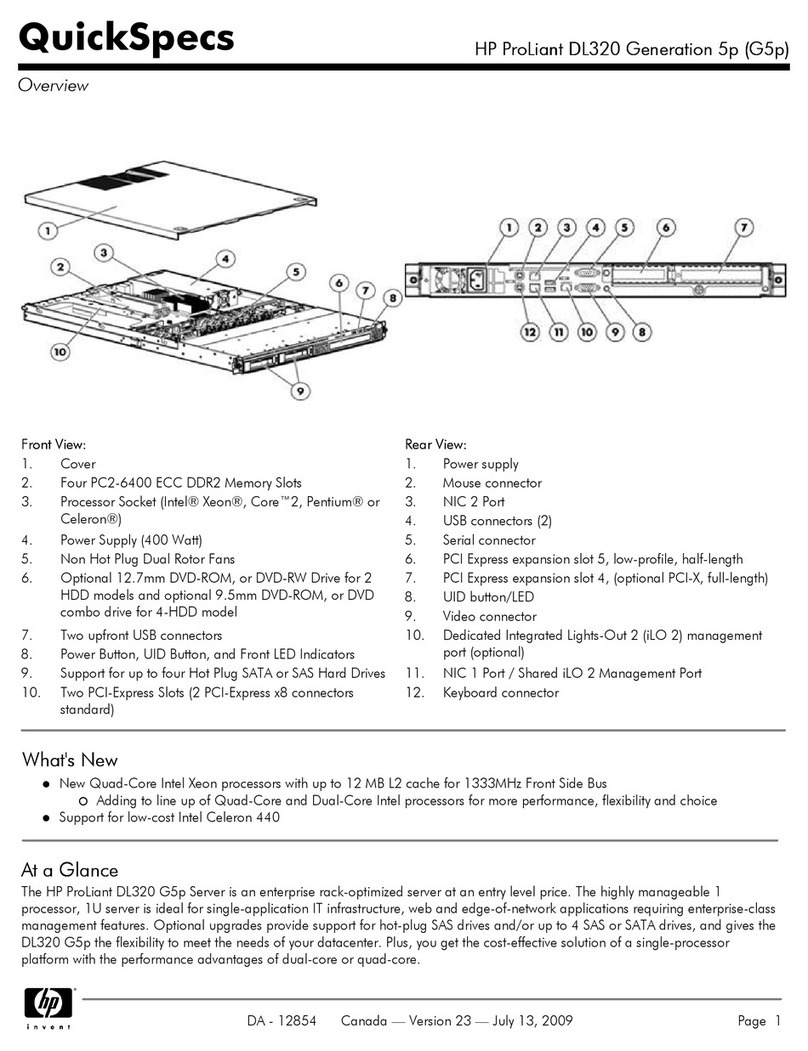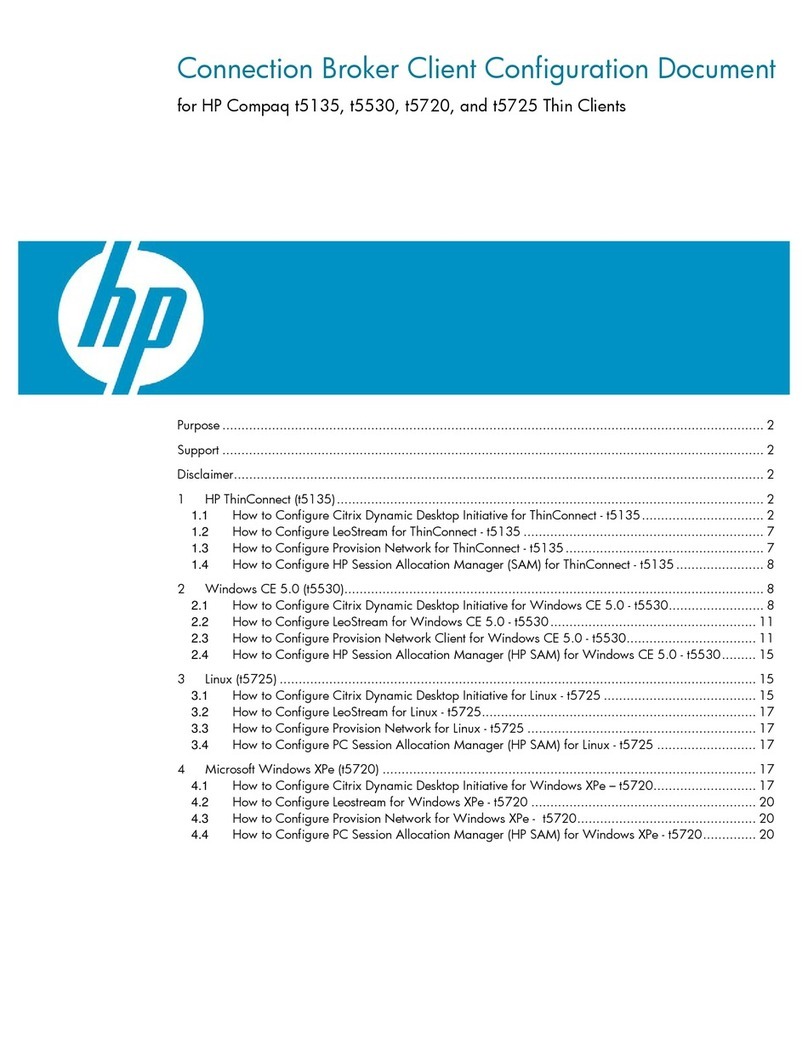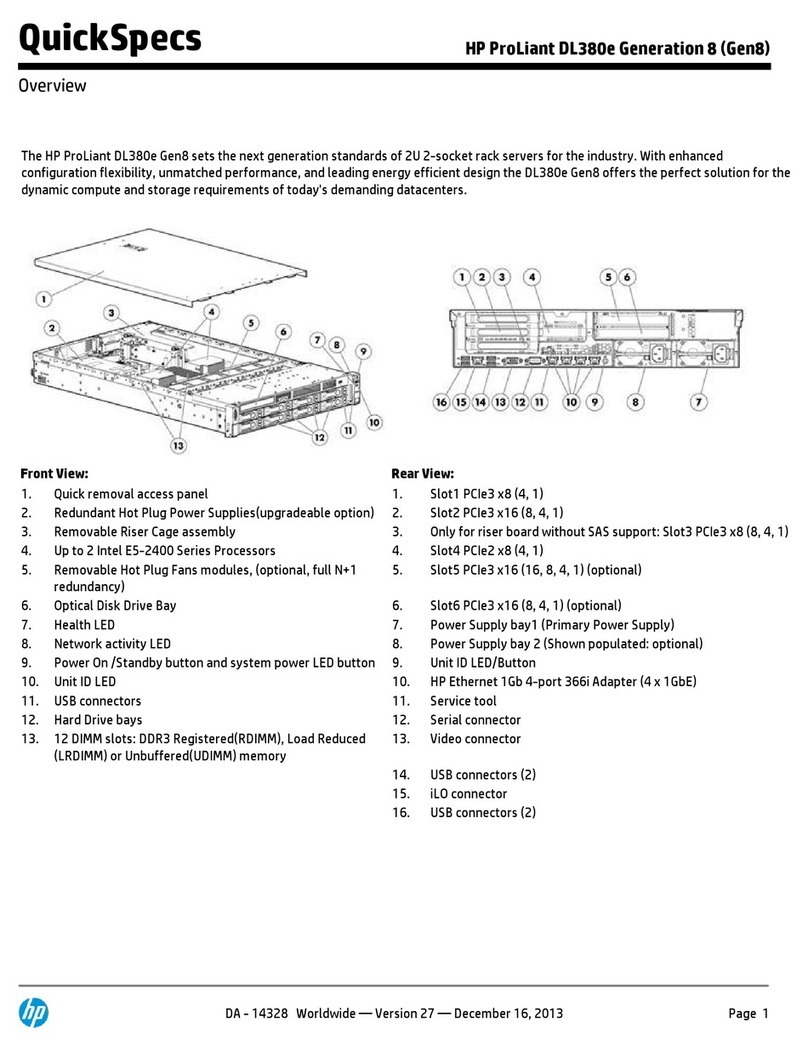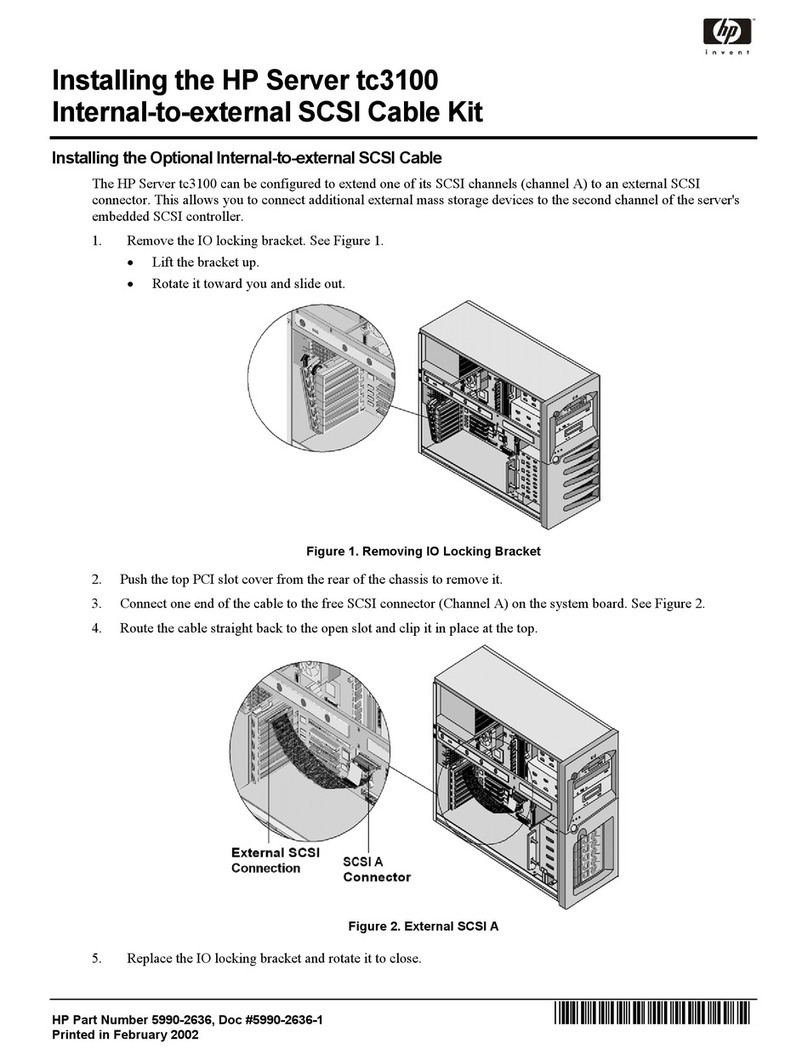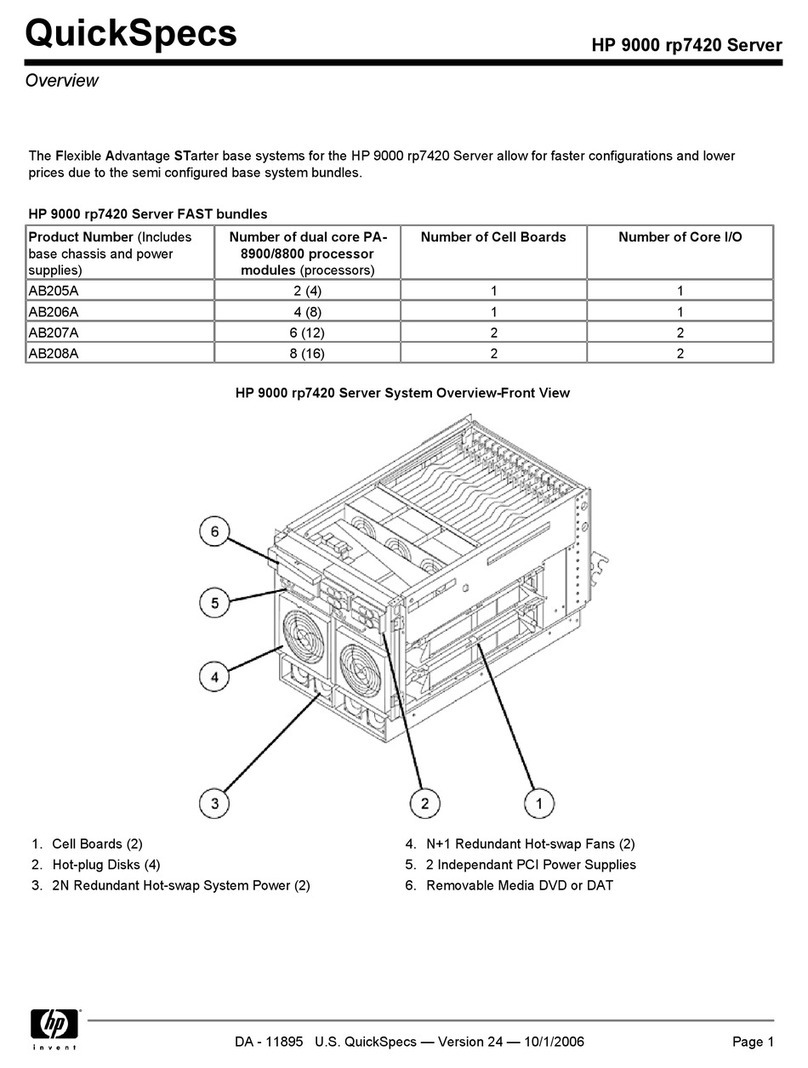Installing a hard drive
To install the component:
1. Prepare the drive.
IMPORTANT: The chassis supports up to 30 SAS or SATA hard drives per
hard drive backplane. Always populate hard drive bays from the rear to
the front starting with the highest device bay ID number. All unpopulated
drive bays require drive blanks to properly distribute air ow and cool the
installed drives.
2. Install the drive.
3. Determine the status of the drive from the drive LED denitions.
Installing the rear components
CAUTION: To prevent improper cooling and thermal damage, do not
operate the chassis unless all bays are populated with a component or
a blank.
Installing the system fan
To install the component:
Push in on the tabs, and then insert the system fan into the chassis.
IMPORTANT: Use the tabs to insert the system fan into the chassis. Do not
push in on the system fan grill to install it.
Installing a power supply
WARNING: To reduce the risk of electric shock or damage to the
equipment:
• Do not disable the power cord grounding plug. The grounding plug is
an important safety feature.
• Plug the power cord into a grounded (earthed) electrical outlet that is
easily accessible at all times.
• Unplug the power cord from the power supply to disconnect power to
the equipment.
• Do not route the power cord where it can be walked on or pinched
by items placed against it. Pay particular attention to the plug, electrical
outlet, and the point where the cord extends from the server.
To install the component:
Insert the power supply into the device bay, and then press rmly until the power
supply is seated.
Installing an I/O module
WARNING: To reduce the risk of electric shock, re, or damage to the
equipment, do not plug telephone or telecommunications connectors into
RJ-45 connectors.
To install the component:
1. Release the I/O handle, and then push the I/O handle down.
2. Insert the I/O module into the chassis, and be sure it is fully seated.
3. Push the I/O module handle up to lock it into place.
Installing a management module
To install the component:
1. Be sure the handle is in the down position.
2. Insert the management module into the device bay, and press rmly until
the module is seated.
3. Press the handle up to lock it into place.
4. Secure the management module to the chassis.
Powering up the system
1. Connect the power cables to the power supplies.
2. Connect the power cables to the power source (UPS or wall outlet) or to
an installed PDU.
3. Press the Power On/Standby button on the node.
Conguring the chassis
For more information on setting up and conguring your system, see the HP ProLiant
SL4500 Series Setup and Installation Guide.
For more information
For more detailed setup and conguration information, see the HP ProLiant SL4500
Series Setup and Installation Guide. For safety information and regulatory notices,
see the relevant chapter of the setup and installation guide and node user guide on
the Documentation CD that ships with the chassis and on the HP website
(http://www.hp.com).
Documentation feedback
HP is committed to providing documentation that meets your needs. To help
us improve the documentation, send any errors, suggestions, or comments to
title and part number, version number, or the URL when submitting your feedback.