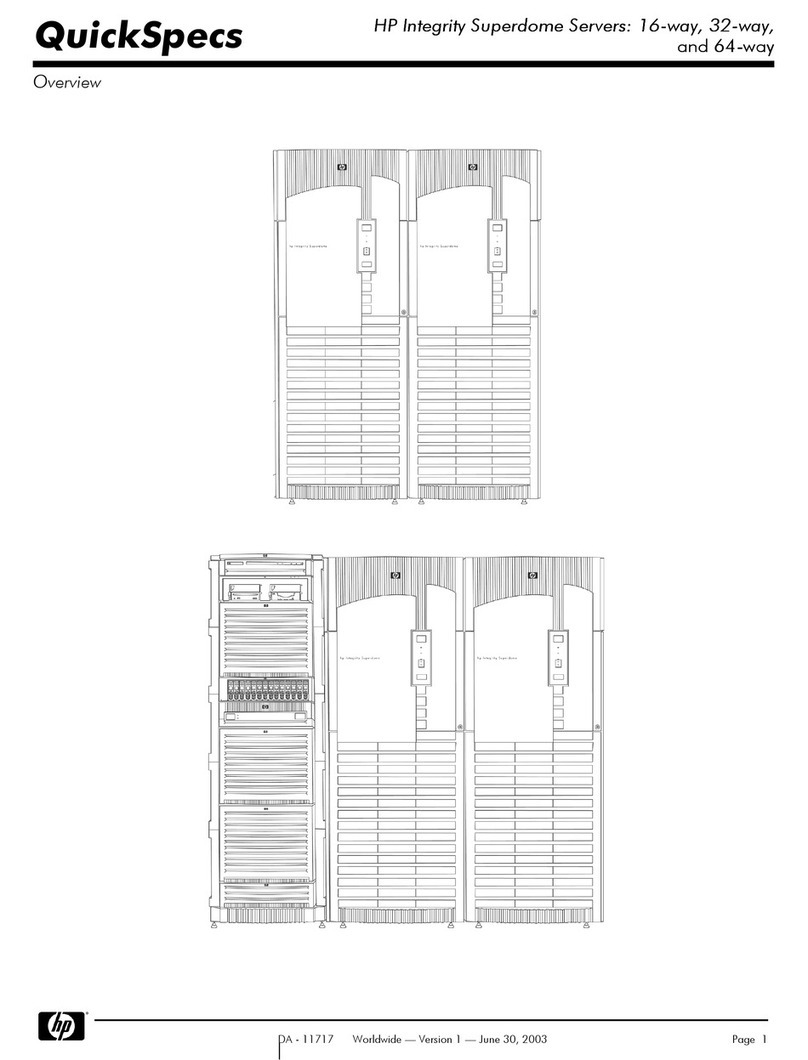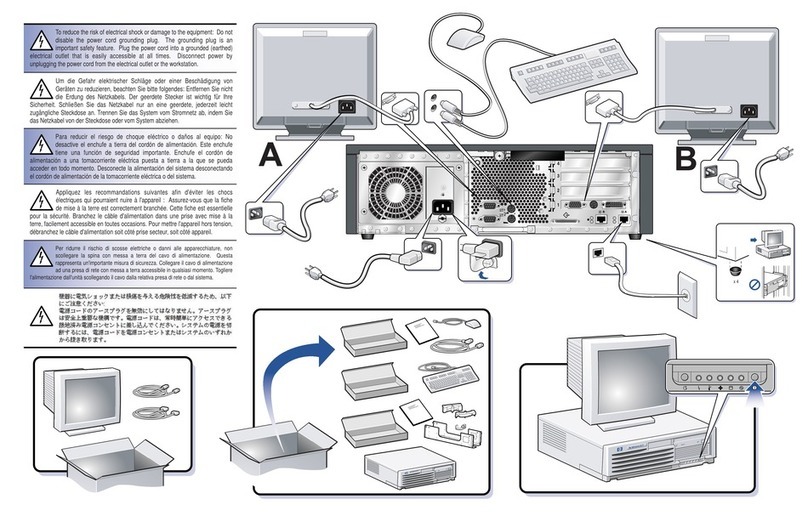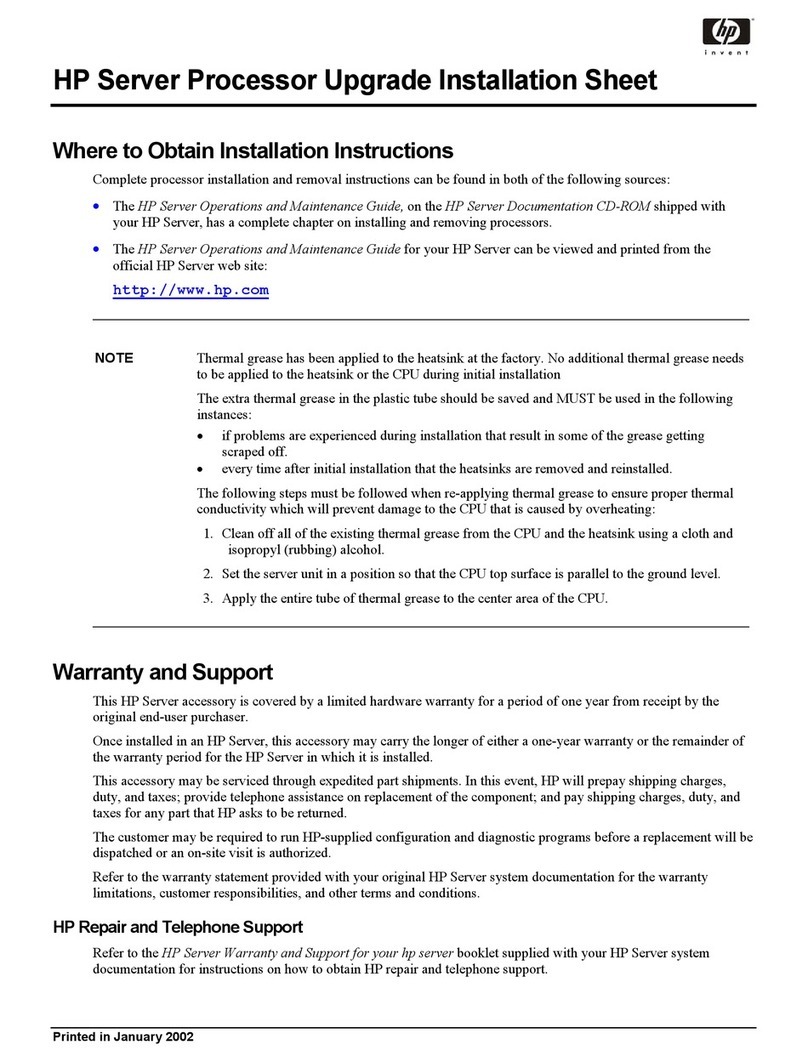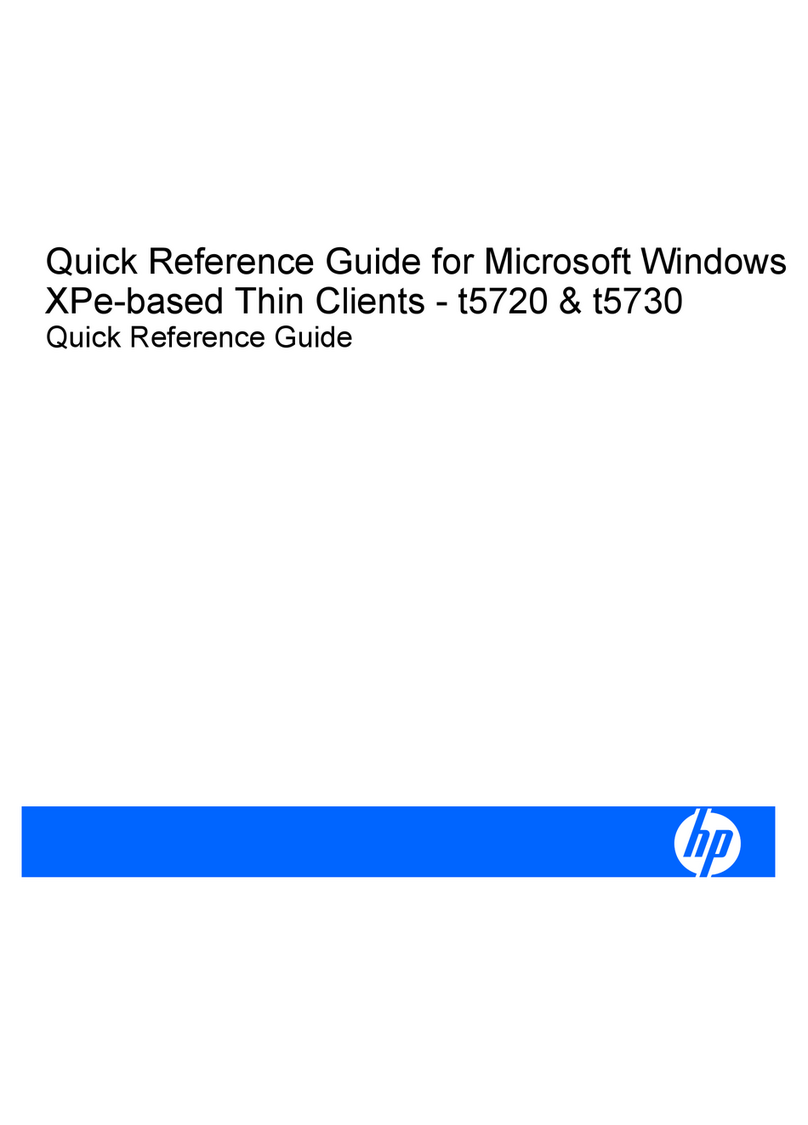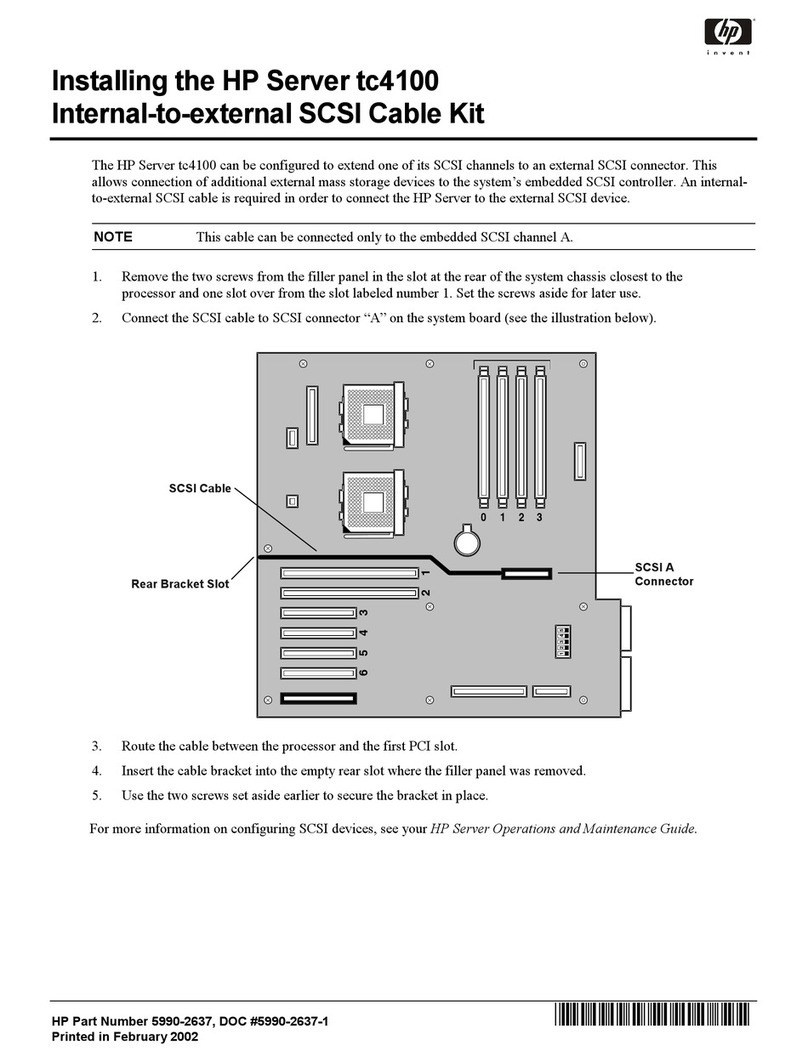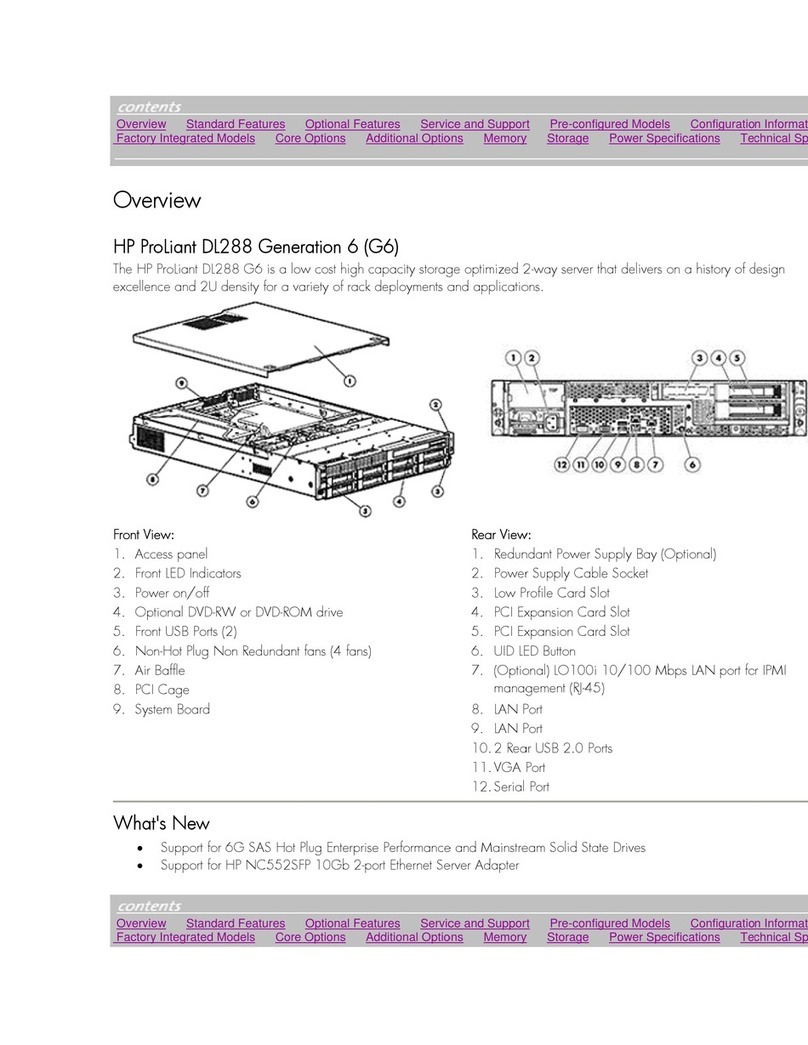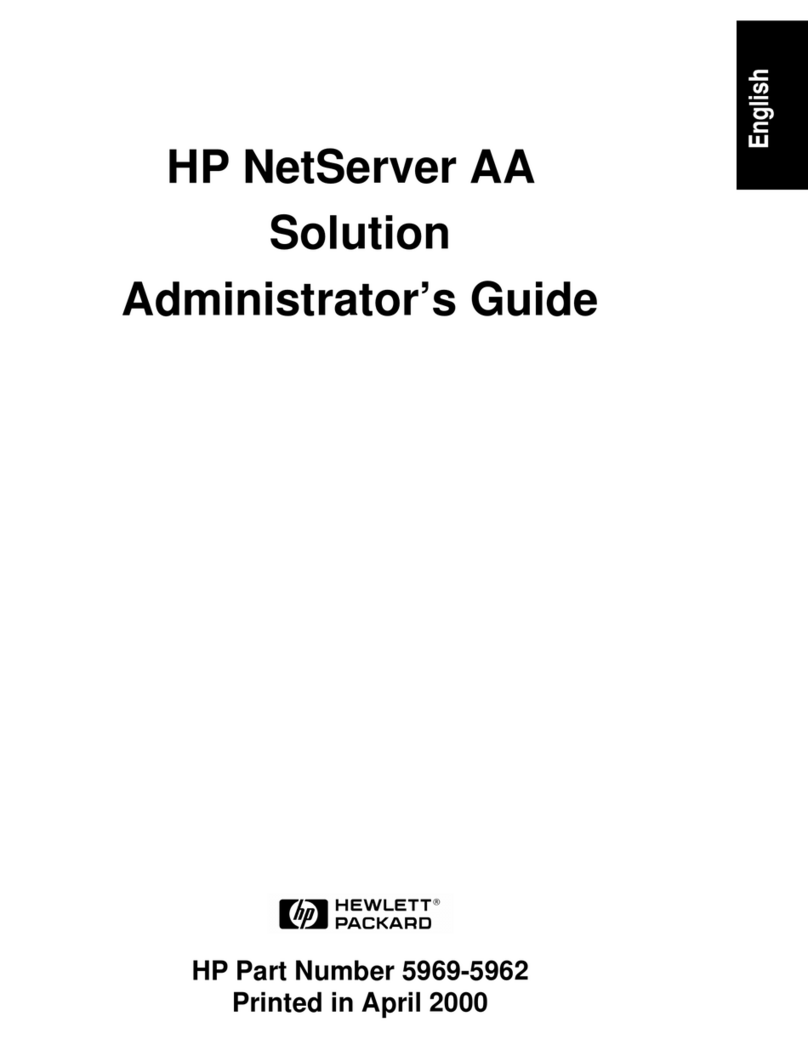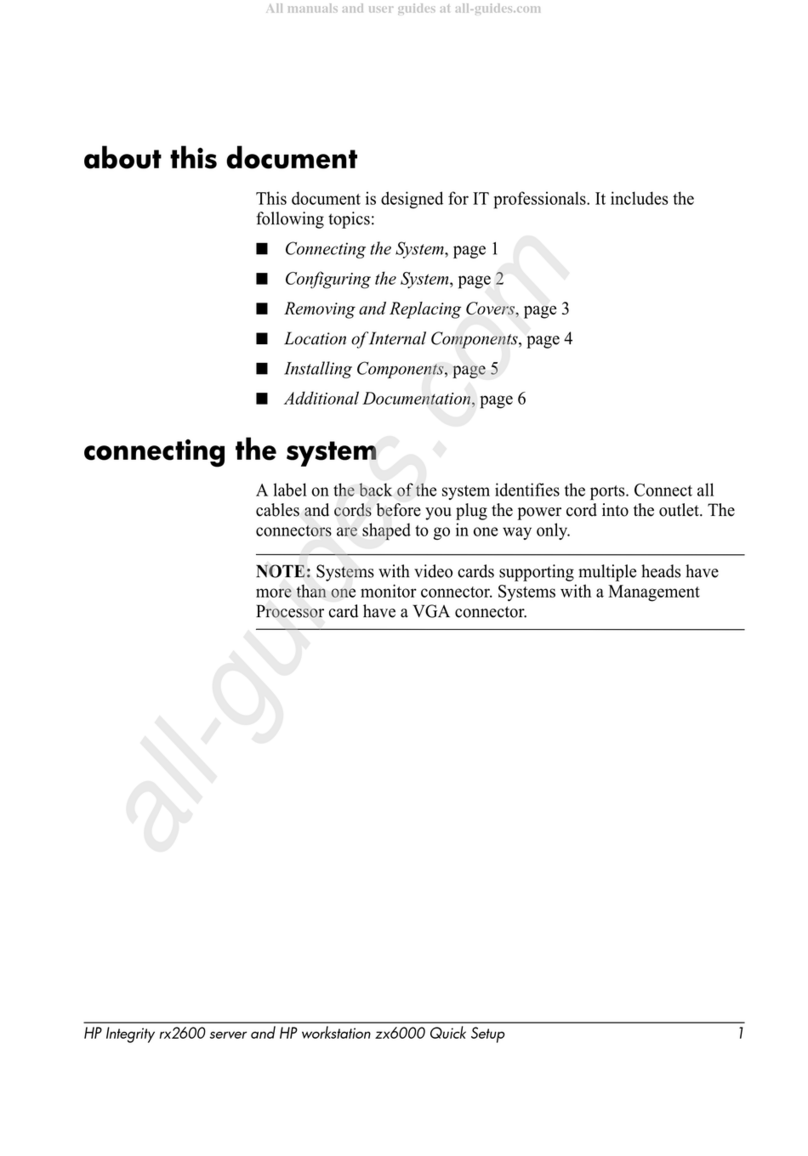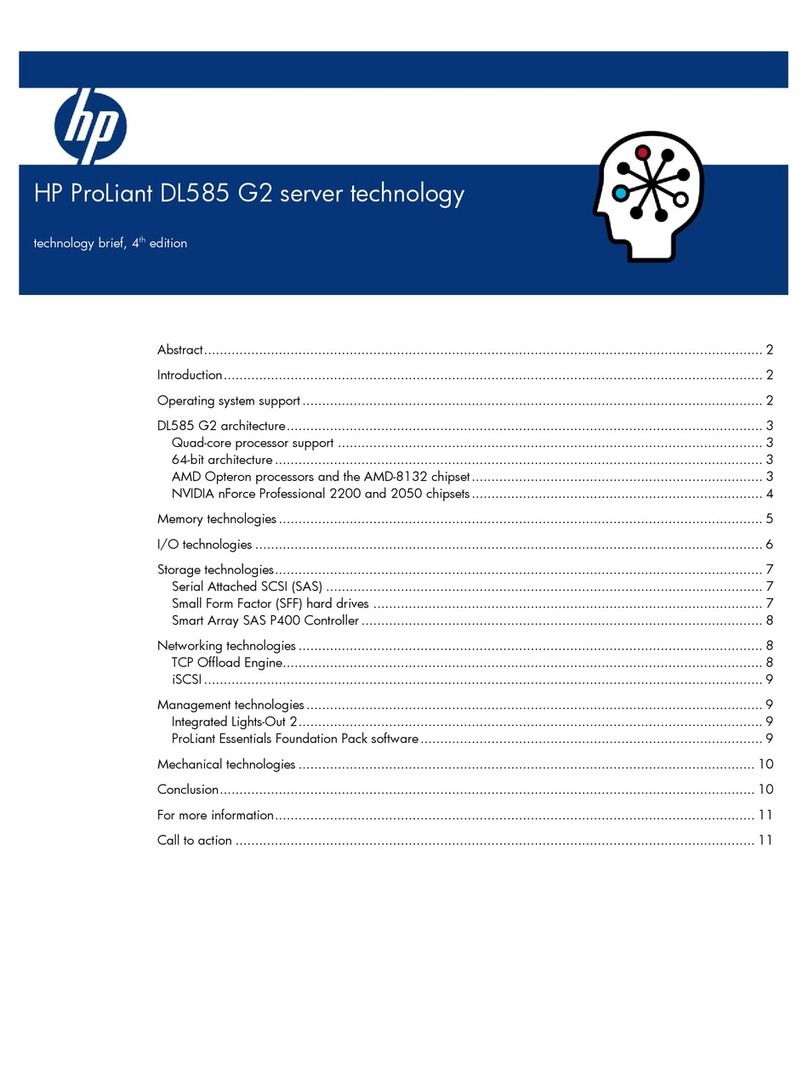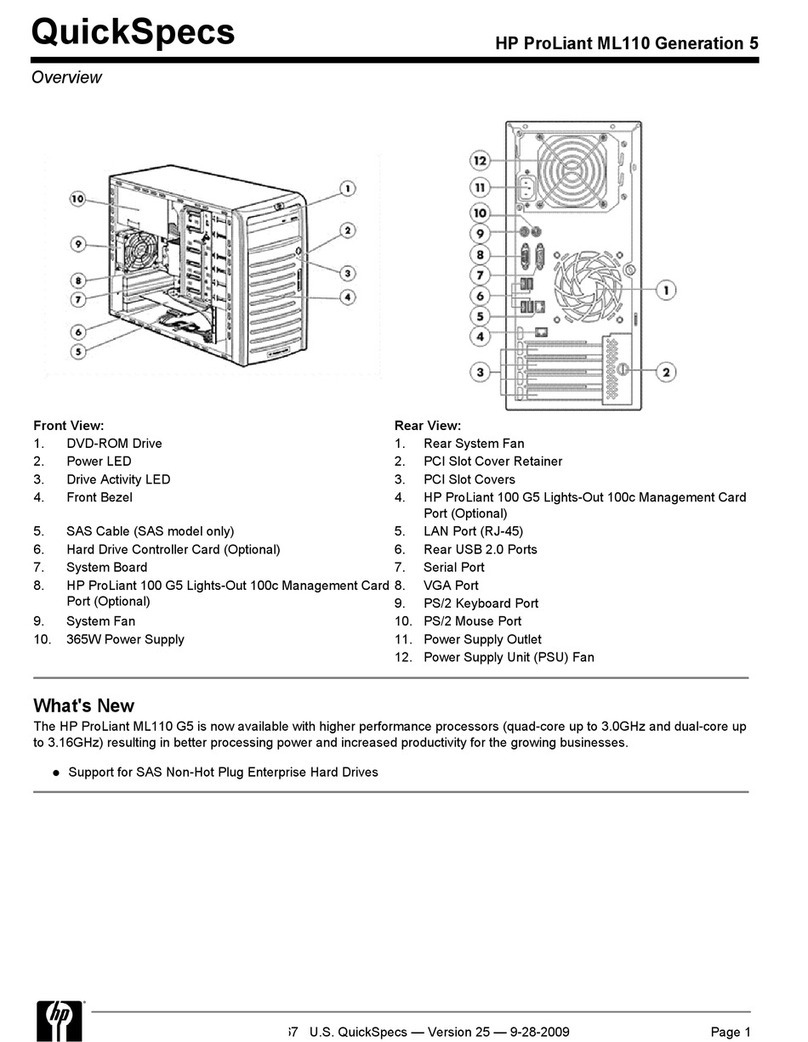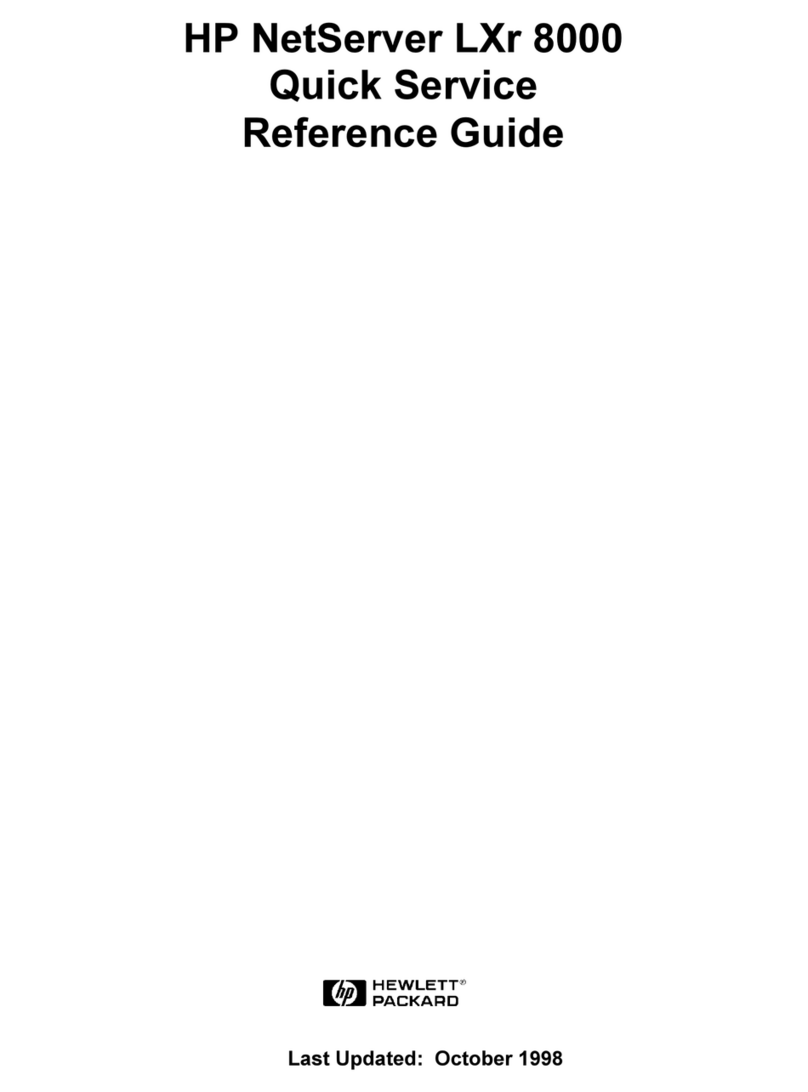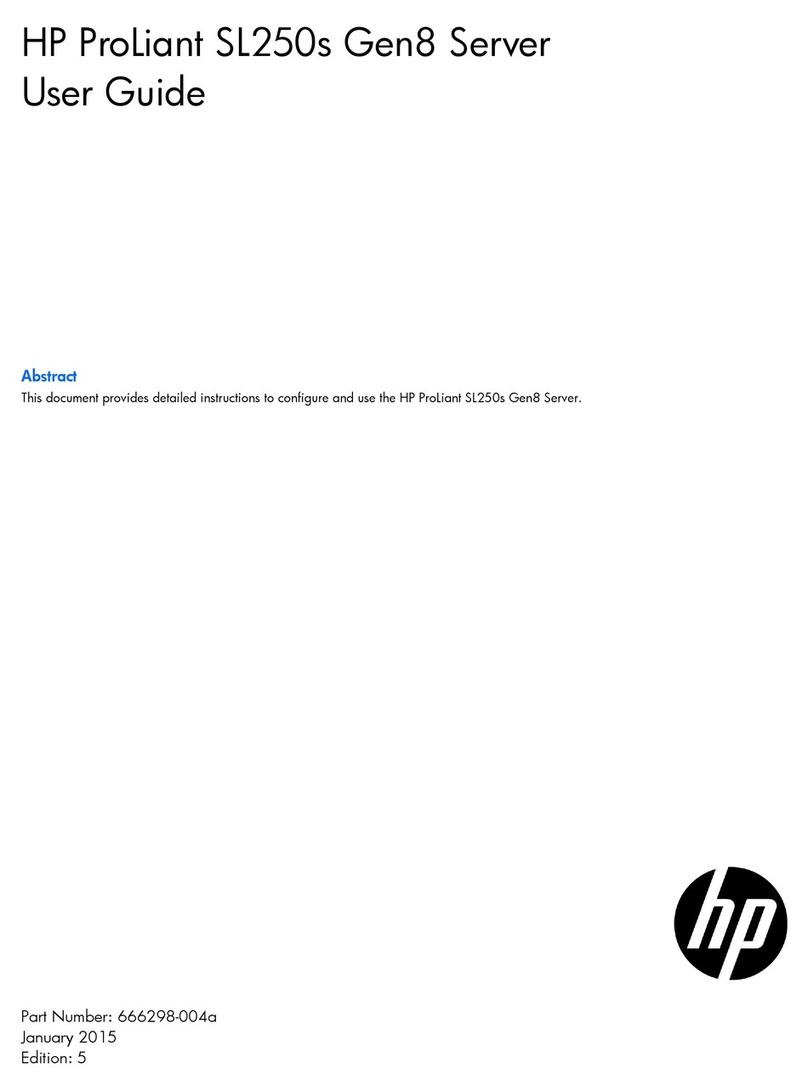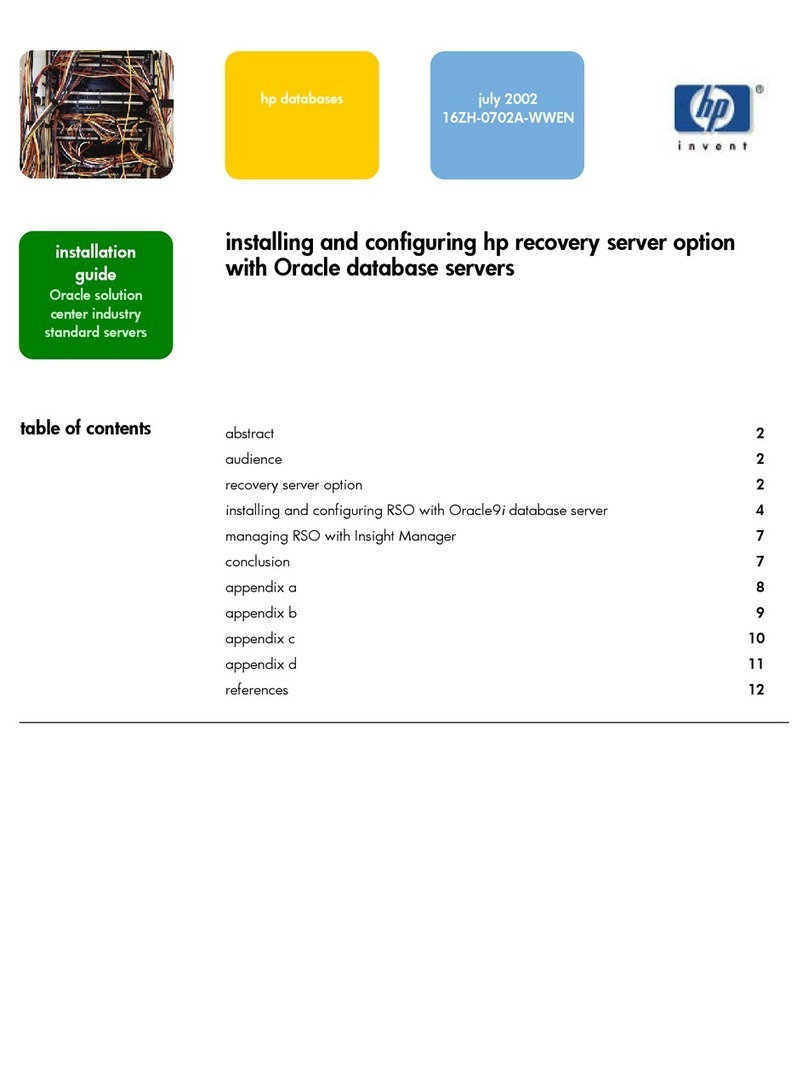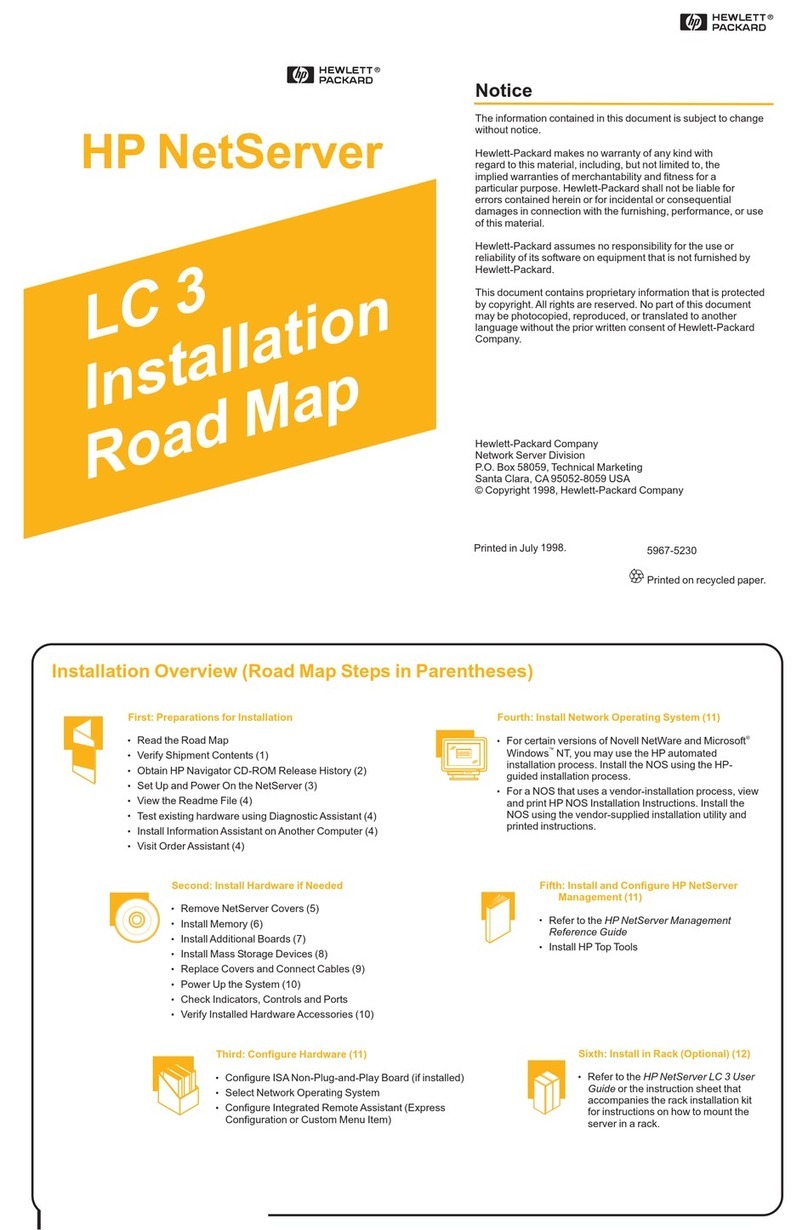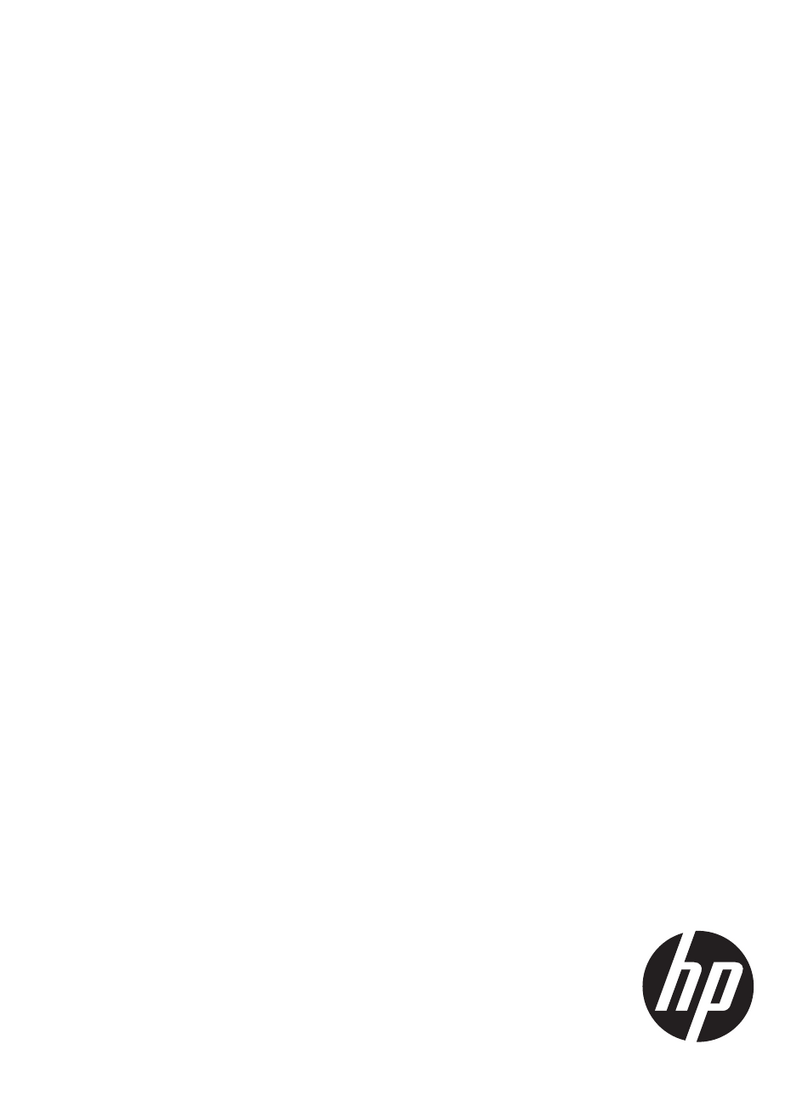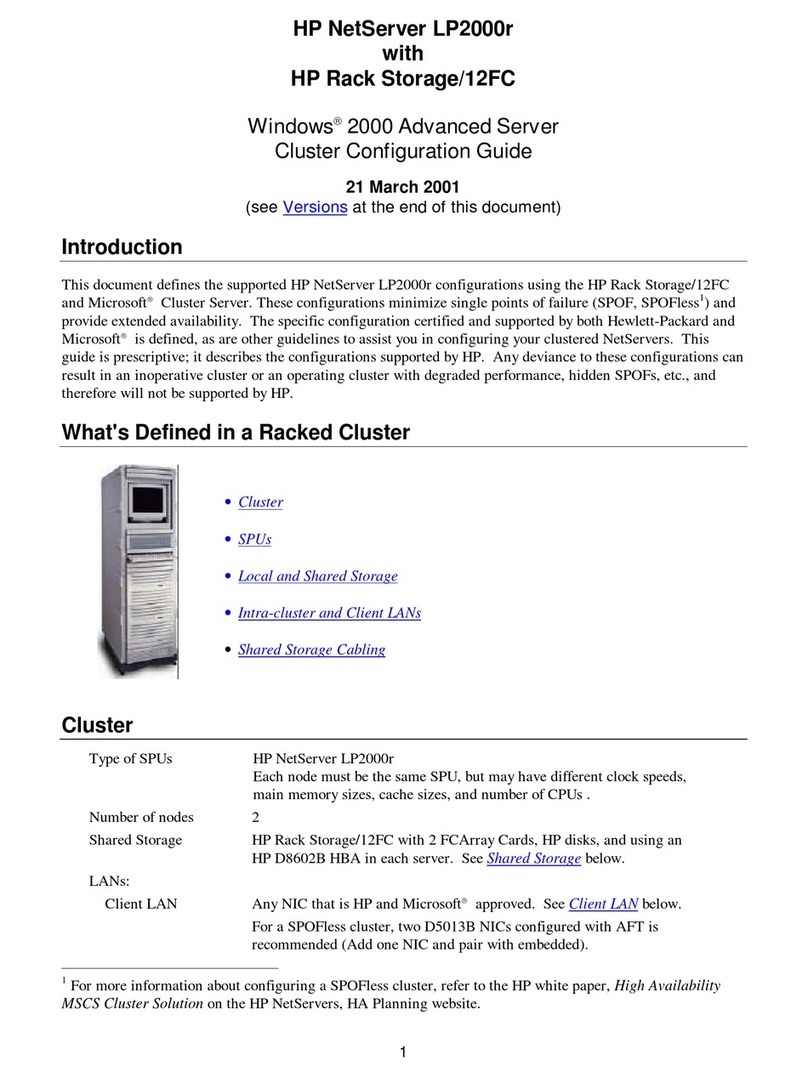3
Creating an Altiris Backup Image on the t57x0
The enhanced write filter (EWF) that is included with the image on the thin client is built into a very small
RAW formatted partition on the hard drive. Altiris Deployment Server features "Create a Quick Disk
Image" and "Distribute a Disk Image" options. These options can be accessed by right-clicking on the
thin client(s) to be managed. Do not use these options unless the EWF on the managed thin client(s) has
been disabled. If the EWF is not disabled during the create image process or distribute a disk image pro-
cess, the Aclient post-image configuration tasks will not be written to the hard drive when the image is
restored. This will cause a reboot loop on the thin client. Altiris Deployment Solution comes with sample
scripts for executing jobs and tasks on HP Thin Clients. Jobs for creating and distributing disk images
which properly handle the EWF partition can be found in the Jobs pane under the heading HP Thin Cli-
ents. These can also be created manually using the following steps.
Creating an Altiris backup image remotely using Deployment Server
To create an Altiris backup image remotely using Altiris Deployment Server, complete the following steps:
1. After modifying the image as desired, on the Deployment Server Console, right-click in the Jobs win-
dow and select New Job.
2. Name the Job with a descriptive name that can be easily remembered, such as "Create Backup
Image of the HP t57x0."
3. Select Add > Run Script in the upper right corner of the job window.
4. Type ewfmgr c: -disable in the Run this Script window and click the Run this script in Windows button.
Click Finish.
5. Select Add > Create Disk Image.
6. Select a location for the image to be stored and a unique name for the image file and click Finish.
NOTE: The default location is c:\Program files\Altiris\Express\Deployment Server\Images.
7. In the upper right corner of the Job Detail window select Add > Run Script.
8. Type ewfmgr c: -enable in the Run this Script window and click the Run this script in Windows button.
Click Finish.
9. Select Add > Power Control.
10. Click Restart and Force applications to close without a message.Click Finish.
11. Drag-and-drop this newly created backup job to the selected machine. A Schedule Computer Job
screen appears with the following three options:
•DoNotSchedule
• Run this Job Immediately
•Schedulethisjob
12. Select an option and click OK.