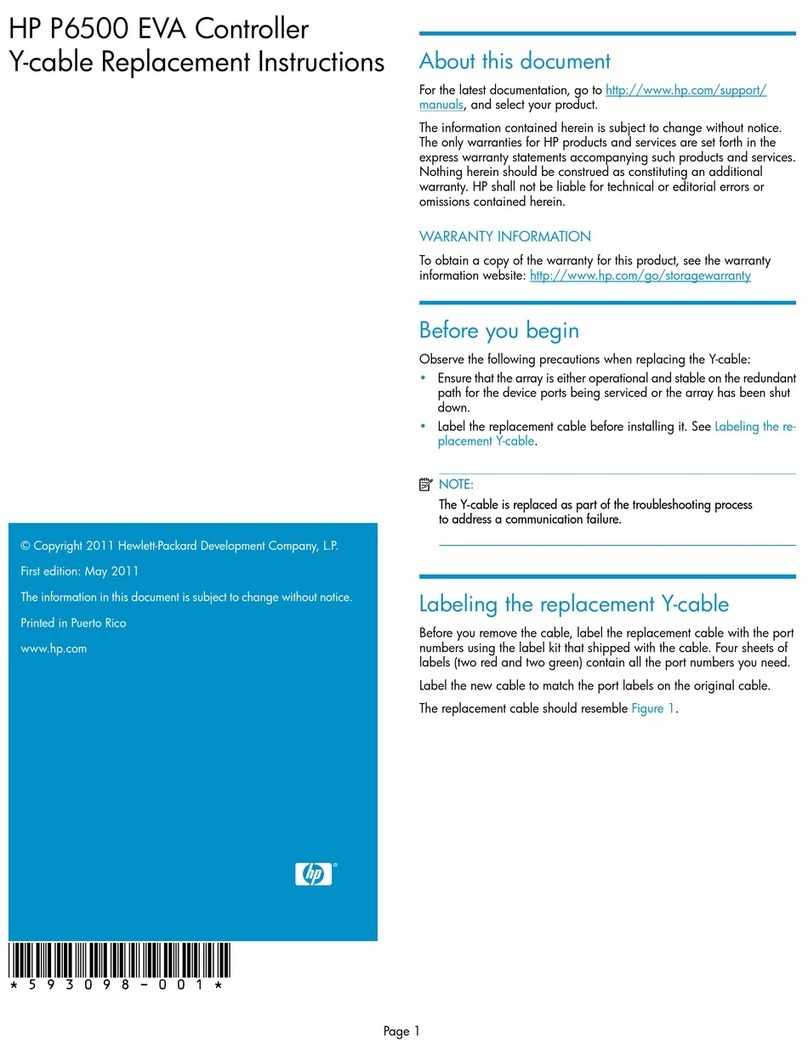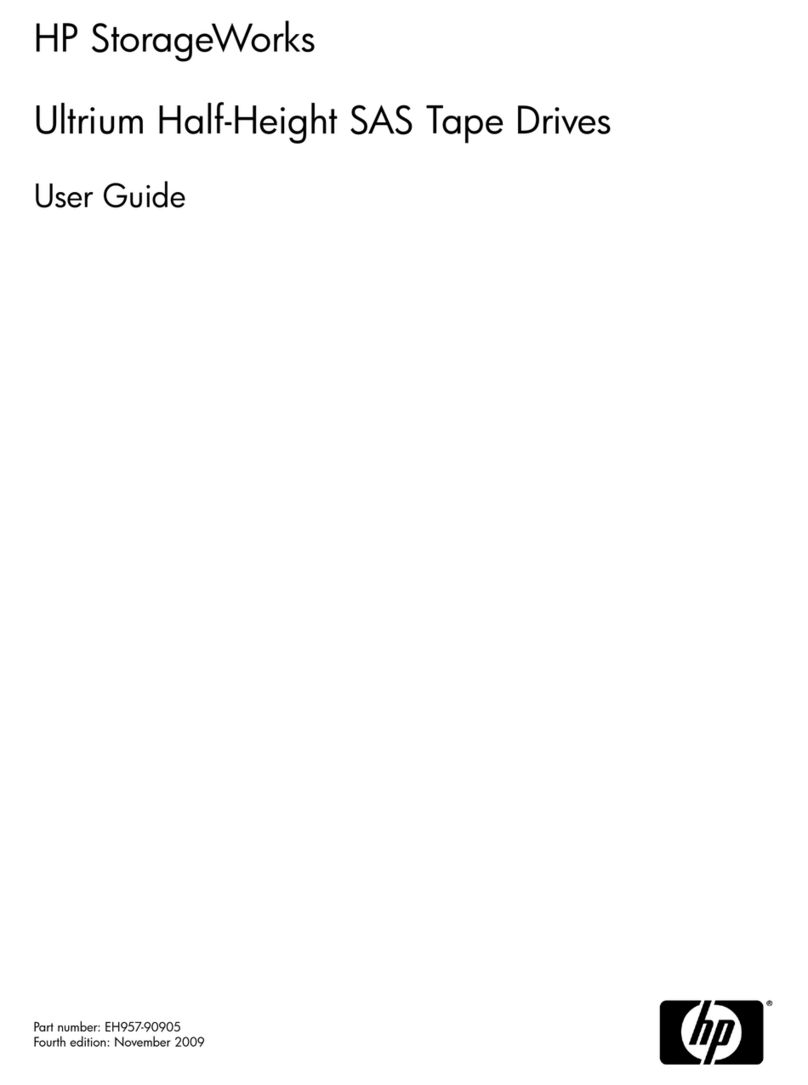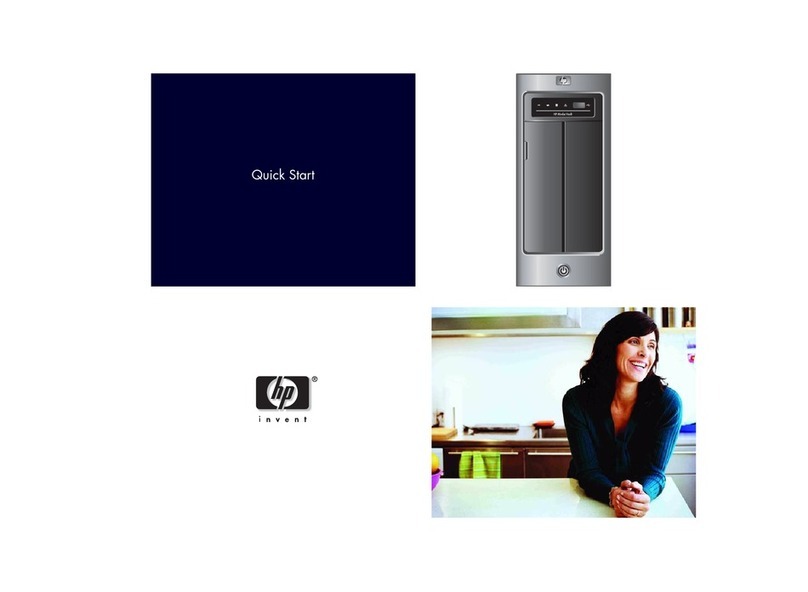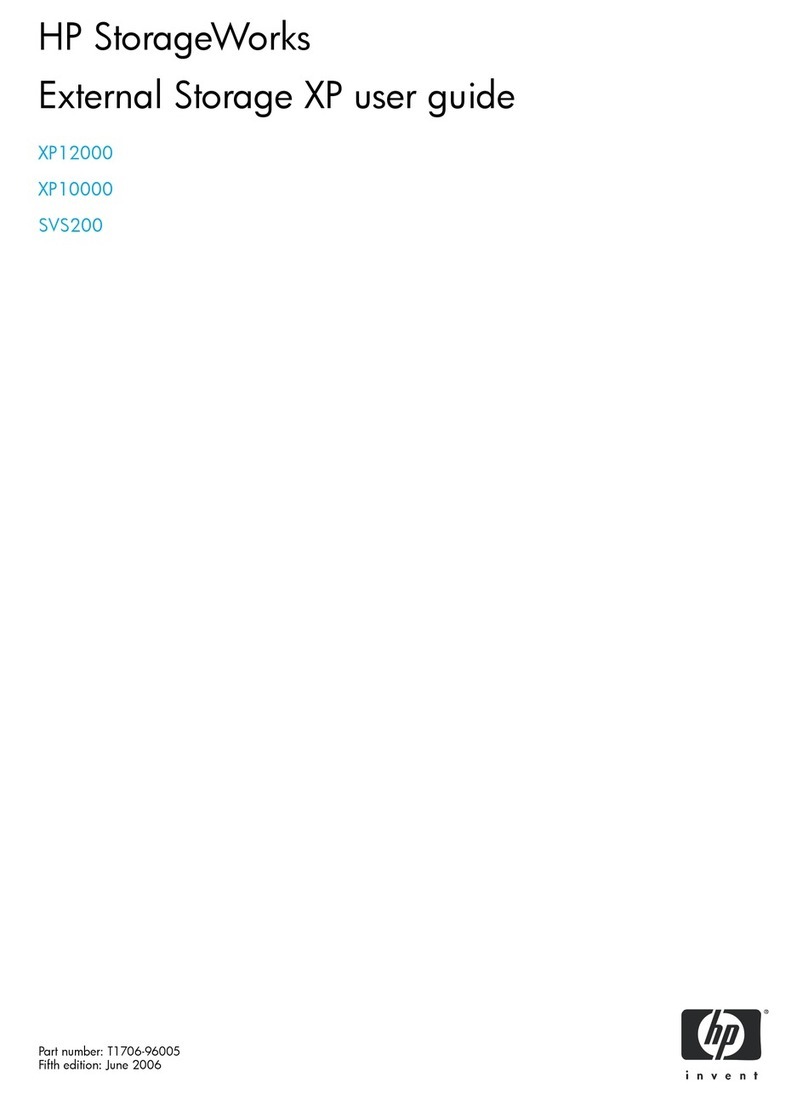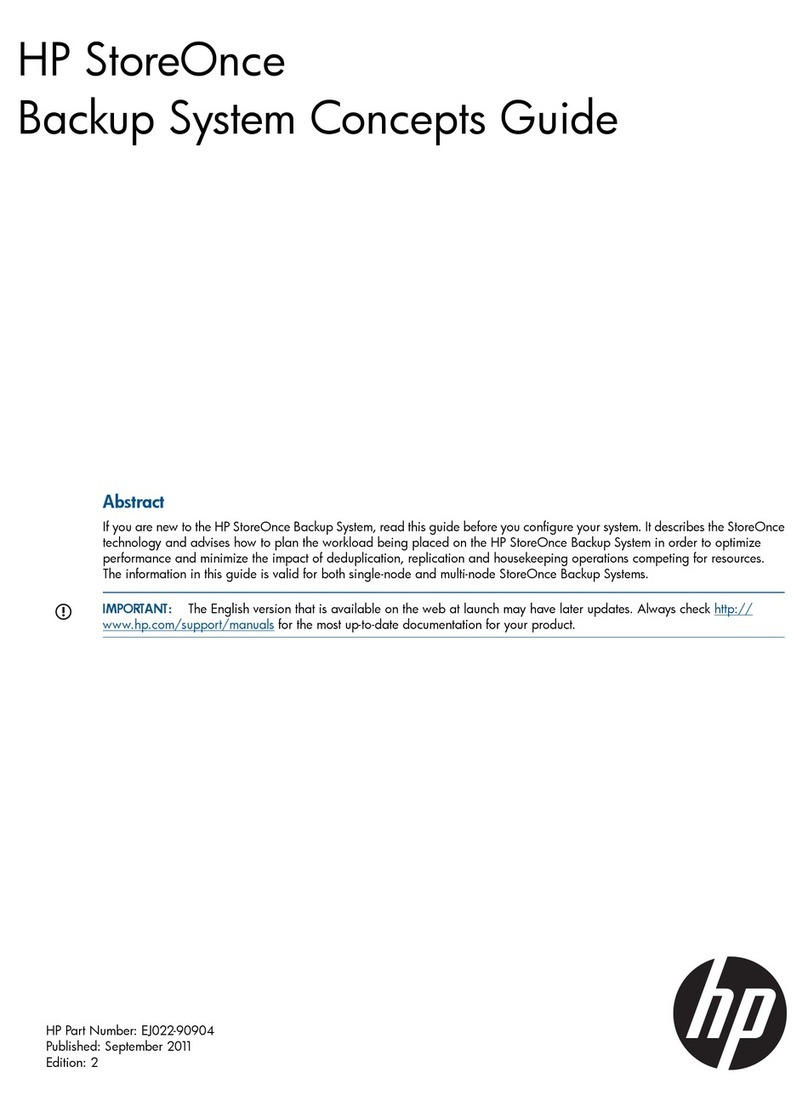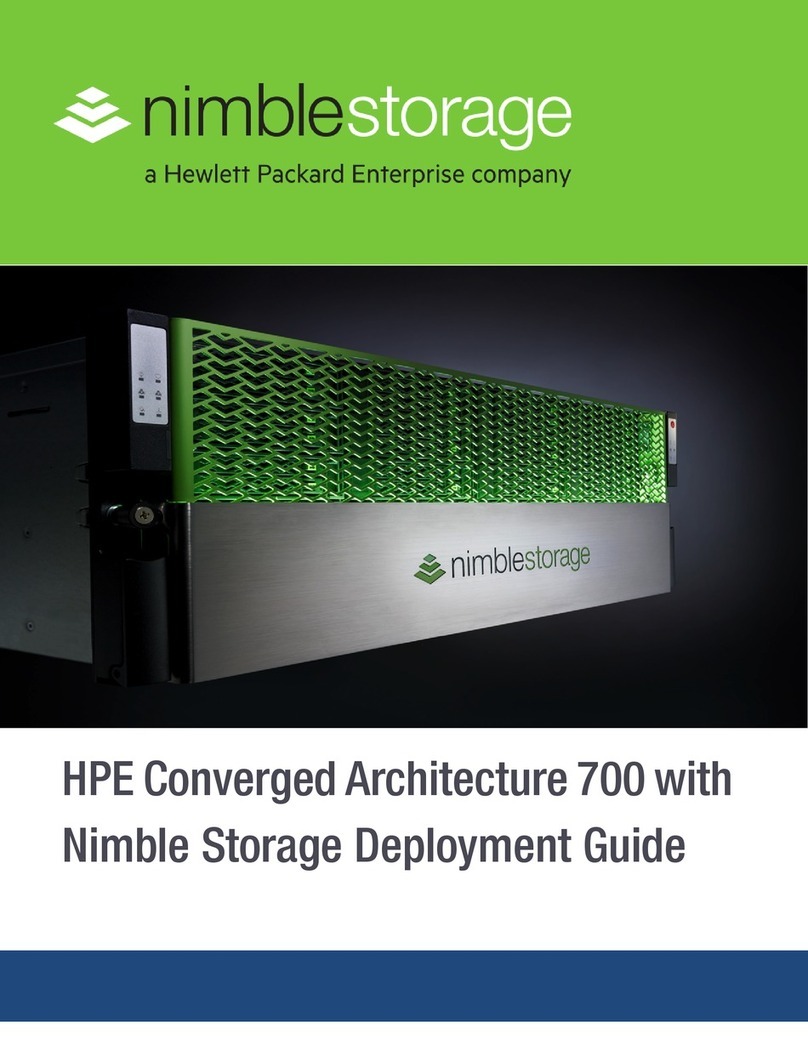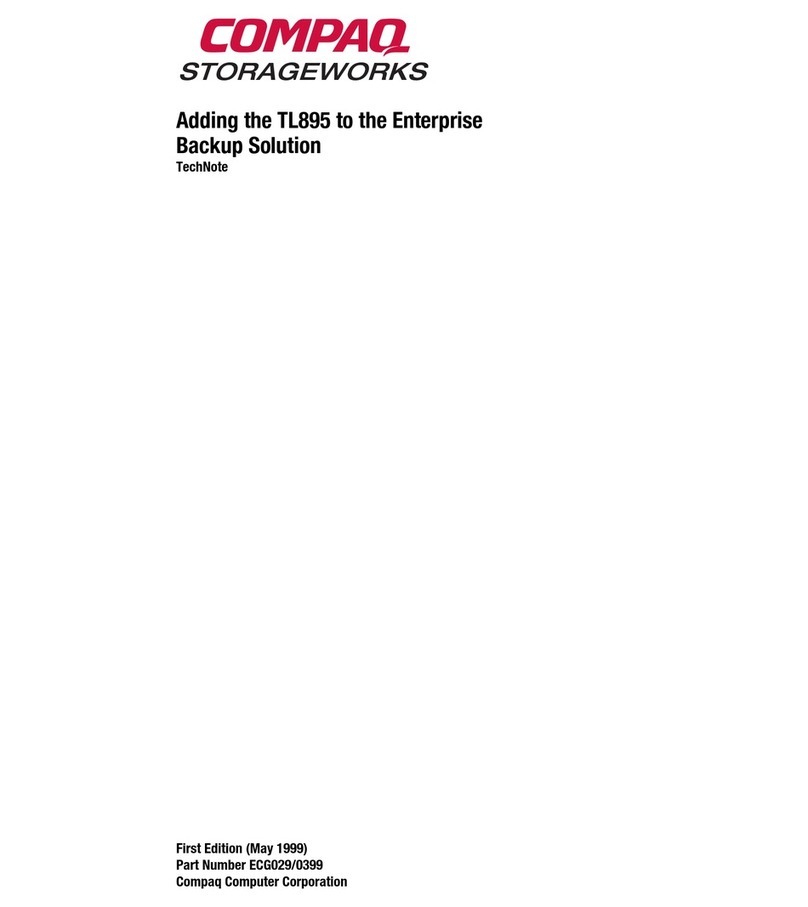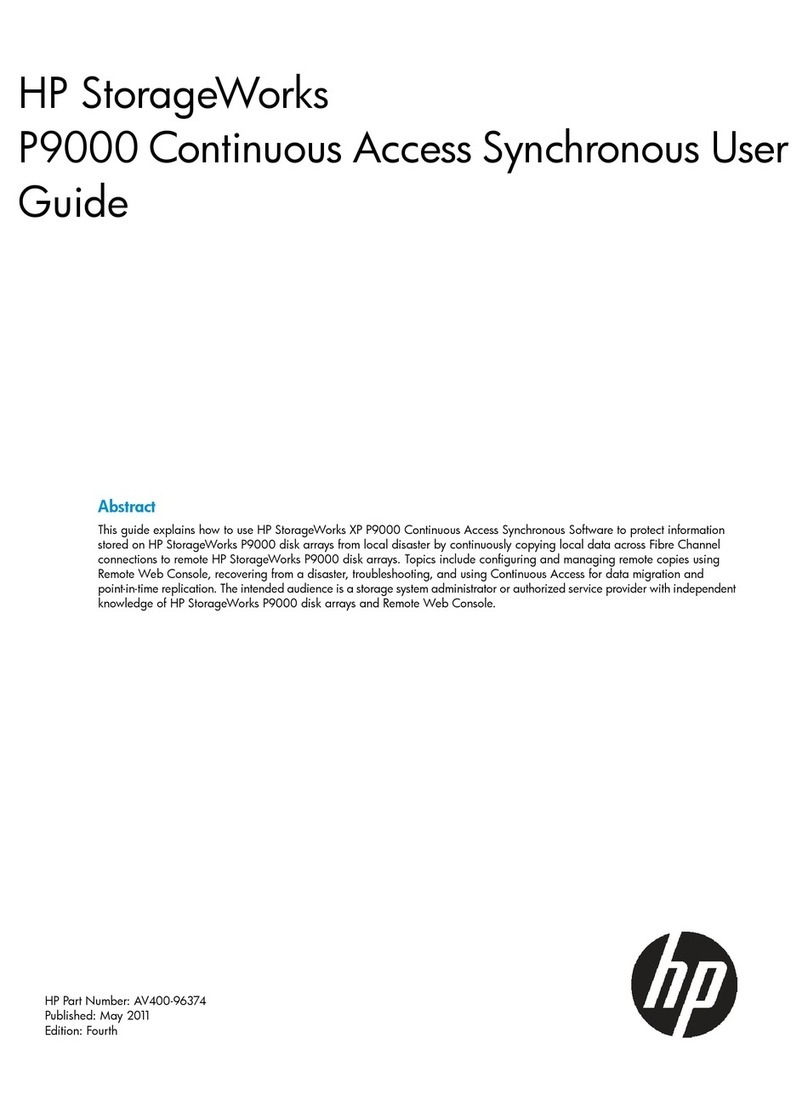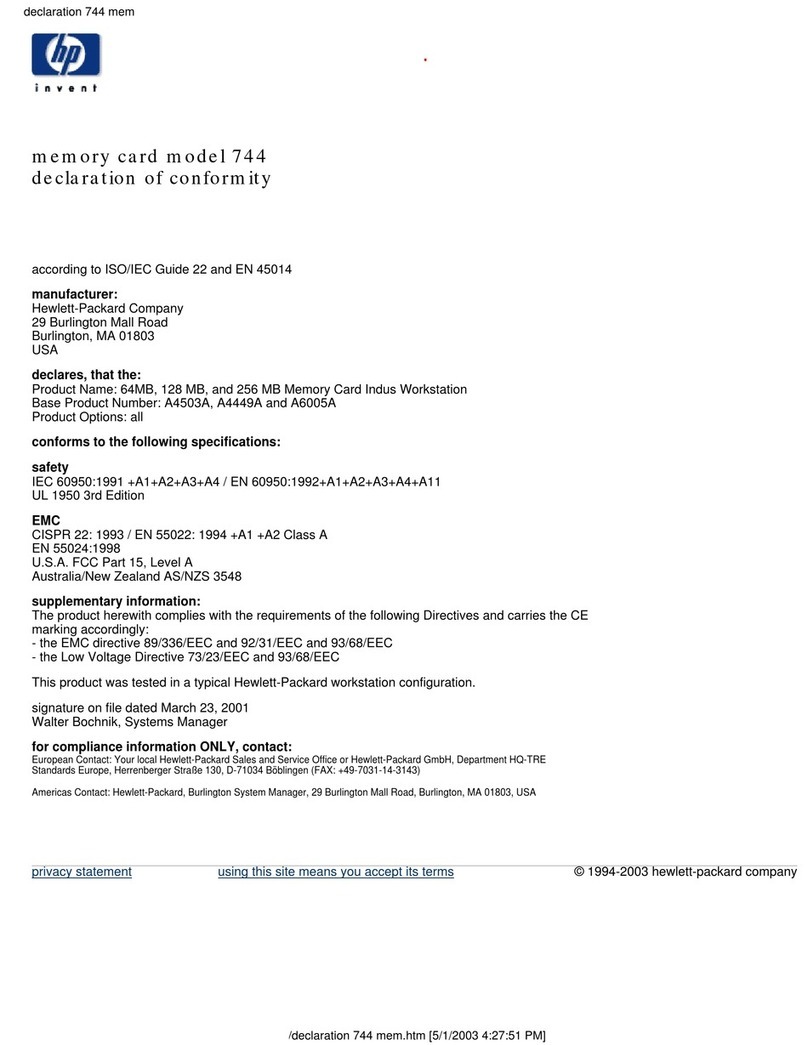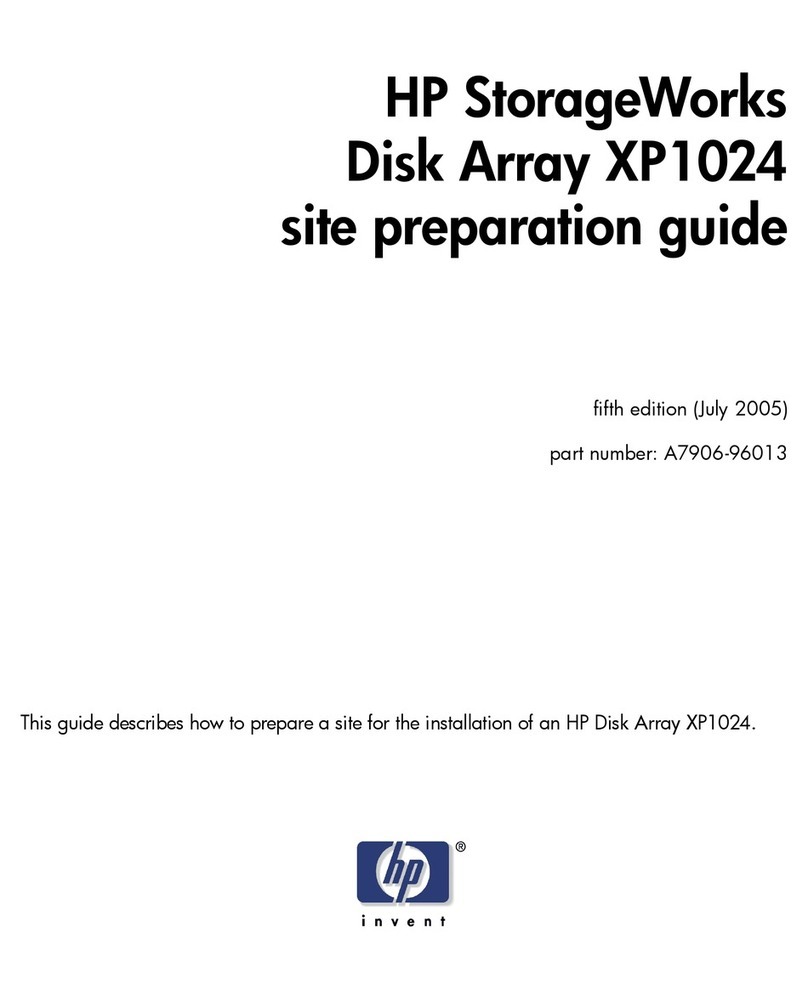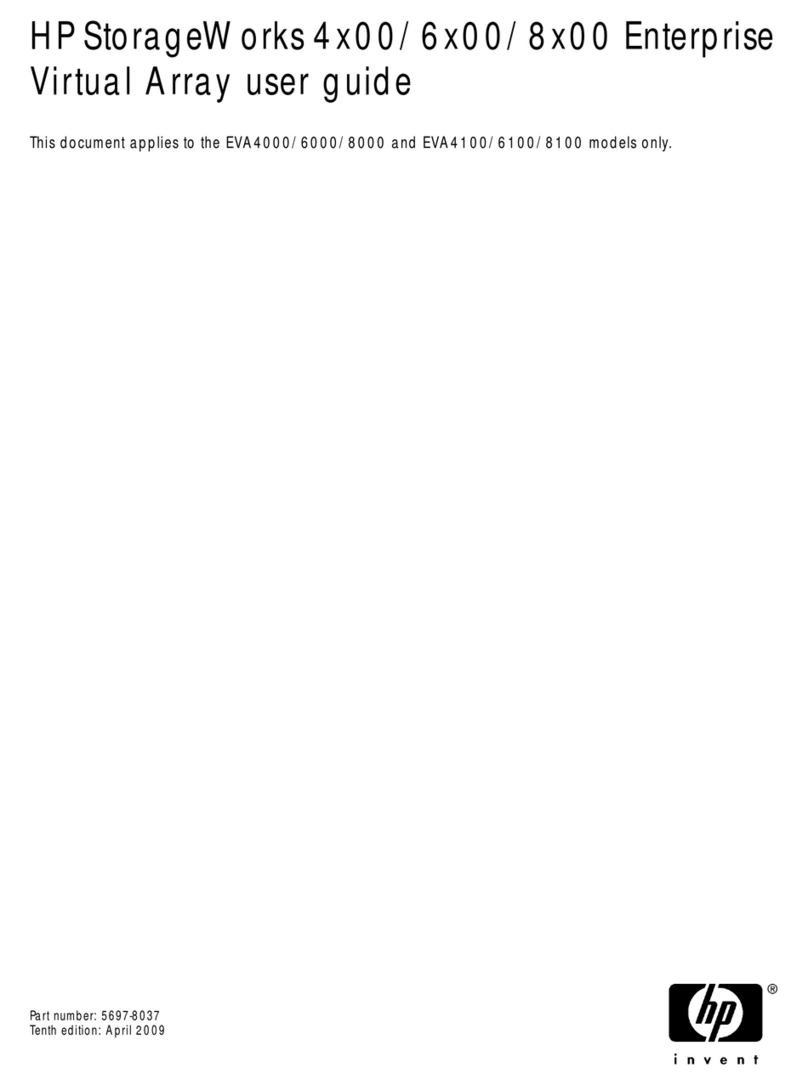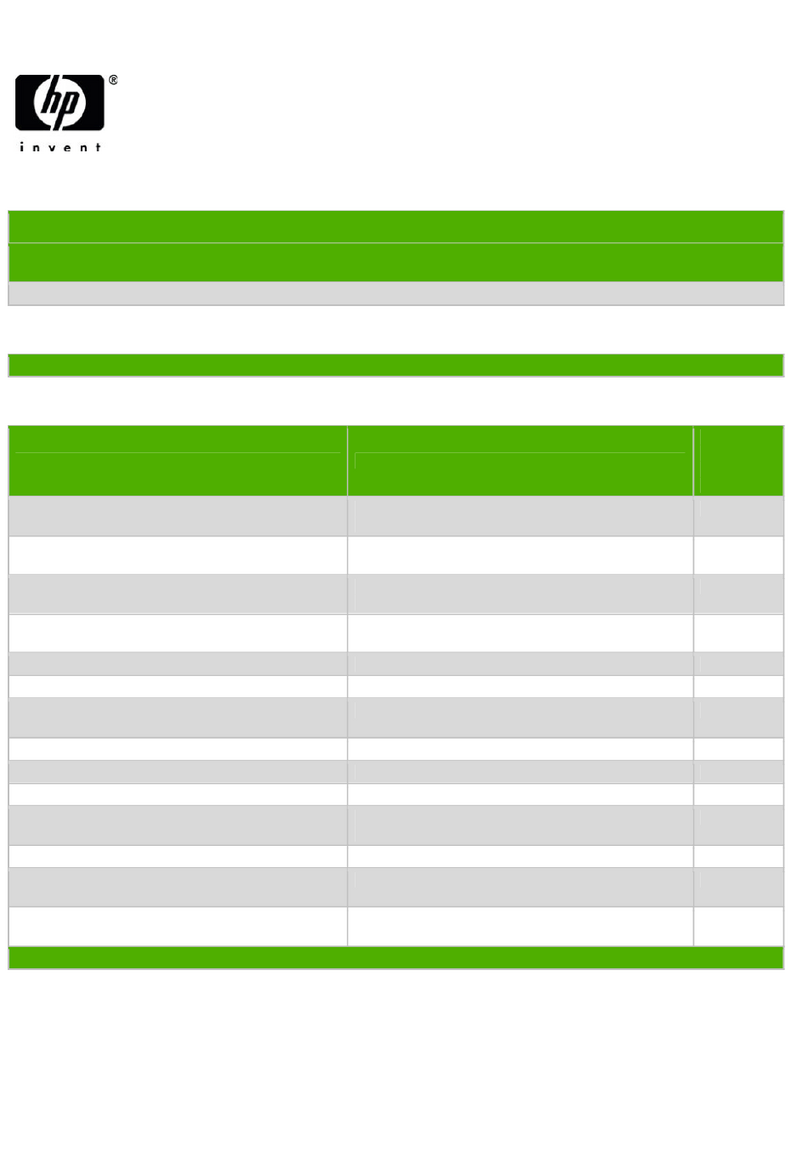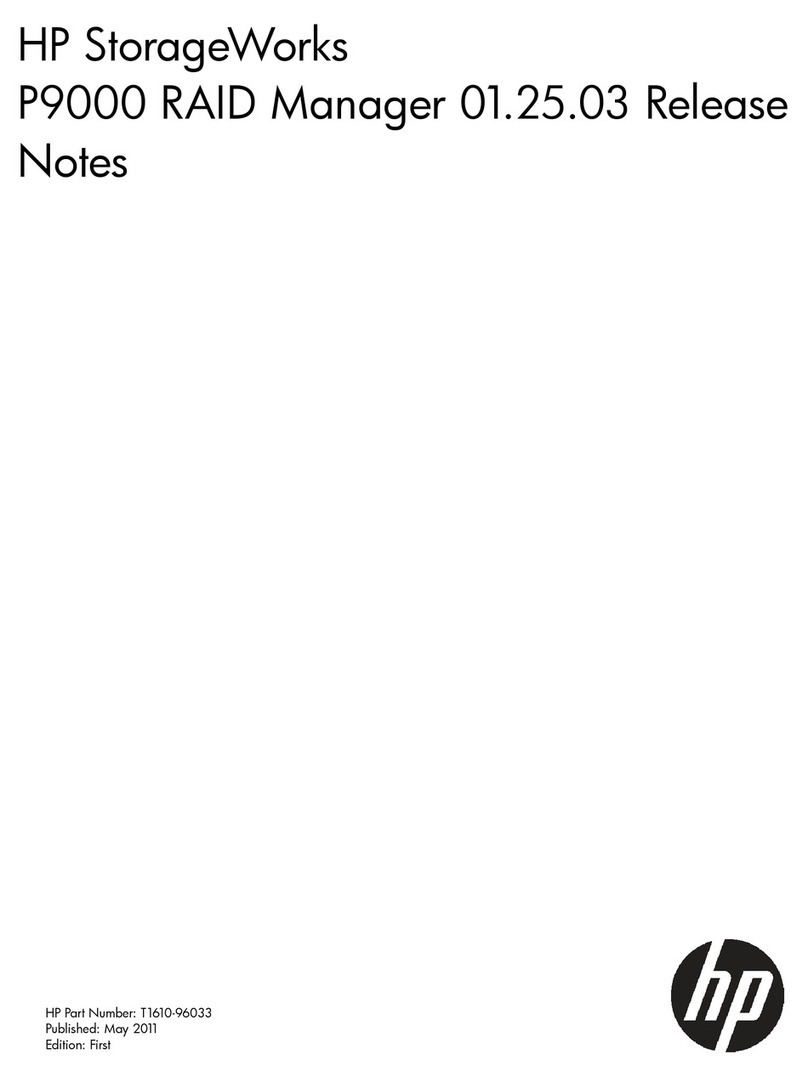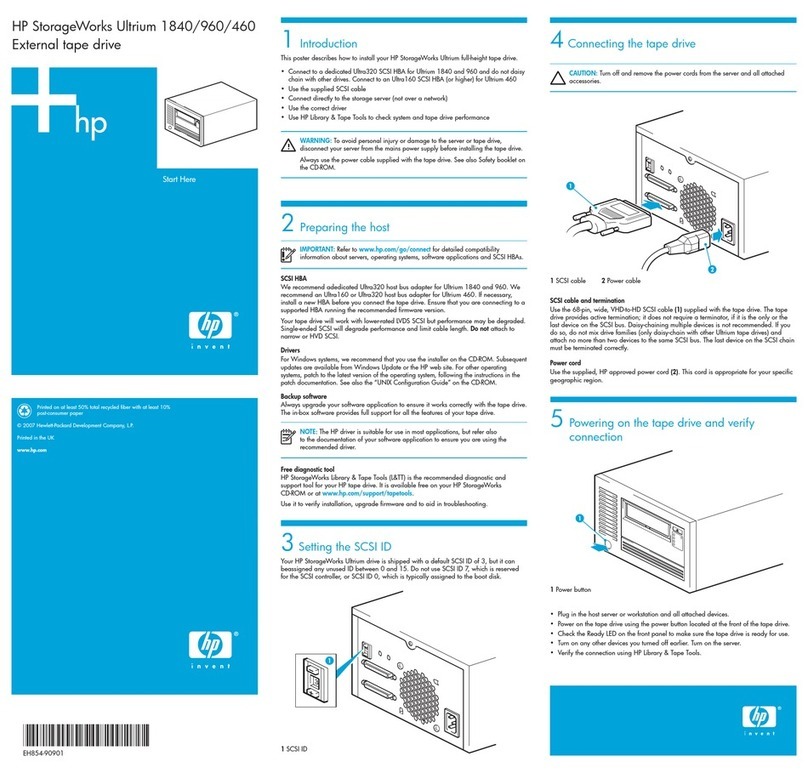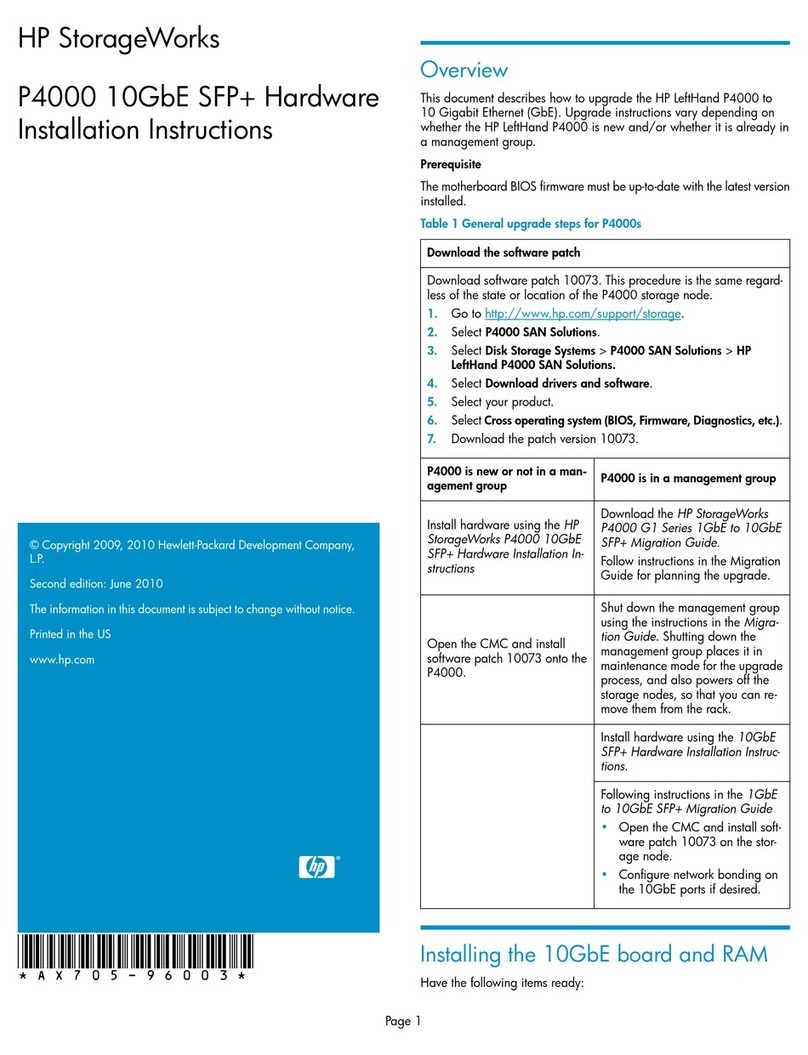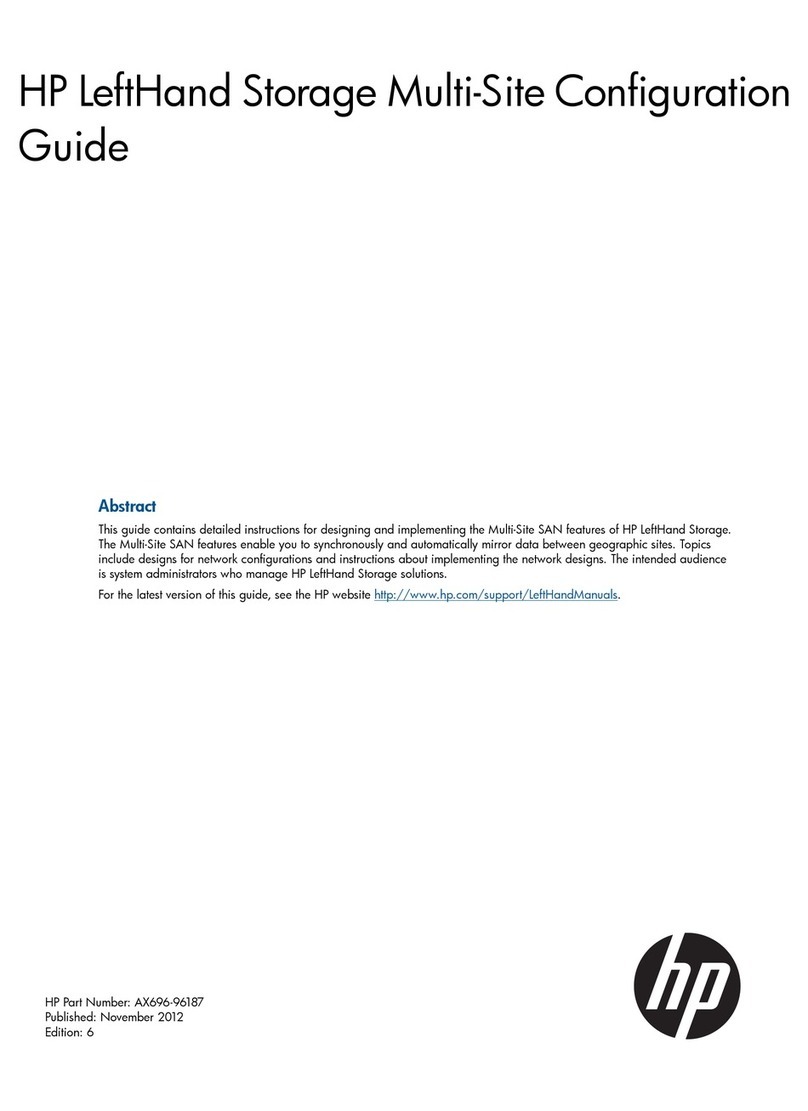hplearning products
issuedoctober 2000 : http://www.hp.com/go/support/tape may have a later version
data protection
indexof topics
contacthp
homepage
beforeyou start
operation
cartridgecare
cleaning
one-buttondisaster
recovery
specifications
diagnostics
troubleshooting
FAQs
SCSIconfiguration
UNIXconfiguration
orderingsupplies
index
contentsofthis section
a b c d e f g h i j l m
n o p r s t u v w
a
accessories, ordering See Ordering Information
addresses, customer support See Obtaining Service
AIX (IBM UNIX) See IBM AIX 3.2.5+
altitude, operating limits Choose your drive model from Features and
Specifications
amber light See Interpreting the Front Panel Lights
anti-static protection See Installation Guide
applications, backup See Backup Software Requirements
archive life See Caring for Cartridges
Asia Pacific support numbers See Technical Support for Asia Pacific
AT&T mode See UNIX Glossary
b
backup applications See Backup Software Requirements
backup driver software See Backup Software Requirements
backup failure See You Cannot Back Up or Restore
backup software See Backup Software Requirements
compatibility with TapeAlert See Backup Software Requirements
problems with See You Cannot Back Up or Restore
Berkeley mode See UNIX Glossary
boot-up fails See Computer Does Not Boot Up
c
cables available See Ordering Information
cable supplied with drive See Installation Guide
capacity, tape See Choosing Cartridges
care of cartridges See Caring for Cartridges
cartridges
archive life See Caring for Cartridges
available from HP See Ordering Information
care of See Caring for Cartridges
choosing See Choosing Cartridges
excessive errors See Cleaning the Tape Heads
labels See labels, cartridge
life See Caring for Cartridges
loading cartridges in a drive See Loading a Cartridge
ordering See Ordering Information
storing See Caring for Cartridges
tape life See Caring for Cartridges
times used See Caring for Cartridges
unloading See Unloading a Cartridge
write-protecting See Write-Protecting Cartridges
certifications Choose your drive model from Features and Specifications
changing SCSI ID See Installation Guide
Clean light See Interpreting the Front Panel Lights
cleaning cartridges
about See Cleaning the Tape Heads
ordering See Ordering Information
cleaning tape heads See Cleaning the Tape Heads
compression
available on HP tape drives Choose your drive model from Features
and Specifications
definition See UNIX Glossary
computer problems See Problems with Your Computer
condensation See Caring for Cartridges
contacting HP See Obtaining Service
customer support See Customer Support
d
data cartridges
about See Choosing Cartridges
ordering See Ordering Information
data compression Choose your drive model from Features and Specifications
DEC UNIX systems See UNIX Configuration Guide: DEC Systems
default SCSI ID See Installation Guide
device filenames
HP-UX See HP-UX Systems
IBM AIX See IBM AIX 3.2.5+
PC UNIX See PC-Based UNIX (SCO)
diagnosing problems See Troubleshooting or Diagnostics
Digital UNIX 4.x See UNIX Configuration Guide: DEC Systems
drive
cannot back up or restore See You Cannot Back Up or Restore
designations Choose your drive model from Features and
Specifications
does not power up See Tape Drive Does Not Power Up
features Choose your drive model from Features and Specifications
internal identification number Choose your drive model from Features
and Specifications
lights See Interpreting the Front Panel Lights
maintenance See Cleaning the Tape Heads
models Choose your drive model from Features and Specifications
power requirements Choose your drive model from Features and
Specifications
returning for service See Returning your HP SureStore Tape Drive
specifications Choose your drive model from Features and
Specifications
switching on See Switching on the Drive
use instructions See Using Your Tape Drive
warranty See Warranty
driver software
available online See Worldwide Online Services
missing See You Cannot Back Up or Restore
on this CD-ROM See Installation Guide or README file
e
ejecting a cartridge See Loading and Unloading a Cartridge
electrical requirements Choose your drive model from Features and Specifications
electromagnetic specifications Choose your drive model from Features and
Specifications
electrostatic discharge, protection against See Installation Guide
EMC certifications Choose your drive model from Features and Specifications or
see the back of your Installation Guide
environmental specifications Choose your drive model from Features and
Specifications
equipment supplied with drive See Installation Guide
error condition signal
tape drive See Front Panel Lights
cartridge See Front Panel Lights
European support numbers See Technical Support for Europe
expired cleaning cartridges See Cleaning the Tape Heads
Express Exchange warranty See Warranty or Returning Your HP SureStore Tape
Drive
f
fast, wide SCSI See Narrow and Wide, Fast and Ultra SCSI
fault condition See Troubleshooting Tips
features of DAT drives Choose your drive model from Features and Specifications
filemarks See UNIX Glossary
firmware upgrades See HP Library & Tape Tools
flashing light See Interpreting the Front Panel Lights
Form, Customer Service See Customer Service Form
formats, tape See Choosing Cartridges
frequency of cleaning See Cleaning the Tape Heads
frequently asked questions See Frequently Asked Questions
front panel See Interpreting the Front Panel Lights
FTP site See Worldwide Online Services
g
green light See Interpreting the Front Panel Lights
h
hang during boot-up See Computer Does Not Boot
head cleaner, automatic See Cleaning the Tape Heads
head cleaning See Cleaning the Tape Heads
high error rate See Cleaning the Tape Heads
host adapter, SCSI See Checking Installation Prerequisites
HP part numbers See Ordering Information
HP service agreements See Service Agreements
HP-UX See HP-UX Systems
humidity specifications Choose your drive model from Features and Specifications
i
IBM AIX See IBM AIX 3.2.5+
immediate mode See UNIX Glossary
infinite flush See UNIX Glossary
inserting a cartridge See Loading a Cartridge
installation prerequisites See Checking Installation Prerequisites
installing your drive See Installation Guide
Internet sites See Worldwide Online Services
IRIX See Silicon Graphics IRIX
j
jammed cartridges See Jammed Cartridge
jumpers, SCSI ID See Installation Guide
l
labels, cartridge
backup tapes See Labeling Cartridges
one label only See Caring for Cartridges
LEDs See Interpreting the Front Panel Lights
life of LTO Ultrium tape See Caring for Cartridges
lights See Interpreting the Front Panel Lights
loading cartridges See Loading a Cartridge
loose connections See Tape Drive Does Not Power Up and You Cannot Back Up
or Restore
LUN (logical unit number) See UNIX Glossary
m
maintenance See Cleaning the Tape Heads
measurements Choose your drive model from Features and Specifications
media available See Ordering Information
messages
TapeAlert monitoring utility See TapeAlert
model numbers Choose your drive model from Features and Specifications
models, DAT drive Choose your drive model from Features and Specifications
monitoring utility See TapeAlert
mounting rails See rail kits
n
narrow SCSI See Narrow and Wide, Fast and Ultra SCSI
non-operating limits Choose your drive model from Features and Specifications
non-warranty service See Obtaining Service
North American support numbers See Technical Support for North and South
America
o
one-button disaster recovery See HP One-Button Disaster Recovery
online services See Worldwide Online Services
on-off switch See Switching on the Drive
operating instructions See Using Your Tape Drive
operating limits Choose your drive model from Features and Specifications
ordering parts and accessories See Ordering Information
out-of-warranty service See Obtaining Service
overwrite protection See Write-Protecting Cartridges
p
part numbers See Ordering Information
PC-based UNIX See PC-Based UNIX (SCO and Linux)
performance specifications Choose your drive model from Features and
Specifications
phone numbers See Obtaining Technical Support
physical specifications Choose your drive model from Features and Specifications
power requirements Choose your drive model from Features and Specifications
power switch See Switching on the Drive
powering up drive See Switching on the Drive
power-up failure See Tape Drive Does Not Power Up
prerequisites for installation See Checking Installation Prerequisites
problems
diagnosing See Troubleshooting Tips
dirty tape heads See Cleaning the Tape Heads
during self-test See If There Are Problems During the Self-Test
error condition signal See Interpreting the LEDs
flashing lights See Interpreting the LEDs
frequently asked questions See Frequently Asked Questions
with computer See Problems with Your Computer
with tape drive See Problems with Your Tape Drive
product numbers See Ordering Information or Identifying which HP SureStore
Ultrium Product You Have
protection from overwriting See Write-Protecting Cartridges
putting in a cartridge See Loading a Cartridge
r
radio interference certifications Choose your drive model from Features and
Specifications or see the "Regulatory Information" booklet.
rail kits available See Ordering Information
regulatory information Choose your drive model from Features and Specifications
or see the "Regulatory Information".
removing a cartridge See Unloading a Cartridge
removable drives
about See Replacing a Removable Drive
removing See Replacing a Removable Drive
replacing See Replacing a Removable Drive
repairs See Returning your HP SureStore Tape Drive for Service
requirements for installation See Checking Installation Prerequisites
reset button See Operating the Tape Drive
restore, failure See You Cannot Back Up or Restore
returning a drive for service See Returning your HP SureStore Tape Drive
s
safety certifications Choose your drive model from Features and Specifications or
see the "Regulatory Information"
SCO UNIX See PC-Based UNIX (SCO)
SCSI
about See What Is SCSI?
accessories available See Ordering Information
bus configuration See Setting Up the SCSI Bus
cables See Ordering Information or SCSI Cables
checking configuration See HP Library & Tape Tools
connection loose See Tape Drive Does Not Power Up and You
Cannot Back Up or Restore
driver software See You Cannot Back Up or Restore
LVD devices See Ultra2 and SE SCSI
narrow SCSI See Narrow and Wide, Fast and Ultra SCSI
planning the bus See Setting Up the SCSI Bus
plug-and-play adapter cards See Plug-and-Play Adapter Cards
SE devices See Ultra2 and SE SCSI
termination See SCSI Termination
ultra SCSI See Narrow and Wide, Fast and Ultra SCSI
wide SCSI See Narrow and Wide, Fast and Ultra SCSI
SCSI IDs
about See SCSI ID Numbers
changing See Installation Guide for your model
conflicting See You Cannot Back Up or Restore
default See Installation Guide for your model
identify existing See Identifying SCSI ID Numbers
planning See Setting Up the SCSI Bus
self-test, drive
after installation See Switching on the Drive
error condition See Interpreting LEDs
problems during See If There Are Problems During the Self-Test
service See Obtaining Service
service agreements See Service Agreements
setting SCSI ID See Installation Guide
shelf life, cartridge See Caring for Cartridges
shipping safely See Returning your HP SureStore Tape Drive
shock survival Choose your drive model from Features and Specifications
Silicon Graphics IRIX See Silicon Graphics IRIX
size of drive Choose your drive model from Features and Specifications
software, backup See Backup Software Requirements
Solaris (Sun) See Sun Systems
specifications Choose your drive model from Features and Specifications
stabilizing temperature See Caring for Cartridges
storing cartridges See Caring for Cartridges
Sun UNIX systems See Sun Systems
supplies See Ordering Information
support telephone numbers See Obtaining Technical Support
switching on drive See Switching on the Drive
t
Tape Activity light See Interpreting the LEDs
tape cartridges
about See Choosing Cartridges
ordering See Ordering Information
tape format See Choosing Cartridges
tape heads, cleaning See Cleaning the Tape Heads
Tape light See Interpreting the Front Panel Lights
TapeAlert See TapeAlert
tapes See cartridges
technical support See Technical Support
telephone numbers See Obtaining Technical Support
temperature limits Choose your drive model from Features and Specifications
temperature, stabilizing See Caring for Cartridges
termination
problems with See Problems with Your Tape Drive
SCSI bus See SCSI Termination
testing your drive See HP Library & Tape Tools
transfer rate Choose your drive model from Features and Specifications
troubleshooting See Troubleshooting Tips
turning on drive See Switching on the Drive
u
ultra SCSI See Narrow and Wide, Fast and Ultra SCSI
UNIX systems
about See UNIX Configuration Guide
DEC See DEC Systems
Glossary See UNIX Glossary
HP-UX See HP-UX Systems
IBM AIX See IBM AIX 3.2.5+
Linux UNIX See PC-Based UNIX (Linux)
PC UNIX See PC-Based UNIX (Linux and SCO)
SCO UNIX See PC-Based UNIX (SCO)
Silicon Graphics See Silicon Graphics IRIX
Sun See Sun Systems
Unload button See Unloading a Cartridge
unloading a cartridge See Unloading a Cartridge
upgrading firmware See HP Library & Tape Tools
URL See Worldwide Online Services
US support numbers See Technical Support for North and South America
using the drive See Using Your Tape Drive
v
verifying installation
Microsoft Windows systems See HP Library & Tape Tools
Novell NetWare systems See HP Library & Tape Tools
UNIX systems See Verifying the Installation
vibration limits Choose your drive model from Features and Specifications
voltage requirements Choose your drive model from Features and Specifications
w
warning signal See Interpreting the Front Panel Lights
warranty See Warranty
warranty service See Obtaining Service
weight of drive Choose your drive model from Features and Specifications
wide SCSI See Narrow and Wide, Fast and Ultra SCSI
World Wide Web site See Worldwide Online Services
worn-out cartridges See Cleaning the Tape Heads
write-protection See Write-Protecting Cartridge
©2000, Hewlett-Packard Company