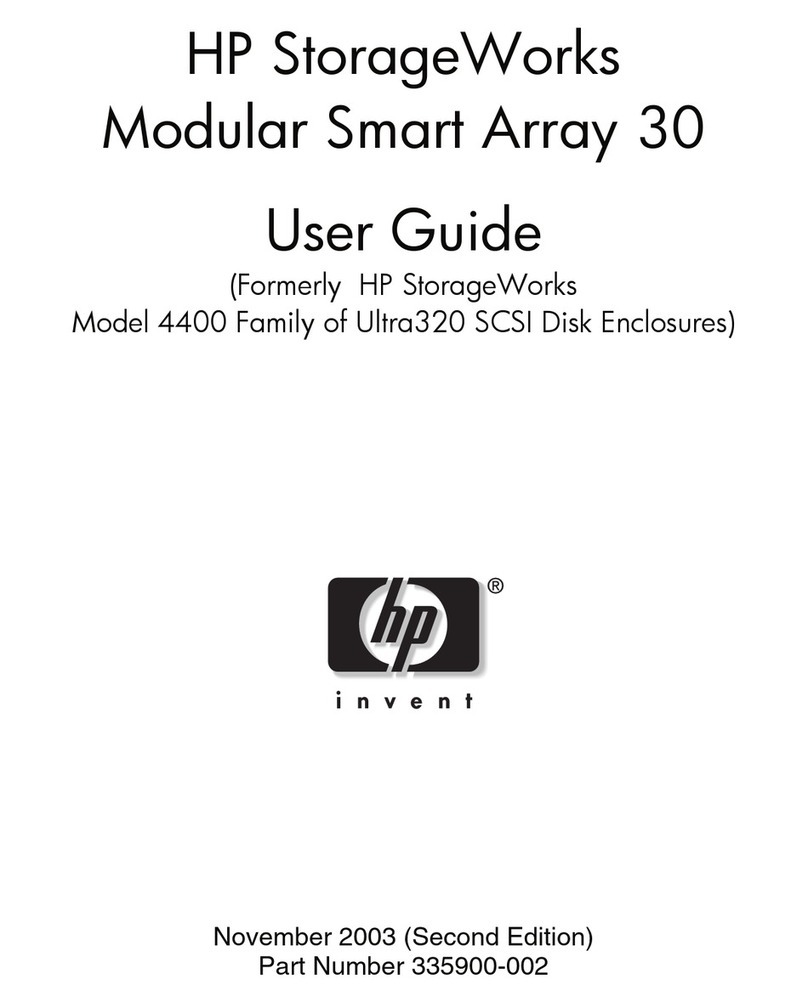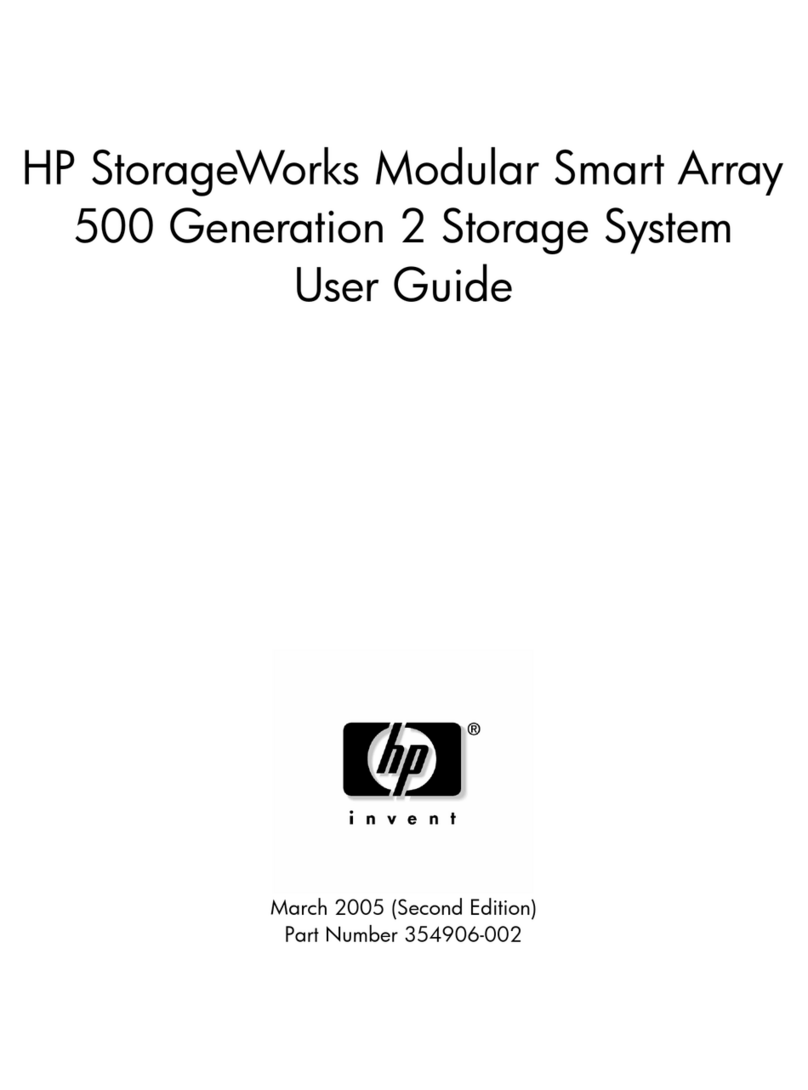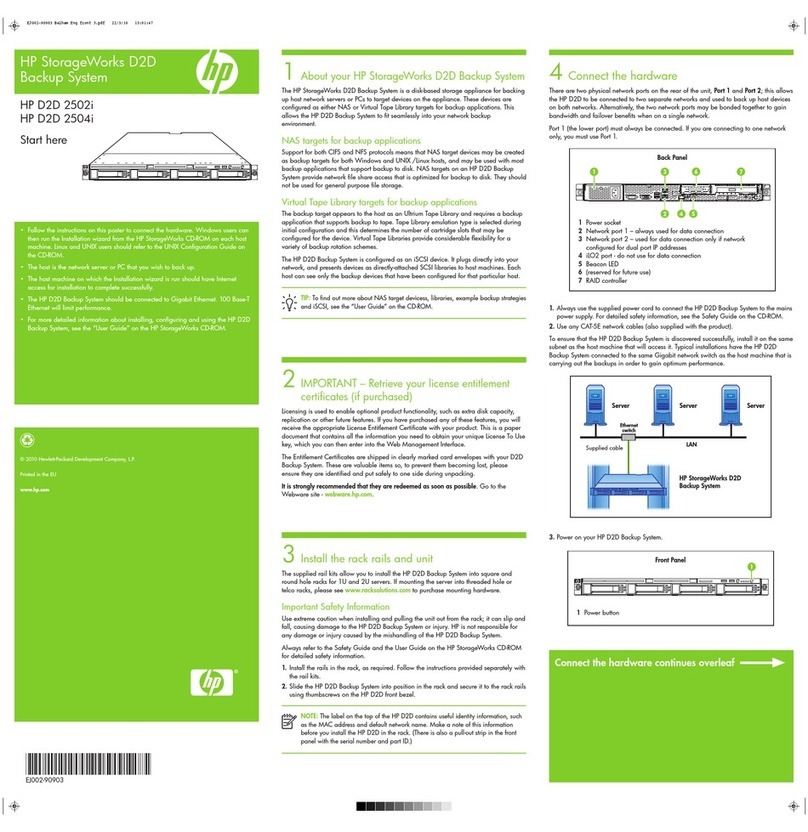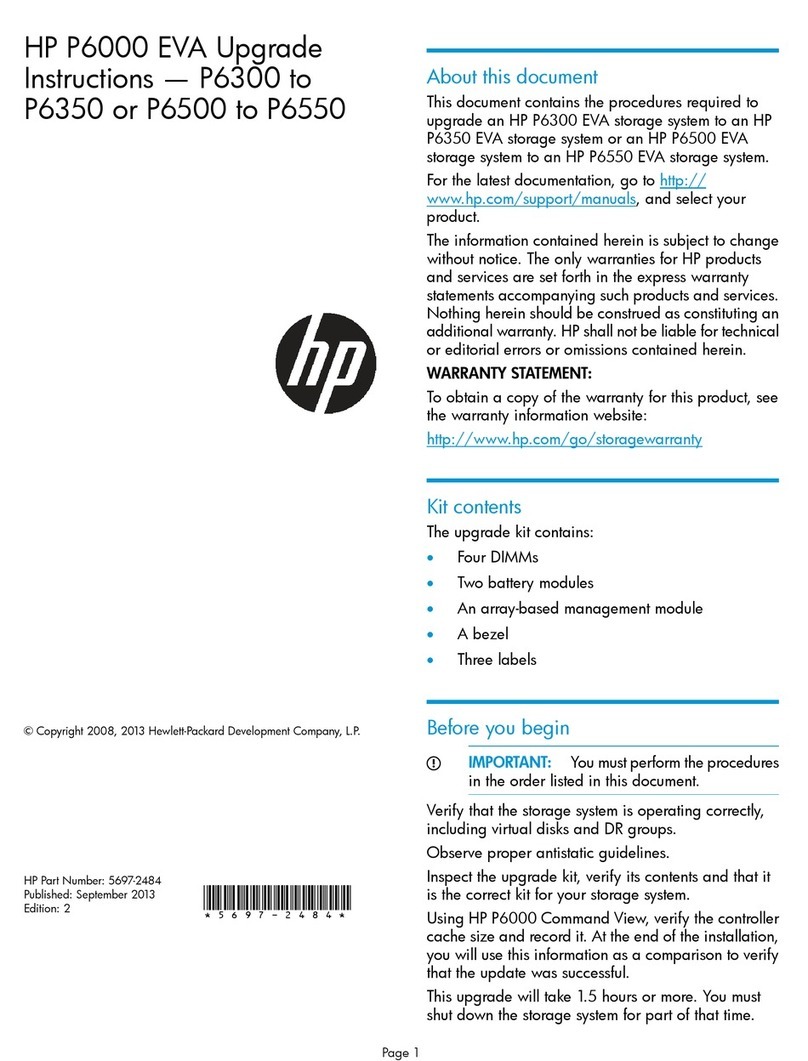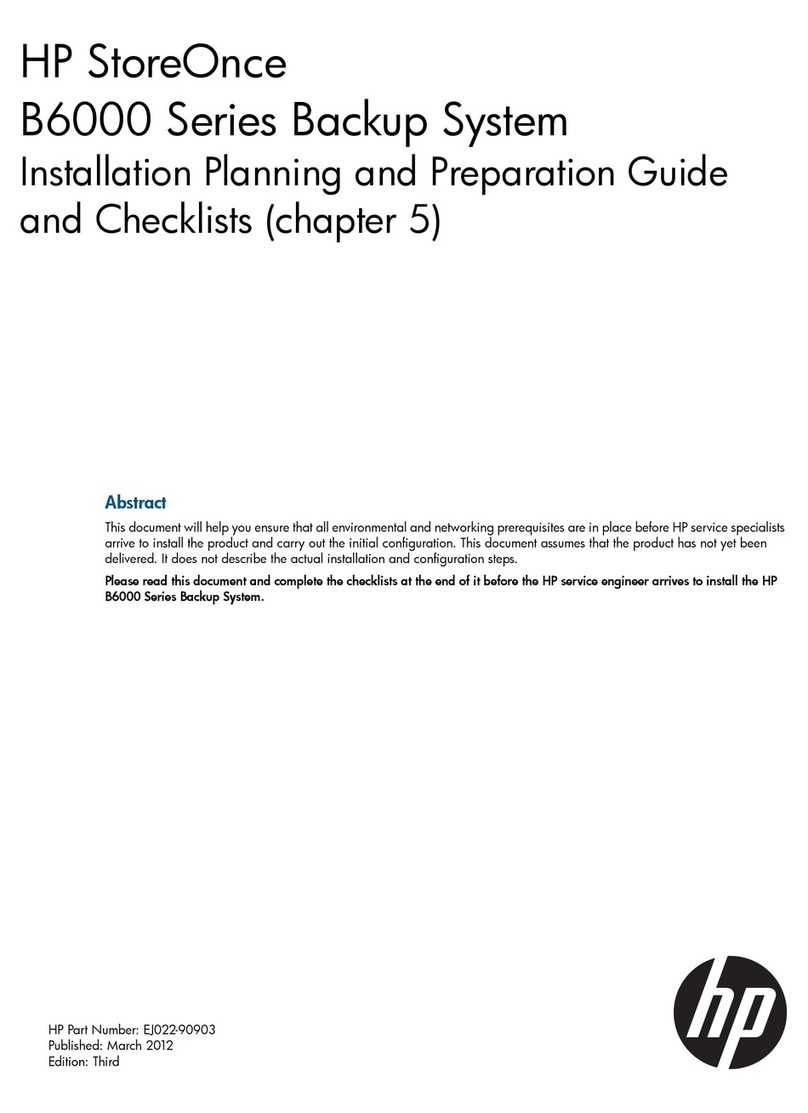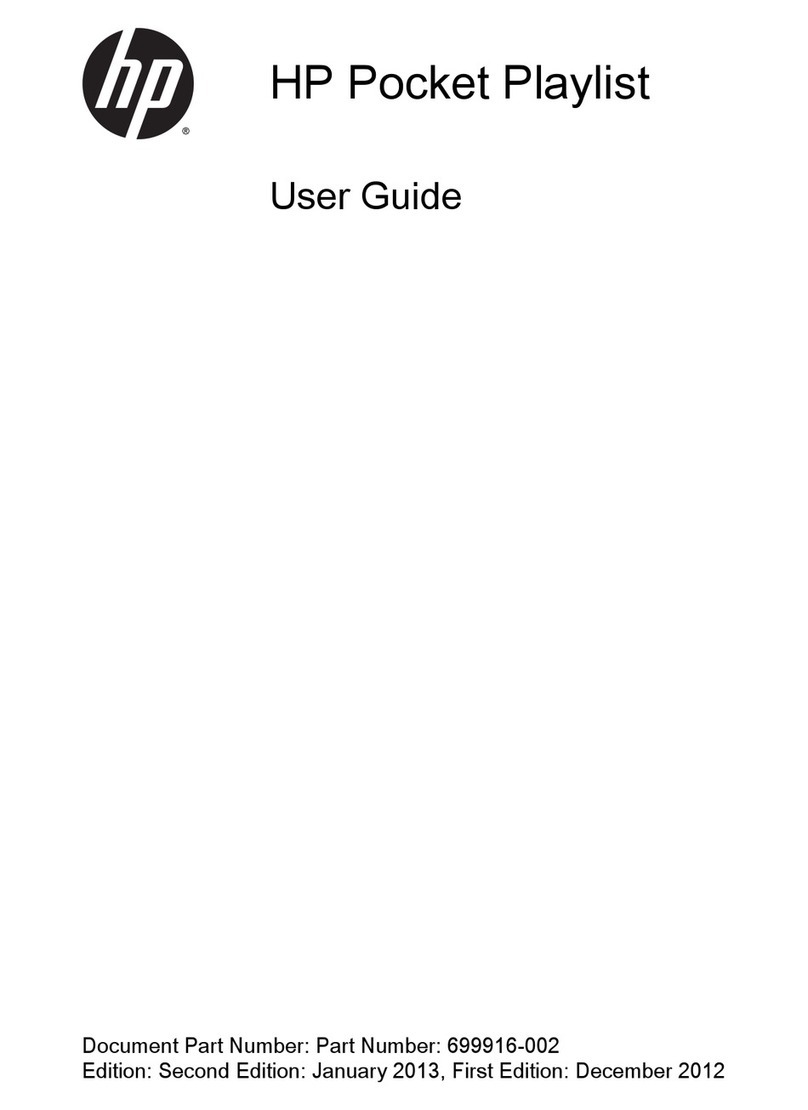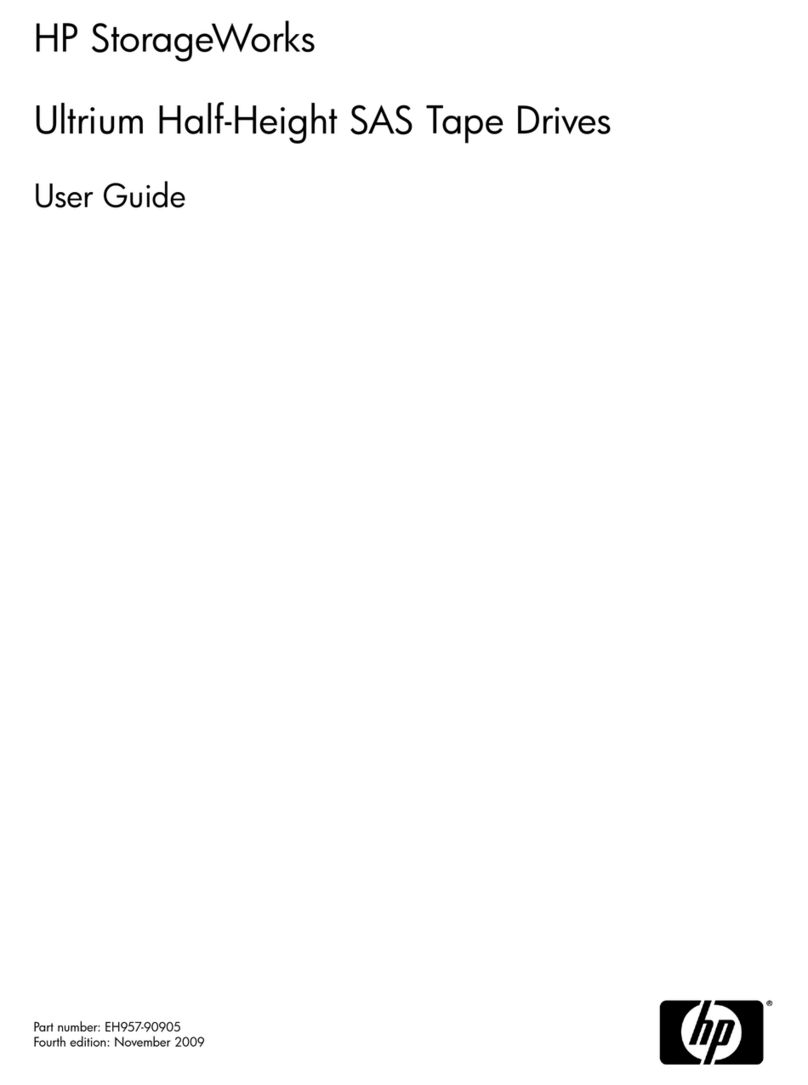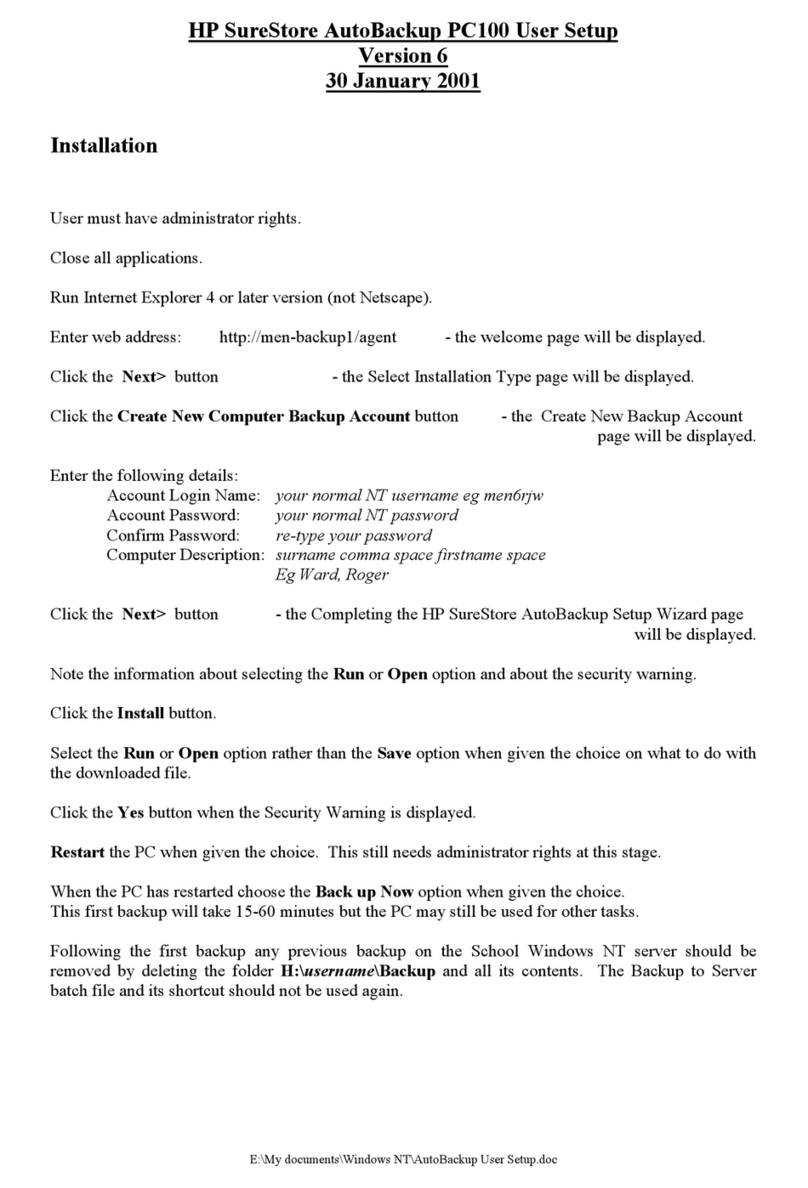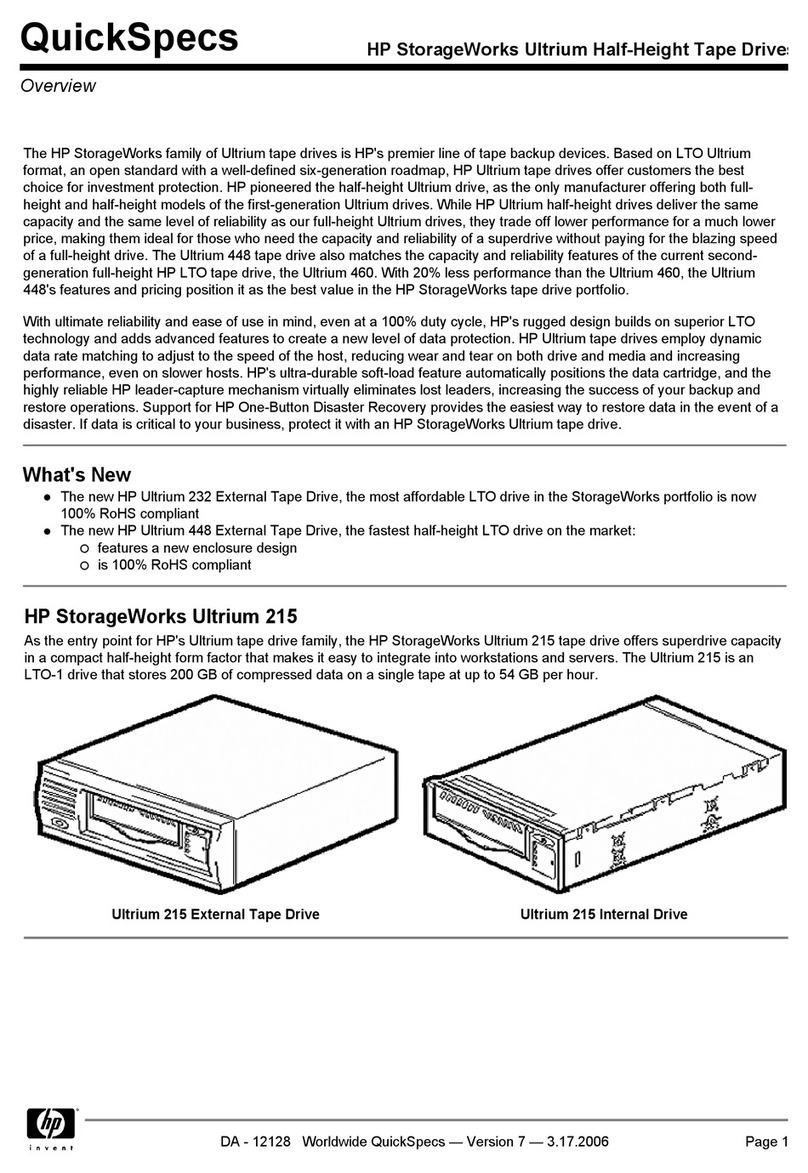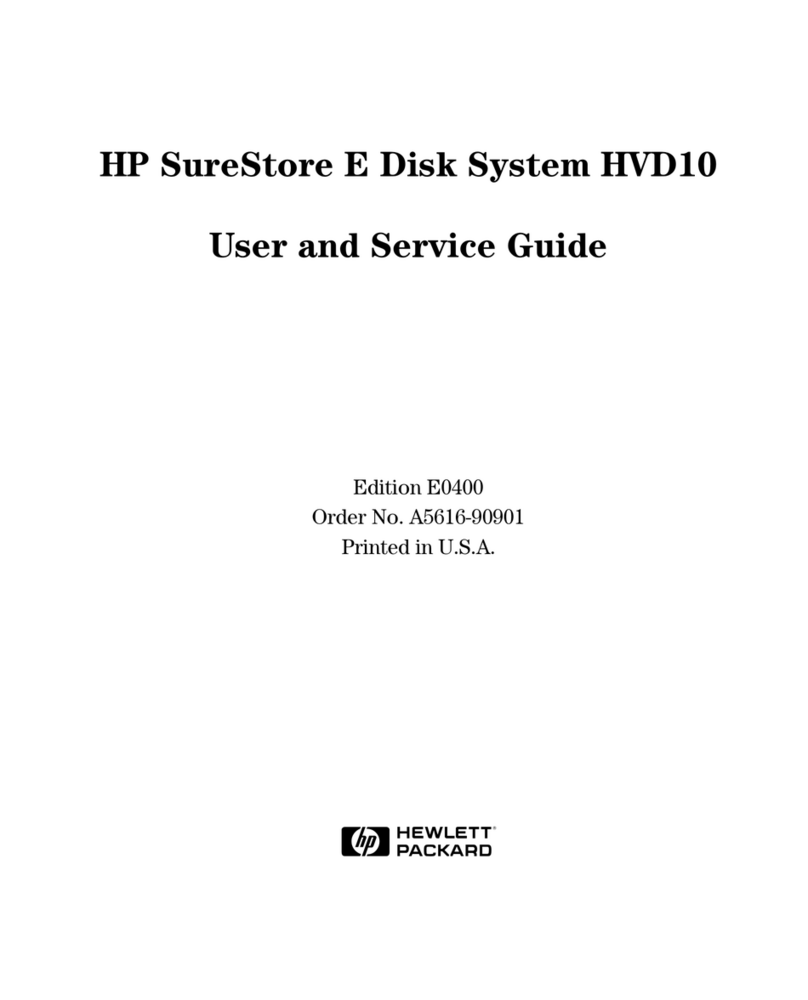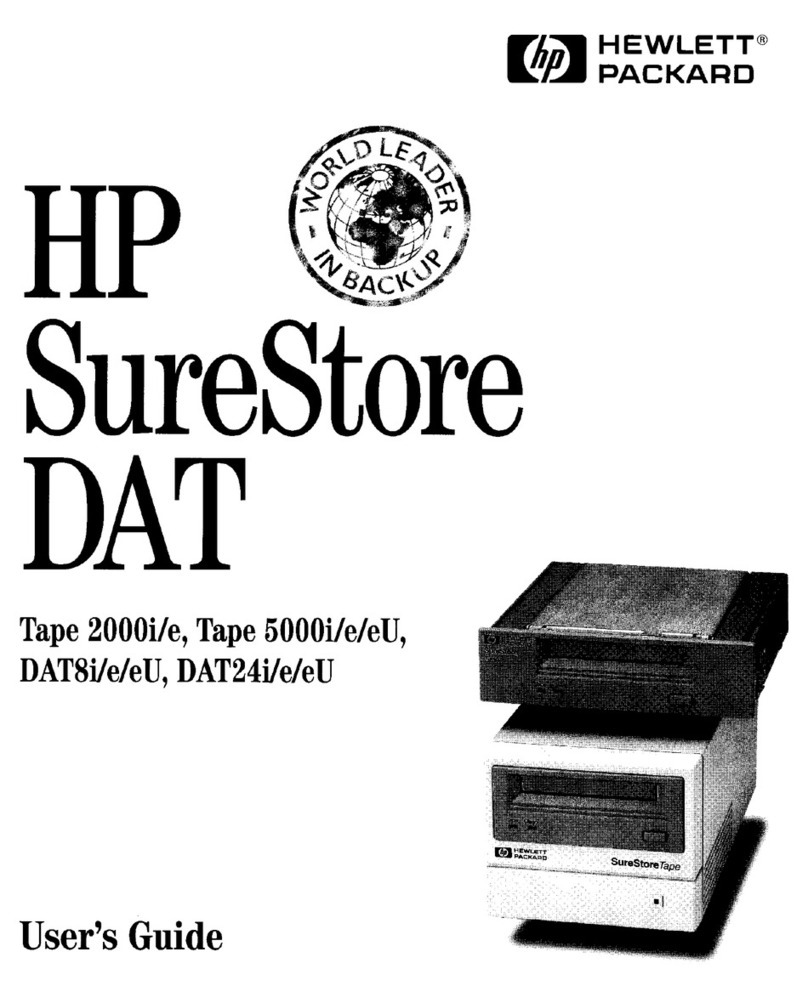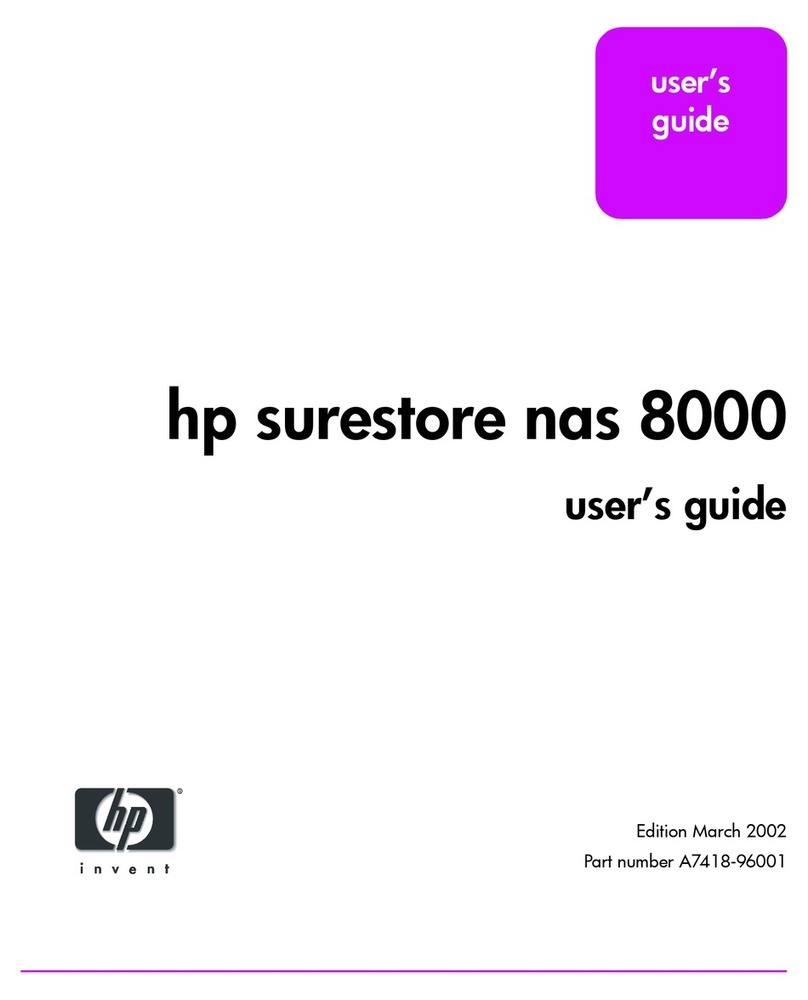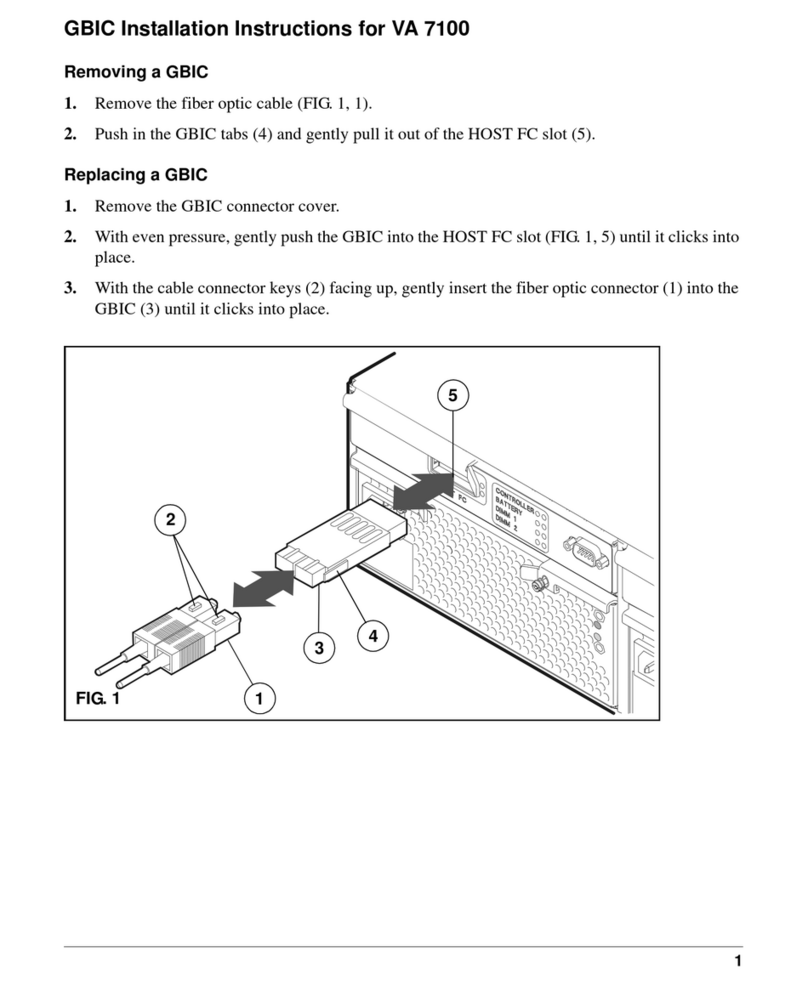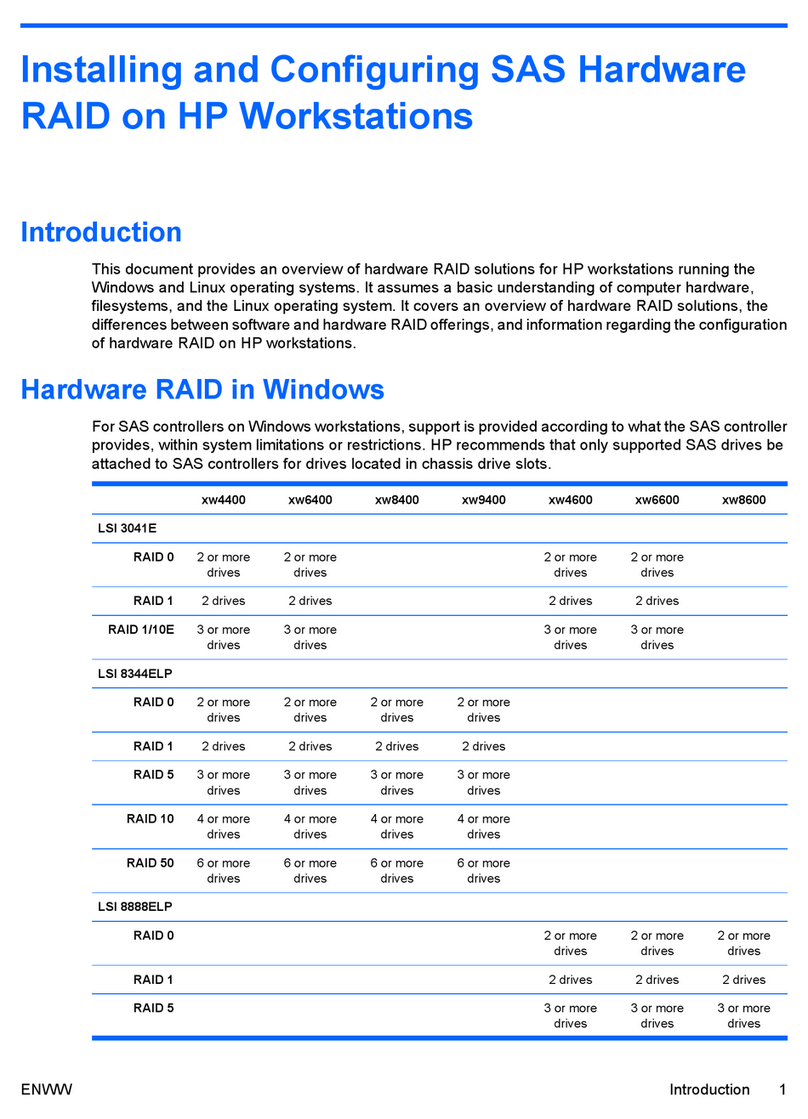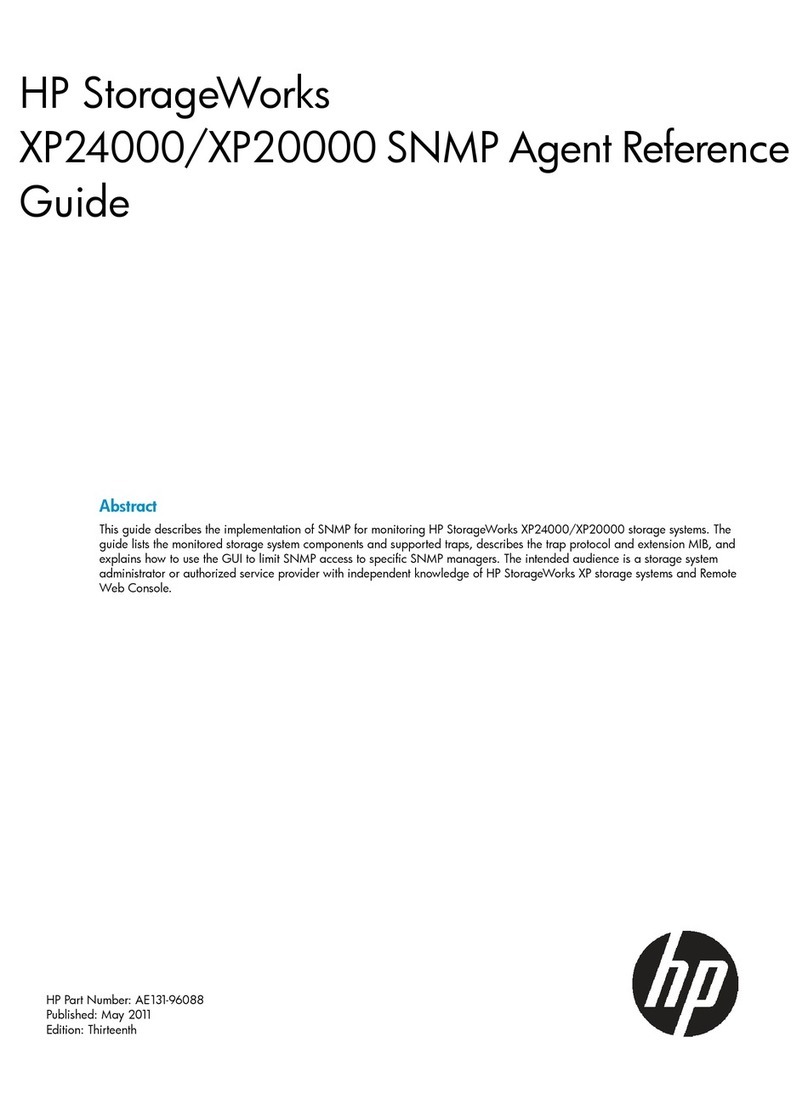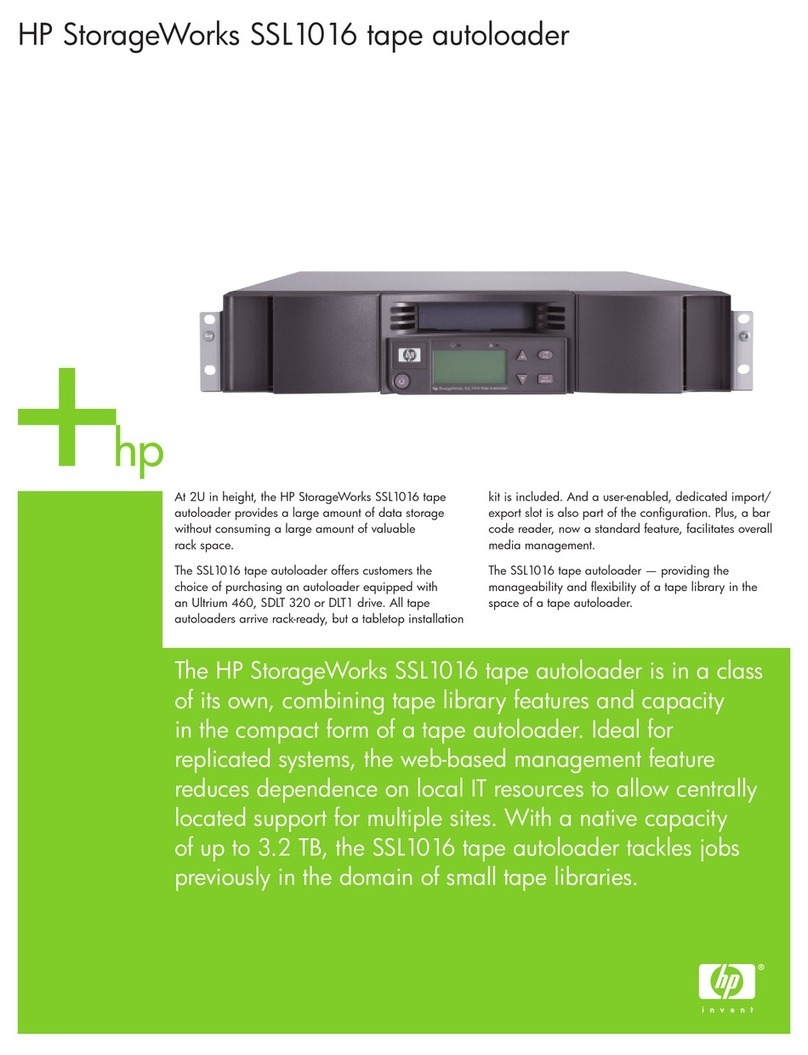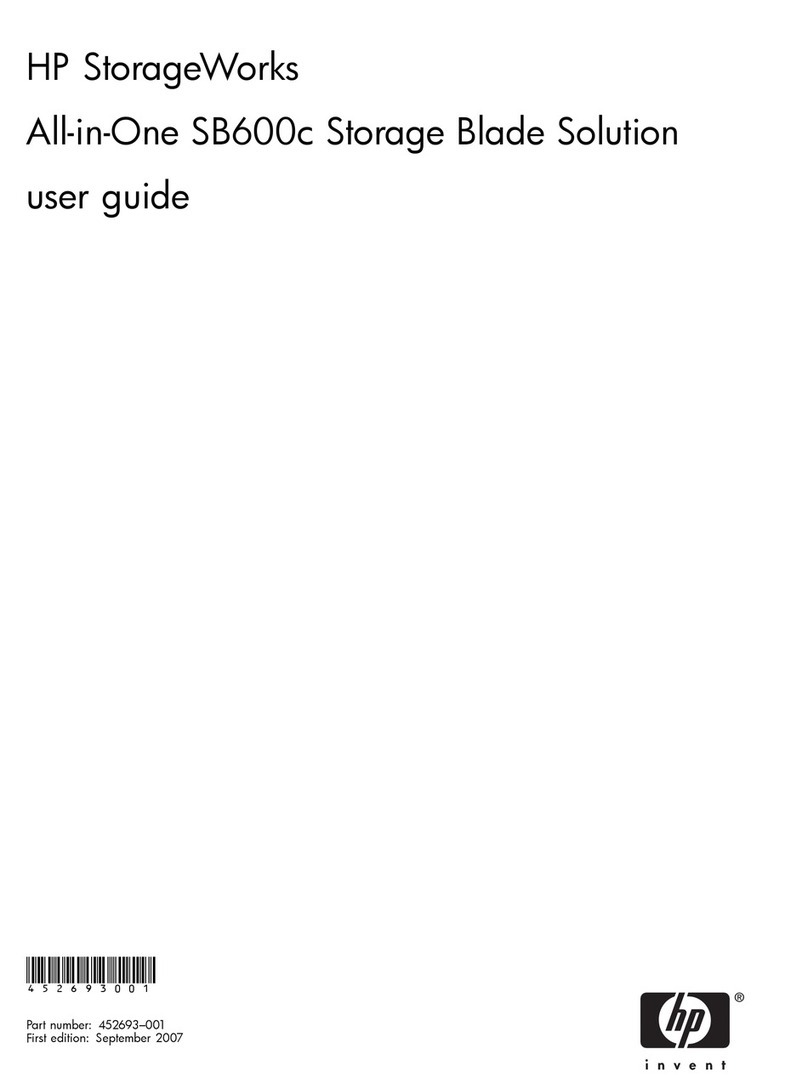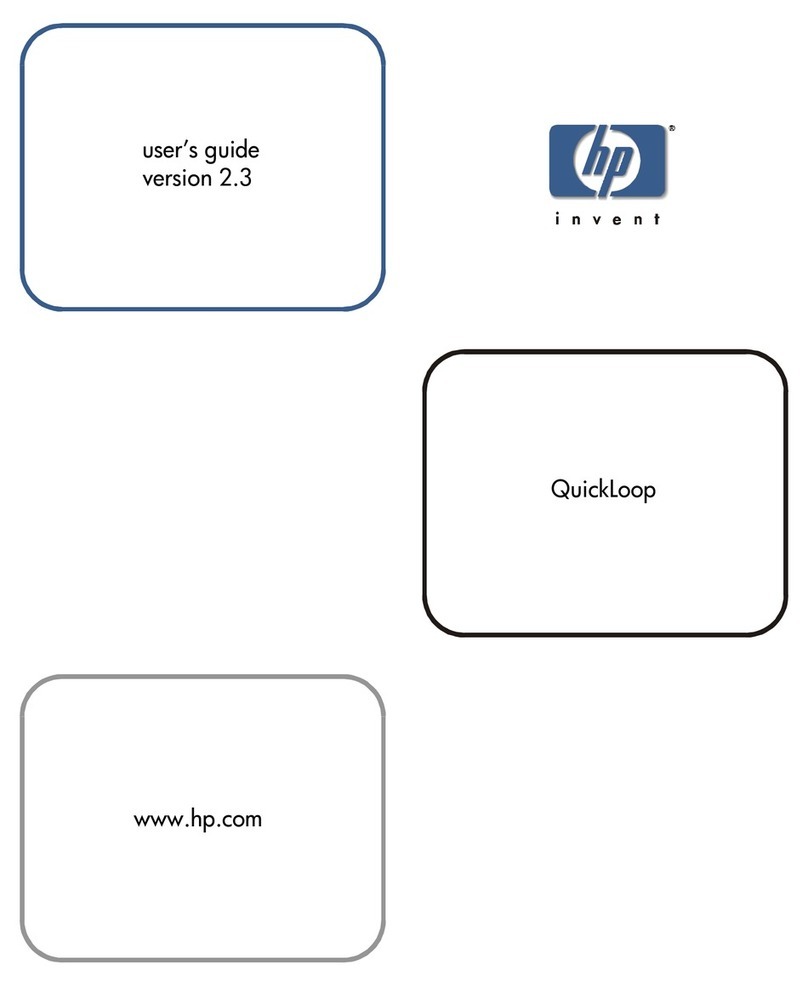Blue = Identified
Blue flashing = Active remote management
Off = No active remote management
Amber = Fault condition
Off = No fault condition
6Using your D2D
Backup Software
For backup and restore to the HP D2D Backup System, you need software that supports
HP tape libraries. This will enable you to configure tape rotation schemes to meet your
backup requirements. For example scenarios see the "User Guide" on the HP
StorageWorks CD-ROM.
Always refer to www.hp.com/go/connect, to ensure that you are running supported
software and install any recommended updates.
Data deduplication
The HP D2D incorporates data deduplication technology. Deduplication is applied on a
per library basis. As data is backed up to a library, the HP D2D analyzes the data at
block (not file) level and stores only data that is unique, creating pointers to blocks that
are already stored on that library. (It does not reference data stored on other library
devices.) This is an extremely efficient way of using the available storage space.
Replication
Replication allows users to replicate data from cartridges on one HP D2D to mapped
slots on another HP D2D on a remote site. Once configured (using the simple-to-use
wizard), replication occurs automatically, ensuring data is mirrored on source and target
HP D2Ds. Deduplication ensures that network traffic is minimized.
Licensing
Licensing is used to enable optional product functionality, such as extra disk capacity,
replication or other future features. If you have purchased any of these features, you will
receive the appropriate License Entitlement Certificate with your product. This is a paper
document that contains all the information you need to obtain your unique License To Use
key, which you can then enter into the Web Management Interface.
Tape Library Attach
The HP D2D supports direct attachment of HP tape library devices in order to create
physical copies of cartridges created on the HP D2D system for disaster recovery, archival
or regulatory compliance requirements. The Web Management Interface is used to create
the physical copies and transfer the data either immediately or as a scheduled job on a
regular basis.
7Troubleshooting
Detailed help is available while running the Installation wizard. If you encounter
problems during any of the the installation phases, it will advise you what steps to take.
For more troubleshooting information, refer to the “User Guide” on the HP StorageWorks
CD-ROM. This guide also contains reference information about iSCSI and RAID. If you
cannot resolve problems, contact HP Support at www.hp.com/support.
For the latest information about computer, OS and software compatibility, see
www.hp.com/go/connect or www.hp.com/go/ebs.
4Software installation, discovery and
configuration
There are three stages to to software installation and configuration:
• Install all the required drivers.
• Discover and configure the HP D2D Backup System on the network.
• Create a base configuration to get started (This is not possible, if you are configuring
only FC devices on the HP D2D).
NOTE:
For networks using the IPv4 protocol (most networks), Dynamic (DHCP)
network addressing is enabled by default on the HP D2D. If your network supports
DHCP, all the required network parameters will be set automatically. If your network
uses static IP addressing, you will need to manually assign network settings - IP
address, subnet mask and gateway. Make sure that you have these ready before you
start installation.
If you are on an IPv6-only network, simply enter the MAC address of the HP D2D
into the wizard when requested, which can then be used to find the IP address and
required network parameters automatically. You will find the MAC address on the
label on the top of the unit.
Windows users:
The recommended way to set up your HP D2D Backup System network is to run the
Installation wizard from the HP StorageWorks CD-ROM supplied with your product. The
Installation wizard should be run on all hosts that are to be backed up to the HP D2D
Backup System.
1. Insert the CD-ROM into the host machine and the Installation wizard will auto run. In
most instances the installation completes all three stages detailed above successfully.
For more detailed information about what happens during each stage and about FC
and iSCSI, please refer to the "User Guide" on the HP StorageWorks CD-ROM.
2. Run the Installation wizard on the other hosts that are to be backed up.
Linux and UNIX users:
Download the latest patches for your operating system. For configuration instructions,
please refer to the "Linux and UNIX Configuration Guide” on the HP StorageWorks
CD-ROM.
5Web Management Interface
To run the Web Management Interface:
• From a Windows host server or PC: Use the desktop shortcut created by the Installation
wizard or
• From any machine connected to the network: Enter https: followed by the IPv4 or IPv6
address or name (fully qualified domain name) of the HP D2D Backup System into the
web browser.
The default Sign On is Administrator with a password of Admin. Both names are case
sensitive. (The password can be changed after installation.)
The iSCSI device created during installation will appear to the backup software on your
host server or PC as a locally-attached backup device. This backup device can be seen
only by the host and not by any other devices on the network.
Use the Web Management Interface to:
• Monitor the status and health of the HP D2D Backup System and all configured
backup devices.
• Change the number of cartridge slots or create additional libraries or autoloaders for
a host.
• Manage movement of data to and from a physical Tape Library or Drive attached to
the HP D2D (if one has been installed).
• Create and configure Fibre Channel devices, if required.
• Create slot mappings and configure replication, if required.
To ensure that the HP D2D Backup System is discovered successfully, install it on the same
subnet as the host machine that will access it. Typical installations have the HP D2D
Backup System connected to the same Gigabit network switch as the host machine that is
carrying out the backups in order to gain optimum performance.
Further information about networks
The two physical network ports provide three network configuration modes:
• Single Port Configuration: The HP D2D is connected to one network; only one network
port is used (Port 1).
• Dual Port Configuration: The HP D2D is connected to two different networks. Both
network ports are used.
• High Availability Dual Port Configuration: Both network ports are used, but the two
ports are bound together.
Single port configuration is the default mode, but it may easily be changed during the
software installation, discovery and configuration process or subsequently from the Web
Management Interface. If dual port configuration is required, the networks must be on
different sub-nets.
The High Availability mode is the recommended option, because it provides port failover
and increased bandwidth, but both network ports must be connected to the same switch
and it must support port bonding.
For further information please refer to the “User Guide” on the CD-ROM.
NOTE:
The HP D2D supports the IPv6 protocol, but it is factory-configured to
recognize both IPv4 and IPv6 protocols and use either, for example if the internet
service provider (ISP) uses an IPv4 network. No further user configuration is required.
Connecting to a Fibre Channel SAN
The HP D2D is supplied with the correct FC card pre-installed. However, you must still
connect the HP D2D to an Ethernet network in order to run the Installation Wizard and
use the Web Management Interface, as described over the page.
The main differences to be aware of are:
• The wizard cannot create library devices for you on the HP D2D; you must do that
after installation from the Web Management Interface.
• Devices created on the HP D2D can be accessed by all hosts on the SAN unless you
configure zones on the Fibre Channel Fabric/Switch
Connecting to the Capacity Upgrade Kit (optional)
Install the rail kit and expansion model immediately below or above the HP D2D Backup
System, as described in Section 2.
1. To ensure correct keying, first connect the supplied cable to the IN connector on the
rear of the Capacity Upgrade Kit.
2. Connect the other end of the cable to the port labeled "Port 2E" on the RAID 800
PCI-e card on the rear of the HP D2D Backup System.
3. Use the supplied power cords to connect the Capacity Upgrade Kit to the mains
power supply.
Understanding the LEDs
HP D2D Backup System
Capacity Upgrade Kit (optional)
Power On
1. If you have installed the Capacity Upgrade Kit, power it on first. You may need to hold
down the power on button (on the rear of the unit) for a few seconds.
2. Power on the HP D2D Backup System (the power button is on the front of the unit).
Power Off
To power off your HP D2D Backup System always use the Web Management Interface,
as described in the "User Guide" on the HP StorageWorks CD-ROM.
CAUTION:
If you need to power down the Capcity Upgrade Kit, make sure the HP
D2D Backup System is powered down first. This ensures that the system does not
erroneously mark the drives as failed when to HP D2D Backup System is powered up
again.
To power off the Capacity Upgrade Kit, press the Power On button and wait for the
system power LED to go from green to amber.
NOTE:
When installing/replacing a hot-plug device, it is not necessary to power
down the units.
DescriptionItem
HP D2D beacon LED1
Status
Steady blue identifies the HP D2D in the rack
System health LED2Green = Normal operation
Flashing amber = Degraded condition
Flashing red = Critical condition
LAN port3&4 Off = no network connection or network not
configured
Flashing green = network connection
DescriptionItem
Heartbeat LED1
Status
Green = System activity
Off = No system activity
Fault LED2
UID button/LED3
Power button LED5Off = no power connected
Steady green = power connected, device ready
for use
Steady amber = device switched off or in
hibernation with power connected
Disk beacon LED6Steady blue identifies a specific disk within the
unit.
Disk online/activity LED7Steady green = online, no activity
Flashing green = disk activity
Steady amber = disk failed
Off = no network connection
1IN connector
2Port 2E
3Power connector
1Power On button
Capacity Upgrade Kit
(rear view)
HP D2D Backup System
(front View)
1Power On button
Server
HP StorageWorks D2D
Backup System
LAN
ServerServer
Supplied cable
Ethernet
switch