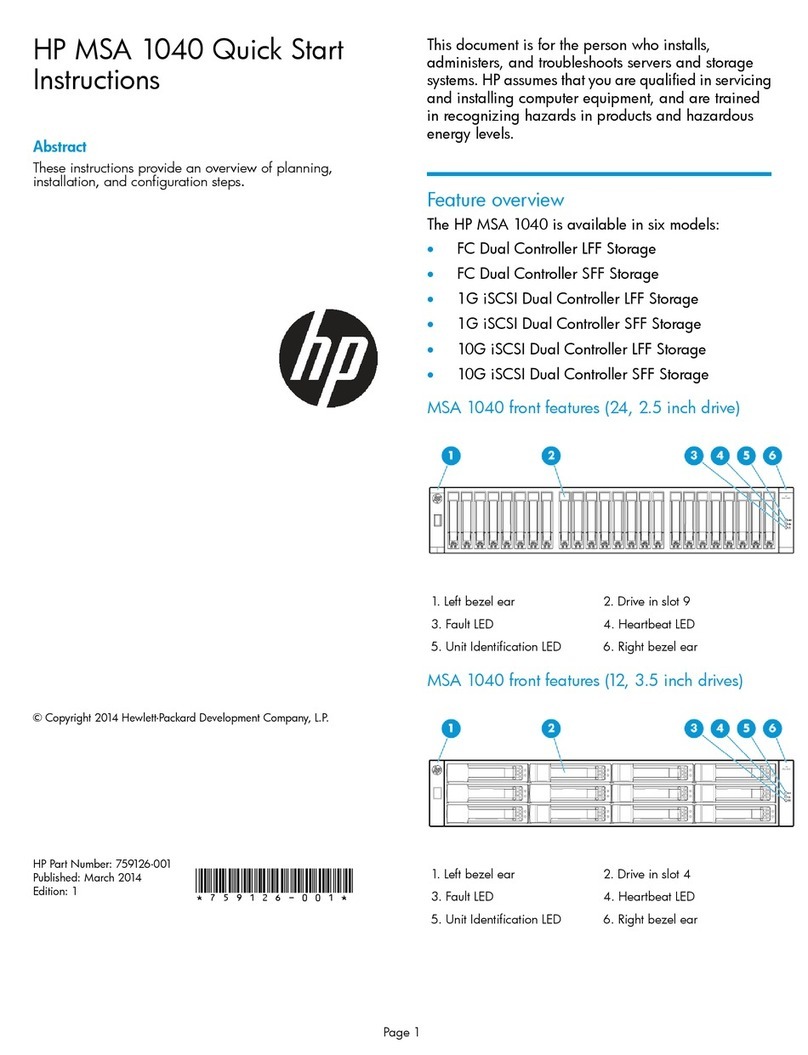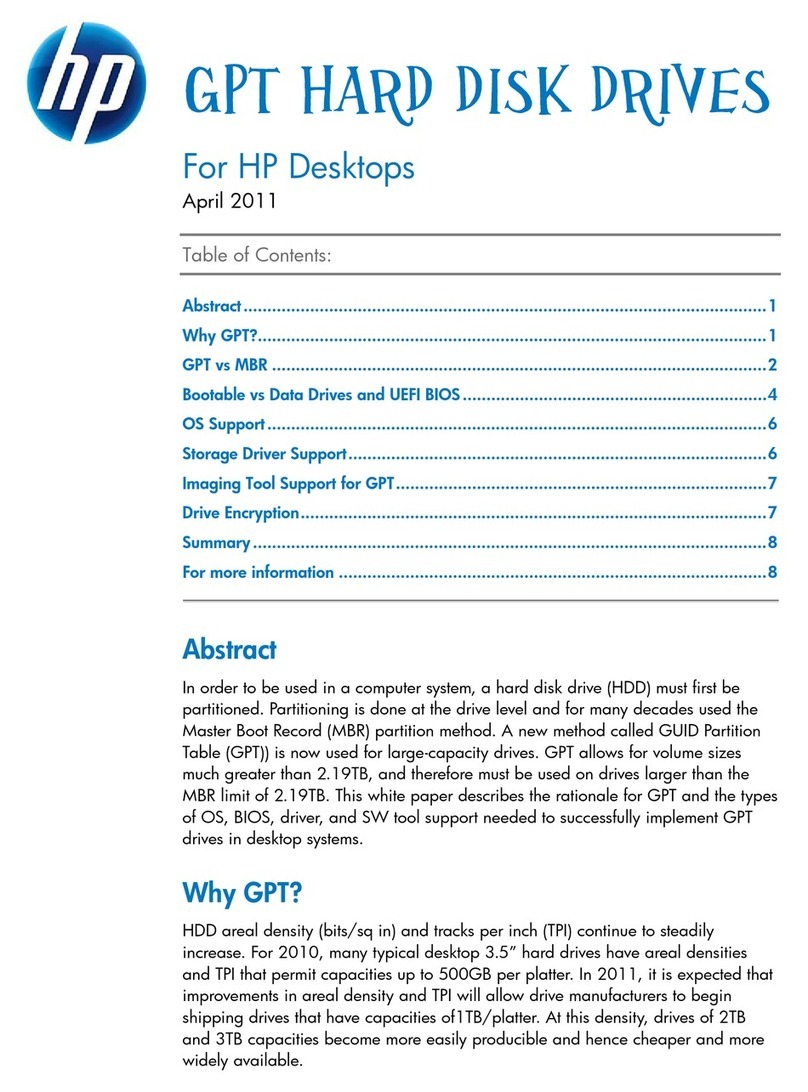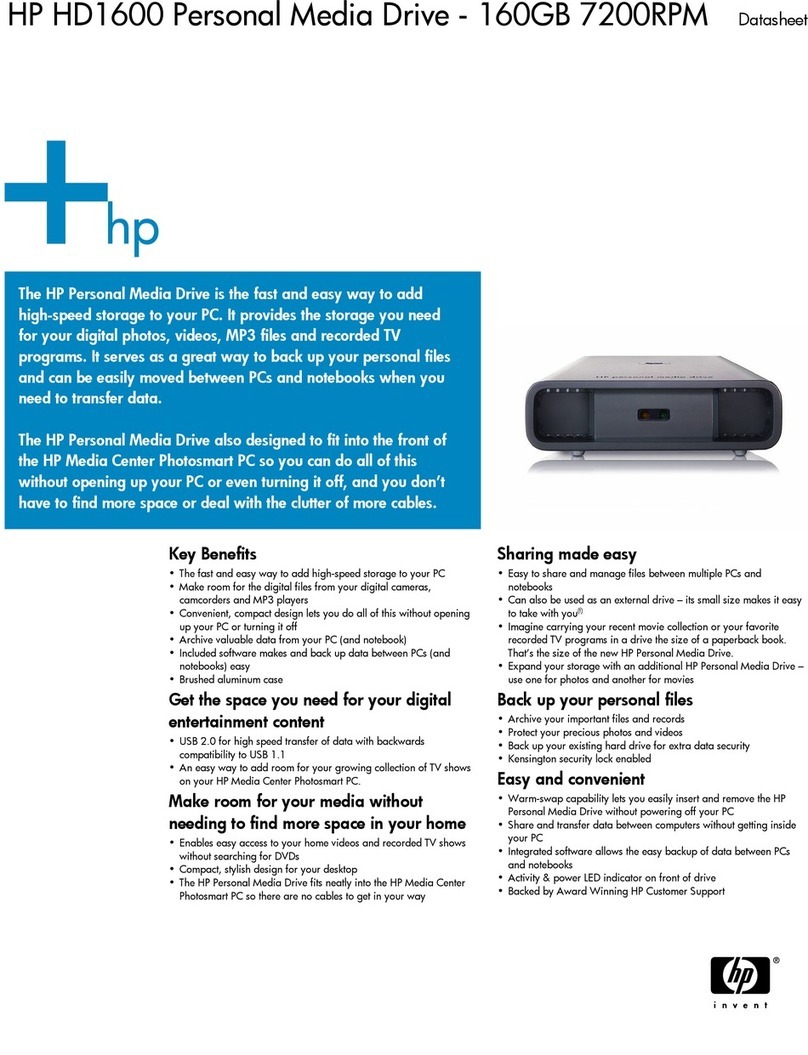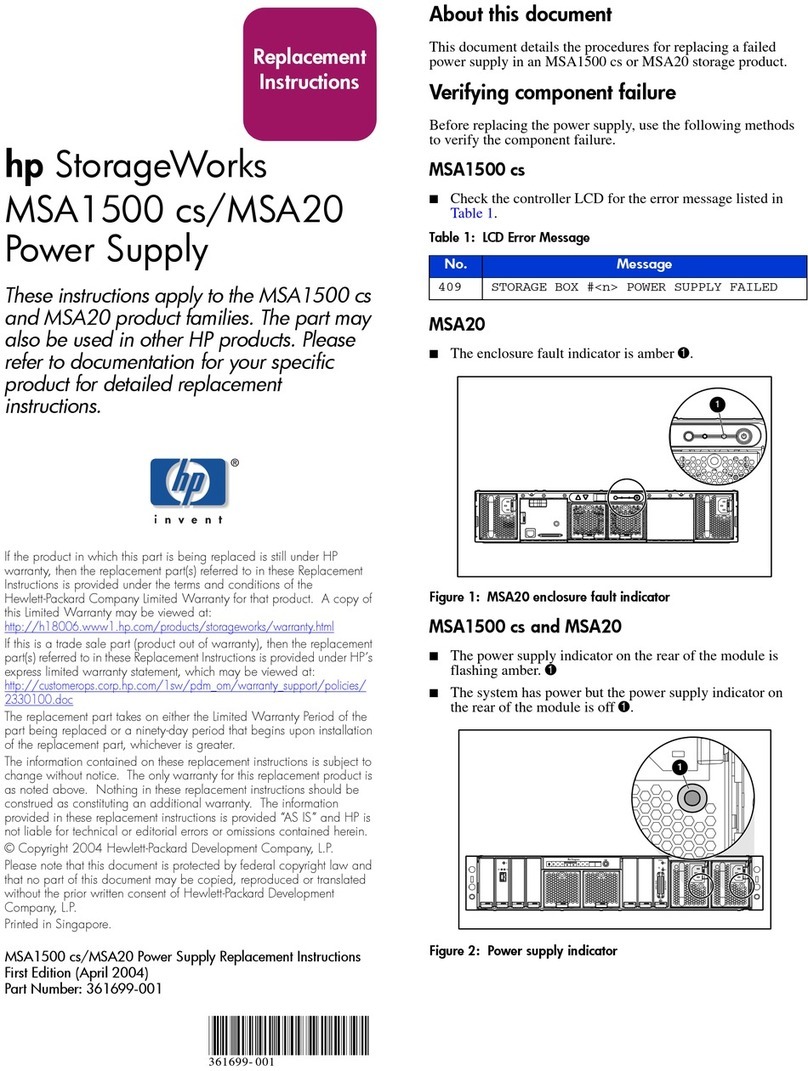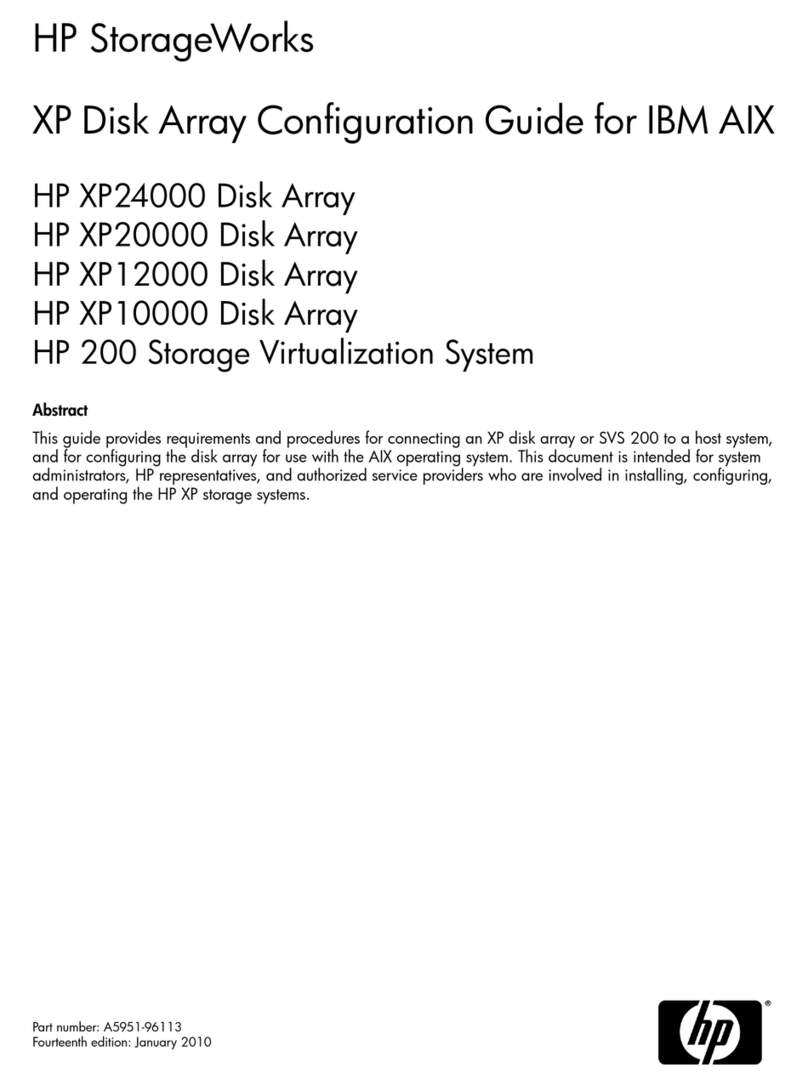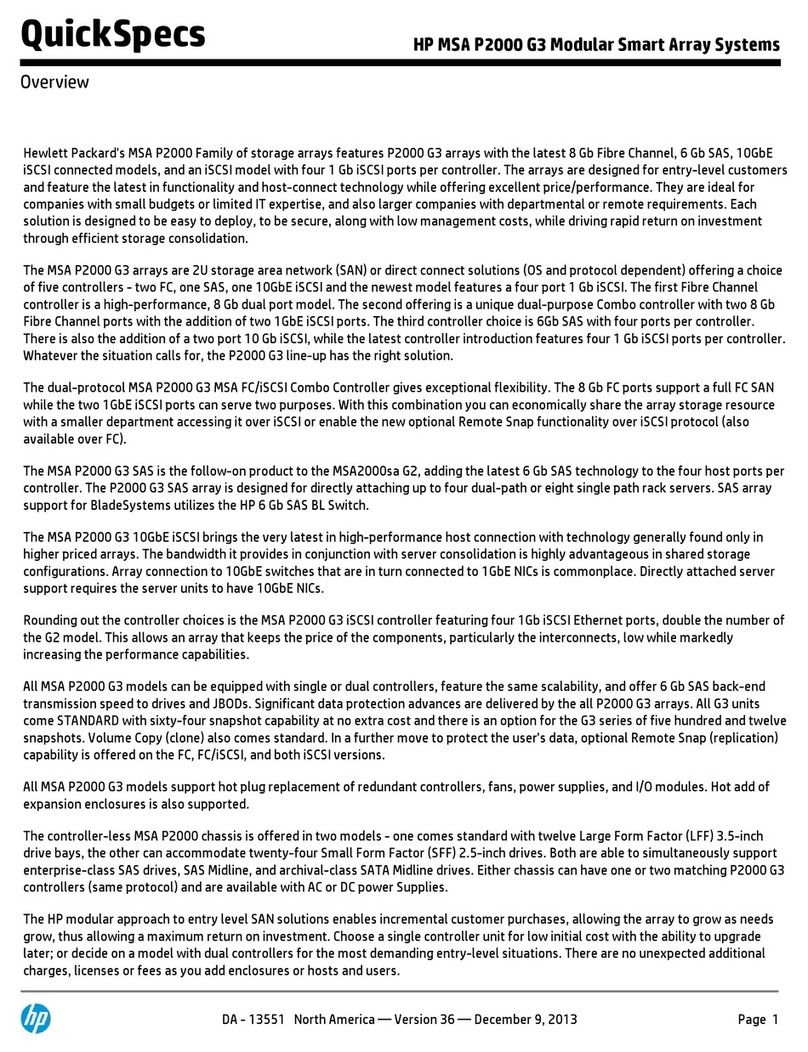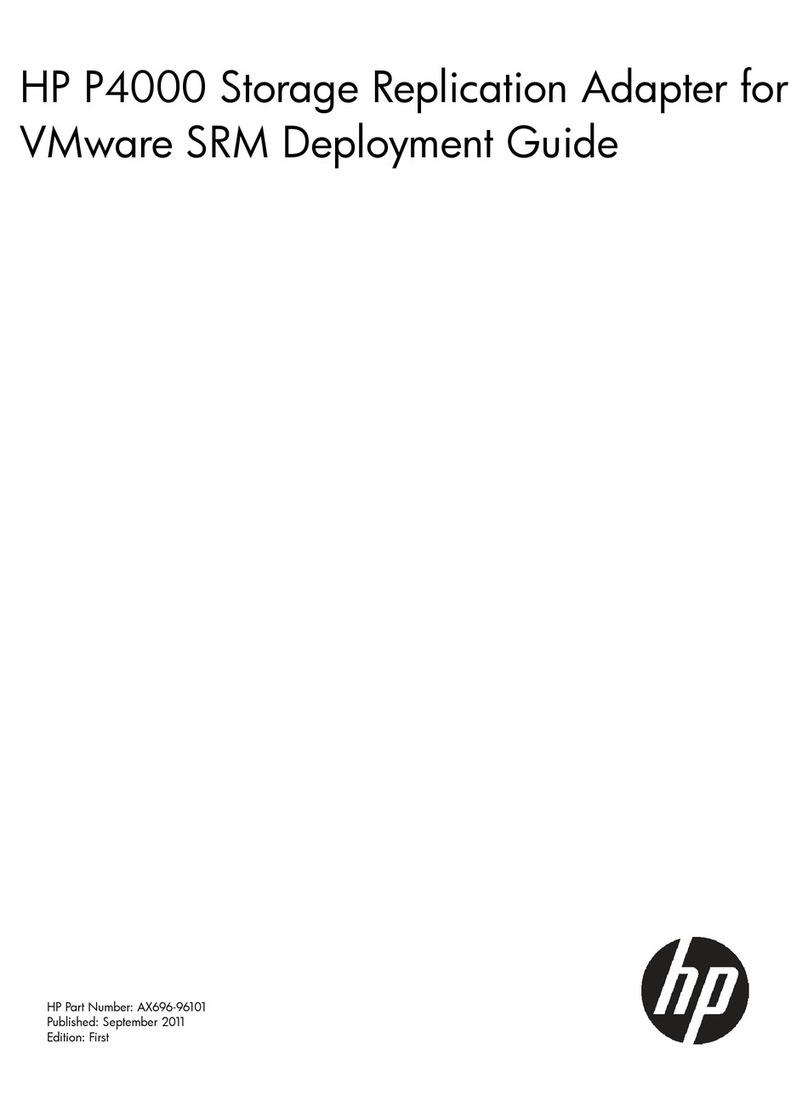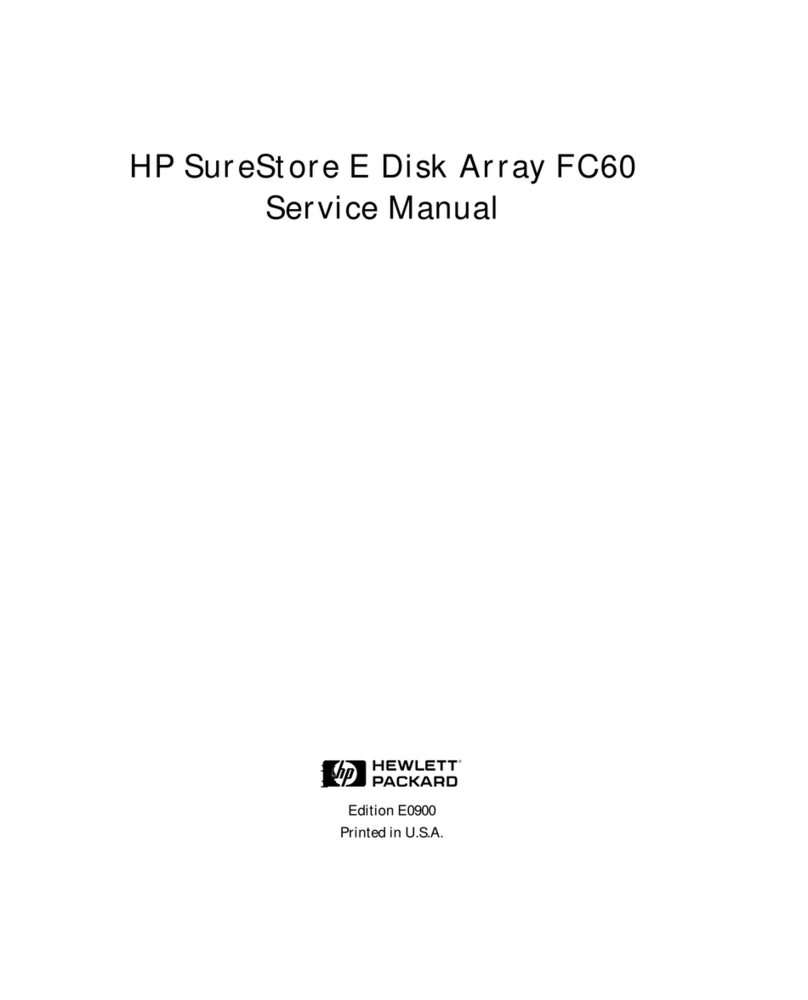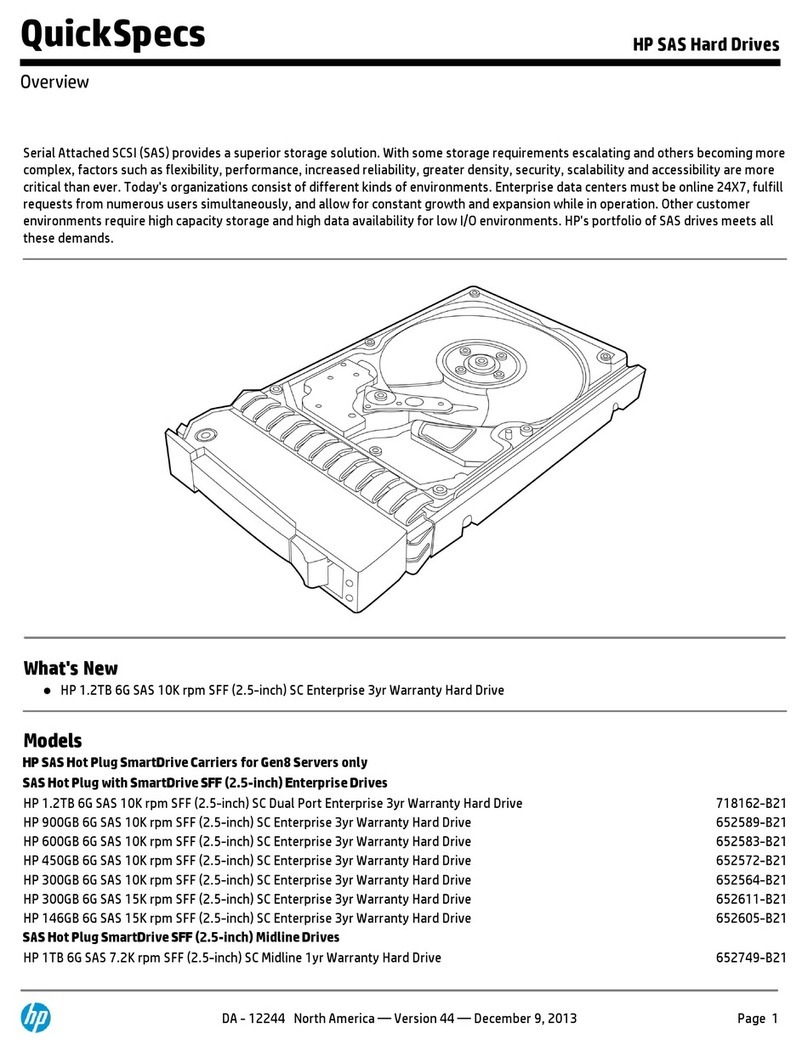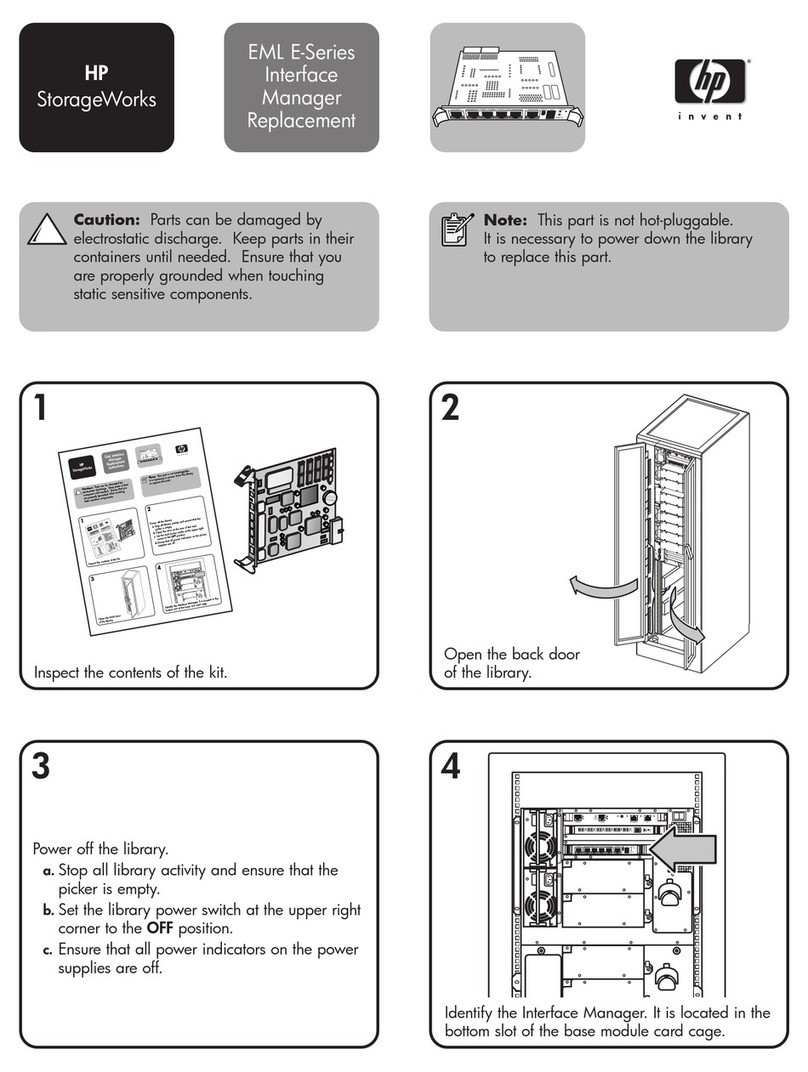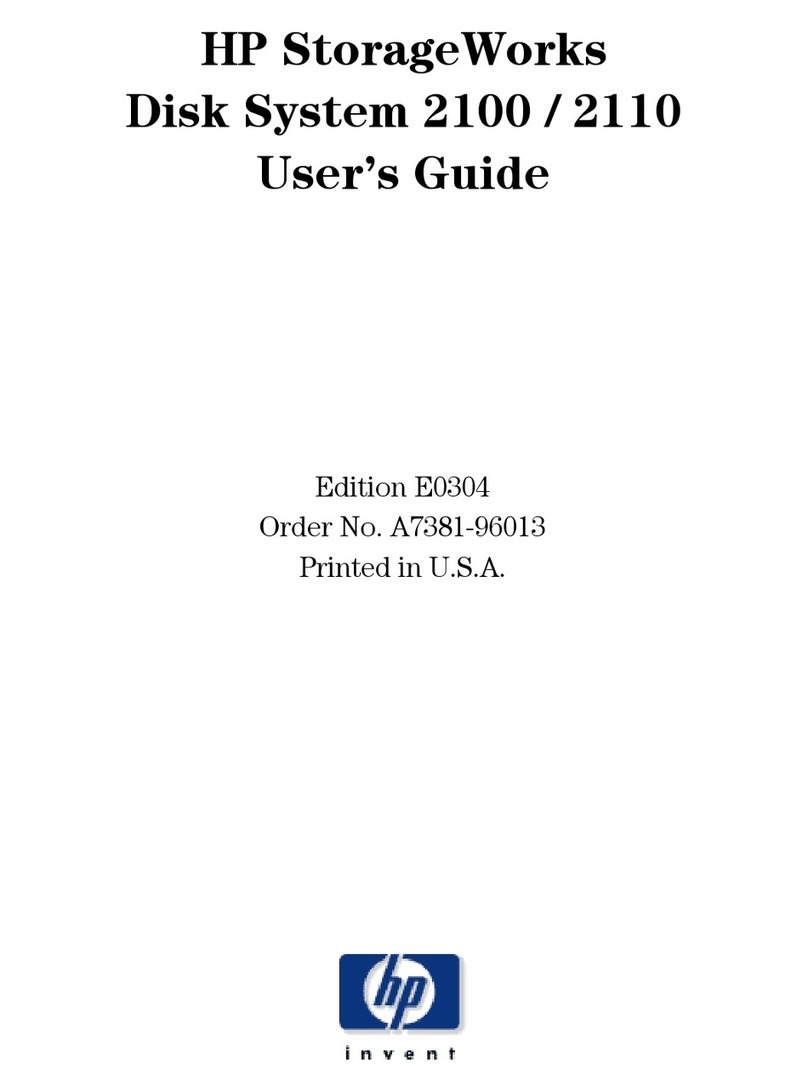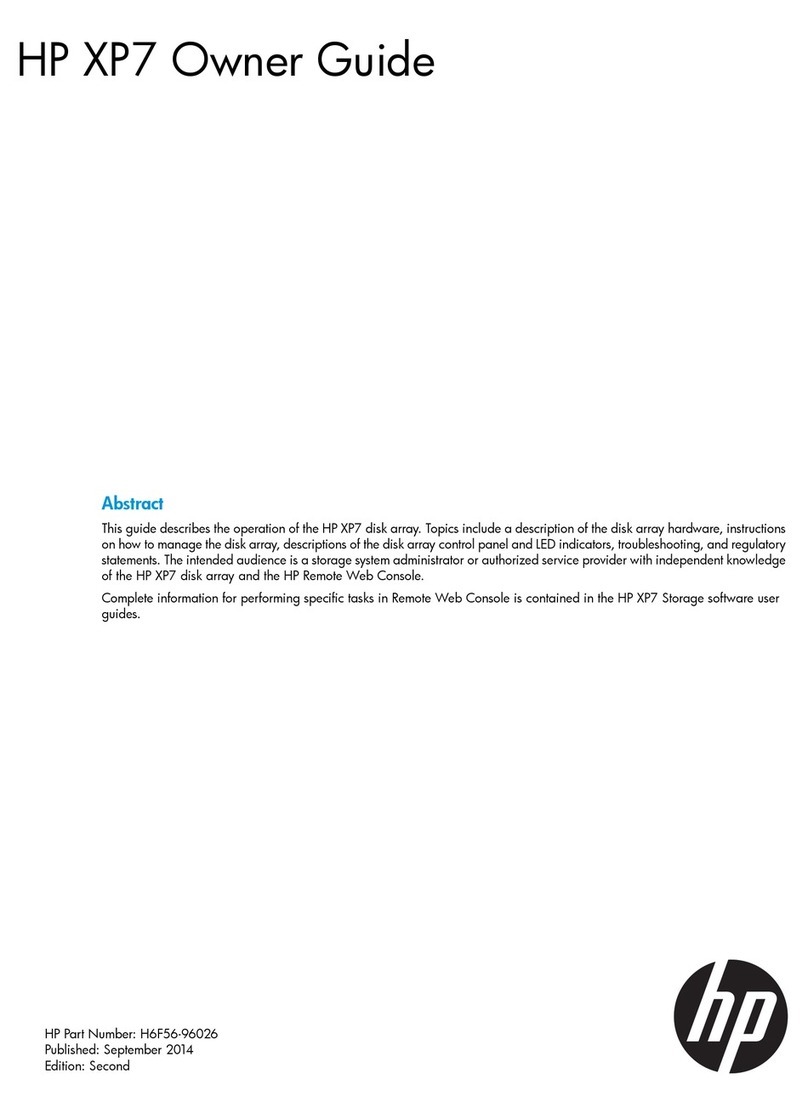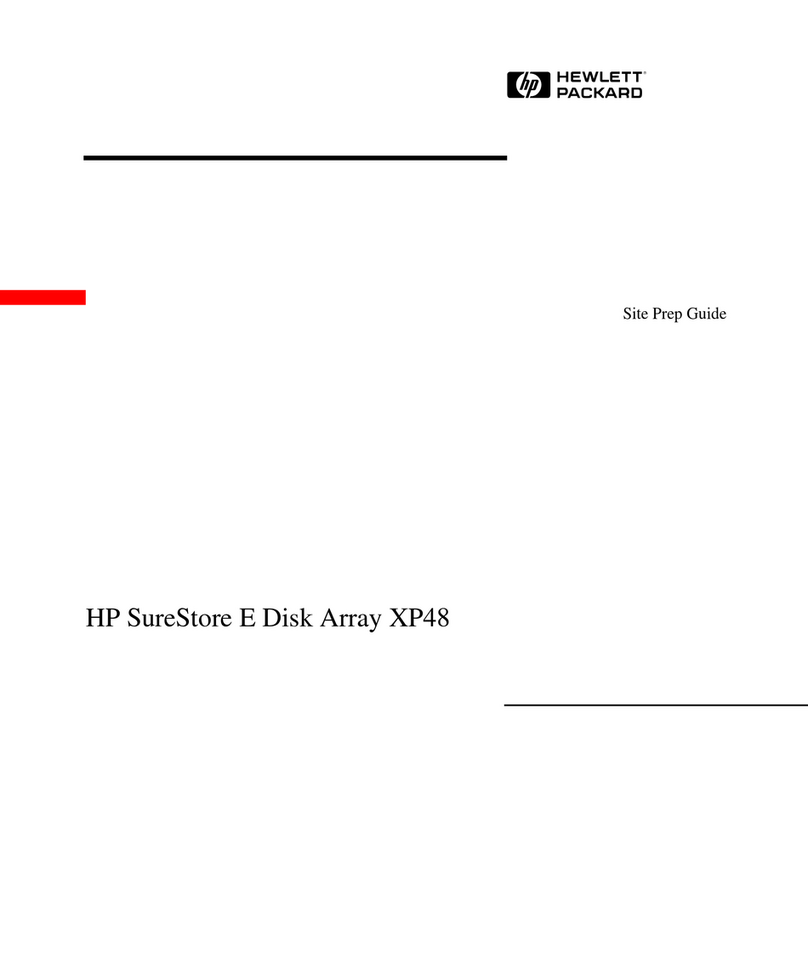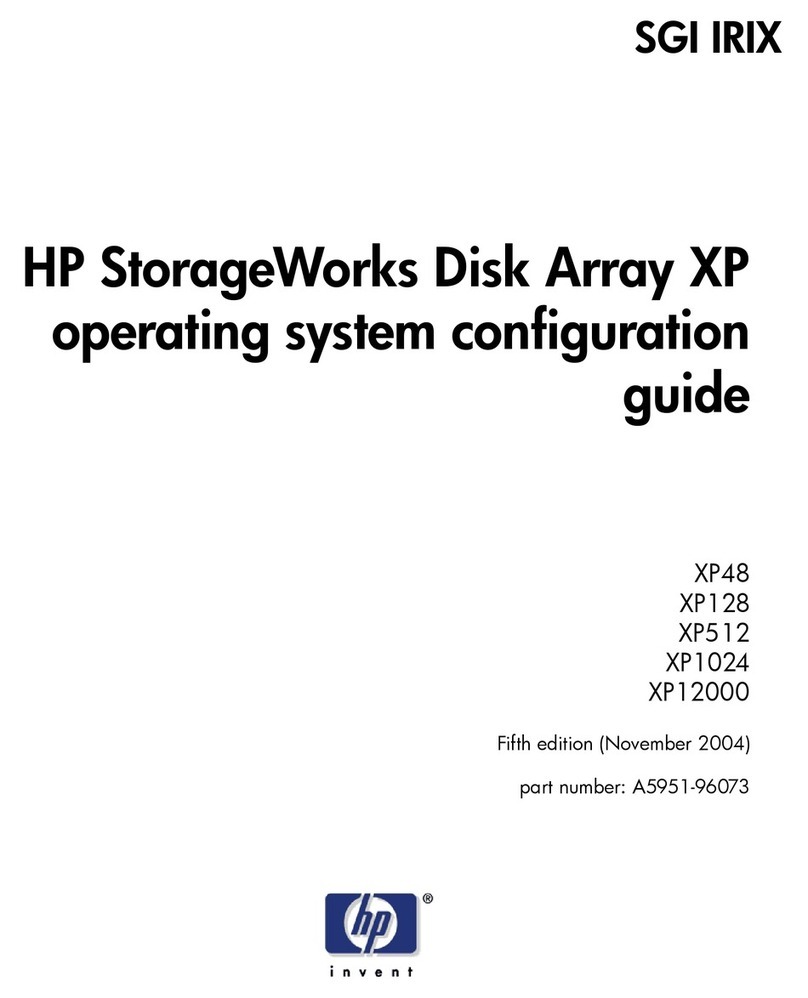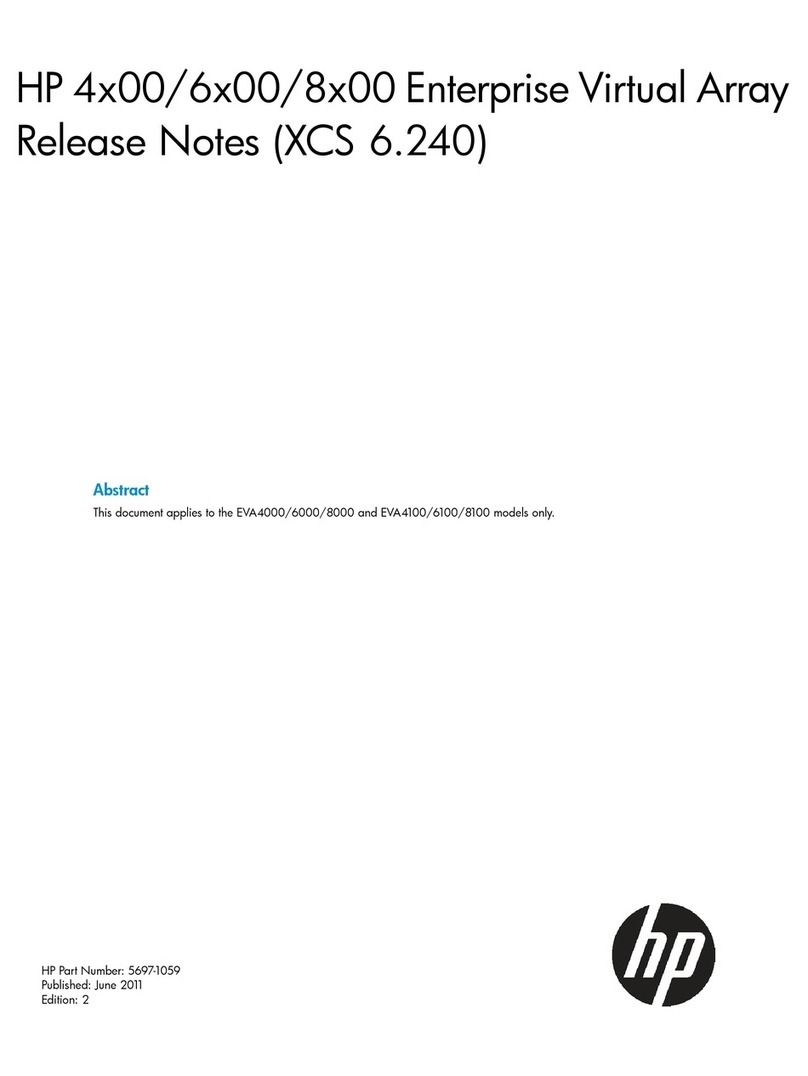HardDiskDrive
To replace the hard disk drive
1
2
3
4
5
You will need a small Phillips screwdriver to remove the hard disk drive.
Important: Back up all the files on your current hard disk drive. You can back up
the files to a tape drive, a network drive, a PC card, a Zip drive, or floppy disks.
From the Start menu, shut down the OmniBook.
Unplug the ac adapter, if present,
and remove all batteries.
Remove the two screws from the
bottom of the hard disk drive and
pull out the drive, as shown.
Insert the new hard disk drive and install
the two screws.
Insert the battery.
Important: After installing a new hard disk drive, you should create a Hibernate partition
on the drive before loading any software—see the following instructions. Otherwise, the
computer will not be able to enter Hibernate mode.
Festplattenlaufwerk
Austauschendes Festplattenlaufwerks
1
2
3
4
5
Zum Herausnehmen benötigen Sie einen Schlitzschraubendreher.
Wichtig: Erstellen Sie von allen Daten Ihrer aktuellen Festplatte eine Sicherungskopie.
Für die Sicherung können Sie ein Band-, Netzwerk- oder ZIP-Laufwerk, eine PC-Karte oder
Disketten verwenden.
Fahren Sie den OmniBook Rechner über das Menü Start herunter.
Ziehen Sie ggf. den Netzadapter ab, und
entfernen Sie alle Akkus.
Lösen Sie die beiden Schrauben unten am
Festplattenlaufwerk, und nehmen Sie das
Laufwerk wie dargestellt heraus.
Setzen Sie das neue Laufwerk ein, und bringen
Sie die Schrauben wieder an.
Setzen Sie die Akkus wieder ein.
Wichtig: Nachdem Sie eine neue Festplatte eingesetzt haben, empfiehlt es sich, eine
Hibernationspartition zu erstellen (siehe die folgenden Anweisungen). Andernfalls kann
der Rechner nicht in den Hibernationsmodus wechseln.
Unidaddedisco duro
Cómo cambiar la unidad de disco duro
1
2
3
4
5
Para sacar la unidad de disco duro necesitará un destornillador Phillips pequeño.
Importante: Haga una copia de respaldo de todos los ficheros de su disco duro actual.
Puede hacer una copia de respaldo de los ficheros en una unidad de cinta, una unidad
de red, una tarjeta de PC, una unidad Zip o en disquetes.
En el menú Inicio, cierre el OmniBook.
Desenchufe el adaptador de ca, si está
enchufado, y saque todas las baterías.
Quite los dos tornillos de la parte inferior
de la unidad de disco duro y tire de la
unidad hacia fuera, tal como se muestra.
Inserte la nueva unidad y coloque
los dos tornillos.
Inserte la batería.
Importante: Después de instalar una nueva unidad de disco duro, debe crear una
partición Hibernación en la unidad antes de empezar a cargar el software—consulte las
instrucciones siguientes. En caso contrario, el computador no podrá entrar en el modo
Hibernación.
Unitédedisque dur
Remplacer l’unité de disque dur
1
2
3
4
5
Utilisez un petit tournevis Phillips pour retirer votre unité de disque dur.
Important : sauvegardez tous les fichiers présents sur votre disque dur. Vous pouvez
les sauvegarder sur un lecteur de bande, un disque réseau, une carte PC, un lecteur
Zip ou sur des disquettes.
Depuis le menu Démarrer, sélectionnez Arrêter l’OmniBook.
Débranchez l’adaptateur secteur, le cas
échéant, et retirez les batteries.
Otez les deux vis situées dans la partie
inférieure du disque dur et retirez-le, comme
le montre l’illustration.
Insérez la nouvelle unité de disque dur
et replacez les deux vis.
Insérez la batterie.
Important : Une fois la nouvelle unité de disque dur installée, créez une partition
d’Hibernation sur votre nouveau disque avant de charger tout logiciel—reportez-vous aux
instructions ci-dessous faute de quoi, l’ordinateur ne pourra passer en mode Hibernation.
Connect the ac adapter to the OmniBook.
Insert the CD-ROM drive in the OmniBook.
Insert the bootable Recovery CD in the CD-ROM drive.
TocreateaHibernatepartition
Reboot, press ESC twice and select the CD-ROM as the boot device.
Choose option 3:Create Hibernate Partition (erases Hard Disk).
1
2
3
You’ll need the OmniBook, its CD-ROM drive, and the OmniBook Recovery CD to
create a hibernate partition.
Reset the OmniBook. The DOS Startup menu appears.
Choose Y to Continue.
Do not interrupt the Hibernate partition process or unplug the ac adapter until the
process is complete.
4
5
6
7
8
When prompted, select “Create Hibernate Partition". We recommend that you
accept the recommended hibernate partition size.
ErstelleneinerHibernationspartition
Sie benötigen den OmniBook Notebook PC, sein CD-ROM-Laufwerk und die OmniBook
Wiederherstellungs-CD, um eine Hibernationspartition zu erstellen.
1
2
3
4
5
6
7
8
Schließen Sie den Netzadapter an den OmniBook Notebook PC an.
Setzen Sie das CD-ROM in den OmniBook Notebook PC ein.
Legen Sie die boot-fähige Wiederherstellungs-CD in das CD-ROM-Laufwerk ein.
Starten Sie den Computer neu. Drücken Sie die Taste ESC zweimal, und wählen
Sie das CD-ROM-Laufwerk als Boot-Gerät aus.
Setzen Sie den OmniBook Notebook PC zurück. Daraufhin wird das DOS-Startmenü
angezeigt.
Wählen Sie Option 3 aus: Hibernationspartition erstellen (Festplattendaten werden
gelöscht).
Wählen Sie “J” aus, um den Prozeß fortzusetzen.
Sie dürfen den Prozeß zum Erstellen der Hibernationspartition weder unterbrechen noch
während dieser Zeit den Netzadapter vom Computer entfernen.
ParacrearunaParticiónHibernación
1
2
3
4
5
6
7
8
Necesitará el OmniBook, su unidad de CD-ROM y el CD de Recuperación del OmniBook
para crear una partición hibernación.
Conecte el adaptador de CA al OmniBook.
Inserte la unidad de CD-ROM en el OmniBook.
Inserte el CD de Recuperación (disco de arranque) en la unidad de CD-ROM.
Reinicialice el OmniBook; presione ESC dos veces y seleccione el CD-ROM como
dispositivo de arranque.
Reinicialice el OmniBook. Aparece el menú de Arranque del DOS.
Elija la opción 3: Crear Partición Hibernación (borra el disco duro).
Elija Y para Continuar.
No interrumpa el proceso Crear Partición Hibernación ni desconecte el adaptador
de CA hasta que aquél haya finalizado.
Créerunepartitiond’Hibernation
1
2
3
4
5
6
7
8
Pour créer une partition d’hibernation, vous avez besoin de l’OmniBook, de son
lecteur de CD-ROM et du CD de récupération de l’OmniBook.
Branchez l’adaptateur secteur à l’OmniBook.
Insérez le lecteur de CD-ROM dans l’OmniBook.
Insérez le CD de récupération amorçable dans le lecteur de CD-ROM.
Réamorcez, appuyez deux fois sur ECHAP et sélectionnez le CD-ROM comme
périphérique de réamorçage.
Réinitialisez l’OmniBook. Le menu de démarrage du DOS apparaît.
Choisissez l’option 3: Créer une partition d’hibernation (efface le disque dur)
Choisissez O pour continuer.
N’interrompez pas la procédure de création de partition d’hibernation et ne débranchez pas
l’adaptateur secteur avant la fin de la procédure.
Wählen Sie bei der entsprechenden Eingabeaufforderung “Hibernationspartition
erstellen.” Es empfiehlt sich, die Standardgröße für die Hibernationspartition zu
verwenden.
Cuando se le indique, seleccione “Crear Partición Hibernación.” Conviene
aceptar el tamaño de la partición hibernación por defecto. Lorsque le système vous y invite, sélectionnez “Créer une partition d'hibernation.”
Nous vous conseillons d'accepter la taille de la partition d'hibernation par défaut.