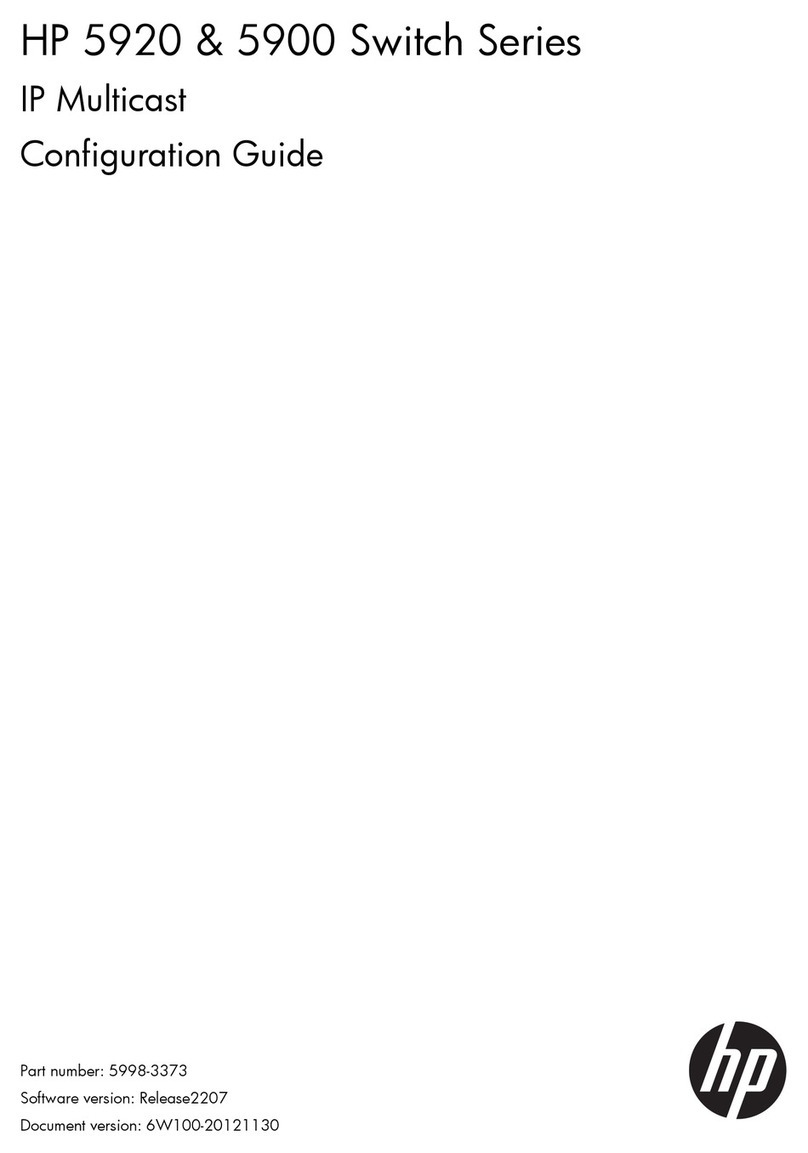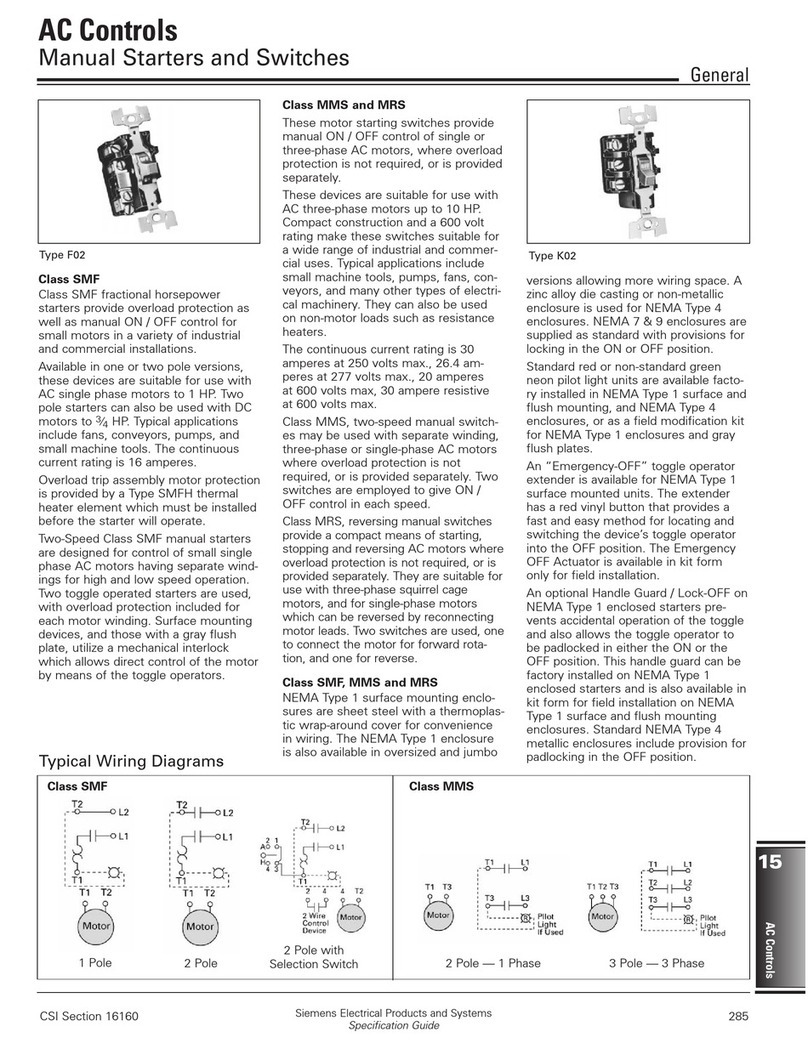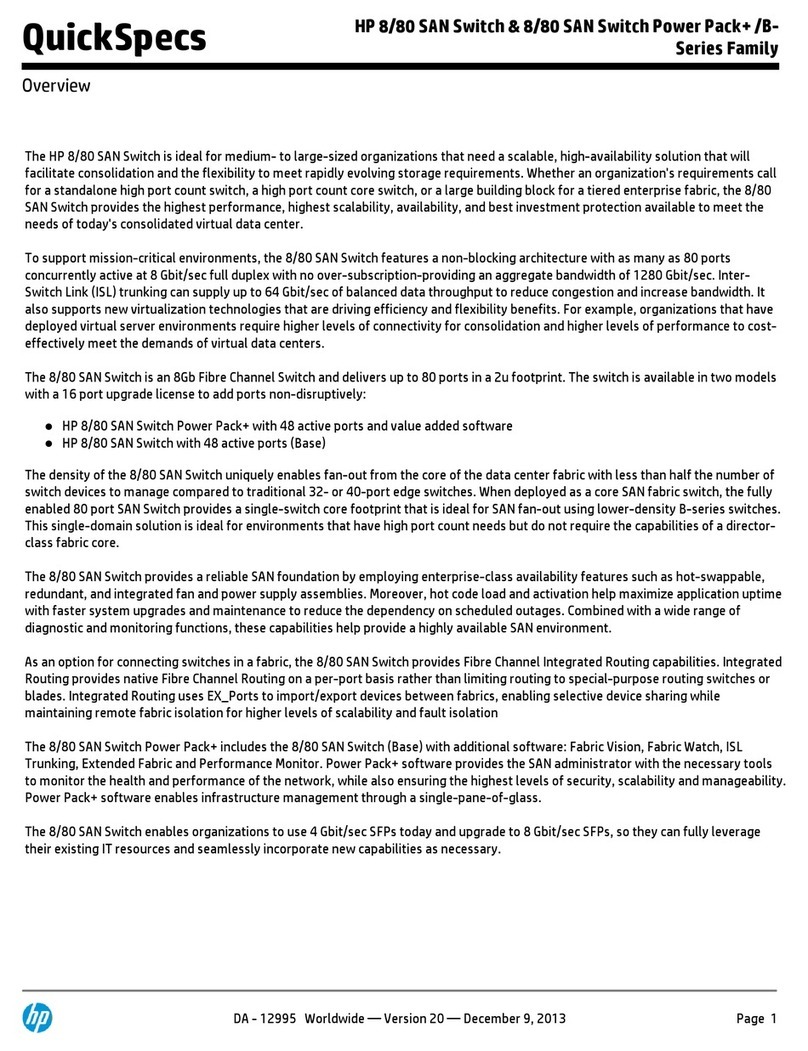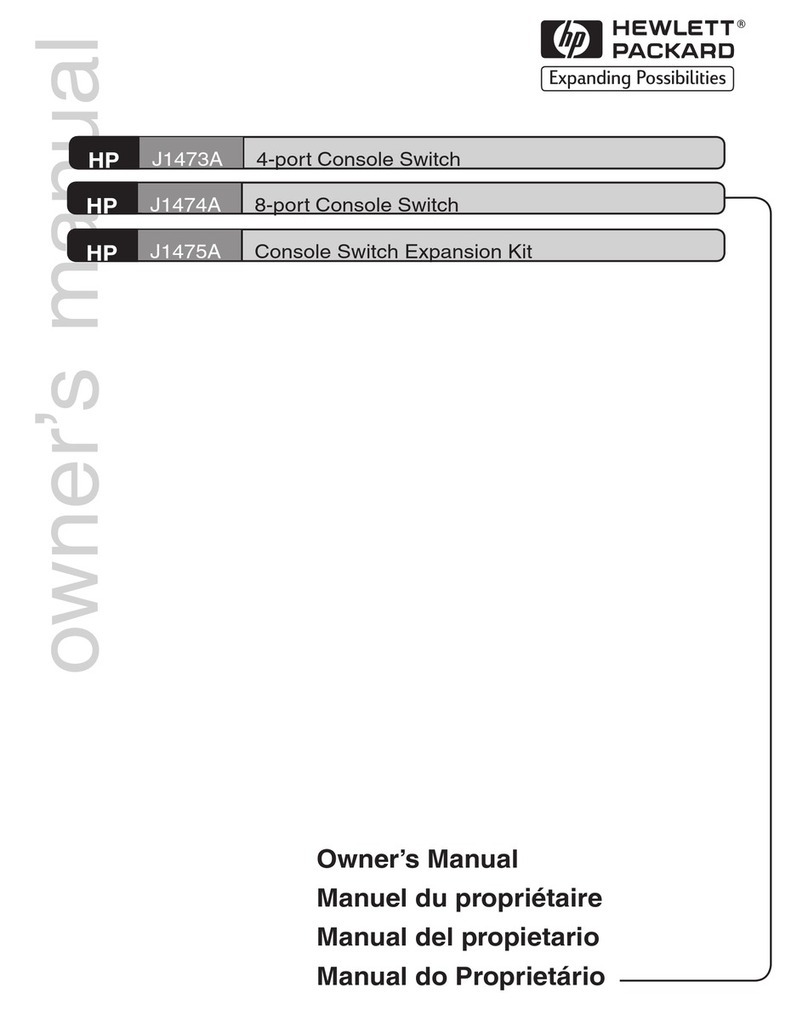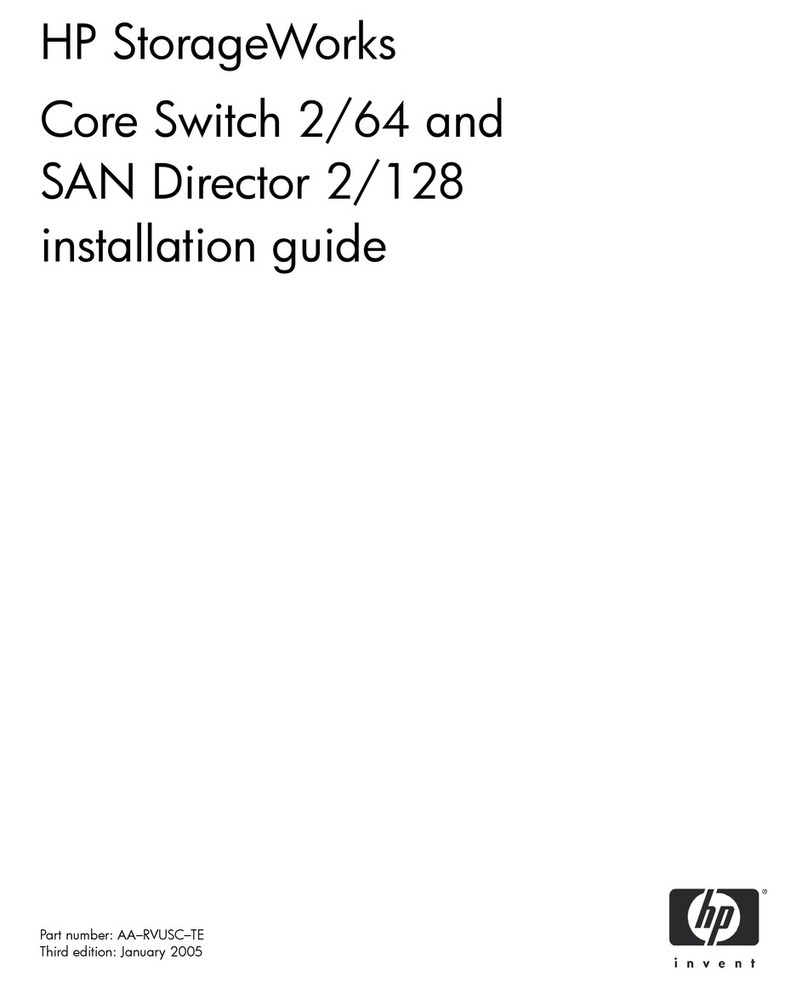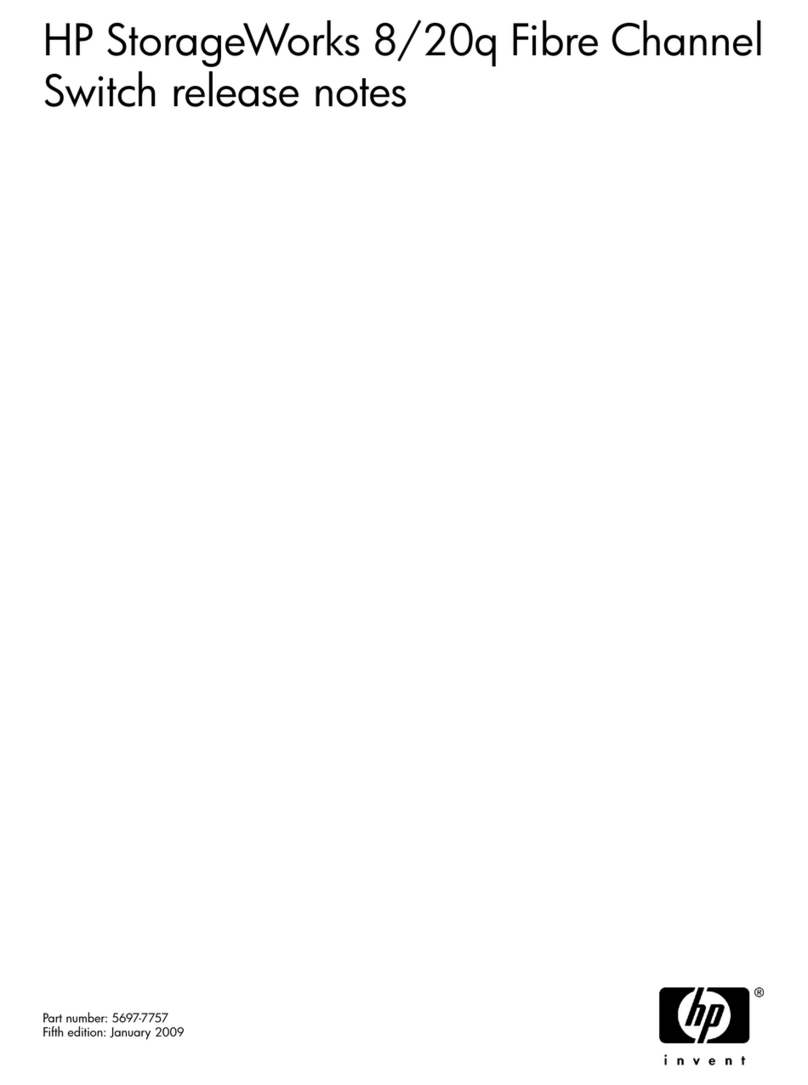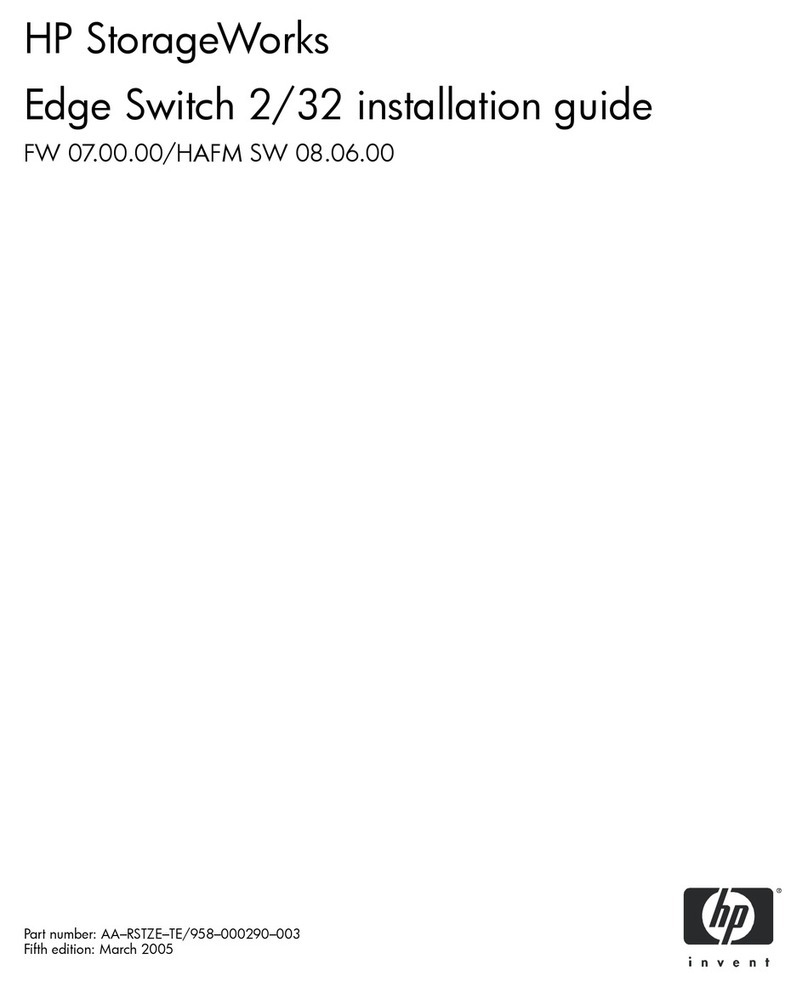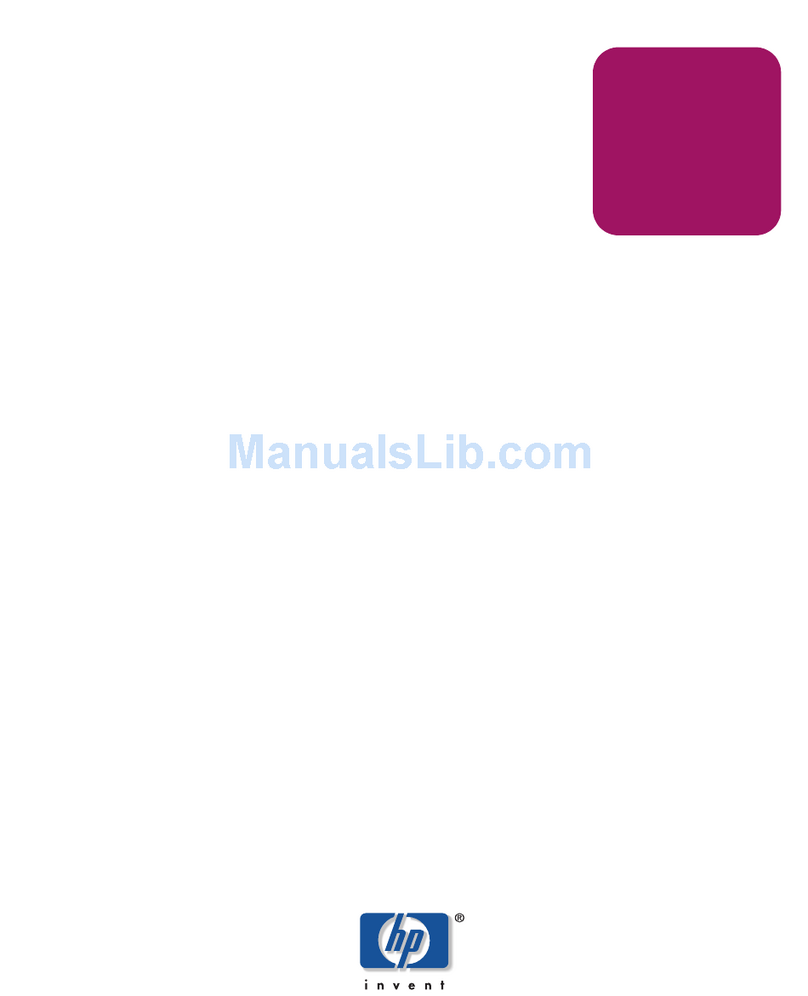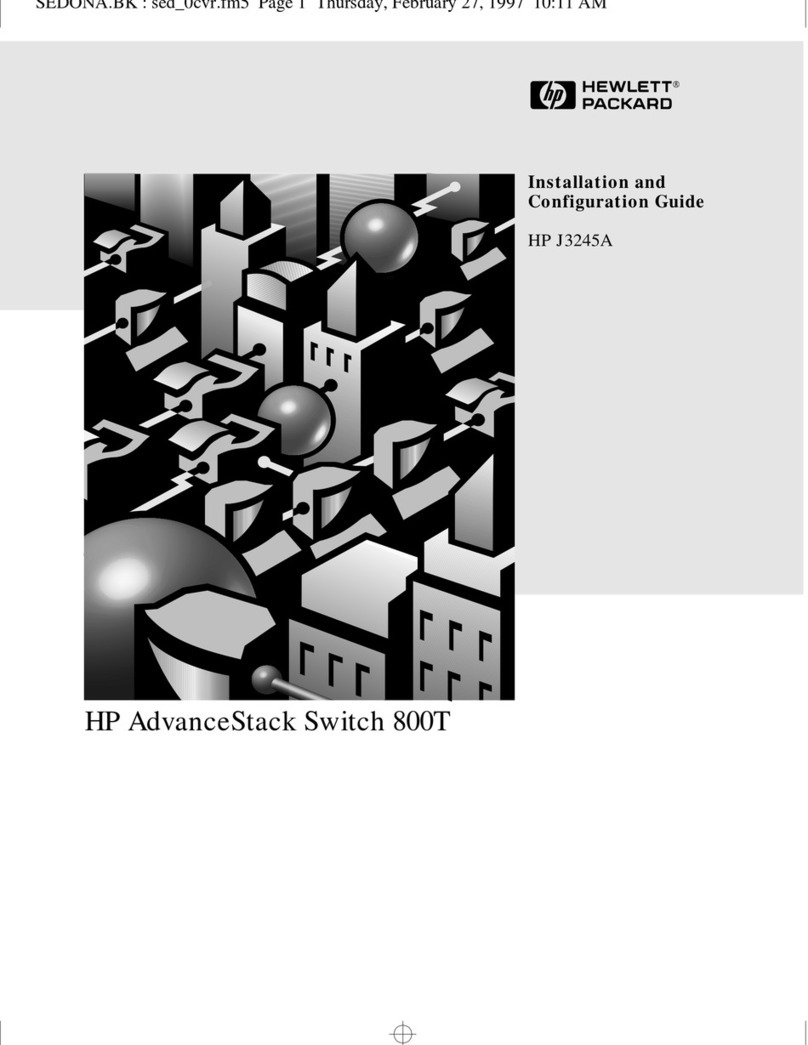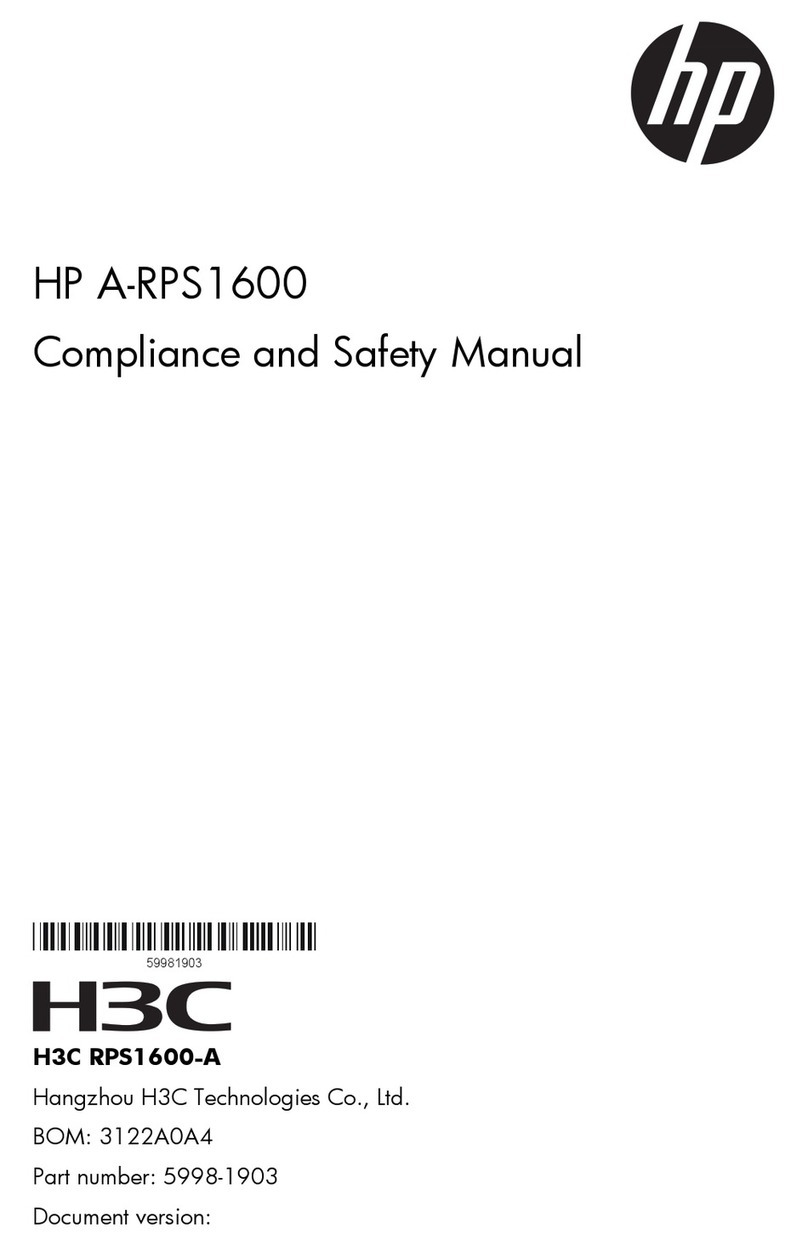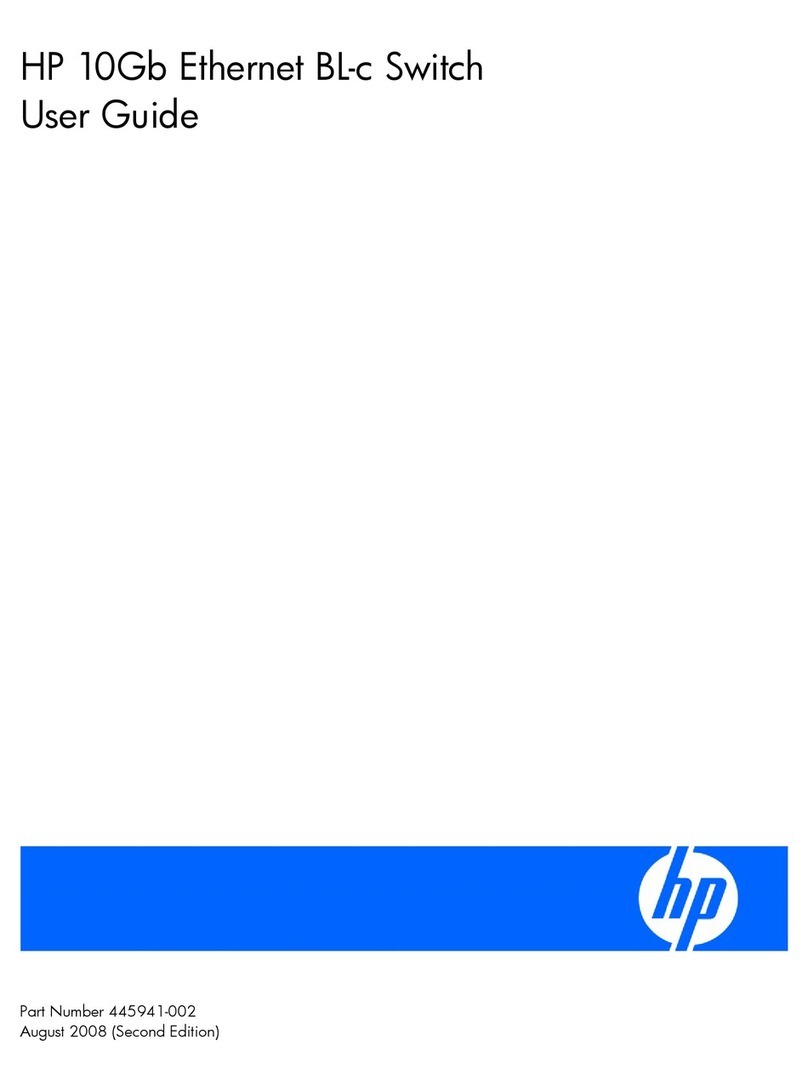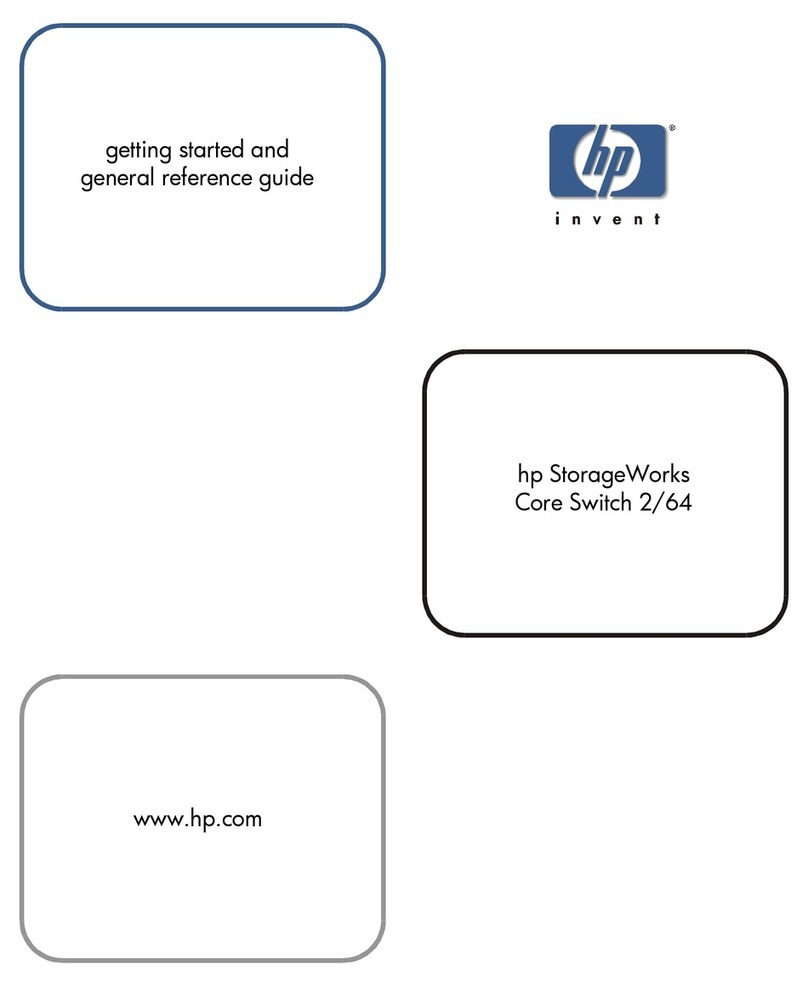and disassociate USM configuration values for trap recipients, configure entries
and set views to the Access table, and enable/disable SNMPv3.
•show.snmp—Commands that display the switch SNMP configuration,
Access table values, Target table values, users configured in the USM table,
Security-to-Group table, and values for the configured VACM views.
•show.epFrameLog.nowrap—Allows users to view the contents of the
nonwrapping portion of the Fabric Log.
•config.security.ssl—Includes commands to enable/disable SSL for the
Web Interface and API Interface.
•config.syslog—Commands added that configure and remove a syslog
server at a given index, enable/disable syslog, enable syslog support for a
specificlog,anddisplaysyslogconfiguration.
•show.port.opticHealth—Displays the overall optic health for all ports that
support enhanced digital diagnostics.
•show.port.opticData—Displays the overall optic health, enhanced digital
diagnostic data, and thresholds for a specified port.
•show.epFrameLog—Commands are available to set/disable trigger values
for the Embedded Port Frame Log and to display the current Embedded Port
Log settings.
•show.fabric.traceRoute—Shows the route between two nodes in a fabric.
HAFM Basic
The Embedded Web Server (EWS) management application has been redesigned to
ensure more consistency with the HA-Fabric Manager (HAFM) interface. Now called
HAFM Basic, this interface is manages products in a small SAN, while HAFM is
manages products in larger SANs.
HAFM Basic provides configuration support for Port Fencing policies, and enables you to
back up configuration settings to an XML file and then restore them by uploading the file.
Predictive optics monitoring
Through HAFM, HAFM Basic, and the CLI, users can monitor the health of the Fibre
Channel optics installed in Edge Switch and Director products. Optics identified as
degraded are flagged and can be replaced during a scheduled maintenance time,
preventing an unplanned outage. This diagnostic can reduce unplanned outages that
could have adverse effects on a fabric.
This feature allows manufacturer-defined limits for a digital diagnostic measurement to
be read from the installed optics and stored. Actual digital diagnostic measurements
are monitored periodically on optics and compared with the stored manufacturer
measurements to determine the overall health of the optics. When any of the digital
diagnostic measurements exceeds a threshold, an event is posted with the date/time,
port number, measurement that exceeded the threshold, and the threshold value that
was exceeded. Measurements include: temperature, voltage, current, transceiver power,
and receiver power.
Director and Edge Switch release notes 5