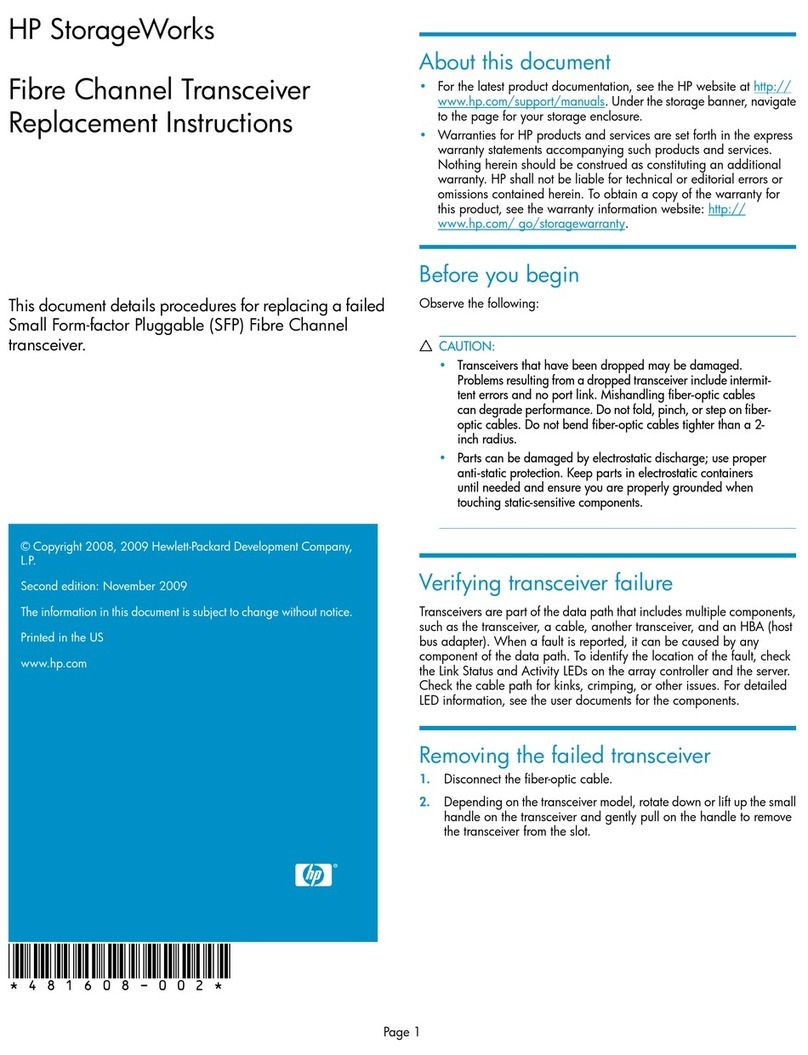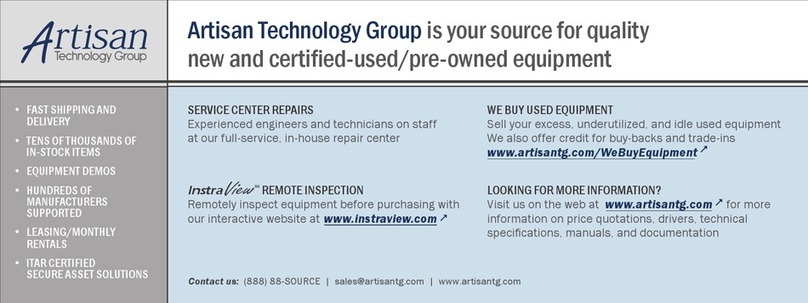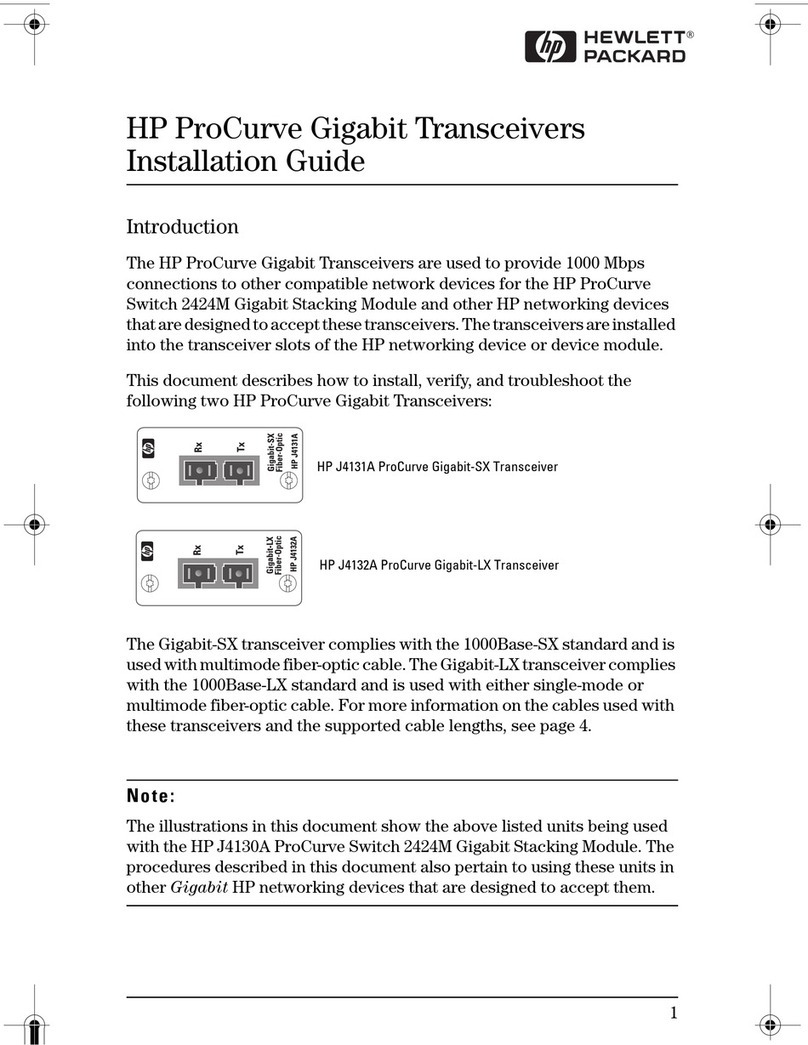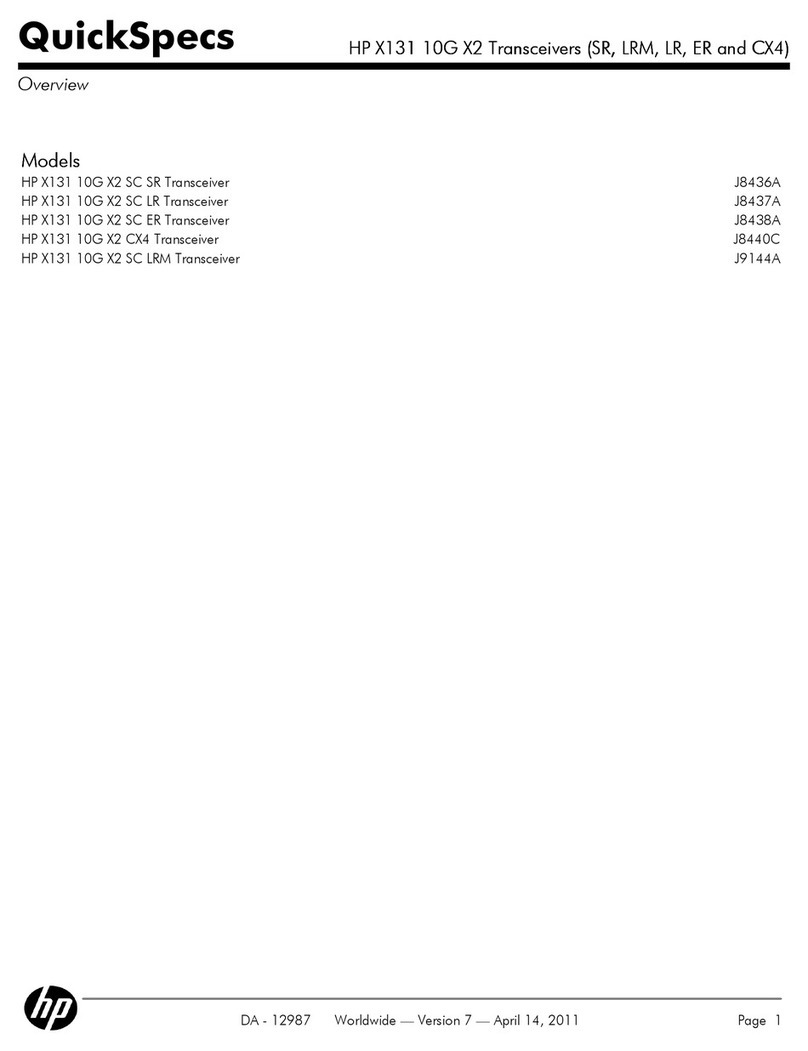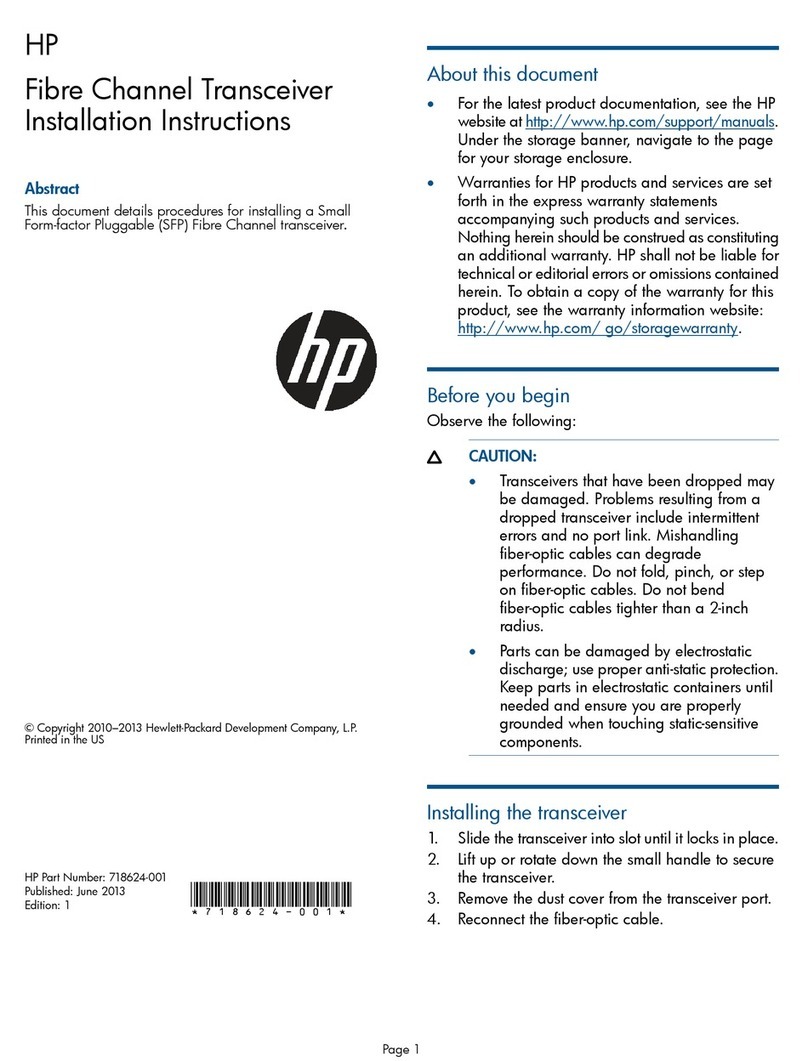5
Port Type Cable Type Length Limits
Fiber-Optic Cables
Gigabit-SX 62.5/125 µm or 50/125 µm core/
cladding diameter, graded-index,
multimode fiber-optic cables that are
fittedwithSCconnectors—thecables
must comply with the ITU-T G.651 and
ISO/IEC 793-2 Type A1b or A1a
standards.
• 62.5 µm cable:
– 160 MHz*km = 220 meters
– 200 MHz*km = 275 meters
•50µm cable:
– 400 MHz*km = 500 meters
– 500 MHz*km = 550 meters
Gigabit-LX single-mode cables fitted with SC
connectors—the cables must comply
with the ITU-T G.652 and
ISO/IEC 793-2 Type B1 standards.
The multimode cables specified for
the Gigabit-SX Transceiver may also
be used, but a mode conditioning
patch cord may be needed — see
“Mode Conditioning Patch Cord” on
page 9 for more information.
• single-mode cable - 5 kilometers
• multimode cable - 550 meters
100-FX SC 62.5/125 µm or 50/125 µm core/
cladding diameter, graded-index,
multimode fiber-optic cables that are
fittedwithSCconnectors—thecables
must comply with the ITU-T G.651 and
ISO/IEC 793-2 Type A1b or A1a
standards.
• 2 kilometers for full-duplex
connections
• 412 meters for half-duplex
connections
Note: The Series 2300 and 2500
switches do not allow half-duplex
operation for the transceivers.
Twisted-Pair Cables
100/1000-T Category 5 or better, 100-ohm UTP or
STP balanced cable. For 1000 Mbps
(gigabit) operation, Category 5E
cabling or better is recommended.
Note: For 1000 Mbps operation, all four
wire pairs are used for data
transmissions.
100 meters
Note: The HP ProCurve 100/1000-T
Transceiver is compatible with the
IEEEab standard including the
“Auto MDI/MDDI-X” feature,
which allows you to use either
straight-through or crossover
twisted-pair cables for connection
go any network device including
end nodes, such as computers, or
to other switches, hubs, and
routers.
59692336.fm Page 5 Monday, October 9, 2000 4:08 PM