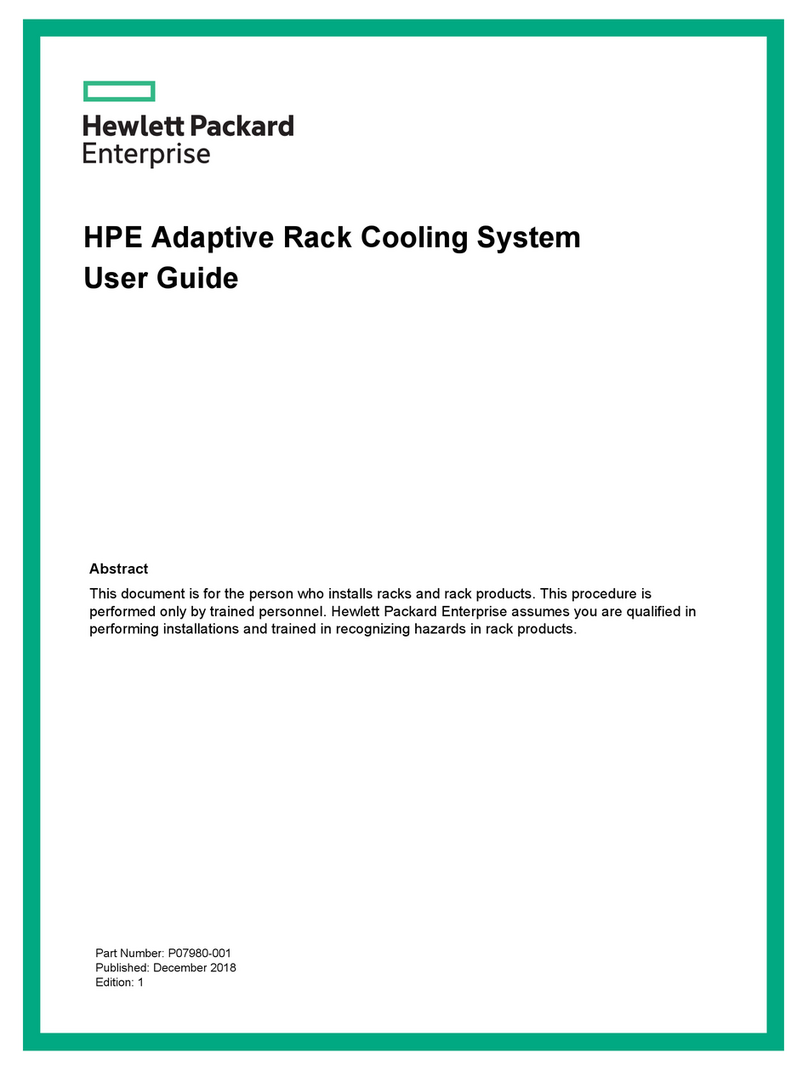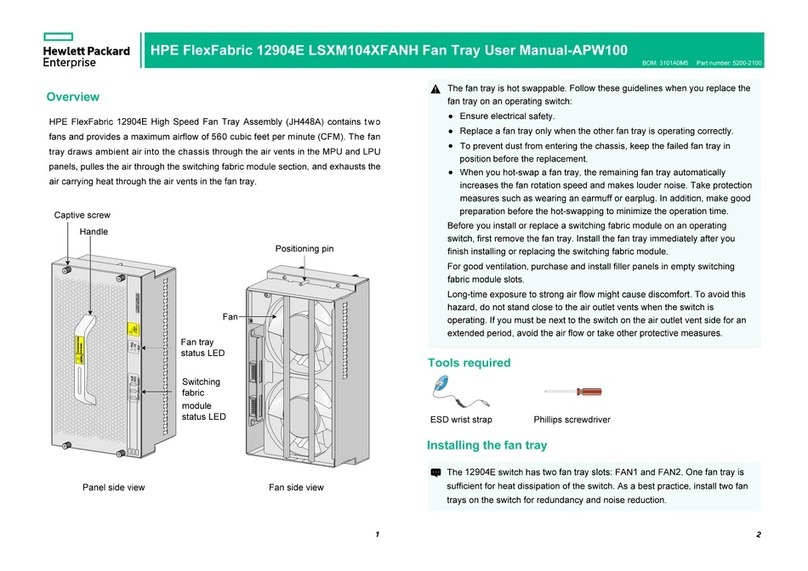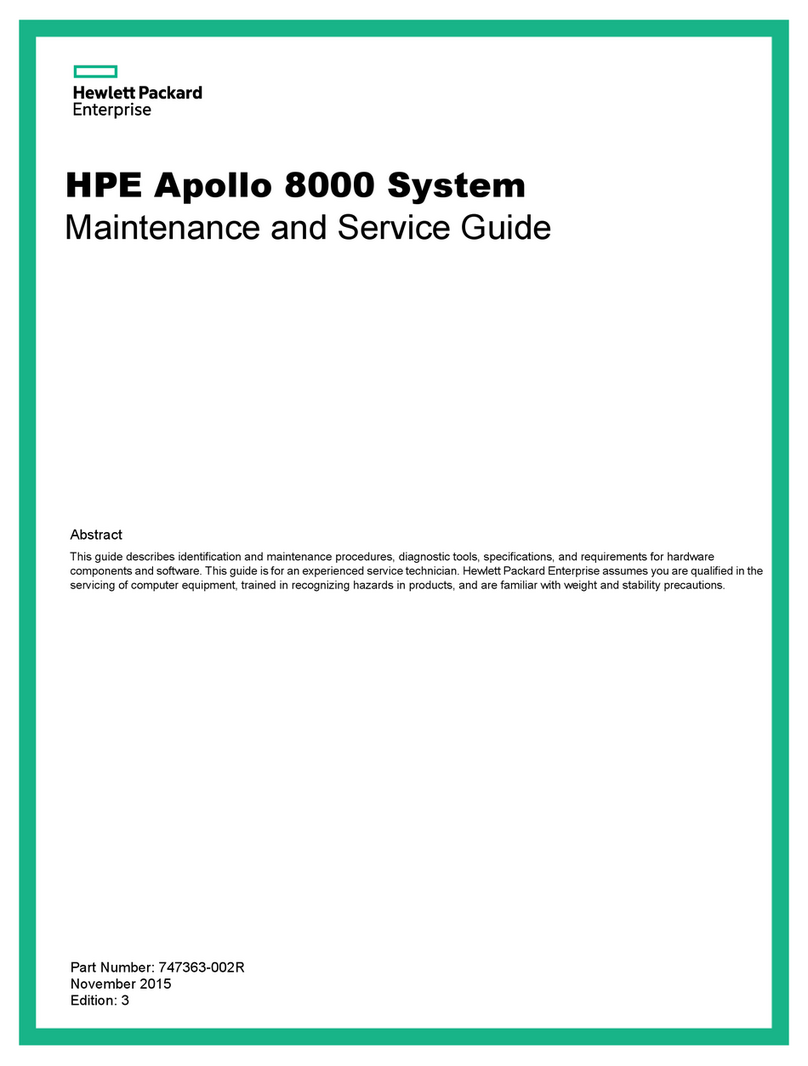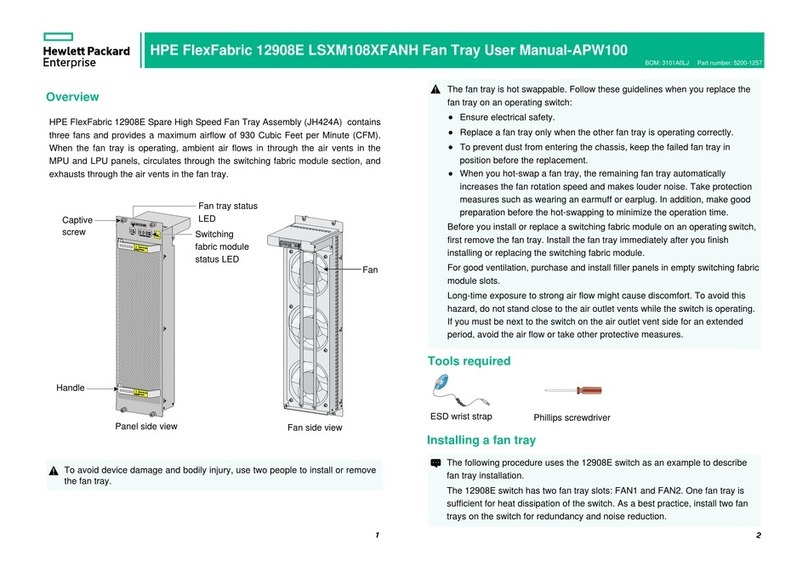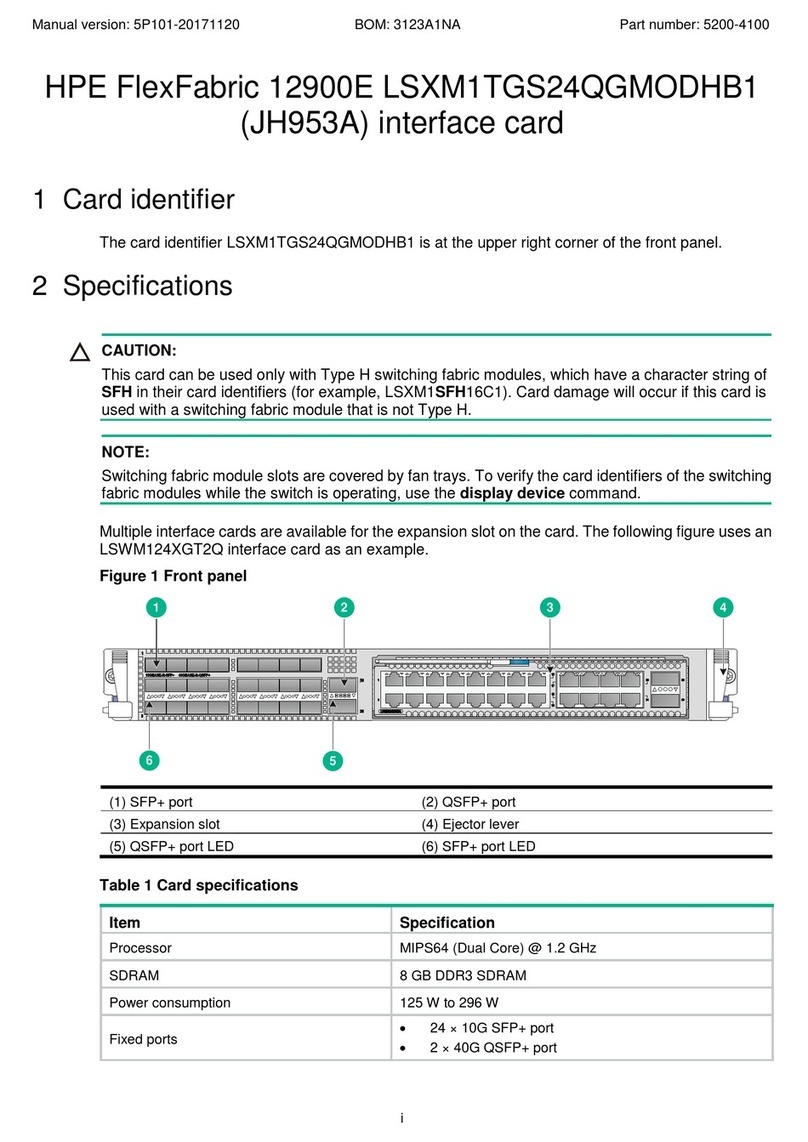Contents
Overview.......................................................................................................4
Autoloader front panel......................................................................................................................... 4
Autoloader back panel.........................................................................................................................4
Tape drive back panels........................................................................................................................5
Autoloader user interfaces ..................................................................................................................6
Planning the installation............................................................................. 8
Location requirements.........................................................................................................................8
FC connection information...................................................................................................................8
SAS connection information................................................................................................................ 9
Installing the autoloader .......................................................................... 10
Preparing the host............................................................................................................................. 10
Unpacking the shipping container......................................................................................................11
Attaching the feet ..............................................................................................................................11
Removing the shipping lock ..............................................................................................................12
Installing the autoloader in a rack .....................................................................................................13
Installing the tape drive......................................................................................................................14
Connecting the FC cable...................................................................................................................15
Connecting the SAS cable.................................................................................................................15
Powering on the autoloader ..............................................................................................................16
Configuring the autoloader network ..................................................................................................16
Setting the date and time...................................................................................................................17
Setting the administrator password................................................................................................... 18
Configuring the FC interface..............................................................................................................18
Labeling the tape cartridges.............................................................................................................. 18
Loading the tape cartridges...............................................................................................................19
Verifying the connection.................................................................................................................... 20
Verifying the installation.....................................................................................................................20
Configuring additional features..........................................................................................................21
Supported media....................................................................................... 22
Related information................................................................................... 23
Product documentation......................................................................................................................23
Websites............................................................................................................................................23
OCP menu.................................................................................................. 24
Contents 3