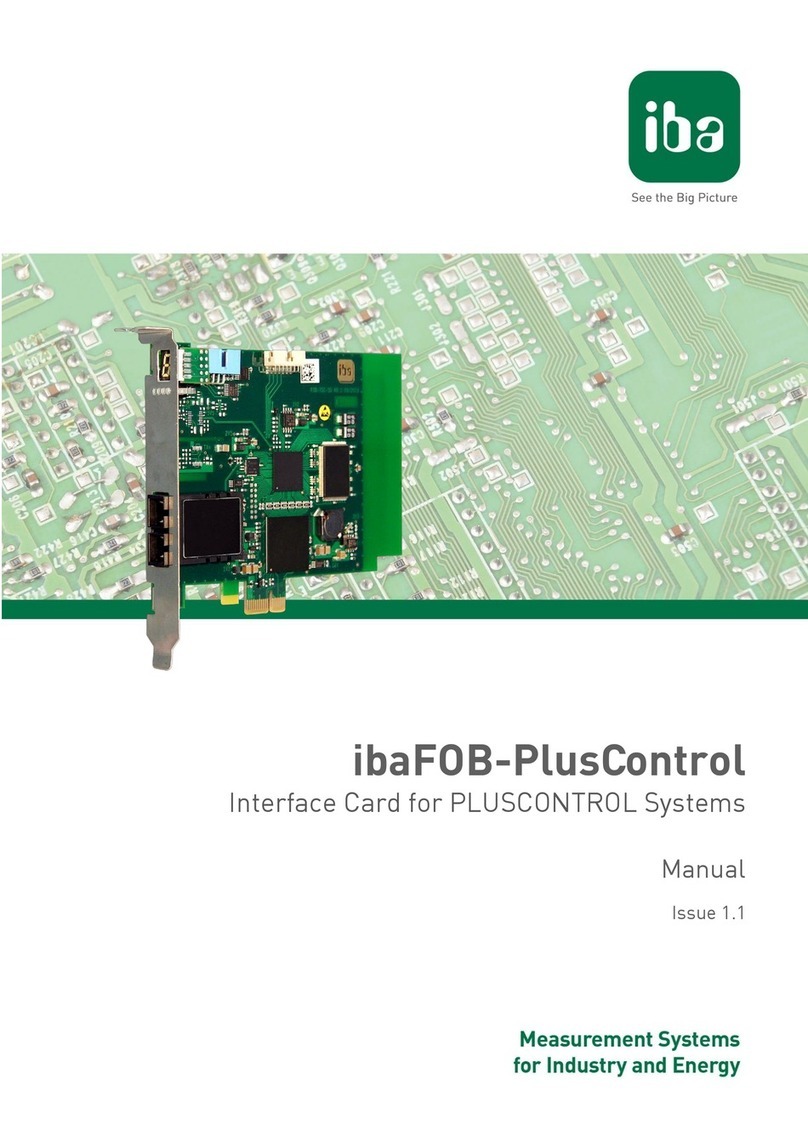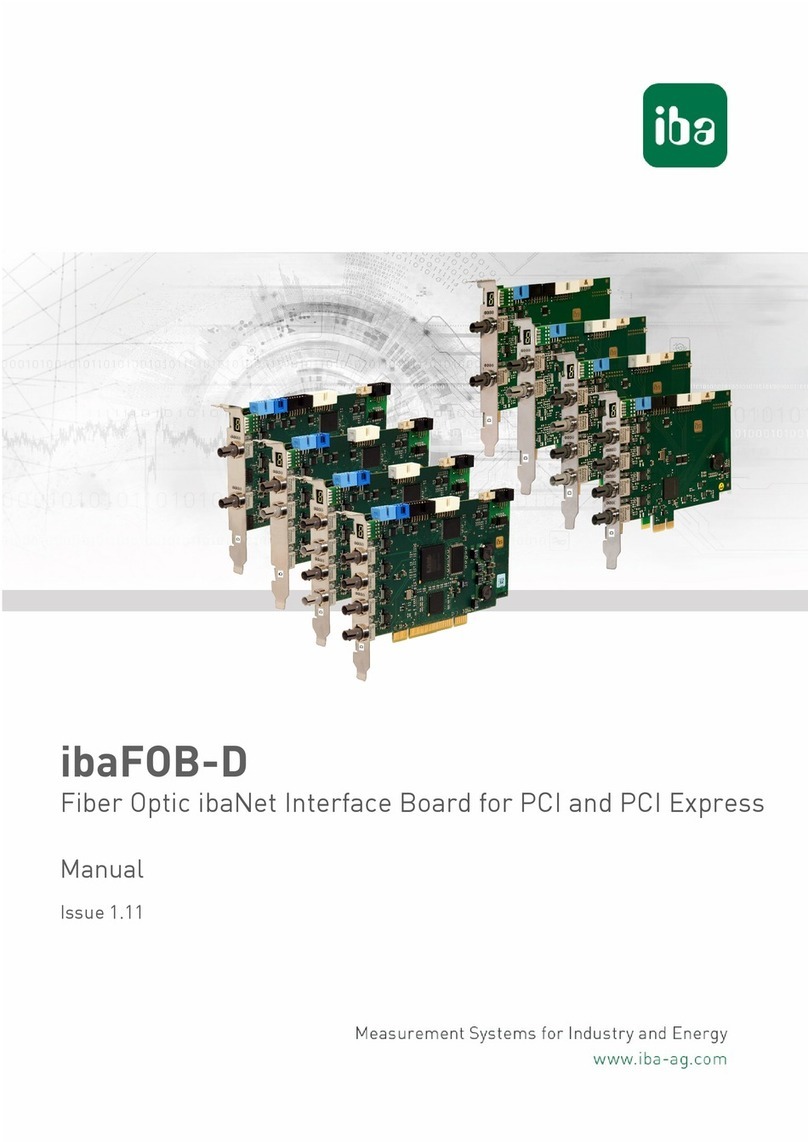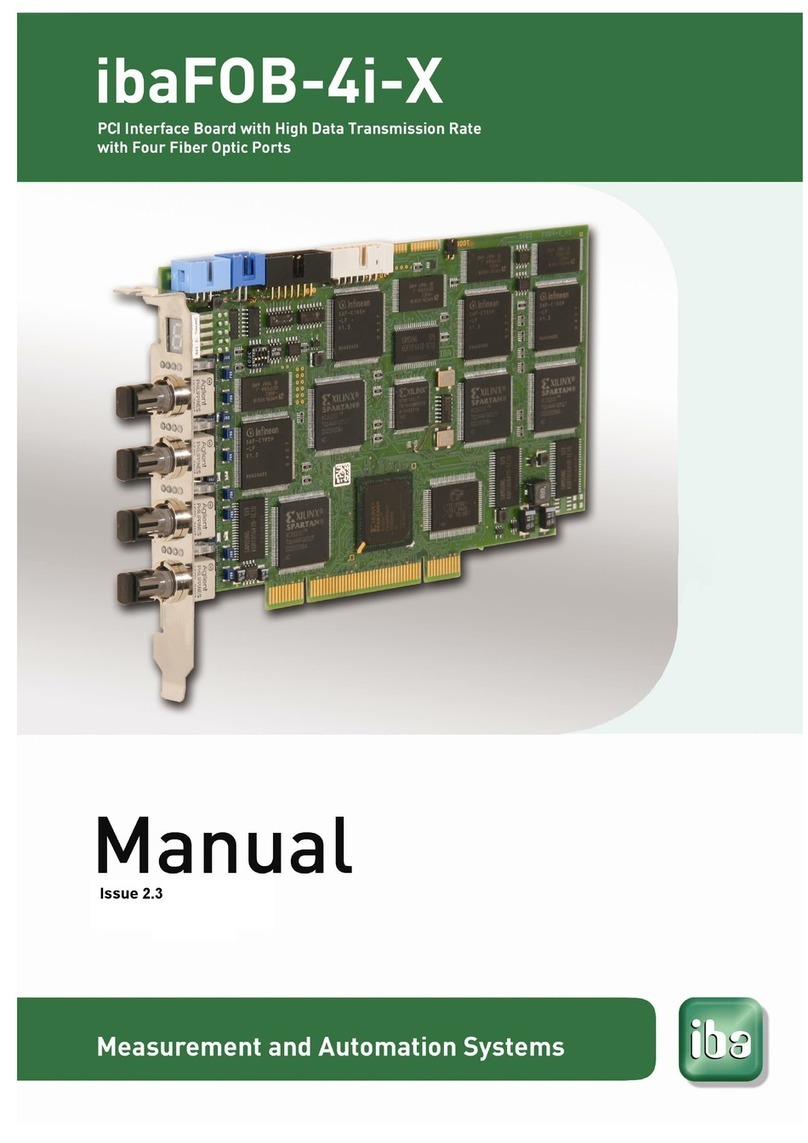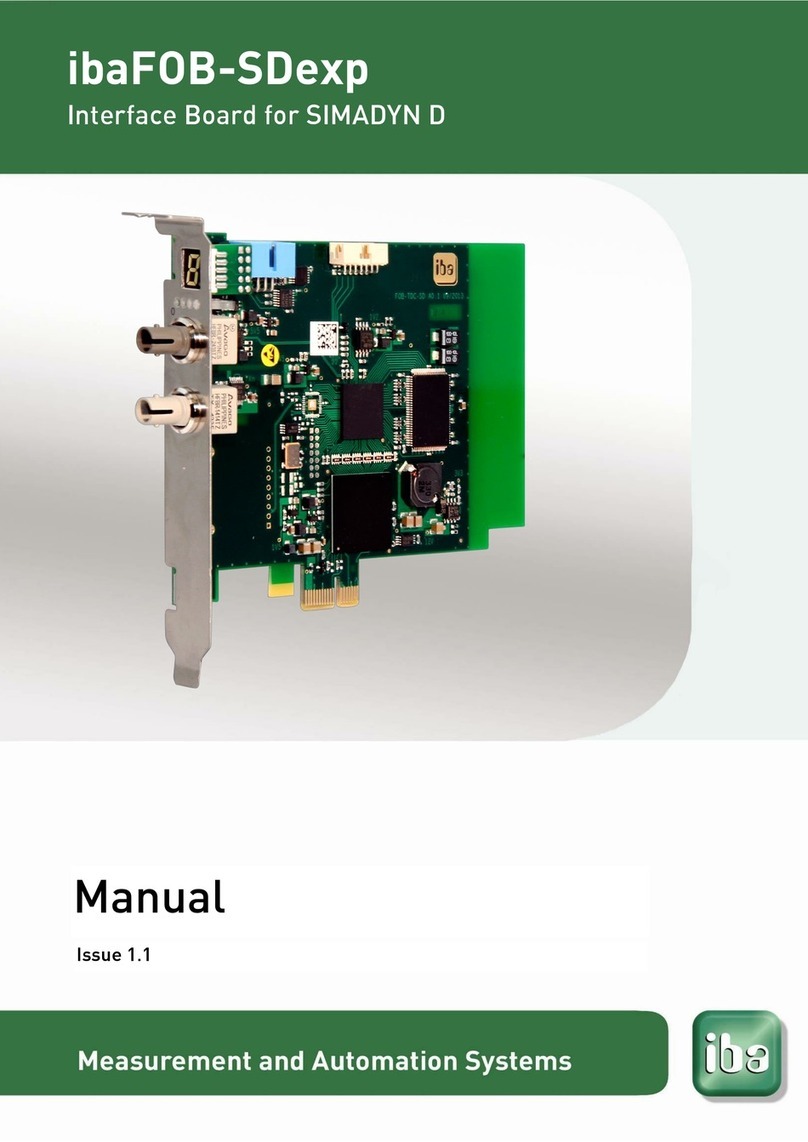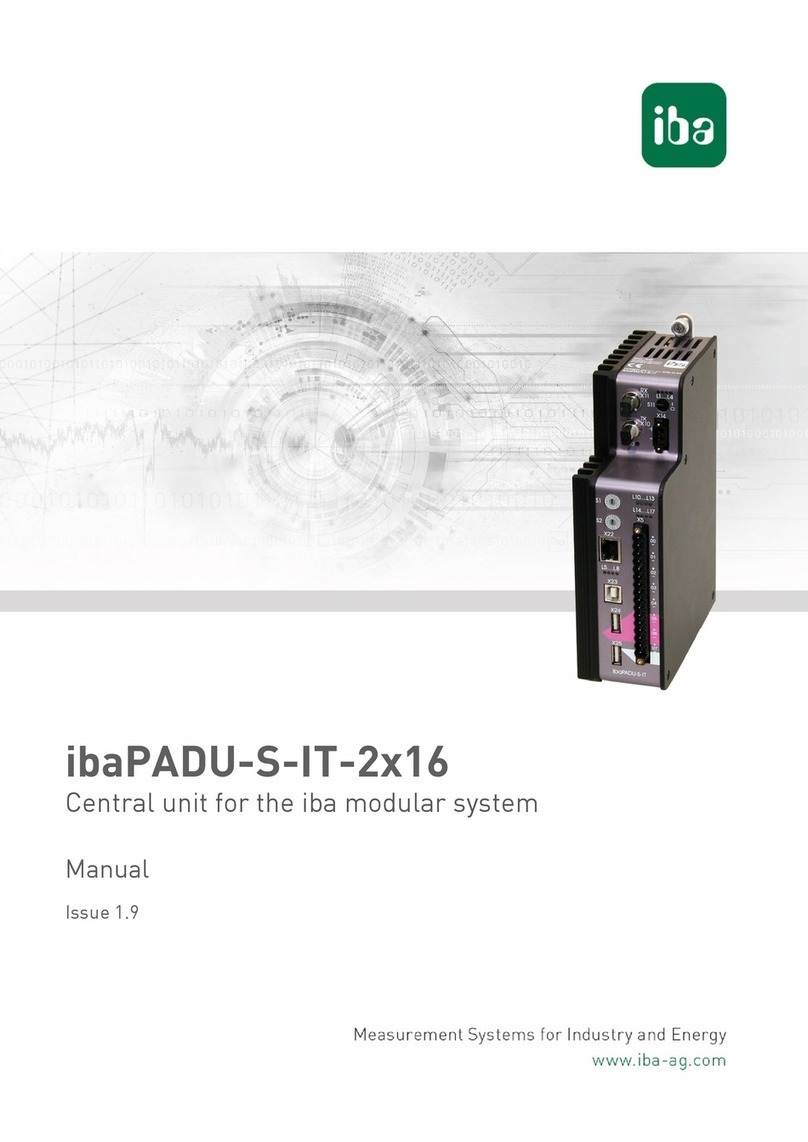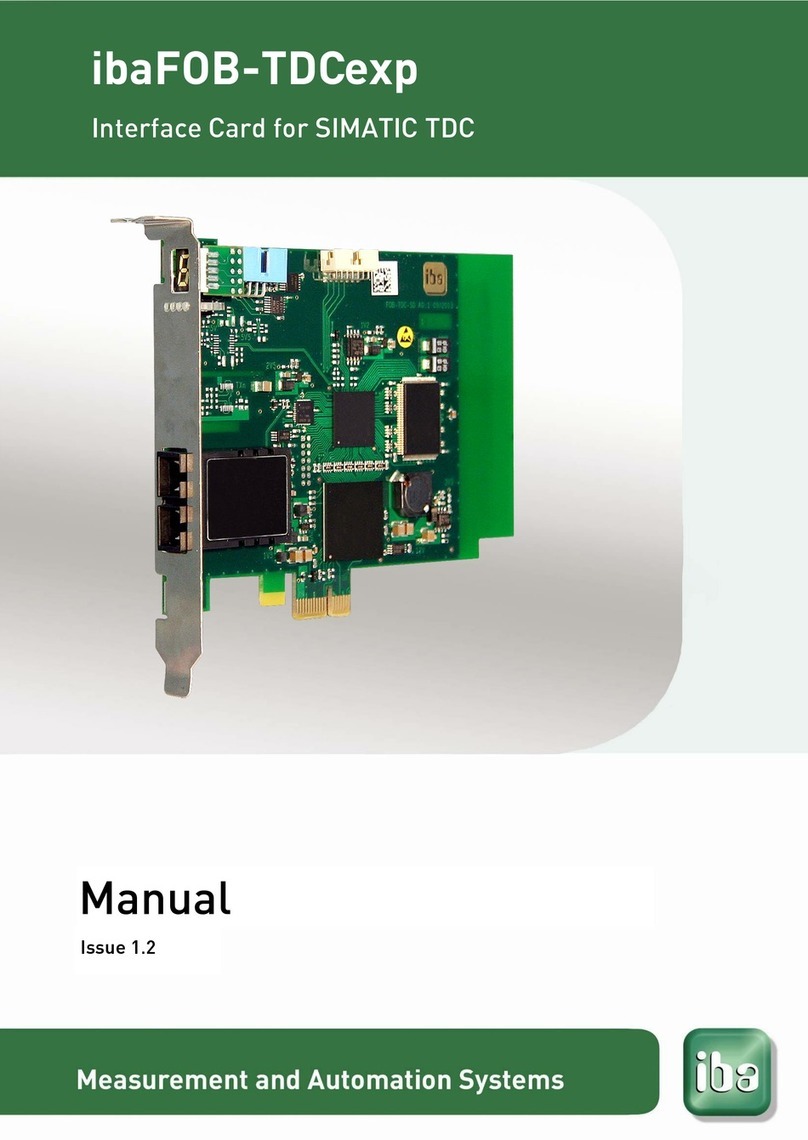ibaCom-L2B-x-8 Manual
Issue 3.2 3
Table of contents
1About this manual.............................................................................................5
1.1 Target group ...................................................................................................... 5
1.2 Notations ........................................................................................................... 5
1.3 Used symbols ................................................................................................... 6
2Product properties............................................................................................7
3Scope of delivery ..............................................................................................8
4System requirements........................................................................................8
4.1 Hardware ..........................................................................................................8
4.2 Software ............................................................................................................ 8
5Device Indicators, Interfaces & Connectors ...................................................9
5.1 Interfaces and Indicators Found on Device Front at Top .................................. 9
5.1.1 Device LEDs ..................................................................................................... 9
5.1.2 7-Segment Display.......................................................................................... 10
5.1.3 PROFIBUS Interface on ibaL2B-4-8 ............................................................... 10
5.1.4 PROFIBUS Interface on ibaL2B-8-8 ............................................................... 10
5.1.5 PROFIBUS Multimaster Mode ........................................................................ 10
5.1.6 Activate / Deactivate PROFIBUS Bus Terminal Resistors .............................. 10
6Installation of the Board ................................................................................. 11
6.1 Safety Instructions .......................................................................................... 11
6.2 Installing the Card ........................................................................................... 11
6.3 Removing the Card ......................................................................................... 12
7Windows XP Driver installation .....................................................................13
8Software Configuration ibaPDA-V6 ...............................................................15
9Diagnosis in ibaPDA-V6 .................................................................................16
9.1 General card diagnosis ...................................................................................16
9.2 Slave diagnosis............................................................................................... 16
9.3 Processor information ..................................................................................... 17
9.4 Memory view ................................................................................................... 17
10 Synchronizing Multiple iba PCI Devices .......................................................18
11 PROFIBUS GSD Data and L2B Operating Modes.........................................19
11.1 GSD Files in Scope of Delivery....................................................................... 20
11.1.1 iba_0F01.gsd – 32 Integer Inputs ................................................................... 21
11.1.2 iba_0F02.gsd – 32 Real Inputs ....................................................................... 22
11.1.3 iba_0F04.gsd – 28 Real Inputs ....................................................................... 23
11.1.4 iba_0F08.gsd – 32 Integer In-/Outputs ...........................................................24
11.1.5 iba_0F09.gsd – 32 Real In-/Outputs ............................................................... 25